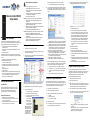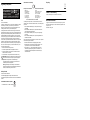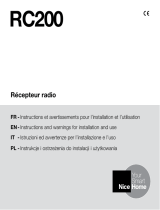Remote Control RC200
Setup Guide
Uses and Feature
Escient Remote Control RC200 Model is intended for use in a Escient
®
system. It is included with the purchase of select Escient controllers, but may
also be purchased separately. This remote control can be used to:
• Navigate system menus and access media databases on a
television or monitor
• Navigate system menus and access media databases in its own dis-
play window
• Control system devices
This remote control goes beyond a typical “universal” remote that simply
learns IR codes from TVs, VCRs, CD players, and DVD players. This device
features:
• Bi-directional communication with system components
• ZigBee wireless mesh networking
• Full access to system components
• Back-lighting on keys and display for ease of use in dark rooms
• Quick-access buttons to select recently used audio and video
devices
• Programmable buttons
• Paging functionality
• Standard control features for: Digital Satellite Systems (DSS), Cable
Boxes, TV Tuners, Digital Video Recorders (DVR), DVD Changers/
Players, CD Changers/Players, MP3 Players, VCRs, or TVs.
• Powered by four AA batteries (included)
Install and Maintain Batteries
Install Batteries
Install the four AA batteries (included with the product) into the
back of the device. Ensure that you insert them into the remote
control according to the diagram provided in the battery
compartment (with the + and - terminals aligned correctly).
Battery Use and Care Tips
• Keep battery contacts and compartment clean.
• Remove batteries from the remote control if it is not expected
to be in use for several months.
• Extreme temperatures reduce battery performance. Avoid
putting the remote control in very warm places.
Battery Replacement Safety Rules
CAUTION! To prevent battery shorting, leakage or rupture:
• Use AA Alkaline batteries only in the remote control.
• Do not mix battery types, such as Alkaline and rechargeable
NiMH batteries.
• Do not attempt to recharge a battery unless the battery is
specifically marked “rechargeable.”
• Never dispose of batteries in a fire.
Attention ! Pour empêcher court-circuiter, fuite ou rupture de batterie :
• Utilisez les accumulateurs alcalins d'AA seulement dans le
commutateur.
• Ne mélangez pas les types de batterie, tels que les batteries
alkalines et rechargeables de NiMH.
• N'essayez pas de recharger une batterie à moins que la batterie soit
spécifiquement marqué « rechargeable ».
• Ne vous débarassez jamais des batteries dans un feu.
Vorsicht! Das Batteriekurzschluß, -durchsickern oder -abbruch verhindern:
• Benutzen Sie AA alkalische Batterien nur im Schalter.
• Mischen Sie nicht Batteriearten, wie alkalische und nachladbare
NiMH Batterien.
• Versuchen Sie nicht, eine Batterie neuzuladen, es sei denn die
Batterie ist spezifisch gekennzeichnetes „nachladbares.“
• Entledigen Sie nie sich Batterien in einem Feuer.
Configure the Remote Control
1 Start Composer and connect to the controller.
2 In the System Design view (selected by default), select the room where
the Remote Control will reside.
3 Under the My Drivers tab, locate the System Remote SR-250 (RC200)
under the User Interface section.
Note: RC200 is the same as the System Remote Control SR-250. The SR-
250 is the product that needs to be selected in the composer software.
4 Double-click SR-250 (RC200) to add the device to the project tree.
5 Identify the SR-250 (RC200):
a. In the Connections view, go to the Network tab.
b. Select SR-250 (RC200) in the center pane.
c. Click Identify (or right-click and choose Identify).
d. When prompted to do
so, press the Blue
Zone Button four
times to have the
device identify itself to
the Escient system.
Note: To complete the
identification process, the
remote must be on the
same ZigBee channel as
the controller and the
controller must have
Zserver enabled. If you
need to change the ZigBee channel on the remote, see step 7.
e. Once the MAC address appears in the window, click Close.
6 View or change Remote Control properties as needed in Composer: In
the System Design view in the project tree (left pane), select the SR-
250 (RC200) object to display the remote’s properties. The properties
include:
• Screen Backlight — Set the light level (brightness) of the screen
backlight. Choose a percentage from 0 (Off) to 100 (full brightness).
• Keypad Backlight — Set the light level (brightness) of the keypad
backlight. Choose a percentage from 0 (Off) to 100 (full brightness).
• Sleep Mode—Set how long the remote stays awake after no activity.
The default setting is 15 seconds, but can be extended up to 60
seconds or can be reduced down to 0 to conserve battery life.
• Battery Level — Displays current strength of batteries.
• Channel — Displays the ZigBee channel (1-14) set for the RC200,
which should match the ZigBee channel set for the controller.
• Gateway — Displays the MAC address of the zigbee server (usually
your controller unless you specify differently).
• MAC — Displays the remote’s own MAC address.
• Firmware Version — Displays the current firmware version.
7 Check or change ZigBee Channel: If you need to change the ZigBee
channel in order to match the controller’s channel (which is sometimes
changed to improve reception), do the following at the RC200:
a. Press the List button once or twice to display menu options.
b. Press buttons 2, 4, 8, 6, #, * (in that order) to get into Edit mode.
c. Use up/down arrows and then press Select to change ZigBee
channel.
d. Press List button to exit Edit mode and save changes.
Program the Programmable Buttons
On the Remote Control Version RC200, you can program 6 soft buttons
(Red, Green, Yellow, Blue, *, and #) to perform programmed activities. These
buttons can be programmed to execute any of the AV device’s macros or IR
codes. Program these options using the AV device property page.
1 Start Composer and connect to a Director.
2 Ensure the System Design view is selected.
3 Ensure that you have the following devices in your project:
• Controller
• Remote Control RC200
• An AV device to be controlled
4 Select Connections view.
5 On the Network tab, ensure the controller and the Remote Control are
both network identified (have a network address).
6 Program the programmable buttons (Red, Green, Yellow, Blue, *, or #)
either based on the selected AV device or the selected room.
Based on AV Device (pictured):
a. Select System Design view.
b. Select an AV device to display the device’s Properties page.
c. On the device’s Properties page, choose Code or Macro for the
button you want to program, then choose a code or macro from
the drop-down list, edit Help text as needed, and then choose Set.
Note: Help text describes custom programming to end-users
under the House option in any of the system navigation devices.
For example: (1) In System Design view, select Disc Changer.
(2) Under Red button, choose Code. (3) From the drop-down list,
choose Subtitle. (4) Choose the Set button to create a Subtitle
button.
Based on Room (not pictured):
a.
Select Programming view.
b. Select a room in the Device Events pane.
c. Select the Commands radio button in the [Room] Events pane.
d. Use the drop-down menu to select a command or button (such as
“Blue Button”).
e. Build the script using items from the Action pane to program the
actions desired in the room selected when the selected command
or button is used.
For more on programming, refer to the Composer Help file.
Program the Remotes Paging Feature
You can configure the Beep paging feature of this remote through
programming, This feature can be used to page a lost remote. A keypad or
custom button can be programmed to cause the remote to beep when
pressed. This would allow the user to find the lost remote.
To program the paging feature for this remote:
1 Start Composer and connect to a Director.
2 Select the Programming view.
3 Select the Event that you want to use to start the page. For example, to
select a a keypad button press, first select the keypad under the Device
Event section (on the left), then select the button under Events.
4 In the Actions list (on the right), select Remote Control RC200.
5 In the Commands list, choose an action for the remote and then double-
click the green arrow to add the action to the script.
• Beep until button press—The remote will beep until you press one
of its buttons.
• Beep for X seconds (<254)—The remote will beep until X seconds
have elapsed or you press one of its buttons.
• Stop Beep—The remote will stop beeping.
+ AA -
+ AA -
+ AA -
+ AA -

Regulatory Compliance
FCC
FCC ID: R33C4SR250Z
This device complies with Part 15 of the FCC Rules. Operation is subject to
the following two conditions: (1) this device may not cause harmful
interference, and (2) this device must accept any interference received,
including interference that may cause undesired operation.
This equipment has been tested and found to comply with the limits for a
Class B digital device, pursuant to Part 15 of the FCC Rules. These limits are
designed to provide reasonable protection against harmful interference in a
residential installation. This equipment generates, uses, and can radiate
radio frequency energy and, if not installed and used in accordance with the
instructions, may cause harmful interference to radio communications.
However, there is no guarantee that interference will not occur in a particular
installation. If this equipment does cause harmful interference to radio or
television reception, which can be determined by turning the equipment off
and on, the user is encouraged to try to correct the interference by one or
more of the following measures:
• Reorient or relocate the receiving antenna.
• Increase the separation between the equipment and receiver.
• Connect the equipment into an outlet on a circuit different from that
to which the receiver is connected.
• Consult the dealer or an experienced radio/TV technician for help.
IMPORTANT! Changes or modifications not expressly approved by
Escient could void the user’s authority to operate the equipment.
Important ! Les changements ou les modifications pas
expressément approuvés par Escient ont pu vider l'autorité de
l'utilisateur pour actionner l'équipement.
Wichtig! Die änderungen oder änderungen nicht ausdrücklich
genehmigt durch Escient konnten die Berechtigung des Benutzers
aufheben, um die Ausrüstung laufen zu lassen.
Industry Canada
Canadian ID: 7848A-C4SR250Z
This Class B digital apparatus complies with Canada ICES-003.
Cet appareil numérique de la classe B est conforme à la norme NMB-003 du
Canada.
Australian/New Zealand Compliance
• AS/NZS 4268:2003 + A1:2005 & A2:2006.
CE Declaration of Conformity
Product: Remote Control, Model No: RC200
The undersigned hereby declares, on behalf of Escient, that the above-
referenced product, to which this declaration relates, is in conformity with the
provisions of:
• Council Directive 89/336/EEC (May 3, 1989) on Electromagnetic
Compatibility
• Council Directive 1999/5/EC (Mar 9, 1999) on Radio & Telecommu-
nication Terminal Equipment (R&TTE)
• Council Directive 73/23/EEC (Feb 19, 1973) on Low Voltage Equip-
ment Safety
• Council Directive 93/68/EEC (Jul 22, 1993) Amending Directives 89/
336/EEC and 73/23/EEC
and has been tested to the requirements of, and shown to be in compliance
with, the following requisite standards:
• EN 55022: 2006 Information Technology Equipment, Class B.
• EN 55024:1998+A1+A2 Information technology equipment - Immu-
nity characteristics - Limits and methods of measurement.
• EN 300 328-2 V1.4.1 — Wide band transmission systems; data
transmission equipment operating in the 2.4GHz ISM band. Har-
monised EN covering essential requirements under Article 3(2) of
the R&TTE Directive.
Recycling
Limited 2 Year Warranty
Limited 2-year Warranty. Refer to www.escient.co.uk/warranty
About this Document
Copyright © 2004-2009 Escient. Escient and the Escient logo are registered
trademarks of D&M Holdings, Inc. All other trademarks are properties of their
respective owners.
Part Number: RC200_0409
European Contact Information
DMI Europe
5653 MA Eindhoven
The Netherlands
Phone: +312507889
Fax: +312507840
web: www.dm-i.eu
email: [email protected]
United States Contact Information
Escient
6640 Intech Blvd. Suite 250
Indianapolis, IN 46278
Phone: 317.616.6789
Fax: 317.616.6790
web: www.escient.co.uk
email: [email protected]
-
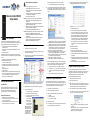 1
1
-
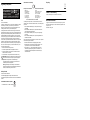 2
2
Escient Garage Door Opener RC200 Manuel utilisateur
- Taper
- Manuel utilisateur
- Ce manuel convient également à
dans d''autres langues
Documents connexes
Autres documents
-
Clarity RC200 Manuel utilisateur
-
Hearth and Home Technologies RC200 Manuel utilisateur
-
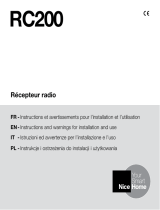 NiceHome RC200 Guide d'installation
NiceHome RC200 Guide d'installation
-
Shading Systems QzHub3 ZigBee Programming Guide d'installation
-
Shure ADX2 Mode d'emploi
-
Shure ADX2FD Manuel utilisateur
-
Shure ADX1 Mode d'emploi
-
Bacharach Fyrite® InTech® Manuel utilisateur