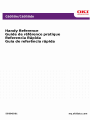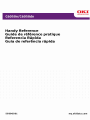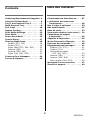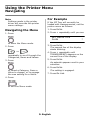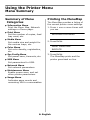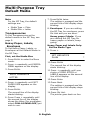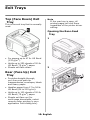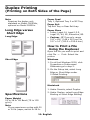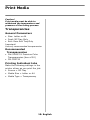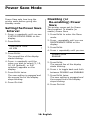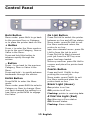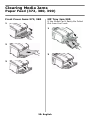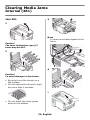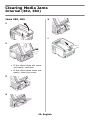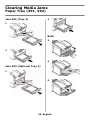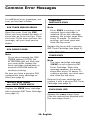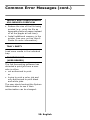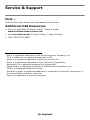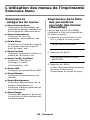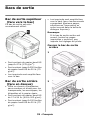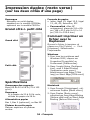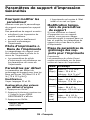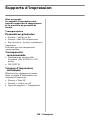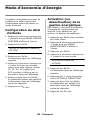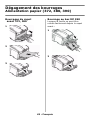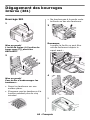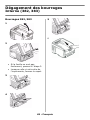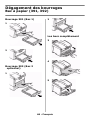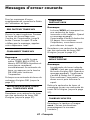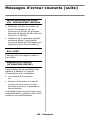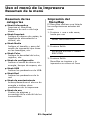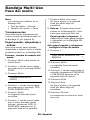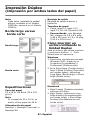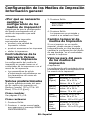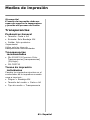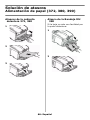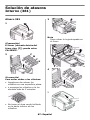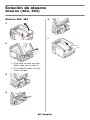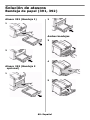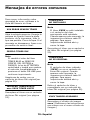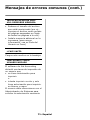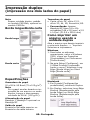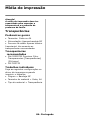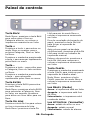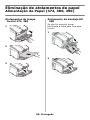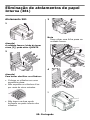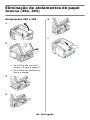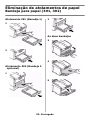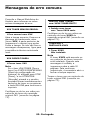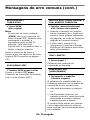OKI C6150DN Le manuel du propriétaire
- Catégorie
- Imprimantes laser / LED
- Taper
- Le manuel du propriétaire



2
Ordering Replacement Supplies 4
Using the Printer Menu. . . . . . . . . . .5
Tray 1 and Optional Tray 2 . . . . . . . .7
Multi-Purpose Tray . . . . . . . . . . . . . .8
Exit Trays . . . . . . . . . . . . . . . . . . . .10
Duplex Printing. . . . . . . . . . . . . . . .11
Print Media Settings . . . . . . . . . . . .12
Print Media . . . . . . . . . . . . . . . . . . .13
Power Save Mode . . . . . . . . . . . . . .16
Control Panel . . . . . . . . . . . . . . . . .17
Clearing Media Jams. . . . . . . . . . . .18
Duplex (370, 373) . . . . . . . . . . 18
Duplex (371) . . . . . . . . . . . . . . 19
Paper Feed (372, 380, 390). . . . 20
Internal (381) . . . . . . . . . . . . . 21
Internal (382, 383). . . . . . . . . . 22
Paper Tray (391, 392). . . . . . . . 23
Common Error Messages . . . . . . . .24
Service & Support. . . . . . . . . . . . . .26
Commande de fournitures. . . . 27
L'utilisation des menus de
l'imprimante . . . . . . . . . . . . . . . .28
Bac 1 et bac 2 optionnel . . . . . . . . 30
Bac multifonction . . . . . . . . . . . . . 31
Bacs de sortie . . . . . . . . . . . . . . . . 33
Impression duplex (recto verso) . 34
Paramètres de support
d’impression . . . . . . . . . . . . . . . . 35
Supports d'impression . . . . . . . . . 36
Mode d'économie d'énergie. . . . . . 39
Panneau de commande . . . . . . . . . 40
Dégagement des bourrages . . . . . 41
Duplex (370, 373) . . . . . . . . . . .41
Duplex (371) . . . . . . . . . . . . . . .42
Alimentation papier
(372, 380, 390) . . . . . . . . . . . .43
Interne (381) . . . . . . . . . . . . . .44
Interne (382, 383) . . . . . . . . . . .45
Bac à papier (391, 392) . . . . . . .46
Messages d'erreur courants . . . . . 47
Service et support . . . . . . . . . . . . . 49
Contents
Table des matières
59396501

3
Cómo hacer sus pedidos de
suministros. . . . . . . . . . . . . . . . . 50
Uso el menú de la impresora . . . . .51
Bandeja 1 y Bandeja 2 Opcional. . .53
Bandeja Multi-Uso . . . . . . . . . . . . .54
Bandejas de salida . . . . . . . . . . . . .56
Impresión Dúplex . . . . . . . . . . . . . .57
Configuración de los Medios de
Impresión . . . . . . . . . . . . . . . . . . 58
Ahorro de energía. . . . . . . . . . . . . .62
Panel de contro. . . . . . . . . . . . . . . .63
Solución de atascos . . . . . . . . . . . .64
Duplex (370, 373) . . . . . . . . . . 64
Duplex (371) . . . . . . . . . . . . . . 65
Alimentación de papel (372, 380,
390) . . . . . . . . . . . . . . . . . . . 66
Interno (381). . . . . . . . . . . . . . 67
Interno (382, 383) . . . . . . . . . . 68
Bandeja de papel (391, 392) . . . 69
Mensajes de errores comunes . . . .70
Servicio y Soporte. . . . . . . . . . . . . .72
Pedidos de suprimentos de
reposição. . . . . . . . . . . . . . . . 73
Uso do menu da impressora . . . . . 74
Bandeja 1 e Bandeja 2 Opcional . . 76
Bandeja multifuncional . . . . . . . . . 77
Escaninhos de saída . . . . . . . . . . . 79
Impressão duplex . . . . . . . . . . . . . 80
Config. dos materiais de impressão81
Mídia de impressão . . . . . . . . . . . . 82
Economia de energia . . . . . . . . . . . 85
Painel de controle . . . . . . . . . . . . . 86
Eliminação de atolamentos
de papel. . . . . . . . . . . . . . . . . . . . 87
Atolamentos 370, 373 . . . . . . . .87
Duplex (371) . . . . . . . . . . . . . . .88
Alimentação de Papel (372, 380,
390) . . . . . . . . . . . . . . . . . . . .89
Interna (381) . . . . . . . . . . . . . .90
Interna (382, 383) . . . . . . . . . . .91
Bandeja para papel (391, 392) . .92
Mensagens de erro comuns. . . . . . 93
Assistência técnica e suporte . . . . 95
Contenido Sumário

4: English
How to Order
• Consult the dealer where you
purchased your printer.
• Consult an Oki Data Authorized
Sales or Service Dealer. For your
nearest dealer, call
1-800-654-3282.
• U.S., Puerto Rico, Guam,
U.S. Virgin Islands only: Order
on the Internet at
WWW.OKIPRINTINGSOLUTIONS.COM
.
• U.S. only: Order toll-free by
phone at 1-800-654-3282, using
VISA
®
, MasterCard
®
, or AMEX
®
.
Order Numbers
Toners, Type C8
Important!
Use only genuine OKI Toner
Cartridges
.
Drums, Type C8
Maintenance Items: Fusers
and Transfer Belt
Maintenance items are warranted
against defects for 90 days. When
the printer display indicates that
they are near end of life, a
replacement must be purchased.
Installation
These items include installation
instructions.
Toner Oki Part No.
Black 43324469
Cyan 43324468
Magenta 43324467
Yellow 43324466
Drum Oki Part No.
Black 43381760
Cyan 43381759
Magenta 43381758
Yellow 43381757
Item Oki Part No.
Fuser, 120V 43363201
Fuser, 230V 43363202
Transfer Belt 43363411
Ordering Replacement Supplies

5: English
Note
Settings made in the printer
driver will override the printer
menu settings.
Navigating the Menu
1. Press
to enter the Menu mode.
2. Press
or
repeatedly to scroll through the
Categories, Items and Values.
3. Press
to select a Category, Item or
Value to change, or to engage
the new setting for a Value.
4. Press
to exit the Menu mode.
For Example
If the MP Tray will normally be
loaded with transparencies, set the
printer menu as follows:
1. Press E
NTER
.
2. Press + repeatedly until you see
MPT MEDIA TYPE
PLAIN *
3. Press E
NTER
.
The second line of the display
starts blinking.
4. Press + repeatedly until
TRANSPARENCY appears on the
second line of the display.
5. Press E
NTER
.
An asterisk appears next to your
selection.
6. Press E
NTER
.
The setting is engaged.
7. Press O
N
L
INE
.
Using the Printer Menu
Navigating

6: English
Summary of Menu
Categories
Information Menu
Print the Menu Map, Network
settings or Demo page.
Print Menu
Set the number of copies, feed
tray used, etc.
Media Menu
Set media size and weight for
the various trays, etc.
Color Menu
Set color density, registration,
etc.
Sys Config Menu
Set power save, timeouts, etc.
USB Menu
Set parameters for USB.
Network Menu
Set network parameters.
Maintenance Menu
Enable power save, and set
other printer parameters.
Usage Menu
Indicates page counts and
remaining life for consumables.
Printing the MenuMap
The MenuMap provides a listing of
the current printer menu settings.
1. Press + one or more times until
you see
INFORMATION MENU
2. Press E
NTER
.
PRINT MENU MAP
EXECUTE
3. Press E
NTER
.
The MenuMap prints and the
printer goes back on line.
Using the Printer Menu
Menu Summary

7: English
Loading Paper
1
2
3
4
To Change the Media
Default
1. Press E
NTER
.
2. Press + repeatedly until MEDIA
MENU appears on the display.
3. Press E
NTER
.
TRAY1 PAPERSIZE
LETTER
4. Press + repeatedly until you see
•TRAY1 MEDIAWEIGHT, or
•TRAY2 MEDIAWEIGHT
5. Press E
NTER
.
The second line of the display
starts blinking.
6. Press + repeatedly until the
second line of the display shows
the Value (Light, Medium, or
Heavy [see page 12]) you wish
to use.
7. Press E
NTER
.
8. Press O
N
L
INE
.
Media Weight
Range
Tray 1: 17 to 32 lb. US Bond (64 to 120 g/m
2
)
Optional Tray 2: 17 to 47 lb. US Bond (64 to 176 g/m
2
)
Media Size Range:
Letter, Legal-14, Legal-13.5, Legal-13, A4, A5, A6 [Tray
1 only], B5, Executive
Capacity:
Tray 1: 300 sheets of 20-lb. (75 g/m
2
) paper
Optional Tray 2: 530 sheets of 20-lb. (75 g/m
2
) paper
Tray 1 and Optional Tray 2

8: English
Loading Paper
1
2
3
4
5
Letterhead stationery
• Single-sided printing: load face
up
, top edge
into
the printer.
• Double-sided printing: load face
down
with top edge
away from
the printer.
Weight
Range
20 to 54 lb. US Bond (42 to 113 lb. Index, 75 to 203 g/m
2
metric)
Size
Range:
Min. 4.13" x 5.83" [105 to 148 mm], max. 8.5" x 14" [216 x 356
mm] (Non-standard sizes must be defined in driver before
printing: see your on-line User’s Guide.)
Banners: 8.25 to 8.5'' [210 to 216 mm] wide by up to 49'' [1.22
m] long. Must be fed one sheet at a time.
Takes:
100 sheets 20-lb. (75 g/m
2
) paper, 50 transparencies, 10
envelopes
Labels: max. feed stack = about 3/8-inch (1 cm) high
Multi-Purpose Tray

9: English
Note
For the MP Tray, the default
settings are:
•Media Type = Plain.
• Media Size = Letter
Transparencies
To Set Transparencies as the
default media in the MP Tray, see
page 5.
Heavy Paper, Labels,
Envelopes
To Set Heavy Paper, Labels, or
Envelopes as the Default Media in
the MP Tray:
First, set the Media Size
1. Press E
NTER
to enter the Menu
mode.
2. Press + repeatedly until MEDIA
MENU appears on the display.
3. Press E
NTER
.
TRAY1 PAPERSIZE
LETTER *
4. Press + repeatedly until MPT
PAPER SIZE appears on the
display.
5. Press E
NTER
.
The second line of the display
starts blinking.
6. Press Press + repeatedly until
the second line of the display
shows the Value
(for envelopes,
select
COM-10 ENVELOPE)
you
wish to use.
7. Press E
NTER
twice.
The setting is engaged and the
second line of the display stops
blinking.
8.
Envelopes
: If you are setting
the MP Tray for envelopes, press
O
N
L
INE
and you are done.
Heavy paper / labels:
If you
are setting the MP Tray for
heavy paper or labels, keep
going.
Heavy Paper and Labels Only:
Set
the Media Type
9. Press +.
MPT MEDIATYPE
PLAIN *
10.Press E
NTER
.
The second line of the display
starts blinking.
11.Press + repeatedly until your
choice of CARD STOCK or
LABELS appears on the second
line of the display.
12.Press Enter.
13.Press Back.
The setting is engaged and the
second line of the display stops
blinking.
14.Press O
N
L
INE
.
The printer goes back on line.
Multi-Purpose Tray
Default Media

10: English
Top (Face Down) Exit
Tray
This is the exit tray that is normally
used.
• For papers up to 47 lb. US Bond
(176 g/m
2
).
• Holds up to 250 sheets of 20-lb.
US Bond (75 g/m
2
) paper.
•Sheets exit face down.
Rear (Face Up) Exit
Tray
• Provides straight-through,
curl-free print path for
transparencies, envelopes, labels
and heavy paper.
• Handles paper from 17 to 54 lb.
US Bond (64 to 203 g/m
2
).
• Holds up to 100 sheets of 20-lb.
US Bond (75 g/m
2
) paper.
• Sheets exit face up (for
multi-page documents, select
reverse order printing in your
application Print dialog box).
Note
If the rear tray is open, all
printed pages will exit there
regardless of the printer driver
setting.
Opening the Rear-Feed
Tray
1
2
Exit Trays

11: English
Note
Requires the duplex unit,
standard on Model C6050dn,
optional on Model C6050n.
Long Edge versus
Short Edge
Long Edge
Short Edge
Specifications
Paper Weight
20 to 28 lb. US Bond (75 to 105
g/m
2
).
Note
If you experience curling with 20
or 24 lb. paper, switch to 28 lb.
Paper Feed
Tray 1, Optional Tray 2 or MP Tray.
Paper Exit
Top Exit Tray or Rear Exit tray.
Paper Sizes
• Letter, Legal-14, Legal-13.5,
Legal-13, A4, A5, Executive, B5.
•
Custom
: MP Tray only, range
5.8" x 8¼" (148 x 210 mm) to
5.5" x 14" (215.9 x 355.6 mm)
How to Print a File
Using the Duplexer
Open the file you wish to print and
click File
→
Print. Select the
printer.
Windows
1. For all but Windows 2000, click
Properties or Preferences.
Otherwise go to step 2.
2. On the Setup tab, select Long
Edge or Short Edge under
2-Sided Printing.
Macintosh
1. Under Presets, select Duplex.
2. Under Duplex, select Long-Edge
Binding or Short-Edge Binding.
Duplex Printing
(Printing on Both Sides of the Page)

12: English
Why Change Settings?
Always make sure the media
setting matches the print media
you are using.
Improper media settings:
• cause poor quality printing
•cause flaking
• can damage the printer
Printer Driver Versus
Printer Menu
Print media settings can be made in
the printer driver or in the printer
menu.
• Printer driver settings override
printer menu settings.
Default Settings
The default media weight setting
for all trays is Medium (20 to 27 lb.
US Bond [75 to 101 g/m
2
]).
Changing
See pages 7 and 9.
Resetting
1. Press E
NTER
.
2. Press - repeatedly until you see
MAINTENANCE MENU on the
display.
3. Press E
NTER
.
MENU RESET
EXECUTE
4. Press E
NTER
.
The printer resets and returns to
the on-line state.
Temporarily Changing
the Media Weight
If you are printing a job on special
media, you can temporarily load
the media in a tray and change the
media settings for that tray in the
driver as you print the job.
Ranges for Printer
Media Weight
Important!
Settings made in the printer driver
override the printer menu settings.
Setting Media Weight
Light US Bond: 17 to 19 lb.
Index: 35 to 40 lb.
Metric: 64 to 71 g/m
2
Medium US Bond: 20 to 27 lb.
Index: 42 to 56 lb.
Metric: 75 to 101 g/m
2
Heavy US Bond: 28 to 32 lb.
Index: 58 to 67 lb.
Metric: 105 to 120 g/m
2
Ultra
Heavy
US Bond: 33 to 54 lb.
Index: 69 to 113 lb.
Metric: 124 to 203 g/m
2
Print Media Settings
General Information

13: English
Caution!
Print media must be able to
withstand the temperature and
pressure of the fusing process.
Banners
Loading Banners
• MP Tray Only
• One sheet at a time.
General Parameters
• Width: 8¼ to 8½" (210-216 mm)
• Length: 14 to 48" (357-1220
mm)
• Up to 34 lb. US Bond (128 g/m
2
)
•Rear Exit Tray Only
• Simplex (1-sided) Only
Oki Banner Paper
70 lb. Index (128 g/m
2
), 8½'' x
35.4'' (216 x 899 mm).
• Oki 52207901 (box 25)
• Oki 52206002 (box 100)
Labels
Loading
Labels
•MP tray
•Label side
up
•Top edge
aimed into
the printer.
General Parameters
• Size: Letter or A4
•Feed: MP Tray Only
• Exit: Rear Exit Tray Only
Recommended Labels
• Avery 5161 White Laser Label,
Letter Size
• Avery 7162, 7664, 7666 White
Laser Labels, A4 Size
Printing Individual Jobs
Make the following settings in the
printer driver as you print the job:
•Source = MP Tray
• Media Size = Letter or A4
• Media Type = Labels
Print Media

14: English
Caution!
Print media must be able to
withstand the temperature and
pressure of the fusing process.
Thick Paper
Caution!
To avoid damage to the printer,
ALWAYS CHANGE THE PRINTER
SETTINGS WHEN PRINTING ON
THICK MEDIA
.
Recommended
• Oki Premium Card Stock, box of
250 letter-size sheets:
52205601
(60-lb. cover), 52205602 (90-lb.
Index), 52205603 (110 lb. Index).
Printing Individual Jobs
Make the following settings in the
printer driver as you print the job:
•Source = Tray1 (
17-32 l
b. US
Bond) or MP Tray (20-54 lb. US
Bond)
• Size = Letter, Executive,
Legal-14, Legal-13.5, Legal-13,
A4, A5, A6, B5, Custom (must be
defined in the printer driver).
• Type = Heavy (28-32 lb. US
Bond) or Ultra Heavy (33-54 lb.
US Bond).
Envelopes
General Parameters
•Feed: MP Tray Only
• Exit: Rear Exit Tray Only
Important!
For the best print results, use only
the recommended envelopes.
Never use envelopes with metal
clasps, snaps, windows, or V-flap
seals:
Recommended
•Oki
52206301 (box 100) and
52206302 (box 500)
Premium
Envelopes.
Printing Individual Jobs
Make the following settings in the
printer driver as you print the job:
•Source = MP Tray
• Size = COM-10
Print Media

15: English
Caution!
Print media must be able to
withstand the temperature and
pressure of the fusing process.
Transparencies
General Parameters
• Size: Letter or A4
• Feed: MP Tray Only
• Exit: Rear Exit Tray Only
Important!
Use only recommended transparencies.
Recommended
Transparencies
•Oki
52205701
Premium Color
Transparencies (box of 50)
• 3M CG3720
Printing Individual Jobs
Make the following settings in the
printer driver as you print the job:
•Source = MP Tray
• Media Size = Letter or A4
• Media Type = Transparency
Print Media

16: English
Power Save sets how long the
printer waits before going into
standby mode.
Setting the Power Save
Interval
1. Press + repeatedly until you see
SYSTEM CONFIG MENU on the
display.
2. Press E
NTER
.
POW SAVE TIME
60 MIN *
3. Press E
NTER
.
The second line of the display
starts blinking.
4. Press + repeatedly until the
value you wish to select (
5, 15,
30, 60 [default], or 240
minutes) appears on the
display.
5. Press E
NTER
twice.
The new setting is engaged and
the second line of the display
stops blinking.
6. Press O
N
L
INE
.
Disabling (or
Re-enabling) Power
Save
The printer comes set for Power
Save enabled. To disable (or
enable) Power Save
1. Press E
NTER
to enter the Menu
mode.
2. Press - repeatedly until you see
MAINTENANCE MENU on the
display.
3. Press E
NTER
.
4. Press + repeatedly until you see
POWER SAVE
ENABLE†
5. Press E
NTER
.
The second line of the display
starts blinking.
6. Press + to toggle back and forth
between DISABLE and ENBABLE.
7. Press E
NTER
twice.
The new setting is engaged and
the second line of the display
stops blinking.
8. Press O
N
L
INE
.
Power Save Mode

17: English
B
ACK
Button
Menu mode: press B
ACK
to go back
to the previous Item or Category,
or to place the printer back on line.
+ Button
Press + to enter the Menu mode or
to go to the next Category, Item or
Value in the Menu.
Press and hold this button to
advance rapidly through the
entries.
– Button
Press – to go back to the previous
Category, Item or Value in the
Menu.
Press and hold – to rapidly advance
backwards through the entries.
E
NTER
Button
Press E
NTER
to enter the Menu
mode.
Menu mode: press E
NTER
to select a
Category or Item to change. Once
you have changed the setting to a
new Value, press E
NTER
to engage
the Value.
O
N
L
INE
Button
Press O
N
L
INE
to switch the printer
between on line and off line status.
Menu mode: press O
N
L
INE
to exit
the Menu mode and return the
printer to on line.
aper size mismatch error: press O
N
L
INE
to force the job to print.
Press O
N
L
INE
to start a manual
print job from the MP Tray once
paper has been loaded.
Memory overflow: press O
N
L
INE
to
recover and place the printer back
on line.
C
ANCEL
Button
Press and hold C
ANCEL
to stop
printing the current job.
Menu mode: press C
ANCEL
to exit
the Menu mode and place the
printer back on line.
R
EADY
Light (Green)
On:
printer is on line.
Off:
printer is off line.
Flashing:
printer is receiving data.
A
TTENTION
Light (Red)
On:
Warning or Error status
Off:
Normal status.
Flashing:
Alarm status.
Control Panel

18: English
Jam 370 or 373
1
2
3
Caution!
Fuser may be hot!
If the Sheet is Trapped in the
Fuser:
1
2
3
4
5
6
Clearing Media Jams
Duplex (370, 373)

19: English
Jam 371
1 Power off!
2
3
4
5
6
7
Clearing Media Jams
Duplex (371)
La page est en cours de chargement...
La page est en cours de chargement...
La page est en cours de chargement...
La page est en cours de chargement...
La page est en cours de chargement...
La page est en cours de chargement...
La page est en cours de chargement...
La page est en cours de chargement...
La page est en cours de chargement...
La page est en cours de chargement...
La page est en cours de chargement...
La page est en cours de chargement...
La page est en cours de chargement...
La page est en cours de chargement...
La page est en cours de chargement...
La page est en cours de chargement...
La page est en cours de chargement...
La page est en cours de chargement...
La page est en cours de chargement...
La page est en cours de chargement...
La page est en cours de chargement...
La page est en cours de chargement...
La page est en cours de chargement...
La page est en cours de chargement...
La page est en cours de chargement...
La page est en cours de chargement...
La page est en cours de chargement...
La page est en cours de chargement...
La page est en cours de chargement...
La page est en cours de chargement...
La page est en cours de chargement...
La page est en cours de chargement...
La page est en cours de chargement...
La page est en cours de chargement...
La page est en cours de chargement...
La page est en cours de chargement...
La page est en cours de chargement...
La page est en cours de chargement...
La page est en cours de chargement...
La page est en cours de chargement...
La page est en cours de chargement...
La page est en cours de chargement...
La page est en cours de chargement...
La page est en cours de chargement...
La page est en cours de chargement...
La page est en cours de chargement...
La page est en cours de chargement...
La page est en cours de chargement...
La page est en cours de chargement...
La page est en cours de chargement...
La page est en cours de chargement...
La page est en cours de chargement...
La page est en cours de chargement...
La page est en cours de chargement...
La page est en cours de chargement...
La page est en cours de chargement...
La page est en cours de chargement...
La page est en cours de chargement...
La page est en cours de chargement...
La page est en cours de chargement...
La page est en cours de chargement...
La page est en cours de chargement...
La page est en cours de chargement...
La page est en cours de chargement...
La page est en cours de chargement...
La page est en cours de chargement...
La page est en cours de chargement...
La page est en cours de chargement...
La page est en cours de chargement...
La page est en cours de chargement...
La page est en cours de chargement...
La page est en cours de chargement...
La page est en cours de chargement...
La page est en cours de chargement...
La page est en cours de chargement...
La page est en cours de chargement...
-
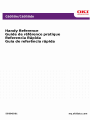 1
1
-
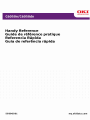 2
2
-
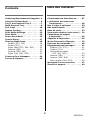 3
3
-
 4
4
-
 5
5
-
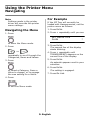 6
6
-
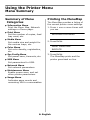 7
7
-
 8
8
-
 9
9
-
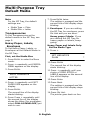 10
10
-
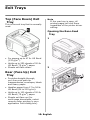 11
11
-
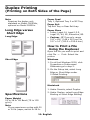 12
12
-
 13
13
-
 14
14
-
 15
15
-
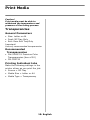 16
16
-
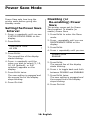 17
17
-
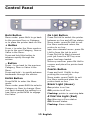 18
18
-
 19
19
-
 20
20
-
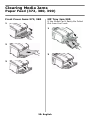 21
21
-
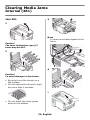 22
22
-
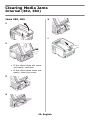 23
23
-
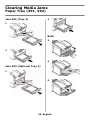 24
24
-
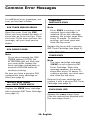 25
25
-
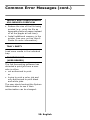 26
26
-
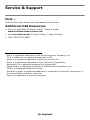 27
27
-
 28
28
-
 29
29
-
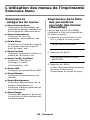 30
30
-
 31
31
-
 32
32
-
 33
33
-
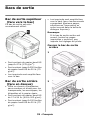 34
34
-
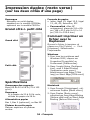 35
35
-
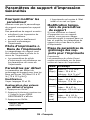 36
36
-
 37
37
-
 38
38
-
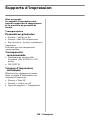 39
39
-
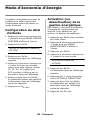 40
40
-
 41
41
-
 42
42
-
 43
43
-
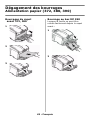 44
44
-
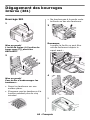 45
45
-
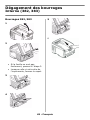 46
46
-
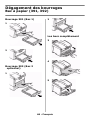 47
47
-
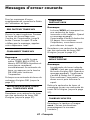 48
48
-
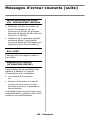 49
49
-
 50
50
-
 51
51
-
 52
52
-
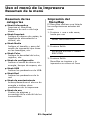 53
53
-
 54
54
-
 55
55
-
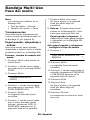 56
56
-
 57
57
-
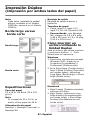 58
58
-
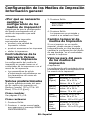 59
59
-
 60
60
-
 61
61
-
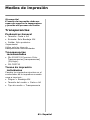 62
62
-
 63
63
-
 64
64
-
 65
65
-
 66
66
-
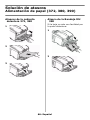 67
67
-
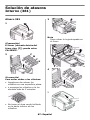 68
68
-
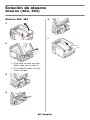 69
69
-
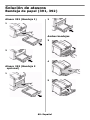 70
70
-
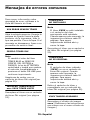 71
71
-
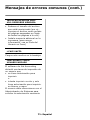 72
72
-
 73
73
-
 74
74
-
 75
75
-
 76
76
-
 77
77
-
 78
78
-
 79
79
-
 80
80
-
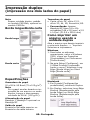 81
81
-
 82
82
-
 83
83
-
 84
84
-
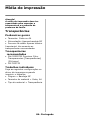 85
85
-
 86
86
-
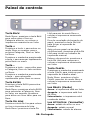 87
87
-
 88
88
-
 89
89
-
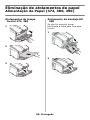 90
90
-
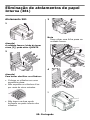 91
91
-
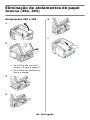 92
92
-
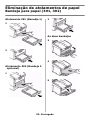 93
93
-
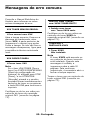 94
94
-
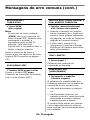 95
95
-
 96
96
OKI C6150DN Le manuel du propriétaire
- Catégorie
- Imprimantes laser / LED
- Taper
- Le manuel du propriétaire
dans d''autres langues
- español: OKI C6150DN El manual del propietario
- português: OKI C6150DN Manual do proprietário
Documents connexes
-
OKI C 5650dn Le manuel du propriétaire
-
OKI C6150DTN Le manuel du propriétaire
-
OKI MPS6150C Le manuel du propriétaire
-
OKI C8800dtn Manuel utilisateur
-
OKI C9650HDN Le manuel du propriétaire
-
OKI C711n Le manuel du propriétaire
-
OKI C610n Le manuel du propriétaire
-
OKI C7500DXN Le manuel du propriétaire
-
OKI C6150n Manuel utilisateur
-
OKI MPS710C Le manuel du propriétaire