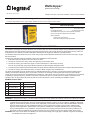Legrand AIC900 Wireless Ethernet Bridge Guide d'installation
- Taper
- Guide d'installation

Wattstopper
®
Wireless Ethernet Bridge
Installation Instructions • Instructions d’Installation • Instrucciones de Instalación
No: 25179 – 2/17 rev. 1
Catalog Number • Numéro de Catalogue • Número de Catálogo: AIC900-E
Country of Origin: Made in China • Pays d’origine: Fabriqué en Chine • País de origen: Hecho en China
SPECIFICATIONS
Volts ..............................................................12-24 VAC or VDC
UL Standards Tested ................................UL 2043 plenum rated
902-928MHz Direct Sequence Spread Spectrum (DSSS)
Synchronous point-to-multipoint communication
Special Features
Includes unity gain antenna
AES 128-bit encrypted payload protection
DESCRIPTION AND OPERATION
The AIC900-E is designed to transport Ethernet communication data over short to extended ranges using the 900 MHz frequency (902-
928). All devices are plug-and-play requiring no special programming tools. Using a web browser or patch cable synching , radios can
be addressed to one another in the field. All AIC900-E transceivers are shipped by default as a Client/Subscriber.
The AIC900-E Transceiver allows the user to create a long-range, wireless Ethernet network with numerous Client units (up to 16) per
Server transceiver.
Configuring a wireless link with the AIC900-E requires the establishment of five elements:
1. Each radio must know whether it is to be a Server or Client.
2. The Server must know how many Clients are expecting communication with it.
3. The Server and any given Client must agree on which radio frequency channel they are using.
This can be set manually using a HyperTerminal interface and preconfigured configuration files.
4. The Client must be assigned a unique subscriber ID to specify which time division slot it will use when communicating with the Server.
5. The Server and any given Client must share a common 128-bit encryption key and Network ID.
The Server automatically scans for the best of the 12 available radio frequency channels, encrypts Ethernet data received from the
network, and transmits it wirelessly to the correct Client. The Server is constantly monitoring the radio link and can automatically
change the channel if performance is degraded due to interference. If two Server units are very close to one another, they may interfere
if operating on adjacent frequency channels. Place them at least 20 feet apart or manually select non-adjacent channels for their
operation. Also, the Client should be placed at least 10 feet from the Server to avoid overloading the AIC900-E receiver.
900 MHz Channel Table
1 903.12500 MHz 7 915.62500 MHz
2 905.20833 MHz 8 917.70833 MHz
3 907.29167 MHz 9 919.79167 MHz
4 909.37500 MHz 10 921.87500 MHz
5 911.45833 MHz 11 923.95833 MHz
6 913.54167 MHz 12 926.04167 MHz
WARNING: If using AC power option, a 24 VAC isolation transformer must be used! Ensure neither of the two secondaries are bonded.
NOTE: As with any RF network, plan ahead for proper antenna selection and placement. It is the intention of Wattstopper to provide
a reliable wireless communication device for existing Ethernet networks. However, in some conditions, reliability is determined
largely by correct antenna placement, which is the responsiblity of the installer. This product is NOT TO BE USED in situations
where life safety issues may arise. Wattstopper makes no claims, expressed or implied, of the product’s usefulness with
regard to specific applications. Determination of the product’s suitability for a particular application is the sole responsibility
of the purchasing parties. In any installation, ensure the devices are properly protected from the elements by installing in an
appropriate enclosure. Additional surge protection devices may be necessary to protect from lighting and/or power surges.
WARNING: Extra care must be taken when attaching the antenna to the bridge unit. Finger tight is sufficient, using tools may damage
the RPSMA connector if over tightened.

2
INSTALLATION
1. Connect Ethernet bus to AIC900-E via the RJ45 Port.
2. Connect 12-24 VAC/DC power as labeled.**
Digital LED sequence should begin, “AIC”, “ETH”, “revision number”.
3. AIC900-E begins searching for paired unit(s).
NOTE: For radios configured as a server, the LED channel numbers descend from 12 to 0, and reverse for client radios.
4. Verify the RF network communication with the Channel, Link Quality “LQ”, RFTX, RFRX, Link, and Power LEDs.
DIP SWITCH SETTINGS
• Switch 1 Down (Away from label) Server Radio Setting
• Switch 1 Up (Towards label) Client Radio Setting
• Switch 2 (Factory Use Only) LEAVE IN UP POSITION
DIRECT PATCH CABLE PAIRING
Follow these instructions to establish a Server (Access Point) / Client (Subscriber) relationship between the AIC900-E transceivers using
the Direct Patch Cable method.
1. Place DIP Switch 1 in the down position (away from the top label) to designate the AIC900-E as a Server/Access Point.
2. Ensure both DIP Switch 1 and 2 are in the up position (towards the top label) for each Client/Subscriber unit.
NOTE: Each Server/Access Point can be addressed to only 16 Client/Subscriber units.
3. Connect a standard patch cable via the RJ45 port between the designated Server/Access Point and the Client/Subscriber unit to
be paired.
4. Power on the Client/Subscriber unit. Then power on the Server/Access Point unit within 5 seconds.
The Channel and Link Quality LEDs sequence and stop on the revision number.
5. Wait 5 seconds.
At this point the Server/Access Point is exchanging internal addressing information with the Client/Subscriber unit.
6. Cycle power on each unit and remove the patch cable.
With antennas connected and a minimum of 3 feet distance between transceivers, the Client/Subscriber should link up with the
Server/Access Point, indicated by a locked channel and fixed link quality on the LEDs.
7. Repeat as necessary with additional Client/Subscriber units.
WEB BROWSER PAIRING
Follow these instructions to establish a Server (Access Point) / Client (Subscriber) relationship between the AIC900-E transceivers using
the Web Browser method.
NOTE: The internal IP Address of each AIC900-E by default is 192.168.17.17.
1. Set the laptop/PC used to configure the AIC900-E to a static IP Address such as 192.168.17.19.
2. Connect a standard patch cable between the laptop/PC and the AIC900-E.
3. Ensure that the desired DIP Switch setting is selected.
Refer to DIP Switch Settings.
4. Apply power to the AIC900-E.
5. Open the laptop/PC web browser and enter the IP Address of the unit: 192.168.17.17
The Wattstopper splash screen opens.
6. Enter the password “password” where prompted.
The Statistics and Device Information populates with the information in the transceiver.
7. Scroll to the bottom and select the Advanced Admin button.
8. Under the Device Settings tab in Advanced Admin the device can be configured.
NOTE: If the device is manually configured via DIP Switches as a Server/Access Point or Client/Subscriber, do not change via the
web browser. This populates based on the DIP Switch setting.
9. Enter the Client/Subscriber ID number where prompted.
NOTE: Each client must have a unique ID, not to exceed 16 per Server Access Point. If the device is a Server/Access Point, the
number of subscribers on this unit’s network needs to be entered. Example: The Number 8 is entered if the Server/Access
Point is addressed to 8 Client/Subscriber units.
If desired, a user-specific Network Name (32-bit HEX) and Encryption Key (128-bit HEX) can be applied following the listed
example.
10. After all changes have been made, select Apply.
11. After applying the changes, select the Reset Device button.
This cycles power on the device and ensures that all changes were accepted.

3
EMBEDDED SPECTRUM ANALYZER
Follow these instructions to utilize the embedded Spectrum Analyzer. This can be a valuable tool to evaluate the RF environment of the
installation site.
NOTE: The internal IP Address of each AIC900-E by default is 192.168.17.17.
1. Set the laptop/PC used to configure the AIC900-E to a static IP Address, such as 192.168.17.19.
2. Connect a standard patch cable between the laptop/PC and the AIC900-E.
3. Apply power to the AIC900-E.
4. Connect the desired Omni-Directional or Directional antenna to the AIC900-E.
5. Open the laptop/PC web browser and enter the IP Address of the unit: 192.168.17.17
The Wattstopper splash screen opens.
6. Enter the password “password” where prompted.
7. Scroll to the bottom of the page and select Fast Spectrum Scan.
8. Change the Automatic Scan Interval to the desired refresh rate.
9. Select Scan Now to begin analyzing the RF environment within range of the AIC900-E.
10. Move the antenna, if directional, to scan a wider area.
11. Logout of the unit when finished, and cycle power.
For Support Information, contact Wattstopper at 800-879-8585.
FCC STATEMENT
This device complies with Part 15 of the FCC Rules. Operation is subject to the following conditions: (1) This device may not cause
harmful interference, and (2) this device must accept any interference received, including interference that may cause undesired
operation. This Class B digital apparatus meets all requirements of the Canadian Interference-Causing Equipment Regulations.

800.879.8585
www.legrand.us/wattstopper
No. 25179 – 2/17 rev. 1
© Copyright 2017 Legrand All Rights Reserved.
© Copyright 2017 Tous droits réservés Legrand.
© Copyright 2017 Legrand Todos los derechos reservados.
Wattstopper warranties its products to be free
of defects in materials and workmanship for a
period of five (5) years. There are no obligations
or liabilities on the part of Wattstopper for
consequential damages arising out of, or in
connection with, the use or performance of this
product or other indirect damages with respect
to loss of property, revenue or profit, or cost of
removal, installation or reinstallation.
Wattstopper garantit que ses produits sont
exempts de défauts de matériaux et de fabrication
pour une période de cinq (5) ans. Wattstopper
ne peut être tenu responsable de tout dommage
consécutif causé par ou lié à l’utilisation ou
à la performance de ce produit ou tout autre
dommage indirect lié à la perte de propriété, de
revenus, ou de profits, ou aux coûts d’enlèvement,
d’installation ou de réinstallation.
Wattstopper garantiza que sus productos
están libres de defectos en materiales y mano
de obra por un período de cinco (5) años. No
existen obligaciones ni responsabilidades por
parte de Wattstopper por daños consecuentes
que se deriven o estén relacionados con el
uso o el rendimiento de este producto u otros
daños indirectos con respecto a la pérdida
de propiedad, renta o ganancias, o al costo
de extracción, instalación o reinstalación.
WARRANTY INFORMATION INFORMATIONS RELATIVES À LA GARANTIE INFORMACIÓN DE LA GARANTÍA
-
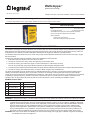 1
1
-
 2
2
-
 3
3
-
 4
4