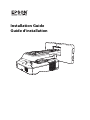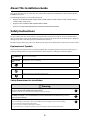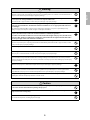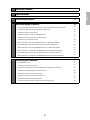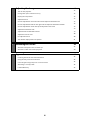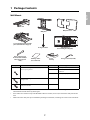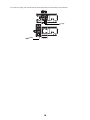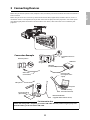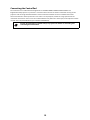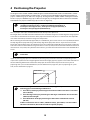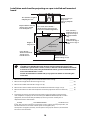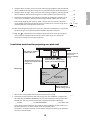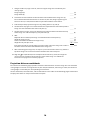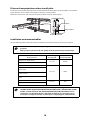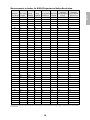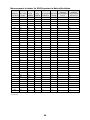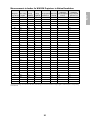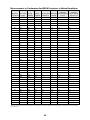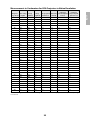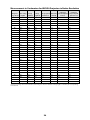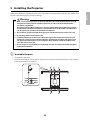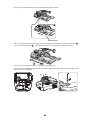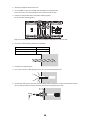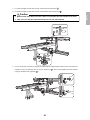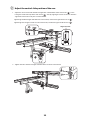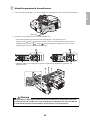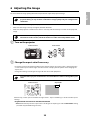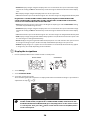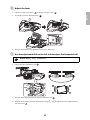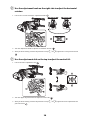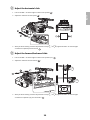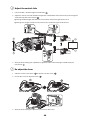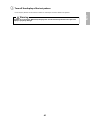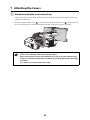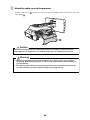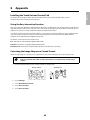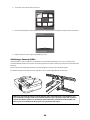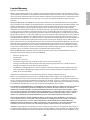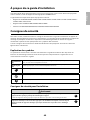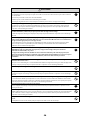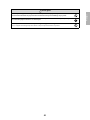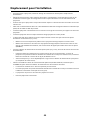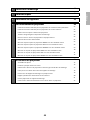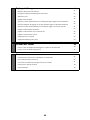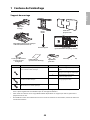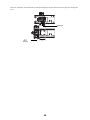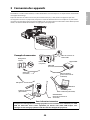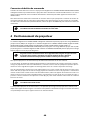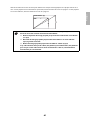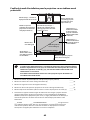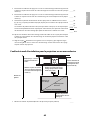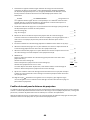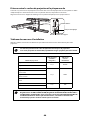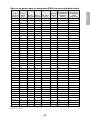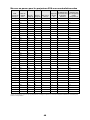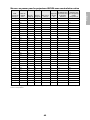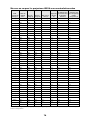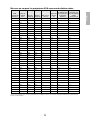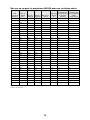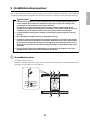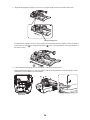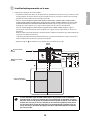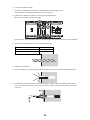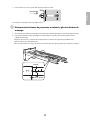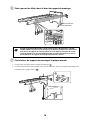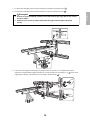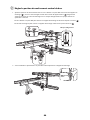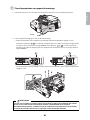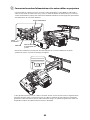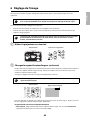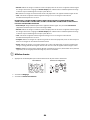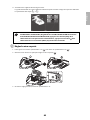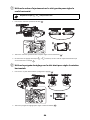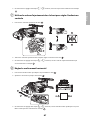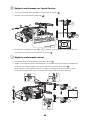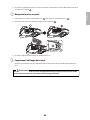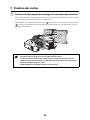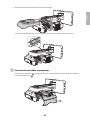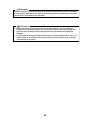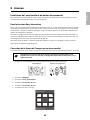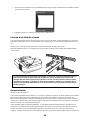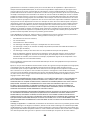Epson BrightLink 685Wi Guide d'installation
- Taper
- Guide d'installation

2
About This Installation Guide
This guide describes how to mount the ultra-short-throw projectors listed below to a wall using the Epson®
ELPMB46 wall mount.
The following projectors are covered by this guide:
• BrightLink® 475Wi/480i/485Wi/575Wi/575Wi+/585Wi/585Wi+/595Wi/595Wi+/675Wi+/685Wi/685Wi+/
695Wi/695Wi+/696Ui/697Ui
• BrightLink Pro 1410Wi/1420Wi/1430Wi/1450Ui/1460Ui
• PowerLite® 470/475W/480/485W/570/575W/580/585W/675W/680/685W
Safety Instructions
For your safety, read all the instructions in this guide before using the wall mount. Incorrect handling that
ignores instructions in this guide could damage the wall mount or could result in personal injury or property
damage. Keep this installation guide on hand for future reference.
Read the safety instructions in the User's Guide for your projector and follow the instructions in this document.
Explanation of Symbols
The warning marks shown below are used throughout this installation guide to prevent personal injury or
property damage. Make sure you understand these warnings when reading this installation guide.
Safety Precautions for Installation
This symbol indicates information that, if ignored, could possibly result in personal injury or even death
due to incorrect handling.
This symbol indicates information that, if ignored, could possibly result in personal injury or physical
damage due to incorrect handling.
This symbol indicates related or useful information.
Symbol indicating an action that must not be done
Symbol indicating an action that should be done
The wall mount is designed specifically for mounting a projector to a wall. If anything other than a
projector is mounted, the weight may result in damage.
If the wall mount falls, it could cause personal injury or property damage.
The installation work (wall mounting) should be performed by specialists who have technical knowledge
and ability. Incomplete or incorrect installation could cause the wall mount to fall and cause personal
injury or property damage.
Handle the power cord carefully.
Incorrect handling may cause fire or electric shock. Observe the following precautions when handling:
• Do not handle the power plug with wet hands.
• Do not use a power cord that is damaged or modified.
• Do not pull the power cord with too much force when routing the cable through the wall mount.
Warning
Caution
Warning

3
English
Do not install the wall mount in a place where it might be subjected to vibration or shock.
Vibration or shock could cause damage to the projector or mounting surface. It could also cause the wall mount or
projector to fall and cause personal injury or property damage.
The installation work should be performed by at least two qualified service personnel. If you need to
loosen any screws during installation, be careful not to drop the wall mount.
If the wall mount or projector falls, it could cause personal injury or property damage.
Install the wall mount so that it can sufficiently support the weight of the projector and wall mount, and
resist any horizontal vibration. Use M10 nuts and bolts and make sure to use appropriate wall anchors for
your wall type.
Nuts and bolts smaller than M10 could cause the wall mount to fall. Epson accepts no responsibility for any
damage or injury caused by lack of wall strength or inadequate installation.
When you mount the projector on the wall with the wall mount, the wall must be strong enough to hold the
projector, the wall mount, as well as the Control Pad and the Touch Unit, if applicable.
This wall mount should be installed on a concrete wall. Confirm the weight of the projector, the wall mount,
the Control Pad, and the Touch Unit before installation, and maintain the strength of the wall. If the wall is
not strong enough, reinforce the wall before installation.
Inspect the wall mount on a regular basis to ensure there are no broken parts or loose screws.
If there are any broken parts, stop using the wall mount immediately. If the wall mount or projector falls, it could
cause personal injury or property damage.
Never modify the wall mount.
Do not hang on the wall mount or hang a heavy object on the wall mount.
If the projector or wall mount falls, it could cause personal injury or property damage.
Do not use adhesives, lubricants, or oils to install or adjust the wall mount.
If you use adhesives to prevent the screws from loosening or things such as lubricants or oils on the part of the
projector attached to the slide plate, the case may crack and cause the projector to fall, resulting in personal injury
or property damage.
Tighten all screws firmly after adjustment.
Otherwise, the projector or wall mount may fall and cause personal injury or property damage.
Never loosen the bolts and nuts after installation.
Confirm that the screws have not become loose on a regular basis. If you find any loose screws, tighten them
firmly. Otherwise, the projector or wall mount may fall and cause personal injury or property damage.
When performing wiring, make sure the cable does not come into contact with any screws or bolts.
Handling the cable incorrectly may cause fire or electric shock.
Do not install the wall mount in a location where the operating temperature for your projector model may
be exceeded. Such an environment may damage the projector.
Install the wall mount in a place free from excessive dust and humidity to prevent the lens or optical
components from becoming dirty.
Do not use excessive force when adjusting the wall mount.
The wall mount may break, resulting in personal injury.
Warning
Caution

4
Installation Location
• Before installing the projector, verify the power supply wiring for the installation location.
• Install the projector away from other electric devices such as fluorescent lights or air conditioners. Some
kinds of fluorescent lights could interfere with the remote control of the projector.
• Install the projector away from direct sunlight and other bright light sources.
• It is recommended to keep VGA computer cable length less than 65 feet (20 meters) to reduce external
noise.
• Install the projector at an angle of no more than 3° horizontally or vertically in relation to the projection
surface.
• Install the projector in a location where the projected image is within reach.
• The projector must be installed in one of the following locations in order for the Touch Unit to function
properly (if applicable):
• Mounted on a wall or suspended from the ceiling with images projected from in front of the screen.
• Mounted vertically on a table with images projected from the front of the table. If using this
installation method, you need the optional interactive table mount (ELPMB29).
• When powering the Control Pad using batteries (if applicable), verify that the installation location meets
the following conditions:
• Install the Control Pad on the same surface as the projection screen. If the projection screen and the
Control Pad installation point are uneven, install the Control Pad approximately 8 inches (20 cm) from
the edge of the screen.
• Make sure there are no obstacles between the Control Pad and the projector (not including the Touch
Unit).
• Use the optional remote control cable set (model ELPKC28, part number V12H005C28) to supply power to
the Control Pad in the following situations:
• The required conditions above are not met.
• The projection screen and the Control Pad installation point are uneven and the difference in height is
more than 2 inches (5 cm).
• The projector is placed on a table and projecting to the screen.
• Multiple projectors are being used.

5
English
1 Package Contents
7
2 Specifications
8
3 Connecting Devices
11
4 Positioning the Projector
Installation worksheet for projecting on a pre-installed wall-mounted board
Installation worksheet for projecting on a plain wall
Projection distance worksheets
Diagonal image size and mounting position
Distance from projection surface to wall plate
Installation measurement tables
Measurements in Inches for WXGA Projectors in Native Resolution
Measurements in Inches for XGA Projectors in Native Resolution
Measurements in Inches for WUXGA Projectors in Native Resolution
Measurements in Centimeters for WXGA Projectors in Native Resolution
Measurements in Centimeters for XGA Projectors in Native Resolution
Measurements in Centimeters for WUXGA Projectors in Native Resolution
13
14
15
16
17
18
18
19
20
21
22
23
24
5 Installing the Projector
Assemble the parts
Install the wall plate on the wall
Determine the projection distance and pull out the mount arm slider
Route the cables through the wall mount arm
Attach the mount arm to the wall plate
Adjust the vertical slide position of the arm
Attach the projector to the wall mount
Connect the power cord and other cables to the projector
25
25
27
29
30
30
32
33
34

6
6 Adjusting the Image
Turn on the projector
Change the aspect ratio if necessary
Display the test pattern
Adjust the focus
Use the adjustment dial on the left side to adjust the horizontal roll
Use the adjustment knob on the right side to adjust the horizontal rotation
Use the adjustment dial on the top to adjust the vertical tilt
Adjust the horizontal slide
Adjust the forward/backward slide
Adjust the vertical slide
Re-adjust the focus
Turn off the display of the test pattern
35
35
35
36
37
37
38
38
39
39
40
40
41
7 Attaching the Covers
Attach the wall plate cover and end cap
Attach the cable cover to the projector
42
42
44
8 Appendix
Installing the Touch Unit and Control Pad
Using the Easy Interactive Function
Correcting the Image Shape on a Curved Screen
Attaching a Security Cable
Limited Warranty
45
45
45
45
46
47

7
English
1 Package Contents
Wall Mount
• Use the bolts or screws supplied with the wall mount to install it as directed in this guide. Do not
substitute these bolts with any other types.
• You need to use commercially available M10 × 60 mm anchors (at least 3) to attach the wall plate to the
wall.
• Gather the tools and parts you need before you begin installation, including a #3 cross-head screwdriver.
Shape Name Quantity Application
M4 × 12 mm hexagon socket head cap bolt with
washer/spring washer
5 For wall plate assembly
4 For 3-axis adjustment unit/wall mount
installation
4 For slide plate/projector installation
M6 × 20 mm hexagon shoulder bolt with washer/
spring washer
1 For wall mount/wall plate installation
M6 × 20 mm cross recessed head shoulder screw
with plastic washer
3
Hexagon wrench (for M4)
Wall plate cover
Wall mount
Template sheet
(for installing the wall plate)
End cap
3-axis adjustment unit and slide
plate (attached when shipped)
Open-ended wrench
13 mm (for M8 and M6) ×
6 mm (for hexagonal
shaft)
Wall plate
Hexagonal shaft
Masking sticker
(for mount arm)

8
2 Specifications
Wall plate
The wall plate is in three pieces when shipped. Use the included M4 × 12 mm bolts (×6) to attach the separate
pieces together before mounting the projector. See page 25 for instructions.
Item Specification Additional information
Reference
page
Wall mount weight (including the
3-axis adjustment unit, slide plate,
wall plate, wall plate cover, and
end cap)
Approx. 15.9 lb
(7.2 kg)
Wall mount: 6.4 lb (2.9 kg)
3-axis adjustment unit: 2.2 lb (1.0 kg)
Slide plate: 1.3 lb (0.6 kg)
Wall plate: 4.4 lb (2.0 kg)
Wall plate cover and end cap: 1.5 lb (0.7 kg)
—
Maximum load capacity 20.9 lb (9.5 kg) — —
Vertical slide adjustment range ±1.5 in. (38 mm) — Refer to the
illustration
below
Horizontal slide adjustment range ±1.8 in. (45 mm) — Refer to the
illustration on
page 9
Forward/backward slide
adjustment range
0.5 to 13.8 in.
(13 to 350 mm)
Arm slide adjustment range: 0 to 10.4 in. (0 to 263 mm)
Adjustment from 3-axis adjustment unit installation
position: 3.4 in. (87 mm)
Refer to the
illustration on
page 9
Horizontal roll adjustment range ±3° Fine adjustments possible with adjustment dial
s p. 37
Horizontal rotation adjustment
range
±8° Fine adjustments possible with adjustment knob
s p. 38
Vertical tilt adjustment range ±3° Fine adjustments possible with adjustment dial
s p. 38
19.5 in. (496 mm)
5.2 in. (131 mm)
1.1 in.
(28.3 mm)
4.2 in. (107.3 mm)
5.1 in. (130.2 mm)
7.3 in. (186.4 mm)
7.6 in. (192.3 mm)
1.8 in.
(45 mm)
1.8 in.
(45 mm)
3.9 in. (99 mm) 3.9 in. (99 mm) 5.2 in. (131 mm)
3.1 in.
(79 mm)
0.9 in.
(24 mm)
2.4 in. (60 mm)
9.2 in. (234.4 mm)
0.9 in.
(24 mm)
0.9 in.
(24 mm)
0.9 in.
(24 mm)

9
English
Vertical slide adjustment range
Horizontal slide adjustment range
Forward/backward slide adjustment range
Arm slide adjustment range
Adjustment from 3-axis adjustment unit installation position
By changing the installation position of the 3-axis adjustment unit to the front or back, you can adjust the
installation position of the projector.
When the screen size is less than 75 inches (85 inches for WUXGA images), install it at the position marked with
a stamp on the mount arm.
When the screen size is 75 inches or more (85 inches or more for WUXGA images), install it at the position
marked with a stamp on the mount arm.
1.5 in. (38 mm)
1.5 in. (38 mm)
1.8 in. (45 mm) 1.8 in. (45 mm)
10.4 in. (263 mm)

10
To see these stamps, you need to remove the two top bolts and slide out the arm extension.
3.4 in.
(87 mm)
Stamp
Stamp

11
English
3Connecting Devices
Make sure you have the power cord, computer cable, and other parts at the location where the wall mount is
to be installed.
Make sure you also have all necessary cables for the Touch Unit (if applicable) and other devices, such as a
document camera or microphone, that you will connect to the projector. Your projector’s connection panel
may differ slightly from the model in the illustrations. For details, refer to the online User’s Guide for your
projector.
External speakers
LAN device
Microphone
USB cable (for Easy
Interactive Function)
Document camera
(Epson DC-07)
Computer
Computer cable
(for computer video
output)
Connection Example
Dedicated USB cable
(supplied with document camera)
Audio cable
(not included)
LAN cable
(not included)
Touch Unit connection
cable
Touch Unit
(if applicable)
When interacting with a computer, you need a USB cable. However, when using the projector's
built-in toolbar, you do not need a USB cable.
For Interactive Use

12
Connecting the Control Pad
The Control Pad is included with the BrightLink Pro 1410Wi/1420Wi/1430Wi/1450Ui/1460Ui and
BrightLink 697Ui projectors. It provides a convenient alternative to the remote control for turning on the
projector and selecting whiteboard mode. Certain Control Pad models also have additional functions.
You must install the control pad on the same surface as the projector, within the range specified in the
installation instructions. You can use the included batteries to power the control pad, or the optional remote
control cable set (model ELPKC28, part number V12H005C28).
See the documentation included with your projector for details on mounting and
connecting the Control Pad.

13
English
4 Positioning the Projector
The BrightLink Pro 1410Wi/1420Wi/1430Wi, BrightLink 475W/485W/575Wi/575Wi+/585Wi/585Wi+/595Wi/
595Wi+/675Wi+/685Wi/685Wi+/695Wi/695Wi+, and PowerLite 475W/485W/575W/585W/675W/685W can
project a WXGA image up to 100 inches diagonally. The BrightLink Pro 1450Ui/1460Ui and BrightLink 696Ui/
697Ui can project a WUXGA image up to 100 inches diagonally. The BrightLink 480i and PowerLite 470/480/
570/580/680 can project an XGA image up to 93 inches diagonally.
You can project onto a pre-installed whiteboard or directly onto a plain wall.
The height of the included wall mount determines the maximum image size and how high the image appears
on the wall or whiteboard. The distance of the projector from the wall (once it is mounted on the adjustable
arm of the wall mount) also affects image size and position.
When installing the Touch Unit (if applicable) on a whiteboard, you need at least 4.7 inches (120 mm) between
the top edge of the projected image and the top edge of the projection surface. If you want to install the
Touch Unit outside of the frame of a whiteboard, use the included Touch Unit Bracket. If the distance from the
wall to the surface of the whiteboard is greater than 2 inches (51 mm) or the frame of the whiteboard extends
more than 0.1 inch (3 mm) away from the board surface, you must install the Touch Unit on the whiteboard or
screen.
If you are planning to project on a whiteboard, the image may not fill the entire board, depending on the
aspect ratio. If you match the image height to the board’s height, gaps may appear on the sides of the board.
Use the following worksheets to determine the proper location of the wall plate on the wall. If you are
projecting onto a pre-installed whiteboard, use the worksheet on page 14. If you are projecting on a plain
wall, use the worksheet on page 15.
This guide covers your projector’s native resolution and aspect ratio. For other
resolutions and aspect ratios, use the Throw Distance Calculator at
www.epson.com/support (U.S.), www.epson.ca/support (Canada), or
www.epson.com/jm/support (Latin America).
See the documentation included with your projector for details on mounting the
Touch Unit.
When installing the Touch Unit on a whiteboard (if applicable), make sure to leave the
following gaps around the edge of the board:
❏ From the top of the projected image to the bottom of the Touch Unit: 1 to 4 inches
(25 to 100 mm)
❏ From the edges of the projected image to the edges of the board: at least 4 inches
(100 mm) left and right
❏ From the bottom of the projected image to the bottom of the board: 0.8 inch
(20 mm)
If there are obstacles such as cables, whiteboard trays, pen holders, or frames within
the areas listed above, the Touch Unit will not operate properly.
WXGA/WUXGA
XGA

14
Installation worksheet for projecting on a pre-installed wall-mounted
board
If you want to install the Touch Unit outside of the frame of a whiteboard, use the
included Touch Unit Bracket. If the distance from the wall to the surface of the
whiteboard is greater than 2 inches (51 mm) or the frame of the whiteboard extends
more than 0.1 inch (3 mm) away from the board surface, you must install the Touch
Unit on the whiteboard or screen.
See the documentation included with your projector for details on mounting the
Touch Unit.
1. Measure the ceiling height (distance from the floor to the ceiling). _____
2. Measure the height of the board’s image area (h). _____ (h)
3. Measure the width of the board’s image area (w). _____ (w)
4. Measure the distance from the floor to the bottom of the board’s image area (f). _____ (f)
5. Measure the thickness of the board (distance from the projection surface to the wall)
(x).
_____ (x)
6. Determine the aspect ratio of the board or of the images that will be projected. For
new computers or laptops, this will most likely be WXGA or WUXGA (16:10). For older
equipment, this will most likely be XGA (4:3). You may need to consult your IT
department for this information.
___ 4:3 XGA ___ 16:10 WXGA/WUXGA ___ 16:9 Widescreen
If your desired aspect ratio does not match the native aspect ratio of your product, use
the Throw Distance Calculator at www.epson.com/support (U.S.),
www.epson.ca/support (Canada), or www.epson.com.jm (Latin America) to determine
the correct measurements.
10 in. (254 mm)—height of
wall plate plus cover
Required distance from top
of image area to bottom
holes of wall plate (c)
Diagonal size of
image area (S)
Height of
image area (h)
Width of image area (w)
Distance from floor to
bottom of image area (f)
4.0 in. (100 mm)—
distance from edge of
image area to edge of
board
1.0 to 4.0 in. (25 to 100 mm)—
distance from top of image area to
bottom of Touch Unit (if applicable)
0.8 in. (20 mm)—
distance from bottom
of image area to
bottom of board
4.7 in. (120 mm)—
distance from top of
image area to top of
board (Touch Unit
only)
Distance from top of
image area to
temporary wall plate
hole (d)

15
English
Installation worksheet for projecting on a plain wall
7. Using the tables on pages 19 to 23 and your desired image height (h), find the required
distance between the top of the image area and the bottom holes of the wall plate (c). _____ (c)
8. Using the tables on pages 19 to 23 and your desired image height (h), find the required
distance between the top of the image area and the temporary wall plate hole (d). _____ (d)
9. Determine the position for your projector installation by adding the values for (f), (h),
and (c), plus an additional 10 inches for the height of the wall plate plus the cover.
If the ceiling height of your room (as noted in step 1) does not meet the minimum
ceiling height required for your board, you may need to select a smaller image size or
move the board to a lower position on the wall.
_____ (f)
_____ (h)
_____ (c)
+10
inches
_____ total
10. After confirming your image size, use tape or a pencil to mark the distance (c) from the
top of the image area on the board to the bottom holes of the wall plate.
11. Align the line (horizontal) on the template sheet with the (c) mark, then align the
center line on the template sheet with the center of the image area. Follow the
instructions on page 25 to install the projector.
1. Measure the ceiling height (distance from the floor to the ceiling). _____
2. Determine the desired aspect ratio of the image. For new computers or laptops, this
will most likely be WXGA or WUXGA (16:10). For older equipment, this will most likely
be XGA (4:3). You may need to consult your IT department for this information.
___ 4:3 XGA ___ 16:10 WXGA/WUXGA ___ 16:9 Widescreen
If your desired aspect ratio does not match the native resolution of your product, use
the Throw Distance Calculator at www.epson.com/support (U.S.),
www.epson.ca/support (Canada), or www.epson.com.jm (Latin America) to determine
the correct measurements.
10 in. (254 mm)—height of
wall plate plus cover
Required distance from top of
image area to bottom holes of
wall plate (c)
Diagonal size of
image area (S)
Height of
image area (h)
Distance from top of
image area to
temporary wall plate
hole (d)
Width of image area (w)
Distance from floor to
bottom of image area (f)
1.0 to 4.0 in. (25 to 100 mm)—
distance from top of image area to
bottom of Touch Unit (if applicable)
Ceiling height

16
Projection distance worksheets
The tables on the following pages provide installation information for all native image sizes. The minimum
ceiling height is based on an image 30 inches (762 mm) from the floor; if the image is lower, the minimum
ceiling height is reduced by the corresponding measurement.
Use the worksheets, the illustrations, and the information in the tables on the following pages to determine
the projection distance and placement of the wall plate.
3. Using the tables on pages 19 to 24, select the largest image size available for your
ceiling height.
Image height (h)
Image width (w)
_____ (h)
_____ (w)
4. Determine the desired distance from the floor to the bottom of the image area (f).
The recommended minimum distance is 30 inches (762 mm). Images appearing less
than 28 inches (711 mm) from the floor may be obstructed for some viewers.
_____ (f)
5. Find the top of the projected image area by adding distances (f) and (h). _____
6. Use the tables on pages 19 to 23 to determine the required distance from the top of the
image area to the bottom holes of the wall plate (c). _____ (c)
7. Use the tables on pages 19 to 23 to determine the required distance between the top
of the image area and the temporary wall plate hole (d). _____ (d)
8. Add:
Required distance from top of image area to bottom holes of wall plate (c)
Height of image area (h)
Distance from floor to bottom of image area (f)
Height of wall plate plus cover
If the total exceeds the ceiling height, you will need to reduce the image size or reduce
the distance from the floor to the bottom of the image area.
_____ (c)
_____ (h)
_____ (f)
+10
inches
_____ total
9. After confirming your image size, use tape or a pencil to mark the distance (c) from the
top of the image area on the board to the bottom holes of the wall plate.
10. Align the line (horizontal) on the template sheet with the (c) mark, then align the
center line on the template sheet with the center of the image area. Follow the
instructions on page 25 to install the projector.

17
English
Diagonal image size and mounting position
In order to see the stamp and the numbers on the slider scale, you need to slide out the arm extension.
When the diagonal image size is 75 inches or more (85 inches or more for WUXGA images), mount the 3-axis
adjustment unit at the position marked with a stamp.
When the diagonal image size is less than 75 inches (85 inches for WUXGA images), mount the 3-axis
adjustment unit at the position marked with a stamp.
Wall plate
Distance from wall to
projection surface
2.8 in. (70.5 mm)
8.3 in.
(210 mm)
Height of
projected
image
4.0 in. (100 mm)
1 to 3.9 in. (25 to 100mm)
0.8 in. (20 mm)
1.1 in. (28.3 mm)
4.7 in.
(120 mm)

18
Distance from projection surface to wall plate
The distance (c) from the projection surface to the bottom mounting holes on the wall plate is the number
given when the vertical slide is set to the base position, as shown below.
Match the notch on the wall mount to the position of the stamp on the wall plate.
Installation measurement tables
Use the following table to determine which installation measurement table to use for your projector.
The measurements may differ depending on the location where you place the
projector.
When projecting in Tele mode, the quality of the projected images may decrease.
Projector model
Maximum image
size (diagonal)
Installation
measurement table
BrightLink Pro 1450Ui/1460Ui
100 inches WUXGA
BrightLink 696Ui/697Ui
BrightLink Pro 1410Wi/1420Wi/1430Wi
100 inches WXGA
BrightLink 475W/485W/575Wi/585Wi/595Wi/
685Wi/695Wi
BrightLink 575Wi+/585Wi+/595Wi+/675Wi+/
685Wi+/695Wi+
PowerLite 475W/485W/575W/585W/675W/
685W
BrightLink 480i
93 inches XGA
PowerLite 470/480/570/580/680
The throw distance measurements may differ slightly for the BrightLink Pro 1410Wi/
1420Wi/1430Wi, BrightLink 475W/480i/485W/575Wi/575Wi+/585Wi/585Wi+/595Wi/
595Wi+, and the PowerLite 470/475W/480/485W/570/575W/580/585W. For more
information, see the Throw Distance Calculator at www.epson.com/support (U.S.),
www.epson.ca/support (Canada), or www.epson.com/jm/support (Latin America).
Base position
Stamp on plate
Notch on mount arm

19
English
Measurements in Inches for WXGA Projectors in Native Resolution
* Based on an image 30 inches from the floor; if the image is lower, the minimum ceiling height is reduced by the corresponding
measurement.
Diagonal
image size (S)
Min. ceiling
height*
Image
width (w)
Image
height (h)
Min. projection
distance (a)
Sliderscale
mark (b)
Distance from top
of image to
bottom wall plate
holes (c)
Distance from top
of image to
temporary wall
plate hole (d)
60"
78.7 50.9 31.8 1.5 5.7 6.9 14.4
61"
79.3 51.7 32.3 1.7 5.9 7.0 14.6
62"
80.0 52.6 32.8 2.0 6.2 7.1 14.7
63"
80.6 53.4 33.4 2.2 6.4 7.2 14.8
64"
81.3 54.3 33.9 2.5 6.7 7.3 14.9
65"
81.9 55.1 34.4 2.7 6.9 7.4 15.0
66"
82.5 56.0 35.0 3.0 7.2 7.6 15.1
67"
83.2 56.8 35.5 3.2 7.4 7.7 15.2
68"
83.8 57.7 36.0 3.4 7.6 7.8 15.4
69"
84.4 58.5 36.6 3.7 7.9 7.9 15.4
70"
85.1 59.4 37.1 3.9 8.1 8.0 15.6
71"
85.7 60.2 37.6 4.2 8.4 8.1 15.7
72"
86.4 61.1 38.1 4.4 8.6 8.2 15.8
73"
87.0 61.9 38.7 4.6 8.9 8.3 15.9
74"
87.7 62.8 39.3 4.9 9.1 8.4 16.0
75"
88.3 63.6 39.8 5.2 5.9 8.5 16.1
76"
88.9 64.4 40.3 5.4 6.2 8.7 16.2
77"
89.6 65.3 40.8 5.6 6.4 8.8 16.3
78"
90.2 66.1 41.3 5.9 6.7 8.9 16.5
79"
90.9 67.0 41.9 6.1 6.9 9.0 16.5
80"
91.5 67.8 42.4 6.3 7.1 9.1 16.7
81"
92.1 68.7 42.9 6.6 7.4 9.2 16.8
82"
92.8 69.5 43.5 6.9 7.6 9.3 16.9
83"
93.4 70.4 44.0 7.1 7.9 9.4 17.0
84"
94.1 71.2 44.5 7.3 8.1 9.5 17.1
85"
94.7 72.1 45.1 7.6 8.3 9.6 17.2
86"
95.4 72.9 45.6 7.8 8.6 9.8 17.3
87"
96.0 73.8 46.1 8.1 8.9 9.9 17.4
88"
96.6 74.6 46.6 8.3 9.1 10.0 17.6
89"
97.3 75.5 47.2 8.5 9.3 10.1 17.6
90"
97.9 76.3 47.7 8.8 9.6 10.2 17.8
91"
98.5 77.2 48.2 9.0 9.8 10.3 17.9
92"
99.2 78.0 48.7 9.3 10.1 10.4 18.0
93"
99.8 78.9 49.3 9.5 10.3 10.6 18.1
94"
100.5 79.7 49.8 9.8 10.6 10.7 18.2
95"
101.1 80.6 50.4 10.0 10.8 10.7 18.3
96"
101.7 81.4 50.9 10.2 11.0 10.9 18.4
97"
102.4 82.2 51.4 10.5 11.3 11.0 18.5
98"
103.0 83.1 51.9 10.7 11.5 11.1 18.7
99"
103.7 83.9 52.4 11.0 11.8 11.2 18.8
100"
104.3 84.8 53.0 11.2 12.0 11.3 18.9

20
Measurements in Inches for XGA Projectors in Native Resolution
* Based on an image 30 inches from the floor; if the image is lower, the minimum ceiling height is reduced by the corresponding
measurement.
Diagonal
image size (S)
Min. ceiling
height*
Image
width (w)
Image
height (h)
Min. projection
distance (a)
Sliderscale
mark (b)
Distance from top
of image to
bottom wall plate
holes (c)
Distance from top
of image to
temporary wall
plate hole (d)
60"
82.4 48.0 36.0 2.7 6.9 6.4 14.0
61"
83.1 48.8 36.6 2.9 7.1 6.5 14.1
62"
83.8 49.6 37.2 3.2 7.4 6.6 14.2
63"
84.5 50.4 37.8 3.5 7.7 6.7 14.3
64"
85.2 51.2 38.4 3.7 7.9 6.8 14.4
65"
85.9 52.0 39.0 4.0 8.2 6.9 14.5
66"
86.6 52.8 39.6 4.2 8.4 7.0 14.6
67"
87.3 53.6 40.2 4.5 8.7 7.1 14.7
68"
88.0 54.4 40.8 4.8 9.0 7.2 14.8
69"
88.7 55.2 41.4 5.0 9.2 7.3 14.9
70"
89.4 56.0 42.0 5.3 9.5 7.4 15.0
71"
90.2 56.8 42.6 5.6 9.8 7.6 15.1
72"
90.9 57.6 43.2 5.8 10.0 7.6 15.2
73"
91.5 58.4 43.8 6.1 10.3 7.8 15.3
74"
92.2 59.2 44.4 6.3 10.5 7.8 15.4
75"
93.0 60.0 45.0 6.6 7.4 8.0 15.5
76"
93.7 60.8 45.6 6.9 7.6 8.1 15.6
77"
94.4 61.6 46.2 7.1 7.9 8.1 15.7
78"
95.1 62.4 46.8 7.4 8.1 8.3 15.8
79"
95.7 63.2 47.4 7.6 8.4 8.3 15.9
80"
96.5 64.0 48.0 7.9 8.7 8.5 16.0
81"
97.2 64.8 48.6 8.1 8.9 8.6 16.1
82"
97.9 65.6 49.2 8.4 9.2 8.7 16.2
83"
98.6 66.4 49.8 8.7 9.4 8.8 16.3
84"
99.3 67.2 50.4 8.9 9.7 8.9 16.4
85"
100.0 68.0 51.0 9.2 10.0 9.0 16.5
86"
100.7 68.8 51.6 9.4 10.2 9.1 16.7
87"
101.4 69.6 52.2 9.7 10.5 9.2 16.7
88"
102.1 70.4 52.8 10.0 10.7 9.3 16.9
89"
102.8 71.2 53.4 10.2 11.0 9.4 17.0
90"
103.5 72.0 54.0 10.5 11.3 9.5 17.0
91"
104.2 72.8 54.6 10.7 11.5 9.6 17.2
92"
104.9 73.6 55.2 11.0 11.8 9.7 17.2
93"
105.6 74.4 55.8 11.3 12.0 9.8 17.4
94”
106.3 75.2 56.4 11.5 12.3 9.9 17.5
La page est en cours de chargement...
La page est en cours de chargement...
La page est en cours de chargement...
La page est en cours de chargement...
La page est en cours de chargement...
La page est en cours de chargement...
La page est en cours de chargement...
La page est en cours de chargement...
La page est en cours de chargement...
La page est en cours de chargement...
La page est en cours de chargement...
La page est en cours de chargement...
La page est en cours de chargement...
La page est en cours de chargement...
La page est en cours de chargement...
La page est en cours de chargement...
La page est en cours de chargement...
La page est en cours de chargement...
La page est en cours de chargement...
La page est en cours de chargement...
La page est en cours de chargement...
La page est en cours de chargement...
La page est en cours de chargement...
La page est en cours de chargement...
La page est en cours de chargement...
La page est en cours de chargement...
La page est en cours de chargement...
La page est en cours de chargement...
La page est en cours de chargement...
La page est en cours de chargement...
La page est en cours de chargement...
La page est en cours de chargement...
La page est en cours de chargement...
La page est en cours de chargement...
La page est en cours de chargement...
La page est en cours de chargement...
La page est en cours de chargement...
La page est en cours de chargement...
La page est en cours de chargement...
La page est en cours de chargement...
La page est en cours de chargement...
La page est en cours de chargement...
La page est en cours de chargement...
La page est en cours de chargement...
La page est en cours de chargement...
La page est en cours de chargement...
La page est en cours de chargement...
La page est en cours de chargement...
La page est en cours de chargement...
La page est en cours de chargement...
La page est en cours de chargement...
La page est en cours de chargement...
La page est en cours de chargement...
La page est en cours de chargement...
La page est en cours de chargement...
La page est en cours de chargement...
La page est en cours de chargement...
La page est en cours de chargement...
La page est en cours de chargement...
La page est en cours de chargement...
La page est en cours de chargement...
La page est en cours de chargement...
La page est en cours de chargement...
La page est en cours de chargement...
La page est en cours de chargement...
La page est en cours de chargement...
La page est en cours de chargement...
La page est en cours de chargement...
La page est en cours de chargement...
La page est en cours de chargement...
La page est en cours de chargement...
La page est en cours de chargement...
La page est en cours de chargement...
La page est en cours de chargement...
La page est en cours de chargement...
La page est en cours de chargement...
-
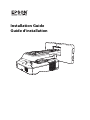 1
1
-
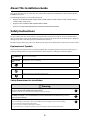 2
2
-
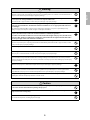 3
3
-
 4
4
-
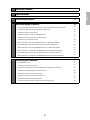 5
5
-
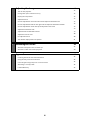 6
6
-
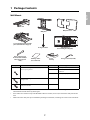 7
7
-
 8
8
-
 9
9
-
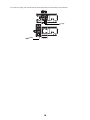 10
10
-
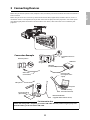 11
11
-
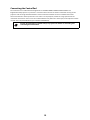 12
12
-
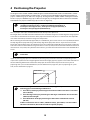 13
13
-
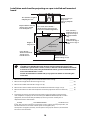 14
14
-
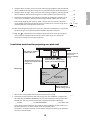 15
15
-
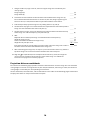 16
16
-
 17
17
-
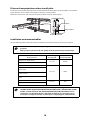 18
18
-
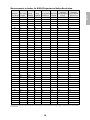 19
19
-
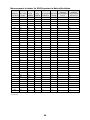 20
20
-
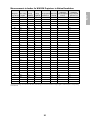 21
21
-
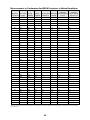 22
22
-
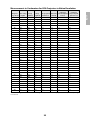 23
23
-
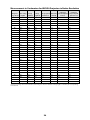 24
24
-
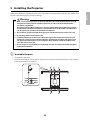 25
25
-
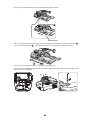 26
26
-
 27
27
-
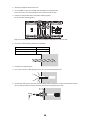 28
28
-
 29
29
-
 30
30
-
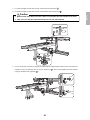 31
31
-
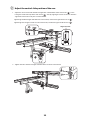 32
32
-
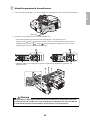 33
33
-
 34
34
-
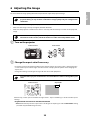 35
35
-
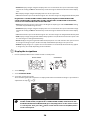 36
36
-
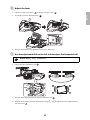 37
37
-
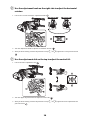 38
38
-
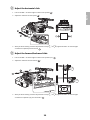 39
39
-
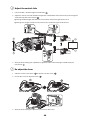 40
40
-
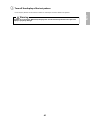 41
41
-
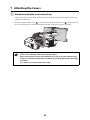 42
42
-
 43
43
-
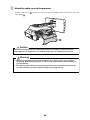 44
44
-
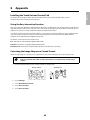 45
45
-
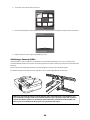 46
46
-
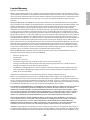 47
47
-
 48
48
-
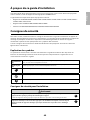 49
49
-
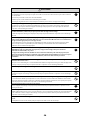 50
50
-
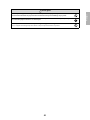 51
51
-
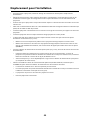 52
52
-
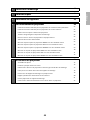 53
53
-
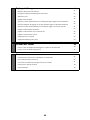 54
54
-
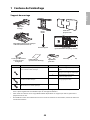 55
55
-
 56
56
-
 57
57
-
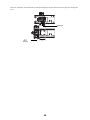 58
58
-
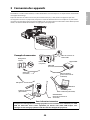 59
59
-
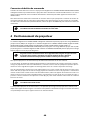 60
60
-
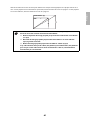 61
61
-
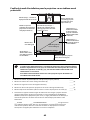 62
62
-
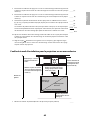 63
63
-
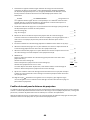 64
64
-
 65
65
-
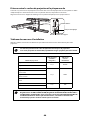 66
66
-
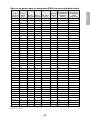 67
67
-
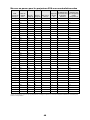 68
68
-
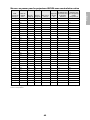 69
69
-
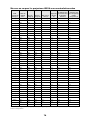 70
70
-
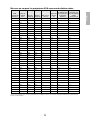 71
71
-
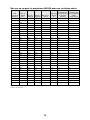 72
72
-
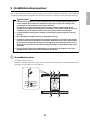 73
73
-
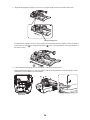 74
74
-
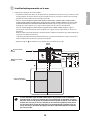 75
75
-
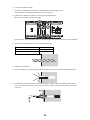 76
76
-
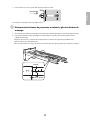 77
77
-
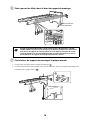 78
78
-
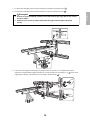 79
79
-
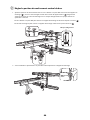 80
80
-
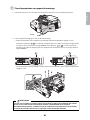 81
81
-
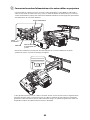 82
82
-
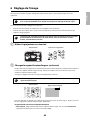 83
83
-
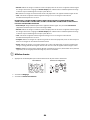 84
84
-
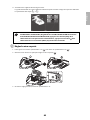 85
85
-
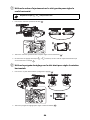 86
86
-
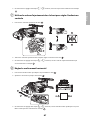 87
87
-
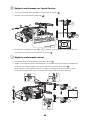 88
88
-
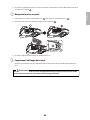 89
89
-
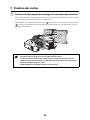 90
90
-
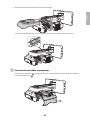 91
91
-
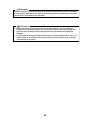 92
92
-
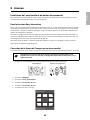 93
93
-
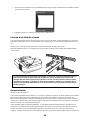 94
94
-
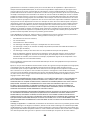 95
95
-
 96
96
Epson BrightLink 685Wi Guide d'installation
- Taper
- Guide d'installation
dans d''autres langues
Documents connexes
-
Epson Europe EB-1430Wi Manuel utilisateur
-
Epson PowerLite 580 for SMART Guide d'installation
-
Epson V12H963110 Guide d'installation
-
Epson ELPMB60 Ceiling Mount Guide d'installation
-
Epson BrightLink Pro 1410Wi Supplement
-
Epson BrightLink 485Wi Mode d'emploi
-
Epson PowerLite 580 for SMART Guide d'installation
-
Epson BrightLink 595Wi Guide d'installation
-
Epson BrightLink 450Wi Guide d'installation
-
Epson ELPMB45 Short-Throw Wall Mount Guide d'installation
Autres documents
-
Casio YM-81 Mode d'emploi
-
Casio YM-80 Mode d'emploi
-
Casio YM-81UPD Manuel utilisateur
-
NEC NP-UM383WL-WK Le manuel du propriétaire
-
3M SCPFWMSV2 Manuel utilisateur
-
Sharp ANSV100T Mode d'emploi
-
DeLOCK 60183 Fiche technique
-
Baumer Spring coupling for motor’s fan guard (Z 119.068) Fiche technique
-
TOA HY-C05 Manuel utilisateur
-
DeLOCK 60186 Fiche technique