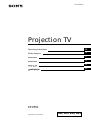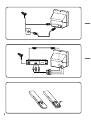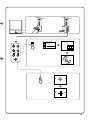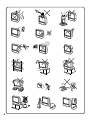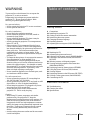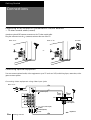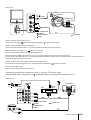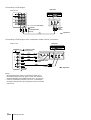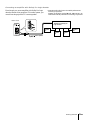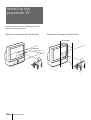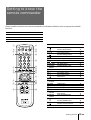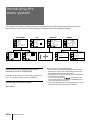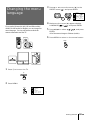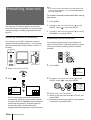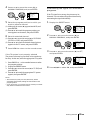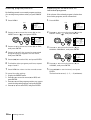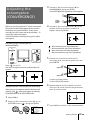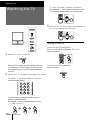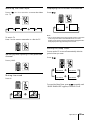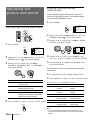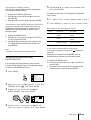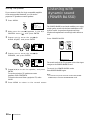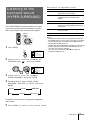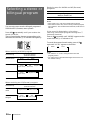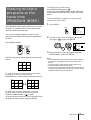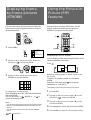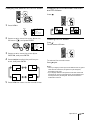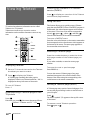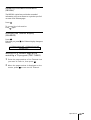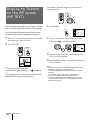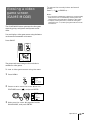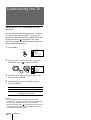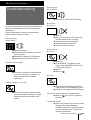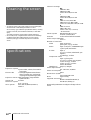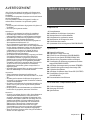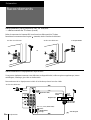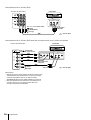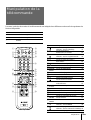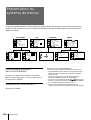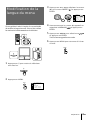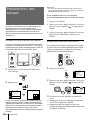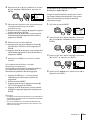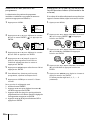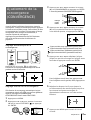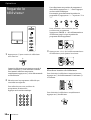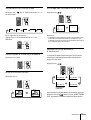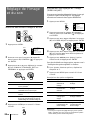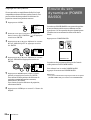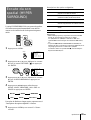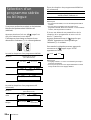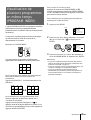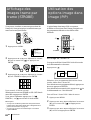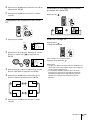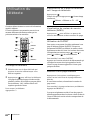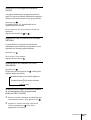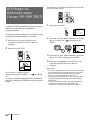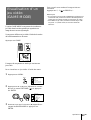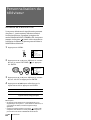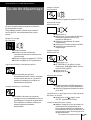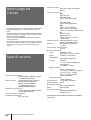Sony KP-EF61 Manuel utilisateur
- Catégorie
- Téléviseurs de projection
- Taper
- Manuel utilisateur
Ce manuel convient également à

2

3
TV SYS: B/G
AUTO PROGRAM
VHF LOW
PR: 01
123
456
789
1
MENU
ENTER

4

5
-GB
Getting Started
WARNING
To prevent fire or shock hazard, do not expose the
projection TV to rain or moisture.
Dangerously high voltages are present inside the
projection TV. Do not open the cabinet. Refer
servicing to qualified personnel only.
For general safety:
• Do not expose the projection TV to rain or moisture.
• Do not open the rear cover.
For safe installation:
• Do not block the ventilation openings.
• Do not install the projection TV in hot, humid or
excessively dusty places.
• Do not install the projection TV where it may be
exposed to mechanical vibrations.
• Avoid operating the projection TV at temperatures
below 5°C (41°F).
• If the projection TV is transported directly from a
cold to a warm location, or if the room temperature
has changed suddenly, the picture may be blurred or
show poor color. This is because moisture has
condensed on the mirror or lenses inside. If this
happens, let the moisture evaporate before using the
projection TV.
• To obtain the best picture, do not expose the screen to
direct illumination or direct sunlight. It is
recommended to use spot lighting directed down
from the ceiling or to cover the windows that face the
screen with opaque drapery. It is desirable to install
the projection TV in a room where the floor and walls
are not of reflecting material. If necessary, cover
them with dark carpeting or wall paper.
• Do not install the appliance in a confined space, such
as a bookcase or built-in cabinet.
For safe operations:
• Do not operate the projection TV on anything but
110–120/220-240 V AC, 50/60 Hz.
• Do not operate the projection TV if any liquid or solid
object falls in it—have it checked immediately.
• Do not keep the projection TV plugged in if you are
not going to use it for several days.
• Do not pull the power cord to disconnect the
projection TV. Pull it out by the plug.
Caution
• When using TV games, computers, and similar
products with your projection TV, keep the
brightness and contrast functions at low settings. If a
fixed (non-moving) pattern is left on the screen for
long periods of time at a high brightness or contrast
setting, the image can be permanently imprinted onto
the screen. These types of imprints are not covered
by your warranty because they are the result of
misuse.
• Avoid touching the screen surface and do not scratch
it with hard objects.
Table of contents
GB
Getting Started
6 Connections
10 Installing the projection TV
11 Getting to know the remote commander
12 Introducing the menu system
13 Changing the menu language
14 Presetting channels
17 Adjusting the convergence (CONVERGENCE)
Operations
18 Watching the TV
20 Adjusting the picture and sound
22 Listening with dynamic sound (POWER BASSO)
23 Listening to the surround sound (HYPER SUR-
ROUND)
24 Selecting a stereo or bilingual program
25 Viewing multiple programs at the same time
(PROGRAM INDEX)
26 Displaying frame-by-frame pictures (STROBE)
26 Using the Picture-in-Picture (PIP) features
28 Viewing Teletext
30 Displaying Teletext on the PIP screen (PIP TEXT)
31 Viewing a video game screen (GAME MODE)
32 Customizing the TV
Additional Information
33 Troubleshooting
34 Cleaning the screen
34 Specifications

6
-GB
Getting Started
1
L
(MONO)
R
2
3
Connecting a VHF antenna or a combination VHF/UHF antenna
— 75-ohm coaxial cable (round)
Attach an optional IEC antenna connector to the 75-ohm coaxial cable.
Plug the connector into the (antenna) socket at the rear of the TV.
Connecting optional equipment
You can connect optional audio/video equipment to your TV such as a VCR, multi disc player, camcorder, video
game or stereo system.
Connecting video equipment using video input jacks
Connections
On a wall
Rear of TV
Rear of TV
or
Rear of TV
VCR
to
S video
output
to
antenna
output
to video and
audio outputs
: Signal flow
Getting Started
to (antenna) socket
to … 1, 2, or 3 (video input)
(yellow)
-L (MONO)(white)
-R (red)
to (S video input)

7
-GB
Getting Started
1
L
(MONO)
R
2
3
(VARIABLE)
RL
Camcorder
to S video output
to video and
audio outputs
: Signal flow
Rear of TV
VCR
to
antenna
output
to video and
audio inputs
Audio system
to audio
inputs
: Signal flow
or
L
R
3
( MONO)
to
(S video input)
to … 3 (video input)
(yellow)
-L (MONO)(white)
-R (red)
to (antenna) socket
to Ú (monitor/TV output)
(yellow)
-L (MONO)(white)
-R (red)
When connecting a monaural VCR
Connect the yellow plug to (video input) and the black plug to -L (MONO) (audio input).
When connecting video game equipment
Connect video game equipment to the … 3 (video input) jacks at the front or the rear of your TV.
When connecting a VCR to the (antenna) terminal
Preset the signal output from the VCR to the program position 0.
When connecting video equipment to the … 3 (video input) jacks at the front and the rear
Do not connect video equipment to the … 3 (video input) jacks at the front and the rear of your TV simultaneously; otherwise the picture
will not be displayed properly on the screen.
If both S Video and video signals are input simultaneously
The S video input signal is selected. To view a video input signal, disconnect the (S video) connection.
Note on the video input
When no signal is input, the screen becomes blue.
Connecting audio/video equipment using Ú (monitor/TV output) jacks
When the audio cable is connected to the (VARIABLE) jacks, you can adjust the volume with Á +/–.
Front of TV

8
-GB
Getting Started
COMPOMENT VIDEO OUT
S VIDEO OUT
LINE OUT
C
B
/B-YYC
R
/R-Y
R-AUDIO-L VIDEO
C
R
/
R-Y
C
B
/
B-Y
Y
L
R
1
L
(MONO)
R
2
3
LINE OUT
R-AUDIO-L VIDEO
Connecting a DVD player
Connecting a DVD player with component video output connectors
Notes
• Since the high quality pictures on a DVD disc contain a lot of
information, picture noise may appear. In this case, adjust the
sharpness (SHARP) in the VIDEO ADJUST menu. (See page 20.)
• Connect your DVD player directly to your TV. Connecting the
DVD player through other video equipment will cause unwanted
picture noise.
Rear of TV
: Signal flow
to audio/
video
outputs
DVD player
to … 1, 2, or 3 (video input)
(yellow)
-L (MONO)(white)
-R (red)
Rear of TV
: Signal flow
-L (white)
-R (red)
to (component video
input) Y/C
B
/B-Y/C
R
/R-Y
to component video
output
to audio output
DVD player

9
-GB
Getting Started
C
Connecting an amplifier with Dolby* Pro Logic decoder
Even though you use an amplifier with Dolby Pro Logic
decoder instead of the projection TV’s audio system, you
can still use the projection TV’s center speaker.
* Manufactured under license from Dolby Laboratories
Licensing Corporation.
DOLBY, the double-D symbol a and “PRO LOGIC” are
trademarks of Dolby Laboratories Licensing Corporation.
Amplifier with Dolby Pro
Logic decoder
Rear
speaker
(L)
Rear
speaker
(R)
Front
speaker
(L)
Front
speaker
(R)
to (center speaker
inputs)
Rear of TV

10
-GB
Getting Started
Optimum viewing area (Vertical)
min 2.4m (8 ft.)
20°
20°
For the best picture quality, install the projection TV
within the areas shown below.
Optimum viewing area (Horizontal)
Installing the
projection TV
min 2.4m (8 ft.)
60°
60°

11
-GB
Getting Started
Name Refer to page
On-screen display button 19
Teletext: Reveal button 29
Mute on/off button 19
Sound select button 24
Teletext: Enlarge button 29
Teletext button 28
Double-digit entering button 18
Input select for PIP button 26
PIP freezing button 27
PIP TEXT button 30
POWER BASSO button 22
Volume control button 18
GAME button 31
TV standby button 18
Input mode selector 19
Hold button 28
TV power on/TV mode selector 19
Number buttons 18
JUMP button 19
Swapping picture button 27
PIP display button 26
MENU button 12
Cursor control key 12
Enter button 12
PROGR INDEX button 25
Wake up button (not in use for your model)
Teletext: INDEX button 28
Sleep timer button 19
Teletext: Text clear button 29
Program selectors 18
Symbol
1
2 ¤
3 A/B
4
5 ÷
6
7
8 PIP TEXT
9 POWER
BASSO
!º .+/–
!¡ GAME
!™ u
!£ …
!¢ ;
!∞ 1,2,3,4,5,
6,7,8,9,0
!§ JUMP
!¶ a
!• ´
!ª MENU
@º V/b/v/B
ENTER
@¡ PROGR
INDEX
@™
©
@£
@¢ PROGR +/–
Names/symbols of buttons on the remote commander are indicated in different colors to represent the available
functions.
Label color Button function
White For general TV operations.
Green For Teletext operations.
Yellow For PIP and PROGRAM INDEX operations.
Getting to know the
remote commander
PROGR
MENU
PIP PROGR
A/B
GAME
PROGR
INDEX
PIP
TEXT
1
2
3
4
5
6
7
8
0
-/--
9
ENTER
POWER
BASSO
1
2
3
4
6
7
@¡
@™
5
8
9
!º
@£
@¢
@º
!ª
!•
!¶
!§
!∞
!¢
!£
!™
!¡

12
-GB
Getting Started
A/V CONTROL
PIP
FEATURES
Getting back to the previous menu
(except for AUTO PROGRAM)
Press V or v to move the cursor (z) to the first
line (N) of each menu, and press ENTER.
Cancelling the menu screen
Press MENU.
Notes (except for AUTO PROGRAM)
• When a menu is selected after pressing ENTER, the color of
both the menu and the menu symbol change and the cursor
(z) appears beside the first item of the menu.
• When an item on the menu is selected after pressing ENTER,
the color of the item changes.
• You can refer to the guide (
) at the bottom of the
menus (except for the A/V CONTROL and PRESET menus)
for the basic operations of the menu.
• If more than approximately 60 seconds elapse after you press a
button, the menu screen disappears automatically.
PIP
PIP: OFF
PIP TEXT
STROBE
POS I T ION:
PROGR I NDEX
PRESET
Introducing the
menu system
You can preset TV channels, adjust the picture and sound qualities, and select some settings using the on-screen
menus. You can use the buttons on both the remote commander and the TV to operate the menus.
TV SYS: B/G
AUTO PROGRAM
VHF LO
W
PR: 01
A / V CONTROL
DYNAMIC
SOFT
STANDARD
PERSONAL
V I DEO ADJUST
AUDIO ADJUST
GAME MODE
HYPER SURROUND:
OFF
MONITOR
AV OUT:
FEATURES
CONVERGENCE
PRESET
SKIP:
PR02 OFF
TV SYS: B/G
COL
SYS : AUTO
ENGL I SH
AUTO PROGRAM
MANUAL PROGRAM
LANGUAGE /
:
BASS
80
00
80
TREBLE
BALANCE
AUDIO ADJUST
SPEAKER:
MAIN
P I CTURE
50
90
0
50
V I DEO ADJUST
COLOR
BR I GHT
HUE
SHARP
VM: HIGH
50
0
TV SYS: B/G
VHF
LO
W
PR: 01
ATT : OFF
MANUAL PROGRAM
VOLUME: 0

13
-GB
Getting Started
Changing the menu
language
3 Press V or v to move the cursor (z) to the
PRESET menu ( ), and press ENTER.
4 Make sure the cursor (z) appears beside
LANGUAGE/ ( ), and press ENTER.
5 Press V/b/v/B to select ( ), and press
ENTER.
All of the menus change to Chinese (Arabic).
6 Press MENU to return to the normal screen.
If you prefer Chinese (for MN, HK and SN models)/
Arabic (for ME model) to English, you can change the
menu language. You can use buttons on both the
remote commander and the TV.
1 Press U to turn on the TV.
2 Press MENU.
MENU
ENTER
MENU
A / V CONTROL
DYNAMIC
SOFT
STANDARD
PERSONAL
V I DEO ADJUST
AUDIO ADJUST
MENU
PRESET
SKIP: PR02 OFF
TV SYS: B/G
COL SYS : AUTO
ENGL I SH
AUTO PROGRAM
MANUAL PROGRAM
LANGUAGE/
:
ENTER ENTER
U
MENU
ENTER

14
-GB
Getting Started
You can preset TV channels easily by storing all the
receivable channels automatically. You can also preset
channels manually or disable program positions (see
page 16 ).
Presetting channels automatically
You can preset up to 100 TV channels in numerical
sequence from the program position 1. You can preset
channels automatically using the button on the TV or
the menu.
1 Press U to turn on the TV.
2 Press .
The TV starts scanning and presetting channels
automatically. When all of the receivable channels
are stored, the AUTO PROGRAM menu disappears
and the first nine preset TV programs appear on
the nine sub screens. The nine sub screens
disappear after being displayed for several seconds.
Presetting channels
Note
• If you want to return to the normal screen while the nine sub
screens are being displayed, you can press PROGR INDEX on
the remote commander.
To preset channels automatically using
the menu
1 Press MENU.
2 Press V or v to move the cursor (z) to the
PRESET menu ( ), and press ENTER.
3 Press V or v to move the cursor (z) to AUTO
PROGRAM, and press ENTER.
Presetting channels manually
To change the program position for a channel or to
receive a channel with a weak signal which you cannot
receive by automatic presetting, preset the channel
manually.
1 Press MENU.
2 Press V or v to move the cursor (z) to the
PRESET menu ( ), and press ENTER.
3 Select your local TV system.
(1) Press V or v to move the cursor (z) to TV SYS, and
press ENTER.
(2) Press V/b/v/B until your local TV system appears
on the menu, and press ENTER.
MENU
ENTER
A / V CONTROL
DYNAMIC
SOFT
STANDARD
PERSONAL
V I DEO ADJUST
AUDIO ADJUST
MENU
U
TV SYS:B/G
AUTO PROGRAM
VHF LO
W
PR: 01
123
456
789
PRESET
SKIP: PR02 OFF
TV SYS: B/G
COL SYS : AUTO
ENGL I SH
AUTO PROGRAM
MANUAL PROGRAM
LANGUAGE/
:
ENTER ENTER
MENU
ENTER
PROGR
R

15
-GB
Getting Started
Attenuating the signal for individual
programs
If the TV signal is too strong, the picture may be
distorted. You can reduce the picture distortion by
attenuating the signal individually.
1 Display the PRESET menu.
2 Press V or v to move the cursor (z) to
MANUAL PROGRAM, and press ENTER.
3 Press V or v to move the cursor (z) to ATT,
and press ENTER.
4 Press V/b/v/B to select ON, and press ENTER.
4 Press V or v to move the cursor (z) to
MANUAL PROGRAM, and press ENTER.
5 Select the program position to which you
want to preset a channel.
(1) Make sure the cursor (z) appears beside PR, and
press ENTER.
(2) Press V/b/v/B until the program position you
want appears on the menu, and press ENTER.
6 Select the desired channel.
(1) Press V or v to move the cursor (z) to VHF LOW
(VHF Hi or UHF), and press ENTER.
(2) Press V/b/v/B until the desired channel picture
appears on the TV screen, and press ENTER.
7 Press MENU to return to the normal screen.
If the TV system is not properly selected
The picture color may be poor and/or the sound may
be noisy. In this case, select the appropriate TV system.
1 Press PROGR +/– or the number buttons to select
the program position.
2 Display the PRESET menu.
3 Press V or v to move the cursor (z) to TV SYS, and
press ENTER.
4 Press V/b/v/B until the appropriate TV system
appears, and press ENTER.
Notes
• The TV SYS (TV system), the ATT (attenuator), and the
VOLUME (volume offset) settings are memorized for each
program position.
• If you do not know your local TV system, consult your nearest
Sony dealer or authorized service center.
PRESET
SKIP: PR02 OFF
TV SYS: B/G
COL SYS : AUTO
ENGL I SH
AUTO PROGRAM
MANUAL PROGRAM
LANGUAGE/
:
ENTER ENTER
TV SYS:B/G
VHF
LO
W
PR: 01
ATT : OFF
MANUAL PROGRAM
ENTER ENTER
VOLUME: 0
TV SYS:B/G
VHF
LO
W
PR: 01
ATT : OFF
MANUAL PROGRAM
ENTER ENTER
VOLUME: 0
TV SYS:B/G
VHF
LO
W
PR: 01
ATT : OFF
MANUAL PROGRAM
ENTER ENTER
VOLUME: 0

16
-GB
Getting Started
Disabling program positions
By disabling unused or unwanted program positions,
you can skip those positions when you press PROGR
+/–.
1 Press MENU.
2 Press V or v to move the cursor (z) to the
PRESET menu ( ), and press ENTER.
3 Press V or v to move the cursor (z) to SKIP,
and press ENTER.
4 Press V or v until the unused or unwanted
program position appears on the menu,
and press ENTER.
5 Press V/b/v/B to select ON, and press ENTER.
6 To disable other program positions, repeat
steps 4 and 5.
7 Press MENU to return to the normal screen.
To cancel the skip setting
1 Display the PRESET menu.
2 Press V or v to move the cursor (z) to SKIP, and
press ENTER.
3 Press V or v until the program position you want to
cancel the skip setting appears, and press ENTER.
4 Press V/b/v/B to select OFF, and press ENTER.
Presetting the volume level for
individual programs
If the volume of the selected program is louder than
that of other programs, set the volume level.
1 Press MENU.
2 Press V or v to move the cursor (z) to the
PRESET menu ( ), and press ENTER.
3 Press V or v to move the cursor (z) to
MANUAL PROGRAM, and press ENTER.
4 Press V or v to move the cursor (z) to
VOLUME, and press ENTER.
5 Press V/b/v/B to set the level, and press
ENTER.
The level can be set as 0, –1, –2, ....–6 (minimum).
A / V CONTROL
DYNAMIC
SOFT
STANDARD
PERSONAL
V I DEO ADJUST
AUDIO ADJUST
MENU
PRESET
SKIP: PR02 OFF
TV SYS: B/G
COL SYS : AUTO
ENGL I SH
AUTO PROGRAM
MANUAL PROGRAM
LANGUAGE/
:
ENTER ENTER
A / V CONTROL
DYNAMIC
SOFT
STANDARD
PERSONAL
V I DEO ADJUST
AUDIO ADJUST
MENU
PRESET
SKIP: PR02 OFF
TV SYS: B/G
COL SYS : AUTO
ENGL I SH
AUTO PROGRAM
MANUAL PROGRAM
LANGUAGE/
:
ENTER ENTER
TV SYS:B/G
VHF
LO
W
PR: 01
ATT : OFF
MANUAL PROGRAM
ENTER ENTER
VOLUME: 0

17
-GB
Getting Started
3 Press V or v to move the cursor (z) to
CONVERGENCE and press ENTER.
The CONVERGENCE adjustment screen appears.
4 Press V or v to move the cursor (z) to the
symbol showing the line you want to
adjust, and press ENTER.
: Red vertical line (left/right adjustment)
: Red horizontal line (up/down adjustment)
: Blue vertical line (left/right adjustment)
: Blue horizontal line (up/down adjustment)
5 Press V or v to move the line until it
converges with the center green line, and
press ENTER.
To move up/right, press V.
To move down/left, press v.
6 Repeat steps 4 and 5 to adjust the other
lines until all three lines converge and are
seen as a white cross.
7 Press MENU to return to the normal screen.
Adjusting the
convergence
(CONVERGENCE)
Before you use the projection TV, adjust convergence.
The projection tube image appears on the screen in
three layers (red, green and blue). If they do not
converge, the color is poor and the picture blurs. To
correct this, adjust convergence.
After 20-30 minutes of turning on the power, adjust
convergence.
Adjusting the convergence
automatically
Press on the TV.
The auto convergence function works for about 30
seconds.
Adjusting the convergence manually
When the auto convergence function does not work
correctly with , adjust convergence by selecting
CONVERGENCE of the FEATURES menu.
1 Press MENU.
2 Press V or v to move the cursor (z) to the
FEATURES menu ( ), and press ENTER.
R=Red
G=Green
B=Blue
R
G
B
R
G
B
GAME MODE
HYPER SURROUND :
OFF
MONITOR
AV OUT:
FEATURES
ENTER ENTER
CONVERGENCE
R
G+B
(Light blue)
R
G+B
(Light blue)
MENU
ENTER
PROGR
R
/

Operations
18
-GB
Watching the TV
To scan through program positions
Press PROGR +/– on the remote commander or the
TV until the program position you want appears.
3 Press Á +/– on the remote commander or
the TV to adjust the volume.
Turning off the TV
To turn off the TV temporarily
Press u on the remote commander. The u/Â
indicator lights up.
To turn off the TV completely
Press U on the TV.
1 Press U to turn on the TV.
When the TV is turned on in the standby mode, the
u/Â indicator on the TV lights up. To turn on the
TV completely, press u on the remote commander
or the TV.
2 Select the TV program you want to watch.
To select a program position directly
Press the number button.
To select a two-digit program position, press “÷ ”
before the number buttons.
For example: to select program position 25, press
“÷ ,” then “2” and “5.”
PROGR
2
-/--
5
Operations
1
2
3
4
5
6
7
8
0
-/--
9
/O
FREEZE SWAP
PIP
U
U
PROGR
R

19
-GB
Operations
Watching the video input
Press … on the remote commander or … on
the TV.
To watch TV
Press ; on the remote commander or … on the TV.
Switching back quickly to the previous
channel
Press JUMP.
Muting the sound
Press ¤.
MUTING
POWER BASSO: ON
DYNAMIC
8
After 30 minutes
After 60 minutes
No Sleep Timer
After 90 minutes
SLEEP TIMER:30M SLEEP TIMER:60M
SLEEP TIMER:OFF SLEEP TIMER:90M
Displaying the on-screen information
Press .
Note
• The on-screen display shows the program position or the video
mode, the picture and sound information. The on-screen
display for the picture and sound information disappears after
being displayed for approximately three seconds.
Setting the Sleep Timer
You can set the TV to turn off automatically after the
period of time you want.
Press .
To cancel the Sleep Timer, press repeatedly until
“SLEEP TIMER: OFF” appears, or turn the TV off.
VIDEO 1 VIDEO 2 VIDEO 3 1
DVD

Operations
20
-GB
Selecting the picture and sound modes
1 Press MENU.
2 Make sure the cursor (”) appears in the A/V
CONTROL menu ( ), and press ENTER.
3 Press V or v to move the cursor (”) to
DYNAMIC, STANDARD, SOFT, or PERSONAL,
and press ENTER.
Select To
DYNAMIC Receive high contrast picture with
powerful sound.
STANDARD Receive normal contrast picture with
medium listening sound.
SOFT Receive mild picture with soft sound.
PERSONAL Receive the last picture and sound
settings that are adjusted using VIDEO
ADJUST and AUDIO ADJUST.
4 Press MENU to return to the normal screen.
Adjusting the
picture and sound
MENU
ENTER
ENTER ENTER
MENU
Press V/b
Increase picture
contrast.
Increase color
intensity.
Brighten the picture.
Make picture tones
become greenish.
Sharpen the picture.
Increase emphasis on
picture edges.
Adjusting the picture settings
(VIDEO ADJUST)
You can adjust the picture settings to suit your taste
with the VIDEO ADJUST option. The adjusted settings
are stored in the PERSONAL option.
1 Press MENU.
2 Make sure the cursor (”) appears in the A/V
CONTROL menu ( ), and press ENTER.
3 Press V or v to move the cursor (”) to VIDEO
ADJUST, and press ENTER.
4 Press V or v to move the cursor (”) to the
item you want to adjust, and press ENTER.
5 Press V/ b/ v/ B to adjust the selected item,
and press ENTER.
For details on each item, see “Description of adjustable
items” below.
6 To adjust other items, repeat steps 4 and 5.
7 Press MENU to return to the normal screen.
Description of adjustable items
Item Press v/B
PICTURE Decrease picture
contrast.
COLOR Decrease color
intensity.
BRIGHT Darken the picture.
HUE Make picture tones
become reddish.
SHARP Soften the picture.
VM Decrease emphasis
on picture edges.
Note
• You can adjust HUE for the NTSC color system only. (Note
that you can't adjust the NTSC color system of the component
inputs.)
A / V CONTROL
DYNAMIC
SOFT
STANDARD
PERSONAL
V I DEO ADJUST
AUDIO ADJUST
MENU
A / V CONTROL
DYNAMIC
SOFT
STANDARD
PERSONAL
V I DEO ADJUST
AUDIO ADJUST
MENU
P I CTURE
50
90
0
50
V I DEO ADJUST
COLOR
BR I GHT
HUE
SHARP
VM: HIGH
50
0
ENTER ENTER
La page charge ...
La page charge ...
La page charge ...
La page charge ...
La page charge ...
La page charge ...
La page charge ...
La page charge ...
La page charge ...
La page charge ...
La page charge ...
La page charge ...
La page charge ...
La page charge ...
La page charge ...
La page charge ...
La page charge ...
La page charge ...
La page charge ...
La page charge ...
La page charge ...
La page charge ...
La page charge ...
La page charge ...
La page charge ...
La page charge ...
La page charge ...
La page charge ...
La page charge ...
La page charge ...
La page charge ...
La page charge ...
La page charge ...
La page charge ...
La page charge ...
La page charge ...
La page charge ...
La page charge ...
La page charge ...
La page charge ...
La page charge ...
La page charge ...
La page charge ...
La page charge ...
La page charge ...
-
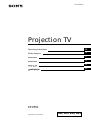 1
1
-
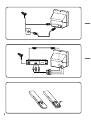 2
2
-
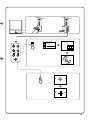 3
3
-
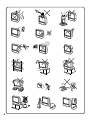 4
4
-
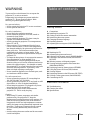 5
5
-
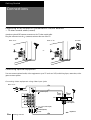 6
6
-
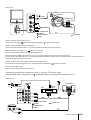 7
7
-
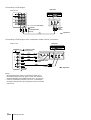 8
8
-
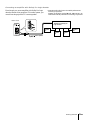 9
9
-
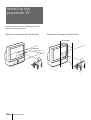 10
10
-
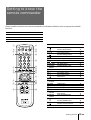 11
11
-
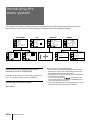 12
12
-
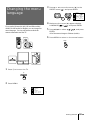 13
13
-
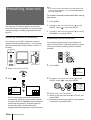 14
14
-
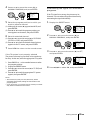 15
15
-
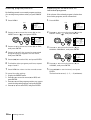 16
16
-
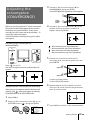 17
17
-
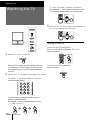 18
18
-
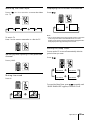 19
19
-
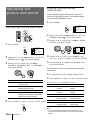 20
20
-
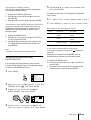 21
21
-
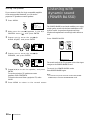 22
22
-
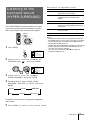 23
23
-
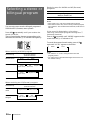 24
24
-
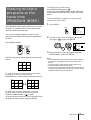 25
25
-
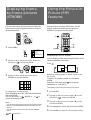 26
26
-
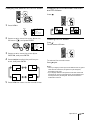 27
27
-
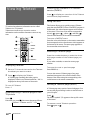 28
28
-
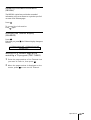 29
29
-
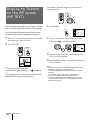 30
30
-
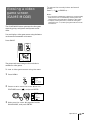 31
31
-
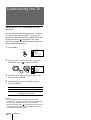 32
32
-
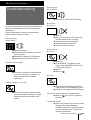 33
33
-
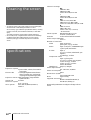 34
34
-
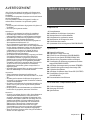 35
35
-
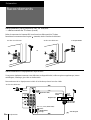 36
36
-
 37
37
-
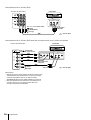 38
38
-
 39
39
-
 40
40
-
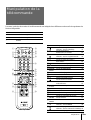 41
41
-
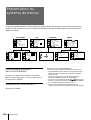 42
42
-
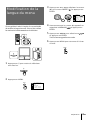 43
43
-
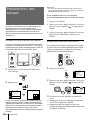 44
44
-
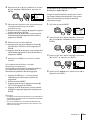 45
45
-
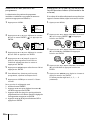 46
46
-
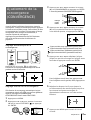 47
47
-
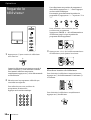 48
48
-
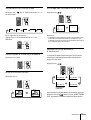 49
49
-
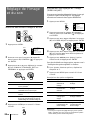 50
50
-
 51
51
-
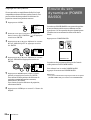 52
52
-
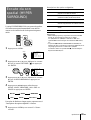 53
53
-
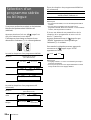 54
54
-
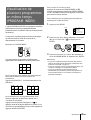 55
55
-
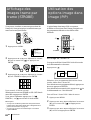 56
56
-
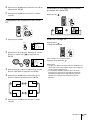 57
57
-
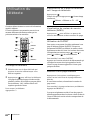 58
58
-
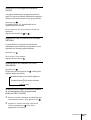 59
59
-
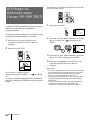 60
60
-
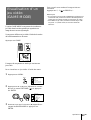 61
61
-
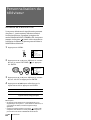 62
62
-
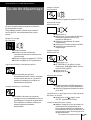 63
63
-
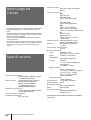 64
64
-
 65
65
Sony KP-EF61 Manuel utilisateur
- Catégorie
- Téléviseurs de projection
- Taper
- Manuel utilisateur
- Ce manuel convient également à
dans d''autres langues
- English: Sony KP-EF61 User manual
Documents connexes
-
Sony KP-XA43 Manuel utilisateur
-
Sony KV-T21, KV-T25, KV-2168 Manuel utilisateur
-
Sony KP-ES53 Manuel utilisateur
-
Sony KV-14V4D Manuel utilisateur
-
Sony KP-41PX1 Le manuel du propriétaire
-
Sony kp 48 ps 2 Manuel utilisateur
-
Sony KP-41S5 Le manuel du propriétaire
-
Sony KP-FS53 Manuel utilisateur
-
Sony KP-ES53 Manuel utilisateur
-
Sony KV-21V4D Manuel utilisateur