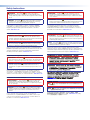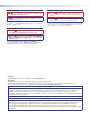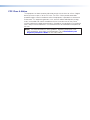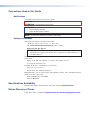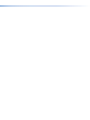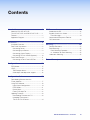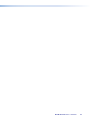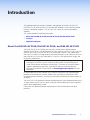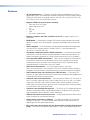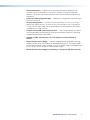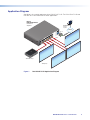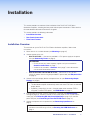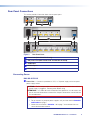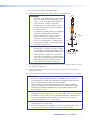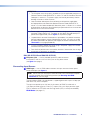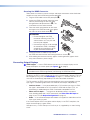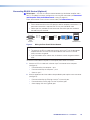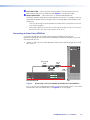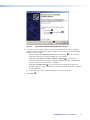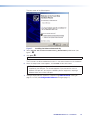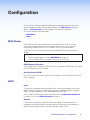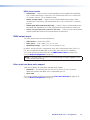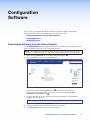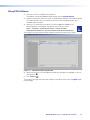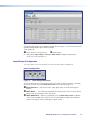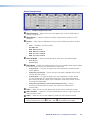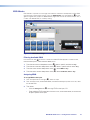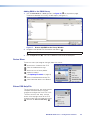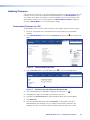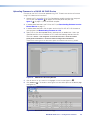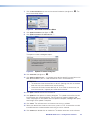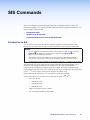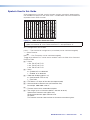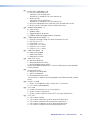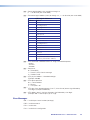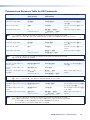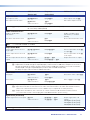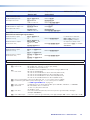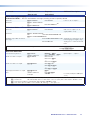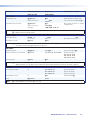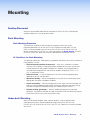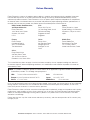Extron DA HD 4K PLUS Series Manuel utilisateur
- Catégorie
- Commutateurs vidéo
- Taper
- Manuel utilisateur

User Guide
DA HD 4K PLUS Series
Distribution Amplifiers
4K HDMI Distribution Amplifier
68-2880-01 Rev. F
06 20

Safety Instructions
Safety Instructions • English
WARNING: This symbol, ,when used on the product, is
intended to alert the user of the presence of uninsulated dangerous
voltage within the product’s enclosure that may present a risk of electric
shock.
ATTENTION: This symbol, , when used on the product, is intended
to alert the user of important operating and maintenance (servicing)
instructions in the literature provided with the equipment.
For information on safety guidelines, regulatory compliances, EMI/EMF
compatibility, accessibility, and related topics, see the Extron Safety and
Regulatory Compliance Guide, part number 68-290-01, on the Extron
website, www.extron.com.
Sicherheitsanweisungen • Deutsch
WARNUNG: Dieses Symbol auf dem Produkt soll den Benutzer
darauf aufmerksam machen, dass im Inneren des Gehäuses dieses
Produktes gefährliche Spannungen herrschen, die nicht isoliert sind und
die einen elektrischen Schlag verursachen können.
VORSICHT: Dieses Symbol auf dem Produkt soll dem Benutzer in
der im Lieferumfang enthaltenen Dokumentation besonders wichtige
Hinweise zur Bedienung und Wartung (Instandhaltung) geben.
Weitere Informationen über die Sicherheitsrichtlinien, Produkthandhabung,
EMI/EMF-Kompatibilität, Zugänglichkeit und verwandte Themen finden Sie in
den Extron-Richtlinien für Sicherheit und Handhabung (Artikelnummer
68-290-01) auf der Extron-Website, www.extron.com.
Instrucciones de seguridad • Español
ADVERTENCIA: Este símbolo, , cuando se utiliza en el producto,
avisa al usuario de la presencia de voltaje peligroso sin aislar dentro del
producto, lo que puede representar un riesgo de descarga eléctrica.
ATENCIÓN: Este símbolo, , cuando se utiliza en el producto, avisa
al usuario de la presencia de importantes instrucciones de uso y
mantenimiento recogidas en la documentación proporcionada con el
equipo.
Para obtener información sobre directrices de seguridad, cumplimiento
de normativas, compatibilidad electromagnética, accesibilidad y temas
relacionados, consulte la Guía de cumplimiento de normativas y seguridad
de Extron, referencia 68-290-01, en el sitio Web de Extron, www.extron.com.
Instructions de sécurité • Français
AVERTISSEMENT : Ce pictogramme, , lorsqu’il est utilisé sur le
produit, signale à l’utilisateur la présence à l’intérieur du boîtier du
produit d’une tension électrique dangereuse susceptible de provoquer
un choc électrique.
ATTENTION : Ce pictogramme, , lorsqu’il est utilisé sur le produit,
signale à l’utilisateur des instructions d’utilisation ou de maintenance
importantes qui se trouvent dans la documentation fournie avec le
matériel.
Pour en savoir plus sur les règles de sécurité, la conformité à la
réglementation, la compatibilité EMI/EMF, l’accessibilité, et autres sujets
connexes, lisez les informations de sécurité et de conformité Extron, réf.
68-290-01, sur le site Extron, www.extron.com.
Istruzioni di sicurezza • Italiano
AVVERTENZA: Il simbolo, , se usato sul prodotto, serve ad
avvertire l’utente della presenza di tensione non isolata pericolosa
all’interno del contenitore del prodotto che può costituire un rischio di
scosse elettriche.
ATTENTZIONE: Il simbolo, , se usato sul prodotto, serve ad
avvertire l’utente della presenza di importanti istruzioni di funzionamento
e manutenzione nella documentazione fornita con l’apparecchio.
Per informazioni su parametri di sicurezza, conformità alle normative,
compatibilità EMI/EMF, accessibilità e argomenti simili, fare riferimento
alla Guida alla conformità normativa e di sicurezza di Extron, cod. articolo
68-290-01, sul sito web di Extron, www.extron.com.
Instrukcje bezpieczeństwa • Polska
OSTRZEŻENIE: Ten symbol, , gdy używany na produkt, ma na celu
poinformować użytkownika o obecności izolowanego i niebezpiecznego
napięcia wewnątrz obudowy produktu, który może stanowić zagrożenie
porażenia prądem elektrycznym.
UWAGI: Ten symbol, , gdy używany na produkt, jest przeznaczony do
ostrzegania użytkownika ważne operacyjne oraz instrukcje konserwacji
(obsługi) w literaturze, wyposażone w sprzęt.
Informacji na temat wytycznych w sprawie bezpieczeństwa, regulacji
wzajemnej zgodności, zgodność EMI/EMF, dostępności i Tematy pokrewne,
zobacz Extron bezpieczeństwa i regulacyjnego zgodności przewodnik, część
numer 68-290-01, na stronie internetowej Extron, www.extron.com.
安全说明 • 简体中文
警告: 产品上的这个标志意在警告用户该产品机壳内有暴露的危险 电压,
有触电危险。
注意: 产品上的这个标志意在提示用户设备随附的用户手册中有
重要的操作和维护(维修)说明。
关于我们产品的安全指南、遵循的规范、EMI/EMF 的兼容性、无障碍
使用的特性等相关内容,敬请访问 Extron 网站 , www.extron.com,参见
Extron 安全规范指南,产品编号 68-290-01。

Copyright
© 2017-2020 Extron Electronics. All rights reserved. www.extron.com
Trademarks
All trademarks mentioned in this guide are the properties of their respective owners.
The following registered trademarks (
®
), registered service marks (
SM
), and trademarks (
TM
) are the property of RGBSystems, Inc. or
ExtronElectronics (see the current list of trademarks on the Terms of Use page at www.extron.com):
Registered Trademarks
(
®
)
Extron, Cable Cubby, ControlScript, CrossPoint, DTP, eBUS, EDID Manager, EDID Minder, Flat Field, FlexOS, Glitch Free, Global
Configurator, GlobalScripter, GlobalViewer, Hideaway, HyperLane, IPIntercom, IPLink, KeyMinder, LinkLicense, LockIt, MediaLink,
MediaPort, NAV, NetPA, PlenumVault, PoleVault, PowerCage, PURE3, Quantum, ShareLink, Show Me, SoundField, SpeedMount,
SpeedSwitch, StudioStation, SystemINTEGRATOR, TeamWork, TouchLink, V-Lock, VideoLounge, VN-Matrix, VoiceLift, WallVault, WindoWall,
XPA, XTP, XTPSystems, and ZipClip
Registered Service Mark
(SM)
: S3 Service Support Solutions
Trademarks
(
™
)
AAP, AFL (Accu-RATEFrameLock), ADSP(Advanced Digital Sync Processing), Auto-Image, AVEdge, CableCover, CDRS(ClassD
Ripple Suppression), Codec Connect, DDSP(Digital Display Sync Processing), DMI (DynamicMotionInterpolation), DriverConfigurator,
DSPConfigurator, DSVP(Digital Sync Validation Processing), eLink, EQIP, Everlast, FastBite, Flex55, FOX, FOXBOX, IP Intercom
HelpDesk, MAAP, MicroDigital, Opti-Torque, PendantConnect, ProDSP, QS-FPC(QuickSwitch Front Panel Controller), RoomAgent,
Scope-Trigger, SIS, SimpleInstructionSet, Skew-Free, SpeedNav, Triple-Action Switching, True4K, True8K, Vector™ 4K, WebShare, XTRA,
and ZipCaddy
안전 지침 • 한국어
경고: 이 기호 가 제품에 사용될 경우, 제품의 인클로저 내에 있는
접지되지 않은 위험한 전류로 인해 사용자가 감전될 위험이 있음을
경고합니다.
주의: 이 기호 가 제품에 사용될 경우, 장비와 함께 제공된 책자에
나와 있는 주요 운영 및 유지보수(정비) 지침을 경고합니다.
안전 가이드라인, 규제 준수, EMI/EMF 호환성, 접근성, 그리고 관련 항목에
대한 자세한 내용은 Extron 웹 사이트(www.extron.com)의 Extron 안전 및
규제 준수 안내서, 68-290-01 조항을 참조하십시오.
安全記事 • 繁體中文
警告: 若產品上使用此符號,是為了提醒使用者,產品機殼內存在著
可能會導致觸電之風險的未絕緣危險電壓。
注意 若產品上使用此符號,是為了提醒使用者,設備隨附的用戶手冊中有
重 要 的 操 作 和 維 護( 維 修 )説 明 。
有關安全性指導方針、法規遵守、EMI/EMF 相容性、存取範圍和相關主題的詳細資
訊,請瀏覽 Extron 網站:www.extron.com,然後參閱《Extron 安全性與法規
遵守手冊》,準則編號 68-290-01。
安全上のご注意 • 日本語
警告:この記号 が製品上に表示されている場合は、筐体内に絶縁されて
いない高電圧が流れ、感電の危険があることを示しています。
注意:この記号 が製品上に表示されている場合は、本機の取扱説明書に
記載されている重要な操作と保守(整備)の指示についてユーザーの注意
を喚起するものです。
安全上のご注意、法規厳守、EMI/EMF適合性、その他の関連項目に
つ い て は 、エ ク スト ロ ン の ウェ ブ サ イト www.extron.com よ り 『 Extron Safety
and Regulatory Compliance Guide』 ( P/N 68-290-01) をご覧ください。

FCC Class A Notice
This equipment has been tested and found to comply with the limits for a Class A digital
device, pursuant to part15 of the FCC rules. The ClassA limits provide reasonable
protection against harmful interference when the equipment is operated in a commercial
environment. This equipment generates, uses, and can radiate radio frequency energy
and, if not installed and used in accordance with the instruction manual, may cause
harmful interference to radio communications. Operation of this equipment in a residential
area is likely to cause interference. This interference must be corrected at the expense of
the user.
NOTE: For more information on safety guidelines, regulatory compliances, EMI/
EMF compatibility, accessibility, and related topics, see the Extron Safety and
Regulatory Compliance Guide on the Extron website.

Conventions Used in this Guide
Notifications
The following notifications are used in this guide:
CAUTION: Risk of minor personal injury.
ATTENTION : Risque de blessuremineure.
ATTENTION:
• Risk of property damage.
• Risque de dommages matériels.
NOTE: A note draws attention to important information.
Software Commands
Commands are written in the fonts shown here:
^AR Merge Scene,,Op1 scene 1,1 ^B 51 ^W^C
[01] R 0004 00300 00400 00800 00600 [02] 35 [17] [03]
E
X!
*
X1&
*
X2)
*
X2#
*
X2!
CE
}
NOTE: For commands and examples of computer or device responses
mentioned in this guide, the character “0” is used for the number zero and “O” is
the capital letter “o.”
Computer responses and directory paths that do not have variables are written in the font
shown here:
Reply from 208.132.180.48: bytes=32 times=2ms TTL=32
C:\Program Files\Extron
Variables are written in slanted form as shown here:
ping xxx.xxx.xxx.xxx —t
SOH R Data STX Command ETB ETX
Selectable items, such as menu names, menu options, buttons, tabs, and field names are
written in the font shown here:
From the File menu, select New.
Click the OK button.
Specifications Availability
Product specifications are available on the Extron website, www.extron.com.
Extron Glossary of Terms
A glossary of terms is available at http://www.extron.com/technology/glossary.aspx.


Contents
Introduction ................................................1
About the DA2HD4KPLUS,
DA4HD4KPLUS, and DA6HD4KPLUS .......... 1
Features .............................................................. 2
Application Diagram ............................................ 4
Installation .................................................. 5
Installation Overview ............................................ 5
Rear Panel Connections ...................................... 6
Connecting Power ........................................... 6
Connecting Input Source ................................. 8
Connecting Output Displays ............................ 9
Connecting RS-232 Control (Optional) ........... 10
Front Panel Features .......................................... 11
Connecting to Front Panel USB Port .............. 12
Configuration ............................................15
EDIDMinder ...................................................... 15
HDCP ................................................................ 15
TMDS output format ...................................... 16
Color depth and deep color support .............. 16
Configuration Software .............................17
Downloading Software from the
Extron Website ................................................. 17
Using PCS Software .......................................... 18
Input/Output Configuration ............................ 19
EDIDMinder .................................................. 21
Device Menu.................................................. 22
Extron PCS Help File ..................................... 22
Updating Firmware ............................................ 23
Downloading Firmware to a PC ..................... 23
Uploading Firmware to a
DAHD4KPLUS Device ............................... 24
SIS Commands .........................................26
Introduction to SIS ............................................ 26
Symbols Used in this Guide ............................... 27
Error Messages ............................................. 29
Command and Response Table for
SIS Commands ................................................ 30
Mounting ..................................................35
Desktop Placement ........................................... 35
Rack Mounting .................................................. 35
Rack Mounting Procedure ............................. 35
UL Guidelines for Rack Mounting ................... 35
Under-desk Mounting ........................................ 35
Extron Warranty ........................................ 36
DA HD 4K PLUS Series • Contents vii

DA HD 4K PLUS Series • Contents viii

Introduction
This guide describes the function, installation, and operation of the DA2HD4KPLUS,
DA4HD4KPLUS, and DA6HD4KPLUS distribution amplifiers. Unless otherwise stated,
the terms “distribution amplifier”, “DA” or “DA PLUS” refer to any of these distribution
amplifiers.
This section provides the following information:
• About the DA2HD4KPLUS,DA4HD4KPLUS, and DA6HD4KPLUS
• Features
• Application Diagram
About the DA2HD4KPLUS,DA4HD4KPLUS, and DA6HD4KPLUS
The Extron DAHD4KPLUS Series are one input, multiple output HDMI distribution
amplifiers for 4K signals. They distribute one 4K input signal to two (DA2HD4KPLUS), four
(DA4HD4KPLUS), or six (DA6HD4KPLUS) simultaneous outputs. They support data
rates up to 18.0Gbps, including computer and video resolutions up to 4096x2160@60Hz
and 1080p@60Hz 4:4:4 with Deep Color, 3D, Lip Sync, HDR (high dynamic range), and
HD lossless audio formats.
NOTE: Extron strongly recommends compatibility testing while designing, and before
installing any 3D or HDR system. There are several unique 3D and HDR formats in
use by source devices and display manufacturers. The level of 3D and HDR product
support is governed by pixel clock, signal format, and communication between
source and sink devices. Please contact an Extron Application Engineer for more
information.
All three models feature EDIDMinder, which maintains continuous EDID communication
between connected devices, and KeyMinder, which continuously authenticates HDCP
encryption between all devices, ensuring the simultaneous distribution of source content to
all displays.
The DAHD4KPLUSdistribution amplifiers provide automatic input cable equalization up to
15feet (4meters) for 4K @ 60 Hz signals, automatic color bit depth adjustment, and allow
outputs to be independently muted.
Front panel LEDs provide immediate confirmation of HDCP authentication and signal
presence.
DA HD 4K PLUS Series • Introduction 1

Features
• 4K signal distribution — Distributes 4K HDMI video and embedded multi-channel
digital audio signals. These distribution amplifiers accept one 4K input through a female
HDMI type-A connector and provide two (DA2HD4KPLUS), four (DA4HD4KPLUS),
or six (DA6HD4KPLUS) simultaneous outputs.
• Supports HDMI 2.0b specifications, including:
• Data rates up to 18.0Gbps
• Deep Color up to 12-bit
• 3D
• Lip Sync
• HDR
• HD lossless audio formats
• Supports computer and video resolutions up to 4K, including 1080p@60Hz
Deep Color.
• EDIDMinder — Automatically manages EDID communication between connected
devices ensuring that the source powers up properly and reliably outputs content for
display.
• HDCP compliant — Ensures display of content-protected media and interoperability
with other HDCP-compliant devices. Supports HDCP2.3 and compatible with
non-HDCP2.3 sources and sinks.
• KeyMinder continuously verifies HDCP compliance — KeyMinder authenticates
and maintains continuous HDCP encryption between all input and output devices to
enable simultaneous distribution of a single source signal to two, four, or six displays.
• User-selectable HDCP authorization — Allows the unit to appear HDCP compliant
or non-HDCP compliant to the connected source, which is beneficial if the source
automatically encrypts all content when connected to an HDCP-compliant device.
Protected material is not passed in non-HDCP mode.
• HDCP Visual Confirmation — A full-screen green signal is sent when
HDCP-encrypted content is transmitted to a non-HDCP compliant display, providing
immediate visual confirmation that protected content cannot be viewed on the display.
• HDCP authentication and signal presence LED indicators — Front-panel LED
indicators for signal presence and HDCP authentication provide real-time feedback and
monitoring of key performance parameters.
• Automatic input cable equalization — Up to 100feet (30meters) for 720pat60Hz
with a 4.95Gbps signal and up to 15feet (4meters) for 4Kat60Hz with a 18.0Gbps
signal when used with Extron HDMI Pro Series cable. Actively conditions incoming
HDMI signals to compensate for signal loss when using long cables, low quality cables,
or source devices with poor signal output.
• Automatic color bit depth management — The DAHD4KPLUSSeries distribution
amplifiers automatically adjust color bit depth based on the display EDID, preventing
color compatibility conflicts between source and displays.
• HDMI to DVI Interface Format Correction — Automatically reformats HDMI source
signals for output to a connected DVI display.
• Output muting via RS-232 or USB port — Provides the capability to mute one or
all outputs at any time. This allows content to be viewed on a local monitor prior to
appearing on the main presentation display.
• Easy setup and commissioning with the Extron Product Configuration Software
(PCS) — Conveniently configure multiple products using a single software application.
DA HD 4K PLUS Series • Introduction 2

• RS-232 control port — Enables the use of serial commands for integration into
a control system. Extron products use the SIS - Simple Instruction Set command
protocol, a set of basic ASCII commands that allow for quick and easy programming
and control.
• Front panel USB configuration port — Enables easy configuration without having to
access the rear panel.
• Easy mounting options — The DA2HD4KPLUS features a 1inch(2.5cm) high,
quarterrack width enclosure. The DA4HD4KPLUS and DA6HD4KPLUS feature a
1U high, halfrack width enclosure. All three products can be conveniently mounted in
standard racks or under furniture.
• Includes LockIt HDMI cable lacing brackets — LockIt lacing brackets are used to
secure HDMI cables connected to the HDMI input and output connectors, preventing
accidental disconnection of the cables.
• Provides +5 VDC, 250 mA power on each output for external peripheral
devices.
• Extron Everlast Power Supply — Provides worldwide power compatibility with high
reliability and low power consumption for reduced operating costs. Two-output model
requires external power supply, included. Four and six-output models are equipped with
a 100-240 VAC, 50/60 Hz, internal universal power supply.
• Extron Everlast Power Supply is covered by a 7-year parts and labor warranty
DA HD 4K PLUS Series • Introduction 3

Application Diagram
See figure 1 for a typical application of the DA4HD4KPLUS. The DA2HD4KPLUS and
DA6HD4KPLUS can be used in similar applications.
50/60 Hz
100-240V ~ 0.3A MAX
DA4 HD 4K PLUS
RS-232
4321
Tx Rx G
REMOTEOUTPUTSINPUT
1
31
42
31
42
31
42
2
3
100
LINK
ACT
COM
IR
INPUT
RELAY
TX RX
R
IPL 250
®
ON
OFF
DISPLAY
MUTE
SCREEN
UP
SCREEN
DOWN
VCR
DVD
DOC
CAM
LAPTOP
PC
MODEL 80
MODEL 80
MODEL 80
MODEL 80
4K
Extron
DA4 HD 4K PLUS
Distribution
Amplier
HDMI
RS-232
TouchLink
Control
System
4K Displays
4K Media Player
TCP/IP
Figure 1. DA4HD4KPLUS Application Diagram
figure 1
DA HD 4K PLUS Series • Introduction 4

Installation
This section provides an overview of the installation of the DAHD4KPLUSSeries
distribution amplifiers, including the front panel and rear panel connections. Follow the links
for more detailed information elsewhere in the guide.
This section provides the following information:
• Installation Overview
• Rear Panel Connections
• Front Panel Features
Installation Overview
To install and set up the DAHD4KPLUSSeries distribution amplifiers, follow these
instructions:
1. Mount the unit in a suitable location (see Mounting on page35).
2. Connect power to the unit:
• DA2HD4KPLUS — Connect the provided 12VDC power supply to the power
inlet (see Connecting Power on page6).
ATTENTION:
• Do not connect any external power supplies until you have read the
Attention notifications on page7.
• Veuillez lire les encadrés « Attention » de la page7 avant de brancher
une source d’alimentation externe.
• DA4HD4KPLUS and DA6HD4KPLUS — Connect to a 100-240VAC
(50/60Hz) power source using the provided IEC power cord (see IEC power inlet
on page8).
3. Connect the output display devices and power them on (see Connecting Output
Displays on page9).
NOTES:
• The distribution amplifier automatically reads and stores EDID from the selected
display device.
• By default, 1080p@60Hz with 2-Channel audio native resolution EDID is
assigned. For other EDID options, see EDIDMinder on page21.
4. If configuration or control using SIS commands is required (see SIS Commands
starting on page26), connect a control PC to the rear panel RS-232, 3-pole captive
screw port (see Connecting RS-232 Control (Optional) on page10) or the front
panel USB port (see Connecting to Front Panel USB Port on page12).
5. Connect and power on the input device (see Connecting Input Source on
page8).
NOTE: Secure the input and output connectors to the distribution amplifier with the
provided LockIt HDMI lacing bracket (see Securing the HDMI Connector on
page9.
DA HD 4K PLUS Series • Installation 5

Rear Panel Connections
This section provides information about the rear panel ports:
50/60 Hz
100-240V ~ 0.3A MAX
DA6 HD 4K PLUS
RS-232
4
36
521
Tx Rx G
OUTPUTS REMOTEINPUT
50/60 Hz
100-240V ~ 0.3A MAX
DA4 HD 4K PLUS
RS-232
4321
Tx Rx G
REMOTEOUTPUTSINPUT
B
B
B
C
C
C
E
E
E
D
D
D
RS-232
Tx Rx G
12
INPUT
REMOTE
OUTPUTS
POWER
12V
0.4A MAX
A
A
A C
C
C E
E
ED
D
D
Figure 2. Rear Panel Ports
A
Power inlet (DA2HD4KPLUS only)
B
IEC power inlet (DA4HD4KPLUS and DA6HD4KPLUS
)
C
HDMI input
D
HDMI outputs
E
RS-232 port
Connecting Power
DA2HD4KPLUS
A
Power inlet — Connect the provided 12VDC, 0.5A power supply to the rear panel
power supply socket.
CAUTION: The DC output cables must be kept separate from each other while the
power supply is plugged in. Remove power before wiring
ATTENTION : Les câbles de sortie CC doivent être séparés les uns des autres tant
que la source d’alimentation est branchée. Coupez l’alimentation avant d’effectuer
les raccordements.
ATTENTION:
• Do not connect any external power supplies until you have read the Attention
notifications on page7.
• Veuillez lire les encadrés « Attention » de la page7 avant de brancher une
source d’alimentation externe.
figure 2
DA HD 4K PLUS Series • Installation 6

SECTION A–A
Ridges
Smooth
AA
3/16"
(5 mm) Max.
POWER
12V
0.4A MAX
1. Cut the DC output cord to the length needed.
2. Strip the jacket to expose 3/16inch (5mm) of the conductor wire.
ATTENTION:
• The length of the exposed wires in the stripping
process is important. The ideal length is 3/16
inches (5 mm). Any longer and the exposed
wires may touch, causing a short circuit
between them. Any shorter and the wires can
be easily pulled out even if tightly fastened by
the captive screws.
• La longueur des câbles exposés est importante
lorsque l’on entreprend de les dénuder. La
longueur idéale est de 5 mm (3/16 inches).
S’ils sont trop longs, les câbles exposés
pourraient se toucher et provoquer un court-
circuit. S’ils sont trop courts, ils peuvent être
tirés facilement, même s’ils sont correctement
serrés par les borniers à vis.
• Do not tin the wire leads before installing into
the connector. Tinned wires are not as secure
in the connector and could be pulled out. They
may also break after being bent several times.
• Ne pas étamer les conducteurs avant de les
insérer dans le connecteur. Les câbles étamés
ne sont pas aussi bien fixés dans le connecteur
et pourraient être tirés. Ils peuvent aussi se
casser après avoir été pliés plusieurs fois.
3. Ensure the connections have the correct polarity as shown in the figure above. The wire
with ridges is the ground wire.
4. Slide the exposed ends of the wire into the captive screw connector and secure by
tightening the screws.
5. Use the supplied tie wrap to strap the power cord to the extended tail of the connector.
ATTENTION:
• Always use a power supply provided by or specified by Extron. Use of an
unauthorized power supply voids all regulatory compliance certification and
may cause damage to the supply and the end product.
• Utilisez toujours une source d’alimentation fournie ou recommandée par
Extron. L’utilisation d’une source d’alimentation non autorisée annule toute
certification de conformité réglementaire, et peut endommager la source
d’alimentation et l’unité.
• If not provided with a power supply, this product is intended for use with a UL
Listed power source marked “Class 2” or “LPS” rated 12 VDC, 0.5 A minimum.
• Si le produit n’est pas fourni avec une source d’alimentation, il doit être utilisé
avec une source d’alimentation certifiée UL de classe 2 ou LPS avec une
tension nominale de 12 Vcc, 0.5 A minimum.
• Unless otherwise stated, the AC/DC adapters are not suitable for use in air
handling spaces or in wall cavities.
• Sauf mention contraire, les adaptateurs CA/CC ne conviennent pas à une
utilisation dans les espaces d’aération ou dans les cavités murales.
DA HD 4K PLUS Series • Installation 7

ATTENTION:
• The installation must always be in accordance with the applicable provisions of
National Electrical Code ANSI/NFPA 70, article 725 and the Canadian Electrical
Code part 1, section 16. The power supply shall not be permanently fixed to
building structure or similar structure.
• Cette installation doit toujours être conforme aux dispositions applicables
du Code américain de l’électricité (National Electrical Code) ANSI/NFPA 70,
article 725, et du Code canadien de l’électricité, partie1, section16. La source
d’alimentation ne devra pas être fixée de façon permanente à une structure de
bâtiment ou à une structure similaire.
• Power supply voltage polarity is critical. Incorrect voltage polarity can damage
the power supply and the unit. The ridges on the side of the cord identify the
power cord negative lead (see the figure on the previous page).
• La polarité de la source d’alimentation est primordiale. Une polarité incorrecte
pourrait endommager la source d’alimentation et l’unité. Les stries sur le côté
du cordon permettent de repérer le pôle négatif du cordon d’alimentation (voir
l’illustration sur la page précédente).
• To verify the polarity before connection, plug in the power supply with no load
and check the output with a voltmeter.
• Pour vérifier la polarité avant la connexion, brancher l’alimentation hors charge
et mesurer sa sortie avec un voltmètre.
DA4HD4KPLUS and DA6HD4KPLUS
B
IEC power inlet — Use the provided female IEC cable to connect
the female IECinlet to a 100-240VAC (50or 60 Hz) power source
(see figure 2 on page6).
Connecting Input Source
C
HDMI input — Use an HDMI cable to connect the input source to the rear panel
female HDMI port (see figure 2).
NOTE: Secure the input and output HDMI connectors to the distribution amplifier
with the provided LockIt HDMI lacing bracket (see Securing the HDMI
Connector on the next page).
The input follows HDMI2.0b specifications, supporting data rates up to 6.0Gbps per
color and is fully HDCP compliant.
The input can equalize up to 100feet (30.48meters) of HDMI Pro cable with a
4.95Gbps per color signal or 15feet (4.57meters) with a 6.0Gbps per color signal.
EDID is stored on an EEPROM, and Hot-PlugDetect (HPD) is actively controlled by
EDIDMinder (see page15).
50/60 Hz
100-240V ~ 0.3A MAX
DA HD 4K PLUS Series • Installation 8

Securing the HDMI Connector
Follow these instructions to secure the input and output connectors to the distribution
amplifier with the LockIt HDMI lacing bracket provided:
1. Plug the HDMI cable into the rear panel port (
1
).
2. Loosen the HDMI connection mounting screw
from the panel enough to allow the LockIt
lacing bracket to be placed over it (
2
). The
screw does not have to be removed.
3. Place the LockIt lacing bracket on the screw
and against the HDMI connector, then tighten
the screw to secure the bracket (
3
).
ATTENTION:
• Do not overtighten the HDMI
connector mounting screw. The
shield it fastens to is very thin and
can easily be stripped.
• Ne serrez pas trop la vis de montage
du connecteur HDMI. Le blindage
auquel elle est attachée est très fin
et peut facilement être dénudé.
4. Loosely place the included tie wrap around
the HDMI connector and the LockIt lacing bracket as shown (
4
).
5. While holding the connector securely against the lacing bracket, tighten the tie
wrap, then remove any excess length.
Connecting Output Displays
D
HDMI outputs — Use an HDMI cable to connect up to six output displays to the
female HDMI ports on the rear panel (see figure 2,
D
on page6).
NOTE: Secure the input and output connectors to the distribution amplifier with the
provided LockIt HDMI lacing bracket (see Securing the HDMI Connector).
By default, the EDID is set to 1080p@ 60Hz with 2-channel audio. However, EDID can
be changed by using PCS (see EDIDMinder on page21). There are two, four, or six
slots that are automatically populated by EDID from connected sink devices.
The DA monitors the EDID of each connected display to ensure compatibility with the
input signal. The following adjustments are made for each output independently:
• Interface format — If the connected display is DVI and the input signal is HDMI,
the signal is reformatted to DVI. If the output is HDMI and the input is DVI, no
reformatting is needed because HDMI is backwards compatible with DVI.
• Video color bit depth — The signal can be forced to always truncate to
8-bit, disabling deep color, via SIS commands (see Video Color Bit Depth on
page30) or PCS (see Output Configuration on page20).
• Audio — If the connected output device does not support the audio format of the
input signal, audio is muted.
If the source requires HDCP encryption and the display is not HDCP compliant, that
output channel outputs a green screen.
All outputs carry +5VDC and up to 250mA on pin18, regulated by a current limiting
circuit.
3
1
1
1
2
2
2
3
3
3
4
4
4
DA HD 4K PLUS Series • Installation 9

Connecting RS‑232 Control (Optional)
E
RS-232 port — Use RS-232 communication between the distribution amplifier and a
host PC to update firmware or configure the unit using SIS commands (see Command
and Response Table for SIS Commands starting on page30 ).
Extron recommends Extron universal control cable (see www.extron.com).
NOTES:
• Extron recommends that the USB port be used for temporary connections. If a
permanent connection is required, the RS-232 port should be used.
• Neither port has precedence and commands from either port are handled in
the order they are received.
RS-232
Tx Rx G
REMOTE
TransmitReceive
ReceiveTransmit
GroundGround
DB9 Pin Locations
Female
51
96
Pin 2 = Rx
Pin 3 = Tx
Pin 5 = G
Computer
DA HD 4K PLUS
Figure 3. Wiring for Rear Panel RS-232 Control
NOTES:
• The wiring in the RS-232 cable crosses over so that the Tx on the distribution
amplifier connects to the Rx of the control device and vice versa. Ground
always connects to ground.
• If you use cable that has a drain wire, tie the drain wire to the ground at both
ends.
To connect the distribution amplifier to a computer, follow these instructions:
1. Connect an RS-232 cable with a female 9-pin Dconnector to the computer
(see figure 3):
• Data received by the computer = pin 2
• Data transmitted by the computer = pin 3
• Ground = pin 5
2. Wire the opposite end of the cable to the provided 3-pole captive screw connector
(see figure 3):
• Data transmitted by the DA plugs into the Tx (transmit) port.
• Data received by the DA plugs into the Rx (receive) port.
• Ground plugs into the G (ground) port.
figure 3
DA HD 4K PLUS Series • Installation 10

Front Panel Features
This section describes the front panel features of the DAHD4KPLUSSeries distribution
amplifiers:
DA6 HD 4K PLUS
HDMI DISTRIBUTION AMPLIFIER
CONFIG
HDCP
1234
SIGNAL
INPUT OUTPUTS
56
DA4 HD 4K PLUS
HDMI DISTRIBUTION AMPLIFIER
CONFIG
HDCP
1234
SIGNAL
INPUT OUTPUTS
B
B
BA
A
A
C
C
C
C
C
C
E
E
E
E
E
E
D
D
D
D
D
D
F
F
F
F
F
F
DA2 HD 4K PLUS
CONFIG
INPUT
OUTPUTS
12
SIGNAL
HDCP
A
A
A B
B
B C
C
C
E
E
E F
F
F
D
D
D
Figure 4. Front Panel Features
A
Power Status LED
D
Output signal LEDs
B
USB Config Port
E
Input HDCP LED
C
Input signal LED
F
Output HDCP LEDs
A
Power status LED — Lights when power is applied to the unit.
B
USB Config port — Used for SIS commands and PCS configuration, monitoring, and
firmware updates. This port can be used as an alternative to the rear panel RS-232
captive screw connector.
NOTE: Extron recommends using the USB port for temporary connections. If a
permanent connection is required, the RS-232 port should be used.
When a connection is made to the USB Config Port on the distribution amplifier for the
first time, the Found New Hardware Wizard window opens to install the correct device
driver (see Connecting to Front Panel USB Port on the next page).
C
Input Signal LED — Lights when a TMDS signal is detected on the HDMI input. If the
source requires HDCP encryption, this LED may light only when HDCP is authenticated.
D
Output Signal LEDs — Light when hot plug detect is detected from the corresponding
sink device. Each output signal has its own signal LED: two for the DA2HD4KPLUS,
four for the DA4HD4KPLUS, and six for the DA6HD4KPLUS.
figure 4
DA HD 4K PLUS Series • Installation 11

E
Input HDCP LED — Lights when the source requires HDCP encryption and it has
been authenticated with the HDMI input (see figure 4 on the previous page).
F
Output HDCP LEDs — Light when HDCP is authenticated between the
distribution amplifier output and the corresponding sink device. This happens when the
source device requires HDCP encryption and it has already been authenticated on the
HDMI input.
• The LEDs do not light if the source does not require HDCP encryption or if the sink
is not HDCP compliant.
• Each output signal has its own HDCP LED: two for the DA2HD4KPLUS, four for
the DA4HD4KPLUS, and six for the DA6HD4KPLUS.
Connecting to Front Panel USB Port
Use the mini B USB port on the front panel (see figure 5 below) to connect the
distribution amplifier to a host computer for updating firmware or to configure the unit with
SIScommands or PCS.
1. Connect a USBA to miniB cable between the front panel USBConfigport and a USB
port of the PC.
WiFi
1234
USB Cable
Type A
USB
Mini Type B
USB
USB
Ports
PC
DA4 HD 4K PLUS
DA4 HD 4K PLUS
HDMI DISTRIBUTION AMPLIFIER
CONFIG
HDCP
1234
SIGNAL
INPUT OUTPUTS
Figure 5. Connecting a PC to the DA4HD4KPLUS Front Panel USB Port
If this is the first time the distribution amplifier has been connected to the PC, the Found
New Hardware Wizard window opens (see figure 6 on the next page).
figure 5
DA HD 4K PLUS Series • Installation 12
La page est en cours de chargement...
La page est en cours de chargement...
La page est en cours de chargement...
La page est en cours de chargement...
La page est en cours de chargement...
La page est en cours de chargement...
La page est en cours de chargement...
La page est en cours de chargement...
La page est en cours de chargement...
La page est en cours de chargement...
La page est en cours de chargement...
La page est en cours de chargement...
La page est en cours de chargement...
La page est en cours de chargement...
La page est en cours de chargement...
La page est en cours de chargement...
La page est en cours de chargement...
La page est en cours de chargement...
La page est en cours de chargement...
La page est en cours de chargement...
La page est en cours de chargement...
La page est en cours de chargement...
La page est en cours de chargement...
La page est en cours de chargement...
-
 1
1
-
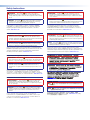 2
2
-
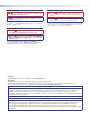 3
3
-
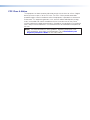 4
4
-
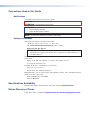 5
5
-
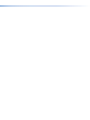 6
6
-
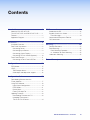 7
7
-
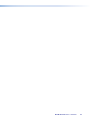 8
8
-
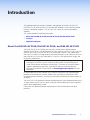 9
9
-
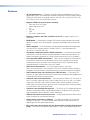 10
10
-
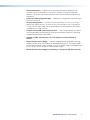 11
11
-
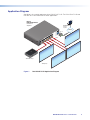 12
12
-
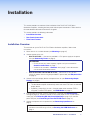 13
13
-
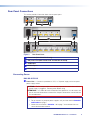 14
14
-
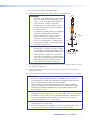 15
15
-
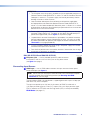 16
16
-
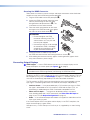 17
17
-
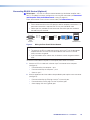 18
18
-
 19
19
-
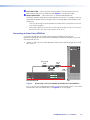 20
20
-
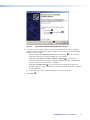 21
21
-
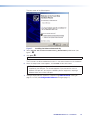 22
22
-
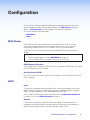 23
23
-
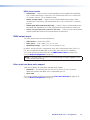 24
24
-
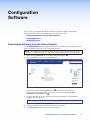 25
25
-
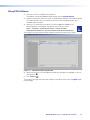 26
26
-
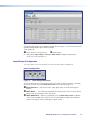 27
27
-
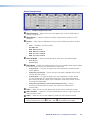 28
28
-
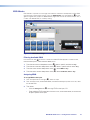 29
29
-
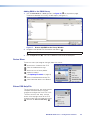 30
30
-
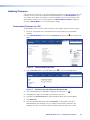 31
31
-
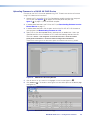 32
32
-
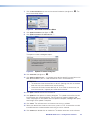 33
33
-
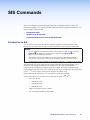 34
34
-
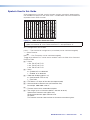 35
35
-
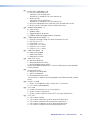 36
36
-
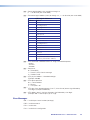 37
37
-
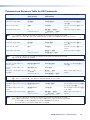 38
38
-
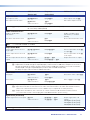 39
39
-
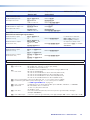 40
40
-
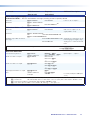 41
41
-
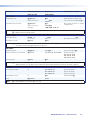 42
42
-
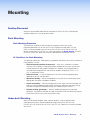 43
43
-
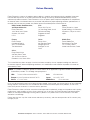 44
44
Extron DA HD 4K PLUS Series Manuel utilisateur
- Catégorie
- Commutateurs vidéo
- Taper
- Manuel utilisateur
dans d''autres langues
Documents connexes
-
Extron DA HD 4K Series Manuel utilisateur
-
Extron DA HD 4K PLUS Series Manuel utilisateur
-
Extron DA HD 4K Series Manuel utilisateur
-
Extron DA2 HD 4K PLUS Manuel utilisateur
-
Extron DVI DA2 Manuel utilisateur
-
Extron DVI DA Manuel utilisateur
-
Extron Distribution Amplifiers DVI DA8 Plus Manuel utilisateur
-
Extron DP DA2 Manuel utilisateur
-
Extron FOXBOX Rx HDMI Manuel utilisateur
-
Extron FOXBOX Rx HDMI Manuel utilisateur