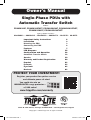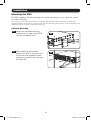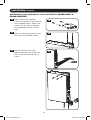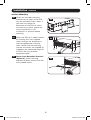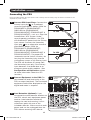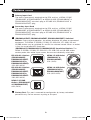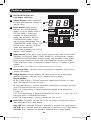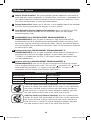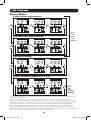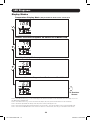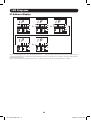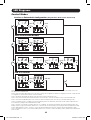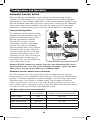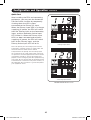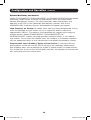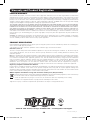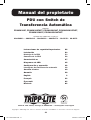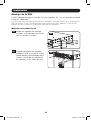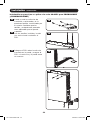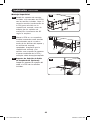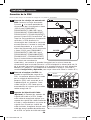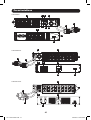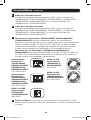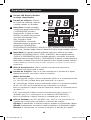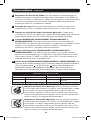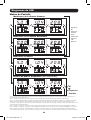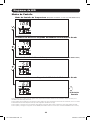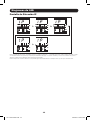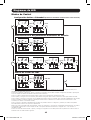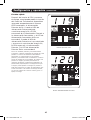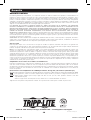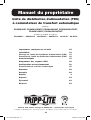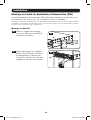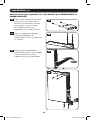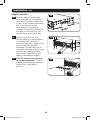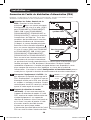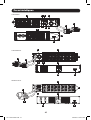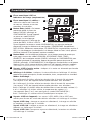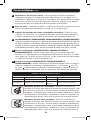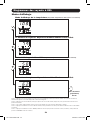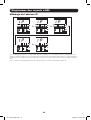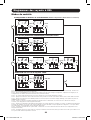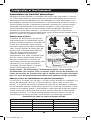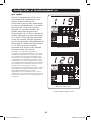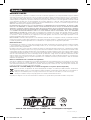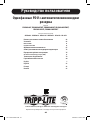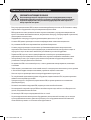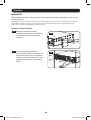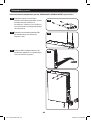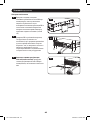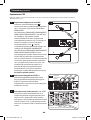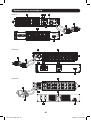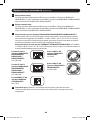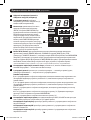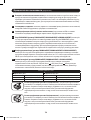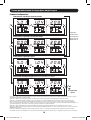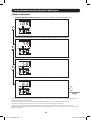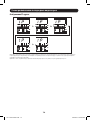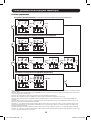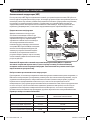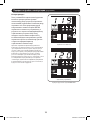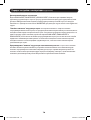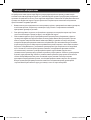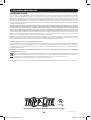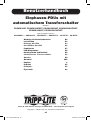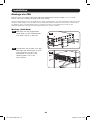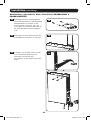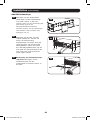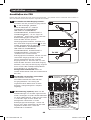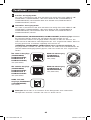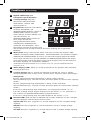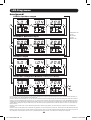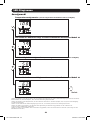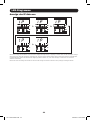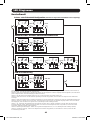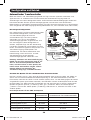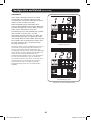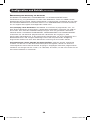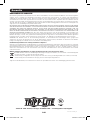Tripp Lite Automatic Transfer Switch PDUs D Le manuel du propriétaire
- Catégorie
- Unités de distribution d'énergie (PDU)
- Taper
- Le manuel du propriétaire
Ce manuel convient également à

1
Owner’s Manual
Single-Phase PDUs with
Automatic Transfer Switch
Models:
PDUMH30AT, PDUMH30ATNET, PDUMH30HVAT, PDUMH30HVATNET,
PDUMH32HVAT, PDUMH32HVATNET
Agency Model Numbers:
AGAC8033 • AGAC8034 • AGAC8110 • AGAC8073 • AG-0150 • AG-0151
Important Safety Instructions 2
Installation 3
Mounting the PDU 3
Connecting the PDU 6
Features 7
LED Diagrams 12
Configuration and Operation 16
Automatic Transfer Switch 16
Service 19
Warranty and Product Registration 20
Español 21
Français 41
Русский 61
Deutsch 81
PROTECT YOUR INVESTMENT!
Register your product for quicker service
and ultimate peace of mind.
You could also win an
ISOBAR6ULTRA surge protector—
a $100 value!
www.tripplite.com/warranty
1111 W. 35th Street, Chicago, IL 60609 USA • www.tripplite.com/support
Copyright © 2019 Tripp Lite. All rights reserved.
18-11-326-93323D.indb 1 2/26/2019 3:08:17 PM

2
Important Safety Instructions
SAVE THESE INSTRUCTIONS
This manual contains instructions and warnings that should be
followed during the installation, operation and storage of this
product. Failure to heed these instructions and warnings may
affect the product warranty.
• The PDU provides the convenience of multiple outlets, but DOES NOT provide surge
or line noise protection for connected equipment.
• The PDU is designed for indoor use only, in a controlled environment, away from
excess moisture, temperature extremes, conductive contaminants, dust or direct
sunlight.
• Keep indoor ambient temperature between 32°F and 104°F (0°C and 40°C).
• The PDU must be installed by a qualified technician only.
• Do not attempt to mount the PDU to an insecure or unstable surface.
• Install in accordance with National Electrical Code standards. Be sure to use the
proper overcurrent protection for the installation, in accordance with the plug/
equipment rating.
• Connect the PDU to an outlet that is in accordance with your local building codes
and that is adequately protected against excess currents, short circuits and earth
faults.
• The electrical outlets supplying power to the equipment should be installed near the
equipment and easily accessible.
• Do not connect the PDU to an ungrounded outlet or to extension cords or adapters
that eliminate the connection to ground.
• Be sure to provide a local disconnect device on any models that are permanently
installed without a plug that is easily accessible.
• Never attempt to install electrical equipment during a thunderstorm.
• Individual equipment connected to the PDU should not draw more current than the
individual PDU’s outlet’s rating.
• The total load connected to the PDU must not exceed the maximum load rating for
the PDU.
• Do not attempt to modify the PDU, input plugs or power cables.
• Do not drill into or attempt to open any part of the PDU housing. There are no user-
serviceable parts inside.
• Do not attempt to use the PDU if any part of it becomes damaged.
• Use of this equipment in life support applications where failure of this equipment
can reasonably be expected to cause the failure of the life support equipment or to
significantly affect its safety or effectiveness is not recommended.
18-11-326-93323D.indb 2 2/26/2019 3:08:17 PM

1A
2A
3
Installation
Mounting the PDU
The PDU supports 2U rack mounting or surface mounting (e.g. on a wall, on a desk
or under a counter).
Note: The user must determine the fitness of hardware and procedures before mounting. The PDU and
included hardware are designed for common rack and rack enclosure types and may not be appropriate for all
applications. Exact mounting configurations may vary.
2U Rack Mounting
1A
Attach the included mounting
brackets to the sides of the PDU
with the included screws.
2A
After attaching the brackets,
position the PDU in the rack and
install four user-supplied screws
through the bracket ears and into
the rack rails.
18-11-326-93323D.indb 3 2/26/2019 3:08:18 PM

2B
3B
3B
Installation continued
1B
4
Wall Mounting (not applicable to series AG-0151 for PDUMH32HVAT &
PDUMH32HVATNET)
1B
Attach one of the supplied
mounting brackets to the wall with
user supplied screws. Make sure
screws and any other hardware
are appropriate for the surface
type.
2B
Attach a mounting bracket to the
PDU with the included screws.
3B
Place the PDU on the wall-
mounted bracket and secure the
PDU to the bracket and wall as
shown.
18-11-326-93323D.indb 4 2/26/2019 3:08:20 PM

1C
2C
Installation continued
5
Surface Mounting
1C
Attach the included mounting
brackets to the sides of the PDU
with the included screws. Note: If
you need to change the
orientation of the PDU to match
the mounting surface, rotate the
mounting brackets in 90°
increments as required before
attaching.
2C
Mount the PDU to a stable surface
by inserting four user-supplied
screws through the bracket ears
and into appropriate mounting
holes. Make sure the mounting
surface and screws are capable of
supporting the combined weight of
the PDU and any attached
equipment cords.
3C
Attach Cord Retention Brackets
(Optional): Attach the cord
retention brackets to the PDU with
the included screws.
3C
18-11-326-93323D.indb 5 2/26/2019 3:08:23 PM

Installation continued
1
2
To UPS
To UPS
A
B
6
Connecting the PDU
Note: The PDU includes two input power cords: Primary and Secondary. They should be connected to two
separate AC power sources.
PDUMH30AT
Model
Shown
1
Connect PDU Input Plugs: Connect the
Primary input plug
A
to a preferred
source of grounded AC power (120V for
PDUMH30AT & PDUMH30ATNET;
200-240V for PDUMH30HVAT,
PDUMH30HVATNET, PDUMH32HVAT &
PDUMH32HVATNET), such as a Tripp Lite
SmartOnline
®
UPS System. Under
normal operating conditions, the PDU
will distribute AC power from the Primary
input source. Connect the Secondary
input plug
B
to an alternative source of
grounded AC power (120V for
PDUMH30AT & PDUMH30ATNET;
200-240V for PDUMH30HVAT,
PDUMH30HVATNET, PDUMH32HVAT &
PDUMH32HVATNET), For proper ATS
(automatic transfer switch) function, do
not plug the Secondary input into the
same power source as the Primary input.
The PDU will distribute AC power from
the Secondary input only if the Primary
input becomes unavailable due to an
outage or power quality problem. (See
Configuration and Operation section
for more information about the ATS
function.)
2
Connect Equipment to the PDU: Do
not exceed the total load rating of the
PDU or output load bank. The connected
equipment load will be displayed on the
digital load meter in amperes.
3
Cord Retention (Optional): If you
connected the cord retention brackets to
the PDU, attach each equipment power
cord to a cord retention bracket by
looping the cord and securing it to an
attachment point with one of the
included cable ties. Make sure that each
power cord can be unplugged from the
PDU without removing the cable tie.
3
PDUMH30AT Model Shown
18-11-326-93323D.indb 6 2/26/2019 3:08:24 PM

Bank 1
Bank 2
Output Breaker
Bank 1
Output Breaker
Bank 2
Config Port
20A Max load per bank
Outlet type C19/16A, C13/10A
Primary
Input
Secondary
Input
Bank
1
Bank
2
Bank 1
Bank 2
Output Breaker
Bank 1
Output Breaker
Bank 2
Config Port
20A Max load per bank
Outlet type C19/16A, C13/10A
Primary
Input
Secondary
Input
Bank
1
Bank
2
Bank 1
Bank 2
Output Breaker
Bank 1
Output Breaker
Bank 2
Config Port
20A Max load per bank
Outlet type C19/16A, C13/10A
Primary
Input
Secondary
Input
Bank
1
Bank
2
3
4
4
7
7
6
6
3
PDUMH30AT
PDUMH30HVAT
PDUMH32HVAT
1
1
1
2
2
2
3
3
3
3
5
5
5
6
7
8
8
8
8
4
7
Features
18-11-326-93323D.indb 7 2/26/2019 3:08:26 PM

Features continued
8
Bank 1
Bank 2
Output Breaker
Bank 1
Output Breaker
Bank 2
Config Port
PDUMH30ATNET
PDUMH30HVATNET
PDUMH32HVATNET
2 1
1
1
2
2
3
3
3
3
4
4
4
3
3
3
5
5
5
6
7
7
7
8
8
8
8
6
6
91011
9
9
10
10
11
11
18-11-326-93323D.indb 8 2/26/2019 3:08:28 PM

9
Features continued
1
Primary Input Cord
The cord is permanently attached to the PDU and has a NEMA L5-30P
(PDUMH30AT & PDUMH30ATNET) or NEMA L6-30P (PDUMH30HVAT &
PDUMH30HVATNET) twist-lock plug or IEC309 32A (PDUMH32HVAT &
PDUMH32HVATNET) plug.
2
Secondary Input Cord
The cord is permanently attached to the PDU and has a NEMA L5-30P
(PDUMH30AT & PDUMH30ATNET) or NEMA L6-30P (PDUMH30HVAT &
PDUMH30HVATNET) twist-lock plug or IEC309 32A (PDUMH32HVAT &
PDUMH32HVATNET) plug.
3
(PDUMH30ATNET, PDUMH30HVATNET, PDUMH32HVATNET) Switched
Outlets: During normal operation, the outlets distribute AC power to connected
equipment. The NEMA 5-15/20R, L5-30R, IEC-320-C13, IEC-320-C19 and
L6-30R outlets may be switched On and Off via software control. When an outlet
is live, the associated LED illuminates.
(PDUMH30AT, PDUMH30HVAT, PDUMH32HVAT) Unswitched Outlets: The
NEMA 5-15/20R, L5-30R, IEC-320-C13, IEC-320-C19 and L6-30R outlets
receive power from either input source, but are not individually switchable.
IEC-320-C13 Outlets
(PDUMH30HVAT,
PDUMH30HVATNET,
PDUMH32HVAT &
PDUMH32HVATNET):
10A (200-240V)
IEC-320-C19 Outlets
(PDUMH30HVAT,
PDUMH30HVATNET,
PDUMH32HVAT &
PDUMH32HVATNET:
16A (200-240V)
NEMA 5-15/20R
Outlets (PDUMH30AT
& PDUMH30ATNET)
20A (120V)
NEMA L5-30R Outlet
(PDUMH30AT &
PDUMH30ATNET)
30A (120V)
NEMA L6-30R Outlet
(PDUMH30HVAT &
PDUMH30HVATNET)
30A (200-240V)
4
Factory Port: This port is reserved for configuration by factory authorized
personnel only. Do not connect anything to this port.
18-11-326-93323D.indb 9 2/26/2019 3:08:29 PM

Features continued
5
Digital LED Display and
Load Meter (Ammeter)
A
3-Digit Display: Shows measured
or calculated amperage, kilowatt or
voltage values.
B
Enter Button: Scroll through
DISPLAY and CONFIGURATION
options using this button. While in
DISPLAY mode, a short press
switches the display between
AMPS, KW and VOLTS. While in
CONFIGURATION mode, a long
press changes configuration items
(TEMPERATURE, AUTO SCROLL, LED
BRIGHTNESS). Pressing the Enter
button and Mode button
simultaneously displays the unit’s IP
address (select models).
C
Mode Button: A short press of this button cycles through each of the modes
(PRIMARY, SECONDARY, BANK, TEMP*, HUMIDITY*) of the present category
(DISPLAY or CONFIGURATION) for both primary and secondary inputs. A long
press switches between DISPLAY and CONFIGURATION. Pressing the Mode
button and Enter button simultaneously displays the unit’s IP address (select
models).
*TEMP/HUMIDITY only available if optional ENVIROSENSE module is attached.
D
Active Input LEDs: Indicate whether the primary or secondary active input is
powering the output.
E
2-Digit Display: Indicates whether the value shown on the 3-digit display
represents primary, secondary, bank, temperature or humidity.
Display Modes:
P: The 3-digit display is showing information related to the primary AC input.
(Unit LEDs dictate what data is shown.)
S: The 3-digit display is showing information related to the secondary AC input.
(Unit LEDs dictate what data is shown.)
b ‘n’: The 3-digit display is showing information related to the output bank
number (‘n’).
t ‘n’: The 3-digit display is showing temperature for sensor (‘n’). (Units for F or C
are configured in CONFIGURATION mode.)
h ‘n’: The 3-digit display is showing humidity for sensor (‘n’).
F
Units LEDs: The AMPS, KW and VOLT LEDs are used to illustrate the units of
data displayed on the 3-digit display.
Amp LED: When selected, the load is displayed in amps on the 3-digit display.
kW LED: When selected, the load is displayed in kilowatts on the 3-digit display.
Volt LED: When selected, the voltage is displayed on the 3-digit display.
ACTIVE INPUT
PRIMARY SECONDARY
AMP
b = BANK
t = TEMP
h = HUMIDITY
P = PRIMARY
S = SECONDARY
VOLT
KW
B
D
E
C
F
A
10
18-11-326-93323D.indb 10 2/26/2019 3:08:29 PM

Features continued
11
6
Output Circuit Breakers: Two circuit breakers protect equipment connected to
each load bank against overloads. If a breaker trips, the circuit is overloaded and
you need to reduce the load connected to the circuit breaker’s load bank. Press
the circuit breaker button to reset and restore power.
7
Ground Connection: Allows you to connect a user-supplied ground wire between
the PDU and any equipment that requires a chassis ground.
8
Cord Retention Bracket (Optional Installation): When installed on the PDU,
cord retention brackets provide secure attachment points for connected
equipment power cords.
9
ENVIROSENSE Port (PDUMH30ATNET, PDUMH30HVATNET &
PDUMH32HVATNET): Use this port to connect a Tripp Lite ENVIROSENSE
environmental sensor to provide remote temperature/humidity monitoring and a
dry contact interface to control and monitor alarm, security and telecom devices.
Visit www.tripplite.com for ordering information. Note: Do not connect a keyboard
or mouse to this port.
10
Configuration Port (PDUMH30ATNET, PDUMH30HVATNET &
PDUMH32HVATNET): Use this port to provide a direct terminal connection to a
computer with a terminal emulation program. A serial cable (part number
73-1025) is included with the PDU. If you need to order a replacement cable,
visit www.tripplite.com
11
Network Interface (PDUMH30ATNET, PDUMH30HVATNET &
PDUMH32HVATNET): Use this RJ-45 jack to connect the PDU to the network
with a standard Ethernet patch cable. The Link LED
A
and Status LED
B
indicate
several operating conditions, as shown in the table below. This port is not
compatible with PoE (Power Over Ethernet) applications.
Network Operating Conditions
A
Link LED Color
B
Status LED Color
Off No Network Connection Off Card Not Initialized
Flashing Amber 100 Mbps Network Connection Steady Green Card Initialized and Operational
Flashing Green 10 Mbps Network Connection Flashing Amber Error - Card Not Initialized
C14 Plug-Lock Insert Sleeve (Optional): Use the included plastic
sleeves to secure C13 power cords to C14 inlets. Fit the sleeve over
the end of the cord, making sure the pull-tabs remain outside the
cord and the fit is secure. To unplug equipment properly, grip both
the cord and the insert’s tabs at the same time and pull.
C20 Plug-Lock Insert Sleeve (Optional): Use the included plastic
sleeves to secure C19 power cords to C20 inlets. Fit the sleeve over
the end of the cord, making sure the pull-tabs remain outside the
cord and the fit is secure. To unplug equipment properly, grip both
the cord and the insert’s tabs at the same time and pull.
18-11-326-93323D.indb 11 2/26/2019 3:08:29 PM

LED Diagrams
Auto
Scroll
Items
(See
Note 6)
12
Display Modes
Primary Source Measurements
Secondary Source Measurements
Bank Measurements
Number of Banks Available (Varies by Model)
Note 1: Press Mode button to go to the next Display mode (vertical movement on this document). Note the Amps, kW, or Volt
sub-Mode will be remembered.
Note 2: Press Enter button to go to the next sub-mode (Amps, kW, Volts) (horizontal movement on this document)
Note 3: The Active Input LEDs will always show the present source powering the load. (The example images above all assume
the presently selected source is the Primary. Note that if the Secondary source were selected, that LED would illuminate and the
Primary LED would be dim. If neither source is valid, then both the Primary and Secondary source LEDs would be dim)
Note 4: Press and hold both Mode and Enter buttons for 2 seconds to show the IP address of the connected SNMP card.
Note 5: Press and hold MODE button for 2 seconds to switch to Control modes. (This will go to the FIRST control mode)
Note 6: When Auto Scroll is enabled, after 10 seconds of inactivity the display will continuously transition between primary amps,
kW and volts and secondary amps, kW and volts, then wrap back to primary amps.
To Next
Screen
18-11-326-93323D.indb 12 2/26/2019 3:08:30 PM

LED Diagrams
13
Display Modes
Temperature Display Mode (Only Available if Envirosense Connected)
Number of Sensors Depends on Envirosense Model Used
Humidity Display Mode (Only Available if Envirosense Connected)
Number of Sensors Depends on Envirosense Model Used
Note 1: Press Mode button to go to the next Display mode (vertical movement on this document). Note the Amps, kW, or Volt
sub-Mode will be remembered.
Note 2: Press Enter button to go to the next sub-mode (Amps, kW, Volts) (horizontal movement on this document)
Note 3: The Active Input LEDs will always show the present source powering the load.
Note 4: Press and hold both Mode and Enter buttons for 2 seconds to show the IP address of the connected SNMP card.
Note 5: Press and hold MODE button for 2 seconds to switch to Control modes. (This will go to the FIRST control mode)
To Previous
Screen
18-11-326-93323D.indb 13 2/26/2019 3:08:30 PM

LED Diagrams
14
IP Address Display
Note 1: IP Address display: the top 3 digit display will show “IP “. The bottom right 2 digit display will show one IP address digit at
a time separated by blanks to identify each digit. Decimal points and colons will be shown as hyphens. (Note this display supports
IPv4 AND IPv6 addresses.)
Note 2: The display will automatically transition back to whatever mode it came from after displaying the IP address.
18-11-326-93323D.indb 14 2/26/2019 3:08:31 PM

LED Diagrams
HOLD HOLD
HOLD
HOLD
HOLD TIME OUT
HOLD HOLD HOLD
HOLD
15
Control Modes
Celsius or Fahrenheit Configuration (Only Shown if Envirosense Connected)
Note 1: Press Mode button to go to the next Display mode (vertical movement on this document). Note the Amps, kW, or Volt
sub-Mode will be remembered.
Note 2: Press and HOLD Enter button for 2 seconds to change the configuration. Whatever configuration is shown is what the unit
is configured for. (horizontal movement on this document)
Note 3: The Active Input LEDs will always show the present source powering the load.
Note 4: Press and hold both Mode and Enter buttons for 2 seconds to show the IP address of the connected SNMP card.
Note 5: Press and hold MODE button for 2 seconds to switch to Display modes. (This will go to the FIRST Display mode)
Note 6: C-F display allows to configure the unit for displaying Celsius or Fahrenheit. (This mode will be omitted if Envirosense is
not connected) (changes will be remembered in NVR)
Note 7: SCr Auto scroll enable or disable. When set to y (enabled), the unit will automatically scroll through Display items (See
Display modes on page 10 for details. When set to n, the unit will not automatically scroll. (changes will be remembered in NVR)
Note 8: LED brightness control – Set this to 1-4 for the desired illumination intensity. (changes will be remembered in NVR)
Note 9: tSt LED Test control – Press and Hold Enter button for 2 seconds to initiate an LED test where all LEDs will be illuminated
for 6 seconds.
Auto Scroll Enable/Disable
LED Brightness
LED Test Control
18-11-326-93323D.indb 15 2/26/2019 3:08:31 PM

Facility Circuit
Facility Circuit
PDUMH30AT
Critical Equipment
Loads
Secondary UPS
Primary UPS
Primary Input Cord
Secondary Input Cord
Utility B
Utility A
16
Configuration and Operation
Automatic Transfer Switch
When the Primary and Secondary inputs are both connected to Tripp Lite UPS
Systems, the PDU operates as an Automatic Transfer Switch, providing redundant
input power for high availability applications. Under normal operating conditions, the
PDU will distribute power from the Primary input source, switching to the Secondary
input source under certain conditions. The PDU will switch to the Primary source
whenever it is Good according to the PDU input voltage definitions (see below).
Preferred Configuration
The Automatic Transfer Switch function
provides increased availability when the
Primary and Secondary inputs of the
PDU are connected to separate
Tripp Lite UPS Systems that are
connected to separate utility power
sources. For maximum availability,
Tripp Lite recommends using matching
SmartOnline UPS Systems with pure
sine wave output for the Primary and
Secondary input power sources. The
automatic transfer switch function will
be compromised if the primary and
secondary inputs are connected to the
same utility power source.
Warning: DO NOT connect the primary input to a line-interactive UPS, due to
transfer time issues, or to any source that does not supply a pure sine wave.
Such sources may be used to power the secondary input.
Automatic Transfer Switch Source Selection
The PDU will power up if one of the input sources is greater than the minimum
startup voltage. In normal operation (after power-up), if the presently selected source
(primary or secondary) degrades to a lesser condition, the unit should switch to the
alternate source, if that source is of better quality. The unit prefers the primary
source, and will always switch to it in the event that both sources are of the same
(fair or good) quality. If the present source is becoming bad and the alternate source
is at least fair, the unit will switch to the alternate source.
PDU Power Source Selection Parameters
PDUMH30AT &
PDUMH30ATNET
PDUMH30HVAT, PDUMH30HVATNET,
PDUMH32HVAT & PDUMH32HVATNET
Nominal Voltage 120V 200-240V
Minimum Startup Voltage 85V 163V
“Good” Voltage Range 99-139V 172-266V
“Fair” Voltage Range 75-98V 144-171V
“Bad” Voltage Range 0-74V 0-143V
18-11-326-93323D.indb 16 2/26/2019 3:08:32 PM

Primary Input Active
Secondary Input Active
17
Configuration and Operation continued
Quick Test
After installing the PDU and connecting
equipment, you may test the Automatic
Transfer Switch function by temporarily
shutting down the UPS system
connected to the Primary AC input.
When the Primary input UPS is no longer
supplying AC power, the PDU will switch
from the Primary input to the Secondary
input, and the Secondary Active Input
LED will be lit. When the Primary input
UPS has been restarted and resumes
supplying AC power, the PDU will switch
back to the Primary input, and the
Primary Active Input LED will be lit.
PDUMH30ATNET Model Shown
Note: The primary and secondary inputs must be
connected to separate sources of utility power. The
automatic transfer switch function will be
compromised if the primary and secondary inputs
are connected to the same utility power source. Do
not perform a test with equipment that must remain
in productive operation. Any test procedure must
prepare for the contingency that the equipment may
lose power. Do not test the PDU by detaching power
cords which are connected to live power sources, as
this eliminates the connection to ground and places
your equipment at risk.
18-11-326-93323D.indb 17 2/26/2019 3:08:32 PM

Configuration and Operation continued
18
Remote Monitoring and Control
Models PDUMH30ATNET, PDUMH30HVATNET and PDUMH32HVATNET provide remote
monitoring, outlet control and more via Web browser, telnet and SNMP-based
Network Management Systems. For more information about configuration and
operation of the PDU via the PowerAlert Web browser interface, refer to the
SNMPWEBCARD Installation Manual, downloadable at tripplite.com/support.
Load "Ramping" on Startup: All models arrive from the factory programmed so that,
when first powered up, their outlets turn on in sequential order at intervals of
approximately 250 ms. This prevents circuit overloads by staggering the startup of
multiple devices. Models PDUMH30ATNET, PDUMH30HVATNET and
PDUMH32HVATNET support user-programmable startup of outlets, in any order or
time interval. This ensures that network items are turned on in the proper sequence,
with the appropriate delay, so that network items are reliably discovered on startup.
Programmable Load "Shedding" During a Power Failure: In the event that the
primary power source fails and the PDU is relying on the secondary power source,
load shedding allows you to program the shutoff of specific outlets at timed intervals.
This enables you to turn off less critical loads (monitors, for example) to maximize the
UPS runtime for the most critical items.
18-11-326-93323D.indb 18 2/26/2019 3:08:32 PM

19
Service
Your Tripp Lite product is covered by the warranty described in this manual. A variety
of Extended Warranty and On-Site Service Programs are also available from Tripp Lite.
For more information on service, visit www.tripplite.com/support. Before returning your
product for service, follow these steps:
1. Review the installation and operation procedures in this manual to insure that the
service problem does not originate from a misreading of the instructions.
2. If the problem continues, do not contact or return the product to the dealer.
Instead, visit www.tripplite.com/support.
3. If the problem requires service, visit www.tripplite.com/support and click the
Product Returns link. From here you can request a Returned Material Authorization
(RMA) number, which is required for service. This simple on-line form will ask for
your unit’s model and serial numbers, along with other general purchaser
information. The RMA number, along with shipping instructions will be emailed to
you. Any damages (direct, indirect, special or consequential) to the product
incurred during shipment to Tripp Lite or an authorized Tripp Lite service center is
not covered under warranty. Products shipped to Tripp Lite or an authorized
Tripp Lite service center must have transportation charges prepaid. Mark the RMA
number on the outside of the package. If the product is within its warranty period,
enclose a copy of your sales receipt. Return the product for service using an
insured carrier to the address given to you when you request the RMA.
18-11-326-93323D.indb 19 2/26/2019 3:08:32 PM

20
Warranty and Product Registration
LIMITED WARRANTY
Seller warrants this product, if used in accordance with all applicable instructions, to be free from original defects in material and
workmanship for a period of 2 years (except internal UPS system batteries outside USA and Canada, 1 year) from the date of initial
purchase. If the product should prove defective in material or workmanship within that period, Seller will repair or replace the
product, in its sole discretion. Service under this Warranty can only be obtained by your delivering or shipping the product (with all
shipping or delivery charges prepaid) to: Tripp Lite, 1111 W. 35th Street, Chicago, IL 60609 USA. Seller will pay return shipping
charges. Visit www.tripplite.com/support before sending any equipment back for repair.
THIS WARRANTY DOES NOT APPLY TO NORMAL WEAR OR TO DAMAGE RESULTING FROM ACCIDENT, MISUSE, ABUSE OR NEGLECT.
SELLER MAKES NO EXPRESS WARRANTIES OTHER THAN THE WARRANTY EXPRESSLY SET FORTH HEREIN. EXCEPT TO THE EXTENT
PROHIBITED BY APPLICABLE LAW, ALL IMPLIED WARRANTIES, INCLUDING ALL WARRANTIES OF MERCHANTABILITY OR FITNESS,
ARE LIMITED IN DURATION TO THE WARRANTY PERIOD SET FORTH ABOVE; AND THIS WARRANTY EXPRESSLY EXCLUDES ALL
INCIDENTAL AND CONSEQUENTIAL DAMAGES. (Some states do not allow limitations on how long an implied warranty lasts, and
some states do not allow the exclusion or limitation of incidental or consequential damages, so the above limitations or exclusions
may not apply to you. This Warranty gives you specific legal rights, and you may have other rights which vary from jurisdiction to
jurisdiction).
WARNING: The individual user should take care to determine prior to use whether this device is suitable, adequate or safe for the
use intended. Since individual applications are subject to great variation, the manufacturer makes no representation or warranty
as to the suitability or fitness of these devices for any specific application.
PRODUCT REGISTRATION
Visit www.tripplite.com/warranty today to register your new Tripp Lite product. You'll be automatically entered into a drawing for a
chance to win a FREE Tripp Lite product!*
* No purchase necessary. Void where prohibited. Some restrictions apply. See website for details.
FCC Notice, Class A
This device complies with part 15 of the FCC Rules. Operation is subject to the following two conditions: (1) This device may not
cause harmful interference, and (2) this device must accept any interference received, including interference that may cause
undesired operation.
Note: This equipment has been tested and found to comply with the limits for a Class A digital device, pursuant to part 15 of the
FCC Rules. These limits are designed to provide reasonable protection against harmful interference when the equipment is operated
in a commercial environment. This equipment generates, uses, and can radiate radio frequency energy and, if not installed and
used in accordance with the instruction manual, may cause harmful interference to radio communications. Operation of this
equipment in a residential area is likely to cause harmful interference in which case the user will be required to correct the
interference at his own expense. The user must use shielded cables and connectors with this equipment. Any changes or
modifications to this equipment not expressly approved by Tripp Lite could void the user’s authority to operate this equipment.
Regulatory Compliance Identification Numbers
For the purpose of regulatory compliance certifications and identification, your Tripp Lite product has been assigned a unique series
number. The series number can be found on the product nameplate label, along with all required approval markings and
information. When requesting compliance information for this product, always refer to the series number. The series number should
not be confused with the marking name or model number of the product.
WEEE Compliance Information for Tripp Lite Customers and Recyclers (European Union)
Under the Waste Electrical and Electronic Equipment (WEEE) Directive and implementing regulations, when customers buy
new electrical and electronic equipment from Tripp Lite they are entitled to:
• Send old equipment for recycling on a one-for-one, like-for-like basis (this varies depending on the country)
• Send the new equipment back for recycling when this ultimately becomes waste
Tripp Lite has a policy of continuous improvement. Specifications are subject to change without notice.
1111 W. 35th Street, Chicago, IL 60609 USA • www.tripplite.com/support
18-11-326 93-323D_revF
18-11-326-93323D.indb 20 2/26/2019 3:08:32 PM
La page est en cours de chargement...
La page est en cours de chargement...
La page est en cours de chargement...
La page est en cours de chargement...
La page est en cours de chargement...
La page est en cours de chargement...
La page est en cours de chargement...
La page est en cours de chargement...
La page est en cours de chargement...
La page est en cours de chargement...
La page est en cours de chargement...
La page est en cours de chargement...
La page est en cours de chargement...
La page est en cours de chargement...
La page est en cours de chargement...
La page est en cours de chargement...
La page est en cours de chargement...
La page est en cours de chargement...
La page est en cours de chargement...
La page est en cours de chargement...
La page est en cours de chargement...
La page est en cours de chargement...
La page est en cours de chargement...
La page est en cours de chargement...
La page est en cours de chargement...
La page est en cours de chargement...
La page est en cours de chargement...
La page est en cours de chargement...
La page est en cours de chargement...
La page est en cours de chargement...
La page est en cours de chargement...
La page est en cours de chargement...
La page est en cours de chargement...
La page est en cours de chargement...
La page est en cours de chargement...
La page est en cours de chargement...
La page est en cours de chargement...
La page est en cours de chargement...
La page est en cours de chargement...
La page est en cours de chargement...
La page est en cours de chargement...
La page est en cours de chargement...
La page est en cours de chargement...
La page est en cours de chargement...
La page est en cours de chargement...
La page est en cours de chargement...
La page est en cours de chargement...
La page est en cours de chargement...
La page est en cours de chargement...
La page est en cours de chargement...
La page est en cours de chargement...
La page est en cours de chargement...
La page est en cours de chargement...
La page est en cours de chargement...
La page est en cours de chargement...
La page est en cours de chargement...
La page est en cours de chargement...
La page est en cours de chargement...
La page est en cours de chargement...
La page est en cours de chargement...
La page est en cours de chargement...
La page est en cours de chargement...
La page est en cours de chargement...
La page est en cours de chargement...
La page est en cours de chargement...
La page est en cours de chargement...
La page est en cours de chargement...
La page est en cours de chargement...
La page est en cours de chargement...
La page est en cours de chargement...
La page est en cours de chargement...
La page est en cours de chargement...
La page est en cours de chargement...
La page est en cours de chargement...
La page est en cours de chargement...
La page est en cours de chargement...
La page est en cours de chargement...
La page est en cours de chargement...
La page est en cours de chargement...
La page est en cours de chargement...
-
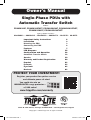 1
1
-
 2
2
-
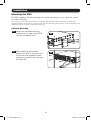 3
3
-
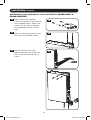 4
4
-
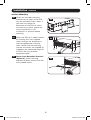 5
5
-
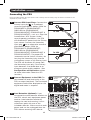 6
6
-
 7
7
-
 8
8
-
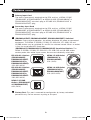 9
9
-
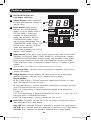 10
10
-
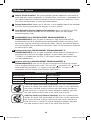 11
11
-
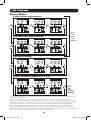 12
12
-
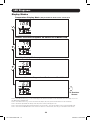 13
13
-
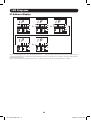 14
14
-
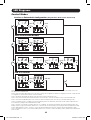 15
15
-
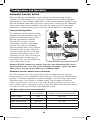 16
16
-
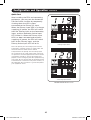 17
17
-
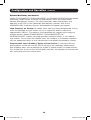 18
18
-
 19
19
-
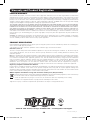 20
20
-
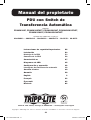 21
21
-
 22
22
-
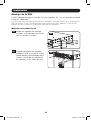 23
23
-
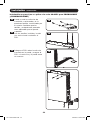 24
24
-
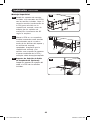 25
25
-
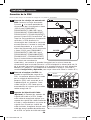 26
26
-
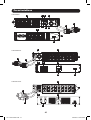 27
27
-
 28
28
-
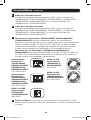 29
29
-
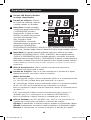 30
30
-
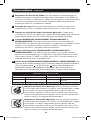 31
31
-
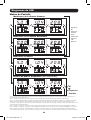 32
32
-
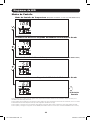 33
33
-
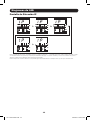 34
34
-
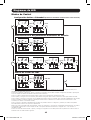 35
35
-
 36
36
-
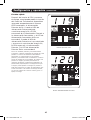 37
37
-
 38
38
-
 39
39
-
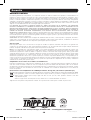 40
40
-
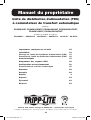 41
41
-
 42
42
-
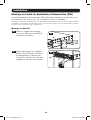 43
43
-
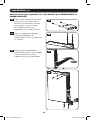 44
44
-
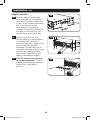 45
45
-
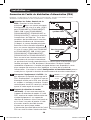 46
46
-
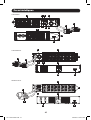 47
47
-
 48
48
-
 49
49
-
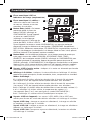 50
50
-
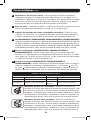 51
51
-
 52
52
-
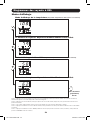 53
53
-
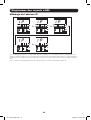 54
54
-
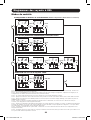 55
55
-
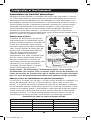 56
56
-
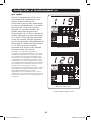 57
57
-
 58
58
-
 59
59
-
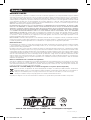 60
60
-
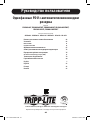 61
61
-
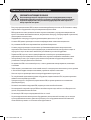 62
62
-
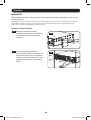 63
63
-
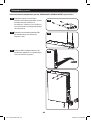 64
64
-
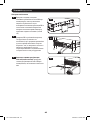 65
65
-
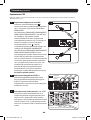 66
66
-
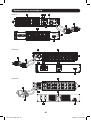 67
67
-
 68
68
-
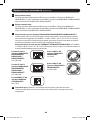 69
69
-
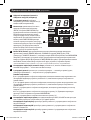 70
70
-
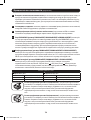 71
71
-
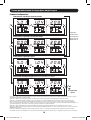 72
72
-
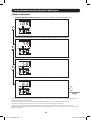 73
73
-
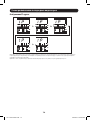 74
74
-
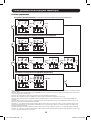 75
75
-
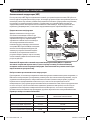 76
76
-
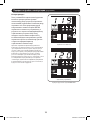 77
77
-
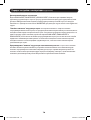 78
78
-
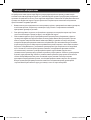 79
79
-
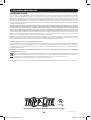 80
80
-
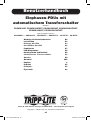 81
81
-
 82
82
-
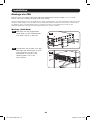 83
83
-
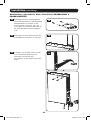 84
84
-
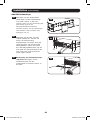 85
85
-
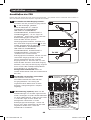 86
86
-
 87
87
-
 88
88
-
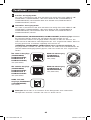 89
89
-
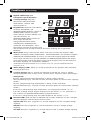 90
90
-
 91
91
-
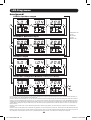 92
92
-
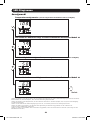 93
93
-
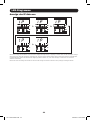 94
94
-
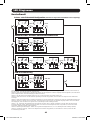 95
95
-
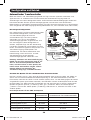 96
96
-
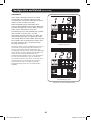 97
97
-
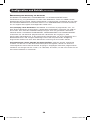 98
98
-
 99
99
-
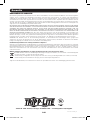 100
100
Tripp Lite Automatic Transfer Switch PDUs D Le manuel du propriétaire
- Catégorie
- Unités de distribution d'énergie (PDU)
- Taper
- Le manuel du propriétaire
- Ce manuel convient également à
dans d''autres langues
Documents connexes
-
Tripp Lite Automatic Transfer Switch PDU Le manuel du propriétaire
-
Tripp Lite PDUMH30HVATNET Le manuel du propriétaire
-
Tripp Lite AGPD7989 Le manuel du propriétaire
-
Tripp Lite PDUMNH16HVAT, PDUMNH20HVAT, PDUMNH30HVAT and PDUMNH32HVAT Le manuel du propriétaire
-
Tripp Lite 3-Phase 1U Monitored Rack PDU and 3-Phase Vertical Power Strip Le manuel du propriétaire
-
Tripp Lite 3-Phase 1U Monitored Rack PDU Le manuel du propriétaire
-
Tripp Lite PDU3V602D354B Le manuel du propriétaire
-
Tripp Lite EnviroSense Environmental Sensor Le manuel du propriétaire
-
Tripp Lite SNMPWEBCARD Manuel utilisateur
-
Tripp Lite 3-Phase 1U Monitored Rack PDU Le manuel du propriétaire