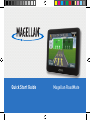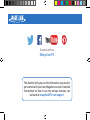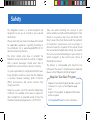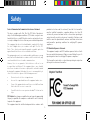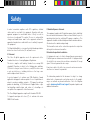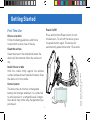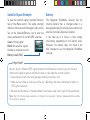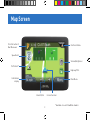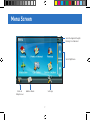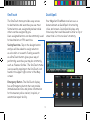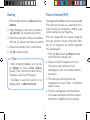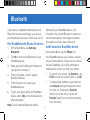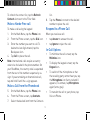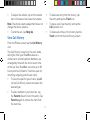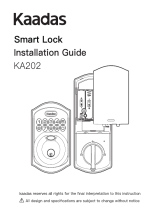1
Quick Start Guide Magellan RoadMate

This booklet will give you the information you need to
get started with your new Magellan receiver. Detailed
information on how to use the various features can
be found at magellanGPS.com/support
Connect with us
@MagellanGPS

3
Safety
This Magellan receiver is a vehicle-navigation aid
designed to assist you in arriving to your selected
destinations.
Please check with your state or local law enforcement
for applicable regulations regarding mounting to
the windshield. Go to www.magellanGPS.com for
alternate mounting solutions.
The driver should enter data or program the
Magellan receiver only when the vehicle is stopped.
Only a vehicle passenger should enter data or
program the receiver while the vehicle is moving.
It is your responsibility to comply with all traffic laws.
Every attempt is made to ensure that the database
is accurate. However, roadways, points of interest
(POIs), and business and service locations may
change over time.
Keep the receiver safe from extreme temperature
conditions. For example, do not leave it exposed to
direct sunlight for an extended period of time. The
maximum operating temperature is 140°F (60°C).
Take care when mounting the receiver in your
vehicle, whether using the windshield mount or other
mount or accessories, that it does not obstruct the
driver’s view of the road, interfere with the operation
of the vehicle’s safety devices such as air bags, or
present a hazard to occupants of the vehicle should
the receiver be dislodged while driving. You assume
the risks associated with damage to your vehicle or
vehicle occupants as the result of your choices in
mounting the receiver.
The battery is rechargeable and should not be
removed. In the event it should need to be replaced,
please contact Magellan Technical Support.
Magellan’s Take-Back Program provides a way for
consumers to recycle certain Magellan equip-
ment.
As part of this program, all Magellan GPS models
will be accepted.
Visit magellanGPS.com for more information.
Magellan Take-Back Program

4
Safety
Federal Communication Commission Interference Statement
This device complies with Part 15 of the FCC Rules. Operation is
subject to the following two conditions: (1) This device may not cause
harmful interference, and (2) this device must accept any interference
received, including interference that may cause undesired operation.
This equipment has been tested and found to comply with the limits
for class B digital devices, in accordance with part 15 of the FCC
Rules. These limits are designed to provide reasonable protection
against harmful interference in a residential installation.
This equipment generates, uses and can radiate radio frequency energy
and, if not installed and used in accordance with the instructions, may
cause harmful interference to radio communications.
However, there is no guarantee that interference will not occur
in a particular installation. If this equipment does cause harmful
interference to radio or television reception, which can be determined
by turning the equipment off and on, the user is encouraged to try to
correct the interference by one of the following measures:
• Reorient or relocate the receiving antenna.
• Increase the separation between the equipment and receiver.
• Connect the equipment into an outlet on a circuit different from
that to which the receiver is connected.
• Consult the dealer or an experienced radio/TV technician for
help.
FCC Caution: Any changes or modifications not expressly approved by
the party responsible for compliance could void the user’s authority
to operate this equipment.
This equipment must be installed and operated in accordance with
provided instructions and the antenna(s) used for this transmitter
must be installed to provide a separation distance of at least 20
cm from all persons and must not be co-located or operating in
conjunction with any other antenna or transmitter. End-users and
installers must be provided with antenna installation instructions
and transmitter operating conditions for satisfying RF exposure
compliance.
FCC Radiation Exposure Statement
This equipment complies with FCC radiation exposure limits set forth
for an uncontrolled environment. End users must follow the specific
operating instructions for satisfying RF exposure compliance.
This transmitter must not be co-located or operating in conjunction
with any other antenna or transmitter.

5
Safety
In order to maintain compliance with FCC regulations, shielded
cables must be used with this equipment. Operation with non-
approved equipment or unshielded cables is likely to result in
interference to radio and TV reception. The user is cautioned that
changes and modifications made to the equipment without the
approval of manufacturer could void the user’s authority to operate
this equipment.
The Magellan RoadMate receiver must be installed and operated at a
distance no closer then 8 inches (20 cm) from the user.
IC Statement
This Class B digital apparatus meets all requirements of the
Canadian Interference-Causing Equipment Regulations.
This device complies with Industry Canada licence-exempt RSS
standard(s). Operation is subject to the following two conditions:
(1) this device may not cause interference, and (2) this device must
accept any interference, including interference that may cause
undesired operation of the device.
Le présent appareil est conforme aux CNR d’Industrie Canada
applicables aux appareils radio exempts de licence. L’exploitation est
autorisée aux deux conditions suivantes : (1) l’appareil ne doit pas
produire de brouillage, et (2) l’utilisateur de l’appareil doit accepter
tout brouillage radioélectrique subi, même si le brouillage est
susceptible d’en compromettre le fonctionnement.
This Class B digital apparatus complies with Canadian ICES-003.
Cet appareil numérique de la classe [*] est conforme à la norme
NMB-003 du Canada.
IC Radiation Exposure Statement
This equipment complies with IC radiation exposure limits established
for an uncontrolled environment. End users must follow the specific
operating instructions for satisfying RF exposure compliance. This
equipment should be installed and operated with minimum distance
20cm between the radiator and your body.
This transmitter must not be co-located or operated in conjunction
with any other antenna or transmitter.
Déclaration d’exposition à la radiation :
Cet équipement respecte les limites d’exposition aux rayonnements
IC définies pour un environnement non contrôlé. Cet équipement doit
être installé et mis en marche à une distance minimale de 20 cm qui
sépare l’élément rayonnant de votre corps.
L’émetteur ne doit ni être utilisé avec une autre antenne ou un autre
émetteur ni se trouver à leur proximité.
The information provided in this document is subject to change
without notice. Improvements and enhancements to the product
may occur without any formal notification. Check the Magellan
website (www.magellanGPS.com/ support) for product updates and
additional information.

6
Getting Started
First Time Use
Choose a location
Follow the Safety guidelines, and find a
location with a clear view of the sky.
Clean the surface
Clean the area on the windshield where the
device will be mounted. Allow the surface to
dry.
Install the car cradle
Hold the cradle firmly against the window
surface and push lever towards the base. Snap
the device on to the cradle.
Connect power
The device has an internal, rechargeable
battery that charges whenever it is connected
to vehicle power or a compatible wall charger.
Your device may not be fully charged when you
purchase it.
Power On/Off
Press and hold the Power button to turn
the device on. To turn off the device, press
the power button again. The device will
automatically power down after 15 seconds.
Note: Actual product may differ
from illustration shown.

7
Satellite Signal Strength
To view the satellite signal strength indicator,
tap on the Menu button. The signal strength
indicator can be found in the upper right corner.
Tap on the Satellite/Battery icon to view the
status and position of current GPS satellites.
4 bars: Strong signal
Blank: No satellite signals.
Unable to compute position.
Battery Level (Full)
Battery
The Magellan RoadMate receiver has an
internal battery that is charged when it is
being powered by the vehicle power cable or an
external (optional) AC power adapter.
It can take up to 4 hours to fully charge
the battery, depending on the battery level.
However, the battery does not need to be
fully charged to use the Magellan RoadMate
receiver.
Various factors influence GPS signal reception and there are some tips you can follow to
improve the signal reception and time it takes to calculate the current location.
• Leave any enclosed structure, (garage, parking structures, etc.).
• Make sure you have a ‘clear view of the sky’. Buildings and trees can have an impact on
GPS signal reception.
• Be sure that the device is mounted where it can have a clear line of sight to the windshield.
Note: The first time the device calculates its location can take up to 1 minute. Subsequent times will be
15 seconds on average.
Important

8
Map Screen
Turn Instructions/
Next Maneuver
Information
display
OneTouch Menu
Volume/Brightness
Highway POIs
Main Menu
Zoom In/Out Current location
Speed Limit
Traffic Alert*
* Available on select RoadMate models.

9
Menu Screen
Satellite Signal Strength
Battery Life Indicator
Settings
Address Book
Scroll Up/Down
Back to
Map Screen

10
OneTouch
The OneTouch menu provides easy access
to destinations and searches you use most.
Some buttons are assigned by default while
others can be assigned by you.
User-assigned buttons can be commonly used
for destinations or POI searches.
Saving Searches. Tap on the Assign button
and you will be asked to assign a button
as a location or a search. Saving a search
as a OneTouch button gives you a way of
performing searches you may do commonly,
such as ‘Nearest Coffee’. The OneTouch menu
is accessed by tapping on the OneTouch icon
found in the upper right corner of the Map
screen.
Emergency Button. The OneTouch display
has an Emergency button that can provide
immediate directions and phone information
for the nearest police station, hospital, or
automotive repair facility.
QuickSpell
Your Magellan RoadMate receiver uses a
feature known as QuickSpell for entering
cities and streets. QuickSpell displays only
those keys that could be used to enter a city or
street that is in the receiver’s memory.

11
Routing
1. From the Map Screen, tap Menu and then
Address.
2. Enter the address. Start with city name (or
tap Zip Code). Tap on green check mark.
3. Enter the street name. Choose the address
from the list. Tap on check mark to confirm.
4. Enter street number. Tap on check mark.
5. Tap GO to begin routing.
Points of Interest (POI)
The Magellan RoadMate receiver has preloaded
POIs that can be used as a destination for a
route. Selecting a restaurant or finding a gas
station nearby is at your fingertips.
POIs are categorized into unique categories
from gas stations to tourist attractions. Most,
but not all categories are further organized
into subcategories.
1. From the Map Screen, tap Menu and then
tap the Points of Interest icon.
2. Tap one of the POI categories in the list.
If the next screen contains a list of
subcategories, pick one to further narrow
the search.
3. POIs near your current position are
displayed. You can tap “Near...“ for different
search criteria.
4. The GO screen appears with the address
of the selected location and other relevant
information. Tap GO to start the routing.
• After completing Step 4, you may tap
on Options to access Route Options
(Fastest Time, Shortest Distance, Mostly
Freeways, Least Use of Freeways).
• Tap Save, to save the location in the
Address Book or Add to OneTouch.
Tips

12
Bluetooth
If you have a compatible mobile phone with
Bluetooth wireless technology, you can use
your Roadmate device as a hands-free car kit.
Pair RoadMate with Bluetooth device
1. On the Main Menu, tap Settings >
Bluetooth.
2. Tap On to turn on the Bluetooth of your
RoadMate device.
3. Make sure that the Bluetooth feature of
your phone is turned on.
4. From your phone, scan for nearby
Bluetooth devices.
5. From the device list, select your
RoadMate device.
6. To pair your phone with your RoadMate
device, enter 1234 on the mobile phone
when prompted.
Note: To pair another Bluetooth mobile
phone with your RoadMate device, first
disconnect the current Bluetooth connection
on the mobile phone, then repeat the above
procedure to set up a new connection.
Add Contacts to RoadMate device
On the Main Menu, tap the Phone icon.
Your RoadMate device uses contacts created
on your mobile phone. If there are no contacts
on your RoadMate, you will be prompted to
download the contact list from your phone.
• To search for a contact, tap Contacts > tap
Filter to enter the contact name > tap OK.
• To add a phone number to your favorites,
tap Contacts and tap the desired contact
from the list. Then tap the Favorite
(heart) icon in the entry. Tap the red
Favorite (heart) icon to remove the entry
from Favorites.

13
To refresh the contact list, tap the Refresh
Contacts icon next to the Filter field.
Make a Hands-Free call
To make a call using the keypad:
1. On the Main Menu, tap the Phone icon.
2. From the Phone screen, tap the Dial icon.
3. Enter the number you want to call. To
delete the last digit entered, tap the
Backspace icon.
4. Tap Call to place the call.
Note: International calls require a country
code to be included in the phone number. On
your RoadMate, the country code is separated
from the rest of the number sequence by a +
sign. If you are making an international call,
tap and hold 0 until the + sign appears.
Make a Call from the Phonebook
5. On the Main Menu, tap the Phone icon.
6. From the Phone screen, tap Contacts.
7. Select the desired item from the Contacts
list.
8. Tap the Phone icon next to the desired
number to place the call.
Respond to a Phone Call
When you receive a call:
• tap Answer to answer the call.
• tap Ignore to reject the call.
In-Call Options
• To minimize the call screen, tap the
Minimize icon.
• To display the keypad screen, tap the
Keypad icon.
• To switch off the microphone so that
the receiving party cannot hear you, tap
the Microphone icon (turns red and X
appears). To unmute, tap Microphone
again (turns gray).
• To transfer the call to your phone, tap
Voice to Phone.

14
• To adjust the volume, tap on the volume
bar to increase or decrease the volume.
Note: The phone volume adjustment does not
change the device volume.
• To end the call, tap Hang Up.
View Call History
From the Phone screen, tap the Call History
icon.
The Call History screen lists the calls made
during the time your RoadMate device is
connected to a mobile phone. Numbers are
arranged by time with the most recent time
at the top. Your RoadMate can store up to 30
history entries (limited to 10 entries each for
incoming, outgoing, and missed calls).
• To view the specific type of calls, tap All
on the Call History screen and select the
desired type.
• To add a number to your favorites, tap
the Favorite (heart) icon in the entry. Tap
Favorite again to remove the item from
the favorites.
• To delete an entry from the history, tap
the entry and tap the Trash icon.
• To place a call, tap the entry and tap the
Call (phone) icon.
• To delete all entries in the history, tap the
Trash icon from the Call History screen.
-
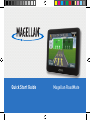 1
1
-
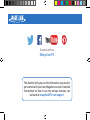 2
2
-
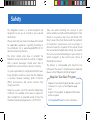 3
3
-
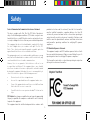 4
4
-
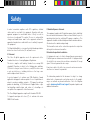 5
5
-
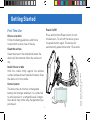 6
6
-
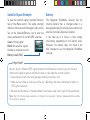 7
7
-
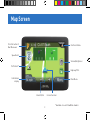 8
8
-
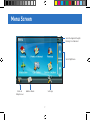 9
9
-
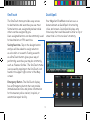 10
10
-
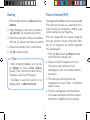 11
11
-
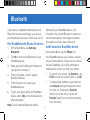 12
12
-
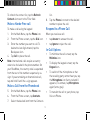 13
13
-
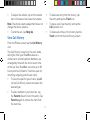 14
14
Magellan RoadMate Series Manuel utilisateur
- Taper
- Manuel utilisateur
- Ce manuel convient également à
dans d''autres langues
- English: Magellan RoadMate Series User manual
Documents connexes
-
Magellan RoadMate Series Manuel utilisateur
-
Magellan RoadMate 9620T LM Manuel utilisateur
-
Magellan RoadMate 7722 LM Manuel utilisateur
-
Magellan CrossoverGPS Guide de démarrage rapide
-
Magellan RoadMate 66 Series Manuel utilisateur
-
Magellan RoadMate 5365 Mode d'emploi
-
Magellan RoadMate 300 Manuel utilisateur
-
Magellan RoadMate 300 Le manuel du propriétaire
-
Magellan MiVue 6 series Guide de démarrage rapide
-
Magellan 800 Guide de démarrage rapide