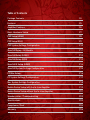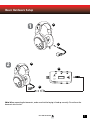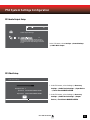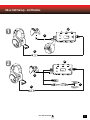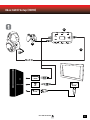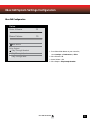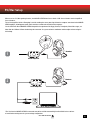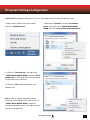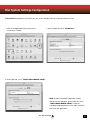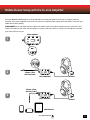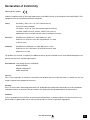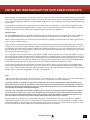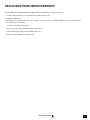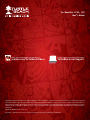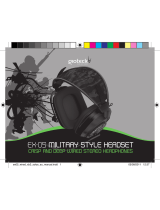USER GUIDE
LIMITED EDITION PREMIUM AMPLIFIED
GAMING HEADSET
WIRED
For: Xbox 360
®
I PS3
™
I PC
Mac
®
I Mobile

Congratulations on your purchase of Ear Force MARVEL SEVEN Headset from Turtle Beach. Compatible with
PS3™, Xbox 360
®
, PC and Mac
®
computers, tablets, PS Vita™, and mobile devices. The MARVEL SEVEN, delivers
superior, clear sound over Play Station Network (PSN), Xbox Live or on line PC/Mac gaming.
For our Knowledgebase and Technical Support Contact info please visit: http://www.turtlebeach.com/support

Table of Contents
Package Contents P4
Features P5
Amplifier Features P6
Basic Hardware Setup P7
PS3 Setup (HDMI) P8
PS3 Setup (RCA) P9
PS3 System Settings Configuration P10
Xbox 360 Setup - All Models P11
Xbox 360 Setup (HDMI) P12
Xbox 360 Setup (RCA) P13
Xbox 360 E Setup (HDMI) P14
Xbox 360 System Settings Configuration P15
PC/Mac Setup P16
PC System Settings Configuration P17
Mac System Settings Configuration P18
Mobile Device Setup with the In-Line Amplifier P19
Mobile Device Setup without the In-Line Amplifier P21
Speaker plates / Troubleshooting P22
Specifications P23
Compliance / Conf P24
Warranty P26

4
Go to Table of Contents
Package Contents
Detachable Boom Mic
Xbox 360
Talkback Cable
RCA Splitter Cable
Ear Force
®
MARVEL
SEVEN Headset
In-Line Amplifier
3.5mm, 4-Pole
Auxiliary Cable
Mobile Adapter Cable Turtle Beach StickersMARVEL SEVEN
Quick Start Guide
-LOW- HIGH -BASS + -TREBLE +
Headset Breakaway
Cable
Limited Edition
Thor Plates
Quick Start Guide
For the full user guide or set up video please go to: turtlebeach.com/MARVELSEVEN
Product support and warranty information:
www.turtlebeach.com/support
For full console compatibility information
please go to:
www.turtlebeach.com/connect
WIRED
Xbox 360
®
I PS3
™
I PC
Mac
®
I
Mobile
-LOW- HIGH -BASS + -TREBLE +

5
Go to Table of Contents
Features
· Independent Game and Chat: Separate volume controls for your Game and Chat paths.
· Powerful In-Line Amp: Mix in Game, Chat, Mic, Music and answer a phone call all through the InLine Amp.
· Bass and Treble Boost: Tune bass and treble levels to add depth and realism
· Superb Sound: Get better sound from online music, video and communications services.
· Dynamic Chat Boost™: Automatically raises the volume of chat during intense, explosive game situations.
· Variable Mic Monitor: Hear your own voice in the headset to avoid shouting.
· Removable Boom Mic.: Use the Mobile Adapter Cable with in-line mic as an alternative when on the go.
· Mobile Phone Integration: Connect to the InLine Amp to mix music or take phone calls while playing.
· USB Powered: No AC adapters or batteries required.
-LOW- HIGH -BASS + -TREBLE +

6
Go to Table of Contents
Amplifier Features
Mic Switch:
Mic On (High) Mic On (Low)
Phone Call Mode Mic Mute
Mic Mute Indicator LED:
bright blue = Mic On (High),
dark blue = Mic On (Low),
purple = Phone Call Mode,
red = Mic Mute
Headset Output
Aux Input for
Phone & Music
Xbox 360 Talkback
Cable Input
Bottom View Top View
Chat Volume Control
Variable Mic Monitor
Bass Control
Treble Control
Chat Boost Indicator LED
Game Volume Control
· Game Volume Control: Adjusts the incoming sound level from the 3.5mm connection.
· Treble/Bass Controls: Adjusts treble and bass levels of incoming sound from the 3.5mm connection.
· Chat Control: Adjusts volume of incoming chat through USB or Xbox 360 chat input
· Variable Mic Monitor: Adjusts the sound level of your voice in the headset
· Mic Switch & Mic Mute Indicator LED:
· Mic on (High) (Bright Blue): Your voice is louder to other people.
· Mic on (Low) (Dim Blue): Your voice is lower to other people.
· Phone Mode (Purple): Routes mic to phone.*
· Mute (Red): Mutes your voice to all parties
· Chat Boost Indicator: When game volume increases; chat volume increases automatically. The Blue LED indicates the Chat
Boost activating. (Brighter when louder, dimmer when softer)
· Aux Input for Phone & Music: Connect your mobile device while gaming using the Auxiliary Cable.
· Xbox Chat Input: Connect your Xbox 360 Controller for chat using the Xbox 360 Talkback Cable
· Headset Jack: Connect your MARVEL SEVEN headset using the Headset Breakaway Cable or the Mobile Adapter Cable.
*Note: Phone mode must be switched on in order to talk on the phone while gaming.

7
Go to Table of Contents
Basic Hardware Setup
Note: When connecting the boom mic, make sure that the keying is lined up correctly. Do not force the
boom mic into the slot.
1
A
C
B
2
A
G

Go to Table of Contents
8
PS3 Setup (HDMI)
B
G
F
HDMI
HDMI
A
PS3 AV Cable
The PS3 AV Cable is included with your console.

Go to Table of Contents
9
PS3 Setup (RCA)
B
G
F
white
red
yellow
A
The PS3 AV Cable is included with your console.

10
Go to Table of Contents
PS3 System Settings Configuration
PS3 Audio Output Setup
PS3 Chat Setup
In the PS3 menu, select Settings > Sound Settings
> Audio Multi-output.
1. In the PS3 menu, select Settings > Accessory
Settings > Audio Device Settings > Input Device
> Turtle Beach MARVEL SEVEN.
2. In the PS3 menu, select Settings > Accessory
Settings > Audio Device Settings > Output
Device > Turtle Beach MARVEL SEVEN.
Audio Device Settings
Microphone Level 3
Input Device TURTLE BEACH MARVEL SEVEN
Output Device TURTLE BEACH MARVEL SEVEN
Back
X Enter
OK
Audio Output Settings
12/14 12:15 PM
0
On
Sets to output audio through multiple connectors
simultaneously. Audio output to connectors that are
not selected in [Audio Output Settings] is downscaled
to 2 Ch.
Audio Device Settings
Microphone Level 3
Input Device TURTLE BEACH MARVEL SEVEN
Output Device TURTLE BEACH MARVEL SEVEN
Back
X Enter
OK
Audio Output Settings
12/14 12:15 PM
0
On
Sets to output audio through multiple connectors
simultaneously. Audio output to connectors that are
not selected in [Audio Output Settings] is downscaled
to 2 Ch.

Go to Table of Contents
11
Xbox 360 Setup - All Models
B
G
D
2
1
B
F
G
D

Go to Table of Contents
12
Xbox 360 Setup (HDMI)
*For best performance, use with official Microsoft Xbox 360 products. **Some Xbox 360 models require an Xbox 360 Audio Adapter
Cable for audio output when used with an HDMI connection (available from turtlebeach.com). Note: Note: If your HDMI TV has red/
white AUDIO OUT RCA jacks, you can use them to feed the sound from your TV to your MARVEL SEVEN headset. (AUDIO IN jacks will
not send sound to your headset. AUDIO OUT is required.
B
G
D
HDMI
Xbox 360 audio adapter
Xbox 360 adaptateur audio

Go to Table of Contents
13
Xbox 360 Setup (RCA)
F
B
D
Red
White
Yellow
G
TV
INPUT
*Xbox360 AV Cable
*The Xbox360 AV Cable is included with your console.

Go to Table of Contents
14
Xbox 360 E Setup (HDMI)
1
B
D
G
HDMI
HDMI
AV
USB

15
Go to Table of Contents
Xbox 360 System Settings Configuration
Xbox 360 Configuration
1. Press Xbox Guide button on your controller,
select Settings > Preferences > Voice.
2. Voice Volume = 10.
3. Game Volume = 10.
4. Voice Output = Play through headset.
Voice Volume 10
Voice
Mute Kinect
Voice Output
Play Through Headset
Play Through Speakers
Play Through Both
Game Volume 10

16
Go to Table of Contents
PC/Mac Setup
When used as a PC/Mac gaming headset, the MARVEL SEVEN functions as both a USB Stereo Headset and an Amplified
Stereo Headset.
The In-Line Amplifier’s black 3.5mm plug is used for sending the stereo game signal from the computer sound card to the MARVEL
SEVEN amplifier, allowing game audio, music and other sounds to be heard from the computer.
Use the USB Turtle Beach MARVEL SEVEN Chat path for chat platforms like Skype, Ventrilo, TeamSpeak, Yahoo! Messenger, etc.
Note: Both the USB and 3.5mm should always be connected. Set system volume to maximum and then adjust volume using the
InLine Amp.
*The first time the MARVEL SEVEN is connected some drivers will be automatically installed. Wait for these drivers
to install before moving onto the system settings configuration.
1
2
Inline Amplifier
Headset
Headset
Inline Amplifier

17
Go to Table of Contents
PC System Settings Configuration
PLEASE NOTE: Depending on your OS Version, the screens may differ but the steps will remain the same.
1. Right-click the speaker icon in your task bar
and select “Playback Devices”
2. Right-click on “Speakers” and select “Set as Default
Device”. Next, right-click on “TURTLE BEACH MARVEL
SEVEN” and select “Set as Default Communication Device”.
3. Click on the “Recording Tab”, then right-click
“TURTLE BEACH MARVEL SEVEN” and select “Set as
Default Device”. If you speak into the mic you should
see green bars on the right move.
4. Click on the “OK” button at the bottom of the
window to exit.
Note: In order to maintain independent volume
controls for chat and game, please make sure to set
“TURTLE BEACH MARVEL SEVEN” as both the
recording and playback device in the audio setting for
your voice chat application.

18
Go to Table of Contents
Mac System Settings Configuration
PLEASE NOTE: Depending on your OS Version, the screens may differ but the steps will remain the same.
1. Click on the Apple Menu and select System
Preferences » Sound.
2. On the Output tab. select “Headphones”.
3. On the input tab, select “TURTLE BEACH MARVEL SEVEN”.
NOTE: In order to maintain independent volume
controls for chat and game, please make sure to set
“TURTLE BEACH MARVEL SEVEN” as both the
recording and playback device in the audio setting for
your voice chat application.

19
Go to Table of Contents
Mobile Device Setup with the In-Line Amplifier
1
2
3
Once your MARVEL SEVEN headset is set up and ready to use with your game console, you are ready to utilize the
functions of the InLine amplifier to full effect. You can use the Auxiliary cable to play music and answer calls from your
mobile device while gaming.
PLEASE NOTE: The In-Line Amp must be in phone call mode or your voice will be routed over your PC/Console’s chat
channel. You will hear the caller and other players no matter where the switch is set but if not in the phone call mode,
your caller will not hear you.
Inline Amplifier
Inline Amplifier
Headset
Headset
Inline Amplifier
Mobile Device
3.5mm, 4-Pole
Auxiliary Cable
3.5mm, 4-Pole
Auxiliary Cable

20
Go to Table of Contents
Mobile Device Setup with the In-Line Amplifier
Mic on High
Mic routes to Aux Path
Mic on Low
Mic Muted
Bright Blue LED
Purple LED
Dim Blue LED
Red LED
Mic Settings
La page est en cours de chargement...
La page est en cours de chargement...
La page est en cours de chargement...
La page est en cours de chargement...
La page est en cours de chargement...
La page est en cours de chargement...
La page est en cours de chargement...
La page est en cours de chargement...
-
 1
1
-
 2
2
-
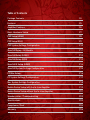 3
3
-
 4
4
-
 5
5
-
 6
6
-
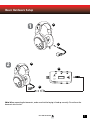 7
7
-
 8
8
-
 9
9
-
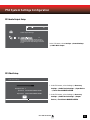 10
10
-
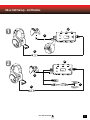 11
11
-
 12
12
-
 13
13
-
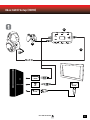 14
14
-
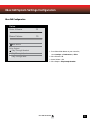 15
15
-
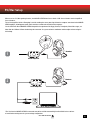 16
16
-
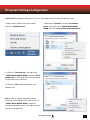 17
17
-
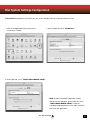 18
18
-
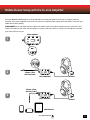 19
19
-
 20
20
-
 21
21
-
 22
22
-
 23
23
-
 24
24
-
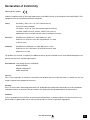 25
25
-
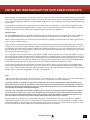 26
26
-
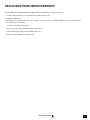 27
27
-
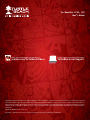 28
28
Turtle Beach Earforce Seven Marvel Manuel utilisateur
- Taper
- Manuel utilisateur
- Ce manuel convient également à
dans d''autres langues
Documents connexes
-
Turtle Beach Ear Force XO Seven Manuel utilisateur
-
Turtle Beach Ear Force XO One Manuel utilisateur
-
Turtle Beach XoFOUR Manuel utilisateur
-
Turtle Beach Earforce XO Seven Le manuel du propriétaire
-
Turtle Beach Earforce P11 Manuel utilisateur
-
Turtle Beach EAR FORCE XL 1 User Giude
-
Turtle Beach Earforce X12 Arctic Manuel utilisateur
-
Turtle Beach Ear Force XL1 Manuel utilisateur
-
Turtle Beach ZBX0HW68868 Manuel utilisateur
-
Turtle Beach Call of Duty Ghosts Manuel utilisateur