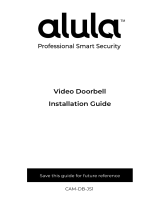La page est en cours de chargement...

WI-FI VIDEO
DOORBELL
(HYU-561)
User Manual

1
User Manual
This manual is intended for users of the Wi-Fi video doorbell.
Disclaimer
REGARDING TO THE PRODUCT WITH INTERNET ACCESS, THE USE OF PRODUCT SHALL BE WHOLLY
AT YOUR OWN RISKS. OUR COMPANY SHALL NOT TAKE ANY RESPONSIBILITES FOR ABNORMAL
OPERATION, PRIVACY LEAKAGE OR OTHER DAMAGES RESULTING FROM CYBER ATTACK, HACKER
ATTACK, VIRUS INSPECTION, OR OTHER INTERNET SECURITY RISKS; HOWEVER, OUR COMPANY
WILL PROVIDE TIMELY TECHNICAL SUPPORT IF REQUIRED.
SURVEILLANCE LAWS VARY BY JURISDICTION. PLEASE CHECK ALL RELEVANT LAWS IN YOUR
JURISDICTION BEFORE USING THIS PRODUCT IN ORDER TO ENSURE THAT YOUR USE CONFORMS
THE APPLICABLE LAW. OUR COMPANY SHALL NOT BE LIABLE IN THE EVENT THAT THIS PRODUCT IS
USED WITH ILLEGITIMATE PURPOSES.
IN THE EVENT OF ANY CONFLICTS BETWEEN THIS MANUAL AND THE APPLICABLE LAW, THE LATER
PREVAILS.
Regulatory Information
FCC Information
Please take attention that changes or modification not expressly approved by the party
responsible for compliance could void the user’s authority to operate the equipment.
FCC compliance: This equipment has been tested and found to comply with the limits
for a Class A digital device, pursuant to part 15 of the FCC Rules. These limits are
designed to provide reasonable protection against harmful interference when the
equipment is operated in a commercial environment. This equipment generates, uses,
and can radiate radio frequency energy and, if not installed and used in accordance with
the instruction manual, may cause harmful interference to radio communications.
Operation of this equipment in a residential area is likely to cause harmful interference
in which case the user will be required to correct the interference at his own expense.
FCC Conditions
This device complies with part 15 of the FCC Rules. Operation is subject to the following
two conditions:
1. This device may not cause harmful interference.
2. This device must accept any interference received, including interference that may
cause undesired operation.
EU Conformity Statement
This product and - if applicable - the supplied accessories too are
marked with "CE" and comply therefore with the applicable harmonized
European standards listed under the EMC Directive 2014/30/EU, the
RoHS Directive 2011/65/EU.

2
2012/19/EU (WEEE directive): Products marked with this symbol cannot
be disposed of as unsorted municipal waste in the European Union. For
proper recycling, return this product to your local supplier upon the
purchase of equivalent new equipment, or dispose of it at designated
collection points. For more information see: www.recyclethis.info
2006/66/EC (battery directive): This product contains a battery that
cannot be disposed of as unsorted municipal waste in the European
Union. See the product documentation for specific battery information.
The battery is marked with this symbol, which may include lettering to
indicate cadmium (Cd), lead (Pb), or mercury (Hg). For proper recycling,
return the battery to your supplier or to a designated collection point.
For more information see: www.recyclethis.info
Industry Canada ICES-003 Compliance
This device meets the CAN ICES-3 (A)/NMB-3(A) standards requirements.
This device complies with Industry Canada licence-exempt RSS standard(s). Operation is
subject to the following two conditions:
(1) this device may not cause interference, and
(2) this device must accept any interference, including interference that may cause
undesired operation of the device.
Le présent appareil est conforme aux CNR d'Industrie Canada applicables aux appareils
radioexempts de licence. L'exploitation est autorisée aux deux conditions suivantes :
(1) l'appareil ne doit pas produire de brouillage, et
(2) l'utilisateur de l'appareil doit accepter tout brouillage radioélectrique subi, même si
le brouillage est susceptible d'en compromettre le fonctionnement.
Under Industry Canada regulations, this radio transmitter may only operate using an
antenna of a type and maximum (or lesser) gain approved for the transmitter by
Industry Canada. To reduce potential radio interference to other users, the antenna type
and its gain should be so chosen that the equivalent isotropically radiated power (e.i.r.p.)
is not more than that necessary for successful communication.
Conformément à la réglementation d'Industrie Canada, le présent émetteur radio peut
fonctionner avec une antenne d'un type et d'un gain maximal (ou inférieur) approuvé
pour l'émetteur par Industrie Canada. Dans le but de réduire les risques de brouillage
radioélectrique à l'intention des autres utilisateurs, il faut choisir le type d'antenne et
son gain de sorte que la puissance isotrope rayonnée équivalente (p.i.r.e.) ne dépasse
pas l'intensité nécessaire à l'établissement d'une communication satisfaisante.
This equipment should be installed and operated with a minimum distance 20cm
between the radiator and your body.
Cet équipement doit être installé et utilisé à une distance minimale de 20 cm entre le
radiateur et votre corps.

3
Symbol Conventions
The symbols that may be found in this document are defined as follows.
Symbol
Description
Indicates a hazardous situation which, if not avoided, will or
could result in death or serious injury.
Indicates a potentially hazardous situation which, if not
avoided, could result in equipment damage, data loss,
performance degradation, or unexpected results.
Provides additional information to emphasize or supplement
important points of the main text.
Safety Instruction
z The working temperature of the device is from -30 °C to 50 °C .
z All the electronic operation should be strictly compliance with the electrical safety
regulations, fire prevention regulations and other related regulations in your local
region.
z Please use the power adapter, which is provided by normal company. The power
consumption cannot be less than the required value.
z Do not connect several devices to one power adapter as adapter overload may
cause over-heat or fire hazard.
z Please make sure that the power has been disconnected before you wire, install or
dismantle the device.
z When the product is installed on wall, the device shall be firmly fixed.
z If smoke, odors or noise rise from the device, turn off the power at once and
unplug the power cable, and then please contact the service center.
z If the product does not work properly, please contact your dealer or the nearest
service center. Never attempt to disassemble the device yourself. (We shall not
assume any responsibility for problems caused by unauthorized repair or
maintenance.)
z Do not drop the device or subject it to physical shock, and do not expose it to high
electromagnetism radiation. Avoid the equipment installation on vibrations
surface or places subject to shock (ignorance can cause equipment damage).
z Do not place the device in extremely hot (refer to the specification of the device
for the detailed operating temperature), cold, dusty or damp locations, and do not
expose it to high electromagnetic radiation.
z The device cover hall should be kept from rain and moisture.
z Exposing the equipment to direct sun light, low ventilation or heat source such as
heater or radiator is forbidden (ignorance can cause fire danger).

4
z Do not aim the device at the sun or extra bright places. A blooming or smear may
occur otherwise (which is not a malfunction however), and affecting the
endurance of sensor at the same time.
z Please use the provided glove when open up the device cover, avoid direct contact
with the device cover, because the acidic sweat of the fingers may erode the
surface coating of the device cover.
z Please use a soft and dry cloth when clean inside and outside surfaces of the
device cover, do not use alkaline detergents.
z Please keep all wrappers after unpack them for future use. In case of any failure
occurred, you need to return the device to the factory with the original wrapper.
Transportation without the original wrapper may result in damage on the device
and lead to additional costs.
z The power supply must conform to LPS. The recommended adaptor models and
manufacturers are shown as below. Use the attached adapter, and do not change
the adaptor randomly.
Model
Current
Manufacturer
Standard
MSA-C1500IC12.0-18P-US
1.5A MOSO POWER SUPPLY
TECHNOLOGY CO.,LTD
NEMA
TS-A018-120015AD
1.5A
SHENZHEN TRANSIN
TECHNOLOGIES CO.,LTD
NEMA
MSA-C2000IC12.0-24P-US
2A MOSO POWER SUPPLY
TECHNOLOGY CO.,LTD
NEMA
ADS-26FSG-1212024EPCU
2A
SHENZHEN HONOR
ELECTRONIC CO.,LTD
NEMA
MSA-C1500IC12.0-18P-DE
1.5A MOSO POWER SUPPLY
TECHNOLOGY CO.,LTD
CEE
ADS-25FSG-1212018GPG
1.5A
SHENZHEN HONOR
ELECTRONIC CO.,LTD
CEE
MSA-C2000IC12.0-24P-DE
2A MOSO POWER SUPPLY
TECHNOLOGY CO.,LTD
CEE
ADS-24S-121224GPG
2A
SHENZHEN HONOR
ELECTRONIC CO.,LTD
CEE
MSA-C1500IC12.0-18P-GB
1.5A MOSO POWER SUPPLY
TECHNOLOGY CO.,LTD
BS
ADS-25FSG-1212018GPB
1.5A
SHENZHEN HONOR
ELECTRONIC CO.,LTD
BS
MSA-C2000IC12.0-24P-GB
2A MOSO POWER SUPPLY
TECHNOLOGY CO.,LTD
BS
ADS-24S-121224GPB
2A
SHENZHEN HONOR
BS

5
ELECTRONIC CO.,LTD
MSA-C1500IC12.0-18P-A
U
1.5A MOSO POWER SUPPLY
TECHNOLOGY CO.,LTD
AS
ADS-25FSG-1212018GPSA
1.5A
SHENZHEN HONOR
ELECTRONIC CO.,LTD
AS
MSA-C2000IC12.0-24P-A
U
2A MOSO POWER SUPPLY
TECHNOLOGY CO.,LTD
AS
MSA-C1500IC12.0-18P-BR
1.5A MOSO POWER SUPPLY
TECHNOLOGY CO.,LTD
NBR
ADS-25FSG-12
12018GPBR
1.5A
SHENZHEN HONOR
ELECTRONIC CO.,LTD
NBR
MSA-C2000IC12.0-24P-BR
2A MOSO POWER SUPPLY
TECHNOLOGY CO.,LTD
NBR
ADS-24S-12 1224GPBR
2A
SHENZHEN HONOR
ELECTRONIC CO.,LTD
NBR
TS-A018-120015N5
1.5A MOSO POWER SUPPLY
TECHNOLOGY CO.,LTD
IS
ADS-25FSG-12 12018GPI
1.5A
SHENZHEN HONOR
ELECTRONIC CO.,LTD
IS
ADS-26FSG-12 12024EPI
2A
SHENZHEN HONOR
ELECTRONIC CO.,LTD
IS
ADS-24S-12 1224GPI
2A
SHENZHEN HONOR
ELECTRONIC CO.,LTD
IS
ADS-26FSG-12 12024EPI
2A
SHENZHEN HONOR
ELECTRONIC CO.,LTD
IS
ADS-24S-12 1224GPI
2A
SHENZHEN HONOR
ELECTRONIC CO.,LTD
IS

6
1 Doorbell Appearance
Front and Rear Panels
You can see the camera, call button, and crews for wiring on the doorbell on the front
panel and the rear panel.
Figure 1-1 Front Panel and Rear Panel
Table 1-1 Components Description
Name
Description
IR Light
Auto light source for night vision. The lights are behind the panel.
Button
Backlights
Solid blue: The doorbell is starting up and running properly.
Cycling blue and red: Wi-Fi is not connected.
Flashing red: The doorbell is upgrading.
Flashing blue: The doorbell is calling the App.
No backlight: The doorbell is speaking with the App.
Screw 1&2 These 2 screws are used to connect the power cables.
Side and Bottom Panels
You can see the camera, call button, and crews for wiring on the doorbell on the front
panel and the rear panel.
1
Doorbell Appearance
Front and Rear Panels
Side and bottom Panels
1
Doorbell Appearance
Front and Rear Panels
Side and bottom Panels

7
Figure 1-2 Side Panel and Bottom Panel
Table 1-2 Components Description
Name Description
TF Card Slot
For TF card. If a TF card is used, video files will be stored in the TF
card.
RESET
Button
Hold the button for 15 seconds to restore the factory settings, and
then enter the Wi-Fi connection mode. The call backlight cycles blue
and red.
If you do no operation in 3 minutes the doorbell will exit the Wi-Fi configuration
automatically.

8
2 Doorbell Installation
2.1 Attach Mounting Template
Mounting template is included in the box content, and it is an auxiliary help for you to
install the doorbell.
^ƚĞƉƐ
1. Determine the installation height of doorbell.
Figure 2-1 Suggested Installation Height
2. Align the cable hole on the mounting template with the cable hole on the wall.
3. Attach the mounting template on the wall.
Figure 2-2 Mounting Template
2
Doorbell Appearance
2.1 Attach Mounting Template
2
Doorbell Appearance
2.1 Attach Mounting Template

9
2.2 Connect Power Cables
ĞĨŽƌĞzŽƵ^ƚĂƌƚ
Make sure you have powered off the main power switch of your home.
^ƚĞƉƐ
1. Loosen the screws on the rear panel of the doorbell, put loops of power cables
(included in the box content) into the screws, and then tighten them.
Figure 2-3 Connect Included Power Cables
2. Drill a cable hole on the wall which should be align with the hole on the mounting
template.
3. Pull the power cables from the wall, and connect to the power connector.
4. Connect the power cables on the rear panel of the doorbell to the power connector
(included in the box content).
Figure 2-4 Connect Power Cables
2.3 Install TF Card (Optional)
You can use TF card to store the video files.
2.2 Connect Power Cables
2.3 Install TF Card (Optional)
2.2 Connect Power Cables
2.3 Install TF Card (Optional)

10
^ƚĞƉƐ
1. Remove the faceplate attached on the doorbell to view the front panel and side panel
of the doorbell.
2. Remove the card slot cover.
3. Insert the TF card into the card slot on the side of the doorbell.
4. Cover the TF card slot.
Figure 2-5 Install TF Card
Motion detection does not support recording without the TF card.
The TF card will be formatted automatically when you power on the doorbell first time.
2.4 Install Doorbell
ĞĨŽƌĞzŽƵ^ƚĂƌƚ
z Make sure you have powered off the main power switch of your home.
z Make sure you have connected power cables of the doorbell.
^ƚĞƉƐ
1. Drill 2 holes on the wall according to the mounting template, and insert the expansion
tubes into the drilled holes.
2.4 Install Doorbell2.4 Install Doorbell

11
Figure 2-6 Insert Expansion Tube
2. Route the cables and insert cables and power connector into the drilled cable hole.
3. Align the screw holes on the doorbell body with drilled holes on the wall.
4. Fix the doorbell body to the wall tightly with 2 screws.
Figure 2-7 Install Doorbell
5. Put the faceplate to cover the doorbell body.
6. Use 1 set screw to fix the faceplate with the doorbell body tightly.
Figure 2-8 Fix Doorbell

12
3 Getting Started
Getting Started section provides the quick usage guide to the doorbell and its related
application.
3.1 Set up Hyu-Connect app
Hyu-Connect app is necessary for the doorbell configuration and operation.
ĞĨŽƌĞzŽƵ^ƚĂƌƚ
Make sure your mobile device has been connected to Wi-Fi.
^ƚĞƉƐ
1. Install Hyu-Connect app and register a user account for iOS and Android.
1) Search “Hyu-Connect” in App Store or Google Play™ to download and install the
App.
or
Figure 3-1 App Store/Google Play
2) Launch the App and follow the on-screen instructions to register a user account.
2. Start the Hyu-Connect app, and log in to the App.
3.2 Set up Doorbell via App
To operate the doorbell normally, you should add the doorbell to the App, set its Wi-Fi
connection via App first, and activate it.
When adding doorbell to the App, the password is the activation password you set if
you have activated the doorbell.
When adding doorbell to the App, the password is the admin + XXXXXX (XXXXXX is the
verification code in the tag) if the doorbell is inactivated.
You can connect the Wi-Fi for the doorbell by using the camera of the doorbell to scan
the QR code generated by the App. Then you could add and activate the doorbell on the
App.
Connect Wi-Fi
You should set the Wi-Fi connection before adding the doorbell to the App and
operating the doorbell.
3 Getting Started
3.1 Set up Doorbell via app
Connect wi-fi
3 Getting Started
3.1
Set up Hyu-Connect app
3.1 Set up Doorbell via app
Connect wi-fi

13
The mobile phone, which the App is installed in, has accessed to the Wi-Fi.
^ƚĞƉƐ
1. In the Home page of the App, tap More -> Settings -> Wi-Fi Settings to enter the
Wi-Fi settings page.
2. Input the wireless network name and password that your mobile phone has
connected to.
3. Tap Generate to generate a QR code.
4. Use the camera of the doorbell to scan the QR code, so as to finish the Wi-Fi
connection.
Figure 3-2 Scan the Wi-Fi QR Code
The suggested scanning distance is 5 to 10 cm. The doorbell gives a beep for success.
Add and Activate Doorbell
^ƚĞƉƐ
1. In the App Home page, after hearing the doorbell sound “The server has been
registered.”, tap “+” on the upper-right corner to add the doorbell.
2. Tap Scan QR Code or Manual Adding to add the doorbell.
Add and Activate DoorbellAdd and Activate Doorbell

14
Figure 3-3 Scan the Doorbell QR Code
3. Scan the QR code or input the serial No. on the front panel of the doorbell body.
Activation page pops up after finishing the Wi-Fi connection.
The suggested scanning distance is 5 to 10 cm. The doorbell gives a beep for success.
4. Activate the doorbell.
1) Tap Set Device Password and input a password to activate the doorbell.
2) Tap Activate in the next page to finish activating.
5. Optional: Input the verification code of the doorbell in the pop-up page after
activation.
This step is only necessary for adding the doorbell by inputting the serial No..

15
4 Doorbell Operation
Via the Hyu-Connect app, you can realize some certain functions of the doorbell
(including, but not limited to, live view, and remote playback).
Video Intercom
Press Call Button on the doorbell.
You can accept the call via the Hyu-Connect app, get the live view of the doorbell, and
capture the snapshots.
Live View
Launch the Hyu-Connect app and you can get the live view of the connected devices.
Playback
Launch the Hyu-Connect app, tap a connected device and tap Gallery to play back.
Recording
Check the TF card status by tapping Storage Status in the Device Settings page.
If the TF card status displays as Uninitialized, tap to initialize it. The status will then
change to Normal. You can then start recording any event triggered video in the camera
of the doorbell such as motion detection video.
The doorbell supports 5-second pre-recording when the motion detection is enabled.
Alarm Notification
Launch the Hyu-Connect app and tap Message to see the alarm messages, such as
motion detection alarm message.
z The messages will be pushed automatically by enabling Message Push Notification.
z The App can receive the triggered alarm automatically when the doorbell is powered
on by enabling Auto-Receive Alarm after Powering on.
4
Doorbell Operation
Alarm Notification
Recording
Playback
Live View
Video Intercom
4
Doorbell Operation
Alarm Notification
Recording
Playback
Live View
Video Intercom

www.hyundai-security.tech
Licensed by HYUNDAI Corporation, Korea
/