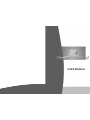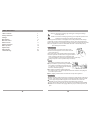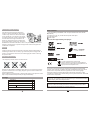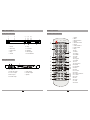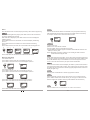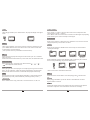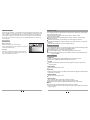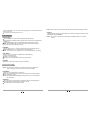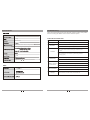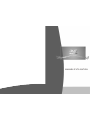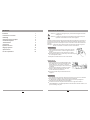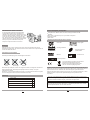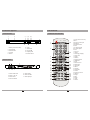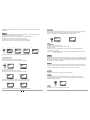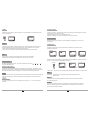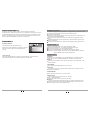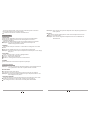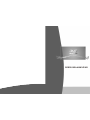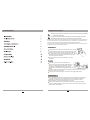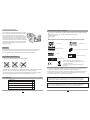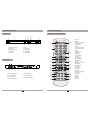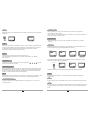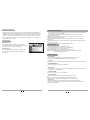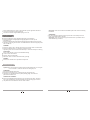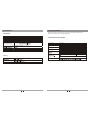Salora DVD360M Manuel utilisateur
- Catégorie
- Amplificateur d'instruments de musique
- Taper
- Manuel utilisateur

USER MANUAL

Table Of Contents
Table of contents 1
Safety instructions 2
Package 3
Main features 4
Main unit control 5
Remote control 6
System connection 8
Basic operation 10
System setup 16
Specifications 19
Troubleshooting 20
Safety Instructions
Warning: this mark is a warning sign alerting you of dangerous voltage
inside the product.
Caution: this mark is a warning sign alerting you of important operation and
maintanance instructions accompanying the product
The design and manufacture of the appliance have fully considered the safety of
human body. However inappropriate handling of it may cause such accidents as
electric shocks and fire. So, the following safety instruction should be fully observed.
Notice: the appliance cannot be handled with wet hand. It should be kept at dry
place with proper ventilation.
Power sources
The power cord is connected to the jack, which
means when the appliance is shut, it still connects
to the power source.
The power cord of the appliance should be unplugged
from the jack when left unused for a long period of time.
When unplugging the power cord, hold tight the plug
contact and draw out. Please do not draw the power cord directly.
Change the power cord in a qualified shop if necessary.
Location
The appliance should be kept in a place with
proper ventilation to prevent being overheated.
For example, the appliance should not be put
on a bed, sofa, rug, or similar surface that may
block the ventilation openings.
The appliance should be situated away from
any heat sources, or any place subjected to direct sun radiation, dust-plagued,
or mechanical percussion.
Heavy weight goods should be removed from the top of the appliance.
If there is anything other than disc drop into the play, please switch off the power
source, and resume using it after being checked by qualified maintenance staff.
There is high voltage inside the player. Do not remove the cover of the set.
Qualified service personnel should do all the maintenance operations.
There is laser system inside the set. This player is classified as CASS 1LASER
PRODUCT. Do not let the laser light go direct to you eyes, which may harm you
eyes.
Precautions

If the player is subject to sharp temperature
change, or warm air affected any components,
moisture may condense on the lens inside(the
so call “sweltering”). For example, if the player
is brought directly from a cold to a warm location
in winter. With the ensuing condensation, the
player may not operation properly. Should this
occur, put the player in warm room, and turn the
POWER button to ON and wait about an hour or two (the duration) is environment
related) for the moisture to evaporate. The player will resume working after the
condensation evaporates.
Cleaning
Clean the cabinet, panel and controls with a soft cloth slightly moistened with a
mild detergent solution. Do not use any type of abrasive pad, scouring powder, or
solvent, such as alcohol or benzene, to avoid damaging the surface or removing
the prints on them.
Do not play any cracked, broken ,or deformed disc.
Because the disc should be rotated with high speed, so it is very dangerous to play
any broken or deform disc. Do not apply any tape or glue on the disc. Otherwise, it
may damage the player.
Notice if there is any strange noise or vibration while playing. If the picture or sound
skip or the picture distorted, please stop the player immediately.
Cracked
Broken Deform
Condensation inside the player
Precaution about the disc
Package
Remote Control
User Manua
1
1
1
2
Audio/Video cable
DVD player
1
AAA 1.5V battery
4
Main Features
Full compatibility with MPEG4, DVD, CD, Mp3, KODAK Picture CD, CD-RW
(finalized)
Component (Y, Pb, Pr),S-video and composite video output
Progressive Scan
Scart Output
Disc format supported by this player:
You can help protect the environment!
Please remember to respect the local regulations:
hand in the non-wroking electrical equipments to an
appropriate waste disposal center.
This product incorporates copyright protection technology that is protected by
method claims of certain U.S.patents and other intellectual property rights owner
by Macrovision Corporation and other rights owners. Use of this copyright
protection technology must be authorized by Macrovision Corporation, and is
intended for home and other limited viewing uses only unless otherwise authorized
by Macrovision Corporation.
The product complies with KODAK Picture CD format and will display KODAK
Picture CDs. The "KODAK Picture CD Compatible "logo is a trademark of Eastman
Kodak Company and is used with permission.
Manufactured under license from Dolby laboratories."Dobly" and the double-D
symbol are trademarks of Dolby laboratories. Confidential Unpublished Works.
1992-1997 Dolby laboratories, Inc. All rights reserved.
C

Front panel instruction
Main Unit Control
Back panel instruction
5
1
3
1. Audio L/R output
2. Y, Pb, Pr output
3. Scart output
4. Coaxial output
5. Video output
6. S-video output
7. Optical
1
3
4
7
98 10
1. Power
2. DISC tray
3. Open/close
4. Play
5. Pause
6. Stop
7. L/R audio
8.USB port
9.LED display
10. Card Reader
2
4 5 6
7
2
5 6
Pb
Pr
L
Y
SERIAL NO.
Manufactured under License from Dolby laboratories.
“Donlby”and the double-D symbol are trademarks of
Dolby laboratories.
2
MODE No.:
DVD PLAYER
OPERATION IS SUBJECT TO THE FOLLOWING TWO CONDITIONS:
(1) THIS DEVICE MAY NOT CAUSE HARMFUL INTERFERENCE,AND
(2) THIS DEVICE MUST ACCEPT ANY INTERFERENCE RECEIVED,
INCLUDING INTERFERENGE THAT MAY CAUSE UNDESIRED
OPERATION.
POWER SOURCE: 110-240v~ 50/60 Hz
POWER CONSUMPTION: 12W
DAEWOO ELECTRONICS CORP.
Manufactured:
Made in china
CAUTION
RISK OF ELECTRIC SHOCK
DO NOT OPEN
AVIS:RISQUE DE CHOC ELECTRIQUE-NE PAS OUVRIR.
R
COAXIAL VIDEO
S-VIDEO
OPTICAL
SCART OUTPUT
Remote Control
6
Remote control instruction
MUTE OPEN/CLOSE
SETUP TITLE/PBC
ZOOM MENU
REV FWD
STOP PAUSE
RESET DISPLAY
AUDIO ANGLE V-MODE
SLOW PROGRAM CLEAR N/P
REPEAT A-B RETURN USB/CARD
ENTER
POWER
PLAY
1
2
3
4
5
6
7
8
9
10
11
12
13
14
15
16
17
18
19
20
21
22
23
24
25
26
27
28
29
30
31
1. Power
2. Mute
3. Number button
4. Setup
5. Direction button
6. Zoom
7. Fast backward
8. Fast forward
9. Stop
10. Play
11. Reset
12. Display
13. Subtitle
14. Audio
15. Slow
16. Program
17. Repeat
18. A-B
19. Open/close
20. Search
21. Title/PBC
22. Menu
23. Next
24. Previous
25. Pause
26. Volume+/Volume-
27. V-mode
28. Angle
29. N/P
30. Clear
31. USB
32. Return
32

To video input(yellow)
To audio inputs(red, white)
To S-video input
If the TV has an S-video input, connect the DVD player with an S-video cable.
When using an S-video cable, do not connect the yellow videocab le.
To S-video output
DVD player
Television
To audio inputs of the amplifier
To Y video input
To PB video input
To PR video input
To Y video output
To CB/ PB video output
To CB/ PR video output
DVD player
Television
Audio system
Connecting to a TV with Audio/Video cable
Connecting to a Audio/system and TV equipped with YUV video input
System Connection
Coaxial cable
To Y video input
To CB/PB video input
To CR/PR video input
To Y video output
To CB/PB video output
To CR/PR video output
To COAXIAL
type digital
audio input
Amplifier
DVD player
Television
Connecting to TV and an amplifier equipped with Coaxial or Optical input
Optical Cord
To Optical
type digital
audio input
To OPtical output
OR
8
REMOTE CONTROL OPERATION:
CARE OF REMOTE CONTROL
Aim remote control at remote sensor of DVD.
Do not drop the unit from a high position or
cause high impact.
Do not place the remote control in hot or moist
environments.
Do not splash water or any other liquid on
remote control.
Do not pull the remote control.
*point remote control directly to the remote sensor.
Pay attention to batteries in the remote control:
if the remote control is idle too long, please take
out the batteries inside.
Distance:
the remote control work best within 7 metres from
the DVD player.
Do not expose the remote control sensor directly to
a heat source or it will be malfunction.
Within 7 meters
The use of remote control
7
MUTE OPEN/CLOSE
SETUP TITLE/PBC
ZOOM MENU
REV FWD
STOP PAUSE
RESET DISPLAY
AUDIO ANGLE V-MODE
SLOW PROGRAM CLEAR N/P
REPEAT A-B RETURN USB/CARD
ENTER
POWER
PLAY

DVD player
Television
Scart cable
Connecting to TV with Scart cable
9
Basic Operation
After complete connecting the appliances, it can be used with the power switch on.
Before using the player, the following work should be done:
1.Switch on the TV, and select AV state of audio input. If it is S-terminal connection,
then select S audio mode.
2.If the power amplifier is connected, switch on the power of the amplifier, and
select “ DVD”.
3.Connect the player to the power source.
Step 1:press “OPEN/CLOSE”button,the disc
tray will slide out automatically.
Step 2: load the disc tray with disc, and press
“OPEN/CLOSE”key, the screen will indicate “closing”, the player will identify
the format of different disc, and the indicate it on the upper left of the TV
screen. The display of the player will also indicate the type of the disc.
How to play this DVD player
Turn on the TV, player and amplifier.
1.press the “TV/AV”buttonon the TV, select video mode
*if connect with S-video,choose S-video mode
*if connect with Y Cb Cr select YUV mode
2.Select the correct audio output on the amplifier
*Maybe some amplifier is different, please refer to the manual of the amplifier.
After reading the disc, the player will go directly to play it:
when playing DVD disc, it will go to the menu or the title menu of DVD;
when playing VCD 2.0 disc, it will go to the PBC control display;
when playing CD disc, it will play in the sequence specified chapter number.
Play:
When the player stop or pause, press “PLAY” button to resume normal play.
Pause :
During DVD play, press the “PAUSE”button, play will be pause.
Stop:
During DVD play, the first press of the “STOP” button is memory stop, press “PLAY”
button to resume memory play. Press the “STOP” button for the second time to stop
it completely.
Previous chapter, next chapter:
Press “PREV” button, the previous chapter will be played.
Press “NEXT”button, the next chapter will be played.
Forward and backward:
press the “FWD” button continuously to search forward at a faster speed X2,X4,
X8,X16,X32, and then return to normal.
Press the “REV”button continuously to search backward at a faster speed X2,X4,
X8 X16,X32.and then return to normal.
OPEN/CLOSE
10
Disc play
STANDBY

-12-
Press the "VIDEO" button, the switch between YUV / S-video can be available.
11
Notice:
when the PBC function is enabled, the player will only search within a signal song.
OSD
When the following discs are played, press “OSD” button on the remote control,
the screen will display the pictures.
When DVD disc is displayed: press “OSD” button, the screen will display the
following picture a.
Press “OSD” button for the second time, the screen will display the following
picture b.
Press “OSD” button for the third time, the screen will have the following
picture c.
Press “OSD” button for forth time, the screen will have the following picture d.
When play VCD, SVCD,
Press “OSD” button for the fifth time, the indication will be cleared.
press “OSD” for the first time, the screen display as picture a;
press “OSD” for the second time, the screen display as picture b..
In the state of “PBC off”:
press “OSD” for the first time, the screen display as picture a;
press “OSD” for the second time, the screen display as picture b.
press “OSD” for the third time, the screen display as picture a;
press “OSD” for the forth time, the screen display as picture b.
press “OSD” for the fifth time to shut the display
Chapter
OSD
Current chapter
Current title title
a b c d
Subtitle
You can select a desired subtitle from available ones ( this operation works only
with DVD discs with this function) by pressing the “subtitle” button continuously.
For example: the second one of the 8 choices is Chinese.
1)Power-on the unit.
2)Make sure no disc has been inserted.
3)Insert a USB or memory card inside the connector.
4)Press USB&Card button the player will read the multimedia files located on the
USB key or memory card.
Notice: depending on capacity of the device, the reading can take more then 1
minute before lauching the video.
USB&card
Press "TIME" button during playback, you can play a disc from the desired position
by specifying the time from the beginning of the current title (for DVD VIDEO) or the
disc (Video CD/Audio CD). Press “TIME” twice, the menu bar appears on the TV
screen. Press the numeric buttons (0 to 9) to enter the desired time.
TIME
PROG
Press this button and the screen will display info window, press numeric buttons to
input the program number what you want, when finished, move the cursor to select
the "Start" logo, at this time the unit will start program playback and the screen will
display"Program" logo.
You can press" CLEAR" button to clear the programmed contents.
CLEAR
When the DVD disc is played, such as sport events, music concerts or dramas,
press “ANGLE” button on the remote control, you can enjoy a certain action from
different angles (this operation works only with DVD discs with this function).
VIDEO
ANGLE
In the state of “PBC” on:
OSD

Volume and mute
Press “volume +/-” buttons to get to the main volume menu, and adjust the main
volume with the “volume +/-” buttons.
Press “MUTE” button to close the sound, at this time, the audio signal stop outputting;
press “MUTE” again to resume the output of audio signal.
Zoom function
When enjoying a motion or still picture, press “ZOOM” for once, 2 times or 3 times to
enlarge the picture by 2 times,3 times or 4 times.
Slow motion
Press “SLOW” button to enjoy slow motion, slow for Forward 1/2,1/4,1/8,1/16.
When playing DVD, press “REPEAT” button continuously, the screen will show
circularly as followings:
Repeat play a title Repeat play a chapter
Cancel the repeat
play function
When SVCD/VCD is played, press “REPEAT” button continuously, the screen will
show circularly as followings, only when the PBC are shut.
Repeat playing one song Cancel the repeat
play function
Repeat playing the
whole disc
Notes: the function is valid when the PBC is OFF.
AUDIO
Audio
When playing DVD disc, press "AUDIO" button, the player will display as the figure
below.
When playing DVD disc, press “TITLE” button to go directly to the title menu, and
press “MENU” button to return to the main menu. You can choose to select with
direction button or numeric buttons.
(This operation works only with DVD discs with this function)
TITLE
Direction button
When playing the disc, in the menu mode ,direction button “ ”, , ,
can be applied to realize sections .
Set the format of this player according to the color format of your TV, to match the
setting of your TV.
Press “N/P” button to switch within the cycle of NTSC, PAL ,PAL-N,PAL-M and Auto .
Numeric buttons
When playing the disc, select a program or a chapter by pressing one of the numeric
button. You can select title, chapter with the left and right button. And then select
desired section with numeric button, the selected will be played automatically.
N/P
MENU
REPEAT
13
14
Press this button and the screen will display" Root Menu", select item according to
your preference.(This key is valid to DVD disc possessing multi-layer menu.)
PBC
Press this button to turn the PBC on or off when playing SVCD VCD2.0 disces.
R/L
When playing VCD/CD disc, press "R/L" button to switch between Left Vocal/
Right Vocal/No Local Assist.
STEP
Press"STEP" button to advance the program from frame to frame. Each operation
will advance one picture. Press "PLAY" button to resume to normal play.

MP3 disc is display by menu selection.
Press repeat button to select repeat one ,repeat all,
repeat off mode and play.
Basic operation
Disc play
Follow the normal basic operation steps, load the
disc, and the player will start to search for disc info
and enter into Mp3 menu mode
MP3 operation
15
When playing JPEG disc, a navigation menu will be displayed automatically if the
disc is loaded in succession. In the menu, use UP or DOWN to move the cursor to
select a file, then press "ENTER/PLAY", the file will be played with a slide-show.
Press PREV or NEXT to select the previous or the next picture. Press PAUSE to
pause the current picture for enjoying, when press ENTER/PLAY, it will return to
normal playing.
JPEG disc playback
System Setup
16
This chapter explains a complete setup of the appliance: settings of screen display,
audio setup and video setup.
The following actions have to be carried out with the remote control.
Press the SETUP button.
Press the arrow buttons (left and right) to select a submenu.The submenu is
displayed directly.
Press the arrow buttons (up and down) to scroll through the submenu.
Press the ENTER button to select a setting, or the left arrow button to cancel the
selection.
Press the SETUP button to store the settings and exit.
In the OSD LANG section, choose the language for the On Screen Display (OSD).
In the SUBTITLE section, choose the subtitle language.
In the AUDIO section, choose the audio language.
In the DISC MENU section, choose the language for the disc menu.
Notice:If the selected language is not available on the disc, the default setting will
remain enabled.
Language setup page
TV DISPLAY
Select 4:3 PANSCAN or 4:3 LETTERBOX for a conventional TV set.
Select 16:9 or WIDE SQUEEZE for a wide screen TV set.
TV TYPE
Select the video output format to match the appliance to the TV system: PAL,
AUTO or NTSC.
ANGLE MARK
Switch this function ON or OFF.
CAPTIONS
Switch this function ON or OFF. When switched ON, the appliance shows hidden
text when it is available.
SCREEN SAVER
Switch this function ON or OFF.
VIDEO OUTPUT
OFF: Select S-Video mode of the S-Video connection.
YUV: Set the video output in analog component video format.
RGB: Set the video output in RGB format when SCART output is used.
Notice:
This menu can only be accessed when the disc tray is empty.
If the video output results in a poor image, then press the V-Mode button until the
image is good.
Video setup page

17
18
If the screen blinks, your TV is set to the wrong system, Press the N/P button to
return to normal.
Also refer to the instructions of your TV.
SPDIF OUTPUT
Select SPDIF/OFF to switch off the digital audio signal output.
Select RAW to set the digital audio signal output to its raw format (DTS/Dolby
Digital 5.1).
Select SPDIF/PCM to set the digital audio signal output to PCM format.
Notice: When SPDIF/PCM is set, the LPCM OUT feature sample rating for
the analog audio input (48 kHz or 96 kHz).
DOWNMIX
Select LT/RT to mix 5.1-channel audio into left channel and right channel.
Select STEREO to mix 5.1 channel audio into signal stereo.
Notice: This function is only available for 5.1-discs with Dolby AC-3 encoding.
DUAL MONO
Stereo: both channels as is. STEREO is the default setting.
L-Mono: left channel only.
R-Mono: right channel only.
Mix-Mono: the average of both the left and right channel.
DYNAMIC
Select the value for the dynamic range compression.
Audio setup page
Preference setup page
Notice: The preference menu can only be accessed when the disc tray is
open or empty, or when the disc in the disc tray is stopped.
PASSWORD
Enter the current password in the first box.
Enter the new password in the second box. Enter the new password again
in the third box to confirm.
Notice: The default password (0000) is always active. Even if the password
has been reset.
PARENTAL
Set a rating for movies played by the appliance. Movies rated higher than
the level set for the parental lock can not be viewed.
The password to reset the rating is 0000.
Notice: This function is only available with discs that have parental rating encoded.
DEFAULT
Restore all default settings of the appliance, except the settings for the menu items
PARENTAL and PASSWORD.
Notice: This function can also be executed with the RESET button on the remote
control.

19
20
Troubleshooting
SYMPTOMS AND CORRECTIONS
Check to make sure that the power connection is secure.
No power
SYMPTOMS CORRECTIONS
No picture
No sound
Failed to Play
Make sure the connection between the player and the TV is secure.
Make sure that the TV is in good working condition.
Make sure that the TV and AMP are in good working condition
and setup properly.
Check that the disc is properly inserted.
Clean the disc.
Failed to respond to
remote control
Remove obstacles between remote control and unit.
Aim remote control at the sensor on the front panel
Check batteries and replace them if necessary.
Picture Disturbance
Check the disc for dirt and scratches. Clean or replace disc.
Shut down the unit, wait ten seconds, and restart the unit.
Failed to work
with keys
Power surges or brown outs or other electrical phenomena.
Shut down the unit, wait ten seconds, and restart the unit.
Make sure the connection between the player and other devices
are secure.
please check the following guide for the possible cause and solution for a problem
before connecting the nearest service center or dealer for repairs.
Specifications
360X232X33 MM
12w
Temperature 0 ~40 ;operation status:horizotion
60dB
1.52kg
Semiconductor ALGaAs Weam, wave length:650nm,780nm
1

MANUEL D UTILISATION'

Précautions
1
2
Sommaire 1
Instructions de sécurité 2
Emballage 3
Caractéristiques principales 4
Commandes appareil 5
Télécommande 6
Connexions 8
Opération de base 10
Réglages système 16
Spécifications 19
En cas de problèmes 20
Sommaire
Instructions de sécurité
Attention : ce symbole vous signale qu'il y a des hautes voltages à l'intérieur
de l'appareil.
Attention : ce symbole vous signale que des documents d'instructions pour
l'opération et l'entretien sont livrés avec l'appareil.
Pendant le design et la fabrication de l'appareil beaucoup d'attention a été donné à
la sécurité pour personnelle. Néanmoins une mauvaise utilisation peut causer des
accidents tels que chocs électriques ou du feu. Suivez donc bien les instructions de
sécurité.
Remarque : l'appareil ne peut pas être utilisé avec les mains humides. L'appareil
doit se trouver dans un endroit sec avec de la ventilation.
Alimentation
Quand l'appareil est connecté au prise courant secteur,
il est toujours sous tension, même si l'appareil est hors
fonction.
Retirez la prise courant secteur quand vous n'utilisez
pas l'appareil pendant un certain temps. Tenez bien la prise
et ne tirez jamais au câble.
Remplacez le câble courant secteur si nécessaire.
Afin de prévenir le sur chauffage l'appareil doit
être utilisé dans un endroit bien ventilé. Ne pas
utiliser dans un lit, sur un sofa, ou d'autres
surfaces qui peuvent bloquer les ouvertures de
ventilation.
Ne pas placer l'appareil à côté des sources de
chaleur, ni dans la lumière directe du soleil,
ni dans des endroits poussiéreux.
Ne placez pas des objets lourds au-dessus de
l'appareil.
Si un objet lourd est tombé sur l'appareil, mettez-le hors fonction en le réutilisez
pas qu'après avoir laisser faire un contrôle par un spécialiste.
Il y a des hautes voltages à l'intérieur de l'appareil. N'ouvrez pas l'appareil.
Consultez des spécialistes pour les réparations.
A l'intérieur se trouve un système de lecture laser. Il s'agit d'un CLASS 1
LASER PRODUCT. Ne regardez jamais directement dans la lumière du laser, ceci
peut endommager les yeux.
Emplacement

4
1
1
1
2
1
3
Condensation dans le lecteur
En cas de grands changements de température
la condensation peut se former à l'intérieur de
l'appareil. Ceci peut se passer quand le lecteur est
porté d'un endroit froid dans un endroit chaud. Dans
ce cas il se peut que le lecteur ne fonctionne pas
bien. Dans ce cas, mettez l'appareil dans un endroit
chaud et mettez-le en fonction (ON). Attendez deux
heures pour que la condensation se vaporise.
Par après vous pouvez utiliser votre lecteur.
Nettoyez le boîtier, l'écran et les boutons avec un chiffon doux légèrement humide.
N'utilisez pas des poudres, des solvants, d'alcool ou de l'essence car ceci peut abimer la
surface ou laisser des traces.
Nettoyage
Précaution avec les disques
N'utilisez pas des disques griffés, endommagés ou déformés.
Griffé Endommagé Déformé
Etant donné que le disque tourne à une très grande vitesse il est dangereux d'utiliser les
disques endommagés. Ne collez jamais quelque chose sur le disque. Ceci peut
endommager le lecteur.
Remarque : si vous entendez des bruits étranges, vous remarquez des vibrations, quand
le son ou l'image sont déformés, arrêtez directement la lecture.
Emballage
Lecteur DVD
Câble audio/vidéo
Télécommande
Manuel d'utilisation
Pile AAA 1.5 V
Caractéristiques principales
Compatible avec MPEG4, DVD, CD, MP3, CD images KODAK, CD-RW
(finalisé).
Sortie vidéo : composants (Y, Pb, Pr), S-Vidéo et composite.
Progressive Scan
Sortie Scart
Disques qui peuvent être lus avec ce lecteur :
DVD vidéo
Dolby Digital
CD images KODAK
Documents MP3 sur
CD-R/CD-RW
MPEG 4
Formats écran
Contrôle parental
Vous pouvez aider à protéger l'environnement.
Respectez la réglementation locale et
déposez vos anciens appareil électriques
chez un circuit de recyclage approuvé.
L'appareil contient une technologie de protection des droits d'auteurs protégé par des
patents US et d'autres propriétés intellectuelles par Macrovision Corporation et d'autres
propriétaires des droits. L'utilisation de cette technologie de protection doit être
approuvé par Macrovision Corporation et est prévu pour utilisation domestique ou autre
utilisation limitée, excepté les cas spécialement approuvés par Macrovision
Corporation.
Ce lecteur est compatible avec le format images KODAK et peut donc reproduire les
disques CD images KODAK. Le logo 'KODAL Picture CD Compatible' est une marque
déposée de Eastman Kodak Company et est utilisé avec permission.
Fabriqué sous licence de Dolby laboratories. 'Dolby' et le symbole 'Double D' sont des
marques déposées de Dolby laboratories. Confidential Unpublished Works. © 1992-
1997 Dolby laboratories, Inc. Tous droits réservés.

5
6
Commandes appareil
Télécommande
1
3
1
3
4
7
98 10
2
4 5 6
7
2
5 6
Pb
Pr
L
Y
SERIAL NO.
Manufactured under License from Dolby laboratories.
“Donlby”and the double-D symbol are trademarks of
Dolby laboratories.
2
MODE No.:
DVD PLAYER
OPERATION IS SUBJECT TO THE FOLLOWING TWO CONDITIONS:
(1) THIS DEVICE MAY NOT CAUSE HARMFUL INTERFERENCE,AND
(2) THIS DEVICE MUST ACCEPT ANY INTERFERENCE RECEIVED,
INCLUDING INTERFERENGE THAT MAY CAUSE UNDESIRED
OPERATION.
POWER SOURCE: 110-240v~ 50/60 Hz
POWER CONSUMPTION: 12W
DAEWOO ELECTRONICS CORP.
Manufactured:
Made in china
CAUTION
RISK OF ELECTRIC SHOCK
DO NOT OPEN
AVIS:RISQUE DE CHOC ELECTRIQUE-NE PAS OUVRIR.
R
COAXIAL VIDEO
S-VIDEO
OPTICAL
SCART OUTPUT
MUTE OPEN/CLOSE
SETUP TITLE/PBC
ZOOM MENU
REV FWD
STOP PAUSE
RESET DISPLAY
AUDIO ANGLE V-MODE
SLOW PROGRAM CLEAR N/P
REPEAT A-B RETURN USB/CARD
ENTER
POWER
PLAY
1
2
3
4
5
6
7
8
9
10
11
12
13
14
15
16
17
18
19
20
21
22
23
24
25
26
27
28
29
30
31
32
Panneau frontal
1. Power (en/hors fonction)
6. Arrêt
2. Tiroir disque
7. Audio G/D
3. Ouvrir/fermer
8. Porte USB
4. Lecture
9. Display LED
5. Pause
10. Entrée carte
Panneau arrière
1.Sortie audio G/D
5. Sortie vidéo
2.Sortie Y, Pb, Pr
6. Sortie S-vidéo
3.Sortie Scart
7. Sortie optique
4.Sortie coaxiale
Commandes télécommande
1.Power (en/hors fonction)
2.Mute
3.Boutons numériques
4.Réglages
5.Boutons flèches
6.Zoom
7.En arrière rapide
8.En avant rapide
9.Arrêt
10.Lecture
11.Reset
12.Affichage (display)
13.Sous titres
14.Audio
15.Ralenti
16.Programmation
17.Répétition
18.A-B
19.Ouvrir/fermer
20.Recherche
21.Titre/PBC
22.Menu
23.Suivant
24.Précédant
25.Pause
26.Volume+/volume
27.Mode V
28.Angle
29.N/P
30.Clear
31.USB
32.Retour

8
Within 7 meters
7
Utilisation de la télécommande
Connexions
Connexion au TV avec câble audio/vidéo
Téléviseur Lecteur DVD
Blanc Rouge Jaune
Vers entrée vidéo (jaune)
Vers entrée audio (rouge, blanc)
Vers entrée S-Vidéo
Si votre Tv possède une entrée S-vidéo, connectez le lecteur avec un câble S-vidéo.
Si vous connectez avec un câble S-vidéo, n'utilisez pas le câble vidéo jaune.
Connexion au système audio et TV avec entrée YUV
Système audio Lecteur DVD Téléviseur
Vers sortie vidéo Y
Vers sortie vidéo CB/PB
Vers ortie vidéo CB/PR
Vers entrée audio de l'amplificateur
Vers entrée vidéo PR
Vers entrée vidéo PB
Vers entrée vidéo Y
Connexion au TV et amplificateur avec entrée coaxiale ou optique
Amplificateur Lecteur DVD Téléviseur
Vers sortie vidéo Y
Vers sortie optique
Vers sortie vidéo CB/PB
Vers sortie vidéo CB/PR
Vers entrée vidéo CB/PR
Vers entrée vidéo CB/PB
Vers entrée vidéo Y
Vers entrée
audio Digitale
coaxiale
Vers entrée
audio digitale
optique
Câble coaxiale
OU
Câble optique
Jaune
Rouge
Blanc
Rouge
Blanc
Blanc
Rouge
Blanc
Rouge
Jaune
Retirez le couvercle du
compartiment à piles.
Insérez les piles
Faites attention que la polarité des piles correspond
avec celle marquée dans le compartiment
Remettez le couvercle
du compartiment à piles.
MUTE OPEN/CLOSE
SETUP TITLE/PBC
ZOOM MENU
REV FWD
STOP PAUSE
RESET DISPLAY
AUDIO ANGLE V-MODE
SLOW PROGRAM CLEAR N/P
REPEAT A-B RETURN USB/CARD
ENTER
POWER
PLAY
ATTENTION POUR LA TELECOMMANDE
Dirigez la télécommande vers le récepteur à
infrarouges de l'appareil.
Ne laissez pas tomber la télécommande.
N'utilisez pas la télécommande dans des endroits
chauds ou humides.
Ne versez pas de l'eau ou des liquides sur la
télécommande.
Enlevez les piles si vous n'utilisez pas la
télécommande pendant un certain temps.
Distance : la télécommande fonctionne jusqu'à une
distance de 7 mètres de l'appareil.
N'exposez pas la télécommande à la lumière
directe du soleil ou d'autres sources de chaleur.

9
OPEN/CLOSE
10
STANDBY
Connexion au TV avec câble Scart
Téléviseur Lecteur DVD
Câble Scart
Opération de base
Après avoir réalisé les connexions, l'appareil peut être utilisé avec le bouton power en
position 'on'.
Avant d'utiliser le lecteur ceci doit être effectué :
1. Mettez le TV en fonction et choisissez l'entrée AV. Si vous avec connecté avec S-
Vidéo, choisissez S-Vidéo.
2. Si vous avez connecté à l'amplificateur, mettez-le
en fonction et choisissez l'entrée DVD.
3. Connectez le lecteur au courant secteur.
Point 1 : poussez 'OPEN/CLOSE' et le tiroir
s'ouvre automatiquement.
Point 2 : mettez le disque dans le tiroir et
poussez 'OPEN/CLOSE'. L'écran affiche
'closing', le lecteur détecte le format du
disque et l'indique dans le coin gauche de
l'écran. L'écran du lecteur affiche également le type du disque.
Lecture avec lecteur DVD
Mettez le TV, le lecteur et l'amplificateur en fonction.
1.Poussez le bouton 'TV/AV' du téléviseur pour choisir le mode vidéo.
* choisissez S-vidéo si vous avec connecté avec câble S-vidéo.
* choisissez YUV si vous avec connecté avec câble Y, Cb, Cr.
2.Sélectionnez la bonne source sur l'amplificateur.
* consultez éventuellement le manuel d'utilisation de votre amplificateur.
Turn on the TV, player and a
Après avoir reconnu le disque, la lecture commence automatiquement.
Disque DVD : le menu ou le menu disque DVD est affiché.
Disque VCD2.0 : l'affichage de contrôle PBC est affiché.
Disque CD : les numéros sont reproduits.
Lecture :
Quand le lecteur s'arrête ou se met en pause, poussez 'PLAY' pour continuer la
lecture.
Pause :
Pendant la lecture DVD, poussez 'PAUSE' pour pauser la lecture.
Stop (arrêt)
Pendant la lecture DVD, poussez une fois 'STOP' ; poussez 'PLAY' pour continuer la
lecture à partir du point ou vous aves poussé 'STOP'. Poussez deux fois 'STOP' pour
arrêter complètement la lecture.
Chapitre précédent, chapitre suivant
Poussez 'PREV' pour aller vers le chapitre précédent.
Poussez 'NEXT' pour aller vers le chapitre suivant.
En avant, en arrière
Poussez 'FWD' pour avancer rapidement en avant à 2x, 4x , 8x, 16x, 32x la
vitesse normale.
Poussez 'REV' pour avancer rapidement en arrière à 2x, 4x , 8x, 16x, 32x la
vitesse normale.
Lecture disque

-12-
11
OSD
Chapter
OSD
Current chapter
Current title title
a b c d
USB
PROG
CLEAR
VIDEO
ANGLE
OSD
Remarque : quand PBC est en fonction, la recherche rapide ne se fait que dans un
seul numéro.
Pendant la lecture des disques mentionnés ci-dessous, poussez le bouton 'OSD'
pour voir les affichages suivants sur l'écran.
Pendant la lecture DVD, poussez 'OSD' et l'écran affiche l'image a.
Repoussez le bouton 'OSD' et l'écran affiche l'image b.
Poussez une troisième fois 'OSD' et l'écran affiche l'image c.
Poussez une quatrième fois 'OSD' et l'écran affiche l'image d.
Poussez 'OSD' pour une cinquième fois et l'affichage disparaît.
Lecture VCD, SVCD
Avec PBC en fonction :
Poussez 'OSD' et l'écran affiche l'image a.
Repoussez le bouton 'OSD' et l'écran affiche l'image b.
Avec PBC hors fonction :
Poussez 'OSD' et l'écran affiche l'image a.
Repoussez le bouton 'OSD' et l'écran affiche l'image b.
Poussez une troisième fois 'OSD' et l'écran affiche l'image a.
Poussez une quatrième fois 'OSD' et l'écran affiche l'image b.
Poussez 'OSD' pour une cinquième fois et l'affichage disparaît.
Vous pouvez choisir la langue désirée pour les sous titres (à condition que le disque
DVD possède cette option) en poussant plusieurs fois le bouton 'subtitle'.
Exemple : la deuxième des 8 langues disponibles est le français.
Sous titres
1)Mettez l'appareil en fonction.
2)Contrôlez qu'il n'y a pas de disque dans le tiroir.
3)Insérez le USB.
4)Poussez le bouton 'USB&cart' et le lecteur lit les documents multimédia qui
se trouvent sur le USB.
Remarque : dépendant du contenu, il se peut que le démarrage de la lecture prend
plus qu'une minute.
Pendant la lecture poussez 'TIME' pour déterminer un point (en temps réel) auquel la
lecture doit démarrer (dans un titre avec DVD, dans le disque avec VideoCD/AudioCD).
Poussez une deuxième fois 'TIME' et le menu apparaît sur l'écran. Utilisez les boutons
numériques pour introduire le temps.
TEMPS
Poussez ce bouton et l'écran affiche un système d'information. Utilisez les boutons
numériques pour introduire les numéros voulus. Une fois fait, bougez le curseur vers
'start' pour démarrer la lecture programmée. L'écran affiche 'Program'.
Poussez ce bouton pour annuler la lecture programmée.
Pendant la lecture DVD, poussez ce bouton pour voir certaines scènes sous
différents angles. (Cette fonction est uniquement possible quand le disque DVD
possède différents angles).
Poussez ce bouton pour choisir entre YUV/S-vidéo

AUDIO
Audio
TITLE
N/P
MENU
13
14
PBC
R/L
STEP
Pendant la lecture DVD, poussez ce bouton et l'écran affiche les informations comme
montré ci-dessous.
Pendant la lecture DVD, poussez ce bouton pour aller directement dan le menu titre.
Poussez 'MENU' pour revenir au menu principal. Pour sélectionner vous pouvez
utilisez les boutons flèches ou les boutons numériques.
(Ceci fonctionne uniquement avec les disques qui possèdent cette fonction)
Pour accorder le format couleurs du lecteur à celui de votre téléviseur.
Poussez 'N/P' pour choisir entre NTSC, PAL, PAL-N, PAL-M ou auto
Pendant l'affichage des menus, vous pouvez utilisez les boutons '' '',,'' '','' '','' '',
pour faire des sélections.
Boutons flèches
Boutons numériques
Pendant la lecture utilisez les boutons numériques pour effectuer une sélection. Vous
pouvez choisir le titre et le chapitre avec les boutons flèches gauche et droite. Effectuez
la sélection avec les boutons numériques. La sélection est lue automatiquement.
Poussez ce bouton et l'écran affiche le 'Root menu' dans lequel vous pouvez sélectionner
l'item voulu. (uniquement avec les disques DV D qui possèdent un menu à plusieurs
niveaux).
Poussez 'SLOW' pour obtenir une reproduction au ralenti : ½, ¼, 1/8 et 1/16 vitesse
normale.
Ralenti
Poussez 'volume+/-' pour aller dans le menu de volume principal et ajustez le volume
principal avec les boutons 'volume+/-'.
Poussez 'MUTE' pour couper complètement le son.
Repoussez 'MUTE' pour revenir à la reproduction sonore normale.
Volume et mute
Pendant la lecture ou la pause, poussez 'ZOOM' pour agrandir 2 fois, 3 fois ou 4
fois l'image.
Fonction zoom
Pendant la lecture DVD, poussez plusieurs fois 'REPEAT' et l'écran offre les
possibilités suivantes :
REPETITION
Répétition
Répétition titre Répétition chapitre Pas de répétition
Pendant la lecture SVCD/VCD, poussez plusieurs fois 'REPEAT' , quand PBC est hors
fonction, et l'écran offre les possibilités suivantes :
Répétition
Répétition un numéro Répétition disque entier Pas de répétition
Remarque : cette fonction est uniquement disponible quand PBC est en position OFF.
Remarque : cette fonction est uniquement disponible quand PBC est en
position OFF.
Pendant la lecture VCD/CD poussez 'R/L' pour choisir entre le canal de droite
ou le canal de gauche.
Poussez ce bouton pour obtenir une reproduction image par image. Chaque fois
que vous poussez ce bouton, l'image s'avance avec un frame. Poussez 'PLAY'
pour revenir à la lecture normale.

15
16
Pendant la lecture d'un disque JPEG un menu de navigation est affiché
automatiquement. Dans le menu utilisez et pour sélectionner un document, ensuite
poussez 'ENTER/PLAY' pour obtenir une présentation dia. Poussez NEXT ou PREV
pour aller vers l'image suivant ou précédant. Poussez PAUSE pour arrêter sur une
image. Repoussez 'ENTER/PLAY' pour continuer la lecture.
Lecture disque JPEG
Lecture MP3
Opération de base
La lecture MP3 se fait par sélection menu.
Utilisez le bouton de répétition pour répéter un numéro,
tous les numéros ou pour mettre la répétition hors
fonction.
Lecture disque
Suivez les étapes d'opération normales. Insérez le disque, le lecteur cherche
l'information du disque et se met automatiquement en mode Mp3.
Ce chapitre explique les réglages du lecteur : réglage de l'écran, l'audio et la vidéo.
Les actions suivantes doivent s'éffectuer avec la télécommande.
Poussez le bouton SETUP.
Utilisez les boutons flèches gauche et droite pour sélectionner le sous-menu. Le
sous-menu est affiché directement.
Utilisez les boutons flèches vers le haut ou le bas pour naviguer dans le sous-
menu.
Poussez ENTER pour confirmer la sélection ou poussez la flèche gauche pour
annuler la sélection.
Poussez le bouton SETUP pour mémoriser les réglages et pour quitter le menu.
Réglages système
Dans la section OSD LANG : pour choisir la langue du OSD.
Dans la section SUBTITLE : pour choisir la langue des sous titres.
Dans la section AUDIO : pour choisir la langue parlée.
Dans la section DISCMENU : pour choisir la langue du menu disque
Réglages langue
Remarque : quand la langue sélectionnée n'est pas disponible sur le disque, la
langue standard est choisie automatiquement.
ECRAN TV
Sélectionnez 4 :3 PANSCAN ou 4 :3 LETTERBOX pour un téléviseur normal.
Sélectionnez 16 :9 ou WIDE SQUEEZE pour un téléviseur à écran large.
Réglages vidéo
TYPE TV
Sélectionnez le système couleur qui correspond avec celui du téléviseur : PAL,
AUTO ou NTSC.
ANGLE MARK
Pour mettre le marquage angle en ou hors fonction.
CAPTIONS
Pour mettre en ou hors fonction. Quand le système est en fonction les textes
cachées sont affichées.
SCREEN SAVER
Pour mettre le screen saver en ou hors fonction.
SORTIE VIDEO
OFF : S-vidéo si vous avez connecté avec S-vidéo.
YUV : format composants
RGB : quand vous avez connecté avec prise Scart
Remarque
Ce menu est uniquement disponible quand il n'y a pas de disque dans le tiroir.
Si la sortie vidéo donne une mauvaise qualité d'image, poussez le bouton V-
mode jusqu'au moment où la qualité est bonne.
La page est en cours de chargement...
La page est en cours de chargement...
La page est en cours de chargement...
La page est en cours de chargement...
La page est en cours de chargement...
La page est en cours de chargement...
La page est en cours de chargement...
La page est en cours de chargement...
La page est en cours de chargement...
La page est en cours de chargement...
La page est en cours de chargement...
La page est en cours de chargement...
La page est en cours de chargement...
-
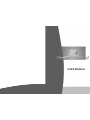 1
1
-
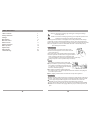 2
2
-
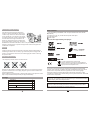 3
3
-
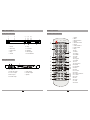 4
4
-
 5
5
-
 6
6
-
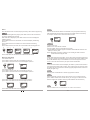 7
7
-
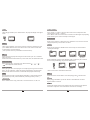 8
8
-
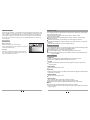 9
9
-
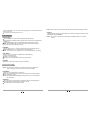 10
10
-
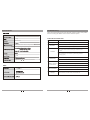 11
11
-
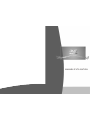 12
12
-
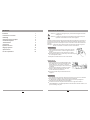 13
13
-
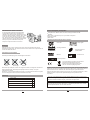 14
14
-
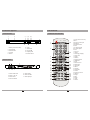 15
15
-
 16
16
-
 17
17
-
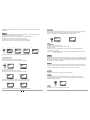 18
18
-
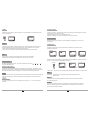 19
19
-
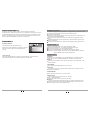 20
20
-
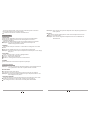 21
21
-
 22
22
-
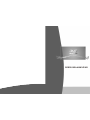 23
23
-
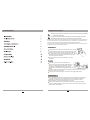 24
24
-
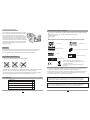 25
25
-
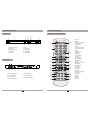 26
26
-
 27
27
-
 28
28
-
 29
29
-
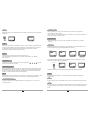 30
30
-
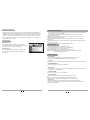 31
31
-
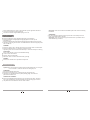 32
32
-
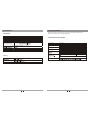 33
33
Salora DVD360M Manuel utilisateur
- Catégorie
- Amplificateur d'instruments de musique
- Taper
- Manuel utilisateur
dans d''autres langues
- English: Salora DVD360M User manual
- Nederlands: Salora DVD360M Handleiding