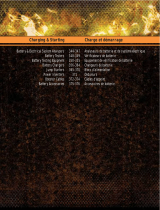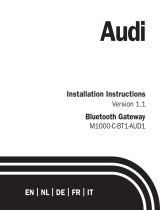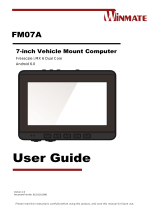If at any time your vehicle’s diagnostic lights or any
other warnings appear, or your vehicle’s controls feel
altered in any way, please pull over safely and contact
support at 855-434-3564. Continuing to operate the
vehicle with these symptoms can cause loss of
vehicle control and serious injury.
Never use the Motive Driver App or your device while
your vehicle is in motion. Using your mobile device
while the vehicle is in motion could result in an
accident, personal injury, and or/death. If, ater
installing the Motive Vehicle Gateway (ELD), the
driving condition of your vehicle feels altered in any
way, please pull over and check your vehicle for
errors. This is a non-serviceable product.
Thanks for choosing Motive. Please refer to this guide
for step-by-step installation and usage information for
your new Vehicle Gateway (ELD). Failure to follow the
Instruction Manual and Safety Manual could result in
accidents, damage to your vehicle, personal injury,
and/or death.
Although designed for easy installation, you may
require professional installation of the Vehicle
Gateway (ELD). If you are unable to install the Vehicle
Gateway (ELD), or if you are uncertain that you have
the requisite skills and understanding, you agree to
consult with a qualified installer.
Do not atempt to install, reconfigure, service, move,
or remove the Vehicle Gateway (ELD) unless the
vehicle is stationary and securely parked.
Motive provides cable ties to secure the cables and
device for your safety. Please secure all cabling so
that it is securely fastened and clear of any brake,
gas, and clutch pedals. If the cables are not secure,
vibration of the vehicle can lead to a loose
connection, which could indirectly cause the vehicle
to fail, loss of vehicle control, and serious injury. The
vehicle operator is required to inspect devices and
cables regularly to ensure all devices and cabling
continue to be securely atached.
24
Important safety
information
25
Do not atempt to
open or tamper.
Doing so will void your
Limited Warranty.
Motive provides a Limited Warranty for the Motive
Vehicle Gateway (ELD) purchased in full. For Limited
Warranty, and a description of actions that may void the
Limited Warranty, please visit gomotive.com/warranty
or contact Motive Support.