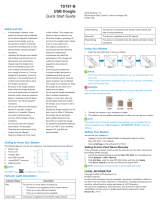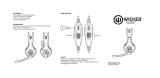La page est en cours de chargement...

810WIRELESS
OWNER’S MANUAL

TABLE OF CONTENTS
INTRODUCTION ........................................................................................................... 1
WHAT’S IN THE BOX ..................................................................................................... 2
PRODUCT OVERVIEW ................................................................................................. 3
Controls on headset .....................................................................................................................................3
Controls on 2.4G USB wireless dongle ..............................................................................................5
Controls on 3.5mm audio cable ............................................................................................................5
GETTING STARTED....................................................................................................... 6
Charging your headset ...............................................................................................................................6
Wearing your headset .................................................................................................................................7
Power on ..............................................................................................................................................................8
First-time setup (for PC only) ...................................................................................................................8
USING YOUR HEADSET ............................................................................................. 10
With 3.5mm audio connection...........................................................................................................10
With 2.4G wireless connection ..........................................................................................................11
With Bluetooth (secondary connection) ......................................................................................13
PRODUCT SPECIFICATIONS ..................................................................................... 15
TROUBLESHOOTING ................................................................................................. 16
LICENSE ........................................................................................................................ 18

- 1 -
Introduction
Congratulations on your purchase! This manual includes information on the JBL
QUANTUM810 WIRELESS gaming headset. We encourage you to take a few minutes to
read this manual, which describes the product and includes step-by-step instructions
to help you to set up and get started. Read and understand all the safety instructions
before using your product.
If you have any questions about this product or its operation, please contact your
retailer or customer service, or visit us at www.JBLQuantum.com

- 2 -
What’s in the box
01 02 03 04 05
06
01 JBL QUANTUM810 WIRELESS headset
02 USB charging cable (USB-A to USB-C)
03 3.5mm audio cable
04 2.4G USB wireless dongle
05 QSG, warranty card and safety sheet
06 Windshield foam for boom microphone

- 3 -
PRODUCT OVERVIEW
Controls on headset
03
04
06
13
14
12
16
15
01
07
02
09
05
10
08
11
01 ANC* / TalkThru** LED
• Lights up when the ANC feature is enabled.
• Flashes quickly when the TalkThru feature is enabled.
02 button
• Press briefly to turn ANC on or off.
• Hold for more than 2 seconds to turn TalkThru on or off.
03 / dial
• Balances the chat volume in relation to the game audio volume.
04 Volume +/- dial
• Adjusts headset volume.
05 Detachable windshield foam

- 4 -
06 Mic mute / unmute LED
• Lights up when the microphone is muted.
07 button
• Press to mute or unmute the microphone.
• Hold for more than 5 seconds to turn the RGB light on or off.
08 Charging LED
• Indicates the charging and battery status.
09 3.5mm audio jack
10 USB-C port
11 Voice focus boom microphone
• Flip up to mute, or flip down to unmute the microphone.
12 button
• Hold for more than 2 seconds to enter Bluetooth pairing mode.
13 slider
• Slide upwards / downwards to power on / off the headset.
• Slide upwards and hold for more than 5 seconds to enter 2.4G pairing mode.
14 Status LED (Power / 2.4G / Bluetooth)
15 RGB Lighting Zones
16 Flat-fold ear cup
* ANC (Active Noise Cancelling): Experience total immersion while gaming by
suppressing the outside noise.
** TalkThru: In TalkThru mode, you can hold natural conversations without removing
your headset.

- 5 -
Controls on 2.4G USB wireless dongle
01
02
01
02
01 CONNECT button
• Hold for more than 5 seconds to enter 2.4G wireless pairing mode.
02 LED
• Indicates the status of 2.4G wireless connection.
Controls on 3.5mm audio cable
01
02
01
02
01 slider
• Slide to mute or unmute the microphone in 3.5mm audio connection.
02 Volume dial
• Adjusts headset volume in 3.5mm audio connection.

- 6 -
Getting started
Charging your headset
3.5hr
Before use, fully charge your headset through the supplied USB-A to USB-C charging
cable.
TIPS:
• It takes approximately 3.5 hours to fully charge the headset.
• You can also charge your headset through a USB-C to USB-C charging cable
(not supplied).

- 7 -
Wearing your headset
1. Put the side marked L onto your left ear and the side marked R onto your right ear.
2. Adjust the earpads and headband for a comfortable fit.
3. Adjust the microphone as necessary.

- 8 -
Power on
• Slide the power switch upwards to power on the headset.
• Slide downwards to power off.
The status LED glows solid white upon powering on.
First-time setup (for PC only)
Download from jblquantum.com/engine to gain full access
to features on your JBL Quantum headset - from headset calibration to adjusting
3D audio to suit your hearing, from creating customized RGB lighting effects to
determining how the boom microphone side-tone works.
Software requirements
Platform: Windows 10 (64 bit only) / Windows 11
500MB of free hard drive space for installation
TIP:
• QuantumSURROUND and DTS Headphone:X V2.0 available on Windows only.
Software installation required.

- 9 -
1. Connect the headset to your PC via 2.4G USB wireless connection (See “With 2.4G
wireless connection”).
2. Go to “Sound Settings” -> “Sound Control Panel”.
3. Under “Playback” highlight “JBL QUANTUM810 WIRELESS GAME” and select
“Set Default” -> “Default Device”.
4. Highlight “JBL QUANTUM810 WIRELESS CHAT“ and select “Set Default” ->
“Default Communication Device”.
5. Under “Recording” highlight “JBL QUANTUM810 WIRELESS CHAT” and select
“Set Default” -> “Default Device”.
6. In your chat application select “JBL QUANTUM810 WIRELESS CHAT” as the
default audio device.
7. Follow the onscreen instructions to personalize your sound settings.
JBL Quantum810 WIRELESS
Game
JBL Quantum810 WIRELESS
Chat

- 10 -
Using your headset
With 3.5mm audio connection
1. Connect the black connector to your headset.
2. Connect the orange connector to the 3.5mm headphone jack on your PC, Mac,
mobile or gaming console device.
Basic operation
Controls Operation
Volume dial on 3.5mm audio cable Adjust master volume.
slider on 3.5mm audio cable Slide to mute or unmute the microphone.
NOTE:
• The mic mute / unmute LED, button, / dial and RGB Lighting Zones on
the headset do not work in 3.5mm audio connection.

- 11 -
With 2.4G wireless connection
2.4G
1. Plug the 2.4G USB wireless dongle into a USB-A port on your PC, Mac, PS4/PS5 or
Nintendo Switch™.
2. Power on the headset. It will pair and connect with the dongle automatically.
Basic operation
Controls Operation
Volume dial Adjust master volume.
Rotate towards to increase game volume.
Rotate towards to increase chat volume.
button Press to mute or unmute the microphone.
Hold for more than 5 seconds to turn on or off the RGB light.
button Press briefly to turn ANC on or off.
Hold for more than 2 seconds to turn TalkThru on or off.

- 12 -
To pair manually
>5S
>5S
1. On the headset, slide the power switch upwards and hold for more than 5 seconds
until the status LED flashes white.
2. On the 2.4G USB wireless dongle, hold CONNECT for more than 5 seconds until
the LED flashes white quickly.
Both LEDs on the headset and dongle turn solid white after successful
connection.
TIPS:
• The headset turns off automatically after 10 minutes of inactivity.
• The LED enters connecting mode (flashing slowly) after disconnection from
the headset.
• Compatibility with all USB-A ports is not guaranteed.

- 13 -
With Bluetooth (secondary connection)
Settings Bluetooth
Bluetooth
DEVICES
JBL Quantum810 Wireless
Now Discoverable
Connected
ON
01
02
>2S
With this function, you can connect your mobile phone to the headset while playing
games, without worrying about missing important calls.
1. Hold on the headset for more than 2 seconds.
The status LED flashes quickly (pairing).
2. Enable Bluetooth on your mobile phone and choose “JBL QUANTUM810
WIRELESS” from “Devices”.
The status LED flashes slowly (connecting), and then turns solid blue (connected).

- 14 -
Control calls
×1 ×1
×2
When there is an incoming call:
• Press once to answer.
• Press twice to reject.
During a call:
• Press once to hang up.
TIP:
• Use volume controls on your Bluetooth connected device to adjust volume.

- 15 -
Product Specifications
• Driver size: 50 mm Dynamic drivers
• Frequency response (Passive): 20 Hz - 40 kHz
• Frequency response (Active): 20 Hz - 20 kHz
• Microphone frequency response: 100 Hz -10 kHz
• Max input power: 30 mW
• Sensitivity: 95 dB SPL @1 kHz / 1 mW
• Maximum SPL: 93 dB
• Microphone sensitivity: -38 dBV / Pa@1 kHz
• Impedance: 32 ohm
• 2.4G Wireless transmitter power: <13 dBm
• 2.4G Wireless modulation: GFSK, π/4 DQPSK
• 2.4G Wireless carrier frequency: 2400 MHz - 2483.5 MHz
• Bluetooth transmitted power: <12 dBm
• Bluetooth transmitted modulation: GFSK, π/4 DQPSK
• Bluetooth frequency: 2400 MHz - 2483.5 MHz
• Bluetooth profile version: A2DP 1.3, HFP 1.8
• Bluetooth version: V5.2
• Battery type: Li-ion battery (3.7 V / 1300 mAh)
• Power supply: 5 V 2 A
• Charging time: 3.5 hrs
• Music play time with RGB lighting off: 43 hrs
• Microphone pickup pattern: Unidirectional
• Weight: 418 g
NOTE:
• Technical specifications are subject to change without prior notice.

- 16 -
Troubleshooting
If you have problems using this product, check the following points before you
request service.
No power
• The headset turns off automatically after 10 minutes of inactivity. Power on the
headset again.
• Recharge the headset (see “Charging your headset”).
2.4G pairing failed between headset and 2.4G USB wireless dongle
• Move the headset closer to the dongle. If the issue remains, pair the headset with
the dongle again manually (see “To pair manually”).
Bluetooth pairing failed
• Make sure you have enabled Bluetooth feature on the device to be connected
with the headset.
• Move the device closer to the headset.
• The headset is connected to another device through Bluetooth. Disconnect the
other device, then repeat the pairing procedures. (see “With Bluetooth (secondary
connection)”).
No sound or poor sound
• Make sure you have chosen JBL QUANTUM810 WIRELESS GAME as the default
device in the game sound settings of your PC, Mac or gaming console device.
• Adjust volume on your PC, Mac or gaming console device.
• Check game chat balance on PC if you are only playing game or chat audio.
• Check that ANC is enabled while TalkThru is disabled.

- 17 -
• You may experience obvious sound quality degradation when using the headset
near a USB 3.0 enabled device. This is not a malfunction. Use an extension USB
dock instead to keep the dongle as far from the USB 3.0 port as possible.
In 2.4G wireless connection:
• Make sure the headset and 2.4G wireless dongle are paired and connected
successfully.
• The USB-A ports on some gaming console devices may be incompatible with JBL
QUANTUM810 WIRELESS. This is not a malfunction.
In 3.5mm audio connection:
• Make sure the 3.5mm audio cable is connected securely.
In Bluetooth connection:
• The volume control on the headset does not work for the Bluetooth connected
device. This is not a malfunction.
• Keep away from sources of radio interference such as microwaves or wireless
routers.
My voice cannot be heard by my teammates
• Make sure you have chosen JBL QUANTUM810 WIRELESS CHAT as the default
device in the chat sound settings of your PC, Mac or gaming console device.
• Make sure the microphone is not muted.
I can’t hear myself when I’m talking
• Enable sidetone via to hear yourself clearly over game
audio. ANC/TalkThru will be disabled when sidetone is enabled.

- 18 -
License
The Bluetooth® word mark and logos are registered trademarks owned by Bluetooth
SIG, Inc. and any use of such marks by HARMAN International Industries, Incorporated
is under license. Other trademarks and trade names are those of their respective
owners.
/