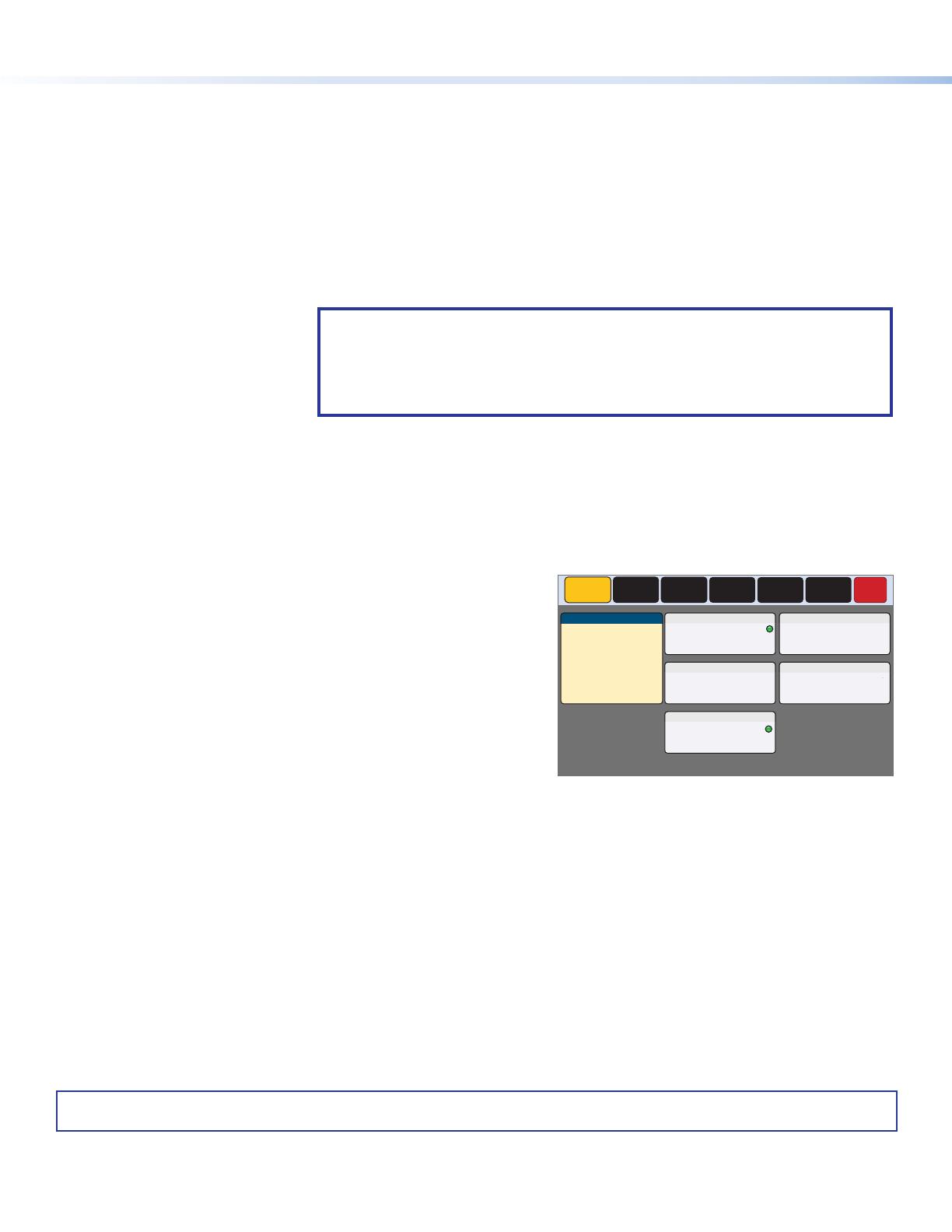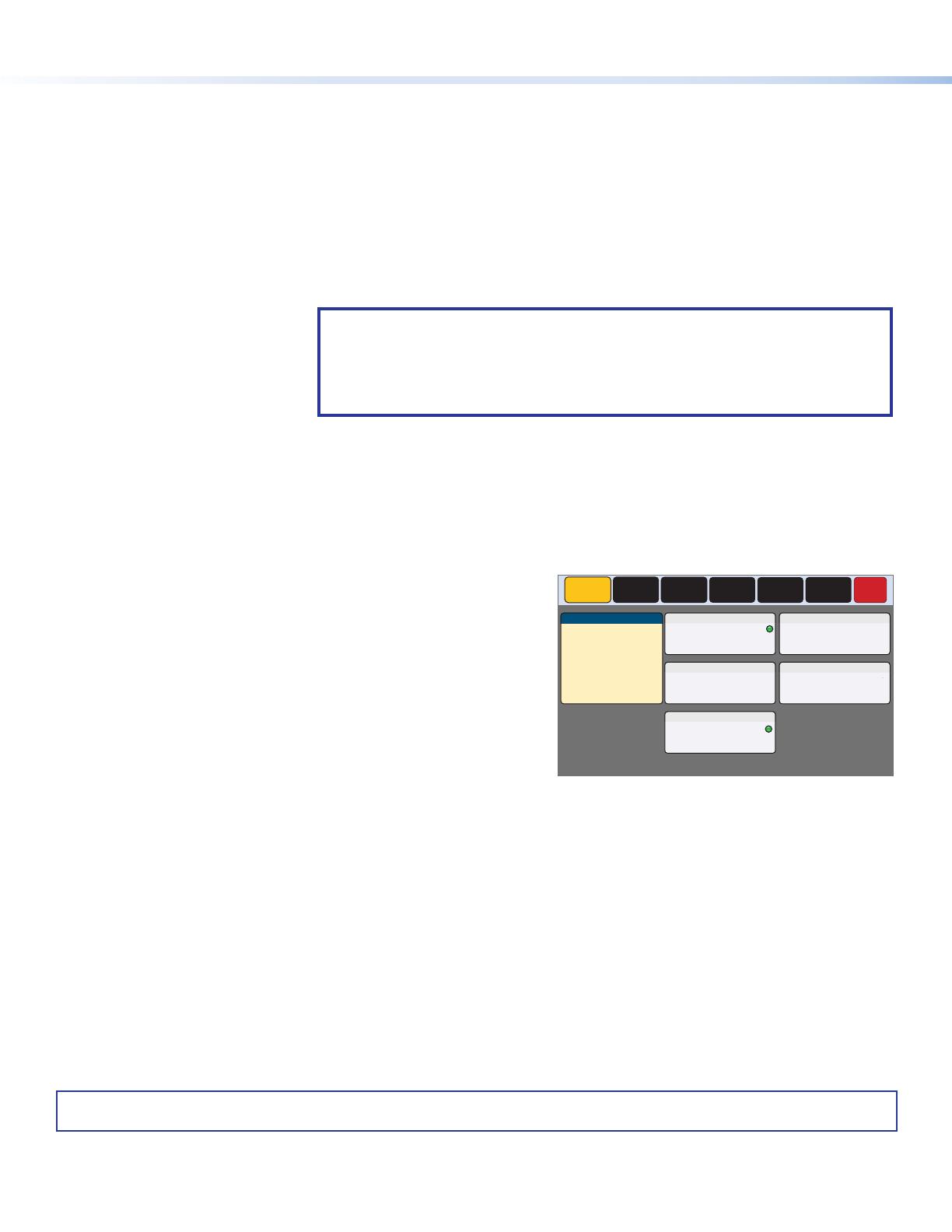
4
68-3514-50 Rev. B
04 20
TLI Pro 201 • Setup Guide (Continued)
For information on safety guidelines, regulatory compliances, EMI/EMF compatibility, accessibility, and related topics, see the
Extron Safety and Regulatory Compliance Guide on the Extron website.
© 2020 Extron Electronics — All rights reserved. www.extron.com
All trademarks mentioned are the property of their respective owners.
Worldwide Headquarters: Extron USA West, 1025 E. Ball Road, Anaheim, CA 92805, 800.633.9876
Reset Modes: A Brief Summary
The TLI Pro 201 offers the following reset modes:
• Use Factory Firmware:
Press and hold the
Reset button (see figure 4,
B
, on page 3) while applying power to
the unit. Use this mode to replace rmware in the event of rmware failure.
• Reset All IP Settings:
Press and hold the
Reset button for 6 seconds. After the Power LED (
A
) ashes twice,
release and momentarily press the Reset button. Use this mode to reset all network
settings without affecting user-loaded les.
• Reset to Factory Defaults:
Press and hold the
Reset button for 9 seconds. After the Power LED ashes three times,
release and momentarily press the Reset button. Use this mode to return the device to
factory default settings.
NOTES:
• The factory congured passwords for all accounts on this device have been set
to the device serial number. Passwords can be changed with Toolbelt (see the
Toolbelt Help File). They are case sensitive.
• If the device is reset to default settings, the passwords are reset to the default
password, which is extron (for either admin or user).
• Enable or Disable the DHCP
Client:
This mode toggles between DHCP enabled and DHCP disabled. Press the
Reset button
ve times, consecutively. After the fth press, do not press the button again within 3
seconds. If DHCP was enabled, it is now disabled and the Power LED blinks three times. If
DHCP was disabled, it is now enabled and the Power LED blinks six times.
Setup Menu
Press the Menu button (see figure 4,
C
, on the previous page) to open
the setup menu (see gure 5). There are six available screens that are
selected by pressing the appropriate button in the navigation bar at the
top of the screen.
• The Status screen is read-only and provides a summary of the
other screens.
• The Network screen is used to edit the network settings (DHCP
setting, IP, subnet mask, gateway, and DNS Primary addresses).
• The Output screen is used to congure the image shown by the
third-party display, using built-in test patterns and EDID.
• The Audio screen is used to set audio levels.
• The Input screen is used to congure the input video signal.
• The Advanced screen provides information about the system and
the GUI project. It also allows you to add or reset a PIN and to
adjust the mouse pointer settings.
Info
Model: TLI Pro 201
Part Number: 60-1669-01
Firmware
Version:
1.00
Network
IP Address:
DHCP:
Host Name:
Off
192.168.254.251
TLI-AB-CD-EF
Output
TLI Output:
GUI Project:
Sleep Timer:
1080p @ 60Hz
1080p @ 60Hz
5 Minutes
Audio
Master Volume:
Master Mute: Off
99
Input
HDMI: No Signal
Status
Output
Audio
Advanced
Exit
Network
Input
Advanced
Controller IP: 192.168.254.250
Project Size: N/A
Bootloader
Version:
1.00
PoE Status:Active
Figure 5. Setup Menu
Press the Exit button to close the setup menu.
For more information about the setup menu, see the TLI Pro 201 User Guide at www.extron.com.
Annotation
The TLI Pro 201 allows users to add annotations to the screen. For information about annotations, see the TLI Pro 201 User Guide
at www.extron.com.