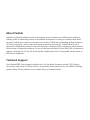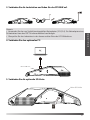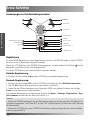For W60B firmware: 77.83.0.20 or later
For CP930W firmware: 87.83.0.20 or later
Quick Start Guide(V83.21)
DECT Conference Phone
CP930W-Base & CP930W
English | Deutsch | Español | Français


Table of Contents
English ..........................................1
Deutsch .....................................15
Español ......................................29
Français .....................................43


1
CP930W-Base Package Contents
Note: Yealink CP930W-Base DECT conference phone consists of one W60B base station and one
CP930W.
CP930W Package Contents
CP930W
W60B Base Station Base Stand
Charging Cradle
2 Power Adapters
CP930W-Base & CP930W
Quick Start Guide
Charging Cradle
Power Adapter
Ethernet Cable
CP930W
CP930W-Base & CP930W
Quick Start Guide
E
N
G
L
I
S
H
E
N
G
L
I
S
H

2
W60B Package Contents
1. Connect the base station power and the network using method a or method b.
a. AC Power Option b. PoE (Power Over Ethernet) Option
Note:
• If you choose method a, use Yealink-supplied power adapter (5V/600mA). A third-party
power adapter may damage the base station.
• If you choose method b, you do not need to connect the power adapter. Make sure the
hub/switch is PoE-compliant.
2a. (Desktop Installation) Attach and remove the base stand.
Attach the Base Stand Remove the Base Stand
2b. (Wall-Mount Installation) Attach the base station.
Remove the snap-fits from the
holes horizontally.
M
A
C
S
N
M
A
C
S
N
M
A
C
S
N
Assembling the DECT Phone
Align the snap-fits with the corresponding holes
and push forward, snapping them into the holes.
MAC
SN
59mm
59mm
M
A
C
SN
E
N
G
L
I
S
H

3
3. Connect the charging cradle and charge the CP930W.
Note:
• Use Yealink-supplied power adapter (12V/1A). A third-party power adapter may damage
the DECT conference phone.
• Check the charging status on the top-right corner of the LCD screen.
4. Connect the optional PC.
5. Connect the optional SD card.
Micro USB Port
Micro SD Slot
E
N
G
L
I
S
H
E
N
G
L
I
S
H

4
Hardware Overview
Registration
You can register up to 8 CP930W to one W60B base station. Each CP930W can only be regis-
tered up to one base station.
When the CP930W LCD screen prompts “Unregistered!”, long press on the base station till
the registration LED indicator flashes.
There are two methods to register a new CP930W:
Easy Registration:
1. Tap the Reg soft key on the CP930W to register quickly.
Normal Registration:
1. Tap the OK soft key on the CP930W, and then select Register Handset.
2. Tap the OK soft key after searching a base station successfully.
3. Enter the base station PIN (default: 0000), and then tap the Done soft key to complete the
registration.
To register to multiple base stations, tap the Menu->Settings->Registration->Register Hand-
set, then repeat steps 2-4.
Note:
• If the CP930W is registered to the base station successfully, the LCD screen prompts
“Handset Subscribed” and “Base NO.”( the “NO.“ indicates the last 4 characters of the base
station’s MAC address).
• If the CP930W LCD screen prompts “Searching for Base”, check that your base station is
powered on.
Getting Started
Mute Key
Speaker
Keypad
Volume(+) Key
Volume(—) Key
Microphone
1
2
3
4
5
7
8
9
LCD Screen
Soft Keys
1
1
2
10
2
11
12
On-hook/Power Key
6
13
14
Bluetooth Key
OK Key
Welcome
Initializing...Please wait
Up Navigation Key
Microphone
Off-hook Key
Down Navigation Key
E
N
G
L
I
S
H
E
N
G
L
I
S
H

5
Network Settings
You can configure the base station to obtain network settings in one of the following ways:
DHCP
By default, the base station attempts to contact a DHCP server in your network to obtain the val-
id network settings, such as IP address, subnet mask, gateway address and DNS address.
Static
If the base station cannot contact a DHCP server for any reason, you need to configure the IP
address, subnet mask, gateway address, primary DNS address and secondary DNS address for
the base station manually.
To configure the network parameters for the base station manually:
1. Tap Menu->Settings->Advanced Settings (default PIN: 0000)->Network->Basic.
2. Select the desired IP addressing mode from the IP Mode field.
3. Select the desired IP addressing mode.
4. Make the desired changes.
5. Tap the Save soft key to accept the change.
Note:
• The DECT conference phone supports either or both IPv4 and IPv6 addressing modes, but
IPv6 is disabled by default.
• Wrong network settings may result in inaccessibility of your phone and may affect the
network performance. Contact your system administrator for the network parameters.
Turning CP930W On/Off
To turn the CP930W on, do one of the following:
• Long tap , wait until the LCD screen lights up.
• Place the CP930W in the charging cradle. The CP930W will be turned on automatically.
To turn the CP930W off:
1. Long tap .
The LCD screen prompts you whether to power off the phone.
2. Tap the Yes soft key to continue.
Handset Name
To rename the handset:
1. Tap Menu->Settings->Basic Settings->Phone Name.
2. Enter the value in the Phone Name field.
Basic Operations
Handset Settings
E
N
G
L
I
S
H
E
N
G
L
I
S
H

6
3. Tap the Save soft key to accept the change.
Volume Adjustment
Tap or to adjust the volume of the speaker, ringer or media.
Ring Tones
1. Tap Menu->Settings->Basic Settings->Sound->Ring Tones.
2. Tap or to select Common or Intercom Call.
3. Tap or to select the desired ring tone.
4. Tap the Save soft key to accept the change.
Local Directory
To add a contact:
1. Tap the Directory soft key from the idle screen.
2. Tap the Add soft key to add a contact.
3. Enter a unique contact name in the Name field and contact numbers in the corresponding
fields.
4. Tap the Save soft key to accept the change.
To edit a contact:
1. Tap the Directory soft key from the idle screen.
2. Select the desired contact, tap the Options soft key and then select Detail.
3. Edit the contact information.
4. Tap the Save soft key to accept the change.
To delete a contact:
1. Tap the Directory soft key from the idle screen.
2. Select the desired contact, tap the Options soft key and then select Delete.
The LCD screen prompts you whether to delete the selected item.
3. Tap Yes to continue.
Placing Calls
To place a call directly:
1. Do one of the following:
• Tap , enter the phone number.
• Enter the phone number.
2. Tap , or the OK key to dial out.
To place a call from the local directory:
1. Tap the Directory soft key from the idle screen.
2. Tap or to select the desired directory type.
3. Highlight the desired entry, and then tap or the OK key to dial out.
To place a call from the call history:
1. Tap the History soft key when the IP phone is idle, and then select the desired call history list.
Basic Call Features
E
N
G
L
I
S
H
E
N
G
L
I
S
H

7
2. Tap or to highlight the desired entry, and then tap or the OK key to dial out.
To place a call from the redial list:
1. Tap when the IP phone is idle.
2. Tap or to highlight the desired entry, and then tap or the OK key to dial out.
Answering Calls
To answer a call, do one of the following:
• Tap the Answer soft key.
• Tap .
• Tap the OK key.
Note: You can ignore an incoming call by tapping the Silence soft key or reject an incoming call
by tapping .
Ending Calls
Tap or the End Call soft key.
Call Mute and Unmute
To mute a call
Tap , the mute key LED illuminates solid red.
To unmute a call
Tap again to unmute the call. The mute key LED illuminates solid green.
Call Hold and Resume
To hold a call:
Tap the Hold soft key during a call.
To resume a call:
Tap the Resume soft key during a call.
Local Conference
You can host a five-way conference with up to other four parties.
To create a five-way local conference:
1. Tap the Conf. soft key during an active call. The call is placed on hold.
2. Enter the number of the second party, and then tap the Send soft key.
You can also select a contact from Directory to join into a conference.
3. Tap the Conf. soft key again when the second party answers.
4. Repeat steps 2 to 3 to join more parties in the conference.
If you connect a mobile phone and PC to your phone, you can also create a seven-way hybrid
UC conference.
To manage the individual participant:
1. Tap the Manage soft key during the conference.
E
N
G
L
I
S
H
E
N
G
L
I
S
H

8
2. Tap or to select desired participant, do the following:
• Tap the Far Mute soft key to mute the participant. The muted participant can hear every
one, but no one can hear the muted participant.
• Tap the Remove to soft key remove the participant from the conference.
• Tap the Split All soft key to split the conference call into individual calls on hold.
Call Recording
You can insert an SD card into the SD slot on your phone to record active calls.
To record audio calls:
1. Tap the More soft key, and then tap the StartREC soft key during a call.
2. Tap the PauseREC soft key to pause recording, tap the Re REC soft key to resume recording.
3. Tap the StopREC soft key to stop recording. The record file will be saved.
If you end a call during recording, the record file will be saved automatically.
Call Transfer
You can transfer a call in one of the following ways:
Blind Transfer
1. Tap the Transfer soft key during a call. The call is placed on hold.
2. Enter the number you want to transfer the call to.
You can also select a contact you want to transfer to from Directory.
3. Tap the Transfer soft key.
Semi-Attended Transfer
1. Tap the Transfer soft key during a call. The call is placed on hold.
2. Enter the number you want to transfer the call to.
3. Tap , or the OK key to dial out.
4. Tap the Transfer soft key when you hear the ring-back tone.
Attended Transfer
1. Tap the Transfer soft key during a call. The call is placed on hold.
2. Enter the number you want to transfer the call to.
3. Tap , or the OK key to dial out.
4. Tap the Transfer soft key when the second party answers.
Call Forward
You can forward an incoming call to a contact, or forward all incoming calls to a contact.
To forward an incoming call to a contact:
1. Tap the Forward soft key from the Incoming Call screen.
2. Enter the number you want to forward to.
You can also select a contact from Directory. The call is forwarded to the contact directly.
E
N
G
L
I
S
H
E
N
G
L
I
S
H

9
3. Tap the Send soft key.
To forward all incoming calls to a contact:
1. Tap the Menu soft key.
2. Select Features->Call Forward.
3. Select the desired forwarding type:
• Always Forward----Incoming calls are forwarded unconditionally.
• Busy Forward----Incoming calls are forwarded when the phone is busy.
• No Answer Forward----Incoming calls are forwarded if not answered after a period of time.
4. Select Enabled from the Status field.
5. Enter the number you want to forward to in the Target field.
6. For No Answer Forward, select a desired ring time to wait before forwarding from the After
Ring Time field.
7. Tap the Save soft key to accept the change.
E
N
G
L
I
S
H

10
10
Regulatory Notices
Operating Ambient Temperatures
• Operating temperature: +32 to 104°F (0 to 40°C)
• Relative humidity: 5% to 90%, noncondensing
• Storage temperature: -22 to +160°F (-30 to +70°C)
Warranty
Our product warranty is limited only to the unit itself, when used normally in accordance with
the operating instructions and the system environment. We are not liable for damage or loss
resulting from the use of this product, or for any claim from a third party. We are not liable for
problems with Yealink device arising from the use of this product; we are not liable for financial
damages, lost profits, claims from third parties, etc., arising from the use of this product.
DC symbol
is the DC voltage symbol.
Restriction of Hazardous Substances Directive (RoHS)
This device complies with the requirements of the EU RoHS Directive. Statements of compliance
can be obtained by contacting [email protected].
Safety Instructions
Save these instructions. Read these safety instructions before use!
To reduce risk of fire, severe personal injury and damage to property, read the following safety
information carefully before using the product.
Environmental Requirements
• Place the product on a stable, level and non-slip surface.
• Do not place the product close to heat sources, in direct sunlight or next to any house hold
appliance with strong magnetic field or electromagnetic field, such as a microwave oven or a
refrigerator.
• Do not allow the product to come into contact with water, dust and chemicals.
• Protect the product from aggressive liquids and vapors.
• Do not place the product on or near any inflammable or fire-vulnerable object, such as rub-
ber-made materials.
• Do not install the product in rooms with high humidity, for example, in bathrooms, laundry
rooms and wet basements.
Safety Notes During Operation
• Use only spare parts and accessories supplied or authorized by Yealink. The operation of
non-authorized parts cannot be guaranteed.
• Do not place heavy objects on top of the handset or the base station in case of damage and
deformation caused by the heavy load.
• Do not open the handset or the base station by yourself for repair purpose, which could ex-
pose you to high votages. Have all repairs carried out by authorized service personel.
E
N
G
L
I
S
H
E
N
G
L
I
S
H
Tel: +86-592-5702000
Fax: +86-592-5702455
Addr: 309, 3rd Floor, No.16, Yun Ding North Road,
Huli District, Xiamen City, Fujian, P.R. China
Tel: +86-592-5702000
Fax: +86-592-5702455
Addr: 309, 3rd Floor, No.16, Yun Ding North Road,
Huli District, Xiamen City, Fujian, P.R. China

11
• Do not let a child operate the product without guidance.
• Keep the small accessories contained in your product out of reach of small children in case
of accidental swallowing.
• Before plugging or unplugging any cable, make sure that your hands are completely dry.
• Do not hold the handset up to your ear when speakphone is on or when the ringer is ringing
as the volumn can be very loud, which may be harmful to your hearing.
• During a thunderstorm, stop using the product and disconnect it from the power supply to
avoid lightning strike.
• If the product is left unused for a rather long time, disconnect the base station from the
power supply and unplug the power adapter.
• When there is smoke emitted from the product, or some abnormal noise or smell, discon-
nect the product from the power supply, and unplug the power adapter immediately.
• Remove the electrical cord from an outlet by pulling gently on the power adapter, not by
pulling the cord.
Battery Precautions
• Do not immerse the battery into water, which could short-circuit and damage the battery.
• Do not expose the battery to an open flame or leave the battery where it could be subjected
to extremly high temperatues, which could cause the battery to explode.
• Do power the handset off before removing the battery.
• Do not try to use the battery for the power supply of any device other than this handset.
• Do not open or mutilate the battery, released electrolyte is corrosive and may cause damage
to your eyes or skin.
• Use only the rechargeable battery pack delivered with the handset or those rechargeable
battery packs expressly recommended by Yealink.
• Defective or exhausted battery should never be disposed of as municipal waste. Return old
battery to the battery supplier, a licensed battery dealer or a designated collection facility.
Notices of Cleaning
• Before cleaning the base station, stop using it and disconnect it from the power supply.
• Remove the battery before cleaning the handset to reduce risk of electric shock.
• Only clean your product with a piece of slightly moist and anti-static cloth.
• Keep the power plug clean and dry. Using a dirty or wet power plug may lead to electric
shock or other perils.
Tel: +86-592-5702000
Fax: +86-592-5702455
Addr: 309, 3rd Floor, No.16, Yun Ding North Road,
Huli District, Xiamen City, Fujian, P.R. China
Tel: +86-592-5702000
Fax: +86-592-5702455
Addr: 309, 3rd Floor, No.16, Yun Ding North Road,
Huli District, Xiamen City, Fujian, P.R. China
E
N
G
L
I
S
H

12
ENVIRONMENTAL RECYCLING
Never dispose of the device with domestic waste
Ask your Town Council about how to dispose of it in an environmentally friendly
way. The cardboard box, plastic packaging and player components may be recycled
in accordance with prevailing recycling regulations in your country.
Always adhere to prevailing regulations
Those who fail to do so may be fined or prosecuted in accordance with the law.
The crossed out garbage can that appears on the device means that when it has
reached the end of its useful life, it should be taken to a special waste disposal cen-
ter and treated separately to general urban waste.
Batteries: Be sure that the batteries have been placed in the right position. This
phone use rechargeable batteries only.
Compulsory information according to regulations for battery-operated devices. Caution: Risk of
explosion if battery is replaced with a battery of a wrong kind. Dispose of batteries in accordance
with the instructions.
Troubleshooting
The unit cannot supply power to Yealink device.
There is a bad connection with the plug.
1. Clean the plug with a dry cloth.
2. Connect it to another wall outlet.
The usage environment is out of operating temperature range.
1. Use in the operating temperature range.
The cable between the unit and the Yealink device is connected incorrectly.
1. Connect the cable correctly.
You cannot connect the cable properly.
1. You may have connected a wrong Yealink device.
2. Use the correct power supply.
Some dust, etc., may be in the port.
1. Clean the port.
Contact your dealer or authorized service facility for any further questions.
Contact Information
YEALINK NETWORK TECHNOLOGY CO.,LTD.
309, 3rd Floor, No.16, Yun Ding North Road, Huli District, Xiamen City, Fujian, P.R. China
YEALINK (EUROPE) NETWORK TECHNOLOGY B.V.
Strawinskylaan 3127, Atrium Building, 8th floor, 1077ZX Amsterdam, The Netherlands
YEALINK (USA) NETWORK TECHNOLOGY CO., LTD.
999 Peachtree Street Suite 2300, Fulton, Atlanta, GA, 30309, USA
Made in China
Tel: +86-592-5702000
Fax: +86-592-5702455
Addr: 309, 3rd Floor, No.16, Yun Ding North Road,
Huli District, Xiamen City, Fujian, P.R. China
Tel: +86-592-5702000
Fax: +86-592-5702455
Addr: 309, 3rd Floor, No.16, Yun Ding North Road,
Huli District, Xiamen City, Fujian, P.R. China
E
N
G
L
I
S
H
E
N
G
L
I
S
H

13
Declaration of Conformity
We,
YEALINK(XIAMEN) NETWORK TECHNOLOGY CO.,LTD,
Address: 309, 3rd Floor, No.16, Yun Ding North Road,
Huli District, Xiamen City, Fujian, P.R. China
CE DATE: 4th/December/2018
declare that the product
Type: DECT Conference Phone
Model: Yealink CP930W (DECT:1800-1900MHZ)
meets the essential requirements and other relevant provisions according to the following EC
directive Directive: R & TTE Directive 1999/5/EC, RED 2014/53/EU
Conformity
The product complies with the following standards:
Safety: EN 60950-1:2006+A11:2009+A1:2010+A12:2011+A2:2013
EMC: EN55032:2015,EN55024:2010+A1:2015,
EN61000-3-2: 2014,EN61000-3-3: 2013
ETSI EN 301 489-1 V2.1.1,ETSI EN 301 489-17 V3.1.1,
Radio: ETSI EN 301406 V2.2.2,ETSI EN 300 328 V2.1.1
SAR: ETSI EN 62311:2008
Directive 2011/65/EU of the European Parliament and of the Council of 8 June 2011 on the re-
striction of the use of certain hazardous substances in electrical and electronic equipment(RoHS)
Directive 2012/19/EU of the European Parliament and of the Council of 4.July.2012 on Waste
electrical and electronic equipment(WEEE)
Regulation (EC) No.1907/2006 of the European Parliament and of the Council of 18.Decem-
ber.2006 on Registration, Evaluation, Authorization, and Restriction of Chemicals (REACH)
YEALINK (XIAMEN) NETWORK TECHNOLOGY CO.,LTD
WWW.YEALINK.COM
YEALINK (EUROPE) NETWORK TECHNOLOGY B.V
Address: Strawinskylaan 3127, Atrium Building, 8th
floor, 1077ZX Amsterdam, the Netherlands
Telephone: +31(0)646111373
Email: [email protected]
Tel: +86-592-5702000
Fax: +86-592-5702455
Addr: 309, 3rd Floor, No.16, Yun Ding North Road,
Huli District, Xiamen City, Fujian, P.R. China
Tel: +86-592-5702000
Fax: +86-592-5702455
Addr: 309, 3rd Floor, No.16, Yun Ding North Road,
Huli District, Xiamen City, Fujian, P.R. China

About Yealink
Yealink is a global leading provider of enterprise communication and collaboration solutions,
offering video conferencing service to worldwide enterprises. Focusing on research and devel-
opment, Yealink also insists on innovation and creation. With the outstanding technical patents
of cloud computing , audio, video and image processing technology, Yealink has built up a
panoramic collaboration solution of audio and video conferencing by merging its cloud services
with a series of endpoints products. As one of the best providers in more than 140 countries and
regions including the US, the UK and Australia, Yealink ranks No.1 in the global market share of
SIP phones shipments.
Technical Support
Visit Yealink WIKI (http://support.yealink.com/) for the latest firmware, guides, FAQ, Product
documents, and more. For better service, we sincerely recommend you to use Yealink Ticketing
system (https://ticket.yealink.com) to submit all your technical issues.

15
Verpackungsinhalt CP930W-Basis
Hinweis: Das Yealink CP930W-Basis DECT-Konferenztelefon besteht aus einer W60B-Basisstation
und einem CP930W.
Verpackungsinhalt CP930W
CP930W
W60B Basisstation Base Stand
Ladestation
Zwei Netzteile
Kurzanleitung
CP930W-Basis & CP930W
Ladestation
Netzteile
Ethernet-Kabel
CP930W
Kurzanleitung
CP930W-Basis & CP930W
D
E
U
T
S
C
H

16
W60B Package Contents
1. Verbinden Sie die Basisstation mit dem Netzwerk und der Stromver sorgung
auf eine der nachfolgend beschriebenen Weisen.
a. AC-Stromversorgung b. PoE (Power over Ethernet)
Hinweis:
Bei Inline-Stromversorgung (PoE) muss das Netzteil nicht angeschlossen werden. Vergewissern
Sie sich, dass der Netzwerk-Switch PoE-kompatibel ist. Die Basisstation darf nur mit dem orig-
inalen Netzteil (5 V/600 mA) betrieben werden. Bei Verwendung eines Drittanbieter-Netzteils
kann die Basisstation beschädigt werden.
2a. (Installation auf einer Arbeitsfläche) Anbringen und Entfernen des Stand-
fußes.
Anbringen des Standfußes Entfernen des Standfußes
2b. (Wandmontage) Anbringen der Basisstation.
Entfernen Sie die Einrasthaken indem Sie
sie in horizontaler Richtung aus Öffnun-
gen herausziehen.
M
A
C
S
N
M
A
C
S
N
M
A
C
S
N
Das DECT-Telefon zusammensetzen
Richten Sie die Einrasthaken an den entsprechen-
den Öffnungen aus und drücken Sie diese in die
Öffnungen hinein bis sie einrasten.
MAC
SN
59mm
59mm
M
A
C
SN
D
E
U
T
S
C
H
La page est en cours de chargement...
La page est en cours de chargement...
La page est en cours de chargement...
La page est en cours de chargement...
La page est en cours de chargement...
La page est en cours de chargement...
La page est en cours de chargement...
La page est en cours de chargement...
La page est en cours de chargement...
La page est en cours de chargement...
La page est en cours de chargement...
La page est en cours de chargement...
La page est en cours de chargement...
La page est en cours de chargement...
La page est en cours de chargement...
La page est en cours de chargement...
La page est en cours de chargement...
La page est en cours de chargement...
La page est en cours de chargement...
La page est en cours de chargement...
La page est en cours de chargement...
La page est en cours de chargement...
La page est en cours de chargement...
La page est en cours de chargement...
La page est en cours de chargement...
La page est en cours de chargement...
La page est en cours de chargement...
La page est en cours de chargement...
La page est en cours de chargement...
La page est en cours de chargement...
La page est en cours de chargement...
La page est en cours de chargement...
La page est en cours de chargement...
La page est en cours de chargement...
La page est en cours de chargement...
La page est en cours de chargement...
La page est en cours de chargement...
La page est en cours de chargement...
La page est en cours de chargement...
La page est en cours de chargement...
-
 1
1
-
 2
2
-
 3
3
-
 4
4
-
 5
5
-
 6
6
-
 7
7
-
 8
8
-
 9
9
-
 10
10
-
 11
11
-
 12
12
-
 13
13
-
 14
14
-
 15
15
-
 16
16
-
 17
17
-
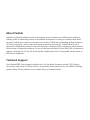 18
18
-
 19
19
-
 20
20
-
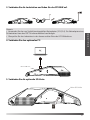 21
21
-
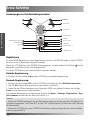 22
22
-
 23
23
-
 24
24
-
 25
25
-
 26
26
-
 27
27
-
 28
28
-
 29
29
-
 30
30
-
 31
31
-
 32
32
-
 33
33
-
 34
34
-
 35
35
-
 36
36
-
 37
37
-
 38
38
-
 39
39
-
 40
40
-
 41
41
-
 42
42
-
 43
43
-
 44
44
-
 45
45
-
 46
46
-
 47
47
-
 48
48
-
 49
49
-
 50
50
-
 51
51
-
 52
52
-
 53
53
-
 54
54
-
 55
55
-
 56
56
-
 57
57
-
 58
58
-
 59
59
-
 60
60
Yealink Yealink CP930W-Base & CP930W Guide de démarrage rapide
- Taper
- Guide de démarrage rapide
- Ce manuel convient également à
dans d''autres langues
Documents connexes
-
Yealink Yealink CP930W-Base & CP930W Guide de démarrage rapide
-
Yealink W78H Mode d'emploi
-
Yealink Yealink W90 DECT IP Multi-Cell System (EN, DE, ES, FR) Mode d'emploi
-
Yealink W56H Guide de démarrage rapide
-
Yealink CP935W Mode d'emploi
-
Yealink W80DM Guide de démarrage rapide
-
Yealink Yealink DECT IP Multi-Cell Deployment ToolKit V1.3 DE ES FR Guide de démarrage rapide
-
Yealink W53P Guide de démarrage rapide
-
Yealink Yealink W53P & W53H Guide de démarrage rapide
-
Yealink Yealink W60B & W56H Guide de démarrage rapide