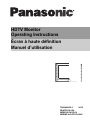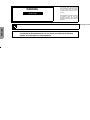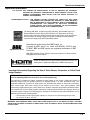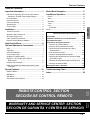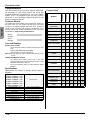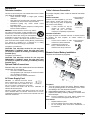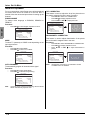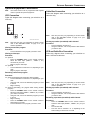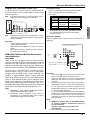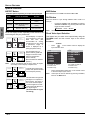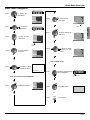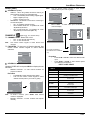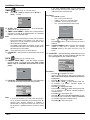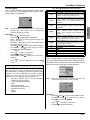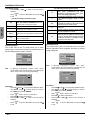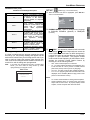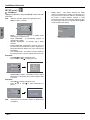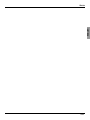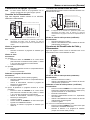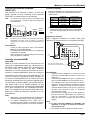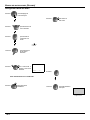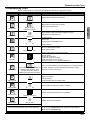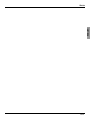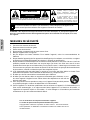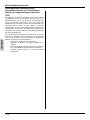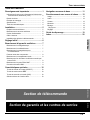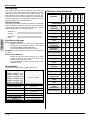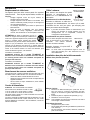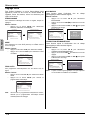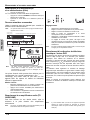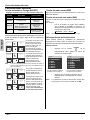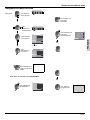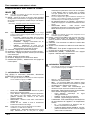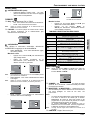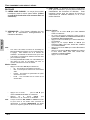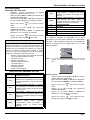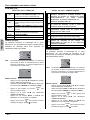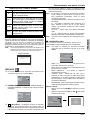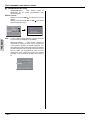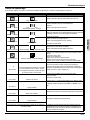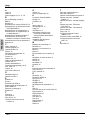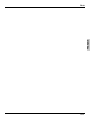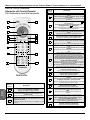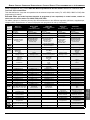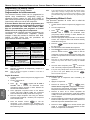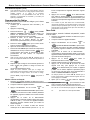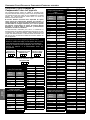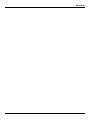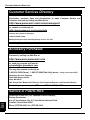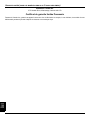HDTV Monitor
Operating Instructions
Écran à haute définition
Manuel d’utilisation
TQB2AA0528-2 50331
PRINTED IN USA
IMPRESO EN EE.UU
IMPRIMÉ AUX ÉTATS-UNIS

ENGLISH
The exclamation point within a triangle
is intended to tell the user that
important operating and servicing
instructions are in the papers with the
appliance.
The lightning flash with arrow head
within a triangle is intended to tell the
user that parts inside the product
constitute a risk of electric shock to
persons.
RISK OF ELECTRIC SHOCK
DO NOT OPEN
WARNING
WARNING: TO REDUCE THE RISK OF FIRE OR ELECTRIC SHOCK, DO NOT EXPOSE THIS
APPARATUS TO RAIN OR MOISTURE. DO NOT PLACE ANY OBJECTS FILLED WITH
LIQUIDS, SUCH AS VASES, ON THIS APPARATUS.
The Class II insulation symbol (square within a square) indicates that this product has been evac6.7(e)e1(e)-5d 6(e)]TJTm-0.6019 Tc0.c0 Twnte(c)-5.3( )6tested coe(c)-5mpe(c)-5ly.2( w5(e Class II insu5)-1.2(A3(t.2(.56que(c)-5iremene(c)-57(r65.5-(i)1(ns.)]TJEm1 1 1 sf1.43 747 5983.-4f78..5 ref0 0 0 scn3GS2 1 c r11a)-78.43 7527 msf84 69(A349 l12 71.0069(A349 l11a)-78.43 7527 l ref1 1 1 s11 626.7 0 767 ms12 6211.430 -3 l11 45.02430 -3 l10a)-.24759 7-3 l151 216.7 (O)47 l11a)092.690 157 l11 4934.89a)-23 l11a)935.68 -284.l15( )00069 a)43 l15(O).70690 157 l128 -1..7 7.047 l11 626.7 0 4 l recn/GS2 2951 1.43 745.60.-4f78..5 req 2951 1.43 745.60.-4f78..5 W* nef0 0 0 scn3GS2 32 -8.0043 7459 ms2951222.6f98 l 3T1761.6f98 l 32 -8.0043 7459 l reQscn3GS2 320.8.0075(O3.00m 320.447 75( 05 38 -231.44a)0.0032 -778.34a)0.00c 3271021.44aO3200c 32714974759 06 l 327O3.00l re351 630690 561.me351 63069( )4 383.040695127032 -77706951270c 3210150695127032 0 25069( )4 38 0 250690 561.c 3271 25072 6378 32101506.4.8.1532 -77706.4.8.15c 32 60406.4.8.15321 63072 6378 321 630690 561.c recn/GS2 364.62.98 -23 3 7.10632113..5 ref0 0 0 scn3GS2 3f367 98 -409 ms364.8-3 7er

IMPORTANT INFORMATION
1 z
ENGLISH
Important Information
The Energy Star label, a symbol for energy efficiency, was created by the U.S.
Environmental Protection Agency (EPA) and the U.S. Department of Energy
(DOE) to help customers identify products that can save them money and protect
the environment by saving energy. Energy Star compliant products generally
consume less energy than similar standard products.
HDMI, the HDMI logo and High Definition Multimedia Interface are
trademarks or registered trademarks of HDMI Licensing LLC.
Important Information Regarding the Use of Video Games, Computers, or Other Fixed
Image Displays
WARNING: The marking or retained image on the picture tube resulting from viewing a fixed image
is not an operating defect and as such is not covered by Warranty.
The television is designed to display constantly moving images on the screen. Continuous viewing of
stationary images such as letterbox pictures on standard screen TVs (with top/bottom bars), non-
expanded standard (4:3) pictures on wide screen TVs (with side bars shown on each side of an image),
stock market report bars (ticker running at the bottom of the screen), video game patterns, fixed
scoreboards, bright station logos, on-line (Internet) or repetitive computer style patterns should be limited.
The extended use of fixed image program material can cause permanent picture tube damage, shown as
a “shadow image” viewable on normal programs. This type of irreversible picture tube deterioration can be
limited by performing the following steps:
• Limit the display of fixed image program material to no more than 15% of total viewing time per week.
• Turn the power off when not in use.
FCC CAUTION: ANY CHANGES OR MODIFICATIONS TO THIS TV RECEIVER NOT EXPRESSLY
APPROVED BY PANASONIC CORPORATION OF NORTH AMERICA COULD CAUSE
HARMFUL INTERFERENCE, WHICH WOULD VOID THE USER’S AUTHORITY TO
OPERATE THIS EQUIPMENT.
THIS PRODUCT UTILIZES CATHODE RAY TUBES (CRT) AND OTHER
COMPONENTS THAT CONTAIN LEAD. DISPOSAL OF THESE MATERIALS
MAY BE REGULATED IN YOUR COMMUNITY DUE TO ENVIRONMENTAL
CONSIDERATIONS. FOR DISPOSAL OR RECYCLING INFORMATION
PLEASE CONTACT YOUR LOCAL AUTHORITIES, OR THE ELECTRONICS
INDUSTRIES ALLIANCE: <HTTP://WWW.EIAE.ORG.>
ENVIRONMENTAL NOTICE:
Manufactured under license from BBE Sound, Inc.
Licensed by BBE Sound, Inc. under USP4638258, 5510752 and
5736897. BBE and BBE symbol are registered trademarks of BBE
Sound, Inc.
BBE High Definition Sound restores clarity and presence for better speech
intelligibility and music realism.
High Definition Sound
WARNING: KEEP UNNEEDED SMALL PARTS AND OTHER OBJECTS OUT OF THE REACH OF SMALL CHILDREN.
THESE OBJECTS CAN BE ACCIDENTALLY SWALLOWED. ALSO, BE CAREFUL ABOUT PACKAGING MATERIALS AND
PLASTIC SHEET.

2 z
IMPORTANT INFORMATION
ENGLISH
FCC INFORMATION
This equipment has been tested and found to comply with
the limits for a TV Broadcast Receiver in accordance with
Part 15 of the FCC Rules. The limits are designed to
provide reasonable protection against radio and television
interference in a residential installation. This equipment
generates, uses and can radiate radio frequency energy
and, if not installed and used in accordance with the
instructions, may cause harmful interference to radio
communications. However, there is no guarantee that
interference will not occur in a particular installation.
If this equipment does cause interference to radio or
television reception (which you can determine by turning
the equipment off and on), try to correct the interference by
one or more of the following measures.
• Reorient or relocate the receiving antenna.
• Increase the separation between the equipment and the
receiver.
• Connect the equipment into an outlet on a circuit
different from that to which the receiver is connected.
• Consult the dealer or an experienced radio/TV
technician for help.

TABLE OF CONTENTS
3 z
ENGLISH
REMOTE CONTROL SECTION
WARRANTY AND SERVICE CENTER SECTION
Remote
Warranty
SECCIÓN DE CONTROL REMOTO
Remoto
SECCIÓN DE GARANTÍA Y CENTRO DE SERVICIO
Garantía
Table of Contents
Important Information ..................................... 1
Information Regarding The Use Of Video Games
Computers, Or Other Fixed Image Displays............ 1
FCC Information ......................................................... 2
Customer Record........................................................ 4
Care and Cleaning...................................................... 4
Specifications.............................................................. 4
Feature Chart.............................................................. 4
Installation........................................................ 5
Television Location ..................................................... 5
Optional Cable Connections ....................................... 5
AC Power Supply Cord............................................... 5
Cable / Antenna Connection....................................... 5
Remote Control Battery Installation ............................ 5
Initial Set Up Menu........................................... 6
Optional Equipment Connections.................. 7
VCR ........................................................................... 7
Cable Box .................................................................. 7
VCR and Cable Box................................................... 7
Front Control Panel..................................................... 8
Amplifier (TO AUDIO AMP) ........................................ 8
Digital TV - Set-Top Box (DTV-STB) or
DVD Players............................................................ 8
Program Out connection............................................. 9
HDMI (High Definition Multimedia Interface) input
connection ............................................................... 9
Special Features .............................................10
ASPECT Button.......................................................... 10
BBE Button ................................................................. 10
SAP Button ................................................................. 10
Direct Video Input Selection ....................................... 10
Basic Menu Navigation................................. 11
Icon Menus Operation .................................. 12
Picture ........................................................................ 12
Audio .......................................................................... 12
Channels .................................................................... 13
Timer .......................................................................... 14
Lock............................................................................ 14
V-Chip Set............................................................... 14
Set Up ............................................................................ 17
Troubleshooting Chart ................................. 25
Index............................................................... 26
Manual de instrucciones [Resumen]
Felicidades ................................................................ 20
Instalación de Pilas en el Control Remoto ............. 20
Programación Inicial ................................................ 20
Conexiones de Equipo Opcional ............................ 21
Conexión de la Videocasetera ............................... 21
Conexión del Decodificador de Cable.................... 21
Conexiones del Decodificador de Cable y
Videocasetera ..................................................... 21
Panel de Control Frontal ........................................ 22
Conexión del Amplificador de Sonido .................... 22
Conexión del Decodificador de Televisión Digital
(DTV-STB) ó DVD ................................................ 22
Conexión de Salida del Programa (PROG OUT)... 23
Conexión de entrada HDMI ................................... 23
Navegación básica del menú .................................. 24

4 z
CONGRATULATIONS
ENGLISH
Congratulations
Your new Panasonic Tau Television features state-of-the-
art technology for high quality picture and sound with
complete audio/video connections for your home theater
system. Your TV is designed to give you many years of
enjoyment. It was thoroughly tested and tuned at the
factory for best performance.
Customer Record
The model and serial number of this product are located on
the back of the TV. You should note the model and serial
number in the space provided and retain as a permanent
record of your purchase. This will aid in identification in the
event of theft or loss. Product registration for U.S. customers
is available at: www.prodreg.com/panasonic.
Model
Number
Serial
Number
Care and Cleaning
Screen (Turn TV Off)
• Use a mild soap solution or window cleaner and a clean
cloth.
• DO NOT USE ABRASIVE CLEANERS.
• Avoid excessive moisture and wipe dry.
Warning: Do not spray any type of cleaning fluid directly on the
screen.
Cabinet and Remote Control
• For cabinets and remote control, use a soft cloth
dampened with water or a mild detergent solution. Avoid
excessive moisture and wipe dry.
• Do not use benzene, thinner or other petroleum based
products.
Specifications
Specifications are subject to change without notice or
obligation.
Feature Chart
Power Source
CT-26WC15 CT-26WC15U (3.1A)
CT-26WX15 CT-26WX15U (3.1A)
CT-30WC15 CT-30WC15U (3.1A)
CT-30WX15 CT-30WX15U (3.1A)
CT-34WC15 CT-34WC15U (3.3A)
CT-34WX15 CT-34WX15U (3.3A)
120V AC, 60Hz
Channel Capability - 181 VHF-12; UHF-56; Cable-113
Video Input Jacks 1Vp-p, 75 Ohm, Phono Jack Type
Audio Input Jacks 500mV RMS 47K Ohm
Video out jack 1Vp-p, 75 Ohm, Phono Jack Type
Audio Output Jacks 0-2.0V RMS 4.7K Ohm
HDMI/HDCP Input jack Type A
Component Input (Y / P
B
/ P
R
)
75 Ohm, Phono Jack Type
S-Video Input Jacks S-Video (Y-C) Connector
MODELS
CT-26WC15
CT-26WX15
CT-30WC15
CT-30WX15
CT-34WC15
CT-34WX15
FEATURES
MENU LANGUAGE
ENG/SPAN/FR
• • • • • •
CLOSED CAPTIONING
• • • • • •
V-CHIP CAPABILITY
• • • • • •
DIGITAL SCAN RATE
1080i,
480p
1080i,
480p
1080i,
480p
1080i,
480p
1080i,
480p
1080i,
480p
NTSC LINE-DOUBLER 480p 480p 480p 480p 480p 480p
GEOMAGNETIC / TILT
CORRECTION
Tilt
only
Tilt
only
• • • •
PROGRESSIVE CINEMA
SCAN 3/2 PULLDOWN
• • • • • •
VIDEO NORM
• • • • • •
AUDIO NORM
• • • • • •
STEREO
• • • • • •
AI SOUND
• • • • • •
BASS/BALANCE/TREBLE
• • • • • •
SURROUND
• • • • • •
BBE
• • • • • •
A/V IN (REAR/FRONT)
3
(2/1)
4
(3/1)
3
(2/1)
4
(3/1)
3
(2/1)
4
(3/1)
AUDIO OUT
• • • • • •
HDMI/HDCP INPUT
• • • • • •
S-VIDEO INPUT
(REAR/FRONT)
1
(1/0)
2
(2/0)
2
(1/1)
3
(2/1)
2
(1/1)
3
(2/1)
COMPONENT VIDEO
INPUT
2 2 2 2 2 2

INSTALLATION
5 z
ENGLISH
Installation
Television Location
This unit can be used as part of an entertainment center. Consult
your dealer for available options.
• Avoid excessive sunlight or bright lights, including
reflections.
• Keep away from excessive heat or moisture. Inadequate
ventilation may cause internal component failure.
• Fluorescent lighting may reduce remote control
transmitting range.
• Keep away from magnetic equipment, including motors,
fans and external speakers.
WARNING: Use this television receiver only with the
cart, stand, tripod, bracket, or table specified by the
manufacturer, or sold with the apparatus. When a cart
is used, use caution when moving the cart/apparatus
combination to avoid injury from tip-over. In order to
avoid injury to children, never place your television receiver on a
piece of furniture that is capable of being tilted by a child leaning
on it, pulling on it, standing on it, or climbing on it. A falling
television can cause serious injury or even death.
CT-34WC15, CT-34WC15U:
CAUTION: This television receiver for use only with
PANASONIC TY-34WX15T stand. Use with other carts
(or stands) is capable of resulting in instability causing
possible injury.
CT-34WX15, CT-34WX15U:
CAUTION: This television receiver for use only with
PANASONIC TY-34WX15T stand. Use with other carts
(or stands) is capable of resulting in instability causing
possible injury.
Optional Cable Connections
Shielded audio and video cables should be used between
components. For best results:
• Use 75-ohm coaxial shielded cables.
• Use appropriate input and output connectors that match
your component connectors.
• Avoid long cables to minimize interference.
AC Power Supply Cord
CAUTION: TO PREVENT ELECTRIC SHOCK,
MATCH WIDE BLADE OF PLUG TO WIDE SLOT
OF AC OUTLET AND FULLY INSERT. DO NOT
USE A PLUG WITH A RECEPTACLE OR OTHER
OUTLET UNLESS THE BLADE CAN BE FULLY INSERTED TO
PREVENT BLADE EXPOSURE.
PROTECT POWER CORDS FROM BEING WALKED ON, ROLLED
OVER, CRIMPED, BENT, OR PINCHED, PARTICULARLY AT PLUGS,
CONVENIENCE RECEPTACLES, AND THE POINT WHERE THEY EXIT
FROM THE APPARATUS.
Cable / Antenna Connection
For proper reception, either a cable or antenna connection
is required.
Cable Connection
Connect the cable supplied by your local
cable company. Tighten with fingers only.
Use of any tool (e.g. pliers) for tightening
may result in tuner damage.
Note: A cable converter box may be
required for proper reception.
Check with your local cable
company for compatibility requirements.
Antenna Connection
For proper reception of VHF/UHF channels, an external antenna
is required. For best reception an outdoor antenna is
recommended.
• Connect home antenna to ANT
connection on back of television.
Note: Cable Mode is preset at the
factory. Antenna mode can be
selected in the Set Up sub-menu.
Remote Control Battery Installation
Requires two AA batteries (supplied).
Procedure
1. Turn the remote control face down. Remove battery
cover by pressing down on the marking on the cover
and sliding it off in the direction indicated.
2. Install batteries matching (+) and (-) polarity signs.
3. Replace the battery cover by sliding it in reverse until
the lock snaps.
Note: Incorrect installation can cause battery leakage and
corrosion that will damage the Remote Control.
Precautions
• Replace batteries in pairs.
• Do not mix battery types (zinc carbon with alkaline).
• Do not recharge, heat, short-circuit, disassemble, or
burn batteries.
Polarized plug
75 Ohm VHF/UHF
on back of TV
Incoming Cable from
Cable Company
Incoming Cable from
Home Antenna
1
AA / 1.5A
AA / 1.5A
Battery Polarity
2
AA / 1.5A
AA / 1.5A
3

6 z
INITIAL SET UP MENU
ENGLISH
Initial Set Up Menu
For your convenience, Initial Setup menu will be displayed
on screen when the set is turned on for the first time. If
needed, follow the menus and procedures for setting up the
features.
IDIOMA/LANGUE
To change menu language to ENGLISH, SPANISH or
FRENCH.
Procedure
• Press VOL X to select English, Spanish or French.
MODE
To select TV (antenna) or CABLE mode depending on the
input signal source.
Procedure
• Press CH T to select MODE.
• Press VOL X to select TV or CABLE.
AUTO PROGRAM
To automatically program all channels with a signal.
Procedure
• Press CH T to select AUTO PROG.
• Press VOL X to start Auto Programming.
Note: To ensure proper channel programming, wait until AUTO
PROG. automatically stops the scan.
TILT CORRECTION
This feature is used to adjust the tilt of the picture due to
the earth’s magnetic field in the area. Procedure
• Press CH T to select TILT CORRECTION.
• Press VOL X to display adjustment menu.
• Press W VOL or VOL X to adjust picture tilt.
GEOMAGNETIC CORRECTION
This feature is used to adjust discoloration of the picture
due to the earth’s magnetic field in the area.
Procedure
• Press CH T to select GEOMAGNETIC CORRECTION.
• Press VOL X to display adjustment menu.
• Press W VOL or VOL X to adjust discoloration in
picture.
Note: Geomagnetic Correction is not available in models
CT-26WC15 and CT-26WX15.
FIRST PLEASE
CONNECT THE ANTENNA
INITIAL SETUP
IDIOMA/LANGUE
MODE
AUTO PROGRAM
TILT CORRECTION
GEOMAGNETIC CORRECTION
ENGLISH
CABLE
PRESS ACTION TO EXIT
FIRST PLEASE
CONNECT THE ANTENNA
INITIAL SETUP
IDIOMA/LANGUE
MODE
AUTO PROGRAM
TILT CORRECTION
GEOMAGNETIC CORRECTION
ENGLISH
CABLE
PRESS ACTION TO EXIT
FIRST PLEASE
CONNECT THE ANTENNA
INITIAL SETUP
IDIOMA/LANGUE
MODE
AUTO PROGRAM
TILT CORRECTION
GEOMAGNETIC CORRECTION
ENGLISH
CABLE
PRESS ACTION TO EXIT
TILT CORRECTION
0
TO ADJUST
PRESS ACTION
TO EXIT
FIRST PLEASE
CONNECT THE ANTENNA
INITIAL SETUP
IDIOMA/LANGUE
MODE
AUTO PROGRAM
TILT CORRECTION
GEOMAGNETIC CORRECTION
ENGLISH
CABLE
PRESS ACTION TO EXIT
GEOMAGNETIC CORRECTION
- - - - - - - - - - - - - - - - - -
0
TO ADJUST
PRESS ACTION TO EXIT
l
FIRST PLEASE
CONNECT THE ANTENNA
INITIAL SETUP
IDIOMA/LANGUE
MODE
AUTO PROGRAM
TILT CORRECTION
GEOMAGNETIC CORRECTION
ENGLISH
CABLE
PRESS ACTION TO EXIT

OPTIONAL EQUIPMENT CONNECTIONS
7 z
ENGLISH
Optional Equipment Connections
Note: The remote control must be programmed with supplied
codes to operate the optional equipment.
VCR Connection
Follow this diagram when connecting your television to a
VCR only.
Note: Rear A/V jacks may vary, depending on model. Please
refer to the FEATURE CHART on page 4 for your
model’s capabilities.
Viewing a television program
Procedure
• Tune the television to the program you want to view.
Viewing a video tape
Procedure
Option A
• Press the TV/VIDEO button on the remote control to
select the video input (VIDEO 1, VIDEO 2, etc.)
connected to your VCR.
• Begin to play the video tape.
Option B
• Tune the television to Channel 3 or 4, depending on your
VCR.
• Begin to play the video tape.
Recording a television program
Procedure
Option A (Recording and viewing the same program)
• Tune the television to Channel 3 or 4, depending on your
VCR.
• Using the VCR, tune to the television program you want
to record.
• Begin recording.
Option B (Recording one program while viewing another
program)
• Press the TV/VIDEO button on the remote control to
select the video input (VIDEO 1, VIDEO 2, etc.) to which
your VCR is connected.
• Using the VCR, tune to the television program you want
to record.
• Begin recording.
• Press the TV/VIDEO button on the remote control to
switch back to TV mode.
• Tune the television to the program you want to view.
Cable Box Connection
Follow this diagram when connecting your television to a
cable box only.
Note: Rear A/V jacks may vary, depending on model. Please
refer to the FEATURE CHART on page 4 for your
model’s capabilities.
Viewing a premium (scrambled) cable channel
Procedure
• Tune the television to Channel 3.
• Using the cable box, tune to the premium cable channel
you want to view.
VCR and Cable Box Connection
Follow this diagram when connecting your television to
both a VCR and a cable box.
Note: Rear A/V jacks may vary, depending on model. Please
refer to the FEATURE CHART on page 4 for your
model’s capabilities.
Viewing a premium (scrambled) cable channel
Procedure
• Tune the television to Channel 3.
• Using the cable box, tune to the premium cable channel
you want to view.
Recording a premium (scrambled) cable channel
Procedure
• Press the TV/VIDEO button on the remote control to
select the video input (VIDEO 1, VIDEO 2, etc.) for your
VCR.
• Turn the VCR ON.
• Tune the VCR to Channel 3 or 4, depending on the
switch setting on the back of the VCR.
AUDIO
IN
L
R
ANT
CABLES NOT INCLUDED
ANT IN ANT OUT

8 z
OPTIONAL EQUIPMENT CONNECTIONS
ENGLISH
VCR and Cable Box Connection (Cont.)
Recording a premium (scrambled) cable channel
Procedure (cont.)
• Using your cable box, tune to the premium cable channel
you want to record.
• Begin recording.
To view a different channel while recording:
• Press the TV/VIDEO button on the remote control to
select TV mode.
• Tune the television to a program (except another
premium cable channel).
Front Control Panel
The front control panel can be used to operate the television
when the remote control is not available.
Note: The ON/OFF indicator LED (red) will be lit when the set
is on.
A second VCR, Camcorder, a video disc player, video game
equipment or DSS equipment can also be connected to the
video inputs. See the optional equipment manual for details.
Procedure
• Connect equipment to front Audio/Video input jacks.
• Press TV/VIDEO button to select front VIDEO input
mode.
• Operate optional equipment as instructed in equipment
manual.
Amplifier Connection (TO AUDIO AMP)
To listen through a separate stereo system, connect an
external audio amplifier to TO AUDIO AMP outputs on back
of television.
Note: TO AUDIO AMP terminals cannot be connected directly
to external speakers.
Audio Adjustments
• Select SPEAKERS ON located in the onscreen AUDIO
menu.
• Set amplifier volume to minimum.
• Adjust television volume to desired level.
• Adjust amplifier volume to match the television.
• Select SPEAKERS OFF & VARIABLE AUDIO OUT from
AUDIO menu.
• Volume, mute, bass, treble and balance are now
controlled through the television.
Note: Select SPEAKERS OFF & FIXED AUDIO OUT to control
audio functions through the external amplifier.
Digital TV - Set-Top Box (DTV-STB) or DVD
Connection
This television is capable of displaying 1080i and 480p DTV
signals when connected to a DTV tuner set-top-box (STB). In
order to view DTV programming, the STB must be connected
to the component video inputs (Y,PB,PR) of the television. A
DTV signal must be available in your area. Select the output of
the STB to either 1080i or 480p.
This television also utilizes a progressive scan doubler, which
de-interlaces the NTSC signal and progressively scans the
image. This allows you to sit close to the TV and not see the
thin black horizontal lines (venetian blind effect) associated
with interlaced TV pictures.
Use this diagram to connect the DTV-STB or DVD player to
the back of your television.
Note: There are three video input jacks, Y, P
B
, and P
R
.
Separate component color inputs provide luminance and
color separation. Use the L (left) and R (right) audio
inputs.
POWER
VOLUME CHANNEL ACTION TV/VIDEO VIDEO L - AUDIO - R
INPUT 4
VIDEO 4 L - AUDIO - R
S-VIDEO
A
C
T
I
O
N
CH
CH
VOL
VOL
TV/VIDEOPOWER BBE
Front Panel for 30" and 34" models
Front Panel for 26" models
Power ON/OFF Infrared sensor
ON/OFF
indicator
ON/OFF
indicator
Infrared sensor
Power ON/OFF
PLAY
STOP
R
E
W
FF
VCR
Palmcorder
VIDEO GAME
CONSOLE
AV OUT
R - AUDIO - L VIDEO
S-VIDEO
VIDEO 4 L - AUDIO - R
S-VIDEO
Note: Front AV jacks labelling may vary depending on
model. Please refer to the FEATURE CHART on
page 4 for your model’s capabilities.
90.7 MHZ
EXTERNAL AMPLIFIER
AUDIO
IN
L
R
ANT
CABLES NOT INCLUDED
TERMINALS ON BACK OF TELEVISION
S-VIDEO
COMPONENT
VIDEO INPUT
VIDEO
12
INPUT
PROG
OUT
TO AUDIO
AMP
VIDEO
Y
P
B
P
R
L
R
AV IN
2 3
1
HDMI
INPUT INPUT
AUDIO
IN
L
R
ANT
CABLES NOT INCLUDED
TERMINALS ON BACK OF TELEVISION
S-VIDEO
COMPONENT
VIDEO INPUT
VIDEO
12
INPUT
PROG
OUT
TO AUDIO
AMP
VIDEO
Y
P
B
P
R
L
R
AV IN
2 3
1
HDMI
INPUT INPUT
TERMINALS ON BACK OF DTV-STB OR DVD PLAYER
R-AUDIO-L - VIDEO S-VIDEO
NTSC OUTPUT
Y
P
B
P
R
MAIN
VIDEO
DIGITAL TV OUTPUT
L-AUDIO-R

OPTIONAL EQUIPMENT CONNECTIONS
9 z
ENGLISH
Program Out Connection (PROG OUT)
To use the television audio and video with optional equipment,
connect the PROG OUT and TO AUDIO AMP connections on the
back of the television.
Note: If the Main Picture signal is Component Video Input or
HDMI, no Program out signal will be available.
Note: Rear A/V jacks diagram may vary, depending on model.
Please refer to the FEATURE CHART on page 4 for your
model’s capabilities.
Procedure
• Connect optional equipment to PROG OUT and TO
AUDIO AMP L/R terminals.
• PROG OUT terminal display is the same as on-screen
display.
• See optional equipment manual for further instructions
for recording and monitoring.
HDMI (High Definition Multimedia Interface)
input connection
About HDMI
HDMI is the first all digital consumer electronics A/V
interface that supports several uncompressed standards,
enhanced and high definition video formats as well as
existing multi-channel audio format. One jack supports both
video and audio information. The HDMI/HDCP
1
input can
be connected to an EIA/CEA 861
2
compliant consumer
electronic device, such as a set top box or DVD player
equipped with an HDMI or DVI output connection. By
inputting a High-bandwidth Digital Content Protection
(HDCP) high definition picture source to the HDMI terminal
of this TV, high definition pictures can be displayed on the
screen in their digital form. The HDMI input terminal is not
intended to be used with personal computers. This TV is
compatible with 1080i, 480p and 480i formats. Select the
output of the connecting device to match that of the TV.
Notes:
1. HDMI/HDCP = High Definition Multimedia Interface /
High-Bandwidth Digital Copy Protection.
2. EIA/CEA-861 Profiles compliance covers profiles for
transmission of uncompressed digital video including
high bandwidth digital content protection.
Compatible formats
Connection diagram
Follow the diagram below to connect the TV to a set top box or a
DVD player.
Procedure
• Connect the HDMI output from the set top box or a DVD
player to the HDMI input on the back of the TV.
• Press TV/VIDEO button on the remote control to select
HDMI input. The interface on the TV is an HDMI Type A
connector.
• If the external device has a DVI output only, use a DVI to
HDMI adaptor cable*
3
to connect to the HDMI jack on
the TV. Also, connect the Audio Out signal from the
external device (set top box or DVD player) to the Audio
In*
4
jacks below the HDMI input.
• If you cannot display the picture because your Digital Set
Top Box does not have a Digital Out terminal setting, use
the Component Video Input (or the S-Video Input or
Video Input). In this case, the picture will be displayed as
an analog signal.
Notes:
*3. HDMI-DVI conversion cable (TY-SCH03DH) available
on Panasonic Website: www.panasonic.com (only
for USA customers).
Available in Canada through the parts dept.
(905-624-2644).
*4. Please refer to page 13 for Audio setting detail.
AUDIO
IN
L
R
ANT
CABLES NOT INCLUDED
TERMINALS ON BACK OF TELEVISION
S-VIDEO
COMPONENT
VIDEO INPUT
VIDEO
12
INPUT
PROG
OUT
TO AUDIO
AMP
VIDEO
Y
P
B
P
R
L
R
AV IN
2 3
1
HDMI
INPUT INPUT
VCR
OR
MONITOR
This TV is compatible with the following formats. Please
set the connecting device to the following format.
Video signal
Audio signal
When digital audio is included in the HDMI connection,
the compatible sampling frequencies are 48 KHz /
44.1KHz / 32 KHz.
Format No. of dots
Vertical scanning
frequency (Hz)
1080i 1920 x 1080i 59.94 / 60
480p
720 x 480p
640 x 480p
59.94 / 60
59.94 / 60
480i 720 x 480i 59.94 / 60
Incoming
Cable
EXTERNAL DIGITAL
COMPONENT
AUDIO OUT
LR
HDMI
OUT
Note: Use analog audio when no digital
audio is available.
AUDIO
IN
L
R
ANT
CABLES NOT INCLUDED
TERMINALS ON BACK OF TELEVISION
S-VIDEO

10 z
SPECIAL FEATURES
ENGLISH
Special Features
ASPECT Button
The ASPECT button on the remote control lets you choose
one of four display modes, depending on the formats of the
received signal and your preferences.
BBE Button
Press this button to turn BBE sound feature On or Off.
SAP Button
Press this button to cycle through different audio modes. For
example:
• If receiving STEREO, SAP and MONO or receiving
STEREO and MONO only, pressing SAP button will
toggle the audio as follows:
Note: The available choices are indicated in red.
Direct Video Input Selection
This feature lets you select video inputs directly using the
TV/VIDEO button and the numeric keys on the remote
control.
Procedure
• Press on the remote control to display the
Input selection menu.
• Press corresponding number key on the remote control
to select the input of your choice.
Note: Video input can also be selected by pressing TV/VIDEO,
then the CH STbuttons.
Customer Options depending on Component Input Signal
INPUT
SIGNAL
DISPLAY ON SCREEN
ASPECT BUTTON
OPTIONS
1080i 16:9 only No options
480p (16:9) Default to 16:9
4:3, Full or Zoom (see
below)
480p (4:3)
Default to FULL mode.
Note: Will stretch picture
horizontally.
4:3, Full or Zoom (see
below)
480i Default to JUST mode
4:3, Full, Just or
Zoom (see below)
Input Signal
ASPECT
4
3
Image on
16:9 Screen Size
4:3
480i or 480p
This will display a 4:3 picture
in its standard 4:3 size with
black side bars. (Not
recommended for viewing
4:3 pictures as it may create
a permanent image on
screen if displayed for a
prolonged period of time.)
480i or 480p
Input Signal
ASPECT
Image on
16:9 Screen Size
ZOOM
16
9
This will expand the 4:3
picture uniformly (width and
height) to full screen width
and then reposition the
picture vertically.
(Recommended for letterbox
pictures.)
480i or 480p
Input Signal
ASPECT
Image on
16:9 Screen Size
FULL
16
9
This will show picture at full
screen size. (Recommended
for anamorphic pictures.)
Input Signal
ASPECT
Image on
16:9 Screen Size
480i
JUST
16
9
This will stretch the right and
left edges of a 4:3 picture to
fill the screen. The center of
the screen will have aspect
correction applied. The size
of the picture will depend on
the original signal.
(Recommended for regular
TV viewing.)
Note: If menu is displayed while in Zoom mode, the aspect
will change to Full to display complete menu.
STEREO J SAP J MONO
TV/VIDEO
1 TV
2 COMPONENT1
3 COMPONENT2
4 HDMI
5 VIDEO1
6 VIDEO2
7 VIDEO3
8 VIDEO4
1 TV
2 COMPONENT1
3 COMPONENT2
4 HDMI
5 VIDEO1
6 VIDEO2
7 VIDEO3
For models CT-26WX15,
CT-30WX15 and
CT-34WX15 only.
For models CT-26WC15,
CT-30WC15 and
CT-34WC15 only.

BASIC MENU NAVIGATION
11 z
ENGLISH
Basic Menu Navigation
EXIT
Press
Press
Press
Press to select OTHER ADJ.
to display the
Main Menu.
to choose the
desired icon.
sub Menu
Field
Press
Press to exit Main Menu.
NORMAL PICTURE
EXIT
Press to enter the sub-
menu field.
PICTURE
PIC MODE
COLOR
TINT
BRIGHTNESS
PICTURE
SHARPNESS
NORMAL
OTHER ADJ.
PRESS ACTION FOR MAIN MENU
VIVID
- - - - - - - - - - - - - - - - I- - - - - - - - - - - - - - - -
I I I I I I I I I I I I I I I
I I I I I I I I I I I I I I I I I I I I I I I I I I I I I I I
I
I I I I I I I I I I I I I I I I
_ _ _ _ _ _ _ _ _ _ _ _ _ _ _ _
I I I I I I I I I I I I I I I I
_ _ _ _ _ _ _ _ _ _ _ _ _ _ _ _
N
O
PICTURE
PIC MODE
COLOR
TINT
BRIGHTNESS
PICTURE
SHARPNESS
NORMAL
OTHER ADJ.
PRESS ACTION FOR MAIN MENU
VIVID
- - - - - - - - - - - - - - - - I- - - - - - - - - - - - - - - -
I I I I I I I I I I I I I I I
I I I I I I I I I I I I I I I I I I I I I I I I I I I I I I I
I
I I I I I I I I I I I I I I I I
_ _ _ _ _ _ _ _ _ _ _ _ _ _ _ _
I I I I I I I I I I I I I I I I
_ _ _ _ _ _ _ _ _ _ _ _ _ _ _ _
N
O
PICTURE
PICTURE
- - - - - - - - - - - I I I I I I I I I I I I I I I I I I
SET
- - - - - - - - - - - - - - - - - - - - - - - - - - - - - I
- - - - - - - - - - - - - I- - - - - - - - - - - - - -
BRIGHTNESS
COLOR
TINT
SHARPNESS
NORMAL
OTHER ADJ.
PIC MODE
PRESS ACTION FOR MAIN MENU
- - - - - - - - - - - - - I- - - - - - - - - - - - - -
- - - - - - - - - - - - - I- - - - - - - - - - - - - -
VIVID
Press to select desired
sub-menu.
PICTURE
PICTURE
- - - - - - - - - - - I I I I I I I I I I I I I I I I I I
SET
- - - - - - - - - - - - - - - - - - - - - - - - - - - - - I
- - - - - - - - - - - - - I- - - - - - - - - - - - - -
BRIGHTNESS
COLOR
TINT
SHARPNESS
NORMAL
OTHER ADJ.
PIC MODE
PRESS ACTION FOR MAIN MENU
- - - - - - - - - - - - - I- - - - - - - - - - - - - -
- - - - - - - - - - - - - I- - - - - - - - - - - - - -
VIVID
to select or adjust
desired sub-menu.
BRIGHTNESS 32 ----------I---------
Note: For sub-menu with OTHER ADJ.
PICTURE
PICTURE
- - - - - - - - - - - I I I I I I I I I I I I I I I I I I
SET
- - - - - - - - - - - - - - - - - - - - - - - - - - - - - I
- - - - - - - - - - - - - I- - - - - - - - - - - - - -
BRIGHTNESS
COLOR
TINT
SHARPNESS
NORMAL
OTHER ADJ.
PIC MODE
PRESS ACTION FOR MAIN MENU
- - - - - - - - - - - - - I- - - - - - - - - - - - - -
- - - - - - - - - - - - - I- - - - - - - - - - - - - -
VIVID
Press to enter sub sub-
menu field.
Press to select desired sub
sub-menu.
PICTURE
PRESS ACTION TO RETURN
OTHER ADJ.
COLOR TEMP
NATURAL COLOR
VIDEO NR
3D Y/C FILTER
COLOR MATRIX
VM
MPEG NR
NORMAL
ON
OFF
ON
SD
ON
OFF
PRESS FOR MORE
Press to select or adjust
desired sub sub-
menu.
PICTURE
PRESS ACTION TO RETURN
OTHER ADJ.
COLOR TEMP
NATURAL COLOR
VIDEO NR
3D Y/C FILTER
COLOR MATRIX
VM
MPEG NR
WARM
ON
OFF
ON
SD
ON
OFF
PRESS FOR MORE
Note: To EXIT menus.
repeatedly until Main Menu
Icon is highlighted.
EXIT
Main Menu Icon
sub sub-Menu
Field
PICTURE
PRESS ACTION TO RETURN
OTHER ADJ.
COLOR TEMP
NATURAL COLOR
VIDEO NR
3D Y/C FILTER
COLOR MATRIX
VM
MPEG NR
NORMAL
ON
OFF
ON
SD
ON
OFF
PRESS FOR MORE
PICTURE
PICTURE
- - - - - - - - - - - I I I I I I I I I I I I I I I I I I
SET
- - - - - - - - - - - - - - - - - - - - - - - - - - - - - I
- - - - - - - - - - - - - I- - - - - - - - - - - - - -
BRIGHTNESS
COLOR
TINT
SHARPNESS
NORMAL
OTHER ADJ.
PIC MODE
: EXIT : SUB MENU
- - - - - - - - - - - - - I- - - - - - - - - - - - - -
- - - - - - - - - - - - - I- - - - - - - - - - - - - -
VIVID
or
Press
EXIT
to exit menus.

12 z
ICON MENUS OPERATION
ENGLISH
Icon Menus Operation
PICTURE (Refer to pg. 11 to access menu)
Note: While sub-menu features are highlighted, press VOL X
to adjust or activate.
PIC MODE - Lets you choose one of three pre-set
Picture Modes that best suits the program you are
viewing. Selecting this feature will also affect Color
Temperature setting.
PIC MODE - COLOR TEMP DEFAULT SETTINGS
Note: Each mode has its own picture settings (Picture, Brightness,
Color, Tint , and Sharpness) and Color Temp settings.
• VIVID - This is the default mode, It provides
enhanced picture contrast and sharpness for
viewing in a well-lit room.
• STANDARD - Recommended for normal viewing
conditions with subdued room lighting.
• CINEMA - Select this mode for watching movies in
a darkened room. It provides a soft, film-like
picture.
PICTURE - Adjusts white areas of picture.
BRIGHTNESS - Adjusts dark areas of picture.
COLOR - Adjusts desired color intensity.
TINT - Adjusts natural flesh tones.
SHARPNESS - Adjusts clarity of outline detail.
NORMAL - Reset each of the PIC Mode adjustments to
factory default settings.
OTHER ADJ.
Highlight OTHER ADJ. and press VOL X to display the sub
sub-menu.
Note: While sub sub-menu features are highlighted, press
VOL X to select or activate.
• COLOR TEMP (temperature) - To increase or decrease
WARM (red) and COOL (blue) colors to suit personal
preferences.
• NATURAL COLOR - To increase the color reproduction
range with natural color gradation and highly delicate
hues.
• VIDEO NR - Reduces noise in the channel, commonly
called snow.
• 3D Y/C FILTER - Minimizes noise and cross color in the
picture.
Note: This feature is not available in CT-26WC15, CT-30WC15 and
CT-34WC15.
• COLOR MATRIX - Available only with 480p signal.
Select HD or SD to automatically adjust color
parameters for HD (high definition) and SD (standard
definition). This feature is not selectable when viewing a
regular TV (NTSC) program or 1080i signal.
Note: When viewing a non-standard DTV signal
format, you can change color parameters
manually for the best picture quality.
• VM (VELOCITY MODULATION) - Increase picture
sharpness and provides crisp white to black transitions
• MPEG NR - This feature reduces the block noise caused
by the MPEG video compression used in DVD and
HDTV sources.
AUDIO (Refer to pg. 11 to access menu)
Note: While sub-menu features are highlighted, press VOL X
to adjust or activate.
MODE - Select STEREO, SAP (Second Audio
Program) or MONO. This feature is only available in RF
mode. Use MONO when stereo signal is weak.
BASS - Increase or decrease the bass response.
TREBLE - Increase or decrease the treble response.
BALANCE - Emphasize the left/right speaker volume.
NORMAL - Reset BASS, TREBLE and BALANCE
adjustments to factory default settings.
OTHER ADJ.
Note: While sub sub-menu features are highlighted, press
VOL X to adjust or activate.
• AI SOUND - Equalize overall volume levels across all
channels.
• BBE
®
- BBE High Definition Sound restores clarity and
presence for better speech intelligibility and music
realism.
• SURROUND - Enhances audio response when listening
to stereo.
PIC MODE COLOR TEMP
VIVID COOL
STANDARD NORMAL
CINEMA WARM
PICTURE
PICTURE
- - - - - - - - - - - I I I I I I I I I I I I I I I I I I
SET
- - - - - - - - - - - - - - - - - - - - - - - - - - - - - I
- - - - - - - - - - - - - I- - - - - - - - - - - - - -
BRIGHTNESS
COLOR
TINT
SHARPNESS
NORMAL
OTHER ADJ.
PIC MODE
PRESS ACTION FOR MAIN MENU
- - - - - - - - - - - - - I- - - - - - - - - - - - - -
- - - - - - - - - - - - - I- - - - - - - - - - - - - -
VIVID
PICTURE
PRESS ACTION TO RETURN
OTHER ADJ.
COLOR TEMP
NATURAL COLOR
VIDEO NR
3D Y/C FILTER
COLOR MATRIX
VM
MPEG NR
NORMAL
ON
OFF
ON
SD
ON
OFF
PRESS FOR MORE
AUDIO
MODE
BASS
TREBLE
BALANCE
NORMAL
OTHER ADJ.
STEREO SAP MONO
- - - - - - I - - - - - - - -
- - - - - - - - - - I - - - - - - - - - - - -
SET
: EXIT : SUB MENU
- - - - - - I - - - - - - - -
AUDIO
OTHER ADJ.
PRESS ACTION TO RETURN
AI SOUND
BBE
SURROUND
HDMI IN
SPEAKERS
ON
ON
OFF
ON
AUTO

ICON MENUS OPERATION
13 z
ENGLISH
AUDIO (cont.)
OTHER ADJ. (cont.)
• HDMI IN - When using HDMI, this feature will let you
switch between Analog Input and Digital Input.
• Auto - Automatically selects Analog / Digital signal.
• Digital - Digital Input only.
• Analog - Analog Input only.
• SPEAKERS - This feature is used when connecting to
an external amplifier.
• ON - TV speakers operate normally.
• OFF & Variable Audio Out - TV speakers off - audio
adjustable by television.
• OFF & Fixed Audio Out - TV speakers off - audio
adjustable by the external amplifier only.
CHANNELS (Refer to pg. 11 to access menu)
CHANNEL SCAN - Select FAV or ALL.
• FAV - To view favorite channels only.
• ALL - To view all channels.
Note: Use remote numeric keypad to select desired FAV
channels.
FAVORITES - To enter up to 16 favorite channels. Use
remote control numeric keypad to select desired
channels.
OTHER ADJ.
Highlight OTHER ADJ. and press VOL X to display the sub
sub-menu.
• PRESET CAPTION - To enter channel numbers for
popular TV stations.
Procedure
• Press CH T to select desired preset caption.
• Then use the remote numeric keypad to select
desired channel (refer to your local TV guide).
Note: To delete a channel, press W VOL while channel
number is highlighted.
• MANUAL CAPTION - To enter numbers and captions
manually.
Note: Use the remote numeric keypad to select desired
channel (refer to your local TV guide).
• INPUT LABEL - To label video input connections for
onscreen display.
Procedure
• Press CH S or CH T to select the desired Video
input.
• Press W VOL or VOL X to select desired preset
input label (see chart below).
CHANNELS
CH. SCAN
FAVORITES
ALL
ENTER CHANNEL
FAVORITE CHANNELS
3
3
OTHER ADJ.
: ADD
: DELETE
PRESS ACTION FOR MAIN MENU
CHANNELS
OTHER ADJ.
PRESS ACTION TO RETURN
PRESET CAPTION
MANUAL CAPTION
INPUT LABEL
CHANNELS
PRESS ACTION TO RETURN
PRESET CAPTION
ABC
CBS
FOX
NBC
PBS
CNN
ESPN
HBO
- - -
- - -
- - -
- - -
- - -
- - -
- - -
- - -
A&C
AMC
BET
BRAVO
CNBC
CNN/SI
COMEDY
COURT
- - -
- - -
- - -
- - -
- - -
- - -
- - -
- - -
PRESS FOR MORE CHANNELS
INPUT LABEL CHART
PRESET
LABELS
REASON FOR SELECTING
VCR Select when VCR is connected to video input.
DVD Select when DVD is connected to video input.
SKIP
Select to skip unused video input when
pressing TV/VIDEO button.
CABLE
Select when CABLE box is connected
to video input.
DBS Select when DBS is connected to video input.
DTV STB
Select when digital TV set-top-box is
connected
to video input.
PVR (Personal
Video Recorder)
Select when a personal video recorder is
connected to video input.
GAME
Select when video game is connected
to video input.
AUX
Select when other components are
connected.
_____ Select to delete input label.
CHANNELS
OTHER ADJ.
PRESS ACTION TO RETURN
PRESET CAPTION
MANUAL CAPTION
INPUT LABEL
CHANNELS
PRESS ACTION TO RETURN
MANUAL CAPTION
ENTER CHANNEL
ENTER CAPTION
3
_ _ _ _
TO MOVE CURSOR
TO SELECT CHANNEL
CHANNELS
OTHER ADJ.
PRESS ACTION TO RETURN
PRESET CAPTION
MANUAL CAPTION
INPUT LABEL
CHANNELS
PRESS ACTION TO RETURN
INPUT LABEL
TO MOVE CURSOR
TO SELECT LABEL
COMPONENT1
COMPONENT2
HDMI
VIDEO1
VIDEO2
VIDEO3
VIDEO4
SKIP
VCR
DVD
CHANNELS
PRESS ACTION TO RETURN
INPUT LABEL
TO MOVE CURSOR
TO SELECT LABEL
COMPONENT1
COMPONENT2
HDMI
VIDEO1
VIDEO2
VIDEO3
SKIP
VCR
For models CT-26WC15,
CT-30WC15 and CT-34WC15
only.

14 z
ICON MENUS OPERATION
ENGLISH
TIMER (Refer to pg. 11 to access menu)
Note: Use CH S or CH T to highlight and use W VOL or
VOL X
to select.
SLEEP - Select to turn TV off in 30, 60, or 90 minutes.
Select NO to turn sleep timer off.
TIMER 1 and TIMER 2 - Select one or both timers to
turn the TV on and off at selected times, on a selected
channel, and on selected days.
Notes:
• The television automatically turns OFF after 90 minutes
when turned ON by the TIMER. If the OFF time is
selected or if a key is pressed, the automatic OFF after
90 minutes will be cancelled.
• The TIMER is active when the television is OFF or ON.
The television will switch to the selected channel at the
selected time set in the TIMER.
Note: Clock must be set first to use Timer features.
CLOCK SET - Set the time of day and the day of the
week.
LOCK (Refer to pg. 11 to access menu)
CREATE CODE FIRST - Use the remote numeric
keypad to enter a four-digit secret code (Use a code
that is easy to remember and record it in a safe
place).
LOCK SET - To prevent video games, VCR tapes and
all channels and video modes from being viewed.
Notes:
• If you do not remember your code, LOCK will unlock in
12, 24, or 48 hours, depending on the current set-up. Be
cautious when selecting ALWAYS. If ALWAYS is
selected and you forget your secret code, the TV must
be serviced by a qualified technician to clear the LOCK
set-up.
• If you select CHANGE CODE, and you change your
code from the one used in the LOCK menu, your new
code becomes the controlling code.
Procedure
• Press VOL X to select.
• OFF - Turns Lock function off.
• GAME - Lock CH 3, 4 and Video inputs.
• CHANNEL - Lock up to four channels.
• ALL - Locks all channels and video inputs.
• Press then CH T to highlight HOW LONG?.
• Press VOL X to select 12 Hours, 24 Hours, 48 Hours or
ALWAYS.
Note: If GAME, CHANNEL or ALL is selected, and if a blocked
channel or video input is selected, the message
LOCKED displays in the upper left corner of the TV
screen.
V-CHIP SET - V-Chip technology allows parents to use
the TV rating codes to block programs that they feel
are inappropriate for their children to watch.
Procedure
• Press CH T to highlight Enter Code.
• Use the numeric keypad to enter your four digit code.
(Use a code that is easy to remember and record it in
a safe place.)
• Press CH T to highlight V-CHIP SET.
• Press W VOL or VOL X to select desired mode: U.S.
TV Programs, U.S. Movies, Canadian English or
Canadian French mode.
• Press CH T to highlight SETTING.
• Press W VOL or VOL X to display desired rating chart:
U.S. TV Programs, U.S. Movies, Canadian English or
Canadian French.
• Press VOL X to select ON or OFF.
• Press CH T to select VIEW NR PROGRAMS? for U.S.
TV Programs and U.S. Movies or VIEW E PROGRAMS
for Canadian English and Canadian French.
• Press VOL X to select YES or NO.
TIMER
SLEEP
TIMER 1
TIMER 2
CLOCK SET
NO
PRESS ACTION FOR MAIN MENU
LOCK
CREATE
CODE FIRST
_ _ _ _
PRESS ACTION FOR MAIN MENU
LOCK
LOCK SET
PRESS ACTION FOR MAIN MENU
V-CHIP SET
HOW LONG?
CODE
OFF X
BLOCK PROGRAMS:
U.S. TV PROGRAMS
12 HOURS
SETTING:
CHANGE CODE
- - - -
LOCK
PRESS ACTION TO RETURN
LOCK MODE
GAME
LOCKS CH 3, 4 AND
VIDEO INPUTS
TO SELECT LOCK MODE
ACTION
LOCK
LOCK SET
PRESS ACTION FOR MAIN MENU
V-CHIP SET
HOW LONG?
CODE
OFF
12 HOURS
SETTING:
CHANGE CODE
- - - -
BLOCK PROGRAMS:
U.S. TV PROGRAMS X

ICON MENUS OPERATION
15 z
ENGLISH
U.S TV Programs
This TV model features “V-Chip technology” which allows
you to use U.S. TV PROGRAMS Guide ratings to block
various types of TV programs.
Note: By selecting “Yes”, NR programs will be received. By
selecting “NO”, NR programs will be blocked (See
Customer Caution on this page).
Procedure
• Press CH T to select SETTING.
• Press VOL X to select BASIC or DETAILED.
BASIC - Allows you to select only general ratings such
as TV-Y, TV-PG, etc.
DETAILED - Allows you to select both general ratings
and content such as V, L, etc.
• Press CH T or CH S to move between different ratings.
•Use W VOL or VOL X to select ratings you want to
block (RED) and unblock (GREEN).
• Press to return to V-CHIP SET.
• Press CH T to select HOW LONG?.
• Press W VOL or VOL X to select 12, 24, 48 hours or
ALWAYS.
• Press to return to Main Menu, then press CH S
to exit.
U.S. TV Programs Ratings Chart Description
U.S. Movies
This TV model features “V-Chip technology” which allows
you to use Motion Picture Ratings when viewing movies or
video tapes. This innovation allows parents to block various
types of movies and video tapes at their discretion.
Note: Some movies are not rated for a variety of reasons. Old
movies and foreign films are usually not rated.
Procedure
• Press CH T or CH S to move between different ratings.
•Use W VOL or VOL X to select ratings you want to
block (RED) and unblock (GREEN).
• Press to return to V-CHIP SET.
• Press CH T to select HOW LONG?.
Customer Caution
The V-Chip system that is used in this set is capable of blocking
“NR” programs (non rated, not applicable and none) as per
FCC Rules Section 15.120(e)(2). If the option of blocking “NR”
programs is chosen “unexpected and possibly confusing
results may occur, and you may not receive emergency
bulletins or any of the following types of programming:”
• Emergency Bulletins (Such as EAS messages,
weather warnings and others)
• Locally originated programming
•News
• Political programming
• Public Service Announcements
• Religious programming
•Sports
•Weather
LOCK
PRESS ACTION TO RETURN
U. S. TV PROGRAMS
OFF
X
VIEW NR PROGRAMS?
YES
SETTING:
BASIC
TV-Y
TV-Y7 FV
- - - - - - - - - - - - - - - - - - - - -
TV-G
TV-PG V S L D
TV-14
TV-MA
V S L D
V S L
ACTION
ACTION
NR Not Rated. SEE CUSTOMER CAUTION above.
TV-Y
All children. The themes and elements in this
program are specifically designed for a very young
audience, including children from ages 2-6.
TV-Y7
Directed to older children. Themes and elements
in this program may include mild physical or
comedic violence, or may frighten children under
the age of 7.
TV-G
General audience. It contains little or no violence,
no strong language, and little or no sexual dialogue
or situations.
TV-PG
Parental guidance suggested. The program may
contain infrequent coarse language, limited
violence, some suggestive sexual dialogue and
situations.
TV-14
Parents strongly cautioned. This program may
contain sophisticated themes, sexual content,
strong language and more intense violence.
TV-MA
Mature audiences only. This program may contain
mature themes, profane language, graphic violence,
and explicit sexual content.
FV FANTASY/CARTOON VIOLENCE
V VIOLENCE
S SEX
L OFFENSIVE LANGUAGE
D DIALOGUE WITH SEXUAL CONTENT
LOCK
LOCK SET
PRESS ACTION FOR MAIN MENU
V-CHIP SET
HOW LONG?
CODE
OFF
BLOCK PROGRAMS:
12 HOURS
SETTING:
CHANGE CODE
- - - -
U.S. MOVIES X
LOCK
PRESS ACTION TO RETURN
OFF X
U.S. MOVIES
VIEW NR PROGRAMS?
YES
G
PG
PG-13
R
NC-17
X
X
ACTION

16 z
ICON MENUS OPERATION
ENGLISH
U.S. Movies (cont.)
• Press W VOL or VOL X to select 12, 24, 48 hours or
ALWAYS.
• Press to return to Main Menu, then press CH S
to exit.
U.S. Movies Ratings Chart Description
Canadian English
The V-CHIP used in this TV model allows you to block
various types of movies and television programs based on
the two ratings systems used in Canada.
Note: E (Exempt) programming includes: news, sports,
documentaries and other information programming, talk
shows, music videos, and variety programming.
Procedure
• Press CH T or CH S to move between different ratings.
•Use W VOL or VOL X to select ratings you want to
block (RED) and unblock (GREEN).
• Press twice to return to V-CHIP SET.
• Press CH T to select HOW LONG?.
• Press W VOL or VOL X to select 12, 24, 48 hours or
ALWAYS.
• Press to return to Main Menu, then press CH S
to exit.
Canadian English Ratings Description
.
Canadian French
The V-CHIP used in this TV model also lets you block or
unblock Canadian French programs according to various
ratings categories.
Note: E (Exempt) programming includes: news, sports,
documentaries and other information programming, talk
shows, music videos, and variety programming.
Procedure
• Press CH T or CH S to move between different ratings.
•Use W VOL or VOL X to select ratings you want to
block (RED) and unblock (GREEN).
• Press twice to return to V-CHIP SET.
• Press CH T to select HOW LONG?.
• Press W VOL or VOL X to select 12, 24, 48 hours or
ALWAYS.
• Press to return to Main Menu, then press CH S
to exit.
NR
CONTAINS NO RATING (NOT RATED) AND NA
(NOT APPLICABLE) PROGRAMS. Movie has
not been rated or rating does not apply.
G GENERAL AUDIENCES. All ages admitted.
PG
PARENTAL GUIDANCE SUGGESTED. Some
material may not be suitable for children.
PG-13
PARENTS STRONGLY CAUTIONED. Some
material may be inappropriate for children under
13.
R
RESTRICTED. Under 17 requires accompanying
parent or adult guardian.
NC-17 NO ONE 17 AND UNDER ADMITTED.
X ADULTS ONLY.
ACTION
LOCK
LOCK SET
PRESS ACTION FOR MAIN MENU
V-CHIP SET
HOW LONG?
CODE
OFF
BLOCK PROGRAMS:
12 HOURS
SETTING:
CHANGE CODE
- - - -
CANADIAN ENGLISH X
LOCK
PRESS ACTION TO RETURN
OFF X
CANADIAN ENGLISH
VIEW E PROGRAMS?
YES
C
C8+
G
PG
14+
18+
ACTION
ACTION
E
Exempt - Exempt programming includes:
news, sports, documentaries and other
information programming, talk shows, music
videos, and variety programming.
c
Programming intended for children under age
8. No offensive language, nudity or sexual
content.
C8+
Programming generally considered
acceptable for children 8 years and over. No
profanity, nudity or sexual content.
G
General programming, suitable for all
audiences.
PG
Parental Guidance suggested. Some material
may not be suitable for children.
14+
Programming contains themes or content
which may not be suitable for viewers under
the age of 14. Parents are strongly cautioned
to exercise discretion in permitting viewing
by pre-teens and early teens.
18 ADULTS ONLY
LOCK
LOCK SET
PRESS ACTION FOR MAIN MENU
V-CHIP SET
HOW LONG?
CODE
OFF
BLOCK PROGRAMS:
12 HOURS
SETTING:
CHANGE CODE
- - - -
CANADIAN FRENCH X
LOCK
PRESS ACTION TO RETURN
OFF X
CANADIAN FRENCH
VIEW E PROGRAMS?
YES
G
8 ANS+
13ANS+
16ANS+
18ANS+
ACTION
ACTION

ICON MENUS OPERATION
17 z
ENGLISH
Canadian French (cont).
Canadian French Ratings Description
Blocking Message
If V-Chip is enabled and the program exceeds the rating
limit set by you, the blocking message will appear and the
audio will be muted. Enter your four-digit secret code if you
wish to continue viewing the program. After entering your
code, all locks and rating blocks are disabled until the TV is
turned off or until all settings are reprogrammed.
Note: If you enter your four-digit secret code to override rating
blocks, you must reset all rating blocks by either
reprogramming or turning the TV off.
SET UP (Refer to pg. 11 to access menu)
While the desired sub menu is highlighted, press VOL X to
select or activate feature.
IDIOMA/LANGUE - Select to change menu language
to ENGLISH, ESPAÑOL (Spanish) or FRANÇAIS
(French).
MODE - This television contains a built-in decoder
that displays (Closed Captioned) text across the
screen (white or colored letters on black background).
It allows the viewer to read the dialogue of a television
program or other information. The program viewed
must include Closed Captioning for the feature to work.
Activate the onscreen Closed Caption feature by
selecting one of the following modes.
• OFF - When Closed Caption is not desired.
• C1 - For video related information to be displayed, up to
4 lines onscreen at a time. (It does not block relevant
parts of the picture). Text may be in any language.
• C2 to C4 - For other modes of video related information.
• T1 to T4 - For program guide and other information to be
displayed, when available. (Blocks a large portion of the
picture on the television screen).
Notes:
• C1 mode is recommended for viewing Closed Captions.
• Closed Captioning does not function when the Picture
Aspect ratio is set to Zoom. To properly display Closed
Caption, choose an aspect ratio other than Zoom.
E Exempt - Exempt programming.
G
General - Programming intended
for audience of all ages. Contains
no violence, or the violence
content is minimal or is depicted
appropriately.
8 ans +
8+ General - Not recommended for
young children. Programming
intended for a broad audience but
contains light or occasional
violence. Adult supervision
recommended.
13 ans +
Programming may not be suitable
for children under the age of 13 -
Contains either a few violent
scenes or one or more sufficiently
violent scenes to affect them.
Adult supervision strongly
suggested.
16 ans +
Programming may not be suitable
for children under the age of 16 -
Contains frequent scenes of
violence or intense violence.
18 ans +
Programming restricted to adults.
Contains constant violence or
scenes of extreme violence.
PROGRAM RATING EXCEEDED
ACCESS CODE - - - -
Main Picture
SET UP
IDIOMA/
LANGUE
ENGLISH
OFF
OTHER ADJ.
CC
MODE
PRESS ACTION FOR MAIN MENU
SET UP
IDIOMA/
LANGUE
ENGLISH
OFF
OTHER ADJ.
CC
MODE
PRESS ACTION FOR MAIN MENU
CC
CC

18 z
ICON MENUS OPERATION
ENGLISH
SET UP (cont.)
OTHER ADJ.
Highlight OTHER ADJ. and press VOL X to enter sub sub-
menu field.
Note: While sub sub-menu features are highlighted, press
VOL X to adjust or activate.
• MODE - To select TV (antenna) or CABLE mode
depending on the signal source.
• AUTO PROGRAM - To automatically program all
channels with a signal.
• MANUAL PROGRAM - To manually add or delete
channels.
• AUTO POWER ON - Select SET to power up the TV at
the same time as the Cable box or other components or
select OFF. When this feature is On, Timer functions will
be disabled.
• TILT CORRECTION - This feature is used to adjust the
tilt of the picture due to earth’s magnetic field in the area.
Procedure
• Press VOL X to display adjustment menu.
• Press W VOL or VOL X to adjust picture tilt.
• GEOMAGNETIC CORR - This feature is used to adjust
discoloration of the picture due to earth’s magnetic field
in the area.
Procedure
• Press VOL X to display adjustment menu.
• Press W VOL or VOL X to adjust discoloration in
picture.
Note: This feature is not available in models CT-26WC15 and
CT-26WX15.
• IMAGE SHIFT - This feature prevents the image
retention associated with viewing a fixed image for a
long period of time. When this feature is selected (ON),
the image is shifted up/down, left/right in small
increments at turn ON, when changing channels or when
the fixed image is left On for a long time. Selecting ON is
recommended for this feature.
SET UP
OTHER ADJ.
PRESS ACTION TO RETURN
OFF
CABLE
MODE
AUTO PROGRAM
MANUAL PROGRAM
AUTO POWER ON
TILT CORRECTION
GEOMAGNETIC CORR
PRESS
FOR MORE
TILT CORRECTION
0
TO ADJUST
PRESS ACTION
TO EXIT
SET UP
OTHER ADJ.
PRESS ACTION TO RETURN
OFF
CABLE
MODE
AUTO PROGRAM
MANUAL PROGRAM
AUTO POWER ON
TILT CORRECTION
GEOMAGNETIC CORR
PRESS
FOR MORE
GEOMAGNETIC CORRECTION
- - - - - - - - - - - - - - - - - -
0
TO ADJUST
PRESS ACTION TO EXIT
l
SET UP
OTHER ADJ.
PRESS ACTION TO RETURN
OFF
CABLE
MODE
AUTO PROGRAM
MANUAL PROGRAM
AUTO POWER ON
TILT CORRECTION
GEOMAGNETIC CORR
PRESS
FOR MORE
SET UP
OTHER ADJ.
PRESS ACTION TO RETURN
ON
PRESS
FOR MORE
IMAGE SHIFT
La page charge ...
La page charge ...
La page charge ...
La page charge ...
La page charge ...
La page charge ...
La page charge ...
La page charge ...
La page charge ...
La page charge ...
La page charge ...
La page charge ...
La page charge ...
La page charge ...
La page charge ...
La page charge ...
La page charge ...
La page charge ...
La page charge ...
La page charge ...
La page charge ...
La page charge ...
La page charge ...
La page charge ...
La page charge ...
La page charge ...
La page charge ...
La page charge ...
La page charge ...
La page charge ...
La page charge ...
La page charge ...
La page charge ...
La page charge ...
La page charge ...
La page charge ...
La page charge ...
La page charge ...
La page charge ...
La page charge ...
La page charge ...
La page charge ...
La page charge ...
La page charge ...
-
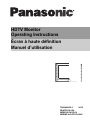 1
1
-
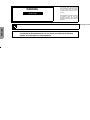 2
2
-
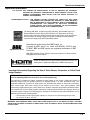 3
3
-
 4
4
-
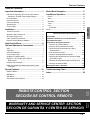 5
5
-
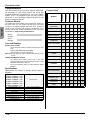 6
6
-
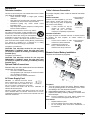 7
7
-
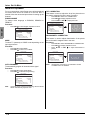 8
8
-
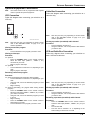 9
9
-
 10
10
-
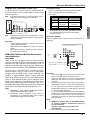 11
11
-
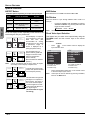 12
12
-
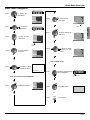 13
13
-
 14
14
-
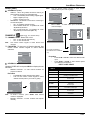 15
15
-
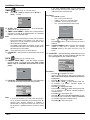 16
16
-
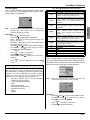 17
17
-
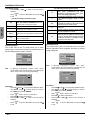 18
18
-
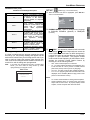 19
19
-
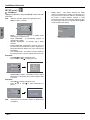 20
20
-
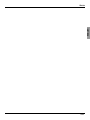 21
21
-
 22
22
-
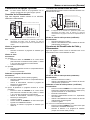 23
23
-
 24
24
-
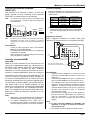 25
25
-
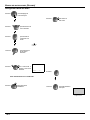 26
26
-
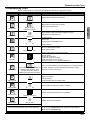 27
27
-
 28
28
-
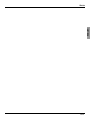 29
29
-
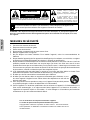 30
30
-
 31
31
-
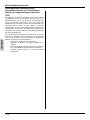 32
32
-
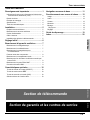 33
33
-
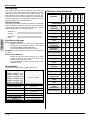 34
34
-
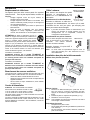 35
35
-
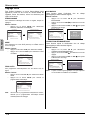 36
36
-
 37
37
-
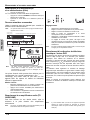 38
38
-
 39
39
-
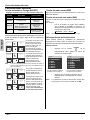 40
40
-
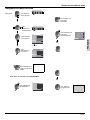 41
41
-
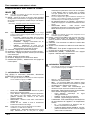 42
42
-
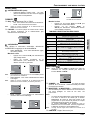 43
43
-
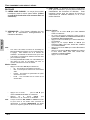 44
44
-
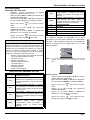 45
45
-
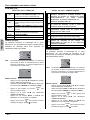 46
46
-
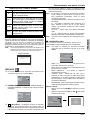 47
47
-
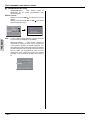 48
48
-
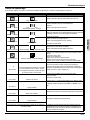 49
49
-
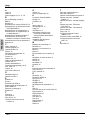 50
50
-
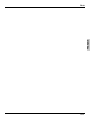 51
51
-
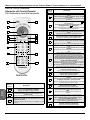 52
52
-
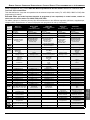 53
53
-
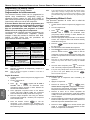 54
54
-
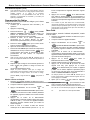 55
55
-
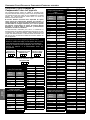 56
56
-
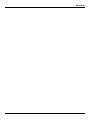 57
57
-
 58
58
-
 59
59
-
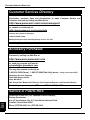 60
60
-
 61
61
-
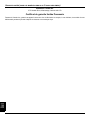 62
62
-
 63
63
-
 64
64
Panasonic CT-34WC15 Manuel utilisateur
- Taper
- Manuel utilisateur
- Ce manuel convient également à
dans d''autres langues
- English: Panasonic CT-34WC15 User manual
- español: Panasonic CT-34WC15 Manual de usuario
Documents connexes
-
Panasonic CT-32HC15 Manuel utilisateur
-
Panasonic CT 24SX12 Manuel utilisateur
-
Panasonic Flat Panel Television CT-32G19 Manuel utilisateur
-
Panasonic ct-20sx12 Manuel utilisateur
-
Panasonic CT-F2524 Le manuel du propriétaire
-
Panasonic CT-20D12D, CT-20G7D, CT-27G7D, CT-27G7DU, CT-27G7SD, CT-27G7SDU, CT-32G7D, CT-32G7DU Manuel utilisateur
-
Panasonic CT 20SL15 Manuel utilisateur
-
Panasonic CT34WX50 Manuel utilisateur
-
Panasonic TY42TM6MA Mode d'emploi
-
Panasonic GAOO CT-32XF56 Mode d'emploi