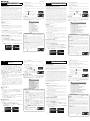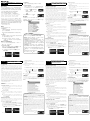Fujifilm Tethered Shooting Software HS-V5 for Windows® Guide de démarrage rapide
- Taper
- Guide de démarrage rapide

YF00004705-102
PC
HS-V5 for Windows®
HS-V5
HS-V5
HS-V5 CD-ROM Hyper-Utility3
PC
USB Hyper-Utility3
PC PC
PC
2 2
R
PC
http://fujifilm.jp/sd/
Hyper-Utility3 X S100FS S200EXR S205EXR
HS10 HS20EXR HS22EXR HS30EXR HS33EXR HS35EXR
HS50EXR F505EXR F550EXR F600EXR F605EXR F770EXR
F775EXR F800EXR F900EXR SL1000 FinePix S1 RAW
RAW FILE
CONVERTER EX Powerd by SilkyPix
PC
http://fujifilm.jp/sd/
HS-V5
1
R
2
CD-ROM
R
CD-
ROM HS-V5.EXE
PC
R
3.10
X-T1
1
PC
Q
USB
1-1.
USB
PC SHOOT
1-2.
2
PC
USB PC
3
3-1.
Hyper-Utility3
3-2.
R
S5Pro
R
Hyper-Utility3 (H) Hyper-
Utility3
USB /PC
• MTP(PTP) PC USB
PC
• PC SHOOT PC USB
PC PC
PC
PC USB
PC
• PC SHOOT PC
PC USB PC
PC
R
HS-V5 USB MTP(PTP)
PC SHOOT
FRANÇAIS
Guide de démarrage rapide du logiciel de
Guide de démarrage rapide du logiciel de
contrôle à distance HS-V5 pour Windows®
contrôle à distance HS-V5 pour Windows®
Nous vous remercions d’avoir acheté le HS-V5.
■ Quelles sont les possibilités o ertes par le HS-V5 ?
Le HS-V5 CD installe Hyper-Utility 3, qui permet le contrôle à distance
et le téléchargement des images issues d’appareils photo compatibles,
connectés en USB. Vous pouvez également explorer les images, véri er
l’histogramme et les hautes lumières, analyser les images à l’aide de la
fonctionnalité d’a chage des tags, comparer deux images côte à côte
et organiser les images à l’aide de la fonction de marquage.
Hyper-Utility 3 ne permet pas de convertir dans d’autres formats les
chiers RAW créés à l’aide des appareils photo de la série X ou des ap-
pareils photo comme le S100FS, S200EXR, S205EXR, HS10, HS20EXR,
HS22EXR, HS30EXR, HS33EXR, HS35EXR, HS50EXR, F505EXR, F550EXR,
F600EXR, F605EXR, F770EXR, F775EXR, F800EXR, F900EXR, SL1000 ou
FinePix S1. Les chiers RAW créés avec ces appareils photo peuvent être
convertis dans d’autres formats à l’aide de RAW FILE CONVERTER EX,
optimisé par le logiciel SilkyPix et téléchargeable comme décrit dans le
manuel de l’appareil photo. Assurez-vous de mettre à jour le rmware
de l’appareil photo vers la dernière version, disponible depuis le site
Internet suivant ; des informations sur les appareils photo compatibles
avec le mode de connexion PC sont également disponibles.
http://www.fujifilm.com/sd/
■ Installation
Installez HS-V5 tel que décrit ci-dessous.
1
Démarrez l’ordinateur.
Vous devez disposer des droits d’administrateur pour procéder à
l’installation. Quittez toute application qui peut s’exécuter en arrière-
plan, notamment le logiciel anti-virus.
R Nous vous recommandons de déconnecter l’ordinateur du réseau tant
que le logiciel anti-virus est désactivé.
2
Installez le logiciel.
Insérez le CD dans le lecteur de CD ROM de l’ordinateur. Le pro-
gramme d’installation démarre automatiquement ; suivez les ins-
tructions a chées à l’écran.
R Si le programme d’installation ne démarre pas automatiquement, sé-
lectionnez le lecteur de CD ROM dans “Ce PC”, “Ordinateur” ou “Mon
ordinateur” et exécutez HS-V5.EXE.
■ Contrôle à distance avec le HS-V5
Hyper-Utility 3 permet de contrôler l’appareil photo à distance depuis
l’ordinateur. Le X-T1 (version de rmware 3.10) est utilisé à des ns d’il-
lustration dans les instructions ci-après.
1
Sélectionnez PRISE DE VUE PC AUTO.
Sélectionnez PRISE DE VUE PC AUTO pour MODE USB dans le
menu de réglage de l’appareil photo tel que décrit ci-dessous. Ne
branchez PAS le câble USB tant que cette étape n’est pas terminée.
1-1 Allumez l’appareil photo et sélectionnez PRISE DE VUE PC
AUTO pour MODE USB dans le menu de réglage.
1-2 Éteignez l’appareil photo.
2
Connectez l’appareil photo.
Connectez l’appareil photo à l’ordinateur à l’aide du câble USB et
allumez l’appareil photo.
3
Activez le contrôle à distance.
Lancez Hyper-Utility 3 et activez le contrôle à distance tel que décrit
ci-dessous.
3-1 Double-cliquez sur l’icône Hyper-Utility 3, située sur le bureau,
pour lancer Hyper-Utility 3.
3-2 Cliquez sur le bouton
en bas à droite
pour activer le contrôle à distance.
R Cliquez sur
si vous utilisez un S5Pro.
R Pour en savoir plus, cliquez sur le bouton en
haut à droite.
■ Aide en ligne
Pour obtenir des informations sur l’utilisation des autres fonctionnalités
de Hyper-Utility 3, notamment l’exploration, l’analyse, la comparaison
et l’organisation des photos, sélectionnez Comment utiliser Hyper-
Utility3 dans le menu Aide de Hyper-Utility 3.
MODE USB/MODE PRISE DE VUE PC
MODE USB/MODE PRISE DE VUE PC
Les modes disponibles sont décrits ci-dessous (les options disponibles peu-
vent varier selon l’appareil photo). Sélectionnez MTP(PTP) ou PRISE DE
VUE PC AUTO lorsque vous n’utilisez pas le HS-V5.
• MTP(PTP) : Sélectionnez cette option (réglage par défaut) pour copier les
photos enregistrées dans la carte mémoire de l’appareil photo sur l’ordina-
teur lorsqu’un câble USB est branché.
• PRISE DE VUE PC AUTO : Le mode de contrôle à distance est sélectionné au-
tomatiquement lorsque l’appareil photo est connecté à un ordinateur en
USB. Les photos prises à l’aide du contrôle à distance sont enregistrées
sur l’ordinateur lorsque le HS-V5 est paramétré sur ses réglages par dé-
faut.
*
Lorsque l’appareil photo n’est pas connecté, ce dernier fonctionne
de manière autonome et les photos prises sont enregistrées sur sa carte
mémoire.
• PRISE DE VUE PC FIXE : L’appareil photo fonctionne en mode de contrôle à
distance, quelle que soit la connexion par câble USB. Les photos prises
lorsque l’appareil photo n’est pas connecté seront transférées vers l’ordi-
nateur lorsque vous connecterez l’appareil photo et activerez le contrôle à
distance ; avec les réglages par défaut, HS-V5 ne laisse pas de copies sur la
carte mémoire de l’appareil photo.
*
* Pour choisir si les photos sont enregistrées sur la carte mémoire
de l’appareil photo, cliquez sur le bouton
en haut à droite.
DEUTSCH
Kabelgebundene Aufnahmesoftware
Kabelgebundene Aufnahmesoftware
HS-V5 für Windows® Schnellstartanleitung
HS-V5 für Windows® Schnellstartanleitung
Vielen Dank für den Kauf von HS-V5.
■ Was HS-V5 für Sie tun kann
Die HS-V5 CD installiert Hyper-Utility 3, das zur Steuerung und zum He-
runterladen von Bildern von über USB angeschlossenen kompatiblen
Kameras verwendet werden kann. Sie können auch Bilder durchsuchen,
Histogramme prüfen und Warnungen markieren, Bilder mit der Tag-An-
zeigefunktion analysieren, zwei Bilder nebeneinander vergleichen und
Bilder mit der Markierungsfunktion organisieren.
Hyper-Utility 3 kann nicht zur Umwandlung von RAW-Dateien in ande-
re Formate verwendet werden, die mit X-Serie Kameras oder Kameras
wie der S100FS, S200EXR, S205EXR, HS10, HS20EXR, HS22EXR, HS30EXR,
HS33EXR, HS35EXR, HS50EXR, F505EXR, F550EXR, F600EXR, F605EXR,
F770EXR, F775EXR, F800EXR, F900EXR, SL1000 oder FinePix S1 erstellt
wurden. Die RAW-Dateien, die mit diesen Kameras erstellt wurden, kön-
nen mithilfe der Software RAW FILE CONVERTER EX Powered by SilkyPix,
die wie im Kamerahandbuch beschrieben heruntergeladen werden
kann, in andere Formate umgewandelt werden. Aktualisieren Sie auf
jeden Fall die Kamera-Firmware auf die neueste Version, die Sie auf der
folgenden Webseite zusammen mit der neuesten Version der Software
für die kabelgebundene Aufnahme nden können:
http://www.fujifilm.com/sd/
■ Installation
Installieren Sie HS-V5 wie unten beschrieben.
1
Bereiten Sie den Computer vor.
Für die Installation müssen Sie über Administratorrechte verfügen.
Beenden Sie alle noch laufenden Hintergrundprogramme, inklusive
der Antivirensoftware.
R Wir empfehlen Ihnen, den Computer vom Netzwerk zu trennen, wenn
die Antivirensoftware deaktiviert ist.
2
Installieren Sie die Software.
Legen Sie die CD in das CD ROM-Laufwerk des Computers ein. Das
Installationsprogramm wird automatisch gestartet; befolgen Sie
die Bildschirmanweisungen.
R Wenn das Installationsprogramm nicht automatische startet, rufen Sie
das CD ROM-Laufwerk in „Dieser PC“, „Computer“ oder „Mein Compu-
ter“ auf und starten Sie HS-V5.EXE.
■ Kabelgebundene Aufnahme mit HS-V5
Hyper-Utility 3 kann die Kamera ferngesteuert vom Computer aus steu-
ern. Die X-T1 (Firmware Version 3.10) wird für Veranschaulichungszwe-
cke in den folgenden Anweisungen verwendet.
1
Wählen Sie PC AUFNAHME AUT.
Wählen Sie PC AUFNAHME AUT für USB MODUS wie unten be-
schrieben im Kamera-Setupmenü aus. Schließen Sie NICHT das USB-
Kabel an, bis dieser Schritt komplett ist.
1-1 Schalten Sie die Kamera ein und wählen Sie PC AUFNAHME
AUT für USB MODUS im Setupmenü aus.
1-2 Schalten Sie die Kamera aus.
2
Schließen Sie die Kamera an.
Verbinden Sie die Kamera über das USB-Kabel mit dem Computer
und schalten Sie die Kamera ein.
3
Aktivieren Sie die kabelgebundene Aufnahme.
Starten Sie Hyper-Utility 3 und aktivieren Sie die kabelgebundene
Aufnahme wie unten beschrieben.
3-1 Doppelklicken Sie auf das Hyper-Utility 3 Symbol auf dem
Desktop, um Hyper-Utility 3 zu starten.
3-2 Klicken Sie auf die
-Schalt äche un-
ten rechts, um die kabelgebundene
Aufnahme zu aktivieren.
R Klicken Sie auf
, wenn Sie einen S5Pro
verwenden.
R Für weitere Informationen, klicken Sie auf die -Schaltfl ä-
che oben rechts.
■ Online-Hilfe
Für Informationen zur Verwendung der anderen Funktionen von Hy-
per-Utility 3, einschließlich Durchsuchen, Analysieren, Vergleichen und
Organisieren von Bildern, wählen Sie Zur Verwendung von Hyper-
Utility3 aus dem Hyper-Utility 3 Hilfe-Menü.
USB MODUS/PC AUFNAHNE MODUS
USB MODUS/PC AUFNAHNE MODUS
Die verfügbaren Modi sind unten beschrieben (die verfügbaren Optionen
sind je nach Kamera unterschiedlich). Wählen Sie MTP(PTP) oder PC AUF-
NAHME AUT aus, wenn Sie HS-V5 nicht verwenden.
• MTP(PTP): Wählen Sie diese Option (Standardeinstellung), um Bilder von
der Speicherkarte in der Kamera auf den PC zu kopieren, wenn ein USB-
Kabel angeschlossen wird.
• PC AUFNAHME AUT: Der kabelgebundene Aufnahmemodus wird automa-
tisch ausgewählt, wenn die Kamera über USB mit einem Computer ver-
bunden ist. Mit der kabelgebundenen Aufnahme aufgenommene Bilder
werden bei der Standardeinstellung der HS-V5 auf dem Computer gespei-
chert.
*
Wenn die Kamera nicht verbunden ist, funktioniert die Kamera un-
abhängig und die aufgenommenen Bilder werden auf der Speicherkarte
der Kamera gespeichert.
• PC AUFNAHME FEST: Die Kamera funktioniert im kabelgebundenen Auf-
nahmemodus, unabhängig davon, ob das USB-Kabel angeschlossen ist.
Bilder, die aufgenommen werden, wenn die Kamera nicht angeschlossen
ist, werden auf den Computer übertragen, wenn die Kamera angeschlos-
sen und die kabelgebundene Aufnahme aktiviert wird; als Standardeins-
tellung belässt die HS-V5 keine Kopie auf der Speicherkarte der Kamera.
*
* Zur Auswahl, ob Bilder auf der Speicherkarte der Kamera ge-
speichert werden, klicken Sie auf die
-Schalt äche oben
rechts.
ENGLISH
Tethered Shooting Software HS-V5 for
Tethered Shooting Software HS-V5 for
Windows® Quick Start Guide
Windows® Quick Start Guide
Thank you for your purchase of HS-V5.
■ What HS-V5 Can Do for You
The HS-V5 CD installs Hyper-Utility3, which can be used to control and
download pictures from compatible cameras connected via USB. You
can also browse pictures, check histogram and highlight warnings, ana-
lyze images using the tag display feature, compare two images side-by-
side, and organize images using the marker function.
Hyper-Utility 3 can not be used to convert to other formats RAW
les created using X-series cameras or cameras such as the S100FS,
S200EXR, S205EXR, HS10, HS20EXR, HS22EXR, HS30EXR, HS33EXR,
HS35EXR, HS50EXR, F505EXR, F550EXR, F600EXR, F605EXR, F770EXR,
F775EXR, F800EXR, F900EXR, SL1000, or FinePixS1. RAW les created
with these cameras can be converted to other formats using RAW FILE
CONVERTER EX Powered by SilkyPix software, which can be download-
ed as described in the camera manual. Be sure to update the camera
rmware to the latest version, available from the following website
together with information on the cameras that support PC connect
mode:
http://www.fujifilm.com/sd/
■ Installation
Install HS-V5 as described below.
1
Ready the computer.
Installation requires administrator privileges. Exit any applications
that may be running in the background, including anti-virus software.
R We recommend disconnecting the computer from the network while
anti-virus software is disabled.
2
Install the software.
Insert the CD into the computer CD-ROM drive. The installer will
launch automatically; follow the on-screen instructions.
R If the installer does not launch automatically, navigate to the CD-ROM
drive in “This PC”, “Computer”, or “My Computer” and run HS-V5.EXE.
■ Tehtered Shooting with HS-V5
Hyper-Utility3 can be used to control the camera remotely from the
computer. The X-T1 ( rmware version 3.10) is used for illustrative pur-
poses in the instructions that follow.
1
Select PC SHOOT AUTO.
Select PC SHOOT AUTO for USB MODE in the camera setup menu
as described below. Do NOT connect the USB cable until this step is com-
plete.
1-1 Turn the camera on and select PC SHOOT AUTO for USB
MODE in the setup menu.
1-2 Turn the camera o .
2
Connect the camera.
Connect the camera to the computer using the USB cable and turn
the camera on.
3
Activate tethered shooting.
Launch Hyper-Utility3 and activate tethered shooting as described
below.
3-1 Double-click the Hyper-Utility3 icon on the desktop to launch
Hyper-Utility3.
3-2 Click the
button at lower right to ac-
tivate tethered shooting.
R Click
if you are using an S5Pro.
R For more information, click the button at up-
per right.
■ On-Line Help
For information on using the other features of Hyper-Utility3, including
browsing, analyzing, comparing, and organizing pictures, select How
to Use Hyper-Utility3 from the Hyper-Utility3 Help menu.
USB MODE/PC SHOOT MODE
USB MODE/PC SHOOT MODE
The available modes are described below (the options available may diff er
depending on the camera). Select MTP(PTP) or PC SHOOT AUTO when
not using HS-V5.
• MTP(PTP): Select this option (the default setting) to copy pictures on the
memory card in the camera to the PC when connecting a USB cable.
• PC SHOOT AUTO: Tethered shooting mode is selected automatically when
the camera is connected to a computer via USB. Pictures taken using teth-
ered shooting are saved to the computer at the default setting of HS-V5.
*
When the camera is not connected, the camera operates in a stand-alone
mode, and taken pictures are saved to camera’s memory card.
• PC SHOOT FIXED: The camera operates in tethered shooting mode, re-
gardress of the USB cable connection. Pictures taken while the camera
is not connected will be transferred to the computer when the camera is
connected and tethered shooting is activated; at default settings, HS-V5
does not leave a copy on the camera memory card.
*
* To choose whether pictures are saved to the camera memory
card, click the button at upper right.
La page est en cours de chargement...
-
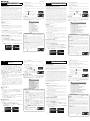 1
1
-
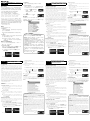 2
2
Fujifilm Tethered Shooting Software HS-V5 for Windows® Guide de démarrage rapide
- Taper
- Guide de démarrage rapide
dans d''autres langues
- italiano: Fujifilm Tethered Shooting Software HS-V5 for Windows® Guida Rapida
- English: Fujifilm Tethered Shooting Software HS-V5 for Windows® Quick start guide
- español: Fujifilm Tethered Shooting Software HS-V5 for Windows® Guía de inicio rápido
- Deutsch: Fujifilm Tethered Shooting Software HS-V5 for Windows® Schnellstartanleitung
- русский: Fujifilm Tethered Shooting Software HS-V5 for Windows® Инструкция по началу работы
- 日本語: Fujifilm Tethered Shooting Software HS-V5 for Windows® クイックスタートガイド
Autres documents
-
Pentax IMAGE Transmitter 2 Le manuel du propriétaire
-
Sigma 120-130mm F2.8 DG OS HSM Mode d'emploi
-
Canon GPS RECEIVER GP-E2 Manuel utilisateur
-
Sony VGP-UVC100 Le manuel du propriétaire
-
Sigma 150-600mm F/5-6.3 DG OS HSM|S NIKON Manuel utilisateur
-
Sigma 745101 Manuel utilisateur
-
Canon GPS RECEIVER GP-E1 Manuel utilisateur
-
Canon GPS RECEIVER GP-E1 Manuel utilisateur