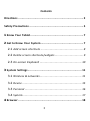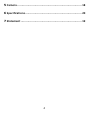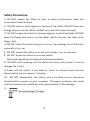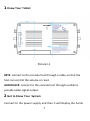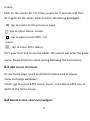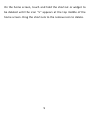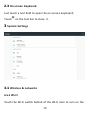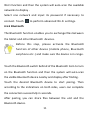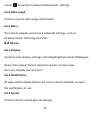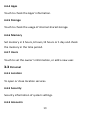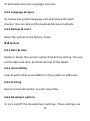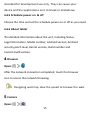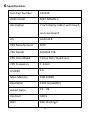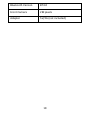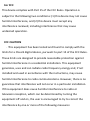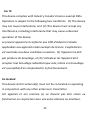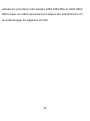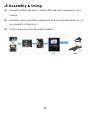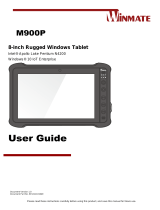1
ICON Tablet
Model:
MP7-ARGON-C

2
Directions
Meanings of icons:
Forbidding: forbid improper operations to avoid
damaging the tablet.
Caution: cautions for operators to avoid potential
damages. Please note and remember.
Importance: important information, common notes,
definitions, general knowledge and references, etc.
Other trademarks and trade name may be used in this manual
to refer to either the entities claiming the marks and names or
their products. The manufacture disclaims any proprietary
interest in trademarks and trade names other than its own.
Information in this manual is subject to change without notice.

3
Contents
Directions ........................................................................... 2
Safety Precautions .............................................................. 5
1
Know Your Tablet ............................................................. 7
2
Get to Know Your System ................................................. 7
2-1
Add screen shortcuts ................................................... 8
2-2
Delete screen shortcuts/widgets .................................. 9
2-3
On-screen Keyboard .................................................. 10
3
System Settings .............................................................. 11
3-1
Wireless & networks .................................................. 11
3-2
Device ....................................................................... 15
3-3
Personal .................................................................... 16
3-4
System ....................................................................... 17
4
Browser ......................................................................... 18

5
Safety Precautions
1. DO NOT expose the tablet to dirty or dusty environment. Keep the
environment clean and dry.
2. DO NOT place or drop objects on the top of the tablet. DO NOT shove any
foreign objects into the tablet. DO NOT cover the LCD Screen strongly.
3. DO NOT expose the tablet to strong magnetic or electrical fields; DO NOT
place the floppy disk near or on the tablet, which may loss the data of the
floppy disk.
4. DO NOT leave the tablet facing the sun as it can damage the LCD Screen,
especially in the car.
5. DO NOT expose the tablet to or use near liquids, rain, or moisture.
6. DO NOT throw the tablet in municipal waste.
Check local regulations for disposal of electronic products.
8. DO NOT insert anything into the tablet that may result in short circuit or
damage the circuit.
9. Power off the tablet, if you want to install or remove some external
devices which are not support hot-plug.
10. DO NOT disassemble the tablet, only a certified service technician
should perform repairs on your computer. Otherwise, problems may result
and the manufacturer should not hold responsibility for the damage.
11.

6
12. RECYCLING this product bears the selective sorting symbol for Waste
electrical and electronic equipment (WEEE). This means that this product
must be handled pursuant to European directive 2012/19/EU in order to be
recycled or dismantled to minimize its impact on the environment. User has
the choice to give his product to a competent recycling organization or to the
retailer when he buys new electrical or electronic equipment.
13. For AC/DC Adapter, the socket-outlet shall be installed near the
equipment and shall be easily accessible.
14. Any changes or modifications not expressly approved by the party
responsible for compliance could void the user’s authority to operate the
equipment.

7
1
Know Your Tablet
Picture1-1
KEYS: connect to the console host through a cable, so that the
host can control the volume or reset.
AUDIO JACK: connect to the console host through a cable to
provide audio signal output.
2
Get to Know Your System
Connect to the power supply and then it will display the home

8
screen
Click on the screen for ten times, pause for 5 seconds and then
do it again for ten times’ clicks to enter the Setting privileged .
: tap to return to the previous page.
: tap to enter Home screen.
: tap to open recent APPs list
menu.
: tap to enter APPs Menu.
If it’s your first time to use the tablet, the system will enter the guide
menu. Please finish the initial setting following the instructions.
2-1 Add screen shortcuts
On the home page, touch and hold the blank area to popup
menu to change wallpaper;
Touch to access APPS menu; touch and hold an APPS icon to
add it to the home screen.
2-2 Delete screen shortcuts/widgets

9
On the home screen, touch and hold the shortcut or widget to
be deleted until the icon “×” appears at the top middle of the
home screen. Drag the shortcuts to the remove icon to delete.

10
2-3 On-screen Keyboard
Just touch a text field to open the on-screen keyboard;
Touch on the tool bar to close it.
3
System Settings
3-1 Wireless & networks
3-1-1 Wi-Fi
Touch the Wi-Fi switch behind of the Wi-Fi item to turn on the

11
Wi-Fi function and then the system will auto-scan the available
networks to display .
Select one network and input its password if necessary to
connect. Touch to perform advanced Wi-Fi settings.
3-1-2 Bluetooth
The Bluetooth function enables you to exchange files between
the tablet and other Bluetooth devices.
Before this step, please activate the Bluetooth
function of other device (mobile phone, Bluetooth
earphone etc.) and make sure the device is in range.
Touch the Bluetooth switch behind of the Bluetooth item to turn
on the Bluetooth function and then the system will auto-scan
the visible Bluetooth device nearby and display after finding .
Touch the desired Bluetooth device to start pairing. Then
according to the indications on both sides, users can complete
the connection successfully in seconds.
After pairing, you can share files between the unit and the
Bluetooth device.

12
Touch to perform advanced Bluetooth settings.
3-1-3 Data usage
Touch to see the data usage information.
3-1-4 More
The system supplies users more networks settings, such as
Airplane mode, Tethering and VPN.
3-2 Device
3-2-1 Display
Touch to open display settings, including Brightness level, Wallpaper,
Sleep, Press power button twice for camera, Screen saver,
Font size, Display size and Cast.
3-2-2 Notification
All apps will be displayed here for you to choose whether to open
the notification or not.
3-2-3 Sound
Touch to do the Sound general settings.

13
3-2-4 Apps
Touch to check the Apps’ information.
3-2-5 Storage
Touch to check the usage of internal shared storage.
3-2-6 Memory
Set memory in 3 hours, 6 hours,12 hours or 1 day and check
the memory in the time period.
3-2-7 Users
Touch to set the owner’s information, or add a new user.
3-3 Personal
3-3-1 Location
To open or close location services.
3-3-2 Security
Security information of system settings.
3-3-3 Accounts

14
To add email accounts or google accounts.
3-3-4 Language & input
To choose the system language and open/close the Spell
checker. You can also set the keyboard & input methods.
3-3-5 Backup & reset
Reset the system to the factory states.
3-4 System
3-4-1 Date & time
Option is about the current system date & time setting. You can
set the date and time, and their format of the tablet.
3-4-2 Accessibility
Look at what other accessibilities in the system or add some.
3-4-3 Printing
Search connected printer to print some files.
3-4-4 Developer options
To turn on/off the development settings. These settings are

15
intended for development use only. They can cause your
device and the applications on it to break or misbehave.
3-4-5 Schedule power on & off
Choose the time and set the schedule power on or off as you need.
3-4-6 About tablet
The detailed information about the unit, including Status,
Legal information, Model number, Android version, Android
security patch level, Kernel version, Build number and
Custom build version.
4
Browser
Open:
After the network connection completed, touch the browser
icon to access the network browsing.
Designing wed may slow the speed to browse the web.
5
Camera
Open:

16
Take Pictures: 1. Aim the object.
2. Press to take a picture.
Notice:
1. Select video mode if you want to record videos.
2. All photos or videos taken are both stored in the photos and
gallery.

17
6
Specifications
Icon Part Number
402546
ICON model
MP7-ARGON-C
Description
7 inch display tablet, with touch,
and core board
OS
Android 8
CPU Manufacturer
MTK
CPU Model
MT8163 V/B
CPU Core Model
Cortex A53 / Quad core
CPU Frequency
1.3 GHz
LPDDR3
2G
Mass Memory
8GB iNAND
Resolution
1024 (H) x600(V)
Aspect Ratio
10:06
Contrast
500:1
WiFi
802.11a/b/g/n

18
Bluetooth Version
BT4.0
Front Camera
2M pixels
Adapter
5V/2A (not included)

19
7
Statement
For CE
Manufacturer declaration
We, Unicom Global, Inc., declare that the submitted product(s)
is/are representative for the model(s) listed below and that each
factory listed manufacture identical product(s):
Model(s):
MP7-ARGON-C
MP10-ARGON-C
MP21-ARGON-C
Factory : COMPAL DISPLAY ELECTRONICS (KUNSHAN) CO.,
LTD.
NO. 1881 Liji Road Shipai Bacheng Town, Kunshan, Jiangsu,
P.R.China

20
For FCC
This device complies with Part 15 of the FCC Rules. Operation is
subject to the following two conditions: (1) this device may not cause
harmful interference, and (2) this device must accept any
interference received, including interference that may cause
undesired operation.
FCC CAUTION
. This equipment has been tested and found to comply with the
limits for a Class B digital device, pursuant to part 15 of the FCC Rules.
These limits are designed to provide reasonable protection against
harmful interference in a residential installation. This equipment
generates, uses and can radiate radio frequency energy and, if not
installed and used in accordance with the instructions, may cause
harmful interference to radio communications. However, there is no
guarantee that interference will not occur in a particular installation.
If this equipment does cause harmful interference to radio or
television reception, which can be determined by turning the
equipment off and on, the user is encouraged to try to correct the
interference by one or more of the following measures:
La page est en cours de chargement...
La page est en cours de chargement...
La page est en cours de chargement...
La page est en cours de chargement...
La page est en cours de chargement...
La page est en cours de chargement...
-
 1
1
-
 2
2
-
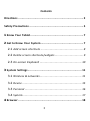 3
3
-
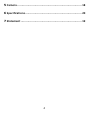 4
4
-
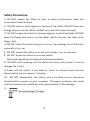 5
5
-
 6
6
-
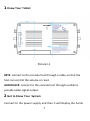 7
7
-
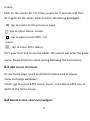 8
8
-
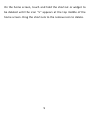 9
9
-
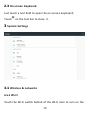 10
10
-
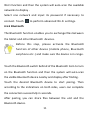 11
11
-
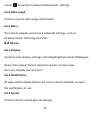 12
12
-
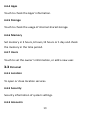 13
13
-
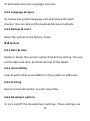 14
14
-
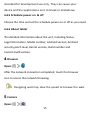 15
15
-
 16
16
-
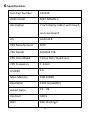 17
17
-
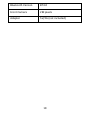 18
18
-
 19
19
-
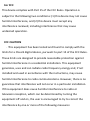 20
20
-
 21
21
-
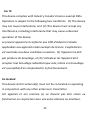 22
22
-
 23
23
-
 24
24
-
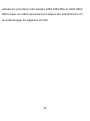 25
25
-
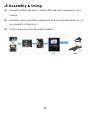 26
26
dans d''autres langues
- English: Compal MP7-ARGON-C User manual
Documents connexes
Autres documents
-
iFit MP10-Argon 2 Manuel utilisateur
-
iFit MP22-Argon3-TV Manuel utilisateur
-
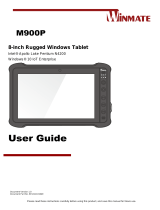 Winmate M900P Manuel utilisateur
Winmate M900P Manuel utilisateur
-
Acer A5006 Product Overview
-
LG LGV497.ARGFTK Le manuel du propriétaire
-
LG LGV411.ARGSTN Le manuel du propriétaire
-
Fujitsu Stylistic M532 Manuel utilisateur
-
LG LGV533.ATLSKB Le manuel du propriétaire
-
LG LGV522 Le manuel du propriétaire
-
LG LGV500.AVNMBK Manuel utilisateur