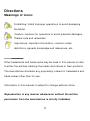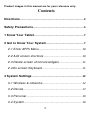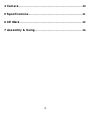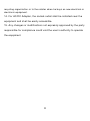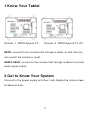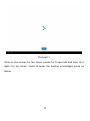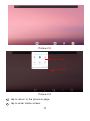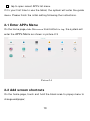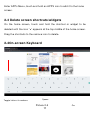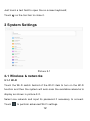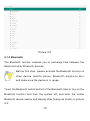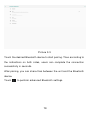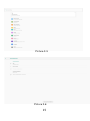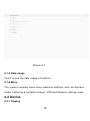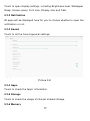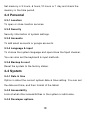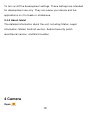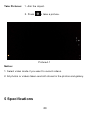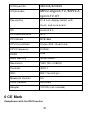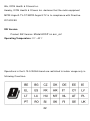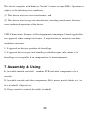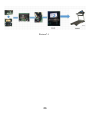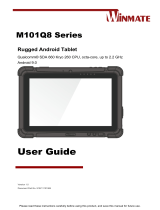1
ICON Tablet
Model:
MP22-Argon3-TV
MP22-Argon3-TV-OT

2
Directions
Meanings of icons:
Forbidding: forbid improper operations to avoid damaging
the tablet.
Caution: cautions for operators to avoid potential damages.
Please note and remember.
Importance: important information, common notes,
definitions, general knowledge and references, etc.
Other trademarks and trade name may be used in this manual to refer
to either the entities claiming the marks and names or their products.
The manufacture disclaims any proprietary interest in trademarks and
trade names other than its own.
Information in this manual is subject to change without notice.
Reproduction in any manner whatsoever without the written
permission from the manufacture is strictly forbidden.

3
Product images in this manual are for your reference only.
Contents
Directions ......................................................................... 2
Safety Precautions .......................................................... 5
1 Know Your Tablet......................................................... 7
2 Get to Know Your System ........................................... 7
2-1 Enter APPs Menu ................................................... 10
2-2 Add screen shortcuts ............................................. 10
2-3 Delete screen shortcuts/widgets ........................... 11
2-4On-screen Keyboard ............................................... 11
3 System Settings ......................................................... 12
3-1 Wireless & networks ............................................... 12
3-2 Device ...................................................................... 17
3-3 Personal .................................................................. 19
3-4 System ..................................................................... 19

4
4 Camera ........................................................................ 20
5 Specifications ............................................................. 21
6 CE Mark ....................................................................... 22
7 Assembly & Using...................................................... 26

5
Safety Precautions
1. DO NOT expose the tablet to dirty or dusty environment. Keep the
environment clean and dry.
2. DO NOT place or drop objects on the top of the tablet. DO NOT
shove any foreign objects into the tablet. DO NOT cover the LCD
Screen strongly.
3. DO NOT expose the tablet to strong magnetic or electrical fields;
DO NOT place the floppy disk near or on the tablet, which may loss
the data of the floppy disk.
4. DO NOT leave the tablet facing the sun as it can damage the LCD
Screen, especially in the car.
5. DO NOT expose the tablet to or use near liquids, rain, or moisture.
6. DO NOT throw the tablet in municipal waste.
Check local regulations for disposal of electronic products.
8. DO NOT insert anything into the tablet that may result in short
circuit or damage the circuit.
9. Power off the tablet, if you want to install or remove some external
devices which are not support hot-plug.
10. DO NOT disassemble the tablet, only a certified service
technician should perform repairs on your computer. Otherwise,
problems may result and the manufacturer should not hold
responsibility for the damage.
11.
12. Device using temperature 40°C MAX.
13.
RECYCLING This product bears the selective sorting symbol
for Waste electrical and electronic equipment (WEEE). This means that
this product must be handled pursuant to European directive 2012/19/EU
in order to be recycled or dismantled to minimize its impact on the
environment. User has the choice to give his product to a competent

6
recycling organization or to the retailer when he buys an new electrical or
electronic equipment.
14. For AC/DC Adapter, the socket-outlet shall be installed near the
equipment and shall be easily accessible.
15. Any changes or modifications not expressly approved by the party
responsible for compliance could void the user’s authority to operate
the equipment.

7
1 Know Your Tablet
Picture1-1(MP22-Argon3-TV) Picture1-2(MP22-Argon3-TV-OT)
KEYS: connect to the console host through a cable, so that the host
can control the volume or reset.
AUDIO JACK: connect to the console host through a cable to provide
audio signal output.
2 Get to Know Your System
Connect to the power supply and then it will display the home screen
as below picture

8
Picture2-1
Click on the screen for ten times, pause for 5 seconds and then do it
again for ten times’ clicks to enter the Setting priviledged mode as
below.

9
: tap to return to the previous page.
: tap to enter Home screen.
Quick settings
Notification
Picture 2-2
Picture 2-3

10
: tap to open recent APPs list menu.
If it’s your first time to use the tablet, the system will enter the guide
menu. Please finish the initial setting following the instructions.
2-1 Enter APPs Menu
On the home page,slide the screen from bottom to top, the system will
enter the
APPs Menu
as shown in picture 2-3
Picture2-4
2-2 Add screen shortcuts
On the home page, touch and hold the blank area to popup menu to
change wallpaper;

11
Enter APPs Menu ,touch and hold an APPS icon to add it to the home
screen.
2-3 Delete screen shortcuts/widgets
On the home screen, touch and hold the shortcut or widget to be
deleted until the icon “×” appears at the top middle of the home screen.
Drag the shortcuts to the remove icon to delete.
2-4On-screen Keyboard
Toggle letters & numbers Space
Go
Picture 2-5

12
Just touch a text field to open the on-screen keyboard;
Touch on the tool bar to close it.
3 System Settings
Picture 3-1
3-1 Wireless & networks
3-1-1 Wi-Fi
Touch the Wi-Fi swtich behind of the Wi-Fi item to turn on the Wi-Fi
function and then the system will auto-scan the available networks to
display as shown in picture 3-2.
Select one network and input its password if necessary to connect.
Touch to perform advanced Wi-Fi settings.

13
3-1-2 Bluetooth
The Bluetooth function enables you to exchange files between the
tablet and other Bluetooth devices.
Before this step, please activate the Bluetooth function of
other device (mobile phone, Bluetooth earphone etc.)
and make sure the device is in range.
Touch the Bluetooth swtich behind of the Bluetooth item to turn on the
Bluetooth function and then the system will auto-scan the visible
Bluetooth device nearby and display after finding as shown in picture
3-3:
Picture 3-2

14
Touch the desired Bluetooth device to start pairing. Then according to
the indications on both sides, users can complete the connection
successfully in seconds.
After pairing, you can share files between the unit and the Bluetooth
device.
Touch to perform advanced Bluetooth settings.
Picture 3-3

Picture 3-5
Picture 3-6
15

16
Picture 3-7
3-1-4 Data usage
Touch to see the data usage information.
3-1-5 More
The system supplies users more networks settings, such as Airplane
mode, Tethering & portable hotspot, VPN and Network settings reset.
3-2 Device
3-2-1 Display

17
Touch to open display settings, including Brightness level, Wallpaper,
Sleep, Screen saver, Font size ,Display size and Cast.
3-2-2 Notification
All apps will be displayed here for you to choose whether to open the
notification or not.
3-2-3 Sound
Touch to do the Sound general settings.
3-2-4 Apps
Touch to check the Apps’ information.
3-2-5 Storage
Touch to check the usage of internal shared storage.
3-2-6 Memory
Picture 3-8

18
Set memory in 3 hours, 6 hours,12 hours or 1 day and check the
memory in the time period.
3-3 Personal
3-3-1 Location
To open or close location services.
3-3-2 Security
Security information of system settings.
3-3-3 Accounts
To add email accounts or google accounts.
3-3-4 Language & input
To choose the system language and open/close the Spell checker.
You can also set the keyboard & input methods.
3-3-5 Backup & reset
Reset the system to the factory states.
3-4 System
3-4-1 Date & time
Option is about the current system date & time setting. You can set
the date and time, and their format of the tablet.
3-4-2 Accessibility
Look at what other accessibilities in the system or add some.
3-4-3 Developer options

19
To turn on/off the development settings. These settings are intended
for development use only. They can cause your device and the
applications on it to break or misbehave.
3-4-4 About tablet
The detailed information about the unit, including Status, Legal
information, Model, Android version, Android security patch
level,Kernel version, and Build number
4 Camera
Open:

20
Take Pictures: 1. Aim the object.
2. Press to take a picture.
Notice:
1. Select video mode if you want to record videos.
2. All photos or videos taken are both stored in the photos and gallery.
5 Specifications
Picture4-1
La page est en cours de chargement...
La page est en cours de chargement...
La page est en cours de chargement...
La page est en cours de chargement...
La page est en cours de chargement...
La page est en cours de chargement...
-
 1
1
-
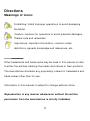 2
2
-
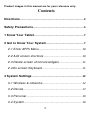 3
3
-
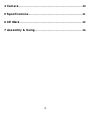 4
4
-
 5
5
-
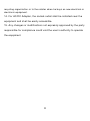 6
6
-
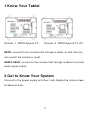 7
7
-
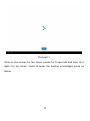 8
8
-
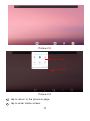 9
9
-
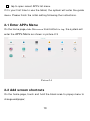 10
10
-
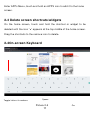 11
11
-
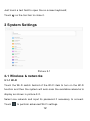 12
12
-
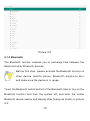 13
13
-
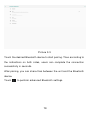 14
14
-
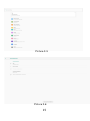 15
15
-
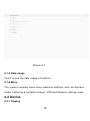 16
16
-
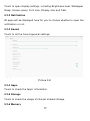 17
17
-
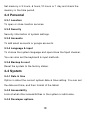 18
18
-
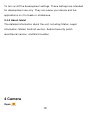 19
19
-
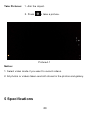 20
20
-
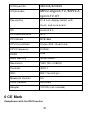 21
21
-
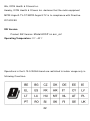 22
22
-
 23
23
-
 24
24
-
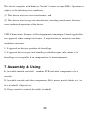 25
25
-
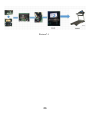 26
26
iFit MP22-Argon3-TV Manuel utilisateur
- Taper
- Manuel utilisateur
- Ce manuel convient également à
dans d''autres langues
- English: iFit MP22-Argon3-TV User manual