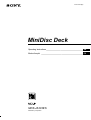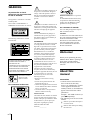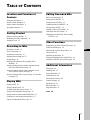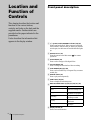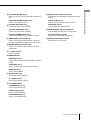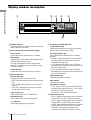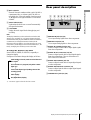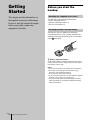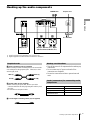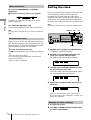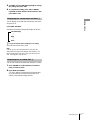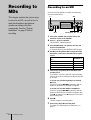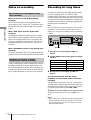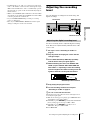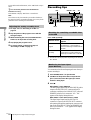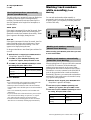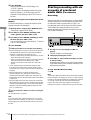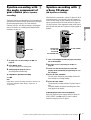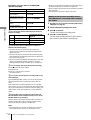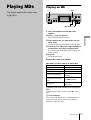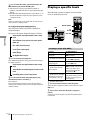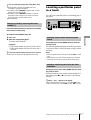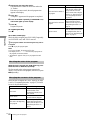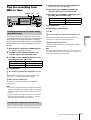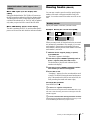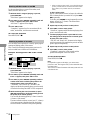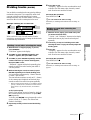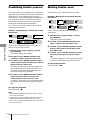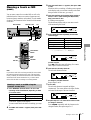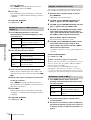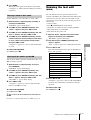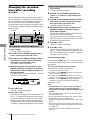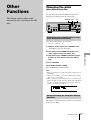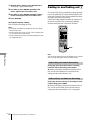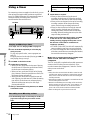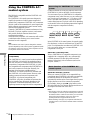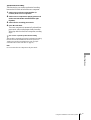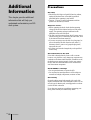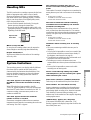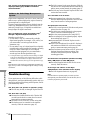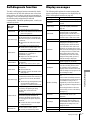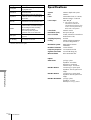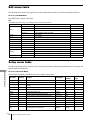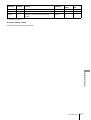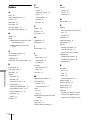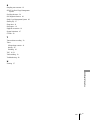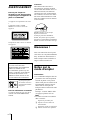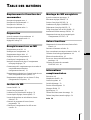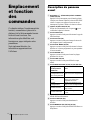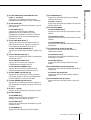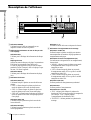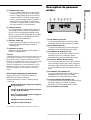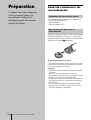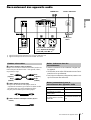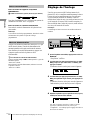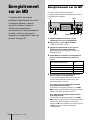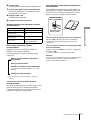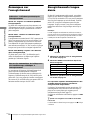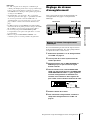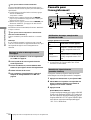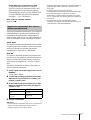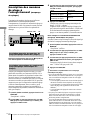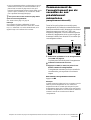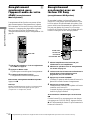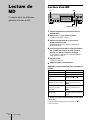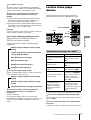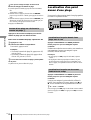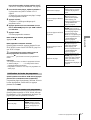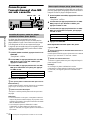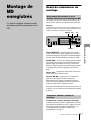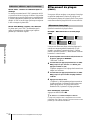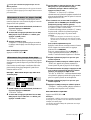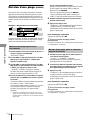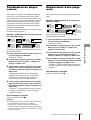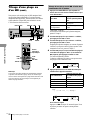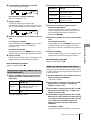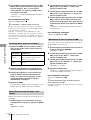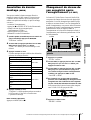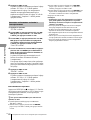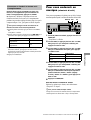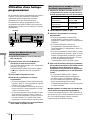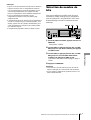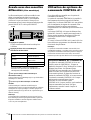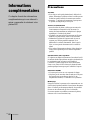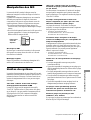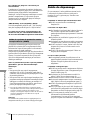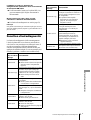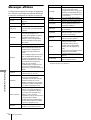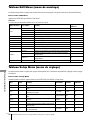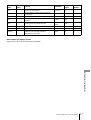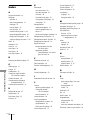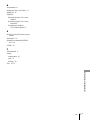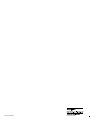Sony MDS-JA333ES Mode d'emploi
- Catégorie
- Joueurs de minidisc
- Taper
- Mode d'emploi

0LQL'LVF'HFN
2SHUDWLQJ,QVWUXFWLRQV BBBBBBBBBBBBBBBBBBBBBBBBBBBBBBBBBBBBBBBBBBB
B
0RGHG¶HPSORL BBBBBBBBBBBBBBBBBBBBBBBBBBBBBBBBBBBBBBBBBBBBBBBB
B
*%
)5
6RQ\&RUSRUDWLRQ
0'6-$(6

*%
WARNING
To prevent fire or shock
hazard, do not expose the unit
to rain or moisture.
7KLVDSSOLDQFHLVFODVVLILHGDVD&/$66
/$6(5SURGXFW
7KH&/$66/$6(5352'8&7
0$5.,1*LVORFDWHGRQWKHUHDUH[WHULRU
7KHIROORZLQJFDXWLRQODEHOLVORFDWHG
LQVLGHWKHXQLW
'RQ¶WWKURZDEDWWHU\
GLVSRVHLWDVWKH
LQMXULRXVZDVWHV
For customers in the U.S.A.
7KLVV\PEROLVLQWHQGHGWRDOHUWWKHXVHUWR
WKHSUHVHQFHRIXQLQVXODWHG³GDQJHURXV
YROWDJH´ZLWKLQWKHSURGXFW¶VHQFORVXUH
WKDWPD\EHRIVXIILFLHQWPDJQLWXGHWR
FRQVWLWXWHDULVNRIHOHFWULFVKRFNWR
SHUVRQV
7KLVV\PEROLVLQWHQGHGWRDOHUWWKHXVHUWR
WKHSUHVHQFHRILPSRUWDQWRSHUDWLQJDQG
PDLQWHQDQFHVHUYLFLQJLQVWUXFWLRQVLQWKH
OLWHUDWXUHDFFRPSDQ\LQJWKHDSSOLDQFH
&$87,21
<RXDUHFDXWLRQHGWKDWDQ\FKDQJHVRU
PRGLILFDWLRQQRWH[SUHVVO\DSSURYHGLQ
WKLVPDQXDOFRXOGYRLG\RXUDXWKRULW\WR
RSHUDWHWKLVHTXLSPHQW
,1)250$7,21
7KLVHTXLSPHQWKDVEHHQWHVWHGDQGIRXQG
WRFRPSO\ZLWKWKHOLPLWVIRUD&ODVV%
GLJLWDOGHYLFHSXUVXDQWWR3DUWRIWKH
)&&5XOHV7KHVHOLPLWVDUHGHVLJQHGWR
SURYLGHUHDVRQDEOHSURWHFWLRQDJDLQVW
KDUPIXOLQWHUIHUHQFHLQDUHVLGHQWLDO
LQVWDOODWLRQ7KLVHTXLSPHQWJHQHUDWHV
XVHVDQGFDQUDGLDWHUDGLRIUHTXHQF\
HQHUJ\DQGLIQRWLQVWDOOHGDQGXVHGLQ
DFFRUGDQFHZLWKWKHLQVWUXFWLRQVPD\
FDXVHKDUPIXOLQWHUIHUHQFHWRUDGLR
FRPPXQLFDWLRQV+RZHYHUWKHUHLVQR
JXDUDQWHHWKDWLQWHUIHUHQFHZLOOQRWRFFXU
LQDSDUWLFXODULQVWDOODWLRQ,IWKLV
HTXLSPHQWGRHVFDXVHKDUPIXO
LQWHUIHUHQFHWRUDGLRRUWHOHYLVLRQ
UHFHSWLRQZKLFKFDQEHGHWHUPLQHGE\
WXUQLQJWKHHTXLSPHQWRIIDQGRQWKHXVHU
LVHQFRXUDJHGWRWU\WRFRUUHFWWKH
LQWHUIHUHQFHE\RQHRUPRUHRIWKH
IROORZLQJPHDVXUHV
5HRULHQWRUUHORFDWHWKHUHFHLYLQJ
DQWHQQD
,QFUHDVHWKHVHSDUDWLRQEHWZHHQWKH
HTXLSPHQWDQGUHFHLYHU
&RQQHFWWKHHTXLSPHQWLQWRDQRXWOHWRQ
DFLUFXLWGLIIHUHQWIURPWKDWWRZKLFKWKH
UHFHLYHULVFRQQHFWHG
&RQVXOWWKHGHDOHURUDQH[SHULHQFHG
UDGLR79WHFKQLFLDQIRUKHOS
2ZQHU¶V5HFRUG
7KHPRGHODQGVHULDOQXPEHUVDUHORFDWHG
RQWKHUHDURIWKHXQLW5HFRUGWKHVHULDO
QXPEHULQWKHVSDFHSURYLGHGEHORZ5HIHU
WRWKHPZKHQHYHU\RXFDOOXSRQ\RXU
6RQ\GHDOHUUHJDUGLQJWKLVSURGXFW
0RGHO1R0'6-$(6
6HULDO1RBBBBBBBBBB
(
1(5*<
6
7$5
LVD86UHJLVWHUHG
PDUN
$VDQ
(
1(5*<
6
7$5
3DUWQHU6RQ\
&RUSRUDWLRQKDVGHWHUPLQHGWKDWWKLV
SURGXFWPHHWVWKH
(
1(5*<
6
7$5
JXLGHOLQHVIRUHQHUJ\HIILFLHQF\
For customers in Canada
7KLV&ODVV%GLJLWDODSSDUDWXVFRPSOLHV
:LWK&DQDGLDQ,&(6
&$87,21
7235(9(17(/(&75,&6+2&.'2
12786(7+,632/$5,=('$&3/8*
:,7+$1(;7(16,21&25'
5(&(37$&/(2527+(5287/(7
81/(667+(%/$'(6&$1%(
)8//<,16(57('7235(9(17
%/$'((;32685(
Welcome!
7KDQN\RXIRUSXUFKDVLQJWKH6RQ\
0LQL'LVF'HFN%HIRUHRSHUDWLQJWKH
GHFNSOHDVHUHDGWKLVPDQXDO
WKRURXJKO\DQGUHWDLQLWIRUIXWXUH
UHIHUHQFH
About this
manual
Conventions
&RQWUROVLQWKHVHLQVWUXFWLRQVDUH
WKRVHRQWKHGHFNWKHVHPD\
KRZHYHUEHVXEVWLWXWHGE\FRQWUROV
RQWKHVXSSOLHGUHPRWHWKDWDUH
VLPLODUO\QDPHGRUZKHQGLIIHUHQW
DSSHDULQWKHLQVWUXFWLRQVZLWKLQ
SDUHQWKHVHV
([DPSOH7XUQ$06FORFNZLVHRU
SUHVV>UHSHDWHGO\
7KHIROORZLQJLFRQVDUHXVHGLQWKLV
PDQXDO
,112(9(176+$//6(//(5%(
/,$%/()25$1<',5(&7
,1&,'(17$/25
&216(48(17,$/'$0$*(62)
$1<1$785(25/266(625
(;3(16(65(68/7,1*)520
$1<'()(&7,9(352'8&725
7+(86(2)$1<352'8&7
Z
,QGLFDWHVDSURFHGXUHWKDWUHTXLUHV
XVHRIWKHUHPRWH
z
,QGLFDWHVKLQWVDQGWLSVIRUPDNLQJ
WKHWDVNHDVLHU

3
GB
T
ABLE
OF
C
ONTENTS
Location and Function of
Controls
Front panel description 4
Remote control description 6
Display window description 8
Rear panel description 9
Getting Started
Before you start the hookup 10
Hooking up the audio components 11
Setting the clock 12
Recording to MDs
Recording to an MD 14
Notes on recording 16
Recording for long times 16
Adjusting the recording level 17
Recording tips 18
Marking track numbers while recording (Track
Marking) 19
Starting recording with six seconds of prestored audio
data (Time Machine Recording) 20
Synchro-recording with the audio component of your
choice (Music Synchro-recording) 21
Synchro-recording with a Sony CD player (CD Synchro-
recording) 21
Playing MDs
Playing an MD 23
Playing a specific track 24
Locating a particular point in a track 25
Playing tracks repeatedly (Repeat Play) 26
Playing tracks in random order (Shuffle Play) 27
Creating your own program (Program Play) 27
Tips for recording from MDs to tape 29
Editing Recorded MDs
Before you start editing 30
Erasing tracks (ERASE) 31
Dividing tracks (DIVIDE) 33
Combining tracks (COMBINE) 34
Moving tracks (MOVE) 34
Naming a track or MD (NAME) 35
Undoing the last edit (UNDO) 37
Changing the recorded level after recording
(S.F EDIT) 38
Other Functions
Changing the pitch (Pitch Control Function) 39
Fading in and fading out 40
Falling asleep to music (Sleep Timer) 41
Using a timer 42
Switching the bit length 43
Playing with different tones (Digital Filter) 43
Using the CONTROL A1
ΙΙ
control system 44
Additional Information
Precautions 46
Handling MDs 47
System limitations 47
Troubleshooting 48
Self-diagnosis function 49
Display messages 49
Specifications 50
Edit menu table 52
Setup menu table 52
Index 54
GB

4
GB
Front panel description
Location and
Function of
Controls
This chapter describes the location and
function of the various buttons,
controls, and jacks on the deck and the
supplied remote. Further details are
provided on the pages indicated in the
parentheses.
It also describes the information that
appears in the display window.
Front panel description
A
?/1
(power) switch/STANDBY indicator (14) (23)
Press to turn on the deck. When you turn on the deck,
the STANDBY indicator turns off. When you press the
switch again, the deck turns off and the indicator lights
up.
B
Remote sensor (10)
Point the remote toward this sensor ( ) for remote
operations.
C
FILTER button (43)
Press to select the type of the digital filter.
D
S.F EDIT button (38)
Press to change the recorded level after recording.
E
PLAY MODE button (27) (42)
Press to select Shuffle Play or Program Play or resume
normal play.
F
REPEAT button (26)
Press to play tracks repeatedly.
G
TIME button (18) (22)
Press to display the remaining time.
H
DISPLAY/CHAR button (9) (15) (17) (24) (27) (35)
I
Display window (8)
Shows various information.
Press while the deck is To
Recording or recording
pause
Adjust the recording level
Stopped
Display disc information or
the contents of a program
Recording
Display information on the
track being recorded
Playing
Display information on the
current track
Editing
Select the type of characters
to be input

5
GB
Front panel description
Location and Function of Controls
ws w;wdwf wa
90
qhqjqkql
qsqa qd qf qg7834 5621
J
CLEAR button (27) (35)
Press to cancel the selection.
K
MENU/NO button (19) (27) (30) (39) (52)
Press to display the Edit Menu or Setup Menu.
L
AMS control (12) (14) (23) (30) (39)
Turn to locate tracks, set the clock, select the input
characters, or select a menu item and a setting value.
M
YES button (18) (27) (30) (39)
Press to carry out the selected operation.
N
DIGITAL REC LEVEL control (17)
Turn to adjust the digital recording level.
O
ANALOG REC LEVEL L/R control (18)
Turn to adjust the analog recording level.
P
OPEN/CLOSE
A
button (14) (23)
Press to insert or eject the MD.
N
button (14) (23)
Press to start play.
X
button (14) (23)
Press to pause play or recording. Press again to resume
play or recording.
x
button (15) (23)
Press to stop play or recording, or cancel the selected
operation.
z
button (14) (18) (19)
Press to record to the MD, monitor the input signal, or
mark track numbers.
Q
m
/
M
buttons (25) (27) (30) (35)
Press to locate a portion within a track, change the
contents of a program, or change the input character.
R
MDLP indicator (16) (23)
Lights when the deck is playing or recording to an MD
in LP2 or LP4 Stereo mode.
S
MD disc tray (14) (23)
Insert an MD as illustrated below.
T
REC MODE selector (16)
Use to set the REC MODE to STEREO, MONO, LP2
or LP4.
U
INPUT selector (14)
Use to select the input jack (or connector) of the
program source to be recorded.
V
PHONE LEVEL control (23)
Turn to adjust the volume of the headphones.
W
PHONES jack (23)
Connect headphones to this jack.
X
TIMER selector (42)
Use to set the timer for recording (REC) or playing
(PLAY). Set to OFF to turn off the timer.
With the arrow
pointing toward
the deck
With the labeled side up

6
GB
Remote control description
Location and Function of Controls
Remote control
description
A
?/1
(power) switch (14) (23)
Press to turn on the deck. When you turn on the deck,
the STANDBY indicator on the deck turns off. When
you press the switch again, the deck turns off and the
indicator lights up.
B
DATE RECORDED button (13)
Z
Press to display the recording date and time.
DATE PRESENT button (13)
Z
Press to display the current date and time.
C
Letter/number buttons (24) (35)
Z
Press to input letters or numbers or select a track.
D
M.SCAN button (24)
Z
Press to scan a track within a range of 6 to 20 seconds.
E
A.SPACE button (29)
Z
Press to insert a three-second blank space between
tracks or to pause play after each track.
F
P.HOLD button (17)
Z
Press to turn on and off the Peak Hold Function.
G
CLEAR button (27) (35)
Press to cancel the selection.
H
x
button (15) (23)
Press to stop play or recording, or cancel the selected
operation.
I
X
button (14) (23)
Press to pause play or recording. Press again to resume
play or recording.
J
z
button (14) (18) (19)
Press to record to the MD, monitor the input signal, or
mark track numbers.
K
MUSIC SYNC button (21)
Z
Press to start Music Synchro-recording.
L
T.REC button (20)
Z
Press to start Time Machine Recording.
M
DIGITAL REC LEVEL/ANALOG OUT LEVEL +/–
buttons (17) (23)
Z
Press to adjust the digital recording or analog output
level.
N
FILTER button (43)
Press to select the type of the digital filter.
FADER button (40)
Z
Press to perform Fade-in Play/Recording or Fade-out
Play/Recording.
1
3
4
5
7
8
0
9
qa
qs
qg
w;
ws
qh
qj
qk
wd
wf
ql
wa
wg
2
6
qd
qf
3
H
8
M
13
R
18
W
23
C
PROGRAM
OPEN/CLOSE
TIME
NUM
!
AyB
2
G
7
L
12
Q
17
V
22
—
B
SHUFFLE
PLAY MODE
SCROLL
CHAR
?
REPEAT
NAME IN CLEAR
1
F
6
K
11
P
16
U
21
Z
A
CONTINUE
DISPLAY
NAME
/
>
25
MENU/NO
4
I
9
N
14
S
19
X
24
.
D
(
A.SPACE
5
J
10
O
15
T
20
Y
25
,
E
)
M.SCAN
YES
STANDBYSTARTSTOP
T.REC MUSIC SYNC
CD-SYNC
CD PLAYER FADER
FILTER
DIGITAL REC LEVEL
/ANALOG OUT LEVEL
PRESENT
DATE
RECORDED
P.HOLD
Z
` / 1
H
.
>
z
X
x
M
m
X.>

7
GB
Remote control description
Location and Function of Controls
O
CD PLAYER
X
button (21)
Z
Press to pause the CD play. Press again to resume CD
play.
CD PLAYER
.
/
>
buttons (21)
Z
Press to locate tracks on the CD.
P
CD-SYNC STOP button (21)
Z
Press to stop CD Synchro-recording.
CD-SYNC START button (21)
Z
Press to start CD Synchro-recording.
CD-SYNC STANDBY button (21)
Z
Press to enter standby for CD Synchro-recording.
Q
m
/
M
buttons (25) (27) (30) (35)
Press to locate a portion within a track, change the
contents of a program, or shift the cursor to the right.
R
.
/
>
buttons (14) (23) (31) (39)
Press to locate tracks, or select a menu item and a
setting value.
S
H
button (14) (23)
Press to start play.
T
NAME-IN buttons
NAME button (35)
Z
Press to add the name or change the name of a track or
an MD.
CHAR button (35)
Z
Press to select the type of characters to be input.
NUM button (35)
Z
Press to input numbers.
U
REPEAT button (26)
Press to play tracks repeatedly.
A
y
B button (26)
Z
Press to select Repeat A-B Play.
V
PLAY MODE buttons
CONTINUE button (27)
Z
Press to select normal play.
SHUFFLE button (27)
Z
Press to select Shuffle Play.
PROGRAM button (27)
Z
Press to select Program Play.
W
DISPLAY button (9) (15) (17) (24) (27)
Press to select the information to be displayed in the
window.
SCROLL button (24)
Z
Press to scroll the name of a track or an MD.
TIME button (18) (21)
Press to display the remaining time.
X
MENU/NO button (19) (27) (30) (39) (52)
Press to display the Edit Menu or Setup Menu.
YES button (18) (27) (30) (39)
Press to carry out the selected operation.
Y
OPEN/CLOSE
Z
button (14) (23)
Press to insert or eject the MD.

8
GB
Display window description
Location and Function of Controls
Display window description
A
REMOTE indicator
Lights when the MD is being controlled by an external
device connected to the deck.
B
Disc name and track name indicators display
DISC indicator
Lights when the disc information (etc.) is shown.
Name display
Displays disc and track names, Edit Menu parameters,
and Setup Menu parameters (etc.).
The track name appears instead of the disc name
during play. When the MD or the track has no name,
“No Name” appears.
TRACK indicator
Lights when the track information (etc.) is shown.
C
Playback indicators
REP indicators (26)
Light when the deck is set to Repeat Play.
•
“REP” lights when the deck is set to repeat the entire
disc.
•
“REP 1” lights when the deck is set to repeat just
one track.
•
“REP A-B” lights when the deck is set to repeat a
specific portion within a track.
SHUF indicator (27)
Lights when the deck is set to Shuffle Play.
PGM indicator (27)
Lights when the deck is set to Program Play.
HS
indicator
Lights during playing or playing pause.
D
Recording and editing indicators
L.SYNC indicator (19)
Lights when the deck is set to assign track numbers
automatically during analog recording.
Rec mode indicators (16)
These indicators turn off during stereo recording/
playback.
•
“MONO” lights when the deck is set to Monaural
Recording mode or playing an MD recorded in
Monaural Recording mode.
•
“LP2” lights when the deck is set to LP2 Stereo
Recording mode or playing an MD recorded in LP2
Stereo Recording mode.
•
“LP4” lights when the deck is set to LP4 Stereo
Recording mode or playing an MD recorded in LP4
Stereo Recording mode.
SYNC indicator (21)
Lights during synchro-recording.
REC indicator
Lights during recording.
TOC indicators (16) (31)
•
“TOC” lights to indicate the presence of TOC data
that has not been written to the disc. “TOC” flashes
when the TOC data is being written.
•
“TOC EDIT” lights during edit operations.
E
INPUT indicators (14)
•
“OPT1” lights when the program source connected
to the DIGITAL IN OPT1 connector is selected.
•
“OPT2” lights when the program source connected
to the DIGITAL IN OPT2 connector is selected.
•
“COAX” lights when the program source connected
to the DIGITAL IN COAXIAL jack is selected.
•
“ANALOG” lights when the program source
connected to the ANALOG IN jacks is selected.
2
3
1
4
5
6
78

9
GB
Display window description/Rear panel description
Location and Function of Controls
F
Music calendar
Shows all the track numbers within a grid if the MD is
a premastered disc, or without a grid if the MD is a
recordable disc. If the total number of tracks exceeds
15,
B
appears to the right of number 15 in the music
calendar.
G
SLEEP indicator (41)
Lights when the deck is set to turn off automatically
after specified minutes.
H
Level meters
Display the audio signal levels during playing and
recording.
Note
The display format that you have selected in each of the deck
statuses (play, recording, etc.) will appear whenever the deck
enters that status and you press DISPLAY/CHAR (or DISPLAY)
or TIME until you change the format to another (see the
following sections for details). If you disconnect the AC power
cord, however, all the displays will revert to their default (i.e., the
factory set display) the next time you turn on the deck.
To change the display in stop mode
Press DISPLAY/CHAR (or DISPLAY) repeatedly to
change the display.
Each press of the button changes the display as follows:
Total number of tracks, total recorded time and
disc name
1)
r
The contents of a program (only when “PGM”
lights up)
r
Level of the input signal (setting value of the
recording level)
r
Pitch display
r
DF (digital filter) display
1) “No Name” appears when the disc has no name.
Rear panel description
A
ANALOG IN jacks (11) (14)
Use to input analog signals from other components.
B
ANALOG OUT jacks (11)
Use to output analog signals to other components.
C
DIGITAL IN COAXIAL jack (11) (14)
Connect a digital coaxial cable to input digital signals
from other components.
D
DIGITAL IN OPT connectors (11) (14)
Connect a digital optical cable to input digital signals
from other components. There is no distinction of
OPT1 and OPT2 connectors.
E
DIGITAL OUT COAXIAL jack (11)
Connect a digital coaxial cable to output digital signals
to other components.
F
DIGITAL OUT OPTICAL connector (11)
Connect a digital optical cable to output digital signals
to other components.
G
CONTROL A1
ΙΙ
jacks (11) (44)
4567123

10
GB
Before you start the hookup
Getting
Started
This chapter provides information on
the supplied accessories and hookups.
Be sure to read this chapter thoroughly
before you actually connect any
equipment to the deck.
Before you start the
hookup
This MD deck comes with the following items:
•
Audio connecting cords (2)
•
Remote commander (remote) (1)
•
R6 (size-AA) batteries (2)
Insert two R6 (size-AA) batteries into the battery
compartment with the + and – properly oriented to the
markings. When using the remote, point it at the remote
sensor on the deck.
z
When to replace the batteries
Under normal conditions, the batteries should last for about six
months. When the remote no longer operates the deck, replace
both batteries with new ones.
Notes
•
Do not leave the remote in an extremely hot or humid place.
•
Do not drop any foreign object into the remote casing,
particularly when replacing the batteries.
•
Do not use a new battery with an old one.
•
Do not expose the remote sensor to direct sunlight or lighting
apparatus. Doing so may cause a malfunction.
•
If you don’t use the remote for an extended period of time,
remove the batteries to avoid possible damage from battery
leakage and corrosion.
Checking the supplied accessories
Inserting batteries into the remote

11
GB
Hooking up the audio components
Getting Started
Hooking up the audio components
A
Audio connecting cords (2) (supplied)
When connecting an audio connecting cord, be sure to match the
color-coded pins to the appropriate jacks: white (left) to white
and red (right) to red.
B
Optical cables (3) (not supplied)
•
When connecting an optical cable, take the caps off the
connectors and insert the cable plugs straight in until they click
into place.
•
Do not bend or tie the optical cables.
C
Coaxial digital connecting cables (2) (not supplied)
•
Turn off the power of all components before making any
connections.
•
Do not connect any AC power cord until all the
connections are completed.
•
Be sure the connections are firm to prevent hum and
noise.
A
CB
D
CONTROL A1
ΙΙ
AC power cord
1) Digital equipment with a DIGITAL OUT connector only
2) Digital equipment with both DIGITAL IN and OUT connectors
Amplifier, etc. CD player, DBS tuner, etc.
1)
,
Digital
amplifier, DAT deck, MD deck, etc.
2)
to a wall outlet
Required cords
White (L)
Red (R)
White (L)
Red (R)
Hookup considerations
Jacks (connectors) for connecting audio
components
Connect To the
Amplifiers ANALOG IN/OUT jacks
CD players or DBS tuners DIGITAL IN connector
Digital amplifiers, DAT decks,
or another MD deck
DIGITAL IN/OUT connectors

12
GB
Hooking up the audio components/Setting the clock
Getting Started
To connect a CONTROL A1
ΙΙ
compatible
component
D
Monaural (2P) mini-plug cables (2) (not supplied)
For details, see “Using the CONTROL A1
ΙΙ
control
system” on page 44.
To connect the AC power cord
Connect the AC power cord of the deck to a wall outlet.
Note
If you use a timer, connect the AC power cord to the outlet of the
timer.
When you turn on the MD deck and there is no MD in the
deck, demonstration mode is activated automatically after
about ten minutes. To deactivate the demonstration mode,
press any button on the deck or on the remote.
z
To turn off the demonstration mode
Press
x
and CLEAR simultaneously when there is no MD in the
deck.
“Demo Off” appears in the display.
To turn on the demonstration mode again, perform the same
procedure described above.
“Demo On” appears in the display.
Setting the clock
Once you set the MD deck’s internal clock, the MD deck
will automatically record the date and time of all
recordings. For USA and Canadian models, date is
displayed in the order of month, day, year, and time on a
12-hour clock. For European model, date is displayed in
the order of day, month, year, and time on a 24-hour clock.
Note
The display windows below are of USA and Canadian models.
1
While the deck is stopped, press MENU/NO twice.
“Setup Menu” appears in the display.
2
Turn AMS (or press
.
/
>
repeatedly) until
“Clock Set ?” appears, then press AMS.
The month (or day) indication starts flashing.
3
Turn AMS (or press
.
/
>
repeatedly) to enter
the current day, then press AMS.
The month (or day) indication stops flashing, and the
day (or month) indication starts flashing.
4
Repeat step 3 to enter the month, day, year, hour,
and minute.
Complete!!
1
Do steps 1 and 2 above.
2
Press AMS or
m
/
M
repeatedly until the setting
you want to change flashes.
Other connections
Demonstration mode
Changing the clock setting(s)
AMSMENU/NO YES
m/M

13
GB
Setting the clock
Getting Started
3
Turn AMS (or press
.
/
>
repeatedly) to change
the setting, then press AMS.
4
To complete the setting, press AMS or
m
/
M
repeatedly until the minute indication flashes, then
press AMS or YES.
You can display the current date and time any time while
the power is on.
Press DATE PRESENT.
Each press of the button changes the display as follows:
Current display
r
Date
r
Time
z
For precise date and time stamping of recordings
Reset the time at least once a week.
Note
If the AC power cord is disconnected for a long time, the
memorized clock settings will disappear and “Initialize” will
flash in the display the next time you plug in and turn on the
deck. If this happens, reset the clock.
You can then check the recorded date and time of a track.
1
Press
.
/
>
or number buttons to locate the
track you want to check.
2
Press DATE RECORDED.
“No Date” appears if the internal clock has not been
set or the track was recorded to another MD deck
without a date and time stamp function.
Displaying the current date and time
Displaying the recorded date
Z
Z

14
GB
Recording to an MD
Recording to
MDs
This chapter explains the various ways
to record to an MD, as well as how to
mark track numbers and perform
synchro-recording with other
components. See also “System
limitations” on page 47 before
recording.
Recording to an MD
If the MD has been partially recorded, recording starts
after the recorded tracks.
1
Turn on the amplifier and program source, and
select the source on the amplifier.
2
Press
?/1
to turn on the deck.
The STANDBY indicator turns off.
3
Press OPEN/CLOSE
A
to open the disc tray and
insert a recordable MD.
To close the disc tray, press OPEN/CLOSE
A
again.
4
Set INPUT to the position that corresponds to the
input jacks (connector) connected to the program
source.
5
If necessary, locate the point on the MD to start
recording from.
If you want to record to a new MD or start recording
from the end of the recorded portion, skip this step and
go to step 6.
To record over from the beginning of an existing
MD track
Turn AMS (or press
.
/
>
repeatedly) until the
number of the track to be recorded over appears.
To record over from the middle of an MD track
Turn AMS (or press
.
/
>
repeatedly) until the
number of the track to be recorded over appears, then
press
N
to start play. Press
X
at the point you want to
start recording from.
6
Press
z
.
The deck changes to recording pause.
7
If necessary, adjust the recording level.
For details, see “Adjusting the recording level” on
page 17.
When the source is connected to
the
Set INPUT to
DIGITAL IN OPT1 connector OPT1
DIGITAL IN OPT2 connector OPT2
DIGITAL IN COAXIAL jack COAX
ANALOG IN jacks ANALOG
AMS
INPUT
N
OPEN/CLOSE A
Xz
?/1

15
GB
Recording to an MD
Recording to MDs
8
Press
N
or
X
.
Recording starts.
9
Start playing the program source.
Operations you may want to do during
recording
To change the display while recording
Press DISPLAY/CHAR (or DISPLAY) repeatedly to
change the display.
Each press of the button changes the display as follows:
Track number and recorded time of the current
track
r
Level of the input signal
1)
r
Sampling frequency indication
“FS -- kHz” appears while the analog signal is input.
r
DF (digital filter) display
1) “Analog In” appears while the analog signal is input.
When you pause recording
The track number increases by one. For example, if you
paused recording while recording track 4, the track
number will be 5 when you resume recording.
To prevent accidental erasure of the recorded
material
To protect an MD recording, slide the record-protect tab in
the direction of the arrow (see illustration below) to open
the slot. To enable re-recording, close the slot.
z
You can play the tracks you have just recorded
Press
N
immediately after stopping recording.
The deck starts to play from the first track of the material just
recorded.
z
You can play from the first track of the MD after
recording
1
Press
x
again after stopping recording.
2
Press
N
.
The deck starts to play from the first track of the MD.
Note
You cannot record over existing material when Shuffle Play
(page 27) or Program Play (page 27) has been selected.
“Impossible” appears in the display at this time.
To Press
Stop recording
x
Pause recording
X
Resume recording after
pausing
N
or
X
Eject the MD
OPEN/CLOSE
A
after
stopping recording
Record-protect tab
Slide in the direction
of arrow

16
GB
Notes on recording/Recording for long times
Recording to MDs
Notes on recording
When “Tr” flashes in the display
during
recording
The MD deck is recording over existing track(s) (see
“Recording to an MD” on page 14). The indication stops
flashing when the deck reaches the end of the recorded
portion.
When “TOC” lights up in the display after
recording
Recording has finished but the TOC (Table of Contents)
on the MD has not been updated to reflect the recording
results. The recording will be lost if you disconnect the
AC power cord while the indication is on. The TOC will
be updated only when you eject the MD or turn off the
MD deck.
When “TOC Writing” flashes in the display after
recording
The deck is updating the TOC. Do not disconnect the AC
power cord or move the deck while the indication flashes.
A built-in sampling rate converter automatically converts
the sampling frequency of various digital sources to the
44.1 kHz sampling rate of the MD deck. This allows you
to monitor and record sources such as 32- or 48-kHz DAT
tape or satellite broadcasts, as well as the CDs and MDs.
Recording for long times
In addition to normal stereo recording, this deck has two
long time recording modes: LP2 and LP4. When
recording in LP2 Stereo mode, you can record 2 times the
normal recordable time, and in LP4 Stereo mode, you can
record 4 times the normal recordable time. In addition, the
recordable time for monaural recording is approximately
double the stereo recording time.
Note
MDs recorded in MD LP (LP2 or LP4 Stereo) mode cannot be
played back on a deck that does not support MD LP mode. In
addition, you cannot perform S.F Edit for MDs recorded in MD
LP mode.
1
Do steps 1 to 4 of “Recording to an MD” on
page 14.
2
Set REC MODE to the recording mode you want to
record in.
3
Do steps 5 to 9 of “Recording to an MD” on
page 14.
You can automatically add “LP:” at the
beginning of a track name during a long time
recording
The deck is set at the factory to add “LP:” automatically.
This indication is displayed when the track is played on a
deck that does not support long-time recording (page 53).
To turn this function On/Off, press
.
or
>
.
z
When you record to an MD in LP2 or LP4 Stereo mode
The MDLP indicator lights up when you press
z
in step 3
above.
Notes
•
The recorded “LP:” is a confirmation stamp that is displayed to
indicate that the track cannot be played back on a deck that
does not support MD LP mode. It is not displayed on decks
that support MD LP mode.
About indications that appear during/
after recording
Automatic conversion of digital
sampling rates during recording
To record in Set REC MODE to
Stereo STEREO
Monaural MONO
LP2 Stereo LP2
LP4 Stereo LP4
REC MODE

17
GB
Recording for long times/Adjusting the recording level
Recording to MDs
• If “LPstamp On” is set, “LP:” is recorded as part of the track
name, so the number of characters that can be input in a single
MD is reduced. Furthermore, “LP:” is automatically copied if
the track name is copied or if the track is divided by using the
Divide function.
• MDs recorded in MD LP (LP2 or LP4 Stereo) mode should be
played back on a deck that supports MD LP mode. These MDs
cannot be played back on other decks.
• If you switch REC MODE during recording or recording
pause, recording stops.
• Even if you set REC MODE to MONO, the monitor signal
during recording does not become monaural.
Adjusting the recording
level
You can adjust the recording level for both analog and
digital recordings.
You do not normally need to adjust the digital recording
level. The level is adjusted mainly when the level of the
source is low.
1
Do steps 1 to 6 of “Recording to an MD” on
page 14.
2
Play the portion of the program source with the
strongest output.
3
Press DISPLAY/CHAR (or DISPLAY) repeatedly
until the level of the input signal appears.
4
While monitoring the sound, turn DIGITAL REC
LEVEL (or press DIGITAL REC LEVEL/ANALOG
OUT LEVEL +/– repeatedly) to raise the recording
level to its highest level without turning on the two
rightmost indicators on the peak level meters.
5
Stop playing the program source.
6
To start recording, continue from step 8 of
“Recording to an MD” on page 14.
z
You can use the Peak Hold Function
The function freezes the peak level meters at the highest level
reached by the input signal.
1 While the deck is stopped or playing, press MENU/NO twice.
“Setup Menu” appears in the display.
2 Turn AMS (or press ./> repeatedly) until “P.Hold Off”
(factory setting) appears, then press AMS or YES.
3 Turn AMS (or press ./> repeatedly) to select
“P.Hold On”, then press AMS or YES.
4 Press MENU/NO.
Adjusting the digital recording level
DIGITAL REC LEVELDISPLAY/CHAR
ANALOG REC LEVEL L/R
Avoid turning on these indicators

18
GB
Adjusting the recording level/Recording tips
Recording to MDs
To turn off the Peak Hold Function, select “P.Hold Off” in step 3
above.
z
You can use the remote to turn the Peak Hold
Function on or off
Press P.HOLD to display “P.Hold On” or “P.Hold Off”.
Note
The volume can only be increased up to 18.0 dB. Therefore, if
the output level of the connected component is low, it may not be
possible to set the recording level to maximum.
1
Do steps 1 to 6 of “Recording to an MD” on
page 14.
2
Play the portion of the program source with the
strongest output.
3
While monitoring the sound, turn ANALOG REC
LEVEL L/R to adjust the recording level.
4
Stop playing the program source.
5
To start recording, continue from step 8 of
“Recording to an MD” on page 14.
Recording tips
Press TIME repeatedly.
You can monitor the selected input signal even when you
are not recording it.
1
Press OPEN/CLOSE
A
to eject the MD.
2
Set INPUT to the position that corresponds the
jacks (connector) where the signal you want to
monitor is being input.
3
Press
z
.
When INPUT is set to ANALOG
The analog signal input from the ANALOG IN jacks is
output to the DIGITAL OUT connector after A/D
conversion, and then to the ANALOG OUT jacks and
PHONES jack after D/A conversion. “AD – DA”
appears in the display during this time.
When INPUT is set to OPT1, OPT2 or COAX
The digital signal input from the DIGITAL IN
connector is output to the DIGITAL OUT connector
after passing through the sampling rate converter, and
then to the ANALOG OUT jacks and PHONES jack
after D/A conversion. “ – DA” appears in the display
during this time.
Adjusting the analog recording level
Z
Checking the remaining recordable time
on the MD
While the deck is
The following information
appears
Stopped
Total number of tracks and total
recorded time
y
Total number of
tracks and remaining recordable time on
the MD
1)
1) Not shown for premasterd discs.
Recording
Track number and recorded time of the
current track
y
Track number and
remaining recordable time
2)
on the MD
2) Time shown in the display differs depending on the setting of
REC MODE.
Monitoring the input signal
(Input Monitor)
AMSTIME
INPUT
zOPEN/CLOSE A
MENU/NO YES

19
GB
Recording tips/Marking track numbers while recording
Recording to MDs
To stop Input Monitor
Press
x
.
The deck can be set to automatically erase any blanks that
are produced when the signal is interrupted during
recording. The function that activates (Smart Space or
Auto Cut) depends on the length of the interruption, as
described below.
Smart Space
If the signal is interrupted for less than 30 seconds, Smart
Space replaces the blank portion with a blank space of
about three seconds, then continues the recording. “Smart
Space” appears in the display during this time.
Auto Cut
If the signal is interrupted for about 30 seconds, Auto Cut
replaces the blank portion with a blank space of about
three seconds, then pauses the recording. “Auto Cut”
appears in the display during this time.
Do the procedure below to turn Smart Space and Auto Cut
on or off.
1
While the deck is stopped, press MENU/NO twice.
“Setup Menu” appears in the display.
2
Turn AMS (or press
.
/
>
repeatedly) until
“S.Space On” appears, then press AMS or YES.
3
Turn AMS (or press
.
/
>
repeatedly) to select
the setting, then press AMS or YES.
4
Press MENU/NO.
Notes
•
If you start recording with no signal input, Smart Space and
Auto Cut will not operate regardless of the setting.
•
Smart Space does not affect the order of the track numbers
being recorded, even if the blank space occurs in the middle of
a track.
•
Auto Cut is automatically turned on or off in tandem with
Smart Space.
•
If you turn off the deck or disconnect the AC power cord, the
deck will store the last setting (“S.Space On” or “S.Space
Off”) and recall it the next time you turn on the deck.
•
If the deck continues recording pause for about 10 minutes
after the Auto Cut activated, recording stops automatically.
Marking track numbers
while recording
(Track
Marking)
You can mark track numbers either manually or
automatically while recording. By marking track numbers
at specific points, you can quickly locate the points later
or edit the MD easily.
While recording, press
z
at the point where you want
to add a track number.
When recording from a CD player or MD deck connected
to a DIGITAL IN connector, the deck marks track
numbers in the same sequence as the source. When
recording from other sources connected to the DIGITAL
IN connector or a source connected to the ANALOG IN
jacks, do the procedure below to mark track numbers
automatically. However, you cannot mark track numbers
automatically if the sound source to be recorded is noisy
(e.g., tapes or radio programs).
1
While the deck is stopped, press MENU/NO twice.
“Setup Menu” appears in the display.
2
Turn AMS (or press
.
/
>
repeatedly) until
“T.Mark Lsyn” appears, then press AMS or YES.
3
Turn AMS (or press
.
/
>
repeatedly) to select
the setting, then press AMS or YES.
Erasing blank portions automatically
(Smart Space/Auto Cut)
To Select
Turn on Smart Space and
Auto Cut
S.Space On (factory setting)
Turn off Smart Space and
Auto Cut
S.Space Off
Marking track numbers manually
(Manual Track Marking)
Marking track numbers automatically
(Automatic Track Marking)
To Select
Turn on Automatic Track
Marking
T.Mark Lsyn (factory
setting)
Turn off Automatic Track
Marking
T.Mark Off
AMS
z
MENU/NO YES

20
GB
Marking track numbers while recording/Starting recording with six seconds of prestored audio data
Recording to MDs
4
Press MENU/NO.
When you set Automatic Track Marking to on,
“L.SYNC” lights up.
The deck marks a track number whenever the input
signal level drops to –50 dB (the trigger level for
Automatic Track Marking) or below for at least 1.5
seconds.
To change the trigger level for Automatic Track
Marking
Do the procedure below to change the signal level that
triggers Automatic Track Marking.
1
While the deck is stopped, press MENU/NO twice.
“Setup Menu” appears in the display.
2
Turn AMS (or press
.
/
>
repeatedly) until
“LS(T)” appears, then press AMS or YES.
3
Turn AMS (or press
.
/
>
repeatedly) to select
the level, then press AMS or YES.
You can set the level at any value between –72 dB and
0 dB, in 2 dB increments.
4
Press MENU/NO.
z
Additional information on Automatic Track Marking
•
When recording from a CD player or an MD deck connected
to the DIGITAL IN connector, the entire material might be
recorded as a single track in the following cases:
—When you consecutively record the same track two or more
times using single-track repeat play.
—When you consecutively record two or more tracks with the
same track number but from different CDs or MDs.
—When you record tracks from certain CD or multi-disc
players.
•
A track number might not be marked for tracks less than
4 seconds long (in Stereo mode, Monaural mode, and LP2
Stereo mode) or 8 seconds long (in LP4 Stereo mode) during
recording.
•
When recording from a component connected to the
ANALOG IN jacks with “T.Mark Off” selected or when
recording from a DAT deck or DBS tuner connected to the
DIGITAL IN connector, the entire material may be recorded as
a single track.
•
When recording from a DAT deck or DBS tuner connected to
the DIGITAL IN connector, the deck will mark a track number
whenever the sampling frequency of the input signal changes,
regardless of the track marking parameter setting (“T.Mark
Lsyn” or “T.Mark Off”).
z
You can mark track numbers even after recording has
finished
See “Dividing tracks” on page 33.
Note
If you turn off the deck or disconnect the AC power cord, the
deck will store the last settings (“T.Mark Lsyn” or “T.Mark Off”
and the trigger level) and recall them the next time you turn on
the deck.
Starting recording with six
seconds of prestored
audio data
(Time Machine
Recording)
Whenever the deck is in recording pause, the deck’s buffer
memory continuously stores the latest six seconds worth
of audio data. When you press AMS (or T.REC), the
recording then starts with the data in the buffer memory.
Time Machine Recording thus allows you to avoid
missing the beginning of material recorded live from an
FM or satellite broadcast.
1
Do steps 1 to 6 of “Recording to an MD” on
page 14.
The deck changes to recording pause.
2
Start playing the program source.
3
Press AMS (or T.REC) at the point where you want
to start recording.
Recording starts with the six seconds of prestored data
in the buffer memory, then continues recording via the
buffer memory thereafter.
To stop Time Machine Recording
Press
x
.
Note
The storage of data in the buffer memory starts from the moment
the deck changes to recording pause. Thus, if you start recording
less than six seconds after changing to recording pause, less than
six seconds worth of data will be recorded from the buffer
memory. The same is true if the program source had been
playing for less than six seconds at the time you start recording.
AMS
La page charge ...
La page charge ...
La page charge ...
La page charge ...
La page charge ...
La page charge ...
La page charge ...
La page charge ...
La page charge ...
La page charge ...
La page charge ...
La page charge ...
La page charge ...
La page charge ...
La page charge ...
La page charge ...
La page charge ...
La page charge ...
La page charge ...
La page charge ...
La page charge ...
La page charge ...
La page charge ...
La page charge ...
La page charge ...
La page charge ...
La page charge ...
La page charge ...
La page charge ...
La page charge ...
La page charge ...
La page charge ...
La page charge ...
La page charge ...
La page charge ...
La page charge ...
La page charge ...
La page charge ...
La page charge ...
La page charge ...
La page charge ...
La page charge ...
La page charge ...
La page charge ...
La page charge ...
La page charge ...
La page charge ...
La page charge ...
La page charge ...
La page charge ...
La page charge ...
La page charge ...
La page charge ...
La page charge ...
La page charge ...
La page charge ...
La page charge ...
La page charge ...
La page charge ...
La page charge ...
La page charge ...
La page charge ...
La page charge ...
La page charge ...
La page charge ...
La page charge ...
La page charge ...
La page charge ...
La page charge ...
La page charge ...
La page charge ...
La page charge ...
La page charge ...
La page charge ...
La page charge ...
La page charge ...
La page charge ...
La page charge ...
La page charge ...
La page charge ...
La page charge ...
La page charge ...
La page charge ...
La page charge ...
La page charge ...
La page charge ...
La page charge ...
La page charge ...
La page charge ...
La page charge ...
La page charge ...
La page charge ...
-
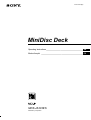 1
1
-
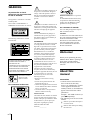 2
2
-
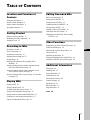 3
3
-
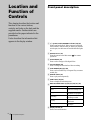 4
4
-
 5
5
-
 6
6
-
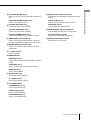 7
7
-
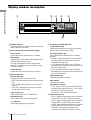 8
8
-
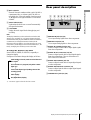 9
9
-
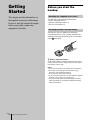 10
10
-
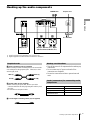 11
11
-
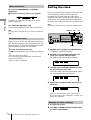 12
12
-
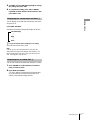 13
13
-
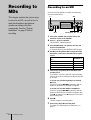 14
14
-
 15
15
-
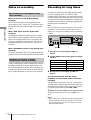 16
16
-
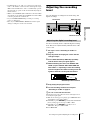 17
17
-
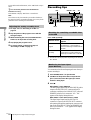 18
18
-
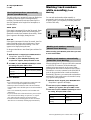 19
19
-
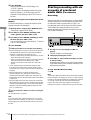 20
20
-
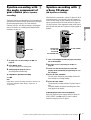 21
21
-
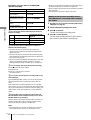 22
22
-
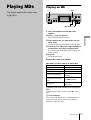 23
23
-
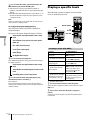 24
24
-
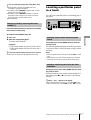 25
25
-
 26
26
-
 27
27
-
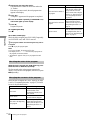 28
28
-
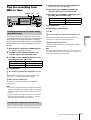 29
29
-
 30
30
-
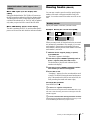 31
31
-
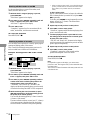 32
32
-
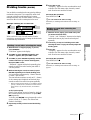 33
33
-
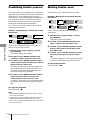 34
34
-
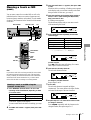 35
35
-
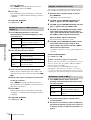 36
36
-
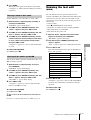 37
37
-
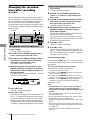 38
38
-
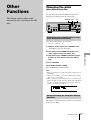 39
39
-
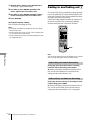 40
40
-
 41
41
-
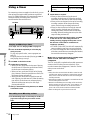 42
42
-
 43
43
-
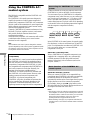 44
44
-
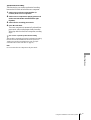 45
45
-
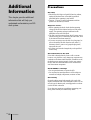 46
46
-
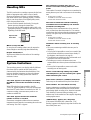 47
47
-
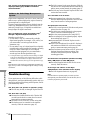 48
48
-
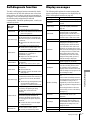 49
49
-
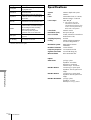 50
50
-
 51
51
-
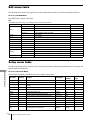 52
52
-
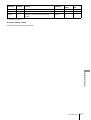 53
53
-
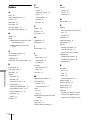 54
54
-
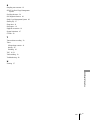 55
55
-
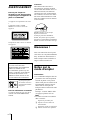 56
56
-
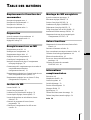 57
57
-
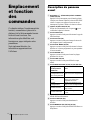 58
58
-
 59
59
-
 60
60
-
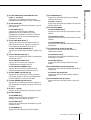 61
61
-
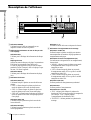 62
62
-
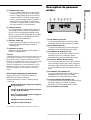 63
63
-
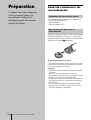 64
64
-
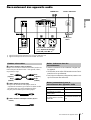 65
65
-
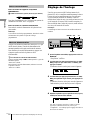 66
66
-
 67
67
-
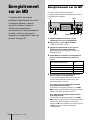 68
68
-
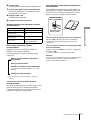 69
69
-
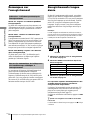 70
70
-
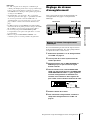 71
71
-
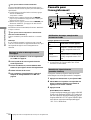 72
72
-
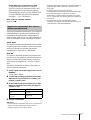 73
73
-
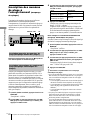 74
74
-
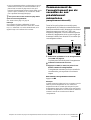 75
75
-
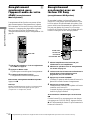 76
76
-
 77
77
-
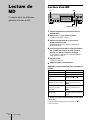 78
78
-
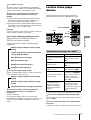 79
79
-
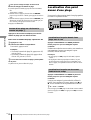 80
80
-
 81
81
-
 82
82
-
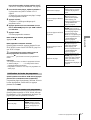 83
83
-
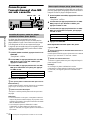 84
84
-
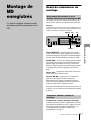 85
85
-
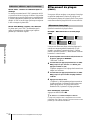 86
86
-
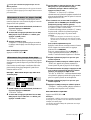 87
87
-
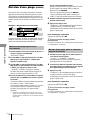 88
88
-
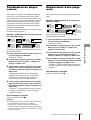 89
89
-
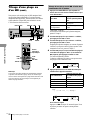 90
90
-
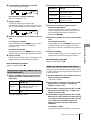 91
91
-
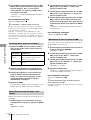 92
92
-
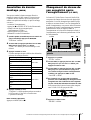 93
93
-
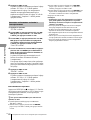 94
94
-
 95
95
-
 96
96
-
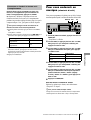 97
97
-
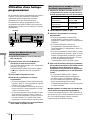 98
98
-
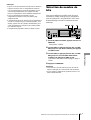 99
99
-
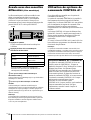 100
100
-
 101
101
-
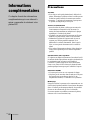 102
102
-
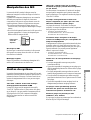 103
103
-
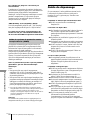 104
104
-
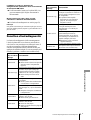 105
105
-
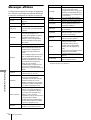 106
106
-
 107
107
-
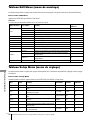 108
108
-
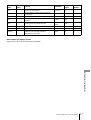 109
109
-
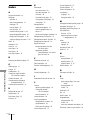 110
110
-
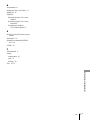 111
111
-
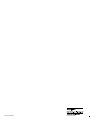 112
112
Sony MDS-JA333ES Mode d'emploi
- Catégorie
- Joueurs de minidisc
- Taper
- Mode d'emploi
dans d''autres langues
Documents connexes
-
Sony MDS-JE530 Manuel utilisateur
-
Sony MDS-JB940 Mode d'emploi
-
Sony MDS-PC1 Manuel utilisateur
-
Sony MDS-PC2 Manuel utilisateur
-
Sony MDS-PC2 Manuel utilisateur
-
Sony MDS-JE520 Manuel utilisateur
-
Sony MDS-JA555ES Manuel utilisateur
-
Kenwood MDS-JA20ES Manuel utilisateur
-
Sony MDS-JE520 Mode d'emploi
-
Sony MDS-JA30ES Manuel utilisateur