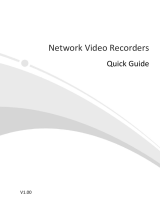La page est en cours de chargement...

2
Thank you for purchasing this product. Lorex is committed to providing our customers with
a high quality, reliable security solution.
This manual refers to the following models:
• L19WD800 Series (8-channel):
L19WD843, L19WD804321, L19WD804321F, L19WD804321P
• L19WD1600 Series (16-channel):
L19WD1600501, L19WD1608501, L19WD1616501
Lorex may introduce new model numbers for the above series.
To learn more about this system and our complete range of accessory products, along
Manuals, Quick Start Guides, and Firmware, please visit our website at:
www.lorexcctv.com
CAUTION
RISK OF ELECTRIC SHOCK
DO NOT OPEN
CAUTION: TO REDUCE THE RICK OF ELECTRIC SHOCK
DO NOT REMOVE COVER (OR BACK).
NO USER SERVICABLE PARTS INSIDE.
REFER SERVICING TO QUALIFIED SERVICE PERSONNEL.
The lightning flash with arrowhead symbol, within an
equilateral triangle, is intended to alert the user to the
presence of uninsulated “dangerous voltage” within the
products ‘ enclosure that may be of sufficient magnitude
to constitute a risk of electric shock
The exclamation point within an equilateral triangle is
intended to alert the user to the presence of important
operating and maintenance (servicing) instructions in the
literature accompanying the appliance.
WARNING: TO PREVENT FIRE OR SHOCK HAZARD, DO NOT
EXPOSE THIS UNIT TO RAIN OR MOISTURE.
CAUTION: TO PREVENT ELECTRIC SHOCK, MATCH WIDE BLADE
OF THE PLUG TO THE WIDE SLOT AND FULLY INSERT.

www.lorexcctv.com
LOREX IS COMMITTED TO FULFILLING YOUR SECURITY NEEDS
BEFORE YOU START
THIS PRODUCT MAY REQUIRE PROFESSIONAL INSTALLATION
• We have developed user friendly products and documentation.
Please read the Quick Start Guide and User Manual before you
install this product.
• Consumer Guides and Video Tutorials are available on our web
site at www.lorexcctv.com/support
• If you require further installation assistance, please visit
www.lorexcctv.com/installation or contact a professional
installer.
• Please refer to the “Need Help” insert for technical support and
customer care information.
• Please note that once the components of this product have been
unsealed, you cannot return this product directly to the store
without the original packaging.

www.lorexcctv.com
AVANT DE
COMMENCER
ANTES DE
EMPEZAR
LOREX SE COMPROMETE A SATISFACER
SUS NECESIDADES EN SEGURIDAD
LOREX S’ENGAGE À SATISFAIRE
VOS BESOINS SÉCURITAIRES
ESTE PRODUCTO PUEDE EXIGIR UNA
INSTALACIÓN PROFESIONAL
CE PRODUIT POURRAIT EXIGER UNE
INSTALLATION PROFESSIONNELLE
• Veuillez lire le guide de démarrage rapide et le
mode d’emploi avant d’installer ce produit.
• Les guides du consommateur et les séances
de tutorat vidéo sont disponibles sur l’Internet en
visitant www.lorexcctv.com/support
• Si vous avez besoin de l’aide pour l’installation,
veuillez visiter www.lorexcctv.com/installation
ou contactez un spécialiste en installation
• Veuillez référer à l’insert “Need Help” pour
ob¬tenir de l’information sur le service à la cli-
entèle et le support technique
• Veuillez constater qu’une fois que les
com¬posantes de ce produit ont été retirées de
l’emballage, vous ne pourrez plus retourner ce
produit directement au magasin.
• Favor de leer la guía de instalación rápida y la
guía del usuario antes de instalar este producto.
• Puede conseguir las guías del consumidor y
los cursos en enseñanza video sobre el Internet
visitando www.lorexcctv.com/support
• Si necesita ayuda para la instalación, visite
www.lorexcctv.com/installation o contacte un
especialista en instalaciones
• Favor de referir al documento “Need Help” para
obtener información acerca del servicio al cliente
y al soporte técnico
• Favor de notar que una vez que los compo-
nentes de este producto han sido removidos del
embalaje, no podrá devolver este producto di-
rectamente a la tienda

NORTH AMERICA: 1-888-425-6739 (1-888-42-LOREX)
MEXICO: 1-800-514-6739
INTERNATIONAL: +800-425-6739-0
(Example: From the UK, dial 00 instead of +)
Technical Support (for technical/installation issues)
Press option 1 for English, and then press option 1
By Phone:
OR
Customer Care (for warranty and accessory sales)
Press option 1 for English, and then press options 2 to 5
Technical Support (for technical/installation issues)
By Email:
Customer Care (for warranty and accessory sales)
Customer Feedback
Product Support is available 24/7 including product
information, user manuals, quick start up guides and FAQ’s
at www.lorexcctv.com/support
Online:
To order accessories, visit
www.lorexcctv.com
DO NOT RETURN THIS PRODUCT TO THE STORE
NEED HELP?
CONTACT US FIRST
3 EASy WAyS TO CONTACT US:
Please make sure to register your product at www.lorexcctv.com to receive product updates and information

NO DEVUELVA ESTE PRODUCTO A LA TIENDA
3 maneras sencillas de comunicarse
con nosotros:
NE RETOURNEZ PAS CE PRODUIT AU MAGASIN
3 façons faciles de nous contacter:
L’AMÉRIQUE DU NORD: 1-888-425-6739 (1-888-42-lorex)
MEXICO: 1-800-514-6739
INTERNACIONAL: +800-425-6739-0
(Ejemplo: Desde el Reino Unido, marque el 00 en lugar del +)
soporte técnico (para asuntos técnicos/la instalación)
oprima la opción 1 para inglés y luego oprima la opción 1
Por Teléfono:
O
servicio al cliente (respecto a la garantía y a la venta de
accesorios) oprima la opción 1 para inglés y luego oprima
las opciones 2 A 5
sus opiniones son bienvenidas en
para colocar pedidos de accesorios, visite
www.lorexcctv.com
apoyo al producto disponible 24/7 incluyendo infor-
mación del producto, manuales para el usuario, guías
de inicio rápido y preguntas más frecuentes en
www.lorexcctv.com/support
En línea:
www
NORTE AMÉRICA: 1-888-425-6739 (1-888-42-lorex)
MEXICO: 1-800-514-6739
INTERNATIONAL: +800-425-6739-0
(Exemple: À partir du Royaume-Uni, composez 00 au lieu de +)
support technique (pour les questions techniques et
d’installation) appuyez sur l’option 1 pour l’anglais, et
ensuite sur l’option 1
Par Téléphone:
OU
service à la clientèle (pour les questions de garantie
et les ventes d’accessoires) appuyez sur l’option 1 pour
l’anglais, et ensuite sur les options 2 à 5
nous serions heureux de recevoir vos
commentaires à [email protected] pour
commander des accessoires, visitez
www.lorexcctv.com
Veuillez veiller à enregistrer votre produit à www.
lorexcctv.com/registration pour recevoir des mises à
jour et l’information de produit
Cerciórese de por favor colocar su producto en www.
lorexcctv.com/registration para recibir actualizacio-
nes y la información del producto
NECESITA AYUDA
COMUNÍQUESE PRIMERO
CON NOSOTROS
VOUS AVEZ BESOIN
D’AIDE?
CONTACTEZ-NOUS
D’ABORD
Pour commander des accessoires, visitez
www.lorexcctv.com
le support des produits est disponible 24 heures sur 24, 7
jours sur 7, y compris les informations sur les produits, les
guides de l’utilisateur, les guides de démarrage rapide et les
foires à questions
www.lorexcctv.com/support
En ligne:
www
Para colocar pedidos de accesorios, visite
www.lorexcctv.com
Commentaires des clients
support technique (pour les questions techniques et
d’installation) [email protected]
Par Courriel:
service à la clientèle (pour les questions de garantie
et les ventes d’accessoires)
OU
soporte técnico (para asuntos técnicos/la instalación)
Por Correo Electrónico:
servicio al cliente (respecto a la garantía y a la venta
de accesorios)
O
Comentarios de cliente

L19WD Series
3
Important Safeguards
In addition to the careful attention devoted to quality standards in the manufacturing process of your video
product, safety is a major factor in the design of every instrument. However, safety is your responsibility
too. This sheet lists important information that will help to assure your enjoyment and proper use of the
video product and accessory equipment. Please read them carefully before operating and using your
video product.
Installation
1. Read and Follow Instructions - All the safety
and operating instructions should be read
before the video product is operated. Follow all
operating instructions.
2. Retain Instructions - The safety and operating
instructions should be retained for future
reference.
3. Heed Warnings - Comply with all warnings on
the video product and in the operating
instructions.
4. Polarization - Do not defeat the safety purpose
of the polarized or grounding-type plug.
5. Power Sources - This video product should be
operated only from the type of power source
indicated on the marking label. If you are not
sure of the type of power supply to your
location, consult your video dealer or local
power company. For video products intended to
operate from battery power, or other sources,
refer to the operating instructions.
6. Overloading - Do not overload wall outlets of
extension cords as this can result in the risk of
fire or electric shock. Overloaded AC outlets,
extension cords, frayed power cords, damaged
or cracked wire insulation, and broken plugs are
dangerous. They may result in a shock or fire
hazard. Periodically examine the cord, and if its
appearance indicates damage or deteriorated
insulation, have it replaced by your service
technician.
7. Power-Cord Protection - Power supply cords
should be routed so that they are not likely to be
walked on or pinched by items placed upon or
against them, paying particular attention to
cords at plugs, convenience receptacles, and
the point where they exit from the video product.
8. Ventilation - Slots and openings in the case
are provided for ventilation to ensure reliable
operation of the video product and to protect
it from overheating. These openings must not
be blocked or covered. The openings should
never be blocked by placing the video
equipment on a bed, sofa, rug, or other
similar surface. This video product should
never be placed near or over a radiator or
heat register. This video product should not
be placed in a built-in installation such as a
bookcase or rack unless proper ventilation is
provided or the video product manufacturer’s
instructions have been followed.
9. Camera Extension Cables – Check the
rating of your extension cable(s) to verify
compliance with your local authority
regulations prior to installation.
10. Water and Moisture - Do not use this video
product near water. For example, near a bath
tub, wash bowl, kitchen sink or laundry tub, in
a wet basement, near a swimming pool and
the like.
Caution: Maintain electrical safety. Power line
operated equipment or accessories
connected to this unit should bear the UL
listing mark of CSA certification mark on the
accessory itself and should not be modified
so as to defeat the safety features. This will
help avoid any potential hazard from electrical
shock or fire. If in doubt, contact qualified
service personnel.
11. Accessories - Do not place this video
equipment on an unstable cart, stand, tripod,
or table.
Use this video product only with
a cart, stand, tripod, bracket, or
table recommended by the
manufacturer or sold with the
video product. Any mounting of
the product should follow the
manufacturer’s instructions and
use a mounting accessory
recommended by the
manufacturer
o A polarized plug has two blades with
one wider than the other.
o A grounding type plug has two
blades and a third grounding prong.
o The wide blade or the third prong is
provided for your safety.
o If the provided plug does not fit into
your outlet, consult an electrician for
re
p
lacement of the obsolete outlet

4
Us
e
19. Cleaning - Unplug the video product from the
wall outlet before cleaning. Do not use liquid
cleaners or aerosol cleaners. Use a damp
cloth for cleaning.
20. Product and Cart Combination - Video and
cart combination should be moved with care.
Quick stops, excessive force, and uneven
surfaces may cause the video product and
car combination to overturn
21. Object and Liquid Entry - Never push
objects for any kind into this video product
through openings as they may touch
dangerous voltage points or “short-out” parts
that could result in a fire or electric shock.
Never spill liquid of any kind on the video
product
22. Lightning - For added protection for this
video product during a lightning storm, or
when it is left unattended and unused for long
periods of time, unplug it from the wall outlet
and disconnect the antenna or cable system.
This will prevent damage to the video product
due to lightning and power line surges. The
manufacturer’s instructions and use a
mounting accessory recommended by the
manufacturer.
12. Attachments - Do not use attachments
unless recommended by the video product
manufacturer as they may cause a hazard.
Service
13. Servicing - Do not attempt to service this
video equipment yourself as opening or
removing covers may expose you to
dangerous voltage or other hazards. Refer
all servicing to qualified service personnel.
14. Conditions Requiring Service - Unplug
this video product from the wall outlet and
refer servicing to qualified service
personnel under the following conditions.
A. When the power supply cord or plug is
damaged.
B. If liquid has been spilled or objects
have fallen into the video product.
C. If the video product has been exposed
to rain or water.
D. If the video product does not operate
normally by following the operating
instructions. Adjust only those controls
that are covered by the operating
instructions. Improper adjustment of
other controls may result in damage
and will often require extensive work
by a qualified technician to restore the
video product to its normal operation.
E. If the video product has been dropped
or the cabinet has been damaged.
F. When the video product exhibits a
distinct change in performance. This
indicates a need for service.
15. Replacement Parts - When replacement
parts are required, have the service
technician verify that the replacements
used have the same safety characteristics
as the original parts. Use of replacements
specified by the video product manufacturer
can prevent fire, electric shock or other
hazards.
16. Safety Check - Upon completion of any
service or repairs to this video product, ask
the service technician to perform safety
checks recommended by the manufacturer
to determine that the video product is in
safe operating condition.
17. Wall or Ceiling Mounting - The cameras
provided with this system should be
mounted to a wall or ceiling only as
instructed in this guide, using the provided
mounting brackets.
18. Heat - The product should be situated
away from heat sources such as radiators,
heat registers, stoves, or other products
(
includin
g
am
p
lifiers
)
that
p
roduce heat.

L19WD Series
5
General Precautions
1. All warnings and instructions of this manual should be followed
2. Remove the plug from the outlet before cleaning. Do not use liquid aerosol detergents. Use a water
dampened cloth for cleaning
3. Do not use this unit in humid or wet places
4. Keep enough space around the unit for ventilation. Slots and openings in the storage cabinet should
not be blocked
5. During lightning storms, or when the unit is not used for a long time, disconnect the power supply,
antenna, and cables to protect the unit from electrical surge
FCC CLASS B NOTICE
Note:
This equipment has been tested and found to comply with the limits for a Class B digital device,
pursuant to Part 15 of the FCC Rules. These limits are designed to provide reasonable protection
against harmful interference in a residential installation. This equipment generates, uses, and can
radiate radio frequency energy and, if not in-stalled and used in accordance with the instruction, may
cause harmful interference to radio communications.
However, there is no guarantee that interference will not occur in a particular installation. If this
equipment does cause harmful interference to radio or television reception (which can be determined
by turning the equipment on and off), the user is encouraged to try to correct the interference by one
or more of the following measures:
o Reorient or relocate the receiving antenna
o Increase the separation between the equipment and receiver
o Connect the equipment into an outlet on a circuit different from that to which the receiver
is connected
o Consult the dealer or an experienced radio or television technician for assistance
This equipment has been certified and found to comply with the limits regulated by FCC, EMC, and
LVD. Therefore, it is designated to provide reasonable protection against interference and will not
cause interference with other appliance usage.
However, it is imperative that the user follows this manual' guidelines to avoid improper usage which
may result in damage to the unit, electrical shock and fire hazard injury
In order to improve the feature functions and quality of this product, the specifications are subject to
change without notice from time to time.
www.lorexcctv.co
m

6
L19WD Series Features
• High resolution 19” LCD widescreen monitor with integrated digital video recorder
• Built-in Pentaplex Digital Video Recorder: View, Record, Playback, Back Up & Remotely Control
the system simultaneously
• Real-Time Recording: 240/480 FPS @ CIF Resolution (8/16ch)
• H.264 video compression technology provides longer recording time and improved network
transmission speed
• Internet Remote Monitoring (software included) and web browser access
• Mouse-driven navigation (mouse included) and graphical user interface
• Message Master software (included) allows you to send text and pictures from a remote location
• Installer friendly – Easy Quick Start Guide and Toll-Free Technical Support
• Easy to use Graphical User Interface with transparent menus and mouse navigation (mouse
included)
• Multiple control options: mouse, front panel buttons, remote control, remote access software
• Multiple video out options: Spot Video Out lets you control what shows on your Public View
Monitor. Monitor Out also allows you to view images on a slave monitor
• Tri-lingual Display (English, Spanish, French)
• Screen saver for energy efficiency
• Wall mountable (VESA standard)
• Stand with cable management solution for tidier installation
• Environmentally friendly, recyclable packaging material
• Covert Camera - record without displaying camera image
• Continuous Recording with Motion Event logging for easy event searching
• Panic recording mode assures best quality of recording in emergency situations
• Selectable audio recording
• Programmable motion detection
• Capture activities prior to an event with programmable pre-event recording
• Quick search with bookmark recording
• Advanced user authorization supporting up to 10 users
• Security Certified Hard Drive with SATA interface, 100% duty cycle for optimal performance in the
commercial video security market. Expandable up to 1000GB
• USB port for convenient transferring of critical data to USB flash drive
• Automatic watermarking of video files for secure data encryption

L19WD Series
7
Table of Contents
Getting Started..............................................................................................................................................9
Basic Setup.................................................................................................................................................10
Front Panel..................................................................................................................................................10
Rear Panel..................................................................................................................................................13
Camera Installation.....................................................................................................................................14
Installation Warnings...............................................................................................................................14
Camera Stand Installation.......................................................................................................................14
Connecting DIN Cameras...........................................................................................................................15
Connecting BNC Cameras..........................................................................................................................16
Camera Connection Diagram..................................................................................................................16
Mouse Control.............................................................................................................................................17
Using the mouse......................................................................................................................................17
Function Bar............................................................................................................................................18
Channel Display...................................................................................................................................18
Function Icons......................................................................................................................................19
Remote Control...........................................................................................................................................20
Menu Navigation Control & Tips.................................................................................................................21
System Main Menu .....................................................................................................................................22
System Control Panel Icons....................................................................................................................23
Starting the System.....................................................................................................................................24
Setting the Date and Time.......................................................................................................................25
Time Stamp.............................................................................................................................................26
Turning the monitor off (Screen Saver)...................................................................................................26
Display Modes.............................................................................................................................................28
Live Mode................................................................................................................................................28
Full-Screen, Quad, & Split Views............................................................................................................29
Playback..................................................................................................................................................30
Search Mode...........................................................................................................................................31
Using the System........................................................................................................................................33
Configuration...........................................................................................................................................33
Display.....................................................................................................................................................38
HDD Management...................................................................................................................................41
Camera....................................................................................................................................................42
Record.....................................................................................................................................................42
Backup / Upgrade....................................................................................................................................48
Network....................................................................................................................................................49
Language ....................................................................................................................................................53
Setting Up Remote Viewing........................................................................................................................54
Network Setup / Remote Access Overview.........................................................................................54
Networking Checklist...............................................................................................................................55
How do I find my IP and MAC addresses?..............................................................................................57
How do I enable Port Forwarding?..........................................................................................................58
How do I setup my DDNS account?........................................................................................................59
How do I setup my DDNS account? (cont’d.)..........................................................................................59
How do I setup my DDNS account? (cont’d.)..........................................................................................60
How do I enable DDNS on my system?..................................................................................................61
How do I setup the Lorex Client Software?.............................................................................................62
Lorex Client 7.0 & Lorex Message Master.................................................................................................64
About Lorex Client 7.0.................................................................................................................................64
System Requirements.................................................................................................................................65
Installing Lorex Client 7.0............................................................................................................................66
Opening Lorex Client ..................................................................................................................................66

Getting Started
8
Lorex Client Main Menu..............................................................................................................................67
Setting up the Lorex Client......................................................................................................................68
Lorex Remote Viewer..................................................................................................................................69
Configuring Remote Viewer ....................................................................................................................70
Stream..................................................................................................................................................70
Two-Way Audio....................................................................................................................................70
Using the Main Key .................................................................................................................................70
Using PTZ controls..................................................................................................................................71
Search Options........................................................................................................................................72
Search by Percent/Date.......................................................................................................................73
Search by Event List............................................................................................................................74
Search by Bookmark List.....................................................................................................................75
Lorex Client Backup....................................................................................................................................76
Using Lorex Backup ................................................................................................................................77
Lorex Player................................................................................................................................................79
Using Lorex Player..................................................................................................................................80
Taking a Screen Capture.........................................................................................................................81
Using the Edit toolbar...........................................................................................................................82
Converting Archived Video Files to AVI ..................................................................................................83
Using the Channel toolbar.......................................................................................................................83
Remote Setup .............................................................................................................................................84
Opening Remote Setup...........................................................................................................................85
Camera Setup .........................................................................................................................................85
Alarm Setup.............................................................................................................................................87
Buzzer Setup...........................................................................................................................................88
Date/Time Setup......................................................................................................................................89
Event Popup Setup..................................................................................................................................90
Interval Setup ..........................................................................................................................................91
Password Setup ......................................................................................................................................92
Lorex Message Master................................................................................................................................93
Using Lorex Message Master..................................................................................................................93
DID Setup ............................................................................................................................................94
Text Transmitter...................................................................................................................................95
File Transmitter....................................................................................................................................96
Converter .............................................................................................................................................97
Appendix A: System Specifications ............................................................................................................98
Appendix B: Listen-In Audio......................................................................................................................100
Appendix C: Setting Up Motion Recording ...............................................................................................101
Appendix D: Using the Storage Calculator ...............................................................................................103
Appendix E: Replacing the Hard Drive .....................................................................................................104
Appendix F: Connecting a Spot-Out Monitor............................................................................................105
Appendix G: Connecting Motion / Alarm Device.......................................................................................106
Appendix H: Connecting PTZ Cameras....................................................................................................107
Appendix I: Full Connectivity Diagram......................................................................................................108
Appendix J: Managing Users....................................................................................................................109
Frequently Asked Questions.....................................................................................................................110

L19WD Series
9
Getting Started
The system comes with the following components:
*HARD DRIVE SIZE, NUMBER OF CHANNELS, AND CAMERA CONFIGURATION MAY
VARY BY MODEL. PLEASE REFER TO YOUR PACKAGE FOR SPECIFIC CONTENT
DETAILS.
CHECK YOUR PACKAGE TO CONFIRM THAT YOU HAVE RECEIVED THE COMPLETE
SYSTEM WITH ALL COMPONENTS SHOWN ABOVE.
1 X POWER ADAPTER
1 X POWER ADAPTER CABLE
1 X COMBINED
HARDWARE & SOFTWARE
MANUAL
1 X QUICK START GUIDE
1 X SOFTWARE CD
1 X INTEGRATED LCD DVR
SYSTEM WITH PRE-INSTALLED
HDD*
1 X MOUSE
(PS/2)
1 X REMOTE
CONTROL
1 X ETHERNET
CABLE

Basic Setup
10
Basic Setup
Make the following connections prior to starting the system for the first time.
Front Panel
Connect the cameras to the monitor
Please see the Camera Installation section of this
manual for details.
2. Connect the Ethernet cable
Connect one end of the Ethernet cable (for remote
monitoring) to the LAN port on a router (not included),
and the other end to the Ethernet port on the back of
the system.
3. Connect the mouse
Connect a PS/2 mouse to the port on the back of the
system.
4. Connect the power cable
Connect one end of the power adaptor to the monitor
and the other end to an electrical outlet.
Note: The system automatically powers on once connected to a
power source. By default, all connected cameras are set to record
in Continuous Mode when the system is first powered on.
ATTENTION: Test the cameras prior to permanently
mounting them by temporarily connecting the
cameras and cables to your system.
5. Login to the system
After the initial startup sequence, you will need to
login to the system when accessing the System
Main Menu (press the MENU button). To login,
leave the default user as ADMIN. Leave the
password field blank and click OK. Fore more
details, see “Starting the System,” page 24.

L19WD Series
11
Front Panel
1. IR Sensor: Receives the infrared signal from the remote control.
2. Function Buttons: The left set of function buttons consist of the following:
• Menu: Press to enter the System Main Menu; press and hold to power off the
monitor.
• Mode: Switch between screen displays – full-screen, quad, and split-screen view.
• Search: Search for recorded video on the HDD.
• Zoom: Zoom in/out of an image using digital zoom.
• PTZ: Open the control menu for Pan, Tilt, Zoom – a PTZ camera (not included)
must be connected to the system to make use of the PTZ menu.
• SEQ: Activate sequence function in any display mode.
• FRZ: Freeze live image.
• PIP: Picture-in-Picture mode.
3. Numeric Keypad and Playback Buttons*:
• 1~8: Press to view each channel of the system in full-screen mode.
• 1+: In PTZ Mode: zoom in.
• 2-: In PTZ Mode: zoom out.
• 3+: In PTZ Mode, channel up.
• 4-: In PTZ Mode, channel down.
4
8-channel model
23 1
*Only on L19WD800 Series. 16-button numeric keypad found on
L19WD1600 Series

Front Panel (cont’d).
12
Front Panel (cont’d).
3. Numeric Keypad and Playback Buttons (cont’d):
• In Playback Mode, jump to start of recording
• Slow motion speeds in Forward Playback: 1/4, 1/8, 1/16, and 1/32;
Increase playback speed in Reverse Playback: 2X, 4X, 16X, and 32X.
• Reverse playback; in Login Menu, also used as Backspace to delete digits.
• Play
• Pause
• Stop
• Increase playback speed in Forward Playback: 2X, 4X, 16X, and 32X;
Slow motion speeds in Reverse Playback: 1/4, 1/8, 1/16, and 1/32.
• In Playback Mode, jump to end of recording
• In Playback Mode, set a bookmark for future reference in Search Mode.
4. LED Indicator: Four lights show the status of the system: Power, Record, Backup, and
Network.
5. USB Port: USB 2.0 port for data backup and uploading firmware updates.
6. Function Buttons: The right set of function buttons consist of the following:
• Panic: In an emergency, press Panic for Continuous recording with High Quality
Video. Panic Recording overrides any active recording mode or function of the
system.
• Exit: Press to exit menus / functions or to stop playback.
• Audio: Select audio channel; mute internal speaker.
7. Navigation Arrows: Use the arrows and Enter button to select Menu
options.
• Enter: Forward & Reverse Playback, Pause; hold to display system
information.
• Left: Increase playback speeds in Reverse playback; Slow Motion
speeds in Forward playback
• Right: Increase playback speeds in Forward playback; Slow Motion speeds in
Reverse playback
• Up: In Live mode or during playback, increase the volume of the internal speaker.
• Down: In Live mode or during playback, decrease the volume of the internal speaker.
3 4
5 6 7

L19WD Series
13
Rear Panel
Ethernet Port: Connects the System to a router or switch for networking purposes.
PS/2 Mouse: Dedicated connection for a PS/2 mouse.
6-pin DIN Camera Inputs*: Channels 1~4 for 6-pin DIN cameras. Cameras with 6-pin DIN
connectors draw power from the system; additional power adaptors are not required.
DC Input: Connects the system to the power adaptor.
Relay/PTZ/RS-232 Block: These terminals send a signal to a secondary device or control
Pan, Tilt, Zoom cameras.
BNC Camera Inputs†: BNC video ports for channels 1-8; cameras with BNC connection
require an additional power adaptor.
RCA Audio Inputs (2)**: Audio inputs for channels 1~4 and channels 5~8.
Audio Out: Audio output port to connect to speakers, or a secondary DVR, or TV.
Monitor Out: Connect a secondary monitor; directly reflects the onscreen images.
Spot Out: Spot video output to a secondary monitor to view the active video channels in
sequence. Use in situations where the system will be in a backroom, but you want to
display images to the public, whether for theft deterrence or advertising purposes.
*6-pin DIN ports only on L19WD800 Series
**Four audio inputs on L19WD1600 Series
†16 BNC ports and 16 alarm ports available on L19WD1600 Series
8 7
6
4
2
9
1
5
3
10

Camera Installation
14
Camera Installation
Before you install a camera*, carefully plan where and how it will be positioned, and where you
will route the cable that connects the camera to the DVR.
Installation Warnings
• Select a location for the camera that provides a clear view of the area you want to
monitor, which is free from dust, and is not in line-of-sight to a strong light source or
direct sunlight.
• Plan the cables’ route so that it is not close to power or telephone lines, transformers,
microwave ovens or other electrical equipment that could interfere with the DVR.
• Select a location for the camera that has an ambient temperature between 14°F~113°F
(-10°C~45°C)
• If you plan to install the camera in a location that has conditions not recommended in
this manual, consult with a professional installer and consider use of a separate camera
cover or housing
• Before starting permanent installation, have another person hold the camera for you
while you verify its performance by observing the image on a monitor.
Camera Stand Installation
1. Attach the pedestal to the ceiling, wall or other surface
by the base using the provided screws.
2. The mounting bracket must be attached to a structural
device such as a wall stud or ceiling rafter using the
supplied screws.
3. Attach the camera to the pedestal. Adjust the angle of
the camera, and tighten the thumbscrew to set the position
Note: The camera can be attached to the stand using
the screw point on the top or the bottom (to maintain
proper camera alignment). This prevents the image
from becoming inverted.
* Camera may not be exactly as shown

L19WD Series
15
Connecting DIN Cameras
Connect the female end of the extension cable (not included) to the camera.
Note: Ensure that the arrows on the DIN
Camera Cable and the DIN Extension Ca
ble point together when connecting the ca
ble. If the pins in the DIN Cable are bent, t
he camera will not function.
Connect the male end of the extension cable to an open DIN camera input on the rear panel of
the system.
Note: The arrow on the DIN camera should be facing up when connecting the DIN Extension Cable to
the system.

Connecting BNC Cameras
16
Connecting BNC Cameras
1. Connect the extension cable to the Camera and system:
Camera Connection Diagram
A. Connect the Barrel Power connector to
a power adaptor.
B. Connect the BNC connector to an
available BNC Port on the DVR.
C. Connect the Male Power connector to
the Camera.
D. Connect the BNC connector to the
Camera.
2. Connect the Power Ada
p
tor to a wall outlet.
Male Power Port - The male power
port end of the Extension cable
connects to the Camera.
Female Power Port - The female
power port end of the Extension cable
connects to the Power Adaptor.
Connect to DVR and
Power Adaptor
ATTENTION: The ends of the extension cable are NOT the same - one end has a Male power port,
and the other has a Female power port. Before permanently running the Camera Extension Cable,
make sure that the cable has been oriented between the Camera and the unit correctly.
/