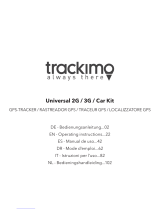La page est en cours de chargement...

RUS
F
D
GB
H
CZ
SK
TR
PL
Operating Instructions
Bedienungsanleitung
Mode d‘emploi
Руководство по эксплуатации
Instrukcja obsługi
Használati útmutató
Návod k použití
Návod na použitie
Kullanma kılavuzu
with Heart Rate MonitorActivity Tracker
Activity-Tracker mit Pulsmesser
1T
014160


1
2
3
3

G Operating instruction
Controls and Displays
1. Operating button
2. Heart rate monitor
3. Charging contact
Display icons:
Pedometer
Heart rate (pulse)
Calories burned
Distance covered
Activity duration
Progress bar: How close are you to reaching the goal you have set yourself?
Mood barometer: the activity tracker’s satisfaction with your progress
Inactivity alarm
Alarm
‘Remote release’ mode (for your smartphone camera via
Bluetooth
®
)
‘Music control’ mode
Telephone search
Sleep mode
Thank you for choosing a Hama product.
Take your time and read the following instructions and information completely. Please keep these instructions in a
safe place for future reference. If you sell the device, please pass these operating instructions on to the new owner.
Your new activity tracker is an ideal companion for a healthy lifestyle, and motivates you to keep active throughout
the day. Besides displaying the time and date, it gathers data on number of steps taken, your heart rate and the
calories burned. The
Bluetooth
®
wireless connection to your smartphone enables you to document the data in
the corresponding app, and continually track your progress. Here you can see when you reached your personal
tness goal!

1. Explanation of Warning Symbols and Notes
Warning
This symbol is used to indicate safety instructions or to draw your attention to specic hazards and risks.
Note
This symbol is used to indicate additional information or important notes.
2. Package Contents
• Activity tracker with pulse monitor
• 1 USB charging cable with clip
• These operating instructions
3. Safety Notes
• The product is intended for private, non-commercial use only.
• Use the product for its intended purpose only.
• Do not use the product in the immediate vicinity of heaters or other heat sources or in direct sunlight.
• Keep this product, as all electrical products, out of the reach of children!
• Do not drop the product and do not expose it to any major shocks.
• Do not operate the product outside the power limits given in the specications.
• Do not allow yourself to be distracted by the product, for example when driving a vehicle or operating sports
equipment. Always pay attention to the surrounding trac and your environment.
• Since the battery is integrated and cannot be removed, you will need to dispose of the product as a whole. Do
this in compliance with the legal requirements.
• Consult your doctor before starting an exercise programme.
• Always be aware of your body’s response when you exercise, and speak to your doctor in an emergency.
• Consult your doctor if you have a medical condition and wish to use the product.
• This is a consumer product, not a medical device. Hence, it is not intended for the diagnosis, therapy, cure or
prevention of illnesses.
• Prolonged contact with the skin can lead to skin irritations and allergies. Consult a doctor if symptoms persist.
• This product is not a toy. It contains small parts that can be a choking hazard if swallowed.
• Do not open the device or continue to operate it if it becomes damaged.
• Dispose of packaging material immediately according to locally applicable regulations.
• Do not modify the product in any way. Doing so voids the warranty.
Warning – pacemaker
This product generates magnetic elds. Persons with a pacemaker should consult a doctor before using the
product, as the pacemakers proper function could be affected.
Note – Air travel
• This product continuously transmits wireless signals. Note that carrying and operation of wireless
transmitters is prohibited during certain phases of air travel (e.g. take-off and landing) for safety reasons.
• Consult with the airline before taking your activity tracker on a plane. If you are not sure, leave the product
at home.

Warning – battery
• The product is operated with a lithium polymer rechargeable battery.
• Only use suitable charging devices or USB connections for charging.
• As a rule, do not use charging devices or USB connections that are defective and do not try to repair them
yourself.
• Do not overcharge the product or allow the battery to completely discharge.
• Avoid storing, charging or using batteries in extreme temperatures.
• When stored over a long period of time, batteries should be charged regularly (at least every three months).
4. First steps with the activity tracker
4.1 Charging
• Fully charge your activity tracker before using it for the rst time.
• Connect the charging cable to a free USB port on your computer or to a USB charger and to the charging
contact [3] of the activity tracker.
Note
• It takes about 60–90 minutes to fully charge the battery. When FULL is shown on the activity tracker’s
display, charging is complete and you can remove the charging cable.
Note – Battery life
After a full charge, the battery life will vary according to use:
• Without use of the heart rate measurement function » approximately two weeks
• Use of the heart rate measurement function for approximately one hour per day » approximately one week
• Continual recording and use of the heart rate measurement function » approximately eight hours
4.2 Putting on and switching on the activity tracker
• Put the activity tracker around your wrist and fasten it with the clasp.
• Make sure that the activity tracker ts correctly – not too tight or too loose.
Note
• The position of the activity tracker on your wrist is insignicant as far as the functions are concerned.
• The activity tracker can be worn on either wrist. Similarly, it can be attached above or below the wrist.
• You can adjust the alignment of the display according to the way you wear the activity tracker (see Chapter
6.4.3).
4.3 Operation – menu structure
• Press the operating button (1) to switch between the displays in the order shown here.
• To access the submenus, press and hold the operating button (1) for 3 seconds (see diagram below).

[Time/Date]
[Heart rate
measurement On/off]
[Pedometer] [Calories burned] [Distance covered]
3:45
O F F
567
OCT
20
PM
3 sec.
3 sec.
3 sec.
3 sec. 3 sec.
_ _ _ _
89
567 0.58
[Activity duration] [Progress bar] [Evaluation] [Alarm On/off]
[Switch betw. day/
night mode]
0 0 : 0 7OF F
7
7
3 sec.
Note
• This graphic provides an overview of all menu items that can be displayed on the activity tracker. The order
of display is the default order set at the factory.
• Menu items that are not needed can be hidden using settings in the app – see 6.4.6 Display settings.
5. Setting up the activity tracker
5.1 Downloading the HR Fitness Tracker app
Note
The following operating systems are supported:
• iOS 7.0 or higher
• Android 4.3 or higher
• Open the iTunes App Store or Google Play Store on your smartphone.
• Use the search function to nd the HR Fitness Tracker app.
• Download the app in the usual way and install it on your smartphone. To do this, follow the instructions on
your smartphone.

5.2 Pairing the activity tracker with your smartphone
Note
In order for your activity tracker to display calls, SMS and WhatsApp messages, you need to enable the push
mode for messages in your smartphone’s settings.
Android mobile devices
• Make sure that the
Bluetooth
®
function of your smartphone and your activity tracker are switched on.
• Start the app on your smartphone and enter your personal details. Tap [Apply].
• Using the menu at the upper-right edge of the screen, tap [Connect to Wristband].
• Now select your activity tracker, namely ‘338852 HR Fitness Tracker’. To start the connection to the app, tap
[Connect Device].
• If your activity tracker does not appear in the list, update the list by tapping [Update].
• If the connection was successful, the activity tracker will vibrate twice, display the current time as well as a
tick symbol.
• The activity tracker is now connected to the app and transmits the data to your smartphone.
• Finally, specify your personal settings in the app by opening the activity tracker using the menu.
Apple mobile devices
• Make sure that the
Bluetooth
®
function of your smartphone and your activity tracker are switched on.
• Start the app on your smartphone and enter your personal details. Tap [Conrm].
• Now select your activity tracker, namely ‘338852 HR Fitness Tracker’.
• If your activity tracker does not appear in the list, update the list by dragging the screen down.
• Conrm the subsequent pairing query on your smartphone with [Pair].
• If the connection was successful, the activity tracker will vibrate twice, display the current time as well as a
tick symbol.
• The activity tracker is now connected to the app and transmits the data to your smartphone.
• Finally, specify your personal settings in the app by opening the activity tracker using the menu.
6. Use of the app
Note
• Support for certain functions may vary depending on your terminal device.
• For more information, please refer to the operating instructions of your terminal device.
• Android only (6.0 onwards): During app setup, you will be asked by the operating system whether the app
may send you messages to the activity tracker and access functions of your terminal device (see Chapter 7).
You must at least enable access to your device’s location, as otherwise Android generally does not allow the
connection to the activity tracker.
6.1 Setting personal data
• When setting up the activity tracker for the rst time, select whether your values should be displayed in metric
units (metre, kilogram) or imperial units (foot, pound).
• Select the [Setting] (iOS) or [Personal Details] (Android) menu item and enter your personal data, such as
age, gender, size and weight.
• Add your name and a prole picture if desired.
• Select the menu item you require by tapping it. A submenu then opens, in which you can make the settings.
Note – User name with iOS
• If you use an iOS device, you change your user name in the User Info (see Chapter 6.3.1).

iOS: Android:
Age:
13:33 76 %
ConrmSetting
37
Male
Metric
170.0 cm
68.0 kg
Gender:
Height:
Weight:
Metric/Imperial
Back
Photo
User‘s name Nickname
Gender Male
Age 30
Height 170cm
Weight 75.0kg
Personal Details Save
17:33
76%
6.2 Displays in the main menu
6.2.1 Activity mode
The main menu shows you the following information:
iOS:
Steps taken
13:33 76 %
Wednesday
02/15/2017
67
67 2
036912 15 18 21 24
0.05km
1%
Calories burned
Wednesday
13:33 76 %
02/15/2017
2
67 2
036912 15 18 21 24
0.05km
1%
Distance covered
Wednesday
13:33 76 %
02/15/2017
0.05
67 2
036912 15 18 21 24
0.05km
1%

Android:
Steps taken
Monday
13/02/2017
0
0 0
0h 3h 6h 9h 12h 15h
18h 21h 24h
0km
0%
17:33
76%
Calories burned
Tuesday
14/02/2017
0
0 0
0h 3h 6h 9h 12h 15h
18h 21h 24h
0km
0%
17:33
76%
Distance covered
Tuesday
14/02/2017
1.37
00
0h 3h 6h 9h 12h 15h
18h 21h 24h
0km
19%
17:33
76%
By selecting the menu item, you can see how many steps you have taken [ ]. You can switch to the views for
burned calories [ ] and distance covered [ ] by tapping the respective icons.
Whether you are on target to achieve your daily goal is shown in the respective menu item. You can specify your
daily target in the advanced settings (see Chapter 6.4.1).
6.2.2 Overview of daily/weekly/monthly success
• Move the main menu screen up to access a graphical representation of your exercise success.
• Press [+] (iOS) or [Week]/[1Week/[Month] (Android) to switch the time interval of the display.
• Move the display to the left or right to change the calendar week/weeks/months of the display.
• Tap [ ] (iOS) / [ ] (Android) to switch to a detailed overview of your success.
iOS:
13:33 76 %
Day
+
5Week / 2017
01-29 01-30 01-31 02-01 02-02 02-03 02-04
13:33 76 %
Day
+
5Week / 2017
01-29 01-30 01-31 02-01 02-02 02-03 02-04
13:33 76 %
Day
+
5Week / 2017
01-29 01-30 01-31 02-01 02-02 02-03 02-04

Android:
02/15 02/16 02/17 02/18 02/19 02/20 02/21 02/22
1496
17:33
76%
DayWeek 1week Month
02/1502/16 02/17 02/18 02/19 02/20 02/21 02/22
70
DayWeek 1week Month
17:33
76%
02/15 02/16 02/17 02/18 02/19 02/20 02/21 02/22
1,04
DayWeek 1week Month
17:33
76%
1Woche
6.2.3 Sleep mode
• Tap the sleep icon [ ] in the menu of the day display to access the display of your sleep pattern.
• This display provides a graphical evaluation of your sleep quality on the selected day.
• The following colours are used for your sleep evaluation:
Green Deep sleep
Blue Light sleep
Yellow Very light sleep
Red Awake phase
iOS: Android:
13:33 76 %
Tuesday - Wednesday
02/14-02/15/2017
12 15 18 21 00 03 06 09 12
21 03
00
12
18
15 09
06
Sleep qualityTotal Sleep time
0% 00 : 00
0:00
target for 8 hours
Sleep quality
0 %
024681012141618202224
17:33
76%
Wednesday
15/02/2017

• Move the display to the left or right to change the day.
• Tap [ ] to get to the current day.
• Alternatively, you can tap the calendar icon [ ] to select a day for the display of your sleep pattern.
• Sleep data is stored and retrievable only for the days highlighted in blue.
iOS: Android:
Tuesday - Wednesday
Sleep qualityTotal Sleep time
13:33 76 %
02/14-02/15/2017
12 15 18 21 00 03 06 09 12
21 03
00
12
18
15 09
06
0% 00 : 00
16 17 18 19 20 21 22
28 2923 24
30 31
25 26 27
123
FriThu
02/2017
WedTueMon
4
SatSun
11 12
5
876
13 14 15 16 17 18 19
910
Wednesday
15/02/2017
17:33
76%
024681012141618202224
Sun
29 30 31
MonTue WedThu FriSat
1234
8
7
6
59
10
11
1716141312
212019
282726
24 252322
3421
789101165
15
18
HR Fitness Tracker
2/2017
6.2.4 Recording a heart rate measurement
Note
• Enable the heart rate measurement directly on the activity tracker and enable Auto Heart Rate Detection
in the app, in order to use this function.
• Please note that heart rate data saving [History] is not possible without active
Bluetooth
®
connection
during the time of heart rate logging.
• Note the menu structure (see Chapter 4.3) and/or the advanced settings (see Chapter 6.4.9).
• Tap the heart rate icon [ ] in the menu of the day display to access the heart rate measurement.
• To start recording the heart rate measurement, tap [Start].
The activity tracker begins to record your heart rate.

iOS: Android:
13:33 76 %
--BPM
Start
History
00:00:00
Max:--
Avg:--
Min:--
210
180
150
120
90
60
30
0306090120 150
(S)
--bpm
HISTORY
Start
00:00:00
Max:-- Avg:-- Min:--
17:33
76%
• To stop the recording, tap [Stop] (iOS) or [End] (Android).
iOS: Android:
13:33 76 %
--BPM
Stop
00:00:09
Max:--
Avg:--
Min:--
210
180
150
120
90
60
30
0306090120 150
(S)
History
--bpm
End
00:00:20
Max:-- Avg:-- Min:--
HISTORY
17:33
76%

Note
• To conserve your battery, the activity tracker vibrates repeatedly to remind you to switch off the heart rate
measurement function.
• The reminder ends as soon as you set the heart rate measurement on your activity tracker to OFF (see
Chapter 4.3) and disable Auto Heart Rate Detection the app (see Chapter 6.4.9).
• In the advanced settings (see Chapter 6.4.9), you can specify time intervals in which the activity tracker is to
automatically record your heart rate.
• In both cases, you can save the measured value in your history or discard it. Alternatively, you can choose to
automatically save all captured data. For this purpose, enable [Auto Heart Rate Data Saving] (see Chapter
6.4.9):
iOS: Android:
13:33 76 %
--BPM
Stop
00:00:55
Max:--
Avg:--
Min:--
210
180
150
120
90
60
30
0306090120 150
(S)
History
Discard
Save
Cancel
--bpm
00:00:22
Max:-- Avg:-- Min:--
Start
HISTORY
17:33
76%
Discard
save
cancel

• By tapping [History] (iOS) or [History] (Android), you get a list of times at which a heart rate measurement has
already been performed:
iOS: Android:
13:33 76 %
20.01.2017, 11:18:05
20.01.2017, 11:17:12
20.01.2017, 11:15:55
Back History
HISTORY
02/15/2017 15:30:47
Back
17:33
76%
• If you select an individual measurement directly by tapping, you get a detailed evaluation of your respective
heart rate measurement:
iOS: Android:
13:33 76 %
20.01.2017, 11:17:12
Total time
Average BPM
Max BPM
Min BPM
00:00:47
89
102
74
210
180
150
120
90
60
30
01224364860
(S)
Back History
HISTORYBack
00:00:09
0
0
0
2017-02-15 15:30:47
Total time
Average BPM
Max BPM
MinBPM
17:33
76%

6.3 Settings
Tapping your prole picture will open the Setting (iOS) or Setting (Android) submenu:
iOS: Android:
13:33 76 %
Settings
Back
User Info
338852 HR Fitness Tr acker
Pair with device
About us
88%
back Setting
338852 HR Fitness Tracker
Pair with hardware
User Info
About us
?
17:33
76%
6.3.1 User Info
Select [User Info] (iOS) or [User Info] (Android) to edit your personal prole data.
6.3.2 338852 HR Fitness Tracker
This menu item displays the connection to your activity tracker. Tapping the menu item will take you to the
advanced settings (see Chapter 6.4).
6.3.3 Pair with device/Pair with hardware
By selecting [Pair with device/Pair with hardware], you can initiate pairing with the activity tracker again if
pairing was not automatically restored.

6.4 Advanced settings
Select [338852 HR Fitness Tracker] to access the advanced settings:
iOS: Android:
Daily Goal
Stride
Wear Way
Sedentary Reminder
10000 steps/ day
76.2cm
Right hand
13:33 76 %
338852 HR Fitness TrackerSetting
Alarm Clock
Display Setup
Sleep Setting
Mutli-Media Controller
Auto Heart Rate Detection
Auto Heart Rate Data Saving
Find Device
Anti-lost
Do Not Disturb
back 338852
Daily Goals
Stride Length
Left/Right Hand
Sedentary Reminder
Vibration Alarm
Auto Sleep
Display Setup
Multi-Media Controller
Auto Heart Rate Detection
Auto Heart Rate Data Saving
Find Device
Do Not Disturb
Anti-lost
17:33
76%
6.4.1 Daily Goal/Daily Goals
• Select the [Daily Goal/Daily Goals] menu item. Here you can specify the number of steps you are aiming for
each day (daily step goal).
• Save your setting by tapping [Conrm]. The activity tracker vibrates twice to conrm your change.
• This data is used to calculate the achieved percentage in your main menu.
6.4.2 Stride/Stride Length
• Set your personal stride length under the [Stride/Stride Length] menu item.
• Save your setting by tapping [Conrm]. The activity tracker vibrates twice to conrm your change.
• This data is needed to calculate the distance covered based on your steps taken.
6.4.3 Wear Way/ Left/Right Hand
• Tap [Wear Way] (iOS) or [Left/Right Hand] (Android) to open a submenu, in which you select the arm on
which you wear your activity tracker.
• The activity tracker vibrates twice to conrm your change.
• If necessary, the display on the activity tracker is rotated 180 degrees and adjusted according to the way you
wear the device.
6.4.4 Sedentary Reminder
• Select [Sedentary Reminder] (iOS) or [Sedentary Reminder] (Android) if you would like your inactivity tracker
to alert you when you are inactive for too long.
• You can specify an inactivity duration and the start and end time of monitoring.
• Save your change by tapping [Save]. The activity tracker vibrates twice to conrm your change.

6.4.5 Vibration alarm
• Tap [Alarm Clock] (iOS) or [Vibration Alarm] (Android).
iOS:
• Tapping [+] allows you to add an alarm.
• A submenu opens, in which you set the desired time, the name of the alarm and the type of repeat.
• Save the alarm by tapping [Save]. The activity tracker vibrates twice to conrm your change.
Android:
• Select one of the pre-installed events and enable it by tapping.
• You adjust the selected event under the Details menu item.
• Tap the time, to change the time of the event.
• Conrm by tapping [OK].
• Tap Repeat to specify the days on which you would like to be reminded.
• Conrm by tapping [Determine].
• Save the alarm by tapping [Save]. The activity tracker vibrates twice to conrm your change.
• The activity tracker will vibrate at the specied time.
• Disable the alarm by pressing the operating button (1).
6.4.6 Display Setup
• Select [Display Setup]. Here you adjust the activity tracker by selecting which menu items will be displayed.
• Complete the conguration process by tapping [Save]. The activity tracker vibrates twice to conrm your
change.
6.4.7 Sleep Setting / Auto Sleep
• Select [Sleep Setting] or [Auto Sleep].
• If you turn on auto sleep, a submenu opens in which you can specify your sleep time and a sleep reminder.
• It is likewise possible to enter a mid-day sleep time and reminder.
• Furthermore, you can enter your personal sleep goal.
• Complete the conguration process by tapping [Save]. The activity tracker vibrates twice to conrm your
change.
6.4.8 Multi-Media Controller
• Enable [Multi-Media Controller] to extend the range of functions of your activity tracker.
• Only then is it possible to use the activity tracker as a remote release for your smartphone camera or to control
music.
• If you want to use the Anti-lost function (see Chapter 6.4.11), you must turn on this function.
6.4.9 Auto Heart Rate Detection
• Select [Auto Heart Rate Detection] (iOS) or [Auto Heart Rate Detection] (Android) to specify the times at
which your heart rate is to be measured. Up to three times per day are possible.
• Complete the conguration process by tapping [Save]. The activity tracker vibrates twice to conrm your
change.
• By enabling [Auto Heart Rate Data Saving], the measured values are automatically archived in your history
after the specied intervals or after a manual heart rate measurement (see Chapter 6.2.4).
6.4.10 Find Device
• Tap [Find Device] on your smartphone.
• Your activity tracker now vibrates ve times. You can perform this function repeatedly until you have found your
activity tracker.

6.4.11 Anti-Lost
Note
In order to use the Anti-lost function, Multi-Media Controller must be enabled (see Chapter 6.4.8).
• Enable [Anti-Lost] if you want to be alerted when the activity tracker and your smartphone move far apart.
• If the Bluetooth connection between the activity tracker and smartphone terminates (distances greater than
8 m), the activity tracker and your smartphone vibrate for 5 seconds and 10 seconds respectively. Following a
break of 10 seconds, the process repeats itself.
6.4.12 Do Not Disturb
• Select [Do Not Disturb] (iOS) or [Do Not Disturb] (Android).
• A submenu opens, in which you specify which notications on your smartphone (if any) are to be forwarded to
the activity tracker. You can select between call notications and SMS notications or SMS display.
• Complete the conguration process by tapping [Save]. The activity tracker vibrates twice to conrm your
change.
6.4.13 Unpair
• Tap [Unpair] (iOS) or [Unpair] (Android) to unpair the activity tracker and smartphone.
• Conrm you want to unpair the devices by tapping [Conrm].
• Once you have unpaired the activity tracker, pairing must be performed again (5.2) if you want to use the
activity tracker’s functions.
7. Additional functions
Note
• For calls and messages to be displayed on your activity tracker, the corresponding function must be enabled
in the app (see Chapter 6.4.12).
• Enable [Multi-Media Controller]. (see Chapter 6.4.8)
7.1 Calls
• An incoming call is displayed on the activity tracker with the telephone number and, if available, the contact.
• By pressing the operating button (1), you can return to the previous view on the activity tracker.
7.2 Messages
• An incoming message is indicated through vibration of the activity tracker and display of the contact.
• By pressing the operating button (1), you can display the content of the message on the activity tracker.
7.3 Activity tracker as a remote release
• Navigate to camera mode as described in the section on menu structure (see Chapter 4.3).
• Your smartphone’s camera must be switched on and the app must be running.
• Press the operating button (1) to take a photo.
7.4 Control of music playback
• Navigate to music mode as described in the section on menu structure (see Chapter 4.3).
• The enabled function is encircled: [
]. Press the operating button (1) to perform the encircled function.
• Press and hold the operating button (1) for approximately 3 seconds to go to a different function.
• The functions [ ] and [ ] allow you to jump back and forth between tracks.
• The [ ] function allows you to return to camera mode.
• To leave music playback control, wait a few seconds until the activity tracker switches to standby. You must then
call up music playback control again if you want to use the corresponding functions.

8. Care and Maintenance
• Only clean this product with a slightly damp, lint-free cloth and do not use aggressive cleaning agents.
• After your workout, clean the device using a mild soap and water solution. Dry the product afterwards with a
soft towel.
• Do not attempt to service or repair the product yourself. Leave any and all service work to qualied experts.
9. Warranty Disclaimer
Hama GmbH & Co KG assumes no liability and provides no warranty for damage resulting from improper
installation/mounting, improper use of the product or from failure to observe the operating instructions and/or
safety notes.
10. Service and Support
Please contact Hama Product Consulting if you have any questions about this product.
Hotline: +49 9091 502-115 (German/English)
Further support information can be found here: www.hama.com
11. Technical Data
Bluetooth
®
version 4.0
Model 1T014160
Display
OLED 0.91"
Range max. 10 m
Dimensions 45.3 x 23.8 x 11.4 mm
Weight 24 g
Protection class IP67
Battery type Lithium-Polymer
Battery capacity 150 mAh
/3,7 V
12. Recycling Information
Note on environmental protection:
After the implementation of the European Directive 2012/19/EU and 2006/66/EU in the national legal
system, the following applies: Electric and electronic devices as well as batteries must not be disposed
of with household waste. Consumers are obliged by law to return electrical and electronic devices as
well as batteries at the end of their service lives to the public collecting points set up for this purpose
or point of sale. Details to this are dened by the national law of the respective country. This symbol
on the product, the instruction manual or the package indicates that a product is subject to these regulations. By
recycling, reusing the materials or other forms of utilising old devices/batteries, you are making an important
contribution to protecting our environment.
13. Declaration of Conformity
Hama GmbH & Co KG hereby declares that the device complies with the essential requirements and
other relevant provisions of Directive 2014/53/EU. See www.hama.com for the declaration of
conformity with the relevant directive.
1/158