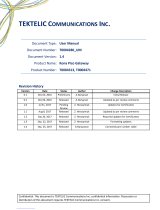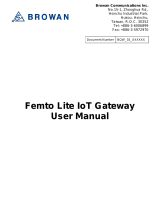La page est en cours de chargement...

Conduit
®
AP
MTCAP-LNA3-915-041 and MTCAP-915-041 User
Guide

CONDUIT AP MTCAP-LNA3-915-041 AND MTCAP-915-041 USER GUIDE
2 Conduit
®
AP MTCAP-LNA3-915-041 and MTCAP-915-041 User Guide
Conduit AP MTCAP-LNA3-915-041 and MTCAP-915-041 User Guide
Models: MTCAP-915-041A, MTCAP-915-041L, MTCAP-LNA3-915-041A, MTCAP-LNA3-915-041L
Part Number: S000725, Version 1.1
Copyright
This publication may not be reproduced, in whole or in part, without the specific and express prior written permission signed by an executive officer of
Multi-Tech Systems, Inc. All rights reserved. Copyright © 2019 by Multi-Tech Systems, Inc.
Multi-Tech Systems, Inc. makes no representations or warranties, whether express, implied or by estoppels, with respect to the content, information,
material and recommendations herein and specifically disclaims any implied warranties of merchantability, fitness for any particular purpose and non-
infringement.
Multi-Tech Systems, Inc. reserves the right to revise this publication and to make changes from time to time in the content hereof without obligation of
Multi-Tech Systems, Inc. to notify any person or organization of such revisions or changes.
Trademarks and Registered Trademarks
MultiTech, the MultiTech logo, DeviceHQ, xDot, and MultiConnect and Conduit are registered trademarks and mPower and mDot are trademarks of Multi-
Tech Systems, Inc. All other products and technologies are the trademarks or registered trademarks of their respective holders.
Legal Notices
The MultiTech products are not designed, manufactured or intended for use, and should not be used, or sold or re-sold for use, in connection with
applications requiring fail-safe performance or in applications where the failure of the products would reasonably be expected to result in personal injury or
death, significant property damage, or serious physical or environmental damage. Examples of such use include life support machines or other life
preserving medical devices or systems, air traffic control or aircraft navigation or communications systems, control equipment for nuclear facilities, or
missile, nuclear, biological or chemical weapons or other military applications (“Restricted Applications”). Use of the products in such Restricted
Applications is at the user’s sole risk and liability.
MULTITECH DOES NOT WARRANT THAT THE TRANSMISSION OF DATA BY A PRODUCT OVER A CELLULAR COMMUNICATIONS NETWORK WILL BE
UNINTERRUPTED, TIMELY, SECURE OR ERROR FREE, NOR DOES MULTITECH WARRANT ANY CONNECTION OR ACCESSIBILITY TO ANY CELLULAR
COMMUNICATIONS NETWORK. MULTITECH WILL HAVE NO LIABILITY FOR ANY LOSSES, DAMAGES, OBLIGATIONS, PENALTIES, DEFICIENCIES, LIABILITIES,
COSTS OR EXPENSES (INCLUDING WITHOUT LIMITATION REASONABLE ATTORNEYS FEES) RELATED TO TEMPORARY INABILITY TO ACCESS A CELLULAR
COMMUNICATIONS NETWORK USING THE PRODUCTS.
The MultiTech products and the final application of the MultiTech products should be thoroughly tested to ensure the functionality of the MultiTech
products as used in the final application. The designer, manufacturer and reseller has the sole responsibility of ensuring that any end user product into
which the MultiTech product is integrated operates as intended and meets its requirements or the requirements of its direct or indirect customers.
MultiTech has no responsibility whatsoever for the integration, configuration, testing, validation, verification, installation, upgrade, support or maintenance
of such end user product, or for any liabilities, damages, costs or expenses associated therewith, except to the extent agreed upon in a signed written
document. To the extent MultiTech provides any comments or suggested changes related to the application of its products, such comments or suggested
changes is performed only as a courtesy and without any representation or warranty whatsoever.
Contacting MultiTech
Knowledge Base
The Knowledge Base provides immediate access to support information and resolutions for all MultiTech products. Visit http://www.multitech.com/kb.go.
Support Portal
To create an account and submit a support case directly to our technical support team, visit: https://support.multitech.com.
Support
Business Hours: M-F, 8am to 5pm CT
Country By Email By Phone
Warranty
To read the warranty statement for your product, visit https://www.multitech.com/legal/warranty. For other warranty options, visit
www.multitech.com/es.go.
World Headquarters
Multi-Tech Systems, Inc.
2205 Woodale Drive, Mounds View, MN 55112
Phone: (800) 328-9717 or (763) 785-3500
Fax (763) 785-9874

CONTENTS
Conduit
®
AP MTCAP-LNA3-915-041 and MTCAP-915-041 User Guide 3
Contents
Chapter 1 – Product Overview ................................................................................................................................. 6
Overview ....................................................................................................................................................................... 6
Product Build Options ................................................................................................................................................... 6
Package Contents.......................................................................................................................................................... 6
Documentation Overview ............................................................................................................................................. 7
Related Documentation .............................................................................................................................................. 7
Chapter 2 – Specifications and Hardware Information ............................................................................................. 8
Dimensions.................................................................................................................................................................... 8
MTCAP Specifications.................................................................................................................................................... 9
Connectors and LEDs .................................................................................................................................................. 10
Resetting the Device ................................................................................................................................................. 11
Power Measurements................................................................................................................................................. 11
MTCAP-LNA3-915...................................................................................................................................................... 11
MTCAP-915-041 ....................................................................................................................................................... 12
Antenna....................................................................................................................................................................... 12
Pulse Electronics Antenna......................................................................................................................................... 12
Chapter 3 – Safety Information .............................................................................................................................. 13
Power Supply Caution................................................................................................................................................. 13
Ethernet Ports ............................................................................................................................................................. 13
Ports Ethernet ........................................................................................................................................................... 13
Lithium Battery ........................................................................................................................................................... 13
General Safety............................................................................................................................................................. 13
Handling Precautions .................................................................................................................................................. 14
Radio Frequency (RF) Safety ....................................................................................................................................... 14
Sécurité relative aux appareils à radiofréquence (RF).............................................................................................. 14
Interference with Pacemakers and Other Medical Devices ...................................................................................... 15
Potential interference............................................................................................................................................... 15
Precautions for pacemaker wearers ........................................................................................................................ 15
Device Maintenance ................................................................................................................................................... 15
UL Notice .................................................................................................................................................................... 16
Spécifications UL ...................................................................................................................................................... 16
User Responsibility...................................................................................................................................................... 16
Chapter 4 – Labels.................................................................................................................................................. 17
Example Labels............................................................................................................................................................ 17
Chapter 5 – Setting Up Hardware........................................................................................................................... 18
Installing a SIM Card ................................................................................................................................................... 18
Removing a SIM Card................................................................................................................................................ 18

CONTENTS
4 Conduit
®
AP MTCAP-LNA3-915-041 and MTCAP-915-041 User Guide
Attaching the Antenna................................................................................................................................................ 18
Cabling the Device....................................................................................................................................................... 18
Chapter 6 – Getting Started with mLinux Models................................................................................................... 19
Accessing the Terminal Interface................................................................................................................................ 19
Setting Time Zone, Time, and Date............................................................................................................................. 19
Setting the Custom IP Address, Network Information, and Ethernet Internet Access .............................................. 20
Configuring the Cellular Connection........................................................................................................................... 20
Verify ppp0 is up ....................................................................................................................................................... 21
To Stop a PPP Connection......................................................................................................................................... 22
Starting Cellular Connection on Boot ......................................................................................................................... 22
Configuring the LoRa Network Server for mLinux ...................................................................................................... 22
Additional LoRa and mLinux Information ................................................................................................................... 23
Chapter 7 – Getting Started with AEP Models ........................................................................................................ 24
Logging in to AEP......................................................................................................................................................... 24
Setting the Password .................................................................................................................................................. 24
Setting Date and Time................................................................................................................................................. 24
Configuring PPP........................................................................................................................................................... 24
Setting Up PPP Authentication ................................................................................................................................... 25
Entering IP Address and Network Information........................................................................................................... 25
Configuring Access ...................................................................................................................................................... 25
Finishing Configuration ............................................................................................................................................... 26
Using DeviceHQ for Device Management................................................................................................................... 26
Chapter 8 – Mounting the Device........................................................................................................................... 27
Mounting the Device................................................................................................................................................... 27
You will need............................................................................................................................................................. 27
Determining Location for the MTCAP....................................................................................................................... 27
Mounting the MTCAP ............................................................................................................................................... 28
Chapter 9 – Chapter 6 Regulatory and Environmental Information ........................................................................ 30
47 CFR Part 15 Regulation Class B Devices ................................................................................................................. 30
FCC Interference Notice............................................................................................................................................ 30
Industry Canada Class B Notice................................................................................................................................... 30
Industry Canada ........................................................................................................................................................ 31
Waste Electrical and Electronic Equipment Statement .............................................................................................. 31
WEEE Directive.......................................................................................................................................................... 31
Instructions for Disposal of WEEE by Users in the European Union ........................................................................ 31
REACH Statement ....................................................................................................................................................... 31
Registration of Substances........................................................................................................................................ 31
Restriction of the Use of Hazardous Substances (RoHS) ............................................................................................ 31
Information on HS/TS Substances According to Chinese Standards ......................................................................... 33
Information on HS/TS Substances According to Chinese Standards (in Chinese) .................................................... 34

PRODUCT OVERVIEW
6 Conduit
®
AP MTCAP-LNA3-915-041 and MTCAP-915-041 User Guide
Chapter 1 – Product Overview
Overview
Conduit AP (MTCAP) connects thousands of IoT assets to the cloud using the LoRaWAN
®
protocol. It expands LoRa
network coverage to difficult to reach areas and is capable of packet forwarding user data between LoRa end
points and a centrally located network server on the cloud, in a data center, or a public network.
Note: Check for an updated version of this document at https://www.multitech.com/brands/multiconnect-
conduit-ap/.
Product Build Options
Product Description
MTCAP-LNA3-915-041L LTE Cat 1 mLinux Programmable Access Point with external LoRa antenna
and US Accessory Kit (AT&T/Verizon)
MTCAP-915-041L mLinux Programmable Access Point with external LoRa antenna and US
Accessory Kit
MTCAP-LNA3-915-041A LTE Cat 1 AEP Programmable Access Point with external LoRa antenna
and US Accessory Kit (AT&T/Verizon)
MTCAP-915-041A AEP Programmable Access Point with external LoRa antenna and US
Accessory Kit
Note:
The complete product code may end in .Rx, where R is revision and x is the revision number. For
example, MTCAP-LNA3-915-041L-R1.
Package Contents
Your device ships with the following:
1 – MTCAP
1 – 5 Volt, 2.5 Amp power supply
1 – RJ45 Ethernet cable
1 - LoRa antenna
1 – Quick Start
Important: Contact MultiTech Systems if a replacement power supply is needed. Using a different power
supply may damage the device and voids the warranty.

PRODUCT OVERVIEW
Conduit
®
AP MTCAP-LNA3-915-041 and MTCAP-915-041 User Guide 7
Documentation Overview
The following documents are available at http://www.multitech.com/brands/multiconnect-conduit-ap. Select your
model to find the documents specific for that device.
Document Description Part Number
Conduit AP MTCAP-LNA-915-041x
and MTCAP-915-041x User Guide
This document. Hardware, regulatory, and
getting started information.
S000725
Conduit AP MTCAP for mLinux Quick
Start
Steps for getting started for mLinux
models. Ships with the device and is
available online.
82104200L
Conduit AP MTCAP for AEP Quick
Start
Steps for getting started for AEP models.
Ships with the device and is available
online.
82104300L
Telit LE910 AT Commands Reference
Guide
For LNA devices, lists AT Commands and
parameters used to communicate with
your device.
80407ST10116A
Related Documentation
This manual provides the basics for getting started with mLinux or AEP. For addition information, visit our
developer site at http://multitech.net and select Software > mLinux.

SPECIFICATIONS AND HARDWARE INFORMATION
8 Conduit
®
AP MTCAP-LNA3-915-041 and MTCAP-915-041 User Guide
Chapter 2 – Specifications and Hardware Information
Dimensions

SPECIFICATIONS AND HARDWARE INFORMATION
Conduit
®
AP MTCAP-LNA3-915-041 and MTCAP-915-041 User Guide 9
MTCAP Specifications
Category Description
General
Standards LoRaWAN 1.0.2 specifications
LTE 3GPP Release 9
HSPA+ with GPRS fallback
RAM 256MB
Flash 256MB
Radio Frequency
ISM Band 915 MHz ISM band for US and Canada
4G/LTE 1900 (B2) / AWS 1700 (B4) / 850 (B5) / 700 (B12/13)
3G 1900 (B2) / 850 (B6)
Physical Description
Weight 1.36 kg
Dimensions Refer to Mechanical Drawings for Dimensions.
Chassis Type PC-ABS
Environment
Operating Temperature
1
0° C to +70° C
Storage Temperature -40° C to +85° C
Humidity 20%-90% RH, non-condensing
Power Requirements
Operating Voltage 5Vdc, 1.4A
Certifications and Compliance
EMC and Radio
Compliance
FCC Part 15 Class B
EN 300-220
EN 300-440
Safety Compliance UL 60950-1 2nd ED
cUL 60950-1 2nd ED
IEC 60950-1 2nd ED AM1 and AM2
1
UL listed at 40° C, limited by AC power supply. Product has been tested to +70° C excluding power supply.

SPECIFICATIONS AND HARDWARE INFORMATION
10 Conduit
®
AP MTCAP-LNA3-915-041 and MTCAP-915-041 User Guide
Connectors and LEDs
LoRa only models
LoRa and cellular radio models
Item Description
Connectors
Power 5 Volt power jack.
Ethernet RJ45 Ethernet jack.
Reset Reset button. Reboots device or restores factory defaults. Refer to Resetting the Device for
details.
(No label) SMA Connector for external LoRa antenna.
SIM Cellular models only. SIM slot. Refer to Installing SIM Card for details.
LEDs
STATUS Blinks when operating system is fully loaded.
LORA Lights when LoRa software is active.
CELL Cellular models only. Lights when there is power to the radio. Blinks when the SIM is registered
with the carrier.
WIFI Reserved for future use.
Ethernet Link Left LED on the Ethernet connector. Blinks when data is sent or received on the Ethernet link.
Steady light when there is a valid Ethernet connection.
Ethernet Speed Right LED on the Ethernet connector. Lit when the Ethernet is linked at 100 Mbps. If not lit, the
Ethernet is linked at 10 Mbps.

SPECIFICATIONS AND HARDWARE INFORMATION
Conduit
®
AP MTCAP-LNA3-915-041 and MTCAP-915-041 User Guide 11
Resetting the Device
You need:
A pin, paperclip, or similar thin object that can fit into the reset hole
To reset the device:
1. Find the hole labeled RESET. The reset button is recessed into the case.
2. Use the pin to press and release the RESET button as follows:
Reset options:
To reboot, press RESET for less than 3 seconds.
To reboot and restore user-defined defaults (if previously set), press RESET for 3 to 29
seconds.
To reboot, restore factory settings, and erase user-defined defaults, press RESET for 30
seconds or longer.
The device restarts in commissioning mode. The system automatically removes all user
accounts.
Enter a new username and password to create your new administrative account. (Refer to
User Accounts in the appropriate software guide for details on username and password
requirements.)
Note: The device reboots when restoring settings.
Power Measurements
MTCAP-LNA3-915
Note:
Multi-Tech Systems, Inc. recommends that you incorporate a 10% buffer into the power source
when determining product load.
Maximum Power: The continuous current during maximum data rate with the radio transmitter at
maximum power.
Tx Pulse: The average peak current during an LTE connection.
Inrush Charge: The total inrush charge at power on.
Radio Protocol Cellular Call Box
Connection, No
Data
Average
Measured
Current at
Maximum
Power
TX Pulse (AVG)
Amplitude Current
for GSM850 or
Peak Current for
LTE
Total Inrush
Charge Measured
in Millicoulomb
Total Inrush
Duration
5.0 Volts
WCDMA 195 mA 1.18 A 1.27 A 1.19 mC 1.28 mS
LTE 192 mA 1.05 A 1.14 A 1.19 mC 1.28 mS

SPECIFICATIONS AND HARDWARE INFORMATION
12 Conduit
®
AP MTCAP-LNA3-915-041 and MTCAP-915-041 User Guide
MTCAP-915-041
Note:
Multi-Tech Systems, Inc. recommends that you incorporate a 10% buffer into the power source
when determining product load.
Maximum Power: MTCAP LoRa connection to MTXDOT running TXP =20 and at+txdr=2. The
MTXDOT was initialized to send packets by joining MTCAP and rapidly sending packet to the MTCAP.
Tx Pulse: The average peak current.
Inrush Charge: The total inrush charge at power on.
Idle Current Average Measured Current
at Maximum Power
TX Pulse Peak Current for no
radio model
Total Inrush Charge
Measured in Millicoulomb
5.0 Volts
128 mA 397 mA 524 mA 1.33 mC
Antenna
Your device ships with the following antenna. Any replacement antenna should fall with in the same specifications.
Pulse Electronics Antenna
Manufacturer: Pulse Electronics
Description: 868-928 MHz RP-SMA Antenna, 8"
Model Number: W1063
MultiTech Part Number: 45009830L
MultiTech ordering information:
Ordering Part Number Quantity
AN868-915A-1HRA 1
AN868-915A-10HRA 10
AN868-915A-50HRA 50
Antenna Specifications
Category Description
Frequency Range 868-928 MHz
Impedance 50 Ohms
VSWR < 2.0
Gain 3.0 dBi
Radiation Omni
Polarization Vertical

SAFETY INFORMATION
Conduit
®
AP MTCAP-LNA3-915-041 and MTCAP-915-041 User Guide 13
Chapter 3 – Safety Information
Power Supply Caution
CAUTION: Do not replace the power supply with one designed for another product; doing so can damage the
modem and void your warranty. Adapter shall be installed near the equipment and shall be easily accessible.
CAUTION: Pour garantir une protection continue contre les risques d'incendie, remplacez les fusibles
uniquement par des fusibles du même type et du même calibre. L'adaptateur doit être installé à proximité de
l'appareil et doit être facilement accessible.
Ethernet Ports
CAUTION: Ethernet ports and command ports are not designed to be connected to a public telecommunication
network or used outside the building or campus.
Ports Ethernet
CAUTION: Les ports Ethernet et de commande ne sont pas conçus pour être raccordés à un réseau de
télécommunications public ou utilis é à l'extérieur du bâtiment.
Lithium Battery
A lithium battery (3V, coin cell, CR1632) located within the product provides backup power for the
timekeeping. This battery has an estimated life expectancy of ten years.
When this battery starts to weaken, the date and time may be incorrect.
Battery is not user replaceable. If the battery fails, the device must be sent back to MultiTech Systems for
battery replacement.
Lithium cells and batteries are subject to the Provisions for International Transportation. Multi-Tech
Systems, Inc. confirms that the Lithium batteries used in the MultiTech product(s) referenced in this manual
comply with Special Provision 188 of the UN Model Regulations, Special Provision A45 of the ICAO-TI/IATA-
DGR (Air), Special Provision 310 of the IMDG Code, and Special Provision 188 of the ADR and RID (Road and
Rail Europe).
CAUTION: Risk of explosion if this battery is replaced by an incorrect type. Dispose of batteries according to
instructions.
Attention: Risque d'explosion si vous remplacez la batterie par un modèle incompatible. Jetez les piles usagées
selon les instructions.
General Safety
The device is designed for and intended to be used in fixed and mobile applications. Fixed means the device is
physically secured at one location and cannot be easily moved to another location. Mobile means the device is
used in other than fixed locations.
CAUTION: Maintain a separation distance of at least 20 cm (8 inches) between the transmitter’s antenna and
the body of the user or nearby persons. The device is not designed for or intended to be used in portable
applications within 20 cm (8 inches) of the user’s body.

SAFETY INFORMATION
14 Conduit
®
AP MTCAP-LNA3-915-041 and MTCAP-915-041 User Guide
Attention: Maintenir une distance d'au moins 20 cm (8 po) entre l'antenne du récepteur et le corps de
l'utilisateur ou à proximit é de personnes. Le modem n'est pas conçu pour, ou destinés à être utilisés dans les
applications portables, moins de 20 cm du corps de l'utilisateur.
Handling Precautions
To avoid damage due to the accumulation of static charge, use proper precautions when handling any cellular
device. Although input protection circuitry has been incorporated into the devices to minimize the effect of static
build-up, use proper precautions to avoid exposure to electronic discharge during handling and mounting the
device.
Radio Frequency (RF) Safety
Due to the possibility of radio frequency (RF) interference, it is important that you follow any special regulations
regarding the use of radio equipment. Follow the safety advice given below.
Operating your device close to other electronic equipment may cause interference if the equipment is
inadequately protected. Observe any warning signs and manufacturers’ recommendations.
Different industries and businesses restrict the use of cellular devices. Respect restrictions on the use of
radio equipment in fuel depots, chemical plants, or where blasting operations are in process. Follow
restrictions for any environment where you operate the device.
Do not place the antenna outdoors.
Switch OFF your wireless device when in an aircraft. Using portable electronic devices in an aircraft may
endanger aircraft operation, disrupt the cellular network, and is illegal. Failing to observe this restriction
may lead to suspension or denial of cellular services to the offender, legal action, or both.
Switch OFF your wireless device when around gasoline or diesel-fuel pumps and before filling your vehicle
with fuel.
Switch OFF your wireless device in hospitals and any other place where medical equipment may be in use.
Sécurité relative aux appareils à radiofréquence (RF)
À cause du risque d'interférences de radiofréquence (RF), il est important de respecter toutes les réglementations
spéciales relatives aux équipements radio. Suivez les conseils de sécurité ci-dessous.
Utiliser l'appareil à proximité d'autres équipements électroniques peut causer des interférences si les
équipements ne sont pas bien protégés. Respectez tous les panneaux d'avertissement et les
recommandations du fabricant.
Certains secteurs industriels et certaines entreprises limitent l'utilisation des appareils cellulaires. Respectez
ces restrictions relatives aux équipements radio dans les dépôts de carburant, dans les usines de produits
chimiques, ou dans les zones o ù des dynamitages sont en cours. Suivez les restrictions relatives à chaque
type d'environnement où vous utiliserez l'appareil.
Ne placez pas l'antenne en extérieur.
Éteignez votre appareil sans fil dans les avions. L'utilisation d'appareils électroniques portables en avion est
illégale: elle peut fortement perturber le fonctionnement de l'appareil et désactiver le réseau cellulaire. S'il
ne respecte pas cette consigne, le responsable peut voir son accès aux services cellulaires suspendu ou
interdit, peut être poursuivi en justice, ou les deux.
Éteignez votre appareil sans fil à proximité des pompes à essence ou de diesel avant de remplir le réservoir
de votre véhicule de carburant.

SAFETY INFORMATION
Conduit
®
AP MTCAP-LNA3-915-041 and MTCAP-915-041 User Guide 15
Éteignez votre appareil sans fil dans les hôpitaux ou dans toutes les zones où des appareils médicaux sont
susceptibles d'être utilisés.
Interference with Pacemakers and Other Medical Devices
Potential interference
Radio frequency energy (RF) from cellular devices can interact with some electronic devices. This is
electromagnetic interference (EMI). The FDA helped develop a detailed test method to measure EMI of implanted
cardiac pacemakers and defibrillators from cellular devices. This test method is part of the Association for the
Advancement of Medical Instrumentation (AAMI) standard. This standard allows manufacturers to ensure that
cardiac pacemakers and defibrillators are safe from cellular device EMI.
The FDA continues to monitor cellular devices for interactions with other medical devices. If harmful interference
occurs, the FDA will assess the interference and work to resolve the problem.
Precautions for pacemaker wearers
If EMI occurs, it could affect a pacemaker in one of three ways:
Stop the pacemaker from delivering the stimulating pulses that regulate the heart's rhythm.
Cause the pacemaker to deliver the pulses irregularly.
Cause the pacemaker to ignore the heart's own rhythm and deliver pulses at a fixed rate.
Based on current research, cellular devices do not pose a significant health problem for most pacemaker wearers.
However, people with pacemakers may want to take simple precautions to be sure that their device doesn't cause
a problem.
Keep the device on the opposite side of the body from the pacemaker to add extra distance between the
pacemaker and the device.
Avoid placing a turned-on device next to the pacemaker (for example, don’t carry the device in a shirt or
jacket pocket directly over the pacemaker).
Device Maintenance
Do not attempt to disassemble the device. There are no user serviceable parts inside.
When maintaining your device:
Do not misuse the device. Follow instructions on proper operation and only use as intended. Misuse could
make the device inoperable, damage the device and/or other equipment, or harm users.
Do not apply excessive pressure or place unnecessary weight on the device. This could result in damage to
the device or harm to users.
Do not use this device in explosive or hazardous environments unless the model is specifically approved for
such use. The device may cause sparks. Sparks in explosive areas could cause explosion or fire and may
result in property damage, severe injury, and/or death.
Do not expose your device to any extreme environment where the temperature or humidity is high. Such
exposure could result in damage to the device or fire. Refer to the device specifications regarding
recommended operating temperature and humidity.
Do not expose the device to water, rain, or spilled beverages. Exposure to liquids could result in damage to
the device.

SAFETY INFORMATION
16 Conduit
®
AP MTCAP-LNA3-915-041 and MTCAP-915-041 User Guide
Do not place the device alongside computer discs, credit or travel cards, or other magnetic media. The
information contained on discs or cards may be affected by the device.
Using accessories, such as antennas, that MultiTech has not authorized or that are not compliant with
MultiTech's accessory specifications may invalidate the warranty.
If the device is not working properly, contact MultiTech Technical Support.
UL Notice
UL Listed at 40° C, limited by power supply. UL Certification does not apply or extend to an ambient above 40° C
and has not been evaluated by UL for ambient greater than 40° C. “UL has evaluated this device for use in ordinary
locations only. Installation in a vehicle or other outdoor locations has not been evaluated by UL. UL Certification
does not apply or extend to use in vehicles or outdoor applications or in ambient above 40° C.”
Spécifications UL
Listé UL à 40 ° C, limité par l'alimentation. La certification UL ne s'applique pas ou ne s'étend pas à des
températures dé passant 40° C, et le produit n'a pas été évalué par UL pour une température ambiante dépassant
40° C. « UL a évalué cet appareil pour une utilisation en zone ordinaire uniquement. Le produit n'a pas été évalué
par UL pour une installation dans un véhicule ou en extérieur. La certification UL ne s'applique pas ou ne s'étend
pas aux applications dans un véhicule, en extérieur ou en présence d'une température ambiante sup érieure à 40°
C ».
User Responsibility
Respect all local regulations for operating your wireless device. Use the security features to block unauthorized use
and theft.

LABELS
Conduit
®
AP MTCAP-LNA3-915-041 and MTCAP-915-041 User Guide 17
Chapter 4 – Labels
Example Labels
Note: Actual labels vary depending on the regulatory approval markings and content.
This device complies with part 15 of the FCC Rules. Operation is subject to the following two conditions: (1) This
device may not cause harmful interference, and (2) this device must accept any interference received, including
interference that may cause undesired operation.
The label shown is not the actual size.
1 - MultiTech Model Identification.
2 - MultiTech Ordering Part Number.
3 - IMEI Number
4 - Device Node Number
5 - UUID
Example 915 Models Device Label

SETTING UP HARDWARE
18 Conduit
®
AP MTCAP-LNA3-915-041 and MTCAP-915-041 User Guide
Chapter 5 – Setting Up Hardware
Installing a SIM Card
If your device has a SIM slot, you'll need a micro (3FF) SIM card from your network provider.
Note: The MTCAP-LNA3 works on both Verizon and AT&T networks. The MTCAP detects the carrier based
on your SIM card.
To install the SIM card:
With the contact side facing down, align the notched edge as shown on the following image and slide the
SIM card completely into the SIM holder.
Removing a SIM Card
To remove the SIM card, push the SIM card in. The device ejects the SIM card.
Attaching the Antenna
To connect the antenna:
Finger-tighten the antenna to the SMA antenna connector on your device.
Cabling the Device
To cable the device:
1. Connect the Ethernet cable to the Ethernet port on the device and to your computer.
2. Connect the power supply to the MTCAP's power jack and plug it into an electrical outlet. When the
operating system is fully loaded, the STATUS LED blinks.
Once your device is cabled, follow the Getting Started chapter for your device:
For models ending with -001L , go to Getting Started with mLinux
For models ending with -001A, go to Getting Started with AEP

GETTING STARTED WITH MLINUX MODELS
Conduit
®
AP MTCAP-LNA3-915-041 and MTCAP-915-041 User Guide 19
Chapter 6 – Getting Started with mLinux Models
Accessing the Terminal Interface
After connecting Ethernet and power, access the terminal interface:
1. On your PC, configure a static IP address for the network interface that is connected to the device within
the following range:
192.168.2.2 - 192.168.2.254
2. Open an SSH connection and log in.
Default IP address: (DHCP is disabled)
192.168.2.1
Default credentials for mLinux version 3: username:
root
and password:
root
Default credentials for mLinux version 4: username:
mtadm
and password:
root
Note: The above credentials do NOT have root privileges. As a result, many commands may not work unless
you use sudo (for super user permissions).
To use sudo, either execute :
sudo [command]
or start the root shell:
sudo -s
Then enter the mtadm password. The prompt changes to mtcap:/home/mtadm#
For tips on using sudo, go to http://www.multitech.net/developer/software/mlinux/using-mlinux/log-in-
as-an-admin-post-production/.
The following commands require sudo:
ln -sf /usr/share ...
hwclock
ifdown
ifup
mlinux-set-apn
pppd
killall
/etc/init.d/lora-packet-forwarder
Setting Time Zone, Time, and Date
To set the time zone, date, and time:
1. Create a symbolic link from the zone info file for your location to /etc/localtime:

GETTING STARTED WITH MLINUX MODELS
20 Conduit
®
AP MTCAP-LNA3-915-041 and MTCAP-915-041 User Guide
ln -fs /usr/share/zoneinfo/Europe/Zurich /etc/localtime
2. Update the date and time to the current time:
date "2016-12-11 14:58:01"
3. Update the hardware clock:
hwclock -u -w
Setting the Custom IP Address, Network Information, and Ethernet
Internet Access
Network configuration is defined in /etc/network/interfaces.
1. To change the static IP, change the address and netmask fields in /etc/network/interfaces, (use vi or
nano).
2. To apply changes, either reboot the device or issue:
ifdown eth0 && ifup eth0
Note: You will lose your SSH session by doing this.
3. To enable DHCP with default settings, edit /etc/udhcpd.conf (using vi or nano) by entering, starting, and
ending IP addresses for DHCP range.
mlinux-dhcpd start
4. Issue this command to start DHCP:
mlinux-dhcpd start
Note: To stop or restart, issue:
mlinux-dhcpd stop
or
mlinux-dhcpd restart
5. To configure Internet access via the Ethernet port, modify /etc/network/interfaces as follows:
a. Add gateway 192.168.2.254 beneath the netmask line, where 192.168.2.254 is the IP address of
your network router.
b. To apply changes, either reboot the device or issue:
ifdown eth0 && ifup eth0
Note: You will lose your SSH session by doing this.
c. Test Internet access with ping 8.8.8.8.
Configuring the Cellular Connection
To establish a cellular data link, you must configure and initiate a PPP connection. Sample options, files, and chat
scripts are provided in the ppp peers directory /etc/ppp/peers. Anything specific to the network or connection
should be placed in one of these files. Global options should be placed in /etc/ppp/options.
There are two chat scripts, /etc/ppp/peers/lna3_chat_non_vz and /etc/ppp/peers/lna3_chat_vz. These are selected
by a link, /etc/ppp/peers/lna3_chat.
/