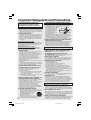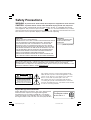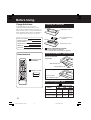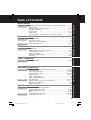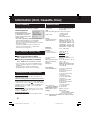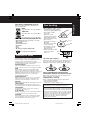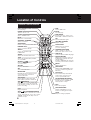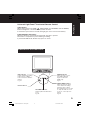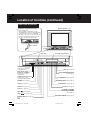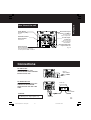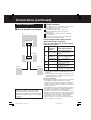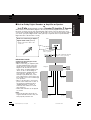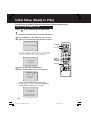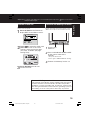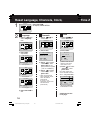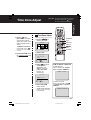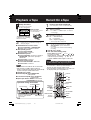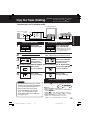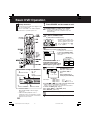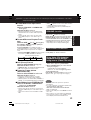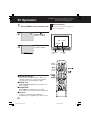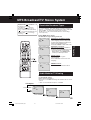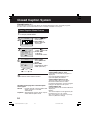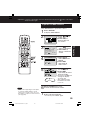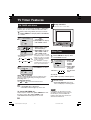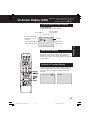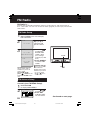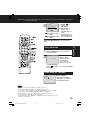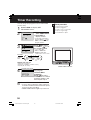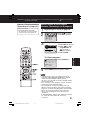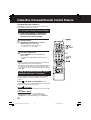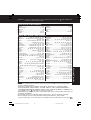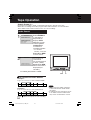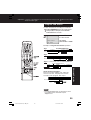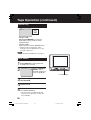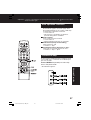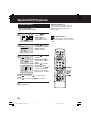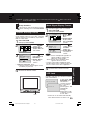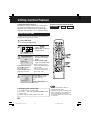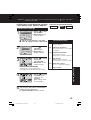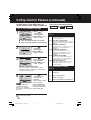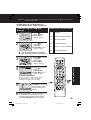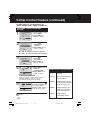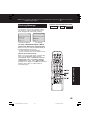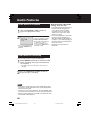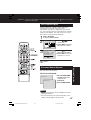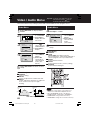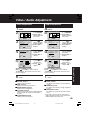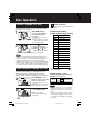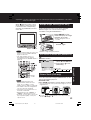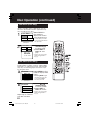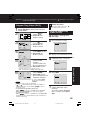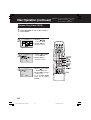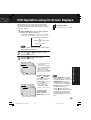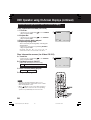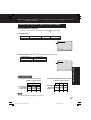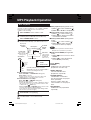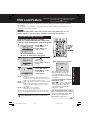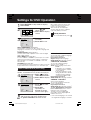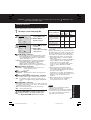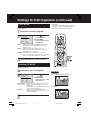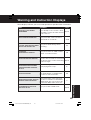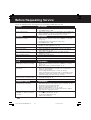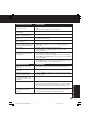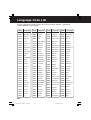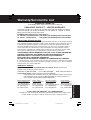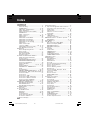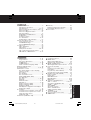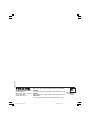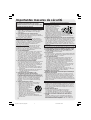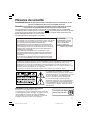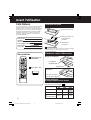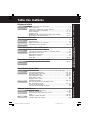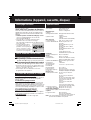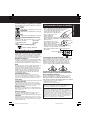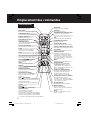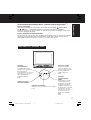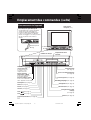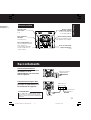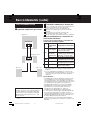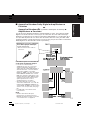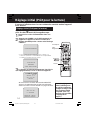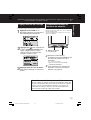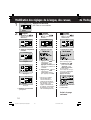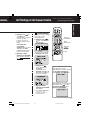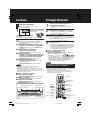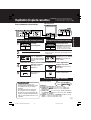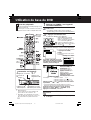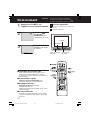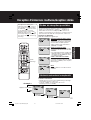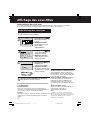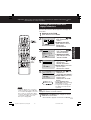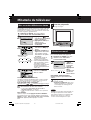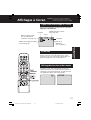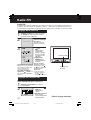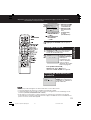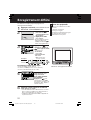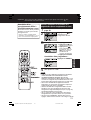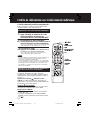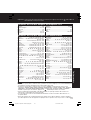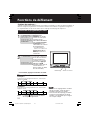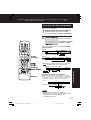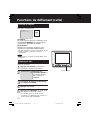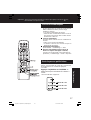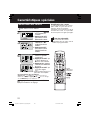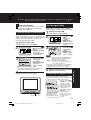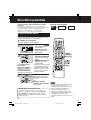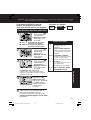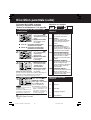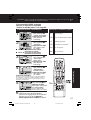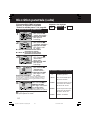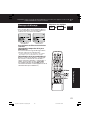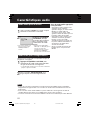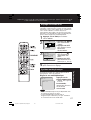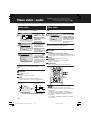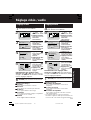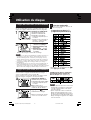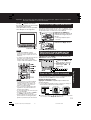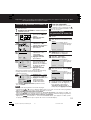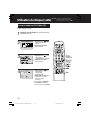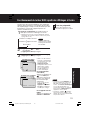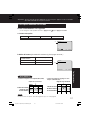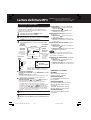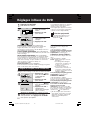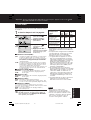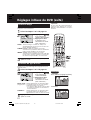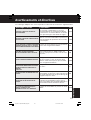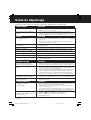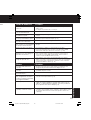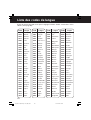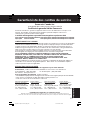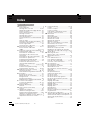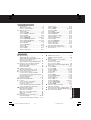Panasonic PVDF2702K Mode d'emploi
- Catégorie
- Lecteurs DVD
- Taper
- Mode d'emploi

Please read these instructions carefully before attempting to connect,
operate, or adjust this product. Please save this manual.
LSQT0586A
TV
/
DVD
/
VCR Combination
Operating Instructions
Model No. PV-DF2702-K
• Initial Setup and Connection Procedures are on pages 11 to 17.
As an ENERGY STAR Partner, Panasonic has determined that this product or
product model meets the ENERGY STAR guidelines for energy efficiency.
Initial Setup
TV Operation
Basic Operation
Timer Operation
For Your Information
Advanced Operation
DF2702-K(P01).p65 2002/03/08, 18:271

Important Safeguards and Precautions
2
INSTALLATION
1 POWER SOURCE CAUTION
Operate only from power source indicated on unit
or in this manual. If uncertain, have your Electric
Utility Service Company or Video Products Dealer
verify your home power source.
2 POWER CORD PLUG
For safety, this unit has a polarized type plug (one
wide blade), or a three-wire grounding type plug.
Always hold the plug firmly and make sure your
hands are dry when plugging in or unplugging the
AC power cord. Regularly remove dust, dirt, etc.
on the plug.
POLARIZED PLUG CAUTION:
The plug fits into outlet only one way. If it cannot be
fully inserted, try reversing it. If it still will not fit, have
an electrician install the proper wall outlet. Do not
tamper with the plug.
GROUNDING PLUG CAUTION:
The plug requires a three-hole grounding outlet.
If necessary, have an electrician install the proper
outlet. Do not tamper with the plug.
3 POWER CORD
To avoid unit malfunction, and to protect against
electrical shock, fire or personal injury:
- Keep power cord away from heating appliances
and walking traffic. Do not rest heavy objects on,
or roll such objects over the power cord.
- Do not tamper with the cord in any way.
- An extension cord should have the same type
plug (polarized or grounding) and must be
securely connected.
- Overloaded wall outlets or extension cords are
fire hazards.
- Frayed cords, damaged plugs, and damaged or
cracked wire insulation are hazardous and should
be replaced by a qualified electrician.
4 DO NOT BLOCK VENTILATION HOLES
Ventilation openings in the cabinet release heat
generated during operation. If blocked, heat
build-up may result in a fire hazard or heat
damage to cassettes or discs.
For your protection:
a. Never cover ventilation slots while unit is ON,
or operate unit while placed on a bed, sofa,
rug, or other soft surface.
b. Avoid built-in installation, such as a book case
or rack, unless properly ventilated.
5
AVOID EXTREMELY HOT LOCATIONS OR
SUDDEN TEMPERATURE CHANGES
Do not place unit over or near a heater or radiator,
in direct sunlight, inside closed vehicles,
in high temperature [over 95 °F (35 °C)], or in over
75% humidity. If unit is suddenly moved from a
cold place to a warm one, moisture may
condense in unit and on the tape causing
damage. Never subject unit to vibration, impact,
or place it so that the surface is tilted as internal
parts may be seriously damaged.
6 TO AVOID PERSONAL INJURY
• Never place unit on support or stand that is not
firm, level, and adequately strong. The unit could
fall causing serious injury to a child
or adult and damage to the unit.
• Move any appliance and cart
combination with care.
Quick stops, excessive force, and
uneven surfaces may cause objects to overturn.
• Carefully follow all operating instructions.
USING THE UNIT
Before unit is brought out of storage or moved to a new location,
refer again to the INSTALLATION section of these safeguards.
1 KEEP UNIT WELL AWAY FROM WATER OR
MOISTURE, such as vases, sinks, tubs, etc.
2 IF EXPOSED TO RAIN, MOISTURE, OR
STRONG IMPACT, unplug unit and have it inspected
by a qualified service technician before use.
3 ELECTRICAL STORMS
During a lightning storm, or before leaving unit unused for
extended periods of time, disconnect all equipment from
the power source as well as the antenna and cable system.
4 WHEN UNIT IS PLUGGED IN
• DO NOT OPERATE IF:
- liquid has spilled into unit.
- unit was dropped or otherwise damaged.
- unit emits smoke, odours, or noises.
Immediately unplug unit, and have it inspected by a
service technician to avoid potential fire and shock hazards.
•
Never drop or push any object through openings in unit.
Touching internal parts may cause electric shock or fire hazard.
Do not put any foreign object on the tray.
• Keep magnetic objects, such as speakers, away from
unit to avoid electrical interference.
5 USING ACCESSORIES
Use only accessories recommended by the manufacturer
to avoid risk of fire, shock, or other hazards.
6 CLEANING UNIT
Unplug unit. Use a clean, dry, chemically untreated cloth to
gently remove dust or debris. DO NOT USE cleaning fluids,
aerosols, or forced air that could over-spray, or seep into unit and
cause electrical shock. Any substance, such as wax, adhesive
tape, etc. may mar the cabinet surface. Exposure to greasy,
humid, or dusty areas may adversely affect internal parts.
READ AND RETAIN ALL SAFETY AND
OPERATING INSTRUCTIONS. HEED ALL
WARNINGS IN THE MANUAL AND ON UNIT
SERVICE
1 DO NOT SERVICE PRODUCT YOURSELF
If, after carefully following detailed operating instructions, the
unit does not operate properly, do not attempt to open or
remove covers, or make any adjustments not described in the
manual. Unplug unit and contact a qualified service technician.
2 REPLACEMENT OF PARTS
Make sure the service technician uses only parts specified
by the manufacturer, or have equal safety characteristics
as original parts. The use of unauthorized substitutes may
result in fire, electric shock, or other hazards.
3 SAFETY CHECK AFTER SERVICING
After unit is serviced or repaired, request that a thorough safety
check be done as described in the manufacturer’s service
literature to ensure video unit is in safe operating condition.
GROUND
CLAMP
ELECTRIC
SERVICE
EQUIPMENT
ANTENNA
LEAD IN
WIRE
ANTENNA
DISCHARGE UNIT
(NEC SECTION 810-20)
GROUNDING CONDUCTORS
(NEC SECTION 810-21)
GROUND CLAMPS
POWER SERVICE GROUNDING
ELECTRODE SYSTEM
(NEC ART 250, PART H)
NEC
- NATIONAL ELECTRICAL CODE
OUTDOOR ANTENNA INSTALLATION
1 SAFE ANTENNA AND CABLE CONNECTION
An outside antenna or cable system must be properly
grounded to provide some protection
against built up static charges
and voltage. Section 810
of the National Electrical
Code, ANSI/NFPA 70 (in
Canada, part 1 of the
Canadian Electrical Code)
provides information
regarding proper grounding of the mast and supporting
structure, grounding of the lead-in wire to an antenna
discharge unit, size of grounding conductors, location of
antenna discharge unit, connection to grounding
electrodes, and requirements for the grounding electrode.
2 KEEP ANTENNA CLEAR OF HIGH VOLTAGE
POWER LINES OR CIRCUITS
Locate an outside antenna system well away from power
lines and electric light or power circuits so it will never
touch these power sources should it ever fall. When
installing antenna, absolutely never touch power lines,
circuits or other power sources as this could be fatal.
DF2702-K(P02-3).p65 2002/03/08, 18:272

3
Safety Precautions
WARNING:
To prevent fire or shock hazard, do not expose this equipment to rain or moisture.
CAUTION : To prevent electric shock, match wide blade of plug to wide slot, fully insert.
This video recorder, equipped with the HQ (High Quality) System, is compatible with existing
VHS equipment. Only use those tapes with the
mark. It is recommended that only cassette
tapes that have been tested and inspected for use in 2, 4, 6, and 8 hour VCR machines be used.
This television receiver provides display of television closed captioning.
CAUTION:
UNIT IS A CLASS I LASER PRODUCT.
HOWEVER THIS UNIT USES A VISIBLE LASER BEAM WHICH COULD
CAUSE HAZARDOUS RADIATION EXPOSURE IF DIRECTED. BE
SURE TO OPERATE THE UNIT CORRECTLY AS INSTRUCTED.
WHEN THIS UNIT IS PLUGGED TO THE WALL OUTLET, DO NOT
PLACE YOUR EYES CLOSE TO THE OPENING OF THE DISC TRAY
AND OTHER OPENINGS TO LOOK INTO THE INSIDE OF THIS UNIT.
USE OF CONTROLS OR ADJUSTMENTS OR PERFORMANCE OF
PROCEDURES OTHER THAN THOSE SPECIFIED HEREIN MAY
RESULT IN HAZARDOUS RADIATION EXPOSURE.
DO NOT OPEN COVERS AND DO NOT ATTEMPT TO REPAIR THE
UNIT YOURSELF. REFER SERVICING TO QUALIFIED PERSONNEL.
CAUTION:
LASER RADIATION WHEN
OPEN. DO NOT STARE
INTO BEAM.
(Inside of product)
This symbol warns the user that uninsulated voltage
within the unit may have sufficient magnitude to cause
electric shock. Therefore, it is dangerous to make any
kind of contact with any inside part of this unit.
This symbol alerts the user that important literature
concerning the operation and maintenance of this unit
has been included. Therefore, it should be read carefully
in order to avoid any problems.
CAUTION: TO REDUCE THE RISK
OF ELECTRIC SHOCK, DO NOT
REMOVE COVER (OR BACK)
NO USER-SERVICEABLE PARTS
INSIDE REFER SERVICING TO
QUALIFIED SERVICE PERSONNEL
RISK OF ELECTRIC SHOCK
DO NOT OPEN
CAUTION
Region Management Information
Region Management Information: This unit is designed and
manufactured to respond to the Region Management
Information that is recorded on a DVD disc. If the Region
number described on the DVD disc does not correspond to
the Region number of this unit, this unit cannot play this disc.
The Region number
for this unit is 1.
1
This product utilizes both a Cathode Ray Tube (CRT) and other components that contain lead.
Disposal of these materials may be regulated in your community due to environmental
considerations. For disposal or recycling information please contact your local authorities, or the
Electronics Industries Alliance: <http://
www.eiae.org.>
DF2702-K(P02-3).p65 2002/03/08, 18:273

4
Before Using
Congratulations
on your purchase of one of the most
sophisticated and reliable products on the
market today. Used properly, it will bring you
and your family years of enjoyment. Please fill
in the information below. The serial number is
on the tag located on the back of your unit.
Date of Purchase
Dealer Purchased From
Dealer Address
Dealer Phone No.
Model No.
PV-DF2702-K
Serial No.
Remote Control
LSSQ0302
Batteries 2 “AA”
Accessories
Battery replacement caution
• Do not mix old and new batteries.
• Do not mix alkaline with manganese batteries.
1) Open the cover.
3) Close the cover.
2) Insert batteries as
marked.
Break off the tab
to protect.
Record Tab
Screw driver
Cover the hole
with cellophane tape.
To record again.
Prevent Accidental Tape Erasure
Loading the Batteries
Record/Playback Time
Only use tapes with the mark in this unit.
SP (Standard Play)
2 Hours
40 Minutes
1 Hour
2 Hours
5 Hours
20 Minutes
2 Hours
4 HoursLP (Long Play)
3 Hours
6 Hours
8 HoursSLP
(Super Long Play)
Type of Video Cassette
Tape Speed
Setting
T160T120T60
DF2702-K(P04 Before).p65 2002/03/08, 18:274

5
Table of Contents
Initial Setup
Important Safeguards and Precautions / Safety Precautions ........ 2 - 3
Before Using ........................................................................................ 4
Information (Unit, Cassette, Disc) .................................................. 6 - 7
Location of Controls ..................................................................... 8 - 11
Connections ................................................................................ 11 - 13
Initial Setup .................................................................................. 14, 15
Reset Language, Channels, Clock, Time Zone Adjust .............. 16, 17
TV / VCR
Timer Operation
Timer Recording .......................................................................... 30, 31
TV / VCR
TV Operation
TV Operation ..................................................................................... 22
MTS Broadcast / TV Stereo System ................................................. 23
Closed Caption System ............................................................... 24, 25
TV Timer Features ............................................................................. 26
On-Screen Display (OSD) ................................................................. 27
FM Radio ..................................................................................... 28, 29
TV / VCR
Basic Operation
Playback a Tape ................................................................................ 18
Record On a Tape ............................................................................. 18
Copy Your Tapes (Dubbing) .............................................................. 19
TV / VCR
Basic DVD Operation .................................................................. 20, 21
DVD
For Your Information
Warning and Instruction Displays ..................................................... 63
Before Requesting Service ......................................................... 64, 65
Warranty/Servicentre List .................................................................. 67
Index ............................................................................................ 68, 69
TV / VCR
Settings for DVD Operation ........................................................ 60 - 62
Language Code List .......................................................................... 66
Advanced Operation
Cable Box Universal Remote Control Feature ............................ 32, 33
Tape Operation ........................................................................... 34 - 37
Special VCR Features ................................................................. 38, 39
V-Chip Control Feature .............................................................. 40 - 45
Audio Features ............................................................................ 46, 47
Video / Audio Menu ........................................................................... 48
Video / Audio Adjustment .................................................................. 49
TV / VCR
Disc Operation ............................................................................ 50 - 54
DVD Operation using On-Screen Displays ................................ 55 - 57
MP3 Playback Operation .................................................................. 58
DVD Lock Feature ............................................................................. 59
DVD
Initial Setup
TV Operation
Basic Operation
Timer Operation
For Your Information
DVD
Advanced Operation
DF2702-K(P05 contents).p65 2002/03/08, 18:275

6
Information (Unit, Cassette, Disc)
V
I
DE
O
HEADS
M
AY
NEED C
LEA
N
I
N
G
P
L
EASE
I
NSERT
HEAD
C
LEA
N
I
N
G
CASSETTE
OR
REFER
T
O
M
A
NU
AL
END
:
P
L
AY
Playing older or damaged tapes may eventually
cause video heads to become clogged.
Head Clog Sensor
Display
Picture Tube: 27 inch diagonal pure flat
Picture Tube
VCR
Video Recording System:
4 rotary heads helical
scanning system
Audio Track: 1 track (Normal)
2 channel
(Hi-Fi Audio Sound)
Tuner
Broadcast Channels: VHF 2 ~ 13, UHF 14 ~ 69
CABLE Channels: Midband A through I (14 ~ 22)
Superband J through W (23 ~ 36)
Hyperband AA ~ EEE (37 ~ 64)
Lowband A-5 ~ A-1 (95 ~ 99)
Special CABLE channel 5A (01)
Ultraband 65 ~ 94, 100 ~ 125
FM Radio
Band range: 87.5 ~ 108.1 MHz
General
Power Source: 120V AC, 60 Hz
Power Consumption: Power On
Approx. 174 watts
Power Off
Approx. 3.5 watts
Television System: EIA Standard NTSC colour
Speaker: 2 pieces
Operating Temperature: 5 °C ~ 35 °C (41 °F ~ 95 °F)
Operating Humidity: 10 % ~ 75%
Weight: 52 kg (114.4 lbs.)
Dimensions: 760(W) x 651 (H) x 503 (D) mm
29-15
/
16
” (W) x
25
-
5
/
8
” (H) x
19-13/16
” (D)
Discs played
(1) DVD-VIDEO disc 5” (12 cm) single-sided,
single-layer
5
”
(12 cm) single-sided,
double-layer
5
”
(12 cm) double-sided,
double-layer
(one layer per side)
3” (8 cm) single-sided,
single-layer
3” (8 cm) single-sided,
double-layer
3” (8 cm) double-sided,
double-layer
(one layer per side)
(2) Compact disc 5” (12 cm) disc
(CD-DA, VIDEO CD) 3” (8 cm) disc
Digital audio output:
Optical digital output: Optical connector
Pickup: Wave length:
655 nm (DVD)
790 nm (Video CD/CD)
Laser power: CLASS II
Note : Designs and specifications are subject to change
without notice.
SpecificationsHead Cleaning
Unit auto adjusts clock for DST (Daylight Saving Time.)
DST (Daylight Saving Time)
■■
■■
■ Spring (First Sunday in April)
DST : ON
➛➛
➛➛
➛ Sets clock ahead one hour.
■■
■■
■ Autumn (Last Sunday in October)
DST : ON
➛➛
➛➛
➛ Turns clock back one hour.
• If your area does not observe Daylight Saving
Time, select DST : OFF (see “Clock” on pages
16 and 17).
• Keep these time changes in mind when
programming the unit for timer recordings.
Features for a Quality Picture
Digital Auto Tracking
Continuously analyzes the signal and adjusts for
optimum picture quality.
Manual Tracking Control (to reduce picture noise)
Use during Playback and Slow Motion mode to
reduce picture noise. Press the 3 or 6 number key
on the remote control or CH on the unit until the
picture clears up. To return to Auto Tracking, press
POWER off, then on again a few seconds later.
V-Lock Control
In Still mode, the 3 or 6 number key on the remote
control or CH on the unit operate as a V-Lock
control to reduce jitter.
Pure Flat Picture Tube
This unit is equipped with Pure Flat picture tube.
• Use “dry” type head cleaning cassette only.
(Part No. NV-TCL30PT is recommended.)
• Follow cleaning tape directions carefully.
Excessive use of head cleaning tape can shorten
the video head life.
• If head clog symptoms persist, contact your
nearest Factory Servicentre or authorized
Servicentre. (See Page 67.)
During playback this
screen appears if clogging
is detected. To remove
screen, press PLAY on the
remote or unit.
DF2702-K(P06-7 Information).p65 2002/03/08, 18:276

7
Initial Setup
Definition of Terms
Angle
Some DVD discs feature scenes simultaneously
shot from different angles. The ANGLE button can be
used to view the scene from different angles.
(ANGLE Indicator lights up on the unit when a scene
recorded at different angles is detected.)
Chapter Number
Titles are subdivided into numbered sections. You can
quickly search for a favourite scene using these numbers.
DVD
A high-density optical disc on which high-quality
pictures and sound have been digitally recorded.
DVD incorporates new video compression technology
(MPEG II) and high-density recording technology
which allow entire movies to be recorded with
incredible playback quality.
Playback Control
With Video CD (version 2.0), scenes or information
may be selected for viewing or listening from an
interactive menu that appears on the TV screen.
Subtitles
Written dialogue which appears at the bottom of the screen.
Time Number
The elapsed play time from the start of a disc or title.
Use to quickly find scenes.
(May not work with some discs.)
Title Number
For DVD discs with two or more titles, the title is
numbered as title 1, title 2, etc.
Track Number
Numbers assigned to tracks on Video CDs and CDs
to allow specific tracks to be quickly located.
Video CD
CD containing picture and sound with same quality
level as video tape. This unit also supports Video
CDs with playback control (version 2.0).
Apparatus Claims of U.S. Patent Nos. 4,631,603, 4,577,216,
and 4,819,098, licensed for limited viewing uses only.
If disc is brought from a cold to a warm
environment, moisture may form on the disc
Wipe away moisture with a soft, dry, lint-free cloth
before using disc. (See above.)
Improper disc storage
Discs could be damaged if stored or left in areas:
• exposed to direct sunlight.
• that are humid or dusty.
• near heat (i.e. heater, radiator, etc.).
Disc Handling
Disc tray
Disc
Disc formats supported by this unit
The unit can play back discs bearing any of
the following marks:
Discs which cannot be played with this unit
• DVD with Region No. other than “1” or “ALL”
• DVD of PAL system
• DVD-ROM
• DVD-R/DVD-RAM
• CD-ROM
• CDV
• CD-G
• Do not try to play a Photo CD.
DVD
3” (8 cm) disc / 5” (12 cm) disc
Video CD
3” (8 cm) disc / 5” (12 cm) disc
CD
3” (8 cm) disc / 5” (12 cm) disc
is a registered trademark.
Handling precautions
• Only hold disc by edges as shown.
Fingerprints, dirt, and scratches
can cause skipping and distortion.
• Do not write on label
side of disc.
• Never use record
cleaning sprays, benzine,
thinner, static electricity
prevention liquids, or any
other solvent.
• Be careful not to drop or
bend disc.
• Do not place more than
1 disc on disc tray.
• Do not try to close disc
tray when disc is not
properly placed.
• Always store discs in their
proper cases when
not in use.
To clean disc surface
With a soft, damp (water only) cloth, gently wipe from
the centre hole to the outer edge as shown below.
(Wiping in a circular pattern will scratch the surface.)
This product incorporates copyright protection technology
that is protected by method claims of certain U.S. Patents
and other intellectual property rights owned by Macrovision
Corporation and other rights owners. Use of this copyright
protection technology must be authorized by Macrovision
Corporation, and is intended for home and other limited
viewing uses only unless otherwise authorized by
Macrovision Corporation. Reverse engineering or
disassembly is prohibited.
DF2702-K(P06-7 Information).p65 2002/03/08, 18:277

8
Location of Controls
Remote Control Buttons
SKIP
STILL/PAUSE
MENU
Displays DVD menu.
screen. In Stop mode, goes to the counter
3 minutes of tape.
“0:00:00”. In Play mode, skips
over 1 to
DVD
Sets to DVD mode.
LIGHT
See next page.
DSS/CABLE
Sets the remote to control some
basic DDS or Cable box functions.
FM
Receives FM radio signal.
VOLUME UP/DOWN
Adjusts volume.
RAPID TUNE
Displays the last channel
you were watching.
ADD/DELETE/CLEAR
Adds or deletes a channel.
Cancels an item on the screen.
SUB TITLE
Selects a different subtitle language.
DISPLAY/ENTER
Displays the TV status and clock.
In DVD mode, displays disc and
unit information.
In DSS or CABLE mode, it may be
necessary after channel selection.
PROGRAM
Displays SET PROGRAM screen.
You can set Timer Program and
On-Timer.
FF/SLOW+
Fast forwards tape and forward
visual search. Increases slow
motion speed in Still mode.
ZOOM/COUNTER RESET
Enlarges specific portions of DVD
picture. Resets to “0:00:00” at
desired portion of tape.
REC
Records a program.
STOP
Stops recording or playback.
RETURN/SPEED
Returns to DVD menu screen.
Selects recording speed of tape.
EJECT/OPEN/CLOSE
See next page.
POWER
Turn the unit on or off.
TV/VCR
Sets to TV/VCR mode.
MUTE
Mutes the sound instantly.
CHANNEL UP/DOWN
Selects a channel.
SURROUND
Creates a deeper, 3-D sound effect.
NUMBER Keys
Selects a channel directly.
ANGLE
Selects the desired angle
in DVD mode.
AUDIO
Selects the desired audio mode.
TITLE
Selects the desired title by number
on some DVDs.
SELECT
Control navigation around
on-screen menu.
ACTION
Displays Main Menu.
SET
Sets a selected menu.
REW/SLOW-
Rewinds tape and searches reverse
scene. Decreases slow motion
speed in Still mode.
Pauses picture in Play mode and
frame advance picture in Still mode.
PLAY
Begins
/CM SKIP/ZERO SEARCH
Skips one chapter or track. Goes to next
playback.
SKIP /SEARCH
Skips back one chapter or track. Goes to
previous menu screen. Goes directly
to the desired recording. Locates end
point of recording.
DF2702-K(P08-11 Location).p65 2002/03/08, 18:278

9
Universal Light Tower
®
Illuminated Remote Control
LIGHT button:
When LIGHT is pressed, (DVD,
, DSS/CABLE, CH UP/DOWN, VOL UP/DOWN)
buttons will light for 5 seconds for easy button location.
If no button is pressed in 5 seconds, the light goes out to conserve the battery.
EJECT/OPEN/CLOSE button:
When this button is pressed in TV-VCR mode, the tape is ejected.
This button is inoperative if pressed during recording.
If pressed in DVD mode, the disc tray opens or closes.
Indicators on the Front Panel
Initial Setup
Remote Sensor
ANGLE Indicator
Lights up when a scene
recorded at different
angles is detected.
(DVD only).
PROG TIMER Indicator
set for Timer Recording.
It flashes when a Timer
Recording has been set with
no tape inserted, the clock
is not set, or the tape is in
motion.
Pg. 26
REC Indicator
Lights up during recording.
In Rec Pause or OTR
Pause mode, the Indicator
flashes.
Pg. 18
ON-TIMER Indicator
Lights up when the On Timer
is set
Pg. 26
Lights up when the unit is
Pg. 51
DF2702-K(P08-11 Location).p65 2002/03/08, 18:279

10
Location of Controls (continued)
Front View of the unit
Built In Speaker (✕ 2)
Disc Tray
Cassette Compartment
TV/FM (See page 8.)
STOP/EJECT (See page 8.)
PLAY/REPEAT (See page 8.)
CHANNEL UP/DOWN
TRACKING UP/DOWN
(See page 8.)
If the disc cannot be removed,
First unplug unit.
Then, prepare a rigid wire (e.g. an
extended paper clip, etc.) and, applying
moderate force, insert it straight into
the hole at the base of the tray. The tray
will eject a little. Now, pull the tray all
the way out and remove the disc.
Audio/Video Input
Connector 2 (LINE 2)
Connect from other
component.
Phones Jack
Connect an earphone
or headphones.
OPEN/CLOSE (See page 8.)
SKIP (See page 8.)
SKIP (See page 8.)
PAUSE (See page 8.)
POWER (See page 8.)
STOP (See page 8.)
VOLUME UP/DOWN (See page 8.)
FAST FORWARD/SEARCH
(See page 8.)
REWIND/SEARCH (See page 8.)
PLAY (See page 8.)
REC (See page 8.)
Over 2 inches
S-Video Input Connector
Connect from other
component with S-Video.
DF2702-K(P08-11 Location).p65 2002/03/08, 18:2710

11
Rear View of the unit
Initial Setup
Connections
VHF/UHF
DIGITAL AUDIO OUT
PCM/BITSTREAM
OPTICAL COXIAL
VHF/UHF
IN from
ANT./CABLE
VHF/UHF
VHF/UHF
DIGITAL AUDIO OUT
PCM/BITSTREAM
OPTICAL COXIAL
IN
from
ANT./CABLE
Cable TV
Converter Box
VHF/UHF
VHF/UHF
For ANT./Cable
Connect the cable from
Antenna/Cable to the VHF/UHF
terminal on the unit.
For DSS/Cable Box
Connect the OUT jack on your
cable box to the VHF/UHF
terminal on the unit with a RF
cable.
WARNING
Overtightening “Nut type” RF coaxial cables
may damage jacks. Finger tighten only.
See below.
electric power in OFF condition.
AC Power Plug
When plugged into an AC outlet,
this unit consumes 3.5 W of
VHF/UHF Antenna
Input Terminal
Audio Output
Connector (L/R)
Pg. 12
Optical digital audio
output connector
Pg. 13
Audio/Video Input
Connector 1 (LINE 1)
Connect from
other component.
S-Video Input
Connector
Connect from
other component
with S-Video.
DF2702-K(P08-11 Location).p65 2002/03/08, 18:2711

12
Connections (continued)
Amplifier
Unit
Speaker
Speaker
AUDIO OUT
R L
R L
AUDIO IN
Notes on audio output from the optical digital
audio output connector
Enjoying digital audio output from the
digital audio output connector
*1 The type of audio output from the connector can be
selected by the Settings for DVD Operation. (See
page 61.)
*2 Sound having 96 kHz sampling is converted into 48
kHz sampling when it is output from the unit’s optical
digital audio output connector.
For your reference:
• Dolby Digital is a digital sound compression technique
developed by the Dolby Laboratories Licensing
Corporation. Supporting 5.1-channel surround sound,
as well as stereo (2-channel) sound, this technique
enables a large quantity of sound data to be efficiently
recorded on a disc.
• Linear PCM is a signal recording format used in CDs.
While CDs are recorded in 44.1 kHz/16 bit, DVDs are
recorded in 48 kHz/16 bit up to 96 kHz/24 bit.
• If you have a Dolby Pro Logic Surround decoder, you
will obtain the full benefit of Pro Logic from the same
DVD movies that provide full 5.1 channel Dolby Digital
soundtracks, as well as from titles with the Dolby
Surround mark. For information on Panasonic or
Technics Dolby Pro Logic Surround Sound Decoders
please contact your local dealer.
Ready Checklist
Turn down the volume, then turn this unit, as well as
other equipment to be connected, off before
proceeding with connection.
Do not block ventilation holes of any of the
equipment and arrange them so that air can
circulate freely.
Read through the instructions before connecting
other equipment.
Ensure that you observe the colour coding when
connecting audio and video cables.
Disc
DVD
Video
CD
CD
MP3
Sound
recording
format
Dolby Digital
Linear PCM
(48/96 kHz
16/20/24 bit)
dts
MPEG 1
Linear PCM
MP3
Optical digital audio
output from connector
Dolby Digital bitstream
(1-5.1 ch) or OFF (no
output)*
1
Linear PCM (2ch)
(48 kHz sampling/16 bit
only)*
2
or no output*
1
Bitstream or no output*
1
PCM
(44.1 kHz sampling)
Linear PCM
(44.1 kHz sampling)
Linear PCM
(It depends on the MP3 file)
■ Unit
➛➛
➛➛
➛ Amplifier
➛➛
➛➛
➛ Speaker
Audio connections
Manufactured under license from Dolby
Laboratories. “Dolby”, “Pro Logic” and the
double-D symbol are trademarks of Dolby
Laboratories. Confidential Unpublished Works.
© 1992-1997 Dolby Laboratories, Inc. All rights
reserved.
DF2702-K(P12-13) connect.p65 2002/03/08, 18:2712

13
Initial Setup
Unit
Optical digital audio
cable (optional)
Decoder with Dolby Digital/
dts processing (optional)
Amplifier
Centre speaker
Front
Speaker
Front
Speaker
Subwoofer
Surround
speaker
Surround
speaker
■ Unit
➛➛
➛➛
➛ Dolby Digital Decoder
➛➛
➛➛
➛ Amplifier
➛➛
➛➛
➛ Speaker
or
Unit
➛➛
➛➛
➛ dts (digital theatre systems) Decoder
➛➛
➛➛
➛ Amplifier
➛➛
➛➛
➛ Speaker
When DVDs recorded in Dolby Digital or dts are played, Dolby Digital bitstream or dts
bitstream is output from the unit Optical digital audio output connector. When the unit is
connected to a Dolby Digital decoder or dts decoder, you can enjoy theatre-quality audio in
your home. [An optical digital audio cable (optional) is required when an optional Dolby
Digital decoder or dts decoder is used.]
Notes on connecting an Optical
digital audio cable (optional)
• Firmly connect the cable to the
connector.
IMPORTANT NOTE:
Caution for optical digital audio
output connector:
• When connecting an amplifier (with
an Optical digital input connector)
which does not contain the Dolby
Digital or dts decoder, be sure to
select “OFF” at “Dolby Digital” and
“OFF” at “dts” of the Settings for
DVD Operation “AUDIO OUTPUT”
(see page 61). Otherwise, any
attempt to play DVDs may cause
such a high level of noise that it may
be harmful to your ears and damage
your speakers.
• When a dts decoder is connected,
please select “Bitstream” at “dts” of
the Settings for DVD Operation
“AUDIO OUTPUT”. If “OFF” is
selected, there will be no sound.
(See page 61).
• Video CDs and CDs can be played
as normal.
Note:
• Some dts decoders which do not
support DVD-dts interface may not
work properly with the unit.
DF2702-K(P12-13) connect.p65 2002/03/08, 18:2713

14
Plug the unit power cord into an AC wall outlet.
Initial Setup (Ready to Play)
1
3
Press on the remote for TV-VCR mode.
2
• If you use a cable box, turn it on and set it to the Public
Broadcasting Service (PBS) channel in your time zone.
If you use a DSS receiver, it must be turned off.
ACTION
TV-VCR
SELECT
SET
POWER
Initial Setup (Ready to Play)
Please make all cable or antenna connections before powering on.
Press POWER* on the remote or unit. The unit
comes on and auto channel and clock set starts.
CH AUTO SET PROCEEDING
Settings are made automatically.
When setup is done, this screen appears.
PROCEEDING
AUTO CLOCK SET
CANCEL : PRESS STOP KEY
If AUTO CLOCK SET IS INCOMPLETE
screen appears, set the clock using MANUAL
CLOCK SET procedure on next page.
PLEASE
SET
CLOCK BY
P
R
ESS
I
NG
ACT
I
ON
KEY
A
UTO
C
L
OCK SET
I S I NCO
M
P
L
ETE
2
/
6
/
2002
W
ED
12
:
00
P
M
DST
:
O
N
A
UTO
C
L
OCK SET
CO
M
P
L
ETED
SETT
I
N
G
:
CH
1
0
DF2702-K(P14-15)Initial setup.p65 2002/03/08, 18:2714

15
Initial Setup
*
Important:
If a remote control button does not work when pressed, press the button on the remote
and try the button again.
Manual Clock Set
If AUTO CLOCK SET was incomplete, manually
set the clock as follows.
Press ACTION on the Remote to
display SET CLOCK Menu screen.
1
SET
:
SET
SE
L
E
C
T
:
END
:
ACT
I
O
N
SET
C
L
OC
K
DST
:
O
N
SE
L
E
C
T
M
O
N
TH
Press to select the month and
press SET to set. In the same
manner, select and set the date,
year, time, and DST. (Daylight
Saving Time)
2
Press ACTION twice to start
CLOCK and exit.
3
Reset all unit Memory Functions
When moving unit to a new location, or if a
mistake was made in the Initial Setup section.
• Make sure a tape is not inserted in the unit.
Turn the unit
Power on.
1
Press and hold both PLAY and FF
on the unit for more than 5
seconds.
• The power will shut off.
• Please ignore “NO CASSETTE” warning.
2
Perform “Initial Setup” on the 14.
3
Note to CABLE system installer:
This reminder is provided to call the CABLE (Cable TV) System
Installers attention to Article 820-40 of the NEC that provides
guidelines for proper grounding and, in particular, specifies that
the cable ground shall be connected to the grounding system of
the building, as close to the point of cable entry as practical.
DF2702-K(P14-15)Initial setup.p65 2002/03/08, 18:2715

16
Reset Language, Channels, Clock, Time Z
3) Press to select
“MANUAL,” then
press SET.
(For Auto Clock Set,
select “AUTO CLOCK
SET,” and press SET.)
3) Press to select
“ANTENNA,” then
press SET to set
your antenna system
(“TV” or “CABLE”).
4) Press to select
“AUTO SET,” then
press SET.
• After Channel Auto
Set is finished, Clock
Auto Set will be
performed.
(If clock is set
manually, Clock Auto
Set will not be
performed.)
(“TIME ZONE ADJUST”
appears only when
auto clock is set.)
1) Press to
select language
icon.
2) Press SET
repeatedly.
Language
Channels
Clock
Press ACTION*
to display MAIN MENU.
3) Press ACTION to
exit.
1) Press to
select “CH.”
2) Press SET.
1) Press to
select “CLOCK.”
2) Press SET.
SET
:
SET
BACK
:
END
:
ACT
I
O
N
SET
C
L
OC
K
DST
:
O
N
2 / 6/
:
2002
WED
12
00
PM
SE
L
E
C
T
HOUR
SE
L
E
C
T
:
1
2
For English
For Spanish
For French
M
A
I
N
M
EN
U
DVD
LOCK
CH
C
L
OC
K
TV
LANGUAGE
END :
ACT
I
O
N
SE
L
E
C
T
:
SET
:
SET
5
3
1
M
A
I
N
M
EN
U
DVD
LOCK
CH
C
L
OC
K
TV
LANGUAGE
END :
ACT
I
O
N
SE
L
E
C
T
:
SET
:
SET
5
3
1
MENU PR
I
NCIPAL
DVD
BLOQUEO
CANAL
RELOJTV
ID
I
OMA
TERM
I
NAR :
ACT
I
O
N
ELEG
I
R
:
F
I
JAR
:
SET
5
3
1
HOLA
MENU
DVD
BLOCAGE
CANAL
HORLOGETELE
LANGUE
FIN :
ACT
I
O
N
SEL.
:
REGLER
:
SET
5
3
1
BONJOUR
M
A
I
N
M
EN
U
DVD
LOCK
CH
C
L
OC
K
TV
LANGUAGE
END :
ACT
I
O
N
SE
L
E
C
T
:
SET
:
SET
5
3
1
HELLO
M
A
I
N
M
EN
U
DVD
LOCK
CH
C
L
OC
K
TV
LANGUAGE
END
:
ACT
I
O
N
SE
L
E
C
T
:
SET
:
SET
5
3
1
ANT
ENN
A
:
C
ABLE
A
U
T
O
S
E
T
CHANNEL CAPT
I
ON
W
EAK
S
I
GNAL
D
I
SPLAY
:
OFF
SELE
C
T
:
SET
:
SET
END
:
ACT
I
O
N
SET UP
CH
A
NNE
L
AUT
O
C
L
OC
K SET
M
A
NU
AL
T
I
M
E
ZO
N
E
A
D
JUS
T
:
0
SELE
C
T
:
SET
:
SET
END
:
ACT
I
O
N
SET
C
L
OC
K
M
A
I
N
M
EN
U
DVD
LOCK
CH
C
L
OC
K
TV
LANGUAGE
END
:
ACT
I
O
N
SE
L
E
C
T
:
SET
:
SET
5
3
1
<Example MANUAL
CLOCK SET screen>
Continued on the
next page.
DF2702-K(P16-17 lang ch clk).p65 2002/03/08, 18:2716

17
Initial Setup
4)Press and
press SET to select
and set the month,
date, year, time, and
DST (Daylight Saving
Time)
.
To Make Corrections,
repeatedly press
to move to error, then
correct.
5)Press ACTION twice
to start the clock and
exit this mode.
3)Press to select
“TIME ZONE
ADJUST” and
press or to
subtract or add
hour(s) as
necessary.
4)Press ACTION
twice to exit.
•“TIME ZONE ADJUST”
returns to “0” if clock is
set manually.
(Only when Auto Clock is set.)
Add or Delete a Channel
Time Zone Adjust
1) Press to
select “CLOCK.”
2) Press SET.
AUT
O
C
L
OC
K SET
M
A
NU
AL
T
I
M
E
ZO
N
E
A
D
JUS
T
:
0
SELE
C
T
:
SET
:
END
:
ACT
I
O
N
SET
C
L
OC
K
AUT
O
C
L
OC
K SET
M
A
NU
AL
T
I
M
E
ZO
N
E
A
D
JUS
T
:
+1
SELE
C
T
:
SET
:
END
:
ACT
I
O
N
SET
C
L
OC
K
C
HANNEL
08
ADDED
To add channel:
Select channel with number
keys and press ADD/DLT.
*
Important:
If a remote control button does not work
when pressed, press the button on
the remote and try the button again.
M
A
I
N
M
EN
U
DVD
LOCK
CH
C
L
OC
K
TV
LANGUAGE
END
:
ACT
I
O
N
SE
L
E
C
T
:
SET
:
SET
5
3
1
ADD/DLT
SELECT
SET
ACTION
NUMBER
keys
C
HANNEL
08
DE
L
E
T
ED
To delete channel:
Select channel with CH
or number keys and press
ADD/DLT.
Time Zone Adjust
DF2702-K(P16-17 lang ch clk).p65 2002/03/08, 18:2717

18
Operation using unit buttons
REC Indicator
Insert a tape.
Record On a Tape
Playback a Tape
1
Insert a tape.
Press PLAY* to play a tape.
2
• The unit power comes
on automatically.
To prevent tape jam,
remove loose or peeling
labels from tapes.
■ Forward/Reverse scene search
➛➛
➛➛
➛ Press FF/SLOW+ or REW/SLOW-.
➛➛
➛➛
➛ Press again or PLAY to release.
■ Still (Freeze) picture
➛➛
➛➛
➛ Press STILL/PAUSE.
➛➛
➛➛
➛ Press PLAY to release.
■ Slow Motion picture
➛➛
➛➛
➛ Press FF/SLOW+ (increases speed) or
REW/SLOW- (decreases speed) in
Still mode.
➛➛
➛➛
➛ Press PLAY to release.
■ Frame by Frame picture
➛➛
➛➛
➛ Press STILL/PAUSE in Still mode.
➛➛
➛➛
➛ Press PLAY to release.
Record
tab
■ Stop
➛➛
➛➛
➛ Press STOP
■ Rewind tape
➛➛
➛➛
➛ Press REW/SLOW-
in Stop mode
■ Fast forward tape
➛➛
➛➛
➛ Press FF/SLOW+
in Stop mode
■ Eject tape
➛➛
➛➛
➛ Press EJECT on the remote
or STOP/EJECT on the unit
• These features work best in SP or SLP mode.
• After the unit is in Still or Slow mode for 3
minutes, it will switch to Stop mode automatically
to protect the tape and the video head.
Ready Checklist
All connections are made.
Your unit is plugged in.
Press CH or number keys to
Select Channel.
• For “LINE1” or “LINE2” input, see bottom
of next page.
2
3
4
Press SPEED to select recording
speed (see page 4).
SP = Standard Play
LP = Long Play
SLP = Super Long Play
• Selected speed is displayed.
Press REC to start recording.
• To edit out unwanted portions, press
STILL/PAUSE to pause and resume
recording.
• You cannot view another channel during
recording.
• After the unit has been in Rec Pause mode
for 5 minutes, it will stop automatically to
protect the tape and the video head.
• The remaining recording time of an OTR can
be displayed by pressing DISPLAY.
■ Stop
➛➛
➛➛
➛ Press STOP
■ One Touch Recording (OTR)
Press REC repeatedly
to set the recording
length (30 min - 4 hours.)
• The unit stops recording at a preset time.
• PROG TIMER Indicator lights on the unit.
Normal Rec
0:30 1:00
1:302:003:004:00
1
Insert a tape with record tab.
• The unit power comes on automatically.
Notes
CH
REC
Press to stop and/or
eject tape.
PLAY/REPEAT
Notes
EJECT
SELECT
SET
DISPLAY
FF/SLOW+
REW/SLOW-
STOP
REC
STILL/
PAUSE
ACTION
SPEED
CH
CH
• It is not possible to record from DVD/
Video CD/CD to VHS tape using this unit.
PLAY
NUMBER
keys
• If tape has no record tab (see page 4),
auto play begins.
DF2702-K(P18-19) play_rec_copy.p65 2002/03/08, 18:2718

19
Basic Operation
Copy Your Tapes (Dubbing)
• Unauthorized exchanging and/or
copying of copyrighted recordings
may be copyright infringement.
• Please note that some tapes
cannot be dubbed on this unit.
Also, it is not possible to dub
DVD/Video CD/CD to VHS tape
using this unit.
Playback (Source)
1
Recording (Editing) unit
Insert pre-
recorded tape.
Insert blank tape
with record tab.
• Dubbing tapes protected
with Copy Guard will have
poor quality results.
2
3
4
5
Press PLAY then
PAUSE at starting
point to put in
Standby mode.
Press PLAY
to start dubbing.
Press STOP
to stop dubbing.
Select “LINE” mode.
See “Selecting Input Mode” below.
Press REC, then
Press STILL/PAUSE
immediately to put in
Standby mode.
Press STILL/PAUSE
to start dubbing.
Press STOP
to stop dubbing.
Selecting Input Mode
Method 1:
Press CH . The display will change as follows.
Method 2:
a Press ACTION for MAIN MENU.
b Press to select “TV”, then press SET for
SET UP TV screen.
c Press to select “INPUT SELECT,” and then
press SET to select “TUNER”, “LINE1” or “LINE2.”
d Press ACTION twice to exit this mode.
• LINE1 : For rear Audio/Video connection.
LINE2 : For front Audio/Video connection.
1
2
3
125LINE 1
(CABLE)
69
(TV)
or
LINE 2
Caution
STOP
Connections you’ll need to make
(Perform operation of steps 4 and 5 on both units at same time.)
*
Important:
If a remote control button does not work
when pressed, press the button on
the remote and try the button again.
or
OUT
MONO
VIDEO
IN FROM
ANT.
OUT TO
TV
IN
R-AUDIO-L
VIDEO IN L-AUDIO IN-R
Playing (Source) VCR
Recording (Editing) unit
Rear
VIDEO IN L-AUDIO IN-R
LINE1
LINE2
DF2702-K(P18-19) play_rec_copy.p65 2002/03/08, 18:2719

20
5
Press or
number key(s) (see
below) to select title
and press SET to
play.
Basic DVD Operation
Ready Checklist
All connections are made. (See pages 11-13.)
Your unit is plugged in.
If unit is connected to an audio amplifier,
turn the stereo system’s power on.
1
Press POWER* on the remote or unit.
Press DVD to select DVD mode.
Insert a disc.
1) Press OPEN/CLOSE.
2) Place disc into disc tray.
2
3
• If a disc is already inserted, go to step 4.
(Depending on the disc, playback may start
automatically.)
Press PLAY to start play.
Disc tray closes automatically.
4
CLOSE
READING
1
2
If an interactive DVD*
1
or a
Video CD with playback
control*
2
is used and a TITLE
MENU appears, go to step 5.
• You may also close the tray
by pressing OPEN/CLOSE.
• Data reading time differs with
each disc.
1
2
• Hold disc by its edges only
(page 7
) with printed side up
and
use guides to place into
tray. Use
3”(8 cm) or
5” (12 cm) disc.
*
1
Interactive DVD...
May include multiple camera angles,
stories, etc.
*
2
Video CD with playback control...
Particular scenes or information can be
interactively selected from a menu that
appears on the screen.
Operation using unit buttons
Press PLAY.
Insert disc.
Press
OPEN/CLOSE.
3
•
74
3
Press STOP.
6
Press POWER
1
<Example> 1 digit number 1 ••• 1
2 digit number 12 ••• 10➛1➛2
3 digit number 123 •••100➛1➛2➛3
Press SKIP | or | to go to next or previous menu screen.
• SKIP function not available with all discs.
Please refer to disc jacket for operation information.
T
I
TLE MENU
Cas
t
l
es
Love
r
s
Dogs
B
i
r
ds
T
I
TLE MENU
Cas
t
l
es
Love
r
s
Dogs
B
i
r
ds
<Example>
<Example>
To return to MENU (play stops)
Press TITLE, MENU, or RETURN. (DVD)
Press RETURN. (Video CD)
Press STOP to stop play.
6
7
Press OPEN/CLOSE to eject the disc.
Using number key(s)
starts play automatically.
Dogs
of the world
DF2702-K(P20-21 Basic DVD).p65 2002/03/08, 18:2820
La page charge ...
La page charge ...
La page charge ...
La page charge ...
La page charge ...
La page charge ...
La page charge ...
La page charge ...
La page charge ...
La page charge ...
La page charge ...
La page charge ...
La page charge ...
La page charge ...
La page charge ...
La page charge ...
La page charge ...
La page charge ...
La page charge ...
La page charge ...
La page charge ...
La page charge ...
La page charge ...
La page charge ...
La page charge ...
La page charge ...
La page charge ...
La page charge ...
La page charge ...
La page charge ...
La page charge ...
La page charge ...
La page charge ...
La page charge ...
La page charge ...
La page charge ...
La page charge ...
La page charge ...
La page charge ...
La page charge ...
La page charge ...
La page charge ...
La page charge ...
La page charge ...
La page charge ...
La page charge ...
La page charge ...
La page charge ...
La page charge ...
La page charge ...
La page charge ...
La page charge ...
La page charge ...
La page charge ...
La page charge ...
La page charge ...
La page charge ...
La page charge ...
La page charge ...
La page charge ...
La page charge ...
La page charge ...
La page charge ...
La page charge ...
La page charge ...
La page charge ...
La page charge ...
La page charge ...
La page charge ...
La page charge ...
La page charge ...
La page charge ...
La page charge ...
La page charge ...
La page charge ...
La page charge ...
La page charge ...
La page charge ...
La page charge ...
La page charge ...
La page charge ...
La page charge ...
La page charge ...
La page charge ...
La page charge ...
La page charge ...
La page charge ...
La page charge ...
La page charge ...
La page charge ...
La page charge ...
La page charge ...
La page charge ...
La page charge ...
La page charge ...
La page charge ...
La page charge ...
La page charge ...
La page charge ...
La page charge ...
La page charge ...
La page charge ...
La page charge ...
La page charge ...
La page charge ...
La page charge ...
La page charge ...
La page charge ...
La page charge ...
La page charge ...
La page charge ...
La page charge ...
La page charge ...
La page charge ...
La page charge ...
La page charge ...
La page charge ...
La page charge ...
La page charge ...
La page charge ...
-
 1
1
-
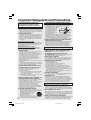 2
2
-
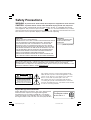 3
3
-
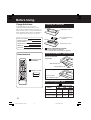 4
4
-
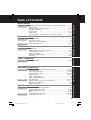 5
5
-
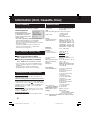 6
6
-
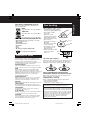 7
7
-
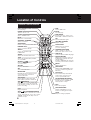 8
8
-
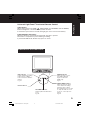 9
9
-
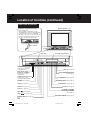 10
10
-
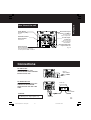 11
11
-
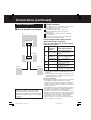 12
12
-
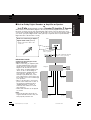 13
13
-
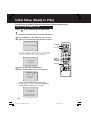 14
14
-
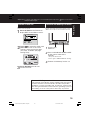 15
15
-
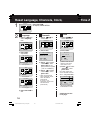 16
16
-
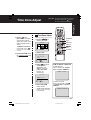 17
17
-
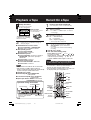 18
18
-
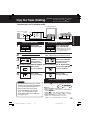 19
19
-
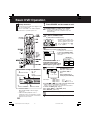 20
20
-
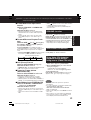 21
21
-
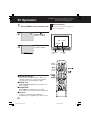 22
22
-
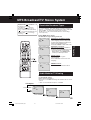 23
23
-
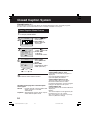 24
24
-
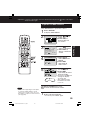 25
25
-
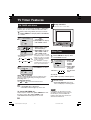 26
26
-
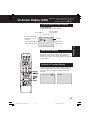 27
27
-
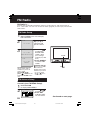 28
28
-
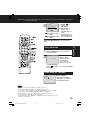 29
29
-
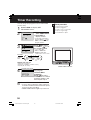 30
30
-
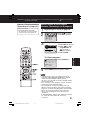 31
31
-
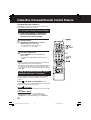 32
32
-
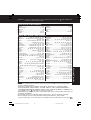 33
33
-
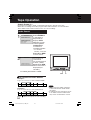 34
34
-
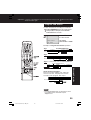 35
35
-
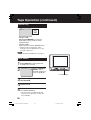 36
36
-
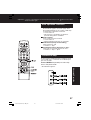 37
37
-
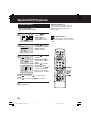 38
38
-
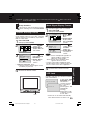 39
39
-
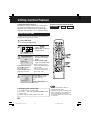 40
40
-
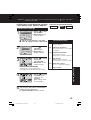 41
41
-
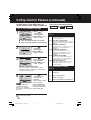 42
42
-
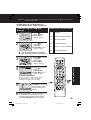 43
43
-
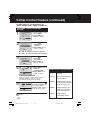 44
44
-
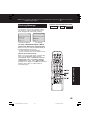 45
45
-
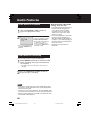 46
46
-
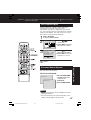 47
47
-
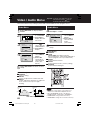 48
48
-
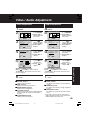 49
49
-
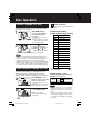 50
50
-
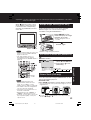 51
51
-
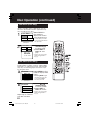 52
52
-
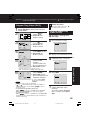 53
53
-
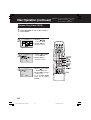 54
54
-
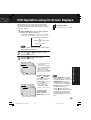 55
55
-
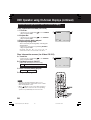 56
56
-
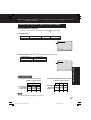 57
57
-
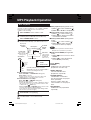 58
58
-
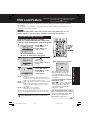 59
59
-
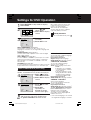 60
60
-
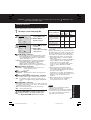 61
61
-
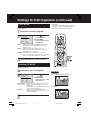 62
62
-
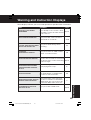 63
63
-
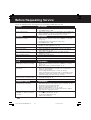 64
64
-
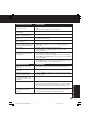 65
65
-
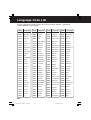 66
66
-
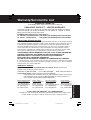 67
67
-
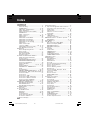 68
68
-
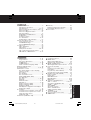 69
69
-
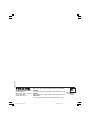 70
70
-
 71
71
-
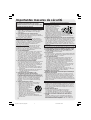 72
72
-
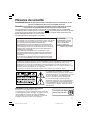 73
73
-
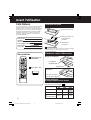 74
74
-
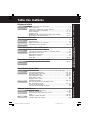 75
75
-
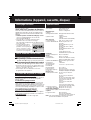 76
76
-
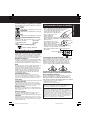 77
77
-
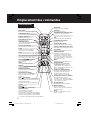 78
78
-
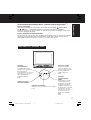 79
79
-
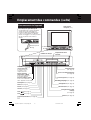 80
80
-
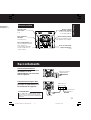 81
81
-
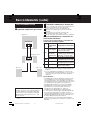 82
82
-
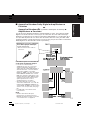 83
83
-
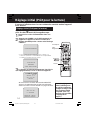 84
84
-
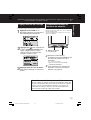 85
85
-
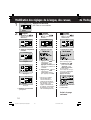 86
86
-
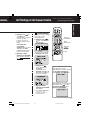 87
87
-
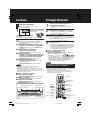 88
88
-
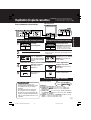 89
89
-
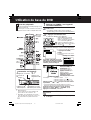 90
90
-
 91
91
-
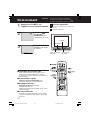 92
92
-
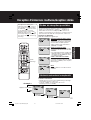 93
93
-
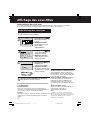 94
94
-
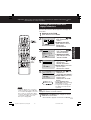 95
95
-
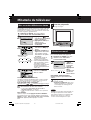 96
96
-
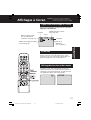 97
97
-
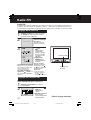 98
98
-
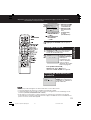 99
99
-
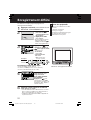 100
100
-
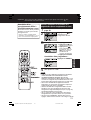 101
101
-
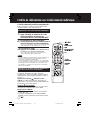 102
102
-
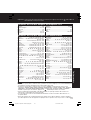 103
103
-
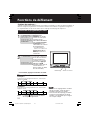 104
104
-
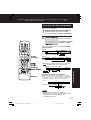 105
105
-
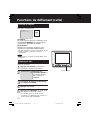 106
106
-
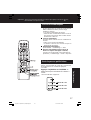 107
107
-
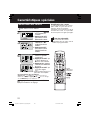 108
108
-
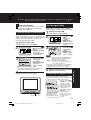 109
109
-
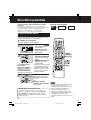 110
110
-
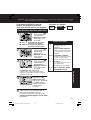 111
111
-
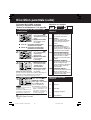 112
112
-
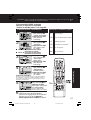 113
113
-
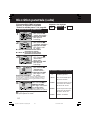 114
114
-
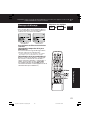 115
115
-
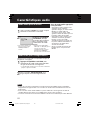 116
116
-
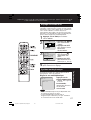 117
117
-
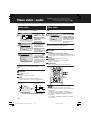 118
118
-
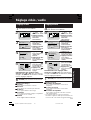 119
119
-
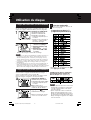 120
120
-
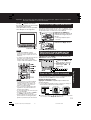 121
121
-
 122
122
-
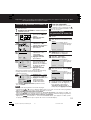 123
123
-
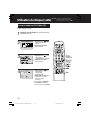 124
124
-
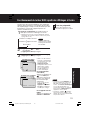 125
125
-
 126
126
-
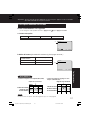 127
127
-
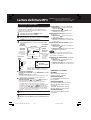 128
128
-
 129
129
-
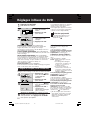 130
130
-
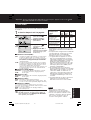 131
131
-
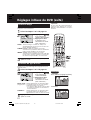 132
132
-
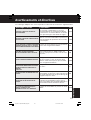 133
133
-
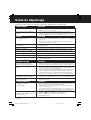 134
134
-
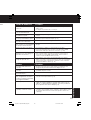 135
135
-
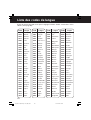 136
136
-
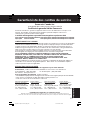 137
137
-
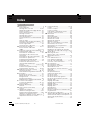 138
138
-
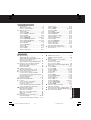 139
139
-
 140
140
Panasonic PVDF2702K Mode d'emploi
- Catégorie
- Lecteurs DVD
- Taper
- Mode d'emploi