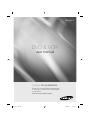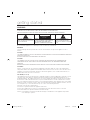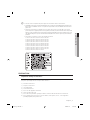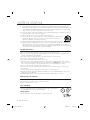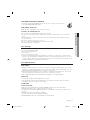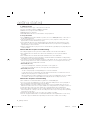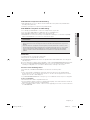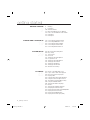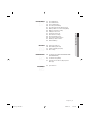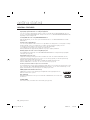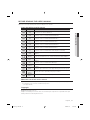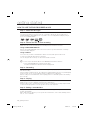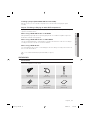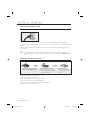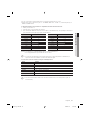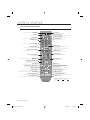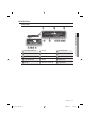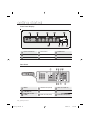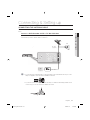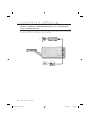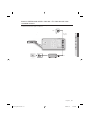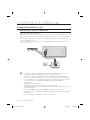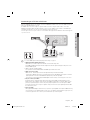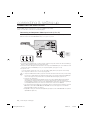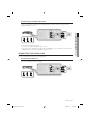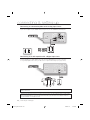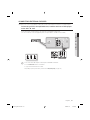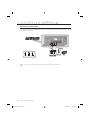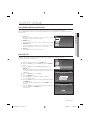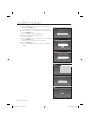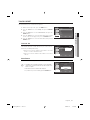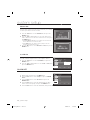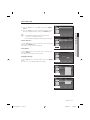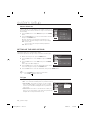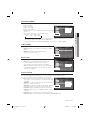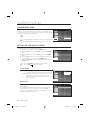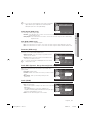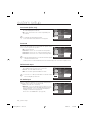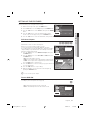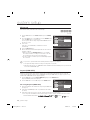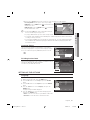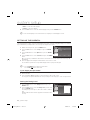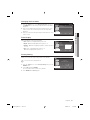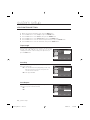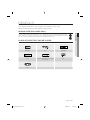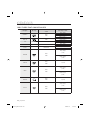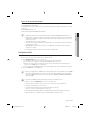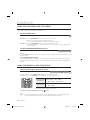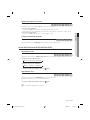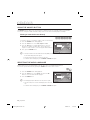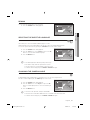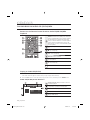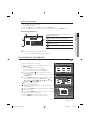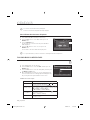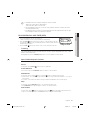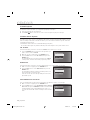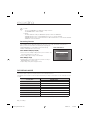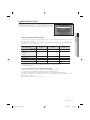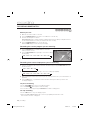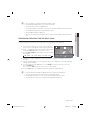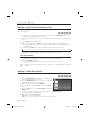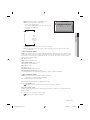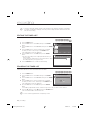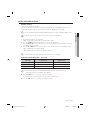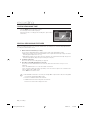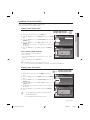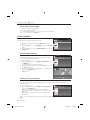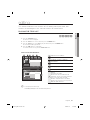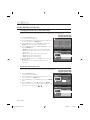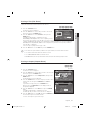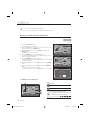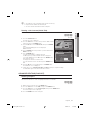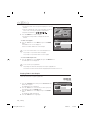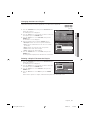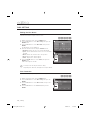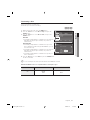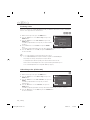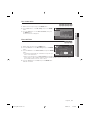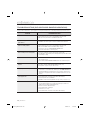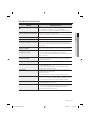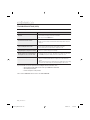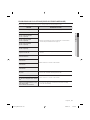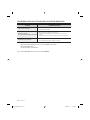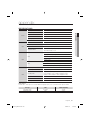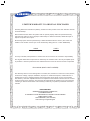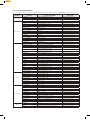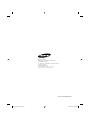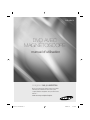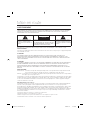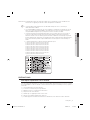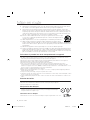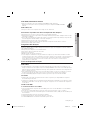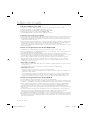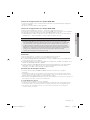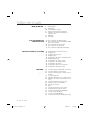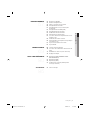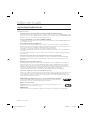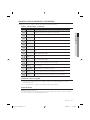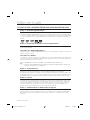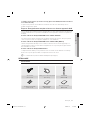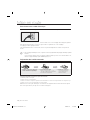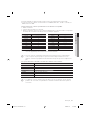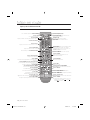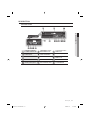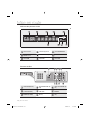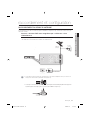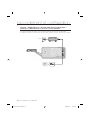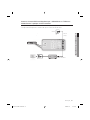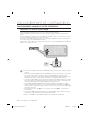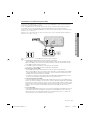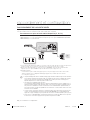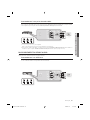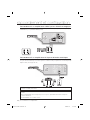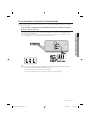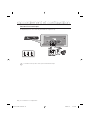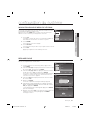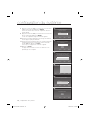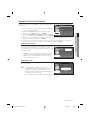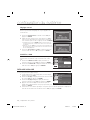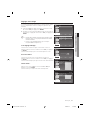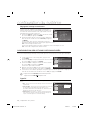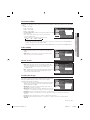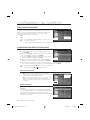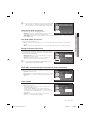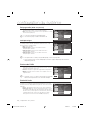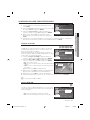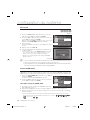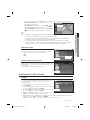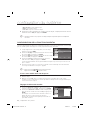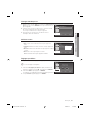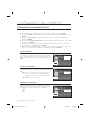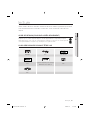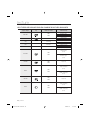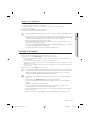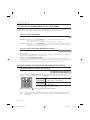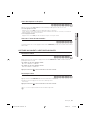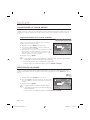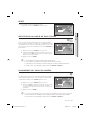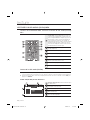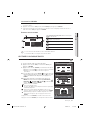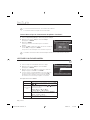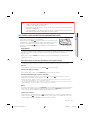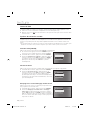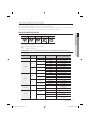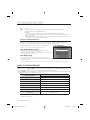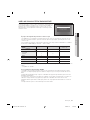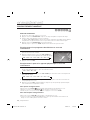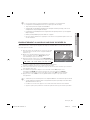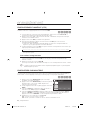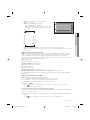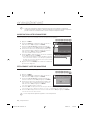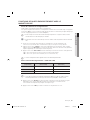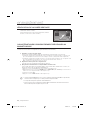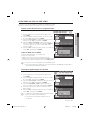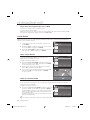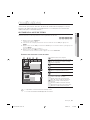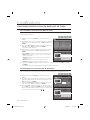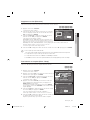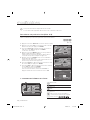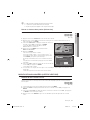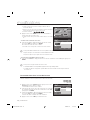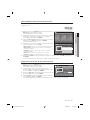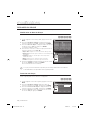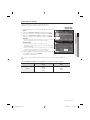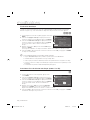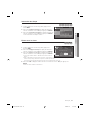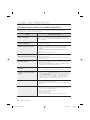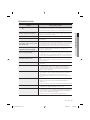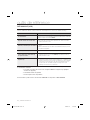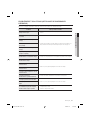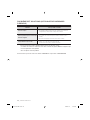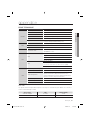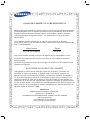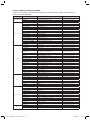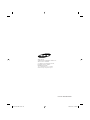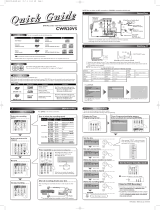Samsung DVD-VR375 Le manuel du propriétaire
- Catégorie
- Lecteurs DVD
- Taper
- Le manuel du propriétaire

imagine the possibilities
Thanks you for purchasing this Samsung product.
To receive more complete service, please register
your product at
www.samsung.com/global/register
DVD & VCR
user manual
DVD-VR375
375 eng 1-18.indd 1375 eng 1-18.indd 1 2008-2-18 02:27:172008-2-18 02:27:17

getting started
WARNING
TO REDUCE THE RISK OF ELECTRIC SHOCK, DO NOT REMOVE THE COVER(OR BACK).
NO USER-SERVICEABLE PARTS ARE INSIDE. REFER SERVICING TO QUALIFIED SERVICE PERSONNEL.
CAUTION
RISK OF ELECTRIC SHOCK
DO NOT OPEN
This symbol indicates that dangerous
voltage consisting a risk of electric shock
is present within this unit.
CAUTION: TO REDUCE THE RISK OF ELECTRIC
SHOCK, DO NOT REMOVE COVER (OR BACK). NO
USER SERVICEABLE PARTS INSIDE. REFER
SERVICING TO QUALIFIED SERVICE PERSONNEL.
This symbol indicates that there are
important operating and maintenance
instructions in the literature accompanying
this unit.
Do not install this equipment in a confi ned space such as a bookcase or similar unit.
WARNING
To prevent damage which may result in fi re or electric shock hazard, do not expose this appliance to rain or
moisture.
CAUTION
THIS DVD RECORDER & VCR USES AN INVISIBLE LASER BEAM WHICH CAN CAUSE HAZARDOUS RADIATION
EXPOSURE IF DIRECTED.
BE SURE TO OPERATE THE RECORDER AS INSTRUCTED.
CAUTION
THIS PRODUCT UTILIZES A LASER. USE OF CONTROLS OR ADJUSTMENTS OR PERFORMANCE OF
PROCEDURES OTHER THAN THOSE SPECIFIED HEREIN MAY RESULT IN HAZARDOUS RADIATION
EXPOSURE.
DO NOT OPEN COVERS AND DO NOT REPAIR YOURSELF. REFER SERVICING TO QUALIFIED PERSONNEL.
CAUTIONS
Caution : To prevent electric shock, match the wide blade of the plug to wide slot of the socket and fully insert.
This product satisfi es FCC regulations when shielded cables and connectors are used to connect the unit to other
equipment. To prevent electromagnetic interference with electric appliances, such as radios and televisions, use
shielded cables and connectors for connections.
FCC NOTE (for U.S.A):
This equipment has been tested and found to comply with the limits for a Class B digital device, pursuant to Part 15
of the FCC Rules. These limits are designed to provide reasonable protection against harmful interference in a
residential installation. This equipment generates, uses and can radiate radio frequency energy and, if not installed
and used in accordance with the instructions, may cause harmful interference to radio communications. However,
there is no guarantee that interference will not occur in a particular installation. If this equipment does cause harmful
interference to radio or television reception, which can be determined by turning the equipment off and on, the user
is encouraged to try to correct the interference by one or more of the following measures:
Reorient or relocate the receiving antenna.
Increase the separation between the equipment and receiver.
Connect the equipment into an outlet on a circuit different from that to which the receiver is connected.
Consult the dealer or an experienced radio/TV technician for help.
Caution : FCC regulations state that any unauthorized changes or modifi cations to this equipment may void the
user’s authority to operate it.
•
•
•
•
375 eng 1-18.indd 2375 eng 1-18.indd 2 2008-2-18 02:27:202008-2-18 02:27:20

English _3
● GETTING STARTED
This unit can be used only where the power supply is AC 120V, 60Hz. It cannot be used elsewhere.
This DVD Recorder & VCR is designed and manufactured to respond to the Region Management Information. If the
Region number of a DVD disc does not correspond to the Region number of this , the DVD Recorder & VCR cannot
play the disc.
This device is protected by U.S. Patent Nos.4,631,603;4,819,098;4,907,093;5,315,448 and 6,516,132. This
product incorporates copyright protection technology that is protected by U.S. patents and other intellectual property
rights. Use of this copyright protection technology must be authorized by Macrovision,and is intended for home and
other limited viewing uses only unless otherwise authorized by Macrovision. Reverse engineering or disassembly is
prohibited.
This product is covered by one or more of the following U.S. patents:
5,060,220 5,457,669 5,561,649 5,705,762 5,987,417
6,043,912 6,222,983 6,272,096 6,377,524 6,377,531
6,385,587 6,389,570 6,408,408 6,466,532 6,473,736
6,477,501 6,480,829 6,556,520 6,556,521 6,556,522
6,578,163 6,594,208 6,631,110 6,658,588 6,674,697
6,674,957 6,687,455 6,697,307 6,707,985 6,721,243
6,721,493 6,728,474 6,741,535 6,744,713 6,744,972
6,765,853 6,765,853 6,771,890 6,771,891 6,775,465
6,778,755 6,788,629 6,788,630 6,795,637 6,810,201
6,862,256 6,868,054 6,894,963 6,937,552
PRECAUTION
Important Safety Instructions
Read these operating instructions carefully before using the unit. Follow all the safety instructions listed below.
Keep these operating instructions handy for future reference.
Read these instructions.
Keep these instructions.
Heed all warnings.
Follow all instructions.
Do not use this apparatus near water.
Clean only with a dry cloth.
Do not block any ventilation openings. Install in accordance with the manufacturer's instructions.
Do not install near any heat sources such as radiators, heat registers, stoves, or other apparatus
(including amplifi ers) that produce heat.
M
1)
2)
3)
4)
5)
6)
7)
8)
375 eng 1-18.indd 3375 eng 1-18.indd 3 2008-2-18 02:27:202008-2-18 02:27:20

4_ getting started
getting started
Do not defeat the safety purpose of the polarized or grounding- type plug. A polarized plug has two
blades with one wider than the other. A groundingtype plug has two blades and a third grounding prong.
The wide blade or the third prong is provided for your safety. If the provided plug does not fi t into your
outlet, consult an electrician for replacement of the obsolete outlet.
Protect the power cord from being walked on or pinched particularly at plugs, convenience receptacles,
and the point where they exit from the apparatus.
Only use attachments/accessories specifi ed by the manufacturer.
Use only with the cart, stand, tripod, bracket, or table specifi ed by the manufacturer, or
sold with the apparatus. When a cart is used, use caution when moving the cart/
apparatus combination to avoid injury from tip-over.
Unplug this apparatus during lightning storms or when unused for long periods of time.
Refer all servicing to qualifi ed service personnel. Service is required when the apparatus has been
damaged in any way, such as the power-supply cord or plug is damaged, liquid has been spilled or
objects have fallen into the apparatus. Service is also required if the apparatus has been exposed to rain
or moisture, does not operate normally, or has been dropped.
Handling Cautions
Before connecting other components to this recorder, be sure to turn them all off.
Do not move the recorder while a disc is being played, or the disc may be scratched or broken, and the
recorder’s internal parts may be damaged.
Do not put a fl ower vase fi lled with water or any small metal objects on the recorder.
Be careful not to put your hand into the disc tray.
Do not place anything other than the disc in the disc tray.
Exterior interference such as lightning and static electricity can affect normal operation of this recorder.
If this occurs, turn the DVD Recorder & VCR off and on again with the POWER button, or disconnect and
then reconnect the AC power cord to the AC power outlet. The recorder will operate normally.
Be sure to remove the disc and turn off the recorder after use.
Disconnect the AC power cord from the AC outlet when you don’t intend to use the recorder for long
periods of time.
Clean the disc by wiping in a straight line from the inside to the outside of the disc.
Apparatus shall not be exposed to dripping or splashing and no objects fi lled with liquids, such as vases,
shall be placed on the apparatus.
The Mains plug is used as a disconnect device and shall stay readily operable at any time.
Maintenance of Cabinet
For safety reasons, be sure to disconnect the AC power cord from the AC outlet.
Do not use benzene, thinner, or other solvents for cleaning.
Wipe the cabinet with a soft cloth.
Disc Handling
Use discs with regular shapes. If an irregular disc (a disc with a special shape) is
used, this DVD Recorder & VCR may be damaged.
Holding discs
Avoid touching the surface of a disc where recording is performed.
9)
10)
11)
12)
13)
14)
•
•
•
•
•
•
•
•
•
•
•
•
•
•
•
375 eng 1-18.indd 4375 eng 1-18.indd 4 2008-2-18 02:27:212008-2-18 02:27:21

English _5
● GETTING STARTED
DVD-RAM, DVD±RW and DVD±R
Clean with an optional DVD-RAM/PD disc cleaner. Do not use cleaners or cloths for CDs to
clean DVD-RAM/DVD±RW/DVD±R discs.
DVD-Video, Audio CD
Wipe off dirt or contamination on the disc with a soft cloth.
Cautions on handling discs
Do not write on the printed side with a ball-point pen or pencil.
Do not use record cleaning sprays or antistatic. Also, do not use volatile chemicals, such as benzene or
thinner.
Do not apply labels or stickers to discs. (Do not use discs fi xed with exposed tape adhesive or leftover
peeled-off stickers.)
Do not use scratch-proof protectors or covers.
Do not use discs printed with label printers available on the market.
Do not load warped or cracked discs.
Disc Storage
Be careful not to damage the disc because the data on these discs are highly vulnerable to the environment.
Do not keep under direct sunlight.
Keep in a cool ventilated area.
Store vertically.
Keep in a clean protection jacket.
If you move your DVD Recorder & VCR suddenly from a cold place to a warm place, condensation may
generate on the operating parts, including the lens, and cause abnormal disc playback. In this case, do not
connect the plug to the power outlet and wait for two hours. Then insert the disc and try to play back again.
It will work properly when condensation has evaporated.
Disc Specifi cations
DVD-Video
A digital versatile disc (DVD) can contain up to 135- minutes of images, 8 audio languages and 32 subtitle
languages. It is equipped with MPEG-2 picture compression and Dolby 3D surround, allowing you to enjoy
vivid and clear theater quality images in the comfort of your own home.
When switching from the fi rst layer to the second layer of a double-layered DVD Video disc, there may be
momentary distortion in the image and sound. This is not a malfunction of the unit.
Once a
DVD-RW(V)/-R(V)/+R recorded is fi nalized, it is playable in a standard DVD player.
Audio CD
An audio disc on which 44.1kHz PCM Audio is recorded.
Plays CD-DA format audio CD-R and CD-RW discs. This unit may not be able to play some CD-R or
CD-RW discs due to the condition of the recording.
CD-R/-RW
MP3 CD-R/-RW
Only CD-R discs with MP3 fi les recorded with ISO9660 or JOLIET format can be played back
Only MP3 fi les with the "mp3" or "M P3" extension can be used.
For MP3 fi les recorded with a VBR(Variable Bit Rates), from 80 Kbps to 320 Kbps, the sound may cut in
and out.
Playable bitrate range is from 56Kbps to 320Kbps.
The unit can handle a maximum of
499 fi les and folders.
DVD-RAM/±RW/±R discs that contain MP3 fi les can be played back.
•
•
•
•
•
•
•
•
•
•
•
•
•
•
•
•
•
•
❖
•
•
•
•
•
•
375 eng 1-18.indd 5375 eng 1-18.indd 5 2008-2-18 02:27:212008-2-18 02:27:21

6_ getting started
getting started
JPEG CD-R/-RW
Only JPEG fi les with the ".jpg", ".JPG" extension can be used.
The unit can handle a maximum of 1000 fi les and folders.
Maximum size of progressive JPEG is 3M pixels.
MOTION JPEG is not supported.
DVD-RAM/±RW/±R discs that contain JPEG fi les can be played back.
Using CD-R/-RW
Use a 700MB(80 minutes) CD-R/-RW disc. If possible, do not use a 800MB(90 minutes) or above disc, as
the disc may not play back.
If the CD-R/-RW disc was not recorded as a closed session, you may experience a delay in the early
play-back time, and all recorded fi les may not play.
Some CD-R/-RW discs may not be playable with this unit, depending on the device which was used to
burn them. For contents recorded on CD-R/-RW media from CDs for your personal use, playability may
vary depending on contents and discs.
When recording from CDs for your personal use to CD-R/-RW discs, playability may vary depending on the
contents and discs.
DVD-R/-RW Disc Playback and Recording
Recording and playback can be performed on DVD-R/-RW discs in both Video and VR Modes.
Once a DVD-R/-RW is recorded in VR or Video mode and fi nalized, you cannot perform additional
recordings.
Once a DVD-R/-RW is recorded in Video Mode and fi nalized, it becomes a DVD-Video.
In both modes, playback can be performed before and after fi nalization, but additional recording, deleting
and editing can not be performed after fi nalization.
If you want to record the disc in VR Mode and then record in V Mode, be sure to execute format. Be careful
when executing Format because all the recorded data may be lost. You can change the disc mode only
one times when the unused DVD-R disc is inserted.
• DVD-R/-RW (VR mode)
- You can record multiple titles, edit, delete, partial delete, create a playlist, etc.
- A disc that is recorded in this mode may not be played by existing DVD players.
• DVD-R/-RW (Video mode)
- The disc can be played by an existing DVD player once it has been fi nalized.
- If a disc that has been recorded in Video mode by a different manufacturer's recorder but has not been
fi nalized it cannot be played or recorded by this recorder.
- When programing is erased from a DVD-R, that space does not become available. Once an area on a DVD-R
is recorded on, that area is no longer available for recording, whether the recording is erased or not.
DVD+R Disc Playback and Recording
Once a DVD+R is recorded and fi nalized, it is playable in a standard DVD player.
You can record onto the available space on the disc and perform editing functions such as giving titles to
discs and programs and erasing programs before fi nalizing.
When programing is erased from a DVD+R, that space does not become available. Once an area on a
DVD+R is recorded on, that area is no longer available for recording, whether the recording is erased or not.
It takes about 30 seconds for the unit to update the recorded information after recording fi nishes.
This product optimizes the DVD+R for each recording. Optimizing is executed when you start recording
after inserting the disc or turning on the unit. Recording onto the disc may become impossible if optimizing
is performed too many times.
Playback may be impossible in some cases due to the condition of recording.
This unit can play back DVD+R discs recorded and fi nalized with a Samsung DVD video recorder. It may
not be able to play some DVD+R discs depending on the disc and the condition of the recording.
❖
•
•
•
•
•
❖
•
•
•
•
•
•
•
•
•
•
•
•
•
•
•
•
375 eng 1-18.indd 6375 eng 1-18.indd 6 2008-2-18 02:27:212008-2-18 02:27:21

English _7
● GETTING STARTED
DVD+RW Disc Playback and Recording
With DVD+RW discs, there is no difference between DVD-Video format (Video mode) and DVD-Video
Recording format (VR mode).
Finalizing is generally unnecessary when using a DVD+RW disc.
DVD-RAM Disc Playback and Recording
For cartridge type DVD-RAM discs, remove the cartridge and use only the disc.
You cannot play a DVD-RAM in most DVD players due to compatibility issues.
Only DVD-RAM standard Version 2.0 discs can be played in this unit.
DVD-RAM discs recorded on this unit may not work with other DVD Players. To determine compatibility
with these DVD-RAM discs, refer to the user’s manual for the player.
COPY PROTECTION
• Many DVD discs are encoded with copy protection. Because of this, you should only connect your DVD Recorder & VCR
directly to your TV, not to a VCR. Connecting your recorder to a VCR results in a distorted picture from copy-protected
DVD discs.
• This product incorporates copyright protection technology that is protected by methods claims of certain U.S. patents
and other intellectual property rights owned by Macrovision Corporation and other rights owners. Use of this copyright
protection technology must be authorized by Macrovision Corporation, and is intended for home and other limited
viewing uses only unless otherwise authorized by Macrovision Corporation. Reverse engineering or disassembly is
prohibited.
Protection
Program-protection: See page 70 “Locking a Title”
Disc-protection: See page
76 “Disc Protection”
❋ DVD-RAM/DVD±RW/DVD±R discs that are incompatible with the DVD-VIDEO format cannot be played
with this product.
❋
For more information on DVD recording compatibility, consult your DVD-RAM/DVD±RW/DVD±R manufacturer.
❋ Use of poor quality DVD-RAM/DVD±RW/DVD±R discs may cause the following unexpected problems
including, recording failure, loss of recorded or edited materials, or damage to the recorder.
Do not use the following discs!
LD, CD-G, CD-I, CD-ROM and DVD-ROM discs should not be used in this product.
[Note]
Some commercial discs and DVD discs purchased outside your region may not be playable with this
product. When these discs are played, either “No Disc” or “The disc cannot be played. Please check the
regional code of the disc.” will be displayed.
If your DVD-RAM/DVD±RW/DVD±R disc is an illegal copy or is not in DVD video format, it may also not be playable.
Disc Compatibility
Not all brands of discs will be compatible with this unit.
The latest fi rmware upgrade to improve recording & playback quality can be downloaded from our web site.
(Download Center at www.samsung.com/global/register)
If disc compatibility problems continue, or there is an issue upgrading your recorder, contact the Call Center
at 1-800-SAMSUNG.
•
•
•
•
•
•
•
•
•
•
•
❖
•
•
•
375 eng 1-18.indd 7375 eng 1-18.indd 7 2008-2-18 02:27:212008-2-18 02:27:21

8_ getting started
getting started
GETTING STARTED
2
2 Warning
3 Precaution
10 General Features
11 Before Reading the User's Manual
12 How to use the DVD Recorder & VCR
13 Unpacking
17 Description
CONNECTING & SETTING UP
19
19 Connecting the Antenna Cable
22 Connecting HDMI/DVI to a TV
24 Connecting the Video Output
25 Connecting the Audio Cable
27 Connecting External Devices
SYSTEM SETUP
29
29 On-Screen Menu Navigation
29 Easy Setup
31 Tuner Preset
32 Clock Set
34 Setting up the Video Options
36 Progressive Scan
36 Setting up the Audio Options
39 Setting up the Features
41 Setting up the Options
42 Setting up the Parental
44 VCR Function Setting
PLAYBACK
45
45 Region code (DVD-Video only)
45 Logos of Discs that can be played
46 Disc types that can be played
47 Playing a Disc
48 Using the Disc Menu and Title Menu
48 Using the Search & Skip Functions
49 Slow Motion Play/Step Motion Play
50 Using the ANYKEY button
50 Selecting the Audio Language
51 Remain
51 Selecting the Subtitle Language
51 Changing the Camera Angle
52 Playing back an Audio CD (CD-DA)/MP3
53 Playing back a Picture Disc
54 Playing back a MPEG4 Disc
55 Playing back a VHS Tape (VCR)
375 eng 1-18.indd 8375 eng 1-18.indd 8 2008-2-18 02:27:222008-2-18 02:27:22

English _9
● GETTING STARTED
RECORDING
57
57 Recordable Discs
58 Recordable Mode
59 Unrecordable Video
60 Recording immediately
61 Recording through the DV Input jack
62 Making a One Touch Recording (OTR)
62 Making a Timer Recording
64 Editing the Timer List
64 Erasing the Timer List
65 Basic VCR Recording
66 Check Remaining Time
66 Special Recording Features
67 Dubbing to DVD or Video
68 DV/D8 Dubbing
EDITING
69
69 Playing the Title List
70 Basic Editing (Title List)
73 Advanced Editing (Playlist)
76 Disc
Setting
REFERENCE
80
80 Troubleshooting (DVD-VIDEO/DVD-RAM/
DVD±RW/DVD±R)
81 Troubleshooting (DVD)
82 Troubleshooting (VCR)
83 Problems and Solutions (Display Error
Message)
APPENDIX
85
85 Specifi cations
375 eng 1-18.indd 9375 eng 1-18.indd 9 2008-2-18 02:27:222008-2-18 02:27:22

10_ getting started
getting started
GENERAL FEATURES
The DVD-VR375 allows you to record, edit and play high quality digital video on DVD-RAM/DVD±RW/DVD±R discs.
High quality digital audio/video recording and playback
You can record up to approximately 16-hours of video on a double side 9.4 GB DVD-RAM disc,up to 15-
hours on a dual-layer 8.5GB DVD±R disc, and up to 8-hours on a 4.7 GB DVD-RAM/DVD±RW/DVD±R disc,
depending on the recording mode.
Creating DVD video titles using DVD±RW/DVD±R discs
With the DVD-VR375, you can create your own DVD video titles on 4.7 GB DVD±RW/DVD±R or 8.5GB
DVD±R discs.
A Variety of Recording Options
You can set your DVD Recorder & VCR to one of eight different recording modes, each varying in recording
quality and length. Select a recording mode according to the time and picture quality you need.
For example, if picture quality is your top priority, select “HQ” (high quality).
If recording time is your priority, “SLP” may be a possible choice.
Dual layer DVD±Rs have approximately double the capacity of single layer DVD±Rs.
Dubbing digital camcorder content using DV input jack
Record digital camcorder images onto DVD-RAM/DVD±RW/DVD±R discs using the DV input jack (IEEE
1394-4pin). (See page
61.)
High quality progressive scan
Progressive scanning provides high resolution and fl icker free video. The 10-bit 54-MHz DAC, 2D Y/C
Separating circuitry and Time Base Corrector processor technology provide you with the highest image
playback and recording quality. (See page
24.)
Component progressive scan output video is available in both DVD and VCR modes.
When the HDMI cable is connected, ‘off’ can not be selected. (See page 36)
A variety of functions with an easy-to-use user interface
The Integrated menu systems and messaging functionality allow you to perform the desired operations easily
and conveniently. With a DVD-RAM/DVD-RW/
DVD-R(VR mode) disc, you can edit recorded images, create
playlist, and edit videos in a specifi c sequence according to your needs.
HDMI (High Defi nition Multimedia Interface)
HDMI reduces picture noise by allowing a pure digital video/audio signal path from the
DVD Recorder & VCR to your TV.
Divx Trademark
Divx,Divx Certifi ed,and associate logos are trademarks of DivXNetworks,Inc and are used
under license.
EZ REC MODE
This function allows you Finalize a disc automatically. (See page
40.)
375 eng 1-18.indd 10375 eng 1-18.indd 10 2008-2-18 02:27:222008-2-18 02:27:22

English _11
● GETTING STARTED
BEFORE READING THE USER’S MANUAL
Make sure to check the following terms before reading the user’s manual.
Icons that will be used in manual
Icon Term Defi nition
Z
DVD
This involves a function available with DVD or DVD-R(V)/DVD-RW(V)/+R discs
that have been recorded and fi nalized.
X
RAM This involves a function available with DVD-RAM discs.
C
-RW This involves a function available with DVD-RW discs.
V
-R This involves a function available with DVD-R discs.
K
+RW This involves a function available with DVD+RW discs.
L
+R This involves a function available with DVD+R discs.
B
CD This involves a function available with a data CD (CD-R or CD-RW).
G
JPEG
This involves a JPEG function available with CD-R/-RW or DVD±R/±RW/-
RAM discs.
MPEG4
This involves an MPEG4 function available with DVD±R/±RW/-RAM discs.
A
MP3
This involves an MP3 function available with CD-R/-RW or DVD±R/±RW/-
RAM discs.
VHS This involves a function available with VIDEO Tape.
J
Caution
This involves a case where a function does not operate or settings may be
cancelled.
M
NOTE This involves tips or instructions on the page that help each function operate.
N
One-Touch
button
A function that can be operated by using only one button.
H
ANYKEY
button
A function that can be operated by using the ANYKEY button.
About the use of this user’s manual
Be sure to be familiarize yourself with the Safety Instructions before using this product. (See pages 2~7)
If a problem occurs, check the Troubleshooting section.
(See pages
80~82)
Copyright
©2008 Samsung Electronics Co.
All rights reserved; No part or whole of this user’s manual may be reproduced or copied without the prior
written permission of Samsung Electronics Co.
1)
2)
375 eng 1-18.indd 11375 eng 1-18.indd 11 2008-2-18 02:27:222008-2-18 02:27:22

12_ getting started
getting started
HOW TO USE THE DVD RECORDER & VCR
Step 1 : Select the disc type
This unit can record on the following types of discs.
If you want to repeatedly record on the same disc or you want to edit the disc after recording, select a
rewritable DVD±RW or DVD-RAM type disc. If you want to save a recording without making any changes,
choose a non-rewritable DVD±R.
Step 2 : Format the disc to start recording
Unlike a VCR, the recorder automatically starts formatting when an unused disc is inserted.
Using a DVD-RAM/±RW/+R
When an unused DVD-RAM/±RW/+R disc is fi rst inserted, the message "Unformatted Disc. Formatting.
Please wait." will be displayed.
Using a DVD-R
It is not necessary to format a new DVD-R disc. When it is inserted, it will operate in Video mode.
It can also be formatted in VR mode in the setup menu.
You can change the disc mode only once when an unused disc is inserted.
You can only use either the VR or Video mode on a DVD-RW/-R, but not both at the same time.
You can format a DVD-RW/-R to V or VR mode using disc setting.
It should be noted that the disc's data will be lost when changing formats.
Step 3 : Recording
There are two different recording methods, Direct Recording(recording a program you are currently watching)
and Timer Recording.
Timer recording is classifi ed as follows : Recording mode : HQ (high quality mode), HSP, SP (standard quality
mode), LSP, ESP, LP, EP, SLP (Long duration mode) according to the recording mode.
When recording is set in the AUTO mode, the best quality picture is recorded with regards to the remaining
time on the disc.
Step 4 : Playing
To start playback, select the title you want to play from the title list.
A DVD consists of sections called titles, and sub sections called chapters.
During recording, a title is created between two points where you start and stop recording. Chapters will be
created automatically regardless of the disc type when it is set at the setup menu.
Step 5 : Editing a recorded disc
Editing on discs is easier than conventional video tapes. The recorder supports many different edit functions,
possible only with DVDs.
With a simple and easy edit menu, you can operate various edit functions, such as delete, dubbing, rename,
lock, etc., on a recorded title.
M
375 eng 1-18.indd 12375 eng 1-18.indd 12 2008-2-18 02:27:222008-2-18 02:27:22

English _13
● GETTING STARTED
Creating a playlist (DVD-RAM/-RW/-R in VR mode)
With this recorder, you can create/edit a new playlist on the same disc without changing the original
recording.
Step 6 : Finalizing & Playing on other DVD components
To play your DVD on other DVD players, fi nalizing may be necessary. First, fi nish all editing and recording
operations, then fi nalize the disc.
When using a DVD-RW/-R disc in VR Mode
Although fi nalizing is generally unnecessary when playing the disc on a VR Mode compatible component, a
fi nalized disc should be used for playback.
When using a DVD-RW/-R disc in Video Mode
The disc should be fi nalized fi rst to enable playback on anything other than this recorder. No more editing or
recording can be made on the disc once it has been fi nalized.
When using a DVD+R disc
You should fi nalize the disc to play it on other DVD players. No more editing or recording can be made on the
disc once it has been fi nalized.
You can fi nalize automatically using the EZ REC MODE. (See page 40)
UNPACKING
Accessories
Check for the supplied accessories below.
Video/Audio Cable
(AC39-00073A)
RF cable
(AC39-42001J)
Remote Control
(AK59-00084D)
Batteries for Remote Control (AAA Size)
(AC43-12002H)
Instruction Manual
(AK68-01549A)
Quick Guide
(AK68-01551A)
M
375 eng 1-18.indd 13375 eng 1-18.indd 13 2008-2-18 02:27:232008-2-18 02:27:23

14_ getting started
getting started
Connecting the Power Cord
After all connections are complete, plug the power cord into a wall outlet.
"Auto" appears in the panel display. This means that the current time is being set automatically (Auto
Program) through the antenna under connection and also the channel is being set. The setup may take a few
minutes.
When the DVD Recorder operates normally, the current time is automatically set and displayed in the front
panel display.
After the current time is set automatically, the recorder will perform Auto Preset for about 3 minutes. If power is on
before fi nishing the Auto Preset process, Auto Preset will stop. In this case, do Auto Preset from MENU. (See page
31)
Preparing the Remote Control
If the remote control does not operate properly:
Check the polarity +
/- of the batteries.
Check if the batteries are drained.
Check if the remote sensor is blocked by obstacles.
Check if there is any fl uorescent lighting nearby.
Dispose of batteries according to local environmental regulations.
Do not put them in the household trash.
M
•
•
•
•
Installing batteries in the Remote Control
1. Lift the cover at the back of the
remote control upward as shown.
2. Install two AAA size batteries.
Make sure to match the “+” and “–”
ends of the batteries with the diagram
inside the compartment.
3. Replace the cover.
Assuming typical TV usage,
the batteries last for about
one year.
375 eng 1-18.indd 14375 eng 1-18.indd 14 2008-2-18 02:27:242008-2-18 02:27:24

English _15
● GETTING STARTED
You can control part of another manufacturer’s TV functions with this remote control.
Buttons that can be controlled on your TV : TV POWER, INPUT SEL., TV VOL +/-, CH/TRK CH (,/.), TV
MUTE, 0~9,100+ Button.
To determine whether your television is compatible, follow the instructions below.
Switch your television on.
Point the remote control towards the television.
Press and hold the TV button and enter the two-fi gure code simultaneously corresponding to the brand of
your television by pressing the appropriate number buttons.
Result: If your television is compatible with the remote control, it will switch off.
It is now
programmed to operate with the remote control.
If several codes are indicated for your television brand, try each one in turn until you fi nd one that works. If you
replace the remote control’s batteries, you must set the brand code again.
You can then control the television using the following buttons.
Button Function
TV POWER Used to switch the television on and off.
INPUT SEL. Used to select an external source.
TV VOL +/- Used to adjust the volume of the television.
CH/TRK (,.) Used to select the desired channel.
TV MUTE Used to toggle the sound on and off.
0~9 Used to input number directly.
100+ Button Used to select channels over 100.
The various functions may not be able to be controlled on all televisions. If you encounter problems, operate the
television directly.
•
1.
2.
3.
M
M
BRAND CODES
SAMSUNG 01, 14, 15, 23, 31
DAEWOO 19
EMERSON 21
GRADIENTE 30
HITACHI 10
JVC 11
LG 06, 08, 18
LOEWE 28
MAGNAVOX 04
MITSUBISHI 13
BRAND CODES
NEWSAN 27
NOBLEX 25
PANASONIC 12, 24
RCA 07, 29
SANYO 05, 20
SHARP 02, 16, 22
SONY 03
TELEFUNKEN 26
TOSHIBA 09
ZENITH 17
375 eng 1-18.indd 15375 eng 1-18.indd 15 2008-2-18 02:27:262008-2-18 02:27:26

16_ getting started
getting started
Tour of the Remote Control
❋ This is a special remote control for the visually
impaired, and has Braille points on the
POWER(
), STOP( ) and PLAY( )
buttons.
Playback-related Buttons
Forward/Rewind, Search, Skip, Stop, Play, Pause.
TV VOL (Volume) Button
TV volume adjustment
ENTER/DIRECTION Buttons
(UP/DOWN or LEFT/RIGHT Buttons)
This button functions as a toggle switch.
INFO Button
Press this to display current setting or disc status.
TITLE LIST/DISC MENU Button
Press this to enter the TITLE LIST/Disc menu.
SUBTITLE Button
Press this to switch the DVD’s subtitle language.
ANYKEY Button
Press this to set the status of the disc that is being played.
AUDIO Button
Press this to access various audio functions. Selects one
of the audio tracks recorded on the disc
when pressed repeatedly.
DVD-RW(VR)/-R (VR) : Selects the main or sub sound.
DVD VIDEO : Selects the audio source.
TV MUTE Button
This operates as sound mute. (TV mode)
RETURN Button
Returns to a previous menu.
CH/TRK Button
Press this to adjust the tape tracking.
Use this to select a TV channel.
EXIT Button
Exit the current menu.
PLAY LIST/TITLE MENU Button
Press this to enter the Edit playlist/Title menu.
TV/VCR Button
If you press this button,the tuner will select the output.
(TV signal or VCR signal).
EZ REC MODE Button (See page 40)
Use this to set the EZ REC MODE.
MENU Button
Press this to bring up the DVD Recorder & VCR’s setup menu.
REC SPEED Button
Press this to set the desired recording time and picture quality.
TIMER REC Button
Press this when you use Timer Recording.
TO VCR DUBBING Button
Press this when you dubbing from the DVD to the VCR.
CANCEL Button
TV POWER Button
Press to power your TV on and off.
DVD Button
Press this when you use the DVD recorder/player.
POWER Button
Press to power the DVD Recorder & VCR on and off.
NUMBER Buttons
TV 100+ Button
Press this to select channels 100 or higher.on a TV.
F.ADV/SKIP Button
Press to skip a disc backwards or forwards.
REC Button
Press this to make a recording on VCR, DVD-RAM/±RW/±R discs.
TO DVD DUBBING Button
Press this when you dubbing from the VCR to the DVD.
VCR Button
Press this when you use the VCR.
OPEN/CLOSE Button
Press this to open and close the disc tray.
TV Button
Press this to operate your TV.
INPUT SEL. Button
Press this to select the AV input signal in external input
mode. (AV input, DV input).
375 eng 1-18.indd 16375 eng 1-18.indd 16 2008-2-18 02:27:262008-2-18 02:27:26

English _17
● GETTING STARTED
DESCRIPTION
Front Panel
DVD OPEN/CLOSE BUTTON VCR DECK VCR EJECT BUTTON
CH (./,), SEARCH/SKIP BUTTON
PLAY/PAUSE BUTTON STOP BUTTON
RECORD BUTTON DUBBING BUTTON DVD/VCR SELECT BUTTON
FRONT PANEL DISPLAY DVD DECK DV INPUT JACK
AUDIO L, R INPUT JACKS
(AV 2 IN)
VIDEO INPUT JACK (AV 2 IN) POWER BUTTON
10 11 12
13 14 15
375 eng 1-18.indd 17375 eng 1-18.indd 17 2008-2-18 02:27:272008-2-18 02:27:27

18_ getting started
getting started
Front Panel Display
Playback-related indicator In Disc Indicator
DVD VIEW Indicator
VCR VIEW Indicator
Disc Media Indicator TIMER Indicator
HDMI Indicator REC Indicator STATUS Indicator
Rear Panel
HDMI OUT VIDEO INPUT JACK (AV 1 IN) VIDEO OUT JACK (AV OUT)
AUDIO OUT JACKS
(COMPONENT OUT)
COMPONENT VIDEO OUT JACKS ANT IN JACK
DIGITAL AUDIO OUT JACK
(COAXIAL)
AUDIO OUT JACKS (AV OUT) AUDIO INPUT JACKS (AV 1 IN)
375 eng 1-18.indd 18375 eng 1-18.indd 18 2008-2-18 02:27:282008-2-18 02:27:28

English
_19
● CONNECTING & SETTING UP
Connecting & Setting up
CONNECTING THE ANTENNA CABLE
There are several ways to connect your DVD Recorder & VCR. Select the antenna connection that best suits you
below.
Antenna + DVD Recorder & VCR + TV: No Cable box
You can record non-scrambled channels by selecting the channel on the DVD Recorder & VCR. Also use
this method if you watch channels without a cable box.
If you are using an off-air antenna that has 300-ohm twin fl at leads, use an external antenna connector (300-75 ohm
adaptor : not supplied) to connect the antenna to the DVD Recorder & VCR.
If you have two separate antennas (one VHF and the other UHF), use a UHF/VHF combineradaptor (available at most
electronics shops) to connect the antenna to the DVD Recorder & VCR.
J
Wall
TO ANT OUT
TO ANT INPUT
RF Cable
(supplied)
375 eng 19-28 1.indd 19375 eng 19-28 1.indd 19 2008-2-18 02:29:362008-2-18 02:29:36

20_ connecting & setting up
connecting & setting up
Antenna + Cable box + DVD Recorder & VCR + TV : Cable box with
many scrambled channels.
You can record channels by selecting the channel on the cable box. You cannot record one channel while
watching another channel. Be sure that the cable box is turned on.
IN
OUT
Wall
TO ANT IN
TO ANT OUT
TO ANT INPUT
Cable box
375 eng 19-28 1.indd 20375 eng 19-28 1.indd 20 2008-2-18 02:29:382008-2-18 02:29:38
La page est en cours de chargement...
La page est en cours de chargement...
La page est en cours de chargement...
La page est en cours de chargement...
La page est en cours de chargement...
La page est en cours de chargement...
La page est en cours de chargement...
La page est en cours de chargement...
La page est en cours de chargement...
La page est en cours de chargement...
La page est en cours de chargement...
La page est en cours de chargement...
La page est en cours de chargement...
La page est en cours de chargement...
La page est en cours de chargement...
La page est en cours de chargement...
La page est en cours de chargement...
La page est en cours de chargement...
La page est en cours de chargement...
La page est en cours de chargement...
La page est en cours de chargement...
La page est en cours de chargement...
La page est en cours de chargement...
La page est en cours de chargement...
La page est en cours de chargement...
La page est en cours de chargement...
La page est en cours de chargement...
La page est en cours de chargement...
La page est en cours de chargement...
La page est en cours de chargement...
La page est en cours de chargement...
La page est en cours de chargement...
La page est en cours de chargement...
La page est en cours de chargement...
La page est en cours de chargement...
La page est en cours de chargement...
La page est en cours de chargement...
La page est en cours de chargement...
La page est en cours de chargement...
La page est en cours de chargement...
La page est en cours de chargement...
La page est en cours de chargement...
La page est en cours de chargement...
La page est en cours de chargement...
La page est en cours de chargement...
La page est en cours de chargement...
La page est en cours de chargement...
La page est en cours de chargement...
La page est en cours de chargement...
La page est en cours de chargement...
La page est en cours de chargement...
La page est en cours de chargement...
La page est en cours de chargement...
La page est en cours de chargement...
La page est en cours de chargement...
La page est en cours de chargement...
La page est en cours de chargement...
La page est en cours de chargement...
La page est en cours de chargement...
La page est en cours de chargement...
La page est en cours de chargement...
La page est en cours de chargement...
La page est en cours de chargement...
La page est en cours de chargement...
La page est en cours de chargement...
La page est en cours de chargement...
La page est en cours de chargement...
La page est en cours de chargement...
La page est en cours de chargement...
La page est en cours de chargement...
La page est en cours de chargement...
La page est en cours de chargement...
La page est en cours de chargement...
La page est en cours de chargement...
La page est en cours de chargement...
La page est en cours de chargement...
La page est en cours de chargement...
La page est en cours de chargement...
La page est en cours de chargement...
La page est en cours de chargement...
La page est en cours de chargement...
La page est en cours de chargement...
La page est en cours de chargement...
La page est en cours de chargement...
La page est en cours de chargement...
La page est en cours de chargement...
La page est en cours de chargement...
La page est en cours de chargement...
La page est en cours de chargement...
La page est en cours de chargement...
La page est en cours de chargement...
La page est en cours de chargement...
La page est en cours de chargement...
La page est en cours de chargement...
La page est en cours de chargement...
La page est en cours de chargement...
La page est en cours de chargement...
La page est en cours de chargement...
La page est en cours de chargement...
La page est en cours de chargement...
La page est en cours de chargement...
La page est en cours de chargement...
La page est en cours de chargement...
La page est en cours de chargement...
La page est en cours de chargement...
La page est en cours de chargement...
La page est en cours de chargement...
La page est en cours de chargement...
La page est en cours de chargement...
La page est en cours de chargement...
La page est en cours de chargement...
La page est en cours de chargement...
La page est en cours de chargement...
La page est en cours de chargement...
La page est en cours de chargement...
La page est en cours de chargement...
La page est en cours de chargement...
La page est en cours de chargement...
La page est en cours de chargement...
La page est en cours de chargement...
La page est en cours de chargement...
La page est en cours de chargement...
La page est en cours de chargement...
La page est en cours de chargement...
La page est en cours de chargement...
La page est en cours de chargement...
La page est en cours de chargement...
La page est en cours de chargement...
La page est en cours de chargement...
La page est en cours de chargement...
La page est en cours de chargement...
La page est en cours de chargement...
La page est en cours de chargement...
La page est en cours de chargement...
La page est en cours de chargement...
La page est en cours de chargement...
La page est en cours de chargement...
La page est en cours de chargement...
La page est en cours de chargement...
La page est en cours de chargement...
La page est en cours de chargement...
La page est en cours de chargement...
La page est en cours de chargement...
La page est en cours de chargement...
La page est en cours de chargement...
La page est en cours de chargement...
La page est en cours de chargement...
La page est en cours de chargement...
La page est en cours de chargement...
La page est en cours de chargement...
La page est en cours de chargement...
La page est en cours de chargement...
La page est en cours de chargement...
La page est en cours de chargement...
La page est en cours de chargement...
La page est en cours de chargement...
-
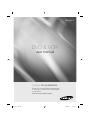 1
1
-
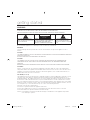 2
2
-
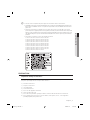 3
3
-
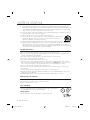 4
4
-
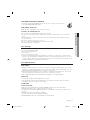 5
5
-
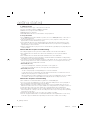 6
6
-
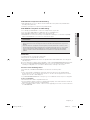 7
7
-
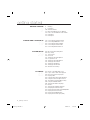 8
8
-
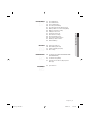 9
9
-
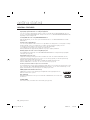 10
10
-
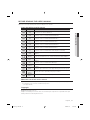 11
11
-
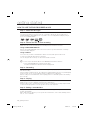 12
12
-
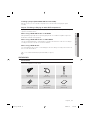 13
13
-
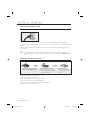 14
14
-
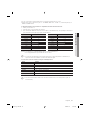 15
15
-
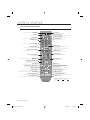 16
16
-
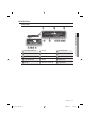 17
17
-
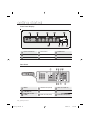 18
18
-
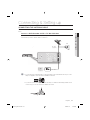 19
19
-
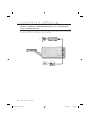 20
20
-
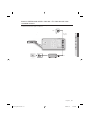 21
21
-
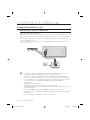 22
22
-
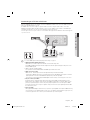 23
23
-
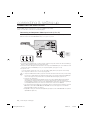 24
24
-
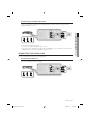 25
25
-
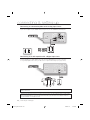 26
26
-
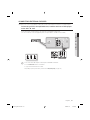 27
27
-
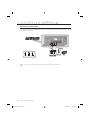 28
28
-
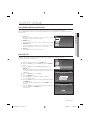 29
29
-
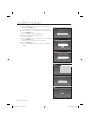 30
30
-
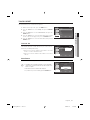 31
31
-
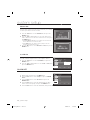 32
32
-
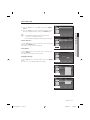 33
33
-
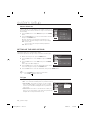 34
34
-
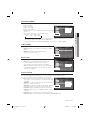 35
35
-
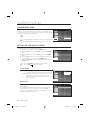 36
36
-
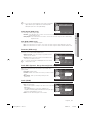 37
37
-
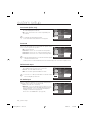 38
38
-
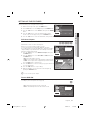 39
39
-
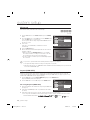 40
40
-
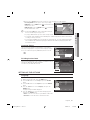 41
41
-
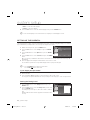 42
42
-
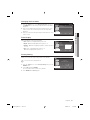 43
43
-
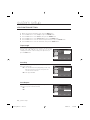 44
44
-
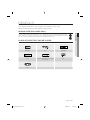 45
45
-
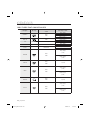 46
46
-
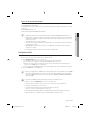 47
47
-
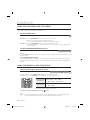 48
48
-
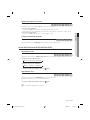 49
49
-
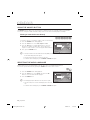 50
50
-
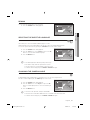 51
51
-
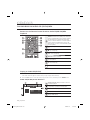 52
52
-
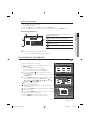 53
53
-
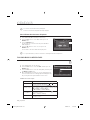 54
54
-
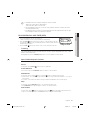 55
55
-
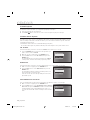 56
56
-
 57
57
-
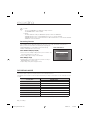 58
58
-
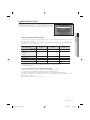 59
59
-
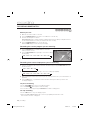 60
60
-
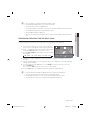 61
61
-
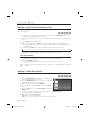 62
62
-
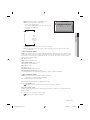 63
63
-
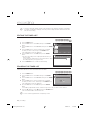 64
64
-
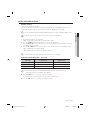 65
65
-
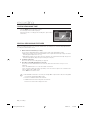 66
66
-
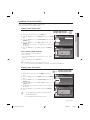 67
67
-
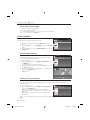 68
68
-
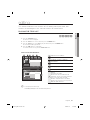 69
69
-
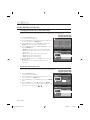 70
70
-
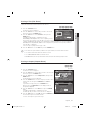 71
71
-
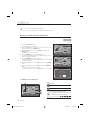 72
72
-
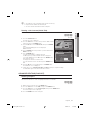 73
73
-
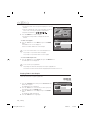 74
74
-
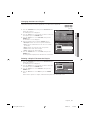 75
75
-
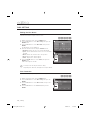 76
76
-
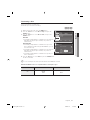 77
77
-
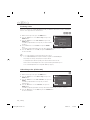 78
78
-
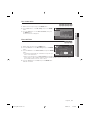 79
79
-
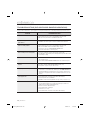 80
80
-
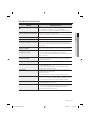 81
81
-
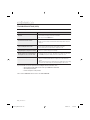 82
82
-
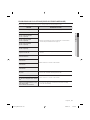 83
83
-
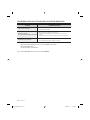 84
84
-
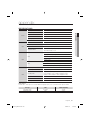 85
85
-
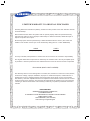 86
86
-
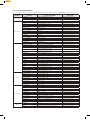 87
87
-
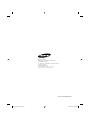 88
88
-
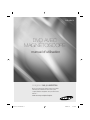 89
89
-
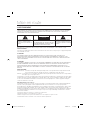 90
90
-
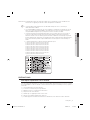 91
91
-
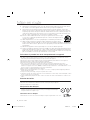 92
92
-
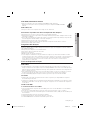 93
93
-
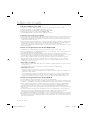 94
94
-
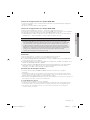 95
95
-
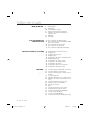 96
96
-
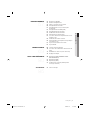 97
97
-
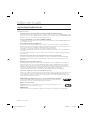 98
98
-
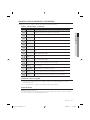 99
99
-
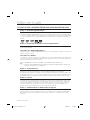 100
100
-
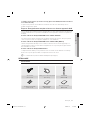 101
101
-
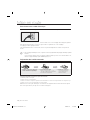 102
102
-
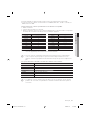 103
103
-
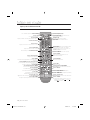 104
104
-
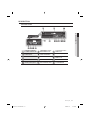 105
105
-
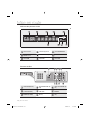 106
106
-
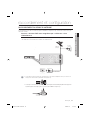 107
107
-
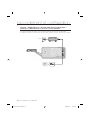 108
108
-
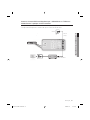 109
109
-
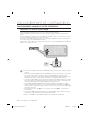 110
110
-
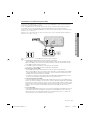 111
111
-
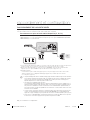 112
112
-
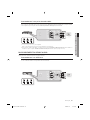 113
113
-
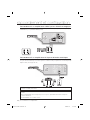 114
114
-
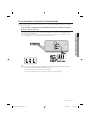 115
115
-
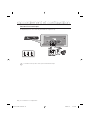 116
116
-
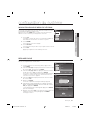 117
117
-
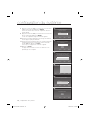 118
118
-
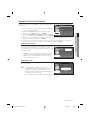 119
119
-
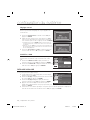 120
120
-
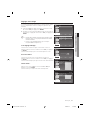 121
121
-
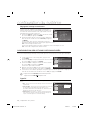 122
122
-
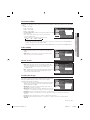 123
123
-
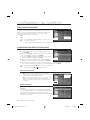 124
124
-
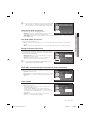 125
125
-
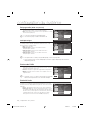 126
126
-
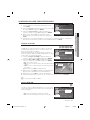 127
127
-
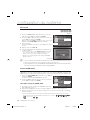 128
128
-
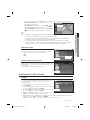 129
129
-
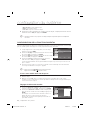 130
130
-
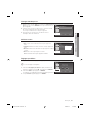 131
131
-
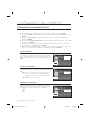 132
132
-
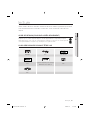 133
133
-
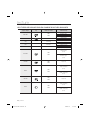 134
134
-
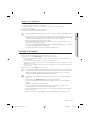 135
135
-
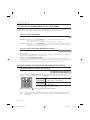 136
136
-
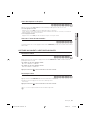 137
137
-
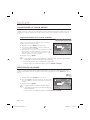 138
138
-
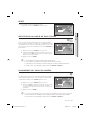 139
139
-
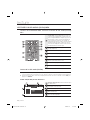 140
140
-
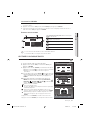 141
141
-
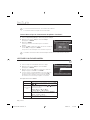 142
142
-
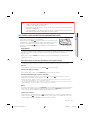 143
143
-
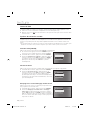 144
144
-
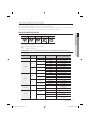 145
145
-
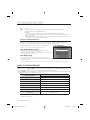 146
146
-
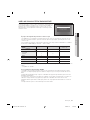 147
147
-
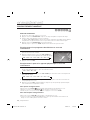 148
148
-
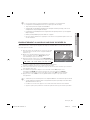 149
149
-
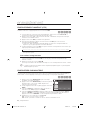 150
150
-
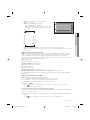 151
151
-
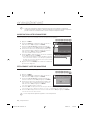 152
152
-
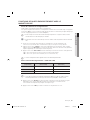 153
153
-
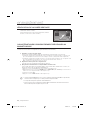 154
154
-
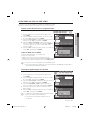 155
155
-
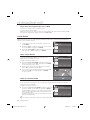 156
156
-
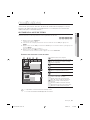 157
157
-
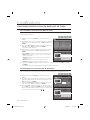 158
158
-
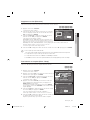 159
159
-
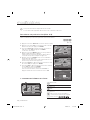 160
160
-
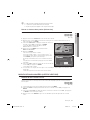 161
161
-
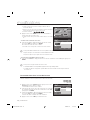 162
162
-
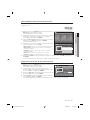 163
163
-
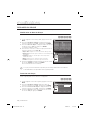 164
164
-
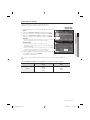 165
165
-
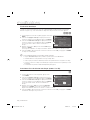 166
166
-
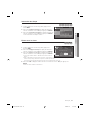 167
167
-
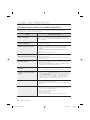 168
168
-
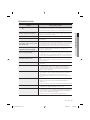 169
169
-
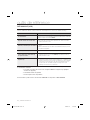 170
170
-
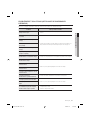 171
171
-
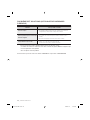 172
172
-
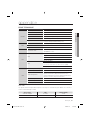 173
173
-
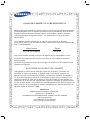 174
174
-
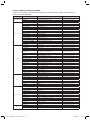 175
175
-
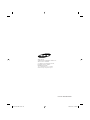 176
176
Samsung DVD-VR375 Le manuel du propriétaire
- Catégorie
- Lecteurs DVD
- Taper
- Le manuel du propriétaire
dans d''autres langues
- English: Samsung DVD-VR375 Owner's manual
Documents connexes
-
Samsung 20070205090323359 Manuel utilisateur
-
Samsung DVD-V6800 Le manuel du propriétaire
-
Samsung DVD-VR375 Manuel utilisateur
-
Samsung DVD-R175 Manuel utilisateur
-
Samsung DVD-VR350 Manuel utilisateur
-
Samsung DVD-VR355 Manuel utilisateur
-
Samsung DVD-VR330 Manuel utilisateur
-
Samsung DVD-VR335 Le manuel du propriétaire
-
Samsung DVD-R170 Manuel utilisateur
-
Samsung DVD-R130 Le manuel du propriétaire
Autres documents
-
Panasonic PVDM2793K Mode d'emploi
-
Panasonic PV-DF2704K Le manuel du propriétaire
-
Panasonic PVDF2703K Mode d'emploi
-
Philips DVP3980/12 Manuel utilisateur
-
Magnavox H2160MW9 Manuel utilisateur
-
Panasonic PVDF2702K Mode d'emploi
-
LG V1810MZ Le manuel du propriétaire
-
Sony RDR-HX900 Mode d'emploi
-
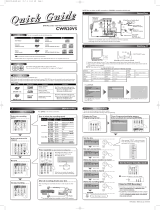 Symphonic CWR20V5 Manuel utilisateur
Symphonic CWR20V5 Manuel utilisateur
-
JVC TC35KL3P Manuel utilisateur