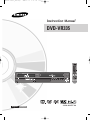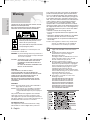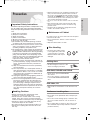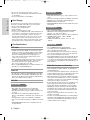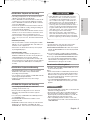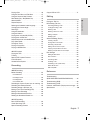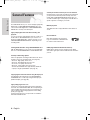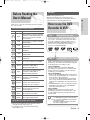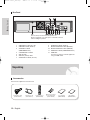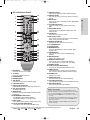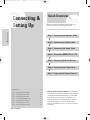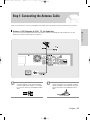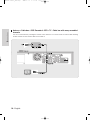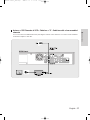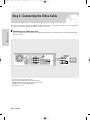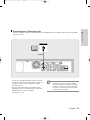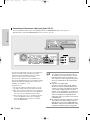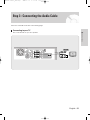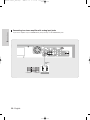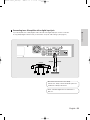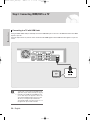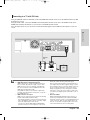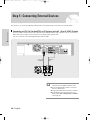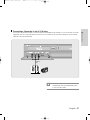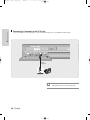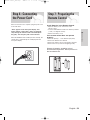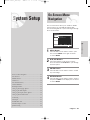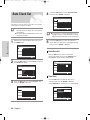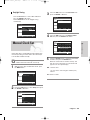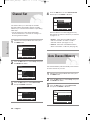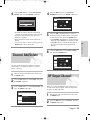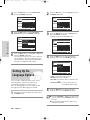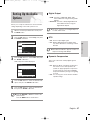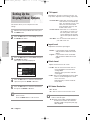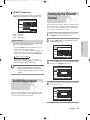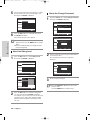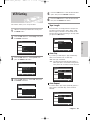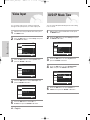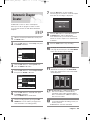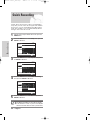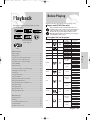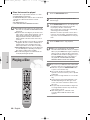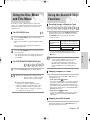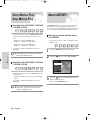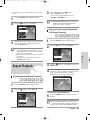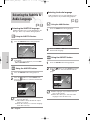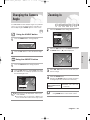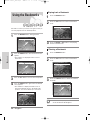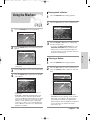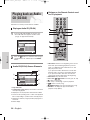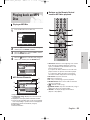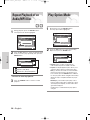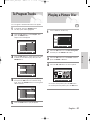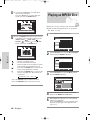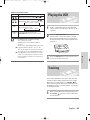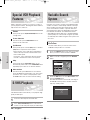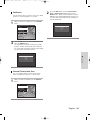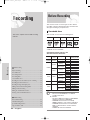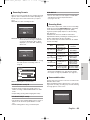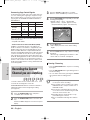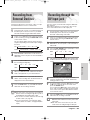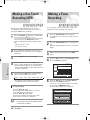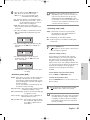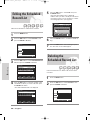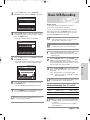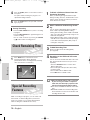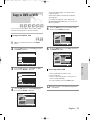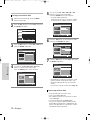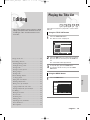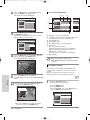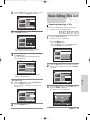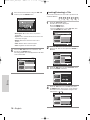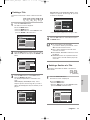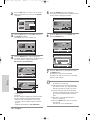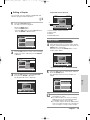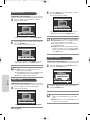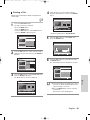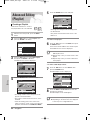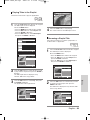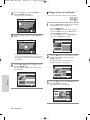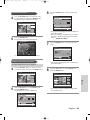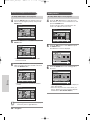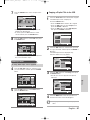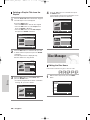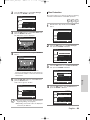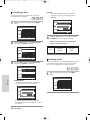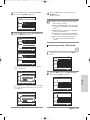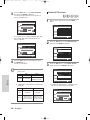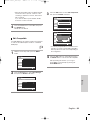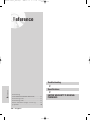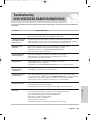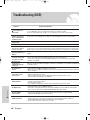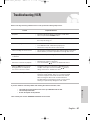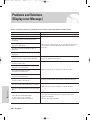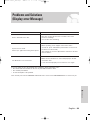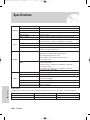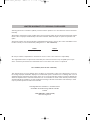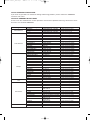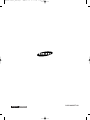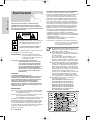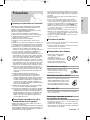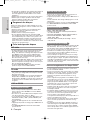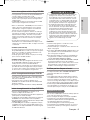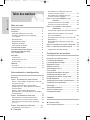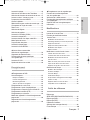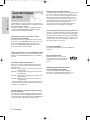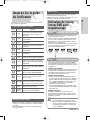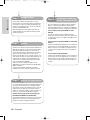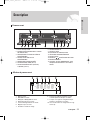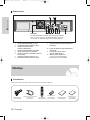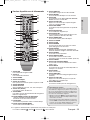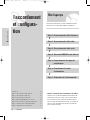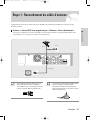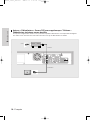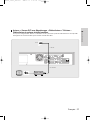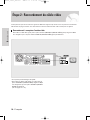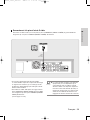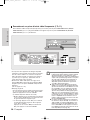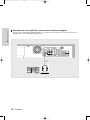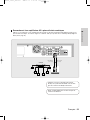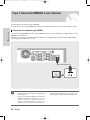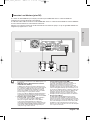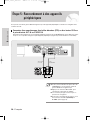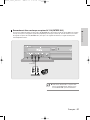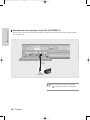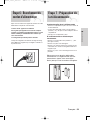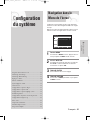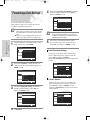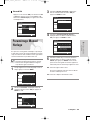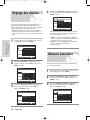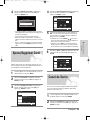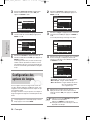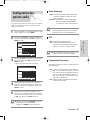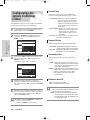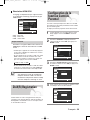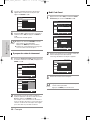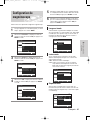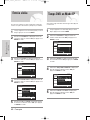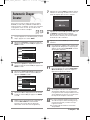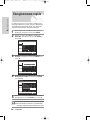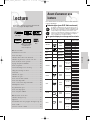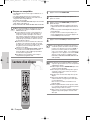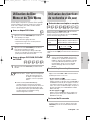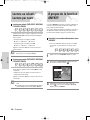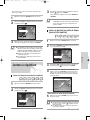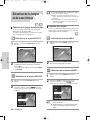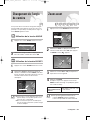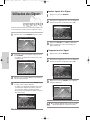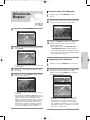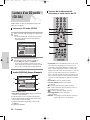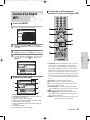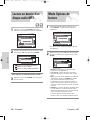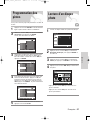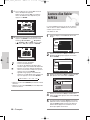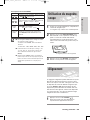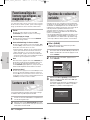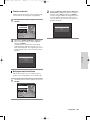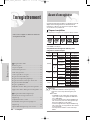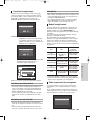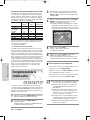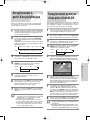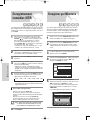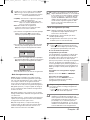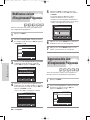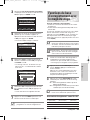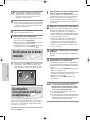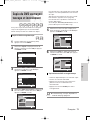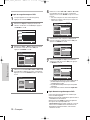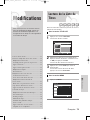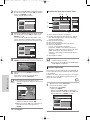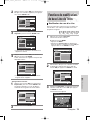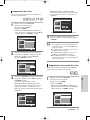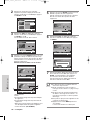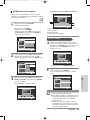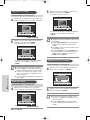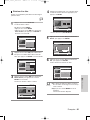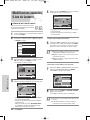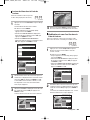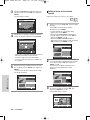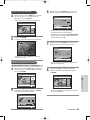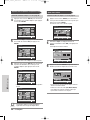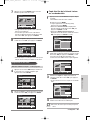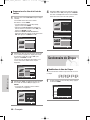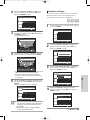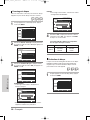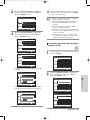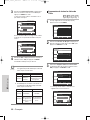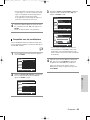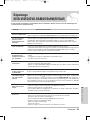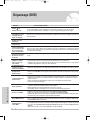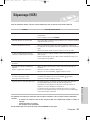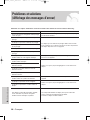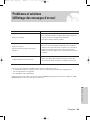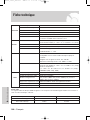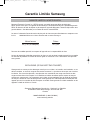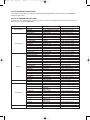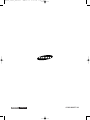Samsung DVD-VR335 Le manuel du propriétaire
- Catégorie
- Lecteurs DVD
- Taper
- Le manuel du propriétaire

Instruction Manual
DVD-VR335
www.samsung.com/ca
AK68-00995F-00
English Français
00995F-VR335_XAC-Eng1 2006.4.19 5:12 PM Page 1

Getting Started
2- English
Warning
TO REDUCE THE RISK OF ELECTRIC SHOCK, DO NOT
REMOVE THE COVER(OR BACK).
NO USER-SERVICEABLE PARTS ARE INSIDE. REFER
SERVICING TO QUALIFIED SERVICE PERSONNEL.
This symbol indicates “dangerous voltage”
inside the product that presents a risk of
electric shock or personal injury.
This symbol indicates important instructions
accompanying the product.
Do not install this equipment in a confined space such
as a bookcase or similar unit.
WARNING : To prevent damage which may result in fire or
electric shock hazard, do not expose this appli-
ance to rain or moisture.
CAUTION : This DVD Recorder & VCR USES AN INVISI-
BLE LASER BEAM WHICH CAN CAUSE
HAZARDOUS RADIATION EXPOSURE IF
DIRECTED.
BE SURE TO OPERATE RECORDER COR-
RECTLY AS INSTRUCTED.
CAUTION
THIS PRODUCT UTILIZES A LASER.
USE OF CONTROLS OR ADJUSTMENTS OR
PERFORMANCE OF PROCEDURES OTHER THAN
THOSE SPECIFIED HEREIN MAY RESULT IN
HAZARDOUS RADIATION EXPOSURE.
DO NOT OPEN COVERS AND DO NOT REPAIR
YOURSELF. REFER SERVICING TO QUALIFIED
PERSONNEL.
CAUTIONS
Caution: To prevent electric shock, match wide blade of
plug to wide slot, fully insert.
Attention: Pour éviter les chocs électriques, introduíre la
lame la plus large de la fiche dans la borne
correspondante de la prise et pousser jusqu au
fond.
This product satisfies FCC regulations when shielded
cables and connectors are used to connect the unit to
other equipment. To prevent electromagnetic interference
with electric appliances, such as radios and televisions, use
shielded cables and connectors for connections.
FCC NOTE (for U.S.A):
This equipment has been tested and found to comply
with the limits for a Class B digital device, pursuant to
Part 15 of the FCC Rules. These limits are designed to
provide reasonable protection against harmful interfer-
ence in a residential installation. This equipment gener-
ates, uses and can radiate radio frequency energy and,
if not installed and used in accordance with the instruc-
tions, may cause harmful interference to radio communi-
cations. However, there is no guarantee that interfer-
ence will not occur in a particular installation. If this
equipment does cause harmful interference to radio or
television reception, which can be determined by turning
the equipment off and on, the user is encouraged to try
to correct the interference by one or more of the follow-
ing measures:
• Reorient or relocate the receiving antenna.
• Increase the separation between the equipment and
receiver.
• Connect the equipment into an outlet on a circuit differ-
ent from that to which the receiver is connected.
• Consult the dealer or an experienced radio/TV techni-
cian for help.
Caution: FCC regulations state that any unauthorized
changes or modifications to this equipment
may void the user’s authority to operate it.
This unit can be used only where the power
supply is AC 120V, 60Hz. It cannot be used else-
where.
This DVD Recorder & VCR is designed and
manufactured to respond to the Region
Management Information.
If the Region number of a DVD disc does not corre-
spond to the Region number of this , the DVD
Recorder & VCR cannot play the disc.
This device is protected by U.S. Patent
Nos.4,631,603;4,577,216;4,819,098;4,907,093; and
6,516,132. This product incorporates copyright pro-
tection technology that is protected by U.S. patents
and other intellectual property rights. Use of this
copyright protection technology must be
authorized by Macrovision,and is intended for home
and other limited viewing uses only unless otherwise
authorized by Macrovision. Reverse
engineering or disassembly is prohibited.
This product is covered by one or more of the
following U.S. patents:
5,034,830 5,060,200 5,457,669 5,561,649
5,691,858 5,705,762 5,987,417 6,043,912
6,222,983 6,272,096 6,377,524 6,377,531
6,385,587 6,389,569 6,389,570 6,408,408
6,466,532 6,473,736 6,477,501 6,480,829
6,556,520 6,556,521 6,556,522 6,594,208
6,674,697 6,674,957 6,721,493 6,728,474
6,741,535 09/610381 09/610695
Note
00995F-VR335_XAC-Eng1 2006.4.19 5:12 PM Page 2

Getting Started
English - 3
Important Safety Instructions
Read these operating instructions carefully before using
the unit. Follow all the safety instructions listed below.
Keep these operating instructions handy for future refer-
ence.
1) Read these instructions.
2) Keep these instructions.
3) Heed all warnings.
4) Follow all instructions.
5) Do not use this apparatus near water.
6) Clean only with dry cloth.
7) Do not block any ventilation openings, Install in
accordance with the manufacturer's instructions.
8) Do not install near any heat sources such as radi-
ators, heat registers, stoves, or other apparatus
(including amplifiers) that produce heat.
9) Do not defeat the safety purpose of the polarized
or grounding- type plug. A polarized plug has two
blades with one wider than the other. A grounding
type plug has two blades and a third grounding
prong. The wide blade or the third prong are pro-
vided for your safety. if the provided plug does not
fit into your outlet, consult an electrician for
replacement of the obsolete outlet.
10) Protect the power cord from being walked on or
pinched particularly at plugs, convenience recep-
tacles, and the point where they exit from the
apparatus.
11) Only use attachments/accessories specified by
the manufacturer.
12) Use only with the cart, stand, tripod, bracket, or
table specified by the manufacturer, or sold with
the apparatus. When a cart is used, use caution
when moving the cart/apparatus combination to
avoid injury from tip-over.
13) Unplug this apparatus during lightning storms or
when unused for long periods of time.
14) Refer all servicing to qualified service personnel.
Servicing is required when the apparatus has
been damaged in any way, such as power-sup-
ply cord or plug is damaged, liquid has been
spilled or objects have fallen into the apparatus,
the apparatus has been exposed to rain or mois-
ture, does not operate normally, or has been
dropped.
Handling Cautions
• Before connecting other components to this
recorder, be sure to turn them all off.
• Do not move the recorder while a disc is being
played, or the disc may be scratched or broken,
and the recorder’s internal parts may be damaged.
• Do not put a flower vase filled with water or any
small metal objects on the recorder.
• Be careful not to put your hand into the disc tray.
• Do not place anything other than the disc in the
disc tray.
Precaution
•
Exterior interference such as lightning and static elec-
tricity can affect normal operation of this recorder. If
this occurs, turn the DVD Recorder & VCR off and on
again with the POWER button, or disconnect and then
reconnect the AC power cord to the AC power outlet.
The recorder will operate normally.
• Be sure to remove the disc and turn off the recorder after
use.
•
Disconnect the AC power cord from the AC outlet
when you don’t intend to use the recorder for long
periods of time.
•
Clean the disc by wiping in a straight line from the
inside to the outside of the disc.
Maintenance of Cabinet
For safety reasons, be sure to disconnect the AC power
cord from the AC outlet.
•
Do not use benzene, thinner, or other solvents for
cleaning.
•
Wipe the cabinet with a soft cloth.
Disc Handling
•
Use discs with regular shapes.
If an irregular disc (a disc with
a special shape) is used, this
DVD Recorder & VCR may be
damaged.
Holding discs
•
Avoid touching the surface of a disc
where recording is performed.
DVD-RAM, DVD±RW and DVD±R
•
Clean with an optional DVD-RAM/PD
disc cleaner.
Do not use cleaners or cloths for CDs
to clean DVD-RAM/DVD±RW/DVD±R
discs.
DVD-Video, CD
•
Wipe off dirt or contamination on the disc with a soft
cloth.
Cautions on handling discs
•
Do not write on the printed side with a ball-point pen
or pencil.
•
Do not use record cleaning sprays or antistatic. Also,
do not use volatile chemicals, such as benzene or
thinner.
•
Do not apply labels or stickers to discs. (Do not use
discs fixed with exposed tape adhesive or leftover
peeled-off stickers.)
00995F-VR335_XAC-Eng1 2006.4.19 5:12 PM Page 3

Getting Started
•
Only JPEG files with the ".jpg", ".JPG" extension can be
used.
•
The unit can handle a maximum of 1000 files and folders.
•
Maximum size of progressive JPEG is 3M pixels.
•
MOTION JPEG is not supported.
•
DVD-RAM/±RW/±R discs that contain JPEG files can be
played back.
• Disc : CD-R/-RW, DVD-RAM, DVD±R/ DVD±RW,
• MPEG4 File with following extensions can be
played. : .avi, .divx, .AVI, .DIVX
• MPEG4 Codec format : DivX 3.11 DivX 4.x DivX 5.x
• Available Audio Format : “MP3”, “MPEG”,
“PCM”,“AC3”, “DTS”
• Supported subtitle file formats: .smi, .srt, .sub,
.psb,.txt
•
Use a 700MB(80 minutes) CD-R/-RW disc.
If possible, do not use a 800MB(90 minutes) or above
disc, as the disc may not play back.
•
If the CD-R/-RW disc was not recorded as a closed ses-
sion, you may experience a delay in the early play-back
time, and all recorded files may not play.
•
Some CD-R/-RW discs may not be playable with this unit,
depending on the device which was used to burn them.
For contents recorded on CD-R/-RW media from CDs for
your personal use, playability may vary depending on con-
tents and discs.
DVD±R Disc Playback and Recording
•
Once a DVD±R recorded is finalized, it is playable in a
standard DVD player.
•
You can record onto the available space on the disc and
perform editing functions such as giving titles to discs and
programs and erasing programs before finalizing.
•
When programming is erased from a DVD±R, that space
does not become available. Once an area on a DVD±R is
recorded on, that area is no longer available for recording,
whether the recording is erased or not.
•
It takes about 30 seconds for the unit to complete record-
ing management information after recording finishes.
•
This product optimizes the DVD±R for each recording.
Optimizing is carried out when you start recording after
inserting the disc or turning on the unit. Recording onto
the disc may become impossible if optimizing is carried
out too many times.
•
Playback may be impossible in some cases due to the
condition of recording.
•
This unit can play back DVD±R discs recorded and final-
ized with a Samsung DVD video recorder. It may not be
able to play some DVD±R discs depending on the disc
and the condition of the recording.
•
Do not use scratch-proof protectors or covers.
•
Do not use discs printed with label printers available
on the market.
•
Do not load warped or cracked discs.
Disc Storage
Be careful not to harm the disc because the data on
these discs is highly vulnerable to the environment.
•
Do not keep under direct sunlight.
•
Keep in a cool ventilated area.
•
Store vertically.
•
Keep in a clean protection jacket.
•
If you move your DVD Recorder & VCR suddenly from
a cold place to a warm place, condensation may gen-
erate on the operating parts and lens and cause
abnormal disc playback. In this case, do not connect
the plug to the power outlet and wait for two hours.
Then insert the disc and try to play back again. It will
work properly when condensation has evaporated.
Disc Specifications
DVD-Video
•
A digital versatile disc (DVD) can contain up to 135-
minutes of images, 8 audio languages and 32 subtitle
languages. It is equipped with MPEG-2 picture com-
pression and Dolby 3D surround, allowing you to
enjoy vivid and clear theater quality images in the
comfort of your own home.
•
When switching from the first layer to the second layer
of a double-layered DVD Video disc, there may be
momentary distortion in the image and sound.
This is not a malfunction of the unit.
•
Once a DVD±R/DVD-RW(V) recorded is finalized, it is
playable in a standard DVD player.
Audio CD
•
An audio disc on which 44.1kHz PCM Audio is recorded.
•
Plays CD-DA format audio CD-R and CD-RW discs. This
unit may not be able to play some CD-R or CD-RW discs
due to the condition of the recording.
CD-R/-RW
•
Only CD-R discs with MP3 files recorded with
ISO9660 or JOLIET format can be played back
•
Only MP3 files with the "mp3" or "MP3" extension can
be used.
•
For MP3 files recorded with a VBR(Variable Bit
Rates), from 80 Kbps to 320 Kbps, the sound may cut
in out.
•
Playable bitrate range is from 56Kbps to 320Kbps.
•
The unit can handle a maximum of 1000 files and fold-
ers.
•
DVD-RAM/±RW/±R discs that contain MP3 files can
be played back.
MP3 CD-R/-RW
JPEG CD-R/-RW
Using MPEG4 disc
Using CD-R/-RW
4- English
00995F-VR335_XAC-Eng1 2006.4.19 5:12 PM Page 4

Getting Started
English - 5
DVD-RW Disc Playback and Recording
•
Recording and playback can be performed on DVD-
RW discs in both Video and VR Modes.
•
Once a DVD-RW recorded in VR Mode or Video mode
is finalized, you cannot perform additional recording.
•
Once a DVD-RW recorded in Video Mode is finalized,
it becomes DVD-Video.
•
In both modes, playback can be performed before and after
finalization, but additional recording, deleting and editing can
not be performed after finalization.
•
If you want to record the disc in VR Mode and then record in
V Mode, be sure to execute format. Be careful when execut-
ing Format because all the recorded data may be lost.
•
For an unused disc, a message that asks whether to initialize
a disc or not. If you select “Yes”, disc will be formatted in VR
mode.
• DVD-RW (VR mode)
- This is a format that is used for recording data on DVD-
RW disc. You can record multiple titles, edit, delete, par-
tial delete, create a playlist, etc.
- A disc that is recorded in this mode may not be played
by existing DVD players.
• DVD-RW (Video mode)
-
This is a format that is used for recording data on a
DVD-RW or DVD-R disc. The disc can be played by an
existing DVD player once it has been finalized.
- If a disc that has been recorded in Video mode by a dif-
ferent manufacturer's recorder but has not been finalized
it cannot be played or additionally be recorded by this
recorder.
DVD+RW Disc Playback and Recording
•
With DVD+RW discs, there is no difference between
DVD-Video format (Video mode) and DVD-Video
Recording format (VR mode).
• You can make your own chapters on DVD+RWs and edit
them using the Chapter Edit menu.
• Finalizing is generally unnecessary when using a
DVD+RW disc.
DVD-RAM Disc Playback and Recording
•
For cartridge type DVD-RAM discs, remove the
cartridge and use the disc only.
•
Ensure that the recording mode is set to VR mode.
Otherwise, this product will not be able to play the
recording.
•
You cannot play a DVD-RAM in most DVD players due
to compatibility issues.
•
Only DVD-RAM standard Version 2.0 discs can be
played in this unit.
•
DVD-RAM recorded on this unit may not work with other
DVD Players. To determine compatibility with these
DVD-RAM discs, refer to the user’s manual for the player.
Protection
•
Program-protection: See page 76 “Locking a Title”
•
Disc-protection: See page 89 “Disc Protection”
❋ DVD-RAM/
DVD±RW/DVD±R discs that are incompati-
ble with the DVD-VIDEO format cannot be played with
this product.
❋
For more information on DVD recording compatibility,
consult your DVD-RAM/DVD±RW/DVD±R manufacturer.
❋
Use of poor quality DVD-RAM/DVD±RW/DVD±R discs
may cause following unexpected problems including,
without limitation, recording failure, loss of recorded or
edited materials or damage to the recorder.
Do not use the following discs!
•
LD, CD-G, CD-I, CD-ROM and DVD-ROM discs should
not be used in this product.
[Note]
•
Some commercial discs and DVD discs purchased out-
side your region may not be playable with this product.
When these discs are played, either “No Disc” or “The
disc cannot be played. Please check the regional code
of the disc.” will be displayed.
•
If your DVD-RAM/DVD±RW/DVD±R disc is an illegal
copy or is not in DVD video format, it may also not be
playable.
•
A 8X speed DVD+RW or greater disc can be played, but
maximum recording speed is 4x.
•
Not all brands of discs will be compatible with this unit.
•
The latest firmware upgrade to improve recording &
playback quality can be downloaded from our web site.
(Download Center at www.samsung.com/ca)
•
If disc compatibility problems continue, or there is an
issue upgrading your recorder, contact the Call Center at
1-800-SAMSUNG.
Disc compatibility
•
Many DVD discs are encoded with copy protec-
tion. Because of this, you should only connect
your DVD Recorder & VCR directly to your TV,
not to a VCR. Connecting to a VCR results in a
distorted picture from copy-protected DVD discs.
•
This product incorporates copyright protection
technology that is protected by methods claims of
certain U.S. patents and other intellectual proper-
ty rights owned by Macrovision Corporation and
other rights owners. Use of this copyright protec-
tion technology must be authorized by
Macrovision Corporation, and is intended for
home and other limited viewing uses only unless
otherwise authorized by Macrovision Corporation.
Reverse engineering or disassembly is prohibited.
COPY PROTECTION
00995F-VR335_XAC-Eng1 2006.4.19 5:12 PM Page 5

Getting Started
6- English
Contents
Getting Started
Getting Started
Warning . . . . . . . . . . . . . . . . . . . . . . . . . . . . . . . . . . . . . . .
2
Precaution . . . . . . . . . . . . . . . . . . . . . . . . . . . . . . . . .3
Important Safety Instructions . . . . . . . . . . . . . . . . . . . . . .3
Handling Cautions . . . . . . . . . . . . . . . . . . . . . . . . . . . . . .3
Maintenance of Cabinet . . . . . . . . . . . . . . . . . . . . . . . . . .
3
Disc Handling . . . . . . . . . . . . . . . . . . . . . . . . . . . . . . . . . .3
Disc Storage . . . . . . . . . . . . . . . . . . . . . . . . . . . . . . . . . .4
Disc Specifications . . . . . . . . . . . . . . . . . . . . . . . . . . . . . .
4
General Features . . . . . . . . . . . . . . . . . . . . . . . . . . .8
Before Reading the User’s Manual . . . . . . . . . . . . .9
How to use the DVD Recorder & VCR . . . . . . . . . . .9
Description . . . . . . . . . . . . . . . . . . . . . . . . . . . . . . . .11
Front Panel . . . . . . . . . . . . . . . . . . . . . . . . . . . . . . . . . . .
11
Front Panel Display . . . . . . . . . . . . . . . . . . . . . . . . . . . .11
Rear Panel . . . . . . . . . . . . . . . . . . . . . . . . . . . . . . . . . .1
2
Unpacking . . . . . . . . . . . . . . . . . . . . . . . . . . . . . . . . . . .
1
2
Accessories . . . . . . . . . . . . . . . . . . . . . . . . . . . . . . . . . .1
2
Tour of the Remote Control . . . . . . . . . . . . . . . . . . . . . .13
Connecting & Setting Up
Connecting & Setting Up
Quick Overview . . . . . . . . . . . . . . . . . . . . . . . . . . . .14
Step 1 : Connecting the Antenna Cable . . . . . . . . . .15
Antenna + DVD Recorder & VCR + TV :
No Cable box . . . . . . . . . . . . . . . . . . . . . . . . . . . . . . . . .
15
Antenna + Cable box + DVD Recorder & VCR + TV :
Cable box with many scrambled channels . . . . . . . . . . .
16
Antenna + DVD Recorder & VCR + Cable box + TV :
Cable box with a few scrambled channels . . . . . . . . . . .
17
Step 2 : Connecting the Video Cable . . . . . . . . . . . .18
Connecting to a Video input jack . . . . . . . . . . . . . . . . . .18
Connecting to an S-video input jack . . . . . . . . . . . . . . . .19
Connecting to Component video input jacks (Y,P
B
,P
R
) . .20
Step 3 : Connecting the Audio Cable . . . . . . . . . . .21
Connecting to your TV . . . . . . . . . . . . . . . . . . . . . . . .21
Connecting to a stereo amplifier with
analog input jacks . . . . . . . . . . . . . . . . . . . . . . . . . . .
22
Connecting to an AV amplifier with a
digital input jack . . . . . . . . . . . . . . . . . . . . . . . . . . . .
23
Step 4 : Connecting HDMI/ DVI to a TV . . . . . . . .24
Connecting to a TV with HDMI Jack . . . . . . . . . . . . . .24
Connecting to a TV with DVI Jack . . . . . . . . . . . . . . .25
Step 5 : Connecting External Devices . . . . . . . . . .26
Connecting a VCR, Set-Top Box(STB) or
DVD player to the AV 1 IN or S-VIDEO IN jacks . . . . .
26
Connecting a Camcorder to the AV 2 IN jacks . . . . . .27
Connecting a Camcorder to the DV IN jack . . . . . . . .28
Step 6 : Connecting the Power Cord . . . . . . . . . . .29
Step 7 : Preparing the Remote Control . . . . . . . . .29
Setting the Remote Control . . . . . . . . . . . . . . . . . . . . .30
System Setup
System Setup
On-Screen Menu Navigation . . . . . . . . . . . . . . . . .31
Auto Clock Set . . . . . . . . . . . . . . . . . . . . . . . . . . .32
Manual Clock Set . . . . . . . . . . . . . . . . . . . . . . . . .33
Channel Set . . . . . . . . . . . . . . . . . . . . . . . . . . . . .34
Auto Channel Memory . . . . . . . . . . . . . . . . . . . . . .34
Channel Add/Delete . . . . . . . . . . . . . . . . . . . . . . .35
RF Output Channel . . . . . . . . . . . . . . . . . . . . . . . .35
Setting Up the Language Options . . . . . . . . . . . . .36
Setting Up the Audio Options . . . . . . . . . . . . . . . .37
Setting Up the Display(Video) Options . . . . . . . . . .38
DivX(R) Registration . . . . . . . . . . . . . . . . . . . . . . . .39
Setting Up the Parental Control . . . . . . . . . . . . . . .39
VCR Setting . . . . . . . . . . . . . . . . . . . . . . . . . . . . .41
Video Input . . . . . . . . . . . . . . . . . . . . . . . . . . . . . .42
DVD EP Mode Time . . . . . . . . . . . . . . . . . . . . . . .42
Automatic Chapter Creator . . . . . . . . . . . . . . . . . .43
Quick Recording . . . . . . . . . . . . . . . . . . . . . . . . . . .44
Playback
Playback
DVD Playback
Before Playing . . . . . . . . . . . . . . . . . . . . . . . . . . . .45
00995F-VR335_XAC-Eng1 2006.4.19 5:12 PM Page 6

Getting Started
English - 7
Playing a Disc . . . . . . . . . . . . . . . . . . . . . . . . . . . .46
Using the Disc Menu and Title Menu . . . . . . . . . . .47
Using the Search & Skip Functions . . . . . . . . . . . .47
Slow Motion Play / Step Motion Play . . . . . . . . . . .48
About ANYKEY . . . . . . . . . . . . . . . . . . . . . . . . . . .48
Repeat Playback . . . . . . . . . . . . . . . . . . . . . . . . . .49
Selecting the Subtitle & Audio Language . . . . . . . .50
Changing the Camera Angle . . . . . . . . . . . . . . . . .51
Zooming-In . . . . . . . . . . . . . . . . . . . . . . . . . . . . . .51
Using the Bookmarks . . . . . . . . . . . . . . . . . . . . . .52
Using the Markers . . . . . . . . . . . . . . . . . . . . . . . . .53
Playing back an Audio CD (CD-DA) . . . . . . . . . . . .54
Playing back an MP3 Disc . . . . . . . . . . . . . . . . . . .55
Repeat Playback of an Audio/MP3 Disc . . . . . . . .56
Play Option Mode . . . . . . . . . . . . . . . . . . . . . . . . .56
To Program Tracks . . . . . . . . . . . . . . . . . . . . . . . . .57
Playing a Picture Disc . . . . . . . . . . . . . . . . . . . . . .57
Playing an MPEG4 Disc . . . . . . . . . . . . . . . . . . . . .58
VCR Playback
Playing the VCR . . . . . . . . . . . . . . . . . . . . . . . . . . .59
Tracking . . . . . . . . . . . . . . . . . . . . . . . . . . . . . . . . .59
Special VCR Playback Features . . . . . . . . . . . . . .60
S-VHS Playback . . . . . . . . . . . . . . . . . . . . . . . . . .60
Variable Search System . . . . . . . . . . . . . . . . . . . . .60
Recording
Recording
DVD Recording
Before Recording . . . . . . . . . . . . . . . . . . . . . . . . .62
Recordable discs . . . . . . . . . . . . . . . . . . . . . . . . . . . . .62
Recording Formats . . . . . . . . . . . . . . . . . . . . . . . . . . .63
Recording Mode . . . . . . . . . . . . . . . . . . . . . . . . . . . . .
63
Unrecordable video . . . . . . . . . . . . . . . . . . . . . . . . . . .
63
Recording the Current Channel you are watching
. .64
Recording from External Devices . . . . . . . . . . . . . .65
Recording through a DV Input jack . . . . . . . . . . . .65
Making a One Touch Recording(OTR) . . . . . . . . . .66
Making a Timer Recording . . . . . . . . . . . . . . . . . . .66
Editing the Scheduled Record List . . . . . . . . . . . . .68
Deleting the Scheduled Record List . . . . . . . . . . . .68
VCR Recording
Basic VCR Recording . . . . . . . . . . . . . . . . . . . . . .69
Check Remaining Time . . . . . . . . . . . . . . . . . . . . .70
Special Recording Features . . . . . . . . . . . . . . . . .70
Copy to DVD or VCR . . . . . . . . . . . . . . . . . . . . . . .71
Editing
Editing
Playing the Title List . . . . . . . . . . . . . . . . . . . . . . . .73
Basic Editing (Title List) . . . . . . . . . . . . . . . . . . . . .75
Renaming(Labeling) a Title . . . . . . . . . . . . . . . . . . . . .75
Locking(Protecting) a Title . . . . . . . . . . . . . . . . . . . . . .76
Deleting a Title . . . . . . . . . . . . . . . . . . . . . . . . . . . . . .77
Deleting a Section of a Title . . . . . . . . . . . . . . . . . . . .77
Editing a Chapter . . . . . . . . . . . . . . . . . . . . . . . . . . . .79
Dividing a Title . . . . . . . . . . . . . . . . . . . . . . . . . . . . . . .81
Advanced Editing (Playlist) . . . . . . . . . . . . . . . . . . .82
Creating a Playlist . . . . . . . . . . . . . . . . . . . . . . . . . . . .82
Playing Titles in the Playlist . . . . . . . . . . . . . . . . . . . . .83
Renaming a Playlist Title . . . . . . . . . . . . . . . . . . . . . . .83
Editing a Scene for the Playlist . . . . . . . . . . . . . . . . . .84
Copying a Playlist Title to the VCR . . . . . . . . . . . . . . .
87
Deleting a Playlist Title from the Playlist . . . . . . . . . . .88
Disc Manager . . . . . . . . . . . . . . . . . . . . . . . . . . . .88
Editing the Disc Name . . . . . . . . . . . . . . . . . . . . . .88
Disc Protection . . . . . . . . . . . . . . . . . . . . . . . . . . . . . .89
Formatting a Disc . . . . . . . . . . . . . . . . . . . . . . . . . . . .90
Finalizing a disc . . . . . . . . . . . . . . . . . . . . . . . . . . . . . .
90
Unfinalizing a disc (V/VR mode) . . . . . . . . . . . . . . . . .91
Delete All Title Lists . . . . . . . . . . . . . . . . . . . . . . . . . . .92
Edit Compatible . . . . . . . . . . . . . . . . . . . . . . . . . . . . . .
93
Reference
Reference
Troubleshooting
(DVD-VIDEO/DVD-RAM/DVD±RW/DVD±R) . . . . .95
Troubleshooting (DVD) . . . . . . . . . . . . . . . . . . . . . .96
Troubleshooting (VCR) . . . . . . . . . . . . . . . . . . . . .97
Problems and Solutions (Display error message)
. .98
Specifications . . . . . . . . . . . . . . . . . . . . . . . . . . . .100
00995F-VR335_XAC-Eng1 2006.4.19 5:12 PM Page 7

Getting Started
8- English
General Features
The DVD-VR335 allows you to record and play high quality
digital video on DVD-RAM/DVD±RW/DVD±R discs. You
can record and edit digital video on DVD-RAM/DVD±RW/
DVD±R discs as if they were VCR tapes.
High quality digital audio and video recording and
playback
You can record up to approximately 16-hours of video on a
double side 9.4 GB DVD-RAM disc,up to 15-hours on a
dual-layer 8.5GB DVD±R disc, and up to 8-hours on a 4.7
GB DVD-RAM/DVD±RW/DVD±R disc, depending on the
recording mode.
Creating DVD video titles using DVD±RW/DVD±R discs
With the DVD-VR335, you can create your own DVD video
titles on 4.7 GB DVD±RW/DVD±R or 8.5GB DVD±R discs.
A Variety of Recording Options
Select an appropriate recording mode between XP, SP, LP
and EP to meet your recording needs. (See page 63.)
• XP mode - High quality, about 1 hour
• SP mode - Standard quality, about 2 hours
• LP mode - Low quality, about 4 hours
• EP mode - Lower quality, about 6 or 8 hours
- The dual layer DVD±Rs have approximately double the
capacity of single layer DVD±Rs. (See page 45.)
Copying digital camcorder content using DV input jack
Record digital camcorder images onto DVD-RAM/DVD
±RW/DVD±R discs or video tape using the DV input jack
(IEEE 1394-4pin). (See page 65.)
High quality progressive scan
Progressive scanning provides high resolution and flicker
free video. The 10-bit 54-MHz DAC, 2D Y/C Separating cir-
cuitry and Time Base Corrector processor technology pro-
vide you with the highest image playback and recording
quality. (See page 20.)
Component progressive scan output video is available in
both DVD and VCR modes.
A variety of functions with easy-to-use user interface
Integrated menu system and messaging functionality allow
you to perform the desired operations easily and conve-
niently. With a DVD-RAM/DVD-RW(VR mode) disc, you
can edit recorded images, create playlist, and edit video in
specific sequence according to your needs.
MPEG4 playback
This DVD Recorder can play MPEG4 formats within an
avi file.
DivX Trademark
DivX, DivX Certified, and associated
logos are trademarks of DivXNetworks,
Inc and are used under license.
HDMI (High Definition Multimedia Interface)
HDMI reduces picture noise by allowing a pure digital
video/audio signal path from the DVD Recorder & VCR to
your TV.
00995F-VR335_XAC-Eng1 2006.4.19 5:12 PM Page 8

Getting Started
English - 9
Icon Term Definition
This involves a function available
DVD
in DVD or DVD-R/DVD-RW(V)/+R
discs that have been recorded
and finalized.
This involves a function available
RAM
in DVD-RAM.
This involves a function available
-RW
in DVD-RW.
This involves a function available
-R
in DVD-R.
This involves a function available
+RW
in DVD+RW.
This involves a function available
+R
in DVD+R.
CD
This involves a function available
in a data CD (CD-R or CD-RW).
This involves a JPEG function
JPEG available in CD-R/-RW or
DVD±R/±RW/-RAM discs.
This involves an MP3 function
MP3 available in CD-R/-RW or
DVD±R/±RW/-RAM discs.
MPEG4
This involves an MPEG4 function
available
in DVD±R/±RW/
-RAM discs.
This involves a case where a
Caution function does not operate or
settings may be cancelled.
This involves tips or instructions
NOTE on the page that help each
function operate.
One-Touch
A function that can be operated
button
by using only one button.
ANYKEY A function that can be operated
button by using ANYKEY button.
Before Reading the
User’s Manual
About the use of this user’s manual
1) Be sure to be familiar with Safety Instructions before
using this product. (See pages 2~5)
2) If a problem occurs, check the Troubleshooting.
(See pages 95~97)
Make sure to check the following terms before reading
the user’s manual.
Icons that will be used in manual
©2006 Samsung Electronics Co.
All rights reserved; No part or whole of this user’s
manual may be reproduced or copied without the prior
written permission of Samsung Electronics Co.
Copyright
How to use the DVD
Recorder & VCR
Step 1
Select the disc type
This unit can record on the following types of discs.
If you want to repeatedly record on the same disc or
you want to edit the disc after recording, select a
rewritable DVD±RW or DVD-RAM type disc. If you
want to save a recording without any changes,
choose a non-rewritable DVD±R.
Step 2
Format the disc to start recording
Unlike a VCR, the recorder automatically starts format-
ting when an unused disc is inserted. This is required
for the preparation of recording on a disc.
Using a DVD-RAM
This type of disc can be formatted in DVD-Video
Recording format (VR mode). You can edit recorded
images and create a playlist in a specific sequence
according to your requirements.
Using a DVD±RW/+R
•
When an unused DVD±RW/+R disc is first inserted,
the message "Uninitialized Disc. Do you want to ini-
tialize this disc?" will be displayed.
If you select Yes, initializing will be start. DVD-RW
discs can be formatted in either DVD-Video format
(Video mode) or DVD-Video Recording format (VR
mode)
•
With DVD+RW discs, there is no difference between
DVD-Video format (Video mode) and DVD-Video
Recording format (VR mode).
Using a DVD-R
Initializing disc is unnecessary and only V mode
Recording is supported.You can play this type of disc
on various DVD components only when they have
been finalized.
■
You can only use either the VR or Video mode
on a DVD-RW, but not both at the same time.
■
You can format a DVD-RW to V or VR mode
using disc manager.
It should be noted that the disc's data will be
lost when changing formats.
Note
00995F-VR335_XAC-Eng1 2006.4.19 5:12 PM Page 9

Getting Started
10 - English
Step 6
Finalizing & Playing on
other DVD components
To play your DVD on other DVD players, finalizing
may be necessary. First, finish all editing and record-
ing operations, then finalize the disc.
When using a DVD-RW disc in VR Mode
Although finalizing is generally unnecessary when
playing the disc on a VR Mode compatible compo-
nent, a finalized disc should be used for playback.
When using a DVD-RW disc in Video Mode
The disc should be finalized first to enable playback
on anything other than this recorder. No more editing
or recording can be made on the disc once it has
been finalized.
When using a DVD±R disc
You should finalize the disc to play it on a component
other than this recorder. You cannot edit or record on
the disc once it has been finalized.
Step 3
Recording
Step 4
Playing
Step 5
Editing a recorded disc
You can select the title you want to play in a displayed
menu and then immediately start playback.
A DVD consists of sections called titles, and sub sec-
tions called chapters.
During recording, a title is created between two points
where you start and stop recording. Chapters will be
created automatically when you finalize recording on
DVD-R / DVD-RW discs in Video mode.
You can make your own chapters on DVD+RWs and
edit them using the Chapter Edit menu.
The chapter’s length (interval between chapters) varies
according to the recording mode.
There are two different recording methods: Direct
Recording and Timer Recording. Timer recording is
classified as a Date : Once, Daily or Weekly.
Recording mode : XP (high quality mode), SP (stan-
dard quality mode), LP (long recording mode), and
EP (extended mode).
Editing on discs is easier than conventional video
tapes. The recorder supports many different edit func-
tions, possible only with DVDs.
With a simple and easy edit menu, you can operate
various edit functions, such as delete, copy, rename,
lock, etc., on a recorded title.
Creating a playlist (DVD-RAM/-RW in VR mode)
With this recorder, you can create a new playlist on
the same disc and edit it without changing the
original recording.
00995F-VR335_XAC-Eng1 2006.4.19 5:12 PM Page 10

Getting Started
English - 11
Front Panel
1 2 3
4
10 11 14 15
1. DVD DECK
2. DVD OPEN/CLOSE BUTTON
3. VCR DECK
4. VCR EJECT BUTTON
5. POWER BUTTON
6. VIDEO INPUT JACK (AV 2 IN)
7. AUDIO L, R INPUT JACKS (AV 2 IN)
8. DV INPUT JACK
9. P.SCAN BUTTON
10. FRONT PANEL DISPLAY
11. DVD/VCR SELECT BUTTON
12. COPY BUTTON
13. CHANNEL / BUTTONS
14. RECORD BUTTON
15. PLAY/STILL, REW/SKIP, F.F/SKIP, STOP
BUTTONS
Description
Front Panel Display
1 32 4 5 6
87 9
10
1. DVD is activated.
2. DVD-RAM is activated.
3. DVD(±)R or DVD(±)RW is actived.
4. Progressive Scan mode is activated.
5. Record function is activated.
6. VCR is activated.
7. DVD or CD media is loaded.
8. The time, counter position or current deck
status is indicated.
9. When you set a Timer recording,
this indicator appears.
10. VHS videotape is loaded.
5
6 87
12 13
9
00995F-VR335_XAC-Eng1 2006.4.19 5:12 PM Page 11

Getting Started
12 - English
Rear Panel
1. VIDEO INPUT JACK (AV 1 IN)
2. VIDEO OUT JACK (AV OUT)
3. AUDIO OUT JACKS
(COMPONENT OUT)
4. S-VIDEO IN/OUT JACKS
5. ANT IN JACK
6. ANT OUT (TO TV) JACK
7. AUDIO INPUT JACKS (AV 1 IN)
8. AUDIO OUT JACKS (AV OUT)
9. DIGITAL AUDIO OUT JACK (OPTICAL)
10. DIGITAL AUDIO OUT JACK (COAXIAL)
11. VIDEO OUT JACKS (COMPONENT OUT)
12. HDMI OUT
Connects the input of external equipment
using an HDMI cable.
10 11 12
4
2 3
6 7 8
5
9
1
Fan
The fan always revolves when the power is on.
Ensure a minimum of 4” clear space on all sides of the fan
when installing the product.
Unpacking
Accessories
Check for the supplied accessories below.
Audio/Video Cable
(AC39-00073A)
RF Cable for TV
(AC39-42001J)
Batteries for Remote
Control (AAA Size)
(AC43-12002H)
Remote Control
(AK59-00053A)
User’s Manual
(AK68-00995F)
Quick Guide
(AK68-00997H)
00995F-VR335_XAC-Eng1 2006.4.19 5:12 PM Page 12

Getting Started
English - 13
Tour of the Remote Control
13. SUBTITLE Button
Press this to switch the DVD’s subtitle language.
14. ANYKEY Button
Press this to set the status of the disc that is being
played.
15. REC Button
Press this to make a recording on VCR, DVD-RAM/
±RW/±R discs.
16. TO DVD COPY Button
Press this when you copy from the VCR to the
DVD.
17. REC SPEED Button
Press this to set the desired recording time and
picture quality.
18. VCR Button
Press this when you use a VCR.
19. INPUT SEL. Button
Press this to select AV input signal in external input
mode. (Tuner, AV input, DV input)
20. OPEN/CLOSE Button
Press this to open and close the disc tray.
21. TV POWER Button
22. TV/VCR Button
23. MARKER Button
Press this to bookmark or mark a position while
playing a disc.
24. CH/TRK Button
Press this to select a TV channel/Adjust tape
tracking.
25. RETURN Button
Returns to a previous menu.
26. AUDIO/TV MUTE Button
Press this to access various audio functions.
This also operates as sound mute. (TV mode)
27. CANCEL Button
28. PLAY LIST/TITLE MENU Button
Press this to enter the Edit playlist/Title menu.
29. ANGLE Button
Press this to access various camera angles on a
disc (if the disc contains multiple camera angles).
30. ZOOM Button
Zooms in on screen.
31. TIMER REC Button
Press this when you use Timer Recording.
32. TO VCR COPY Button
Press this when you copy from the DVD to the VCR.
33. REC PAUSE Button
Press this to pause during recording.
1. DVD Button
Press this when you use a DVD.
2. TV Button
Press this to operate your TV.
3. POWER Button
4. NUMBER Button
5. 100+ Button
Press this to select channel 100 or higher.
6. F.ADV/SKIP Button
7. Playback-related Buttons
Forward/Rewind, Search, Skip, Stop, Play/Pause
8. VOL (Volume) Button
TV volume adjustment
9. MENU Button
Press this to bring up the DVD Recorder & VCR’s
setup menu.
10. ENTER/DIRECTION Buttons
(UP/DOWN or LEFT/RIGHT Buttons)
This button functions as a toggle switch.
11. INFO Button
Press this to display current setting or disc status.
12. TITLE LIST/DISC MENU Button
Press this to enter the TITLE LIST/Disc menu.
❚ Key Lock Function
If you do not want others to operate the DVD Recorder &
VCR (for example if you have programmed a timer recording)
you can set the equipment to lock out all button controls.
• Press and hold the INFO button on the remote control for 5
seconds.
The display will show “SAFE” when the feature is activated.
• To resume normal mode, press and hold the INFO button
again for 5 seconds.
“SAFE” will disappear and the DVD Recorder & VCR will
operate normally.
❋ This is a special remote control for the visually impaired, and has Braille points on the
POWER( ), STOP( ) and PLAY( ) buttons.
1
2
3
4
5
6
7
8
9
10
11
12
13
14
15
16
17
18
19
20
21
22
23
24
25
26
27
28
29
30
31
32
33
00995F-VR335_XAC-Eng1 2006.4.19 5:12 PM Page 13

14 - English
Connections
Connecting &
Setting Up
Quick Overview
A Quick overview presented in this guide will give you
enough information to start using the recorder.
Step 1 : Connecting the Antenna Cable
Step 2 : Connecting the Video Cable
Step 3 : Connecting the Audio Cable
Step 5 : Connecting External Devices
Step 6 : Connecting the Power Cord
Step 7 : Preparing the Remote Control
†
†
†
†
†
†
Quick Overview . . . . . . . . . . . . . . . . . . . . . . . . . . . . . . . . . .14
Step 1: Connecting the Antenna Cable . . . . . . . . . . . . . . . . .15
Step 2 : Connecting the Video Cable . . . . . . . . . . . . . . . . . .18
Step 3 : Connecting the Audio Cable . . . . . . . . . . . . . . . . . .21
Step 4 : Connecting HDMI/ DVI to a TV . . . . . . . . . . . . . . .24
Step 5 : Connecting External Devices . . . . . . . . . . . . . . . . . .26
Step 6 : Connecting the Power Cord . . . . . . . . . . . . . . . . . . .29
Step 7 : Preparing the Remote Control . . . . . . . . . . . . . . . . .29
•
Note to CATV system installer :
This reminder is
to call CATV system installer’s attention to Article 820-40
of the National Electrical Code (Section 54 of Canadian
Electrical Code, Part I), that provides guidelines for
proper grounding and, in particular, specifies that the
cable ground shall be connected to the grounding
system of the building as close to the point of cable title
as practical.
Step 4 : Connecting HDMI/ DVI to a TV
00995F-VR335_XAC-Eng1 2006.4.19 5:12 PM Page 14

English - 15
Connections
Step 1: Connecting the Antenna Cable
There are several ways to connect your DVD Recorder & VCR. Select the antenna connection that best suits you below.
Antenna + DVD Recorder & VCR + TV : No Cable box
You can record non-scrambled channels by selecting the channel on the DVD Recorder & VCR. Also use this
method if you watch channels without a cable box.
■
If you are using an off-air antenna that has 300-
ohm twin flat leads, use an external antenna
connector (300-75 ohm adaptor : not supplied)
to connect the antenna to the DVD Recorder &
VCR.
Note
■
If you have two separate antennas (one VHF
and the other UHF), use a UHF/VHF combiner-
adaptor (available at most electronics shops) to
connect the antenna to the DVD Recorder &
VCR.
Note
00995F-VR335_XAC-Eng1 2006.4.19 5:12 PM Page 15

16 - English
Connections
Antenna + Cable box + DVD Recorder & VCR + TV : Cable box with many scrambled
channels
You can record channels by selecting the channel on the cable box. You cannot record one channel while watching
another channel. Be sure that the cable box is turned on.
00995F-VR335_XAC-Eng1 2006.4.19 5:12 PM Page 16

English - 17
Connections
Antenna + DVD Recorder & VCR + Cable box + TV : Cable box with a few scrambled
channels
You can record non-scrambled channels by selecting the channel on the cable box. You cannot record scrambled
channels that require a cable box.
00995F-VR335_XAC-Eng1 2006.4.19 5:12 PM Page 17

18 - English
Connections
Step 2 : Connecting the Video Cable
There are several ways to connect your DVD Recorder & VCR. Select one of the video connections on the following pages.
You must use one of the following audio/video connections on this unit.
INPUT
R
L
AUDIO
White
Red
VIDEO
Yellow
Audio/Video
Cable
Connecting to a Video input jack
Connect a video(yellow) cable between the VIDEO(yellow) OUT jack on DVD Recorder & VCR and VIDEO(yellow)
IN jack on the TV.
• You will enjoy regular quality images.
• Connect audio cables(white and red) between the
AUDIO OUT jacks on the DVD Recorder & VCR and
AUDIO IN jacks on TV(or AV amplifier).
(See pages 21 ~ 23)
00995F-VR335_XAC-Eng1 2006.4.19 5:12 PM Page 18

English - 19
Connections
■
S-Video and Component video output are
available only if your TV supports S-Video
input or Component video input, respectively.
If S-Video or Component video output does
not work, check the TV connections and the
TV input selection settings.
Note
S-Video Cable
(not supplied)
INPUT
S-VIDEO
Connecting to an S-Video input jack
Connect an S-Video cable(not supplied) between the S-VIDEO OUT jack on DVD Recorder & VCR and S-VIDEO
IN jack on your TV.
• You will enjoy high quality images. S-Video separates
the picture element into black and white (Y) and color
(C) signals to present clearer images than regular
video input mode.
• Connect audio cables(white and red) between the
AUDIO OUT jacks on the DVD Recorder & VCR and
AUDIO IN jacks on TV(or AV amplifier).
(See pages 21 ~ 23)
00995F-VR335_XAC-Eng1 2006.4.19 5:12 PM Page 19

20 - English
Connections
Component Cable
(not supplied)
COMPONENT
P
R
P
B
Y
green
blue
red
green
blue
red
Connecting to Component video input jacks (Y,P
B
,P
R
)
Connect Component video cables (not supplied) between the COMPONENT OUT (Y,P
B
,P
R
) jacks on
DVD Recorder & VCR and COMPONENT IN (Y,P
B
,P
R
) jacks on your TV.
• You will enjoy high quality accurate color reproduction
images. Component video separates the picture
element into black and White(Y), blue(P
B
), red(P
R
)
signals to present clear and clean images.
• Connect audio cables(white and red) between the
Component AUDIO OUT jacks on the DVD Recorder &
VCR and Component AUDIO IN jacks on TV(or AV
amplifier). (See pages 21 ~ 23)
• Progressive scan
- If the your TV supports Progressive Scan, you can
enjoy higher quality video by pressing the P.SCAN
button. (The component cable has to be connected.)
1. With the unit in stop mode, press the P.SCAN but-
ton on the front of the DVD Recorder & VCR.
2. The message ‘Press “Yes” to confirm Progressive
scan mode. Otherwise press “No”’ will appear.
Press the
œ √
buttons to select Yes, and then
press the ENTER button.
■
Compared to standard interlaced video, progressive
scan doubles the amount of video lines fed to your
TV, resulting in a more stable, flicker-free, and clear
image than interlaced video. The progressive scan
video output jack is used in progressive output mode.
This is only available with TVs that support progres-
sive scan.
■
Progressive Scan Output (480p)
Consumers should note that not all high definition
television sets are fully compatible with this product
and may cause artifacts to be displayed in the picture.
If you experience 480p progressive scan picture
problems, it is recommended that you switch the con-
nection to the ‘standard definition’output. If there are
questions regarding TV set compatibility with this
model, please contact our customer service center at
1-800-SAMSUNG.
■
The Component jacks will not output video resolutions
above 480p. To view 720p and 1080i, connect the
DVD-VR 335 to your TV with an HDMI-HDMI cable.
With HDMI connected, press the P.SCAN button to alter-
nate between all available resolutions. (See page 39)
Note
00995F-VR335_XAC-Eng1 2006.4.19 5:12 PM Page 20
La page est en cours de chargement...
La page est en cours de chargement...
La page est en cours de chargement...
La page est en cours de chargement...
La page est en cours de chargement...
La page est en cours de chargement...
La page est en cours de chargement...
La page est en cours de chargement...
La page est en cours de chargement...
La page est en cours de chargement...
La page est en cours de chargement...
La page est en cours de chargement...
La page est en cours de chargement...
La page est en cours de chargement...
La page est en cours de chargement...
La page est en cours de chargement...
La page est en cours de chargement...
La page est en cours de chargement...
La page est en cours de chargement...
La page est en cours de chargement...
La page est en cours de chargement...
La page est en cours de chargement...
La page est en cours de chargement...
La page est en cours de chargement...
La page est en cours de chargement...
La page est en cours de chargement...
La page est en cours de chargement...
La page est en cours de chargement...
La page est en cours de chargement...
La page est en cours de chargement...
La page est en cours de chargement...
La page est en cours de chargement...
La page est en cours de chargement...
La page est en cours de chargement...
La page est en cours de chargement...
La page est en cours de chargement...
La page est en cours de chargement...
La page est en cours de chargement...
La page est en cours de chargement...
La page est en cours de chargement...
La page est en cours de chargement...
La page est en cours de chargement...
La page est en cours de chargement...
La page est en cours de chargement...
La page est en cours de chargement...
La page est en cours de chargement...
La page est en cours de chargement...
La page est en cours de chargement...
La page est en cours de chargement...
La page est en cours de chargement...
La page est en cours de chargement...
La page est en cours de chargement...
La page est en cours de chargement...
La page est en cours de chargement...
La page est en cours de chargement...
La page est en cours de chargement...
La page est en cours de chargement...
La page est en cours de chargement...
La page est en cours de chargement...
La page est en cours de chargement...
La page est en cours de chargement...
La page est en cours de chargement...
La page est en cours de chargement...
La page est en cours de chargement...
La page est en cours de chargement...
La page est en cours de chargement...
La page est en cours de chargement...
La page est en cours de chargement...
La page est en cours de chargement...
La page est en cours de chargement...
La page est en cours de chargement...
La page est en cours de chargement...
La page est en cours de chargement...
La page est en cours de chargement...
La page est en cours de chargement...
La page est en cours de chargement...
La page est en cours de chargement...
La page est en cours de chargement...
La page est en cours de chargement...
La page est en cours de chargement...
La page est en cours de chargement...
La page est en cours de chargement...
La page est en cours de chargement...
La page est en cours de chargement...
La page est en cours de chargement...
La page est en cours de chargement...
La page est en cours de chargement...
La page est en cours de chargement...
La page est en cours de chargement...
La page est en cours de chargement...
La page est en cours de chargement...
La page est en cours de chargement...
La page est en cours de chargement...
La page est en cours de chargement...
La page est en cours de chargement...
La page est en cours de chargement...
La page est en cours de chargement...
La page est en cours de chargement...
La page est en cours de chargement...
La page est en cours de chargement...
La page est en cours de chargement...
La page est en cours de chargement...
La page est en cours de chargement...
La page est en cours de chargement...
La page est en cours de chargement...
La page est en cours de chargement...
La page est en cours de chargement...
La page est en cours de chargement...
La page est en cours de chargement...
La page est en cours de chargement...
La page est en cours de chargement...
La page est en cours de chargement...
La page est en cours de chargement...
La page est en cours de chargement...
La page est en cours de chargement...
La page est en cours de chargement...
La page est en cours de chargement...
La page est en cours de chargement...
La page est en cours de chargement...
La page est en cours de chargement...
La page est en cours de chargement...
La page est en cours de chargement...
La page est en cours de chargement...
La page est en cours de chargement...
La page est en cours de chargement...
La page est en cours de chargement...
La page est en cours de chargement...
La page est en cours de chargement...
La page est en cours de chargement...
La page est en cours de chargement...
La page est en cours de chargement...
La page est en cours de chargement...
La page est en cours de chargement...
La page est en cours de chargement...
La page est en cours de chargement...
La page est en cours de chargement...
La page est en cours de chargement...
La page est en cours de chargement...
La page est en cours de chargement...
La page est en cours de chargement...
La page est en cours de chargement...
La page est en cours de chargement...
La page est en cours de chargement...
La page est en cours de chargement...
La page est en cours de chargement...
La page est en cours de chargement...
La page est en cours de chargement...
La page est en cours de chargement...
La page est en cours de chargement...
La page est en cours de chargement...
La page est en cours de chargement...
La page est en cours de chargement...
La page est en cours de chargement...
La page est en cours de chargement...
La page est en cours de chargement...
La page est en cours de chargement...
La page est en cours de chargement...
La page est en cours de chargement...
La page est en cours de chargement...
La page est en cours de chargement...
La page est en cours de chargement...
La page est en cours de chargement...
La page est en cours de chargement...
La page est en cours de chargement...
La page est en cours de chargement...
La page est en cours de chargement...
La page est en cours de chargement...
La page est en cours de chargement...
La page est en cours de chargement...
La page est en cours de chargement...
La page est en cours de chargement...
La page est en cours de chargement...
La page est en cours de chargement...
La page est en cours de chargement...
La page est en cours de chargement...
La page est en cours de chargement...
La page est en cours de chargement...
La page est en cours de chargement...
La page est en cours de chargement...
La page est en cours de chargement...
La page est en cours de chargement...
La page est en cours de chargement...
La page est en cours de chargement...
La page est en cours de chargement...
La page est en cours de chargement...
La page est en cours de chargement...
-
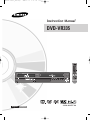 1
1
-
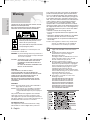 2
2
-
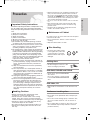 3
3
-
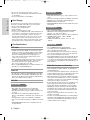 4
4
-
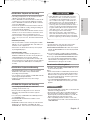 5
5
-
 6
6
-
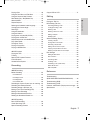 7
7
-
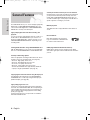 8
8
-
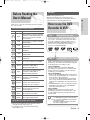 9
9
-
 10
10
-
 11
11
-
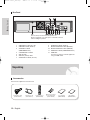 12
12
-
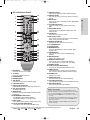 13
13
-
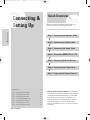 14
14
-
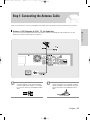 15
15
-
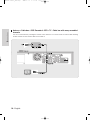 16
16
-
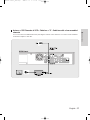 17
17
-
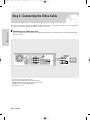 18
18
-
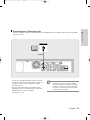 19
19
-
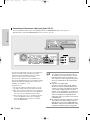 20
20
-
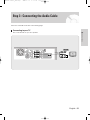 21
21
-
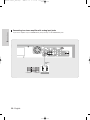 22
22
-
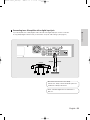 23
23
-
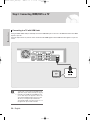 24
24
-
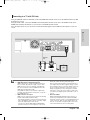 25
25
-
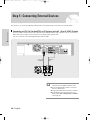 26
26
-
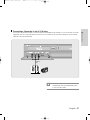 27
27
-
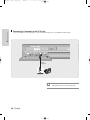 28
28
-
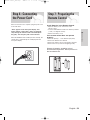 29
29
-
 30
30
-
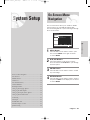 31
31
-
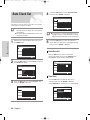 32
32
-
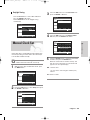 33
33
-
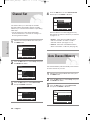 34
34
-
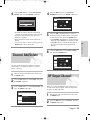 35
35
-
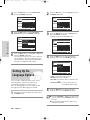 36
36
-
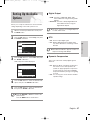 37
37
-
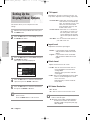 38
38
-
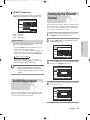 39
39
-
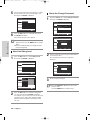 40
40
-
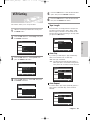 41
41
-
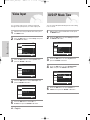 42
42
-
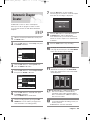 43
43
-
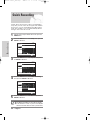 44
44
-
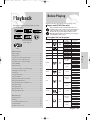 45
45
-
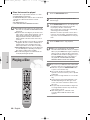 46
46
-
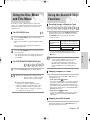 47
47
-
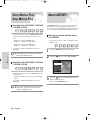 48
48
-
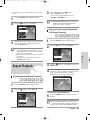 49
49
-
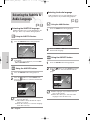 50
50
-
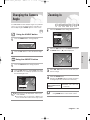 51
51
-
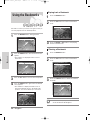 52
52
-
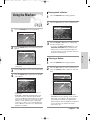 53
53
-
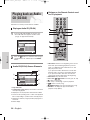 54
54
-
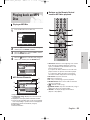 55
55
-
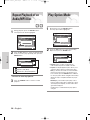 56
56
-
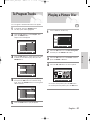 57
57
-
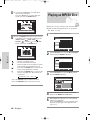 58
58
-
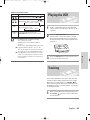 59
59
-
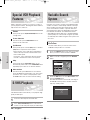 60
60
-
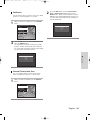 61
61
-
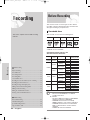 62
62
-
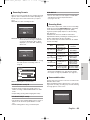 63
63
-
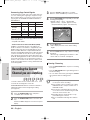 64
64
-
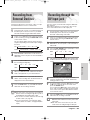 65
65
-
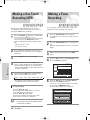 66
66
-
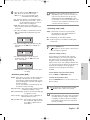 67
67
-
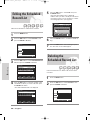 68
68
-
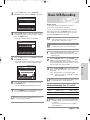 69
69
-
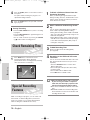 70
70
-
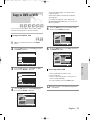 71
71
-
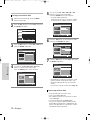 72
72
-
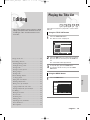 73
73
-
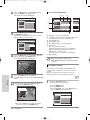 74
74
-
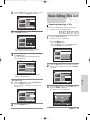 75
75
-
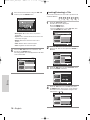 76
76
-
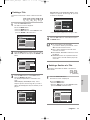 77
77
-
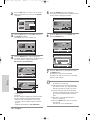 78
78
-
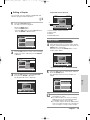 79
79
-
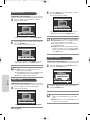 80
80
-
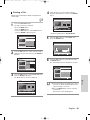 81
81
-
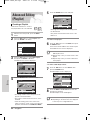 82
82
-
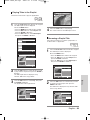 83
83
-
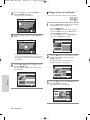 84
84
-
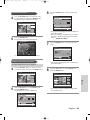 85
85
-
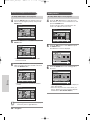 86
86
-
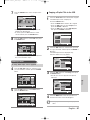 87
87
-
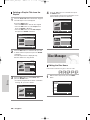 88
88
-
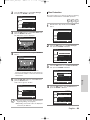 89
89
-
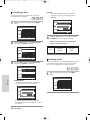 90
90
-
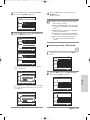 91
91
-
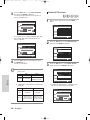 92
92
-
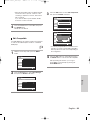 93
93
-
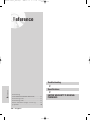 94
94
-
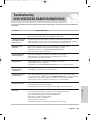 95
95
-
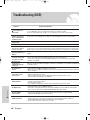 96
96
-
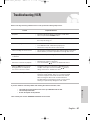 97
97
-
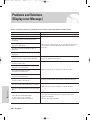 98
98
-
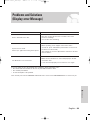 99
99
-
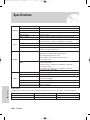 100
100
-
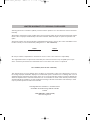 101
101
-
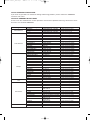 102
102
-
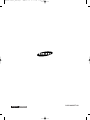 103
103
-
 104
104
-
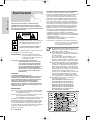 105
105
-
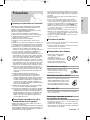 106
106
-
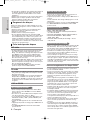 107
107
-
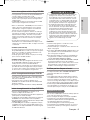 108
108
-
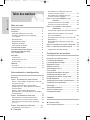 109
109
-
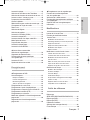 110
110
-
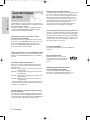 111
111
-
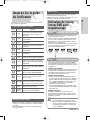 112
112
-
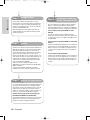 113
113
-
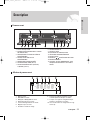 114
114
-
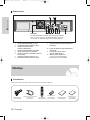 115
115
-
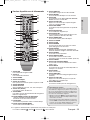 116
116
-
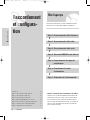 117
117
-
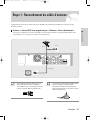 118
118
-
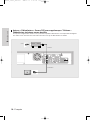 119
119
-
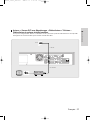 120
120
-
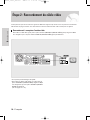 121
121
-
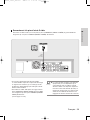 122
122
-
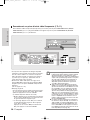 123
123
-
 124
124
-
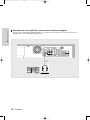 125
125
-
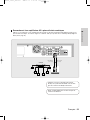 126
126
-
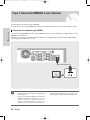 127
127
-
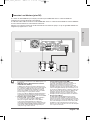 128
128
-
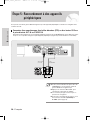 129
129
-
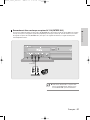 130
130
-
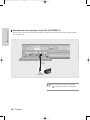 131
131
-
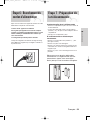 132
132
-
 133
133
-
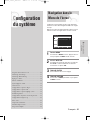 134
134
-
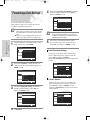 135
135
-
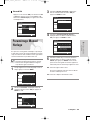 136
136
-
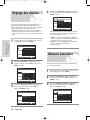 137
137
-
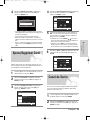 138
138
-
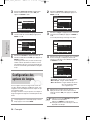 139
139
-
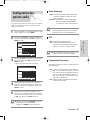 140
140
-
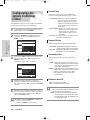 141
141
-
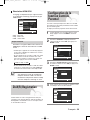 142
142
-
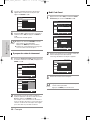 143
143
-
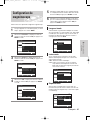 144
144
-
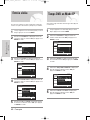 145
145
-
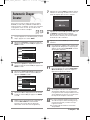 146
146
-
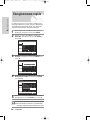 147
147
-
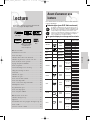 148
148
-
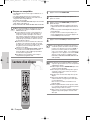 149
149
-
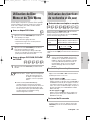 150
150
-
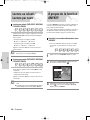 151
151
-
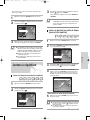 152
152
-
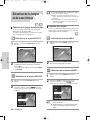 153
153
-
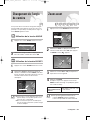 154
154
-
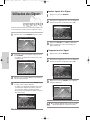 155
155
-
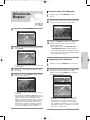 156
156
-
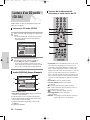 157
157
-
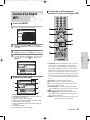 158
158
-
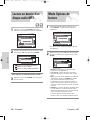 159
159
-
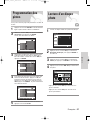 160
160
-
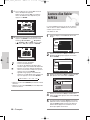 161
161
-
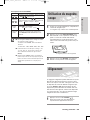 162
162
-
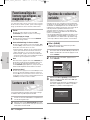 163
163
-
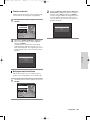 164
164
-
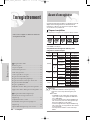 165
165
-
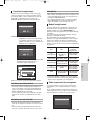 166
166
-
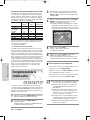 167
167
-
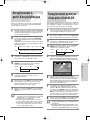 168
168
-
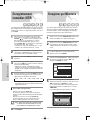 169
169
-
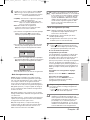 170
170
-
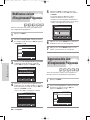 171
171
-
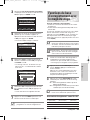 172
172
-
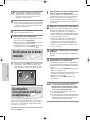 173
173
-
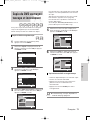 174
174
-
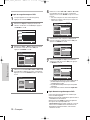 175
175
-
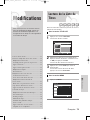 176
176
-
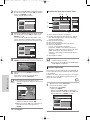 177
177
-
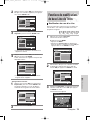 178
178
-
 179
179
-
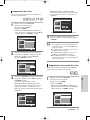 180
180
-
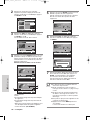 181
181
-
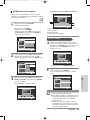 182
182
-
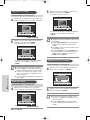 183
183
-
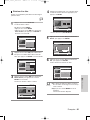 184
184
-
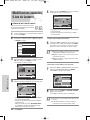 185
185
-
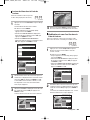 186
186
-
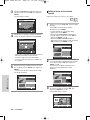 187
187
-
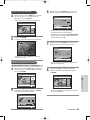 188
188
-
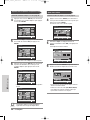 189
189
-
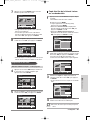 190
190
-
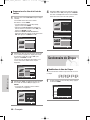 191
191
-
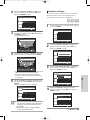 192
192
-
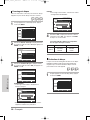 193
193
-
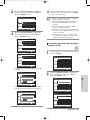 194
194
-
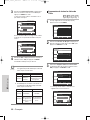 195
195
-
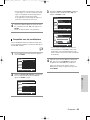 196
196
-
 197
197
-
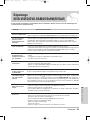 198
198
-
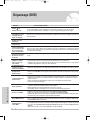 199
199
-
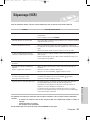 200
200
-
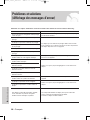 201
201
-
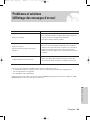 202
202
-
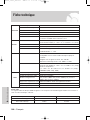 203
203
-
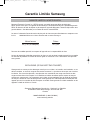 204
204
-
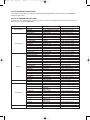 205
205
-
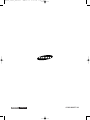 206
206
Samsung DVD-VR335 Le manuel du propriétaire
- Catégorie
- Lecteurs DVD
- Taper
- Le manuel du propriétaire
dans d''autres langues
- English: Samsung DVD-VR335 Owner's manual
Documents connexes
-
Samsung DVD-VR330 Manuel utilisateur
-
Samsung DVD-VR330 Manuel utilisateur
-
Samsung DVD-VR350 Manuel utilisateur
-
Samsung DVD-VR355 Manuel utilisateur
-
Samsung DVD-VR375 Le manuel du propriétaire
-
Samsung DVD-R170 Manuel utilisateur
-
Samsung DVD-R175 Manuel utilisateur
-
Samsung DVD-R135 Le manuel du propriétaire
-
Samsung DVD-HD860 Manuel utilisateur
-
Samsung DVD-VR375 Manuel utilisateur