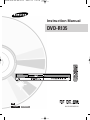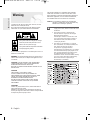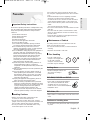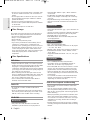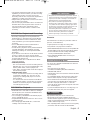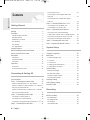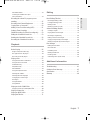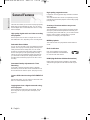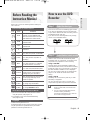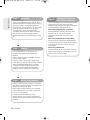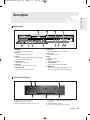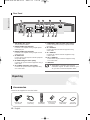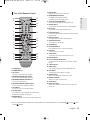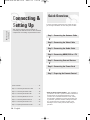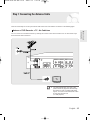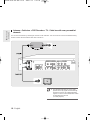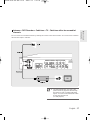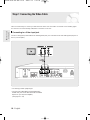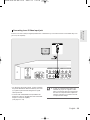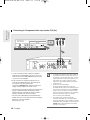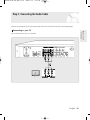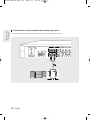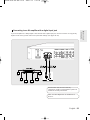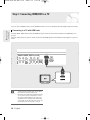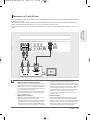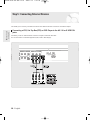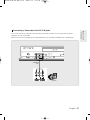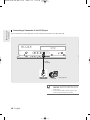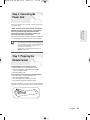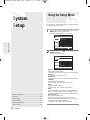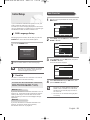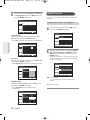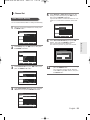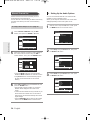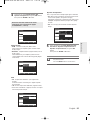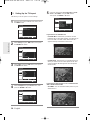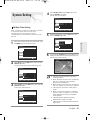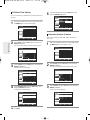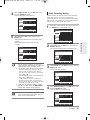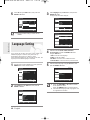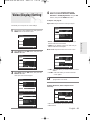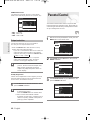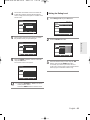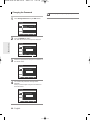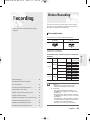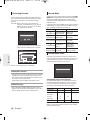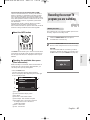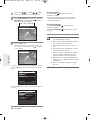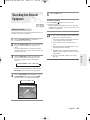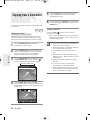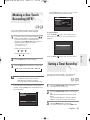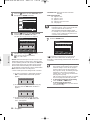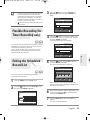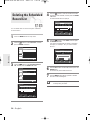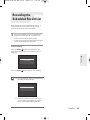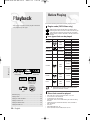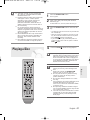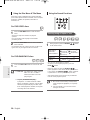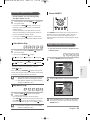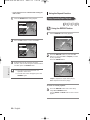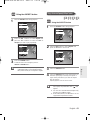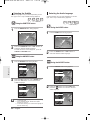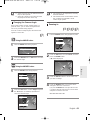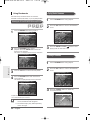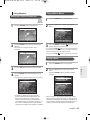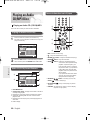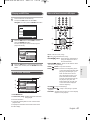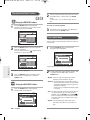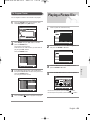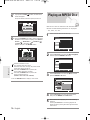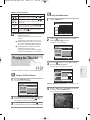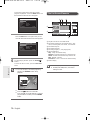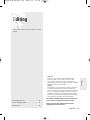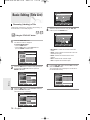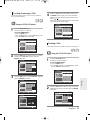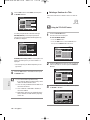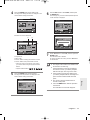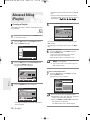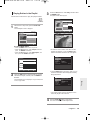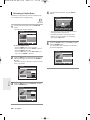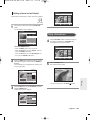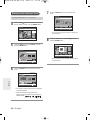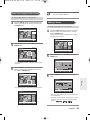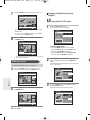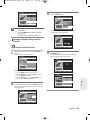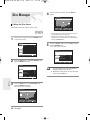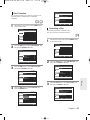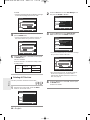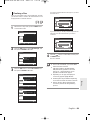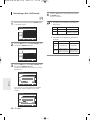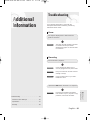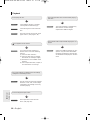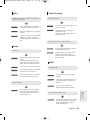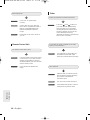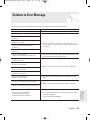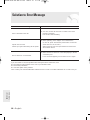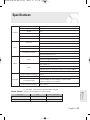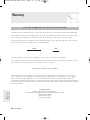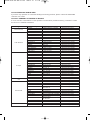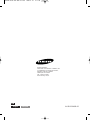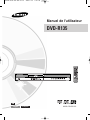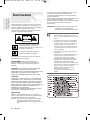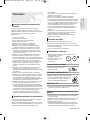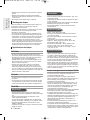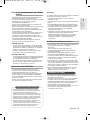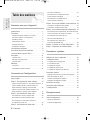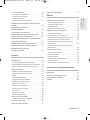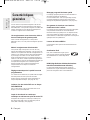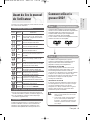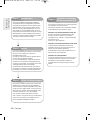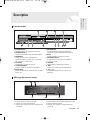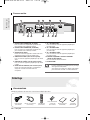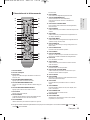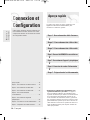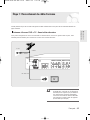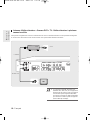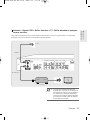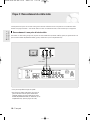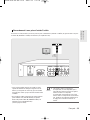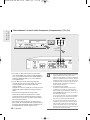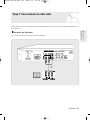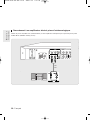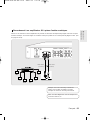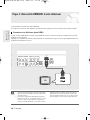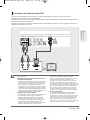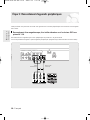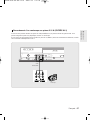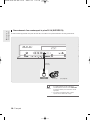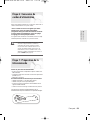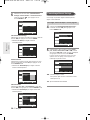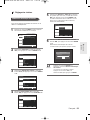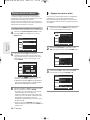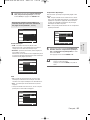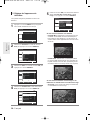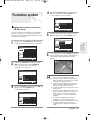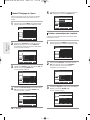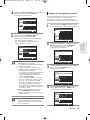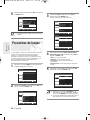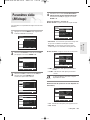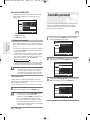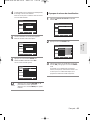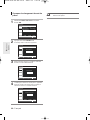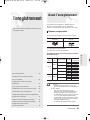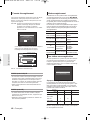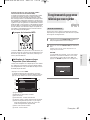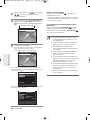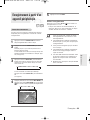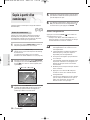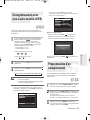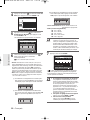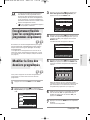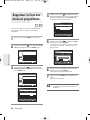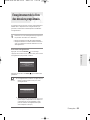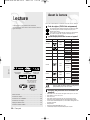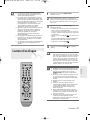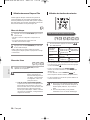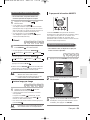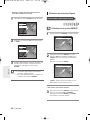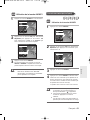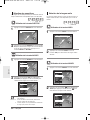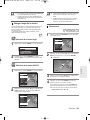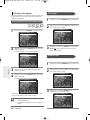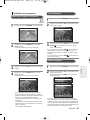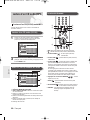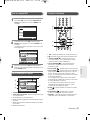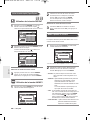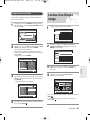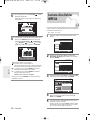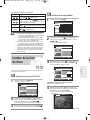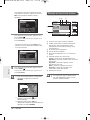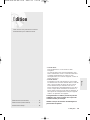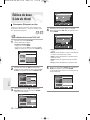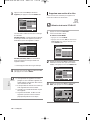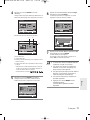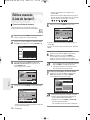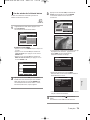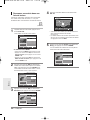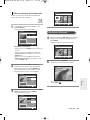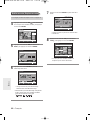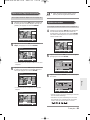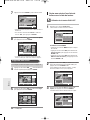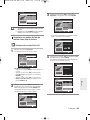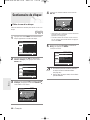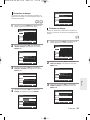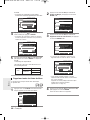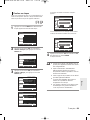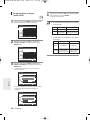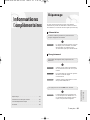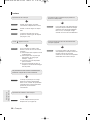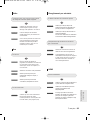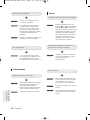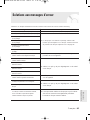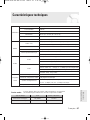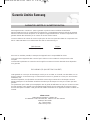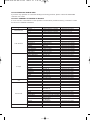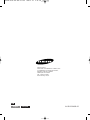Samsung DVD-R135 Le manuel du propriétaire
- Catégorie
- Lecteurs DVD
- Taper
- Le manuel du propriétaire

Instruction Manual
DVD-R135
www.samsung.com/ca
AK68-01049B-00
English
Français
CA
CA
01049B-R135-XAC-ENG-01-13 2006.3.15 4:42 PM Page 1

Getting Started
2 - English
Warning
TO REDUCE THE RISK OF ELECTRIC SHOCK, DO NOT
REMOVE THE COVER(OR BACK).
NO USER-SERVICEABLE PARTS ARE INSIDE. REFER
SERVICING TO QUALIFIED SERVICE PERSONNEL.
This symbol indicates important instructions
accompanying the product.
Do not install this equipment in a confined space such as a
bookcase or similar unit.
WARNING : To prevent damage which may result in fire or
electric shock hazard, do not expose this appliance to rain
or moisture.
CAUTION : DVD RECORDERS USE AN INVISIBLE
LASER BEAM WHICH CAN CAUSE HAZARDOUS
RADIATION EXPOSURE IF DIRECTED.
BE SURE TO OPERATE RECORDER CORRECTLY AS
INSTRUCTED.
CAUTION
THIS PRODUCT UTILIZES ALASER.
USE OF CONTROLS OR ADJUSTMENTS OR
PERFORMANCE OF PROCEDURES OTHER THAN
THOSE SPECIFIED HEREIN MAY RESULT IN
HAZARDOUS RADIATION EXPOSURE.
DO NOT OPEN COVERS AND DO NOT REPAIR
YOURSELF. REFER SERVICING TO QUALIFIED
PERSONNEL.
CAUTIONS
Caution: To prevent electric shock, match wide blade of
plug to wide slot, fully insert.
Attention: Pour éviter les chocs électriques, introduíre la
lame la plus large de la fiche dans la borne correspondante
de la prise et pousser jusqu au fond.
This product satisfies FCC regulations when shielded
cables and connectors are used to connect the unit to
other equipment. To prevent electromagnetic interference
with electric appliances, such as radios and televisions,
use shielded cables and connectors for connections.
Caution: FCC regulations state that any unauthorized
changes or modifications to this equipment may
void the user's authority to operate it.
This symbol indicates “dangerous voltage”
inside the product that presents a risk of
electric shock or personal injury.
■
This unit can be used only where the power
supply is AC 120V, 60Hz. It cannot be used
elsewhere.
■
This DVD Recorder is designed and
manufactured to respond to the Region
Management Information.
If the Region number of a DVD disc does
not correspond to the Region number of
this DVD Recorder, the DVD Recorder
cannot play the disc.
■
This device is protected by U.S. Patent
Nos.4,631,603;4,577,216;4,819,098;4,907,
093; and 6,516,132.This product
incorporates copyright protection
technology that is protected by U.S. patents
and other intellectual property rights.Use of
this copyright protection technology must
be authorized by Macrovision,and is
intended for home and other limited viewing
uses only unless otherwise authorized by
Macrovision.Reverse engineering or
disassembly is prohibited.
NOTE
01049B-R135-XAC-ENG-01-13 2006.3.15 4:42 PM Page 2

Getting Started
English - 3
Important Safety Instructions
Read these operating instructions carefully before using
the unit. Follow all the safety instructions listed below.
Keep these operating instructions handy for future
reference.
1) Read these instructions.
2) Keep these instructions.
3) Heed all warnings.
4) Follow all instructions.
5) Do not use this apparatus near water.
6) Clean only with dry cloth.
7) Do not block any ventilation openings, Install in
accordance with the manufacturer's instructions.
8) Do not install near any heat sources such as
radiators, heat registers, stoves, or other apparatus
(including amplifiers) that produce heat.
9) Do not defeat the safety purpose of the polarized or
grounding- type plug. A polarized plug has two
blades with one wider than the other. Agrounding-
type plug has two blades and a third grounding
prong. The wide blade or the third prong are
provided for your safety. if the provided plug does
not fit into your outlet, consult an electrician for
replacement of the obsolete outlet.
10) Protect the power cord from being walked on or
pinched particularly at plugs, convenience
receptacles, and the point where they exit from the
apparatus.
11) Only use attachments/accessories specified by the
manufacturer.
12) Use only with the cart, stand, tripod, bracket, or
table specified by the manufacturer, or sold with
the apparatus. When a cart is used, use caution
when moving the cart/apparatus combination to
avoid injury from tip-over.
13) Unplug this apparatus during lightning storms or
when unused for long periods of time.
14) Refer all servicing to qualified service personnel.
Servicing is required when the apparatus has been
damaged in any way, such as a power-supply cord
or plug is damaged, liquid has been spilled or
objects have fallen into the apparatus, the
apparatus has been exposed to rain or moisture,
does not operate normally, or has been dropped.
Handling Cautions
• Before connecting other components to this
recorder, be sure to turn them all off.
• Do not move the recorder while a disc is being
played, or the disc may be scratched or broken, and
the recorder’s internal parts may be damaged.
• Do not put a flower vase filled with water or any
small metal objects on the recorder.
Precaution
• Be careful not to put your hand into the disc tray.
• Do not place anything other than the disc in the disc
tray.
• Exterior interference such as lightning and static
electricity can affect normal operation of this
recorder. If this occurs, turn the recorder off and on
again with the POWER button, or disconnect and
then reconnect the AC power cord to the AC power
outlet.
The recorder will operate normally.
• Be sure to remove the disc and turn off the recorder
after use.
• Disconnect the AC power cord from the AC outlet
when you don’t intend to use the recorder for long
periods of time.
• Clean the disc by wiping in a straight line from the
inside to the outside of the disc.
Maintenance of Cabinet
For safety reasons, be sure to disconnect the AC
power cord from the AC outlet.
• Do not use benzene, thinner, or other solvents for
cleaning.
• Wipe the cabinet with a soft cloth.
Disc Handling
• Use discs with regular
shapes. If an irregular disc
(a disc with a special
shape) is used, this DVD
Recorder may be damaged.
Holding discs
• Avoid touching the surface of a
disc where recording is
performed.
DVD-RAM, DVD-RW and DVD-R
• Clean with an optional DVD-RAM/PD
disc cleaner (LF-K200DCA1 where
available). Do not use cleaners or
cloths for CDs to clean DVD-RAM/DVD-
RW/DVD-R discs.
DVD-Video, CD
• Wipe off dirt or contamination on the disc with a soft
cloth.
Cautions on handling discs
• Do not write on the printed side with a ball-point pen
or pencil.
01049B-R135-XAC-ENG-01-13 2006.3.15 4:42 PM Page 3

Getting Started
4 - English
• Only MP3 files with the ".mp3", ".MP3" extension
can be used.
• For MP3 files recorded with a VBR(Variable Bit
Rates), from 32 Kbps to 320 Kbps, the sound may
cut in out.
• Playable bitrate range is from 56Kbps to 320Kbps.
• The unit can handle a maximum of 1000 files and
folders.
• Only JPEG files with the ".jpg", ".JPG" extension can
be used.
•
The unit can handle a maximum of 1000 files and folders.
• Maximum size of progressive JPEG is 3M pixels.
• MOTION JPEG is not supported.
•
DVD-RAM/-RW/-R discs recorded with JPEG files
can be played back.
• Disc : CD-R/-RW, DVD-R/-RW
•
MPEG4 File with following extensions can be played.
: .avi, .divx, .AVI, .DIVX
• MPEG4 Codec format : DivX 3.11 DivX 4.x DivX 5.x
• Available Audio Format : “MP3”, “MPEG”, “PCM”,
“AC3”, “DTS”
• Supported subtitle file formats: .smi, .srt, .sub, .psb,
.txt, .ass
• Use a 700MB(80 minutes) CD-R/-RW disc.
If possible, do not use a 800MB(90 minutes) or
above disc, as the disc may not play back.
• If the CD-R/-RW disc was not recorded as a closed
session, you may experience a delay in the early
playback time, and all recorded files may not play.
•
Some CD-R/-RW discs may not be playable with
this unit, depending on the device which was used
to burn them.
For contents recorded on CD-R/-RW media from
CDs for your personal use, playability may vary
depending on contents and discs.
DVD-R Disc Playback and Recording
• Once a DVD-R recorded is finalized, it becomes
DVD-Video.
• You can record onto the available space on the
disc and perform editing functions such as giving
titles to discs and programs and erasing programs
before finalizing.
• When programming is erased from a DVD-R, that
space does not become available. Once an area
on a DVD-R is recorded on, that area is no longer
available for recording, whether the recording is
erased or not.
• It takes about 30 seconds for the unit to complete
recording management information after recording
finishes.
• Do not use record cleaning sprays or antistatic. Also,
do not use volatile chemicals, such as benzene or
thinner.
• Do not apply labels or stickers to discs. (Do not use
discs fixed with exposed tape adhesive or leftover
peeled-off stickers.)
• Do not use scratch-proof protectors or covers.
• Do not use discs printed with label printers available
on the market.
• Do not load warped or cracked discs.
Disc Storage
Be careful not to harm the disc because the data on
these discs is highly vulnerable to the environment.
• Do not keep under direct sunlight.
• Keep in a cool ventilated area.
• Store vertically.
• Keep in a clean protection jacket.
• If you move your DVD Recorder suddenly from a
cold place to a warm place, condensation may
generate on the operating parts and lens and cause
abnormal disc playback. When this occurs, do not
connect the plug to the power outlet. Wait for two
hours, then insert the disc and try to playback again.
It will work properly when condensation has
evaporated.
Disc Specifications
DVD-Video
• A digital versatile disc (DVD) can contain up to 135-
minutes of images, 8-language audio and 32 subtitle
languages. It is equipped with MPEG-2 picture
compression and Dolby 3D surround sound, allowing
you to enjoy vivid and clear theater quality images in
the comfort of your own home.
• When switching from the first layer to the second
layer of a double-layered DVD Video disc, there may
be momentary distortion in the image and sound.
This is not a malfunction of the unit.
• Once a DVD-R/-RW recorded in Video Mode is
finalized, it becomes DVD-Video.
Audio CD
• An audio disc on which 44.1kHz PCM Audio is
recorded
• Plays CD-DA format audio CD-R and CD-RW discs.
The unit may not be able to play some CD-R or CD-
RW discs due to the condition of the recording.
CD-R/-RW
• Only CD-R discs with MP3 files recorded with
ISO9660 or JOLIET format can be played back
MP3 CD-R/-RW
JPEG CD-R/-RW
Using CD-R/-RW
Using MPEG4 disc
01049B-R135-XAC-ENG-01-13 2006.3.15 4:42 PM Page 4

Getting Started
English - 5
•
This product optimizes the DVD-R for each recording.
Optimizing is carried out when you start recording
after inserting the disc or turning on the unit.
Recording onto the disc may become impossible if
optimizing is carried out too many times.
• Playback may be impossible in some cases due to
the condition of recording.
• This unit can play back DVD-R discs recorded and
finalized with a Samsung DVD video recorder. It
may not be able to play some DVD-R discs
depending on the disc and the condition of the
recording.
DVD-RW Disc Playback and Recording
• Recording and playback can be performed on
DVD-RW discs in both the Video and VR Modes.
• Once a DVD-RW recorded in VR Mode or Video
mode is finalized, you cannot perform addtional
recording.
• Once a DVD-RW recorded in Video Mode is
finalized, it becomes DVD-Video.
• In both modes, playback can be performed before
and after finalization, but additional recording,
deleting and editing can not be performed after
finalization.
• If you want to record the disc in VR Mode and then
record in V Mode, be sure to execute format.
Be careful when executing Format because all the
recorded data may be lost.
• A DVD-RW blank disc is initialized to VR Mode
when first initialized.
• DVD-RW (VR mode)
- This is a format that is used for recording data on
DVD-RW disc. You can record multiple titles, edit,
delete, partial delete, create a playlist, etc.
- A disc that is recorded in this mode will not play in
standard DVD players.
• DVD-RW (Video mode)
- This is a format that is used for recording data on
a DVD-RW or DVD-R disc. The disc can be
played by an existing DVD player once it has
been finalized.
- If a disc that has been recorded in Video Mode
by a different maker’s recorder but has not been
finalized, it cannot be played or additionally be
recorded by this recorder.
DVD-RAM Disc Playback
•
DVD-RAM discs come with or without a cartridge.
For this product, we recommend DVD-RAM discs
that come without cartridges.
• You cannot play a DVD-RAM in most DVD players
due to compatibility issues.
• Only DVD-RAM standard Version 2.0. discs can be
played in this unit.
• For cartridge type DVD-RAM discs, remove the
cartridge and use the disc only.
Protection
This DVD Recorder can allow you to protect the contents of
your discs, as described below.
• Program-protection : See page 75 “Locking a Title”
• Disc-protection : See page 87 “Disc Protection”
✻ DVD-RAM/DVD-RW/DVD-R discs that are incompatible with
the DVD-VIDEO format cannot be played with this product.
✻ For more information on DVD recording compatibility,
consult your DVD-RW/DVD-R manufacturer.
✻ If poor quality DVD-RW/DVD-R discs are used, your
recordings may fail.
Do not use the following discs!
• LD, CD-G, CD-I, CD-ROM and DVD-ROM discs should not
be used in this product.
[Note]
Disc types that can be played :
CD/CD-R/CD-RW/MP3/JPEG/DVD-Video/DVD-
RAM/DVD-RW/ DVD-R.
DVD+R/+RW cannot record, but the finalized +R/+RW
can be played.
For a DVD-R/DVD-RW disc, which has been recorded in Video
Mode on another component, it can play only when finalized.
• Some commercial discs and DVD discs purchased outside
your region may not be playable with this product. When
these discs are played, either “No disc." or "
The disc
cannot be played. Please check the regional code of the
disc.
" will be displayed.
• If your
DVD-RAM/DVD-RW/-R
disc is an illegal copy or is
not in DVD video format, it may also not be playable.
High Speed Recording discs can be used in this unit.
• Not all brands of discs will be compatible with this unit.
• The latest firmware upgrade to improve recording & playback
quality can be downloaded from our web site. (Download
Center at www.samsung.com/ca)
•
If disc compatibility problems continue, or there is an issue upgrading
your recorder, contact the Call Center at 1-800-SAMSUNG.
COPY PROTECTION
• Many DVD discs are encoded with copy protection. Because
of this, you should only connect your DVD Recorder directly
to your TV, not to a VCR. Connecting to a VCR results in a
distorted picture from copy-protected DVD discs.
• This product incorporates copyright protection
technology that is protected by methods claims of certain
U.S. patents and other intellectual property rights owned
by Macrovision Corporation and other rights owners. Use
of this copyright protection technology must be
authorized by Macrovision Corporation, and is intended
for home and other limited viewing uses only unless
otherwise authorized by Macrovision Corporation.
Reverse engineering or disassembly is prohibited.
Disc compatibility
01049B-R135-XAC-ENG-01-13 2006.3.15 4:42 PM Page 5

Getting Started
6 - English
Contents
Getting Started
Getting Started
Warning . . . . . . . . . . . . . . . . . . . . . . . . . . . . . . . . . . .2
Precaution . . . . . . . . . . . . . . . . . . . . . . . . . . . . . . . . .3
Important Safety Instructions . . . . . . . . . . . . . . . . . . . . . .3
Handling Cautions . . . . . . . . . . . . . . . . . . . . . . . . . . . . . .3
Maintenance of Cabinet . . . . . . . . . . . . . . . . . . . . . . . . . .3
Disc Handling . . . . . . . . . . . . . . . . . . . . . . . . . . . . . . . . . .3
Disc Storage . . . . . . . . . . . . . . . . . . . . . . . . . . . . . . . . . .4
Disc Specifications . . . . . . . . . . . . . . . . . . . . . . . . . . . . . .4
General Features . . . . . . . . . . . . . . . . . . . . . . . . . . .8
Before Reading the Instruction Manual . . . . . . . . . .9
How to use the DVD Recorder . . . . . . . . . . . . . . . . .9
Description . . . . . . . . . . . . . . . . . . . . . . . . . . . . . . . .11
Front Panel . . . . . . . . . . . . . . . . . . . . . . . . . . . . . . . . . .11
Front Panel Display . . . . . . . . . . . . . . . . . . . . . . . . . . . .11
Rear Panel . . . . . . . . . . . . . . . . . . . . . . . . . . . . . . . . . . .12
Unpacking . . . . . . . . . . . . . . . . . . . . . . . . . . . . . . . .12
Accessories . . . . . . . . . . . . . . . . . . . . . . . . . . . . . . . . . .12
Tour of the Remote Control . . . . . . . . . . . . . . . . . . . . . .13
Connecting & Setting UP
Connecting & Setting UP
Quick Overview . . . . . . . . . . . . . . . . . . . . . . . . . . . .14
Step 1 : Connecting the Antenna cable . . . . . . . . .15
Antenna + DVD Recorder + TV : No Cable box . . . . . .15
Antenna + Cable box + DVD Recorder + TV : Cable box
with many scrambled channels . . . . . . . . . . . . . . . . . . .16
Antenna + DVD Recorder + Cable box +TV : Cable box
with a few scrambled channels . . . . . . . . . . . . . . . . . . .17
Step 2 : Connecting the Video Cable . . . . . . . . . . .18
Connecting to a Video input jack . . . . . . . . . . . . . . . . . .18
Connecting to an S-video input jack . . . . . . . . . . . . . . .19
Connecting to Component video input jacks(Y, P
B
, P
R
) .20
Step 3 : Connecting the Audio cable . . . . . . . . . . . .21
Connecting to your TV . . . . . . . . . . . . . . . . . . . . . . . . . .21
Connecting to a stereo amplifier with analog
input jacks . . . . . . . . . . . . . . . . . . . . . . . . . . . . . . . . . . .22
Connecting to an AV amplifier with a digital
input jack . . . . . . . . . . . . . . . . . . . . . . . . . . . . . . . . . . . .23
Step 4 : Connecting HDMI/ DVI to a TV . . . . . . . . .24
Connecting to a TV with HDMI Jack . . . . . . . . . . . . . . .24
Connecting to a TV with DVI Jack . . . . . . . . . . . . . . . .25
Step 5 : Connecting External Devices . . . . . . . . . . .26
Connecting a VCR, Set-Top Box(STB)
or DVD Player to the AV 1 IN or S-VIDEO IN jacks . . . .26
Connecting a Camcorder to the AV 2 IN jacks . . . . . . .27
Connecting a Camcorder to the DV IN jack . . . . . . . . . .28
Step 6 : Connecting the Power Cord . . . . . . . . . . . .29
Step 7 : Preparing the Remote Control . . . . . . . . . .29
System Setup
System Setup
Using the Setup Menu . . . . . . . . . . . . . . . . . . . . . . .30
Initial Setup . . . . . . . . . . . . . . . . . . . . . . . . . . . . . . .31
1. OSD Language Setup . . . . . . . . . . . . . . . . . . . . . . . .31
2. Clock Set . . . . . . . . . . . . . . . . . . . . . . . . . . . . . . . . . .31
3. Channel Set . . . . . . . . . . . . . . . . . . . . . . . . . . . . . . . .33
4. Setting Up the Audio Options . . . . . . . . . . . . . . . . . . .34
5. Setting Up the TV Aspect . . . . . . . . . . . . . . . . . . . . .36
System Setting . . . . . . . . . . . . . . . . . . . . . . . . . . . .37
CM Skip Time Setting . . . . . . . . . . . . . . . . . . . . . . . . . . .37
EP Mode Time Setting . . . . . . . . . . . . . . . . . . . . . . . . . .38
Automatic Chapter Creation . . . . . . . . . . . . . . . . . . . . . .38
Quick Recording Setting . . . . . . . . . . . . . . . . . . . . . . . .39
Language Setting . . . . . . . . . . . . . . . . . . . . . . . . . .40
Video (Display) Setting . . . . . . . . . . . . . . . . . . . . . .41
Parental Control . . . . . . . . . . . . . . . . . . . . . . . . . . . .42
Recording
Recording
Before Recording . . . . . . . . . . . . . . . . . . . . . . . . . .45
Recordable discs . . . . . . . . . . . . . . . . . . . . . . . . . . . . . .45
Recording Formats . . . . . . . . . . . . . . . . . . . . . . . . . . . .46
Record Mode . . . . . . . . . . . . . . . . . . . . . . . . . . . . . . . . .46
Unrecordable video . . . . . . . . . . . . . . . . . . . . . . . . . . . .46
01049B-R135-XAC-ENG-01-13 2006.3.15 4:42 PM Page 6

Getting Started
English - 7
About INFO button . . . . . . . . . . . . . . . . . . . . . . . . . . . . .47
Checking the available disc space
(Disc Information) . . . . . . . . . . . . . . . . . . . . . . . . . . . . . .47
Recording the current TV program you are
watching . . . . . . . . . . . . . . . . . . . . . . . . . . . . . . . . .47
Recording from External Equipment . . . . . . . . . . . .49
Copying from a Camcorder . . . . . . . . . . . . . . . . . . .50
Making a One Touch Recording (OTR) . . . . . . . . . .51
Setting a Timer Recording . . . . . . . . . . . . . . . . . . . .51
Flexible Recording (for Timer Recording only) . . . .53
Editing the Scheduled Record List . . . . . . . . . . . . .53
Deleting the Scheduled Record List . . . . . . . . . . . .54
Recording the Scheduled Record List . . . . . . . . . . .55
Playback
Playback
Before Playing . . . . . . . . . . . . . . . . . . . . . . . . . . . . .56
Region code (DVD-Video only) . . . . . . . . . . . . . . . . . . .56
Disc types that can be played . . . . . . . . . . . . . . . . . . . .56
Discs that cannot be played . . . . . . . . . . . . . . . . . . . . . .56
Playing a Disc . . . . . . . . . . . . . . . . . . . . . . . . . . . . .57
Using the Disc Menu & Title Menu . . . . . . . . . . . . . . . .58
Using the Search Functions . . . . . . . . . . . . . . . . . . . . . .58
Slow Motion Play . . . . . . . . . . . . . . . . . . . . . . . . . . . . . .59
Step Motion Play . . . . . . . . . . . . . . . . . . . . . . . . . . . . . .59
About ANYKEY . . . . . . . . . . . . . . . . . . . . . . . . . . . . . . .59
Using the Repeat Function . . . . . . . . . . . . . . . . . . . . . .60
Selecting the Subtitle . . . . . . . . . . . . . . . . . . . . . . . . . . .62
Selecting the Audio language . . . . . . . . . . . . . . . . . . . .62
Changing the Camera Angle . . . . . . . . . . . . . . . . . . . . .63
Zooming-In . . . . . . . . . . . . . . . . . . . . . . . . . . . . . . . . . . .63
Using Bookmarks . . . . . . . . . . . . . . . . . . . . . . . . . . . . .64
Using Markers . . . . . . . . . . . . . . . . . . . . . . . . . . . . . . . .65
Playing an Audio CD/MP3 Disc . . . . . . . . . . . . . . .66
Playing an Audio CD (CD-DA)/MP3 Disc . . . . . . . . . . .66
Playing a Picture Disc . . . . . . . . . . . . . . . . . . . . . . .69
Playing an MPEG4 Disc
. . . . . . . . . . . . . . . . . . . . . . . .70
Playing the Title List . . . . . . . . . . . . . . . . . . . . . . . . .71
Editing
Editing
Basic Editing (Title List) . . . . . . . . . . . . . . . . . . . . . .74
Renaming(Labeling) a Title . . . . . . . . . . . . . . . . . . . . . .74
Locking(Protecting) a Title . . . . . . . . . . . . . . . . . . . . . . .75
Deleting a Title . . . . . . . . . . . . . . . . . . . . . . . . . . . . . . .75
Deleting a Section of a Title . . . . . . . . . . . . . . . . . . . . .76
Advanced Editing (Playlist) . . . . . . . . . . . . . . . . . . .78
Creating a Playlist . . . . . . . . . . . . . . . . . . . . . . . . . . . . .78
Playing Entries in the Playlist . . . . . . . . . . . . . . . . . . . .79
Renaming a Playlist Entry . . . . . . . . . . . . . . . . . . . . . . .80
Editing a Scene for the Playlist . . . . . . . . . . . . . . . . . . .81
Copying a Playlist Entry to the Playlist . . . . . . . . . . . . . .84
Deleting a Playlist Entry from the Playlist . . . . . . . . . . . .85
Disc Manager . . . . . . . . . . . . . . . . . . . . . . . . . . . . .86
Editing the Disc Name . . . . . . . . . . . . . . . . . . . . . . . . . .86
Disc Protection . . . . . . . . . . . . . . . . . . . . . . . . . . . . . . . .87
Formatting a Disc . . . . . . . . . . . . . . . . . . . . . . . . . . . . . .87
Deleting All Title Lists . . . . . . . . . . . . . . . . . . . . . . . . . . .88
Finalizing a Disc . . . . . . . . . . . . . . . . . . . . . . . . . . . . . . .89
Unfinalizing a Disc (V/VR mode) . . . . . . . . . . . . . . . . .90
Additional Information
Additional Information
Troubleshooting . . . . . . . . . . . . . . . . . . . . . . . . . . . .91
Solution to Error Message . . . . . . . . . . . . . . . . . . . .95
Specification . . . . . . . . . . . . . . . . . . . . . . . . . . . . . .97
Warranty . . . . . . . . . . . . . . . . . . . . . . . . . . . . . . . . .98
01049B-R135-XAC-ENG-01-13 2006.3.15 4:42 PM Page 7

Getting Started
8 - English
General Features
The DVD-R135 allows you to record and play high quality
digital video on DVD-RW/DVD-R discs. You can record
and edit digital video on DVD-RW/DVD-R discs as if they
were VCR tapes.
High quality digital audio and video recording
and playback
Record up to 8-hours of video or images with a 4.7 GB
DVD-RW/DVD-R disc, depending on the recording mode.
Selectable Record Mode
You can set your recorder to one of five different recording
speeds, each varying in recording quality and length. EP
mode yields the most recording time, LP & SP modes
provide less recording time with higher quality recording,
and XP mode gives you the highest quality recording.
There's also the FR (Flexible Recording) mode that lets
you record with the best picture quality possible for the
recording time and remaining space on the disc in timer
recording.
Automated Quality Adjustment for Timer
Recording
If FR mode is selected, the video quality is adjusted
automatically so that all video for the scheduled time can
be recorded onto the free disc space. (See page 51~52.)
Create a DVD video title using a DVD-RW/DVD-R
disc
With the DVD-R135, you can create your own DVD video
title on 4.7 GB DVD-RW/DVD-R discs.
Copying data from a digital camcorder using
a DV input jack
Record digital camcorder video onto DVD-RW, DVD-R
discs using the DV input jack (IEEE 1394-4pin). (See
page 50.)
High quality progressive scan
Progressive scanning provides high resolution and flicker
free video.
The 10-bit 54-MHz DAC and 2D Y/C Separating Circuitry
provides the highest video playback and recording quality.
(See page 20.)
A variety of functions with an easy-to-use
user interface
The integrated menu system and the messaging function
allow you to perform desired operations both easily and
conveniently. With a DVD-RW disc, you can edit recorded
images, create a playlist, and edit video in a specific
sequence according to your requirements.
MPEG4 playback
This DVD Recorder can play MPEG4 formats within an
avi file.
DivX Certification
DivX, DivX Certified, and associated
logos are trademarks of DivXNetworks,
Inc and are used under license.
HDMI (High Definition Multimedia Interface)
HDMI reduces picture noise by allowing a pure digital
video/audio signal path from the DVD Recorder to your
TV.
01049B-R135-XAC-ENG-01-13 2006.3.15 4:42 PM Page 8

Getting Started
English - 9
How to use the DVD
Recorder
Step 1
Select the disc type
Step 2
Format the disc to start recording
This unit can record on the following types of discs.
If you want to repeatedly record on the same disc
or you want to edit the disc after recording, select a
rewritable DVD-RW type disc.
If you want to save recording without any change,
choose a non-rewritable DVD-R.
Before Reading the
Instruction Manual
About the use of this Instruction Manual
1) Be sure to be familiar with Safety Instructions before
using this product. (See pages 2~3)
2) If a problem occurs, check the Troubleshooting.
(See pages 91~94)
© 2006 Samsung Electronics Co.
All rights reserved; No part or whole of this user’s manual
may be reproduced or copied without the prior written
permission of Samsung Electronics Co.
Make sure to check the following before reading the
user’s manual.
Copyright
Icons that will be used in manual
Icon Term Definition
This involves a function available
DVD
in DVD or DVD-R/DVD-RW
discs that have been recorded
and finalized in Video Mode.
This involves a function available
RAM
in DVD-RAM.
This involves a function available
RW
in DVD-RW.
This involves a function available
R
in DVD-R.
CD
This involves a function available
in a data CD (CD-R or CD-RW).
This involves a function available
JPEG in a data picture CD(CD-R or
CD-RW).
This involves a function available
MP3
in a data CD(CD-R or CD-RW
on which MP3 is recorded).
MPEG4
This involves a function available
in a data CD-R/-RW,DVD-R/-RW.
This involves a case where a
Caution function does not operate or
settings may be cancelled.
This involves tips or instructions
NOTE on the page that help each
function operate.
One-Touch
A function that can be operated
button by using only one button.
ANYKEY A function that can be operated
button by using ANYKEY button.
Unlike a VCR, the recorder automatically starts
formatting when an unused disc is inserted. This is
required for the preparation of disc recording.
Using a DVD-RW
This type of disc can be formatted in either DVD-
Video format (Video mode) or DVD-Video Recording
format (VR mode). For an unused disc, a message
that asks whether to initialize or not is displayed.
You can play a Video mode disc in standard DVD
players. A VR mode disc allows more varied
editing.
Using a DVD-R
Initializing disc is unnecessary and only V mode
Recording is supported.
You can play this type of disc on various DVD
components only when they have been finalized.
■
You can only use either the VR or Video
mode on a DVD-RW, but not both at the
same time.
■
You can change the DVD-RW format to
another format by reinitializing.
It should be noted that the disc's data will
be lost when changing formats.
NOTE
01049B-R135-XAC-ENG-01-13 2006.3.15 4:42 PM Page 9

Getting Started
10 - English
Step 6
Finalizing & Playing on
other DVD components
To play your DVD on other DVD components,
finalizing may be necessary. First, finish all editing and
recording operations, then finalize the disc.
When using a DVD-RW disc in VR Mode
Although finalizing is generally unnecessary when
playing the disc on a VR Mode compatible
component, a finalized disc should be used for
playback.
When using a DVD-RW disc in Video Mode
The disc should be finalized first to enable playback
on anything other than this recorder. No more editing
or recording can be made on the disc once it has
been finalized.
When using a DVD-R disc
You should finalize the disc to play it on a component
other than this recorder. You cannot edit or record on
the disc once it has been finalized.
Step 3
Recording
There are two different recording methods, Direct
Recording and Timer Recording. Timer recording is
classified as a Date : Once(mm/dd), MON-FRI,
Every SAT, etc. as a record mode : XP (high quality
mode), SP (standard quality mode), LP (long
recording mode), and EP (extended mode)
according to the record mode. When recording is
set in the FR mode, the best quality picture is
recorded with regards to the remaining time on the
disc.
Step 4
Playing
You can select the title you want to play in a
displayed menu and then immediately start
playback.
A DVD consists of sections called titles, and sub
sections called chapters.
During recording, a title is created between two
points where you start and stop recording. Chapters
will be created automatically when you finalize
recording on DVD-R / DVD-RW discs in Video
mode. The chapter’s length (interval between
chapters) varies according to the record mode.
Step 5
Editing a recorded disc
Editing on discs is easier than editing on conventional
video tapes. The recorder supports many different edit
functions, possible only with DVDs.
With a simple and easy edit menu, you can operate
various edit functions, such as delete, copy, rename,
lock, etc., on a recorded title.
Creating a playlist (DVD-RW in VR mode)
With this recorder, you can create a new playlist on
the same disc and edit it without changing the original
recording.
01049B-R135-XAC-ENG-01-13 2006.3.15 4:42 PM Page 10

Getting Started
English - 11
Front panel
1. POWER
Turns the recorder on and off.
2. AV 2 IN
Connect external equipment.
3. DV IN
Connects external digital equipment with a DV
jack. (such as a camcorder)
4. DISC TRAY
Opens to accept a disc.
5. P.SCAN
Selects the progressive scan mode.
6. OPEN/CLOSE
Opens and closes the disc tray.
7. DISPLAY
Displays the playing status, time, etc.
8. CH ( )
Select TV channels.
9. REC
Starts recording.
10. STOP
Stops disc playback.
11. PLAY/PAUSE
Plays a disc or pauses playback.
12. SEARCH
Go to the next title/chapter/track, or goes
back to the previous title/chapter/track.
Description
Front Panel Display
1. Lights when a disc is loaded.
2. Lights in the record mode.
3. Lights to indicate the timer record mode.
4. Lights when a DVD-R/-RW/-RAM disc is
loaded.
5. Alpha/Numeric display.
6. Lights in the progressive scan mode.
01049B-R135-XAC-ENG-01-13 2006.3.15 4:42 PM Page 11

Getting Started
12 - English
Rear Panel
1. ANT IN/ANT OUT (TO TV)
Connect antenna cables.
2. DIGITAL AUDIO OUT(OPTICAL)
Connects to an amplifier having a digital optical
audio input jack.
3. DIGITAL AUDIO OUT(COAXIAL)
Connects to an amplifier having a digital coaxial
audio input jack.
4. AV AUDIO OUT
Connect to the audio input of external equipment
using audio cables.
5. AV VIDEO OUT(good video quality)
Connects the input of external equipment using a
Video cable.
6. AV S-VIDEO OUT(better video quality)
Connects the input of external equipment using
an S-Video cable.
7. COMPONENT VIDEO OUT(best video quality)
Connect to equipment having Component video
input jacks.
8. AV 1 AUDIO IN
Connect the output of external equipment using
audio cables
9. AV 1 VIDEO IN
Connects the output of external equipment using
a video cable.
10. AV 1 S-VIDEO IN
Connects the output of external equipment using
an S-Video cable.
11. HDMI OUT
■
The Antenna connection does not pass
audio/video signals. To watch a DVD on your
TV, you must connect audio/video cables.
NOTE
Accessories
Check for the supplied accessories below.
Unpacking
Video/Audio Cable
(AC39-00073A)
RF Cable for TV
(AC39-42001J)
Batteries for Remote
Control (AAA Size)
(AC43-12002H)
Remote Control
(AK59-00055A)
Instruction Manual
(AK68-01049B)
Quick Guide
(AK68-01051B)
01049B-R135-XAC-ENG-01-13 2006.3.15 4:42 PM Page 12

Getting Started
English - 13
Tour of the Remote Control
10. MENU Button
Brings up the DVD recorder’s setup menu.
11. ENTER/DIRECTION Buttons
(UP/DOWN and LEFT/RIGHT Buttons)
This button functions as a toggle switch.
12. TITLE LIST/DISC MENU Button
Use this to enter the View Recording list/Disc menu.
13. ANYKEY Button
Use this to view the status of the disc that is being played.
14. REC Button
Use to make a recording on DVD-RW/-R discs.
15. REC MODE Button
Use this to set the desired Recording time and picture quality.
(XP/SP/LP/EP)
16. SUBTITLE Button
Press this to switch the DVD’s subtitle language.
17. OPEN/CLOSE Button
To open and close the disc tray.
18. ANGLE Button
19. PLAY/PAUSE Button
Press to play/pause a disc or pause the recording.
20. CH Button
Use this to select a TV channel.
21. AUDIO Button
Use this to access various audio functions on a disc.
22. RETURN Button
23. PLAY LIST/TITLE MENU Button
Use this to return to the Title menu, or to view the recorded
Playlist.
24. CANCEL Button
25. TIMER Button
Press to directly enter the Timer Recording Mode menu.
26. INFO Button
This will display current setting or disc status.
27. REPEAT Button
Allows you to repeat a title, chapter, track or disc.
28. REPEAT A-B Button
Allows you to repeat a certain section.
29. ZOOM Button
30. INPUT SEL. Button
Selects line input signal in external input mode. (Tuner, AV1,
AV2 or DV)
1. POWER Button
2. NUMBER Buttons
3. 100+ Button
Press this to select channel 100 or higher.
4. REVERSE/FORWARD SKIP Buttons
Press to skip a disc backwards or forwards.
5. REVERSE/FORWARD STEP Buttons
Press to play frame by frame.
6. REVERSE/FORWARD SEARCH Buttons
Press to search a disc backwards or forwards.
7. STOP Button
Press to stop a disc or to stop the recording.
8. CM SKIP Button
The unit can be set to automatically skip a portion of the
program during playback of a DVD disc.
9. MARKER Button
Use this to bookmark or mark a position while playing a disc.
1
16
27
2
3
4
6
10
12
11
7
5
28
13
9
15
15
14
8
30
18
17
29
19
21
24
20
22
23
25
26
❋ This is a special remote control for the visually impaired, and has Braille points on the POWER( ), STOP( ) and
PLAY( ) buttons.
01049B-R135-XAC-ENG-01-13 2006.3.15 4:42 PM Page 13

Connecting &
Setting Up
14 - English
Connecting &
Setting Up
This section involves various methods of
connecting the DVD Recorder to other external
components and setting required initial modes.
Quick Overview
A Quick Overview presented in this guide will give
you enough information to start using the recorder.
•
Note to CATV system installer: : This reminder is
provided to call CATV system installer’s attention to
Article 820-40 of the National Electrical Code
(Section 54 of Canadian Electrical Code, Part I),
that provides guidelines for proper grounding and,
in particular, specifies that the cable ground shall
be connected to the grounding system of the
building as close to the point of cable entry as
practical.
Quick Overview . . . . . . . . . . . . . . . . . . . . . . . . . . .14
Step 1 : Connecting the Antenna Cable . . . . . . . .15
Step 2 : Connecting the Video Cable . . . . . . . . . .18
Step 3 : Connecting the Audio Cable . . . . . . . . . .21
Step 4 : Connecting HDMI/ DVI to a TV . . . . . . . .24
Step 5 : Connecting External Devices . . . . . . . . . .26
Step 6 : Connecting the Power Cord . . . . . . . . . . .29
Step 7 : Preparing the Remote Control . . . . . . . . .29
Step 1 : Connecting the Antenna Cable
†
Step 2 : Connecting the Video Cable
†
Step 3 : Connecting the Audio Cable
†
Step 4 : Connecting HDMI/ DVI to a TV
†
Step 5 : Connecting External Devices
†
Step 6 : Connecting the Power Cord
†
Step 7 : Preparing the Remote Control
01049B-R135-XAC-ENG-14-29 2006.3.15 4:43 PM Page 14

Step 1: Connecting the Antenna Cable
There are several ways to connect your DVD Recorder. Select one of the Antenna connections on the following pages.
Antenna + DVD Recorder + TV : No Cable box
You can record non-scrambled channels by selecting the channel on the DVD Recorder. Also use this method if you
watch channels without cable box.
■
The VHF/UHF ANT (RF) OUT jack of this
product sends only signals received through
the antenna. It does not output Audio/Video
signals. You must connect Audio/Video cables
to view Video from the unit.
(i.e. DVD playback)
NOTE
Connecting &
Setting Up
English - 15
01049B-R135-XAC-ENG-14-29 2006.3.15 4:43 PM Page 15

Connecting &
Setting Up
16 - English
Antenna + Cable box + DVD Recorder + TV : Cable box with many scrambled
channels
You can record channels by selecting the channel on the cable box. You cannot record one channel while watching
another channel. Be sure that the cable box is turned on.
■
The VHF/UHF ANT (RF) OUT jack of this
product sends only signals received through
the antenna. It does not output Audio/Video
signals. You must connect Audio/Video cables
to view Video from the unit.
(i.e. DVD playback)
NOTE
01049B-R135-XAC-ENG-14-29 2006.3.15 4:43 PM Page 16

Connecting &
Setting Up
English - 17
Antenna + DVD Recorder + Cable box + TV : Cable box with a few scrambled
channels
You can record non-scrambled channels by selecting the channel on the DVD Recorder. You cannot record scrambled
channels that require a cable box.
■
The VHF/UHF ANT (RF) OUT jack of this
product sends only signals received through
the antenna. It does not output Audio/Video
signals. You must connect Audio/Video cables
to view Video from the unit.
(i.e. DVD playback)
NOTE
01049B-R135-XAC-ENG-14-29 2006.3.15 4:43 PM Page 17

Connecting &
Setting Up
18 - English
Step 2 : Connecting the Video Cable
There are several ways to connect your DVD Recorder. Select one of the video connections on the following pages.
You must use one of the following audio/video connections on this unit.
Connecting to a Video input jack
Connect a video(yellow) cable between the VIDEO(yellow) OUT jack on DVD Recorder and VIDEO(yellow) IN jack on
the TV (or AV amplifier).
• You will enjoy normal quality images.
• Connect audio cables(white and red) between the
AUDIO OUT jacks on the DVD Recorder and AUDIO
IN jacks on your TV(or AV amplifier).
(See pages 21 ~ 23)
01049B-R135-XAC-ENG-14-29 2006.3.15 4:43 PM Page 18

Connecting &
Setting Up
English - 19
• You will enjoy high quality images. S-Video separates
the picture element into black and white (Y) and color
(C) signals to present clearer images than regular
video input mode.
• Connect audio cables(white and red) between the
AUDIO OUT jacks on the DVD Recorder and AUDIO
IN jacks on TV(or AV amplifier).
(See pages 21 ~ 23)
Connecting to an S-Video input jack
Connect an S-Video cable(not supplied) between the S-VIDEO OUT jack on DVD Recorder and S-VIDEO IN jack on
your TV (or AV amplifier).
■
S-Video or Component video outputs are
available only if your TV supports S-Video
input or Component video input, respectively.
If S-Video or Component video output does
not work, check the TV connections and the
TV input selection settings.
NOTE
01049B-R135-XAC-ENG-14-29 2006.3.15 4:43 PM Page 19

Connecting &
Setting Up
20 - English
Connecting to Component video input jacks (Y,PB
,PR)
1. Connect Component video cables(not supplied)
between the COMPONENT OUT(Y,PB,PR) jacks on
DVD Recorder and COMPONENT IN(Y,P
B,PR) jacks
on your TV (or AV amplifier).
2. If the connected TV supports Progressive Scan,
press the P.SCAN button on the front of the DVD
Recorder to enjoy best quality video.
Pressing the P.SCAN button switches Progressive
(480p) / Interlace (480i) scan mode in turn.
• You will enjoy best quality accurate color reproduction
images. Component video separates the picture
element into black and white(Y), blue(P
B), red(PR)
signals to present clear and clean images.
• Connect audio cables(white and red) between the
AUDIO OUT jacks on the DVD Recorder and AUDIO
IN jacks on TV(or AV amplifier).
(See pages 21 ~ 23)
■
Compared to standard interlaced video, progressive
scan doubles the amount of video lines fed to your
TV, resulting in a more stable, flicker-free, and clear
image than interlaced video. The progressive scan
video output jack is used in progressive output
mode. This is only available with TVs that support
progressive scan.
■
Progressive Scan Output (480p).
Not all high definition television sets are fully
compatible with this product. If the 480p progressive
scan picture is not satisfactory, press the P.SCAN
button on the unit to switch to the Interlace mode.
If there are questions regarding TV set compatibility
with this model, please contact our customer
service center at 1-800-SAMSUNG.
■
The Component jacks will not output video
resolutions above 480p. To view 720p and 1080i,
connect the DVD-R135 to your TV with the supplied
HDMI-HDMI cable. With HDMI connected, press the
P.SCAN button to alternate between all available
resolutions. (See page 42)
NOTE
01049B-R135-XAC-ENG-14-29 2006.3.15 4:43 PM Page 20
La page est en cours de chargement...
La page est en cours de chargement...
La page est en cours de chargement...
La page est en cours de chargement...
La page est en cours de chargement...
La page est en cours de chargement...
La page est en cours de chargement...
La page est en cours de chargement...
La page est en cours de chargement...
La page est en cours de chargement...
La page est en cours de chargement...
La page est en cours de chargement...
La page est en cours de chargement...
La page est en cours de chargement...
La page est en cours de chargement...
La page est en cours de chargement...
La page est en cours de chargement...
La page est en cours de chargement...
La page est en cours de chargement...
La page est en cours de chargement...
La page est en cours de chargement...
La page est en cours de chargement...
La page est en cours de chargement...
La page est en cours de chargement...
La page est en cours de chargement...
La page est en cours de chargement...
La page est en cours de chargement...
La page est en cours de chargement...
La page est en cours de chargement...
La page est en cours de chargement...
La page est en cours de chargement...
La page est en cours de chargement...
La page est en cours de chargement...
La page est en cours de chargement...
La page est en cours de chargement...
La page est en cours de chargement...
La page est en cours de chargement...
La page est en cours de chargement...
La page est en cours de chargement...
La page est en cours de chargement...
La page est en cours de chargement...
La page est en cours de chargement...
La page est en cours de chargement...
La page est en cours de chargement...
La page est en cours de chargement...
La page est en cours de chargement...
La page est en cours de chargement...
La page est en cours de chargement...
La page est en cours de chargement...
La page est en cours de chargement...
La page est en cours de chargement...
La page est en cours de chargement...
La page est en cours de chargement...
La page est en cours de chargement...
La page est en cours de chargement...
La page est en cours de chargement...
La page est en cours de chargement...
La page est en cours de chargement...
La page est en cours de chargement...
La page est en cours de chargement...
La page est en cours de chargement...
La page est en cours de chargement...
La page est en cours de chargement...
La page est en cours de chargement...
La page est en cours de chargement...
La page est en cours de chargement...
La page est en cours de chargement...
La page est en cours de chargement...
La page est en cours de chargement...
La page est en cours de chargement...
La page est en cours de chargement...
La page est en cours de chargement...
La page est en cours de chargement...
La page est en cours de chargement...
La page est en cours de chargement...
La page est en cours de chargement...
La page est en cours de chargement...
La page est en cours de chargement...
La page est en cours de chargement...
La page est en cours de chargement...
La page est en cours de chargement...
La page est en cours de chargement...
La page est en cours de chargement...
La page est en cours de chargement...
La page est en cours de chargement...
La page est en cours de chargement...
La page est en cours de chargement...
La page est en cours de chargement...
La page est en cours de chargement...
La page est en cours de chargement...
La page est en cours de chargement...
La page est en cours de chargement...
La page est en cours de chargement...
La page est en cours de chargement...
La page est en cours de chargement...
La page est en cours de chargement...
La page est en cours de chargement...
La page est en cours de chargement...
La page est en cours de chargement...
La page est en cours de chargement...
La page est en cours de chargement...
La page est en cours de chargement...
La page est en cours de chargement...
La page est en cours de chargement...
La page est en cours de chargement...
La page est en cours de chargement...
La page est en cours de chargement...
La page est en cours de chargement...
La page est en cours de chargement...
La page est en cours de chargement...
La page est en cours de chargement...
La page est en cours de chargement...
La page est en cours de chargement...
La page est en cours de chargement...
La page est en cours de chargement...
La page est en cours de chargement...
La page est en cours de chargement...
La page est en cours de chargement...
La page est en cours de chargement...
La page est en cours de chargement...
La page est en cours de chargement...
La page est en cours de chargement...
La page est en cours de chargement...
La page est en cours de chargement...
La page est en cours de chargement...
La page est en cours de chargement...
La page est en cours de chargement...
La page est en cours de chargement...
La page est en cours de chargement...
La page est en cours de chargement...
La page est en cours de chargement...
La page est en cours de chargement...
La page est en cours de chargement...
La page est en cours de chargement...
La page est en cours de chargement...
La page est en cours de chargement...
La page est en cours de chargement...
La page est en cours de chargement...
La page est en cours de chargement...
La page est en cours de chargement...
La page est en cours de chargement...
La page est en cours de chargement...
La page est en cours de chargement...
La page est en cours de chargement...
La page est en cours de chargement...
La page est en cours de chargement...
La page est en cours de chargement...
La page est en cours de chargement...
La page est en cours de chargement...
La page est en cours de chargement...
La page est en cours de chargement...
La page est en cours de chargement...
La page est en cours de chargement...
La page est en cours de chargement...
La page est en cours de chargement...
La page est en cours de chargement...
La page est en cours de chargement...
La page est en cours de chargement...
La page est en cours de chargement...
La page est en cours de chargement...
La page est en cours de chargement...
La page est en cours de chargement...
La page est en cours de chargement...
La page est en cours de chargement...
La page est en cours de chargement...
La page est en cours de chargement...
La page est en cours de chargement...
La page est en cours de chargement...
La page est en cours de chargement...
La page est en cours de chargement...
La page est en cours de chargement...
La page est en cours de chargement...
La page est en cours de chargement...
La page est en cours de chargement...
La page est en cours de chargement...
La page est en cours de chargement...
La page est en cours de chargement...
La page est en cours de chargement...
La page est en cours de chargement...
La page est en cours de chargement...
-
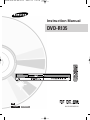 1
1
-
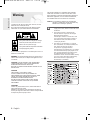 2
2
-
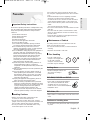 3
3
-
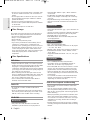 4
4
-
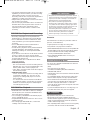 5
5
-
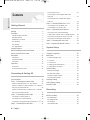 6
6
-
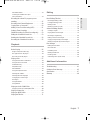 7
7
-
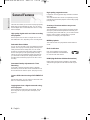 8
8
-
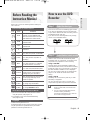 9
9
-
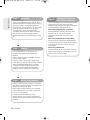 10
10
-
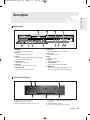 11
11
-
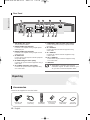 12
12
-
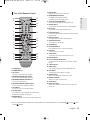 13
13
-
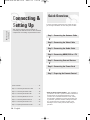 14
14
-
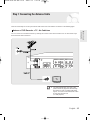 15
15
-
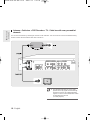 16
16
-
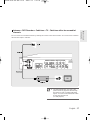 17
17
-
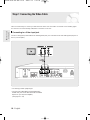 18
18
-
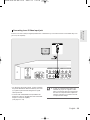 19
19
-
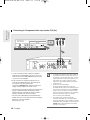 20
20
-
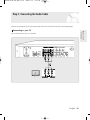 21
21
-
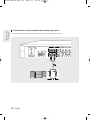 22
22
-
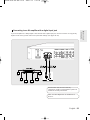 23
23
-
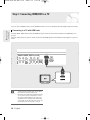 24
24
-
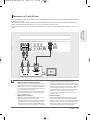 25
25
-
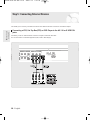 26
26
-
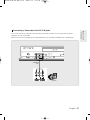 27
27
-
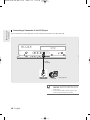 28
28
-
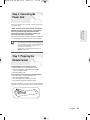 29
29
-
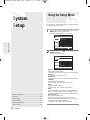 30
30
-
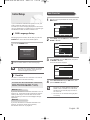 31
31
-
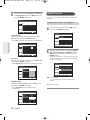 32
32
-
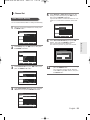 33
33
-
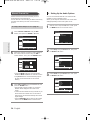 34
34
-
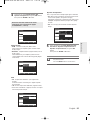 35
35
-
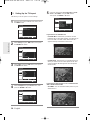 36
36
-
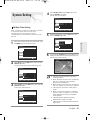 37
37
-
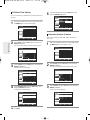 38
38
-
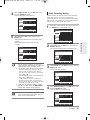 39
39
-
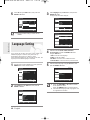 40
40
-
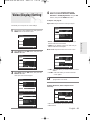 41
41
-
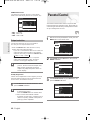 42
42
-
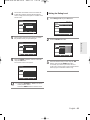 43
43
-
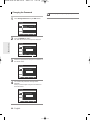 44
44
-
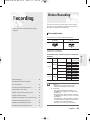 45
45
-
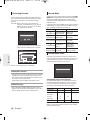 46
46
-
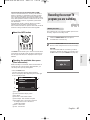 47
47
-
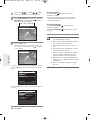 48
48
-
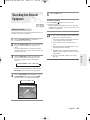 49
49
-
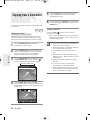 50
50
-
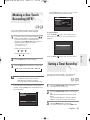 51
51
-
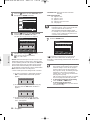 52
52
-
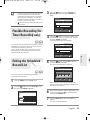 53
53
-
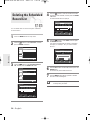 54
54
-
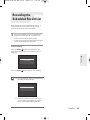 55
55
-
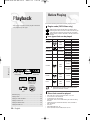 56
56
-
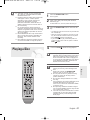 57
57
-
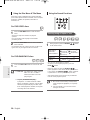 58
58
-
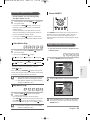 59
59
-
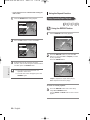 60
60
-
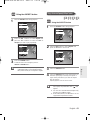 61
61
-
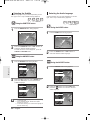 62
62
-
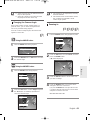 63
63
-
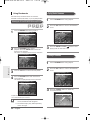 64
64
-
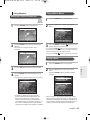 65
65
-
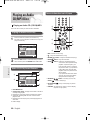 66
66
-
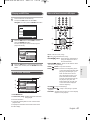 67
67
-
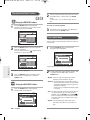 68
68
-
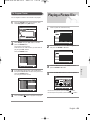 69
69
-
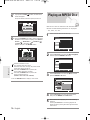 70
70
-
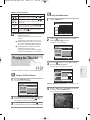 71
71
-
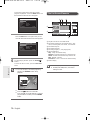 72
72
-
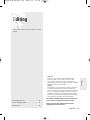 73
73
-
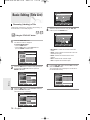 74
74
-
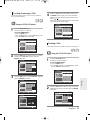 75
75
-
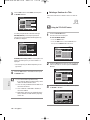 76
76
-
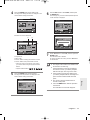 77
77
-
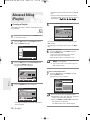 78
78
-
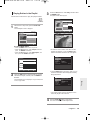 79
79
-
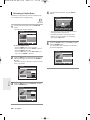 80
80
-
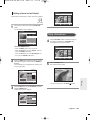 81
81
-
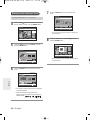 82
82
-
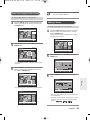 83
83
-
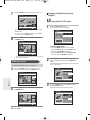 84
84
-
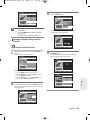 85
85
-
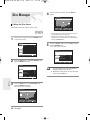 86
86
-
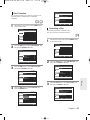 87
87
-
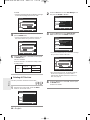 88
88
-
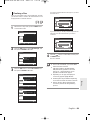 89
89
-
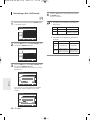 90
90
-
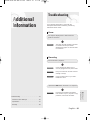 91
91
-
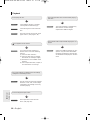 92
92
-
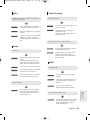 93
93
-
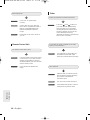 94
94
-
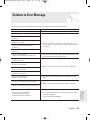 95
95
-
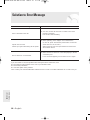 96
96
-
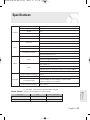 97
97
-
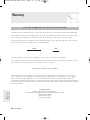 98
98
-
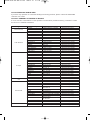 99
99
-
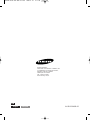 100
100
-
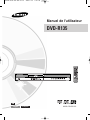 101
101
-
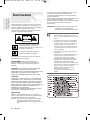 102
102
-
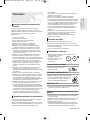 103
103
-
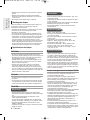 104
104
-
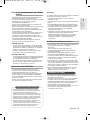 105
105
-
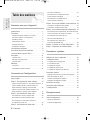 106
106
-
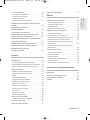 107
107
-
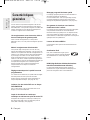 108
108
-
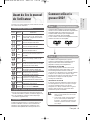 109
109
-
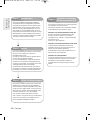 110
110
-
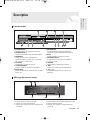 111
111
-
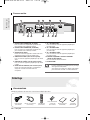 112
112
-
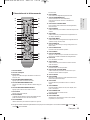 113
113
-
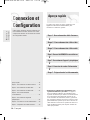 114
114
-
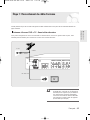 115
115
-
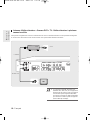 116
116
-
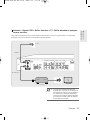 117
117
-
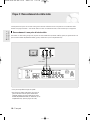 118
118
-
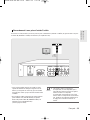 119
119
-
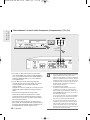 120
120
-
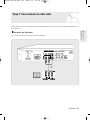 121
121
-
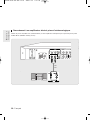 122
122
-
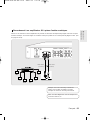 123
123
-
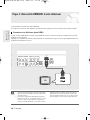 124
124
-
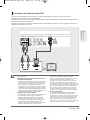 125
125
-
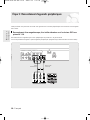 126
126
-
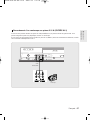 127
127
-
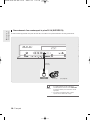 128
128
-
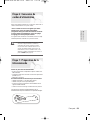 129
129
-
 130
130
-
 131
131
-
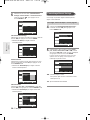 132
132
-
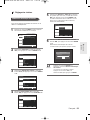 133
133
-
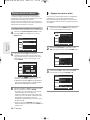 134
134
-
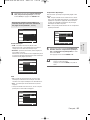 135
135
-
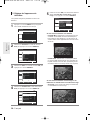 136
136
-
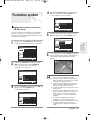 137
137
-
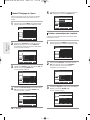 138
138
-
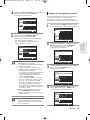 139
139
-
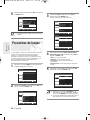 140
140
-
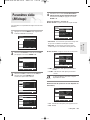 141
141
-
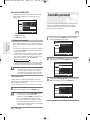 142
142
-
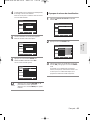 143
143
-
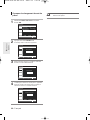 144
144
-
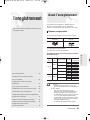 145
145
-
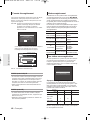 146
146
-
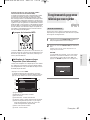 147
147
-
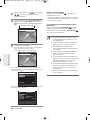 148
148
-
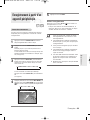 149
149
-
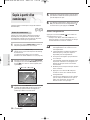 150
150
-
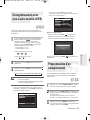 151
151
-
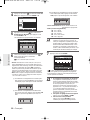 152
152
-
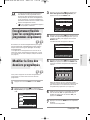 153
153
-
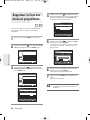 154
154
-
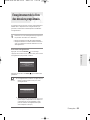 155
155
-
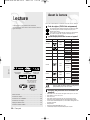 156
156
-
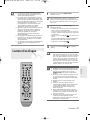 157
157
-
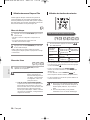 158
158
-
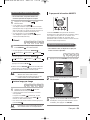 159
159
-
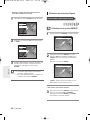 160
160
-
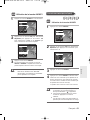 161
161
-
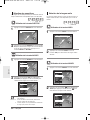 162
162
-
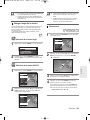 163
163
-
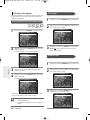 164
164
-
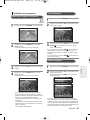 165
165
-
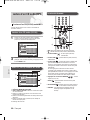 166
166
-
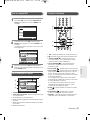 167
167
-
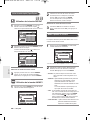 168
168
-
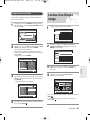 169
169
-
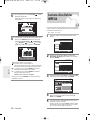 170
170
-
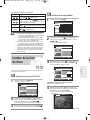 171
171
-
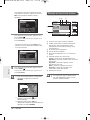 172
172
-
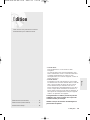 173
173
-
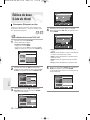 174
174
-
 175
175
-
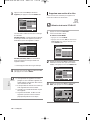 176
176
-
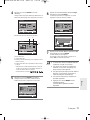 177
177
-
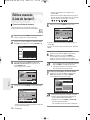 178
178
-
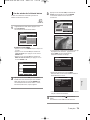 179
179
-
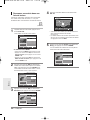 180
180
-
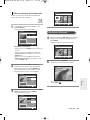 181
181
-
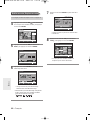 182
182
-
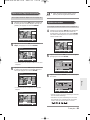 183
183
-
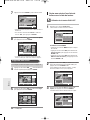 184
184
-
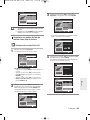 185
185
-
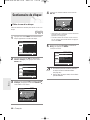 186
186
-
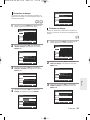 187
187
-
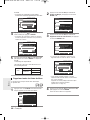 188
188
-
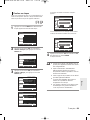 189
189
-
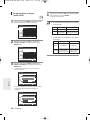 190
190
-
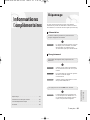 191
191
-
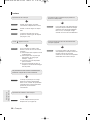 192
192
-
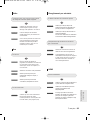 193
193
-
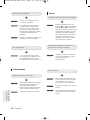 194
194
-
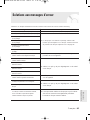 195
195
-
 196
196
-
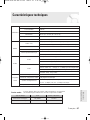 197
197
-
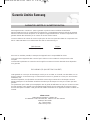 198
198
-
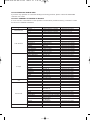 199
199
-
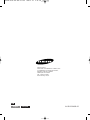 200
200
Samsung DVD-R135 Le manuel du propriétaire
- Catégorie
- Lecteurs DVD
- Taper
- Le manuel du propriétaire
dans d''autres langues
- English: Samsung DVD-R135 Owner's manual
Documents connexes
-
Samsung DVD-VR350 Manuel utilisateur
-
Samsung DVD-VR355 Manuel utilisateur
-
Samsung DVD-R175 Manuel utilisateur
-
Samsung DVD-VR375 Le manuel du propriétaire
-
Samsung DVD-R170 Manuel utilisateur
-
Samsung DVD-R130 Le manuel du propriétaire
-
Samsung DVD-VR335 Le manuel du propriétaire
-
Samsung DVD-R135 Manuel utilisateur
-
Samsung DVD-R120 Le manuel du propriétaire
-
Samsung DVD-R155 Manuel utilisateur