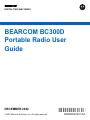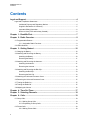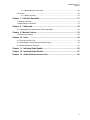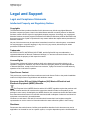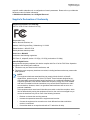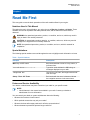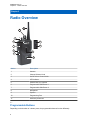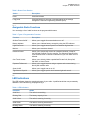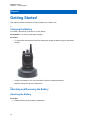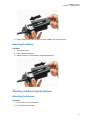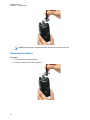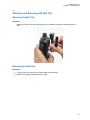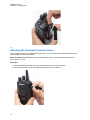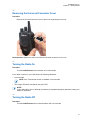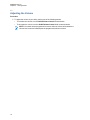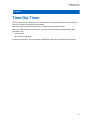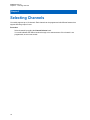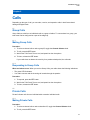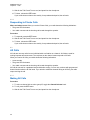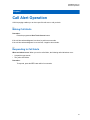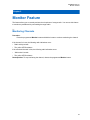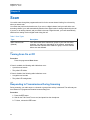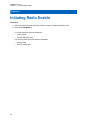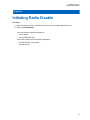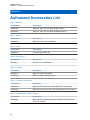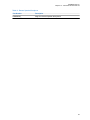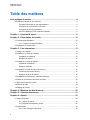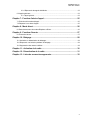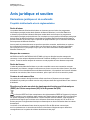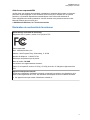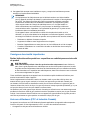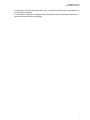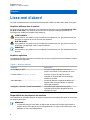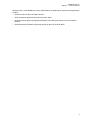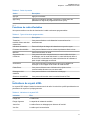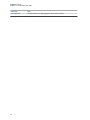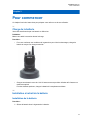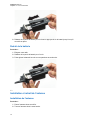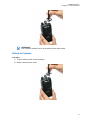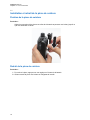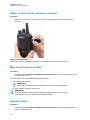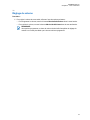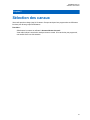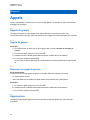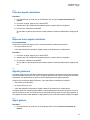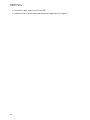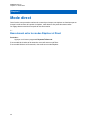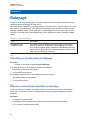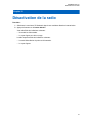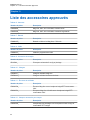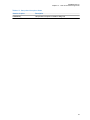BEARCOM BC300D Portable Radio Mode d'emploi
- Catégorie
- Radios bidirectionnelles
- Taper
- Mode d'emploi

BEARCOM BC300D
Portable Radio User
Guide
DIGITAL TWO-WAY RADIO
*MN006027A01*
MN006027A01-AC
DECEMBER 2022
© 2022 Motorola Solutions, Inc. All rights reserved

Contents
Legal and Support.......................................................................................................4
Legal and Compliance Statements................................................................................................4
Intellectual Property and Regulatory Notices......................................................................4
Supplier's Declaration of Conformity...................................................................................5
Important Safety Information...............................................................................................6
Notice to Users (FCC and Industry Canada)...................................................................... 6
Chapter 1: Read Me First..........................................................................................7
Chapter 2: Radio Overview...................................................................................... 8
2.1 Programmable Buttons............................................................................................................8
2.1.1 Assignable Radio Functions...................................................................................... 9
2.2 LED Indications........................................................................................................................9
Chapter 3: Getting Started......................................................................................10
3.1 Charging the Battery..............................................................................................................10
3.2 Attaching and Removing the Battery..................................................................................... 10
Attaching the Battery.........................................................................................................10
Removing the Battery....................................................................................................... 11
3.3 Attaching and Removing the Antenna................................................................................... 11
Attaching the Antenna.......................................................................................................11
Removing the Antenna..................................................................................................... 12
3.4 Attaching and Removing the Belt Clip................................................................................... 13
Attaching the Belt Clip.......................................................................................................13
Removing the Belt Clip..................................................................................................... 13
3.5 Attaching the Universal Connector Cover..............................................................................14
3.6 Removing the Universal Connector Cover............................................................................ 15
3.7 Turning the Radio On............................................................................................................ 15
3.8 Turning the Radio Off............................................................................................................ 15
3.9 Adjusting the Volume.............................................................................................................16
Chapter 4: Time-Out Timer.....................................................................................17
Chapter 5: Selecting Channels.............................................................................. 18
Chapter 6: Calls.......................................................................................................19
6.1 Group Calls............................................................................................................................19
6.1.1 Making Group Calls................................................................................................. 19
6.1.2 Responding to Group Calls......................................................................................19
6.2 Private Calls ..........................................................................................................................19
6.2.1 Making Private Calls................................................................................................ 19
MN006027A01-AC
Contents
2

6.2.2 Responding to Private Calls.....................................................................................20
6.3 All Calls..................................................................................................................................20
6.3.1 Making All Calls....................................................................................................... 20
Chapter 7: Call Alert Operation..............................................................................21
7.1 Making Call Alerts..................................................................................................................21
7.2 Responding to Call Alerts...................................................................................................... 21
Chapter 8: Talkaround............................................................................................ 22
8.1 Toggling Between Repeater and Talkaround Modes............................................................ 22
Chapter 9: Monitor Feature ................................................................................... 23
9.1 Monitoring Channels..............................................................................................................23
Chapter 10: Scan.....................................................................................................24
10.1 Turning Scan On or Off .......................................................................................................24
10.2 Responding to Transmissions During Scanning..................................................................24
10.3 Deleting Nuisance Channels............................................................................................... 25
Chapter 11: Initiating Radio Enable.......................................................................26
Chapter 12: Initiating Radio Disable......................................................................27
Chapter 13: Authorized Accessories List............................................................. 28
MN006027A01-AC
Contents
3

Legal and Support
Legal and Compliance Statements
Intellectual Property and Regulatory Notices
Copyrights
The Motorola Solutions products described in this document may include copyrighted Motorola
Solutions computer programs. Laws in the United States and other countries preserve for Motorola
Solutions certain exclusive rights for copyrighted computer programs. Accordingly, any copyrighted
Motorola Solutions computer programs contained in the Motorola Solutions products described in this
document may not be copied or reproduced in any manner without the express written permission of
Motorola Solutions.
No part of this document may be reproduced, transmitted, stored in a retrieval system, or translated
into any language or computer language, in any form or by any means, without the prior written
permission of Motorola Solutions, Inc.
Trademarks
MOTOROLA, MOTO, MOTOROLA SOLUTIONS, and the Stylized M Logo are trademarks or
registered trademarks of Motorola Trademark Holdings, LLC and are used under license. All other
trademarks are the property of their respective owners.
License Rights
The purchase of Motorola Solutions products shall not be deemed to grant either directly or by
implication, estoppel or otherwise, any license under the copyrights, patents or patent applications
of Motorola Solutions, except for the normal non-exclusive, royalty-free license to use that arises by
operation of law in the sale of a product.
Open Source Content
This product may contain Open Source software used under license. Refer to the product installation
media for full Open Source Legal Notices and Attribution content.
European Union (EU) and United Kingdom (UK) Waste of Electrical and
Electronic Equipment (WEEE) Directive
The European Union's WEEE directive and the UK's WEEE regulation require that products sold
into EU countries and the UK must have the crossed-out wheelie bin label on the product (or the
package in some cases). As defined by the WEEE directive, this crossed-out wheelie bin label means
that customers and end-users in EU and UK countries should not dispose of electronic and electrical
equipment or accessories in household waste.
Customers or end-users in EU and UK countries should contact their local equipment supplier
representative or service centre for information about the waste collection system in their country.
Disclaimer
Please note that certain features, facilities, and capabilities described in this document may not be
applicable to or licensed for use on a specific system, or may be dependent upon the characteristics of
MN006027A01-AC
Legal and Support
4

a specific mobile subscriber unit or configuration of certain parameters. Please refer to your Motorola
Solutions contact for further information.
© 2022 Motorola Solutions, Inc. All Rights Reserved
Supplier's Declaration of Conformity
Supplier's Declaration of Conformity
Per FCC CFR 47 Part 2 Section 2.1077(a)
Responsible Party
Name: Motorola Solutions, Inc.
Address: 2000 Progress Pkwy, Schaumburg, IL. 60196
Phone Number: 1-800-927-2744
Hereby declares that the product:
Model Name: BC300D
conforms to the following regulations:
FCC Part 15, subpart B, section 15.107(a), 15.107(d), and section 15.109(a)
Class B Digital Device
As a personal computer peripheral, this device complies with Part 15 of the FCC Rules. Operation
is subject to the following two conditions:
1This device may not cause harmful interference, and
2This device must accept any interference received, including interference that may cause unde-
sired operation.
NOTE:
This equipment has been tested and found to comply with the limits for a Class B
digital device, pursuant to part 15 of the FCC Rules. These limits are designed to pro-
vide reasonable protection against harmful interference in a residential installation. This
equipment generates, uses and can radiate radio frequency energy and, if not installed
and used in accordance with the instructions, may cause harmful interference to radio
communications. However, there is no guarantee that interference will not occur in a
particular installation.
If this equipment does cause harmful interference to radio or television reception, which
can be determined by turning the equipment off and on, the user is encouraged to try to
correct the interference by one or more of the following measures:
• Reorient or relocate the receiving antenna.
• Increase the separation between the equipment and receiver.
• Connect the equipment into an outlet on a circuit different from that to which the
receiver is connected.
• Consult the dealer or an experienced radio or TV technician for help.
MN006027A01-AC
Legal and Support
5

Important Safety Information
RF Energy Exposure and Product Safety Guide for Portable Two-Way Radios
CAUTION:
This radio is restricted to Occupational use only. Before using the radio, read the RF
Energy Exposure and Product Safety Guide that comes with the radio. This guide contains
operating instructions for safe usage, RF energy awareness, and control for compliance with
applicable standards and regulations.
Any modification to this device, not expressly authorized by Motorola Solutions, may void the user's
authority to operate this device.
Under Industry Canada regulations, this radio transmitter may only operate using an antenna of a type
and maximum (or lesser) gain approved for the transmitter by Industry Canada. To reduce potential
radio interference to other users, the antenna type and its gain should be so chosen that the equivalent
isotropically radiated power (e.i.r.p.) is not more than that necessary for successful communication.
This radio transmitter has been approved by Industry Canada to operate with Motorola Solutions-
approved antenna with the maximum permissible gain and required antenna impedance for each
antenna type indicated. Antenna types not included in this list, having a gain greater than the maximum
gain indicated for that type, are strictly prohibited for use with this device.
Notice to Users (FCC and Industry Canada)
This device complies with Part 15 of the FCC rules and Industry Canada's license-exempt RSS's per
the following conditions:
• This device may not cause harmful interference.
• This device must accept any interference received, including interference that may cause undesired
operation.
• Changes or modifications made to this device, not expressly approved by Motorola Solutions, could
void the authority of the user to operate this equipment.
MN006027A01-AC
Legal and Support
6

Chapter 1
Read Me First
This user guide covers the basic operations of the radio models offered in your region.
Notations Used in This Manual
Throughout the text in this publication, you notice the use of Warning, Caution, and Notice. These
notations are used to emphasize that safety hazards exist, and the care that must be taken or
observed.
WARNING: An operational procedure, practice, or condition, and so on, which may result in
injury or death if not carefully observed.
CAUTION: An operational procedure, practice, or condition, and so on, which may result in
damage to the equipment if not carefully observed.
NOTE: An operational procedure, practice, or condition, and so on, which is essential to
emphasize.
Special Notations
The following special notations are used throughout the text to highlight certain information or items:
Table 1: Special Notations
Example Description
Menu key or PTT button Bold words indicate a name of a key, button, or
soft menu item.
Your radio shows Bluetooth On. Typewriter words indicate the MMI strings or
messages displayed on your radio.
<required ID> The courier, bold, italic, and angle brackets indi-
cate user input.
Setup→Tone→All Tones Bold words with the arrow in between indicate
the navigation structure in the menu items.
Feature and Service Availability
Your dealer or administrator may have customized your radio for your specific needs.
NOTE:
• Not all features in the manual are available in your radio. Contact your dealer or
administrator for more information.
You can consult your dealer or system administrator about the following:
• What are the functions of each button?
• Which optional accessories may suit your needs?
• What are the best radio usage practices for effective communication?
• What maintenance procedures promote longer radio life?
MN006027A01-AC
Read Me First
7

Chapter 2
Radio Overview
9
5
3
4
6
8
10
11
11
2
7
Action Description
1 Antenna
2 Channel Selector Knob
3 On/Off/Volume Control Knob
4 LED Indicator
5 Push-to-Talk (PTT) Button
6 Programmable Side Button 1
7 Programmable Side Button 2
8 Microphone
9 Speaker
10 Programming Port
11 Accessory Connector
2.1
Programmable Buttons
Depending on the duration of a button press, the programmable buttons function differently.
MN006027A01-AC
Chapter 2 : Radio Overview
8

Table 2: Button Press Duration
Action Description
Press Press and release.
Long press Press and hold for 4 seconds or less depending on the settings
through the Customer Programming Software (CPS).
2.1.1
Assignable Radio Functions
You can assign a list of radio functions to the programmable buttons.
Table 3: Types of Programmable Functions
Function Description
All Alert Tones On/Off Allows you to toggle all tones and alerts on or off.
Battery Indicator Allows you to indicate battery strength by using the LED Indicator.
High/Low Power Allows you to toggle transmit power level between high and low.
Monitor Allows you to monitor a channel.
Nuisance Delete Allows you to temporarily remove an unwanted channel, except for
the Selected Channel, from the scan list. The Selected Channel refers
to the selected zone or channel combination of you from which scan is
initiated.
One Touch Access Allows you to directly initiate a predefined Private Call, Group Call,
Call Alert, or Home Revert.
Repeater/Talkaround Allows you to toggle between using a repeater and communicating
directly with another radio.
Scan On/Off Allows you to toggle scan on or off.
Tight/Normal Squelch Allows you to toggle squelch level between tight and normal.
2.2
LED Indications
The LED Indicator shows the operational status of your radio. A qualified technician can permanently
disable the LED indication by preprogramming it.
Table 4: LED Indications
Indication Status
Solid Red The radio is transmitting.
Blinking Red The battery capacity is low.
Solid Yellow The radio is scanning for activity.
Solid Green The radio is receiving transmission.
Blinking Green The radio is scanning for activity.
MN006027A01-AC
Chapter 2 : Radio Overview
9

Chapter 3
Getting Started
This chapter provides instructions on how to prepare your radio for use.
3.1
Charging the Battery
Your radio is powered by a Lithium-Ion (Li-Ion) battery.
Prerequisites: Turn off your radio when charging.
Procedure:
• To comply with warranty terms and avoid damages, charge the battery using an authorized
charger.
• Charge a new battery 14 to 16 hours before initial use for best performance.
Batteries charge best at room temperature.
3.2
Attaching and Removing the Battery
Attaching the Battery
Procedure:
1Slide the battery into the battery compartment.
MN006027A01-AC
Chapter 3 : Getting Started
10

2Flip the battery latch close and press it onto the battery until it locks in place.
Removing the Battery
Procedure:
1Turn off your radio.
2Flip the battery latch open.
3Slide the battery out of the battery compartment and lift it.
3.3
Attaching and Removing the Antenna
Attaching the Antenna
Procedure:
1Set the antenna in the receptacle.
2Turn the antenna clockwise.
MN006027A01-AC
Chapter 3 : Getting Started
11

NOTE: Fastening the antenna blocks water and dust from entering the radio.
Removing the Antenna
Procedure:
1Turn the antenna counterclockwise.
2Remove the antenna from the receptacle.
MN006027A01-AC
Chapter 3 : Getting Started
12

3.4
Attaching and Removing the Belt Clip
Attaching the Belt Clip
Procedure:
Align the grooves on the clip with the grooves on the battery and press it downwards until it
clicks.
Removing the Belt Clip
Procedure:
1To remove the clip, press the belt clip tab away from the battery.
2Slide the clip upwards and away from the radio.
MN006027A01-AC
Chapter 3 : Getting Started
13

3.5
Attaching the Universal Connector Cover
The universal connector is located beside the antenna. You can connect authorized accessories to the
radio through the universal connector.
When and where to use: Replace the universal connector cover or dust cover when the universal
connector is not in use.
Procedure:
1Insert the slanted end of the cover into the slots above the universal connector.
2Secure the connector cover to the radio by pressing the cover inwards.
MN006027A01-AC
Chapter 3 : Getting Started
14

3.6
Removing the Universal Connector Cover
Procedure:
Remove the universal connector cover or dust cover by pulling the cover out.
Postrequisites: Replace the dust cover when the universal connector is not in use.
3.7
Turning the Radio On
Procedure:
Turn the On/Off/Volume knob clockwise until a click sounds.
If your radio is turned on, your radio shows the following indications:
• A tone sounds.
NOTE: If the Tones/Alerts function is disabled, no tone sounds.
• The orange LED blinks, followed by the green LED.
NOTE:
If your radio fails to turn on although your battery is charged and properly attached, contact your
dealer for assistance.
3.8
Turning the Radio Off
Procedure:
Turn the On/Off/Volume knob counterclockwise until a click sounds.
MN006027A01-AC
Chapter 3 : Getting Started
15

3.9
Adjusting the Volume
Procedure:
1To adjust the volume of your radio, perform one of the following actions:
• To increase the volume, turn the On/Off/Volume Control knob clockwise.
• To decrease the volume, turn the On/Off/Volume Control knob counterclockwise.
NOTE: Your radio can be programmed to have a minimum volume offset where the
volume level cannot be lowered past the programmed minimum volume.
MN006027A01-AC
Chapter 3 : Getting Started
16

Chapter 4
Time-Out Timer
Time-Out Timer sets a fixed duration for a transmission. Your system administrator can set the time-
out time for a channel through the radio software.
Before your radio reaches the time-out time, a ten-second warning beep sounds.
When your radio reaches the time-out time, your radio stops transmitting, and the following radio
indications occur:
• A tone sounds.
• The red LED extinguishes.
To resume transmission, you must release the PTT button and wait for the penalty timer to expire.
MN006027A01-AC
Time-Out Timer
17

Chapter 5
Selecting Channels
Your radio supports up to 16 channels. Each channel can be programmed with different features that
support different groups of users.
Procedure:
Select channels by toggling the Channel Selector knob.
Your radio indicates the channel number through voice announcement. If the channel is not
programmed, an error tone sounds.
MN006027A01-AC
Chapter 5 : Selecting Channels
18

Chapter 6
Calls
Depending on the type of call, you can make, receive, and respond to calls in both Conventional
Analog and Digital mode.
6.1
Group Calls
Group Calls are calls from an individual radio to a group of radios. To communicate in a group, your
radio must first be configured as a part of the talkgroup.
6.1.1
Making Group Calls
Procedure:
1To select a channel with an active group ID, toggle the Channel Selector knob.
2To call, press the PTT button.
3Wait for the Talk Permit Tone to end, and speak into the microphone.
4To listen, release the PTT button.
If your radio does not detect voice activity for a predetermined period, the call ends.
6.1.2
Responding to Group Calls
When and where to use: When you receive Group Calls, your radio shows the following indications:
• The green LED illuminates.
• Your radio unmutes and the incoming call sounds through the speaker.
Procedure:
1To respond, press the PTT button.
2Wait for the Talk Permit Tone to end, and speak into the microphone.
3To listen, release the PTT button.
6.2
Private Calls
Private Calls are calls from an individual radio to another individual radio.
6.2.1
Making Private Calls
Procedure:
1To select a channel with an active subscriber ID, toggle the Channel Selector knob.
2To call, press the PTT button.
MN006027A01-AC
Calls
19

3Wait for the Talk Permit Tone to end, and speak into the microphone.
4To listen, release the PTT button.
If your radio does not detect voice activity for a predetermined period, the call ends.
6.2.2
Responding to Private Calls
When and where to use: When you receive Private Calls, your radio shows the following indications:
• The green LED illuminates.
• Your radio unmutes and the incoming call sounds through the speaker.
Procedure:
1To respond, press the PTT button.
2Wait for the Talk Permit Tone to end, and speak into the microphone.
3To listen, release the PTT button.
If your radio does not detect voice activity for a predetermined period, the call ends.
6.3
All Calls
All Calls are one-way calls from an individual radio to all radios on a channel. All Calls are used for
making important announcements. The recipients on the channel cannot respond to All Calls.
When you receive All Calls, your radio shows the following indications:
• A tone sounds.
• The green LED illuminates.
• Your radio unmutes and the incoming call sounds through the speaker.
All Calls do not wait for a predetermined period before ending. You can only continue with programmed
button functions after the All Call ends. If you switch to a different channel during an All Call, your radio
stops receiving the call.
6.3.1
Making All Calls
Procedure:
1To select a channel with an active group ID, toggle the Channel Selector knob.
2To call, press the PTT button.
3Wait for the Talk Permit Tone to end, and speak into the microphone.
MN006027A01-AC
Chapter 6 : Calls
20
La page est en cours de chargement...
La page est en cours de chargement...
La page est en cours de chargement...
La page est en cours de chargement...
La page est en cours de chargement...
La page est en cours de chargement...
La page est en cours de chargement...
La page est en cours de chargement...
La page est en cours de chargement...
La page est en cours de chargement...
La page est en cours de chargement...
La page est en cours de chargement...
La page est en cours de chargement...
La page est en cours de chargement...
La page est en cours de chargement...
La page est en cours de chargement...
La page est en cours de chargement...
La page est en cours de chargement...
La page est en cours de chargement...
La page est en cours de chargement...
La page est en cours de chargement...
La page est en cours de chargement...
La page est en cours de chargement...
La page est en cours de chargement...
La page est en cours de chargement...
La page est en cours de chargement...
La page est en cours de chargement...
La page est en cours de chargement...
La page est en cours de chargement...
La page est en cours de chargement...
La page est en cours de chargement...
La page est en cours de chargement...
La page est en cours de chargement...
La page est en cours de chargement...
La page est en cours de chargement...
La page est en cours de chargement...
La page est en cours de chargement...
La page est en cours de chargement...
La page est en cours de chargement...
La page est en cours de chargement...
La page est en cours de chargement...
-
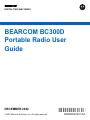 1
1
-
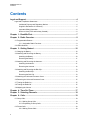 2
2
-
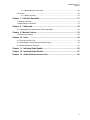 3
3
-
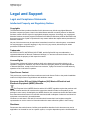 4
4
-
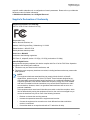 5
5
-
 6
6
-
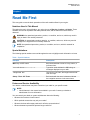 7
7
-
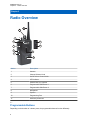 8
8
-
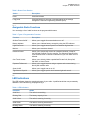 9
9
-
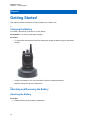 10
10
-
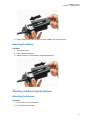 11
11
-
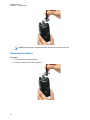 12
12
-
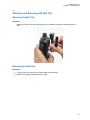 13
13
-
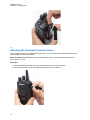 14
14
-
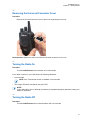 15
15
-
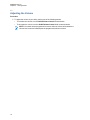 16
16
-
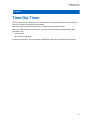 17
17
-
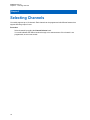 18
18
-
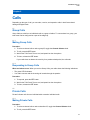 19
19
-
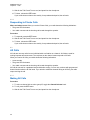 20
20
-
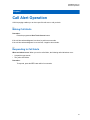 21
21
-
 22
22
-
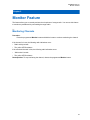 23
23
-
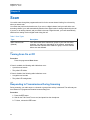 24
24
-
 25
25
-
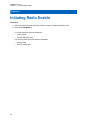 26
26
-
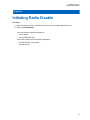 27
27
-
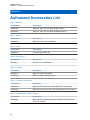 28
28
-
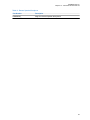 29
29
-
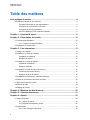 30
30
-
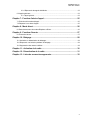 31
31
-
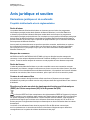 32
32
-
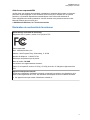 33
33
-
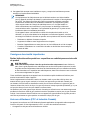 34
34
-
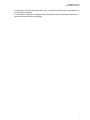 35
35
-
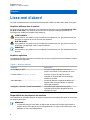 36
36
-
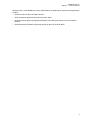 37
37
-
 38
38
-
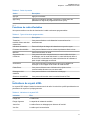 39
39
-
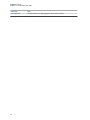 40
40
-
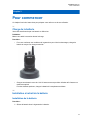 41
41
-
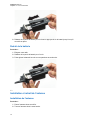 42
42
-
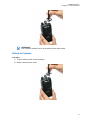 43
43
-
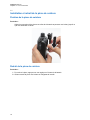 44
44
-
 45
45
-
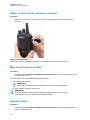 46
46
-
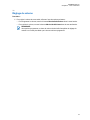 47
47
-
 48
48
-
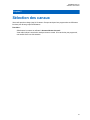 49
49
-
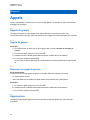 50
50
-
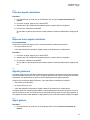 51
51
-
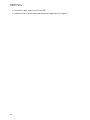 52
52
-
 53
53
-
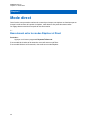 54
54
-
 55
55
-
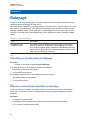 56
56
-
 57
57
-
 58
58
-
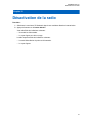 59
59
-
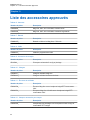 60
60
-
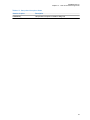 61
61
BEARCOM BC300D Portable Radio Mode d'emploi
- Catégorie
- Radios bidirectionnelles
- Taper
- Mode d'emploi
dans d''autres langues
Autres documents
-
Motorola CM300d Mode d'emploi
-
Motorola APX NEXT Manuel utilisateur
-
Motorola MOTOTRBO DP4401 Mode d'emploi
-
Harris XL-200P Series Manuel utilisateur
-
Harris XL-185P Manuel utilisateur
-
Motorola MOTOTRBO DM4400 Mode d'emploi
-
Harris XL-200M Manuel utilisateur
-
Motorola CT150 Manuel utilisateur
-
Motorola EX600 Manuel utilisateur
-
Motorola MOTOTRBO DP4401 Mode d'emploi