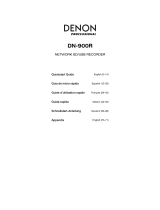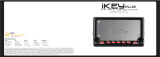19
Solución de problemas
Si experimenta problemas, intente estas soluciones primero:
• Asegúrese de que todos los cables y demás dispositivos conectados estén conectados firme y
correctamente.
• Asegúrese de estar utilizando el PMD661MKIII como describe esta guía de inicio rápido.
• Asegúrese de que todos sus otros dispositivos o medios funcionen correctamente.
• Si cree que el PMD661MKIII no está funcionando correctamente, busque su problema y solución
en la siguiente tabla.
• Si el PMD661MKIII presenta un funcionamiento anómalo, el microprocesador se puede
restablecer apagando el aparato, desconectando la alimentación de CA y quitando las pilas.
Problema Solución
La unidad no se enciende. Instale pilas nuevas.
Asegúrese de que la entrada de corriente del
PMD661MKIII esté conectada correctamente a una toma
de corriente utilizando el adaptador de corriente incluido.
El PMD661MKIII se enciende, pero se
apaga solo.
Instale pilas nuevas.
Parece ser que el PMD661MKIII graba
sonidos, pero no se oye nada durante
la reproducción.
Compruebe los ajustes de entrada. (Por ejemplo, si se ha
seleccionado la entrada Line pero no se ha conectado
nada al conector Line, el PMD661MKIII grabará silencio, El
PMD661MKIII no reproducirá nada.)
No se reproduce el audio a través de
los auriculares ni del altavoz interno.
Compruebe el ajuste de control Hp/Spk Vol.
Reproduzca otro archivo de audio o compruebe la tarjeta.
El PMD661MKIII no graba nada. Compruebe si se ha alcanzado el número máximo de 999
archivos grabados.
Compruebe que el PMD661MKIII reconozca la tarjeta.
No se obtiene ninguna señal de la
entrada del micrófono.
Compruebe la selección de entrada.
Compruebe los ajustes de control de Rec Level.
Compruebe si el micrófono requiere alimentación phantom.
Se produce demasiado ruido en el
PMD661MKIII.
Compruebe las conexiones del cable y/o sustitúyalo.
Compruebe que los niveles de ganancia sean correctos.
Cuando se reproducen los archivos en
el ordenador, el sonido es de baja
calidad.
Compruebe la calidad de la tarjeta de sonido del ordenador
y del programa.
Compruebe el programa de conversión de frecuencias. (El
PMD661MKIII graba archivos de audio con una frecuencia
de muestreo de 48 kHz. Algunos programas de PC
convierten los archivos a 44,1 kHz mediante un convertidor
de tasa de muestreo. Sólo deben utilizarse convertidores
de tasa de muestreo de alta calidad.)
El ordenador no lee los archivos. Compruebe que el programa del ordenador sea
compatible. Algunos programas de reproducción y edición
no admiten los formatos MP3 o Broadcast Wave (.wav).
Utilice DMP Mark Editor para reproducir archivos grabados
con grabación encriptada en un ordenador.