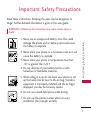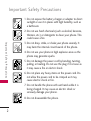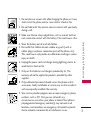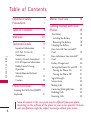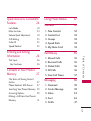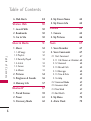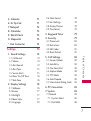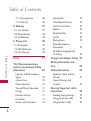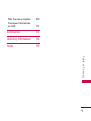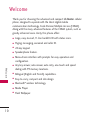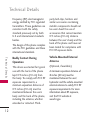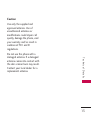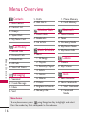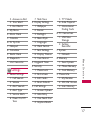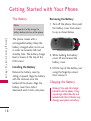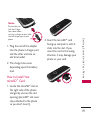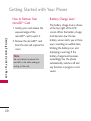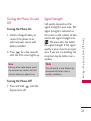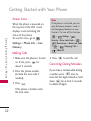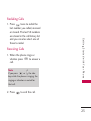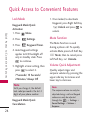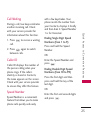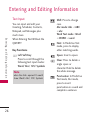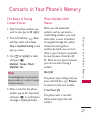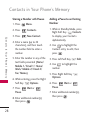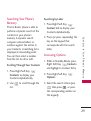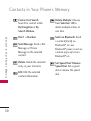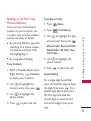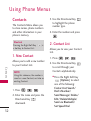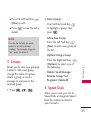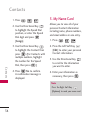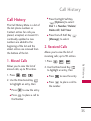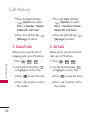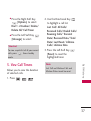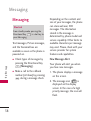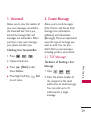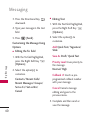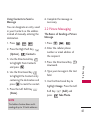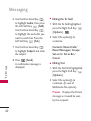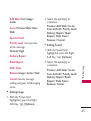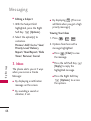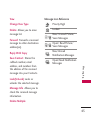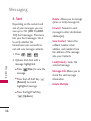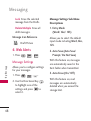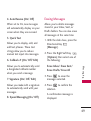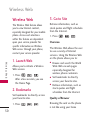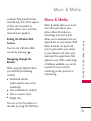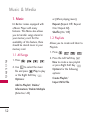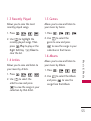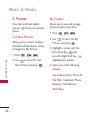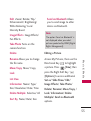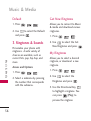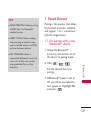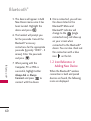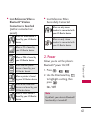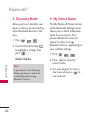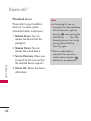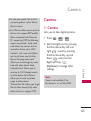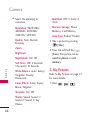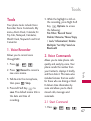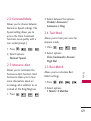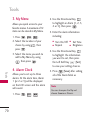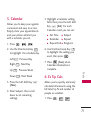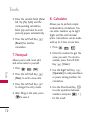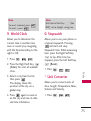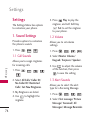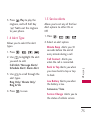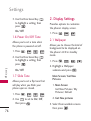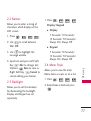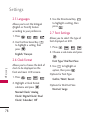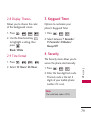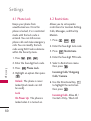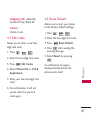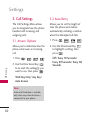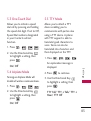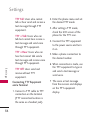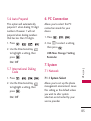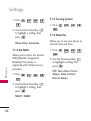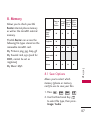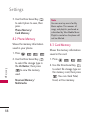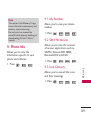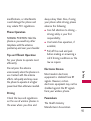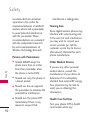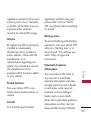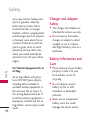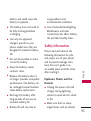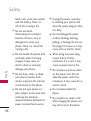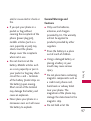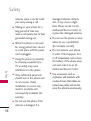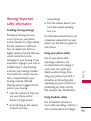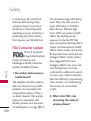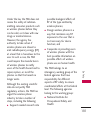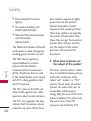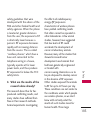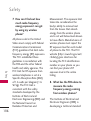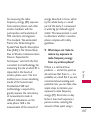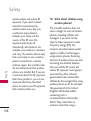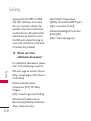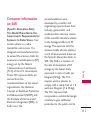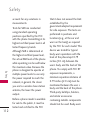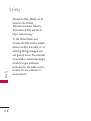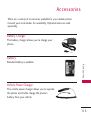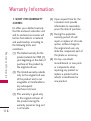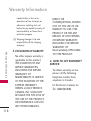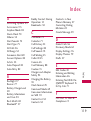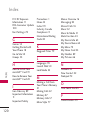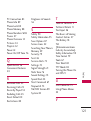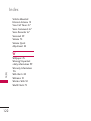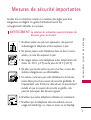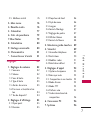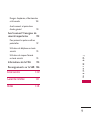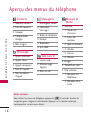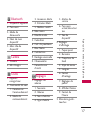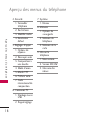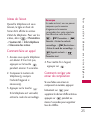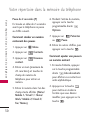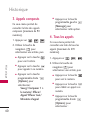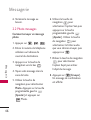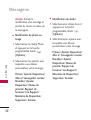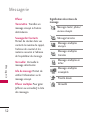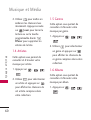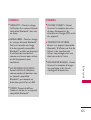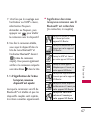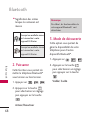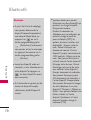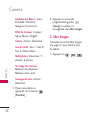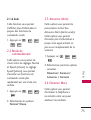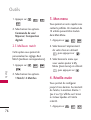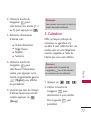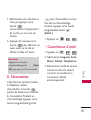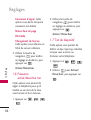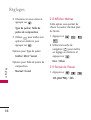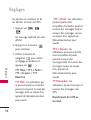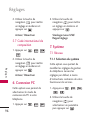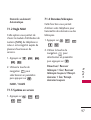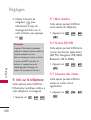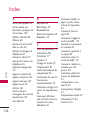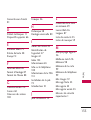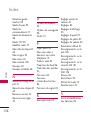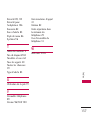LG LGCX265X.ATLSBK Le manuel du propriétaire
- Catégorie
- Téléphones portables
- Taper
- Le manuel du propriétaire
Ce manuel convient également à

Important Safety Precautions
1
Important Safety Precautions
Read these instructions. Breaking the rules may be dangerous or
illegal. Further detailed information is given in this user guide.
WARNING! Violation of the instructions may cause serious injury or
death.
1. Never use an unapproved battery since this could
damage the phone and/or battery and could cause
the battery to explode.
2. Never place your phone in a microwave oven as it will
cause the battery to explode.
3. Never store your phone in temperatures less than
-4°F or greater than 122°F.
4. Do not dispose of your battery by fire or with
hazardous or flammable materials.
5. When riding in a car, do not leave your phone or set
up the hands-free kit near to the air bag. If wireless
equipment is improperly installed and the air bag is
deployed, you may be seriously injured.
6. Do not use a hand-held phone while driving.
7. Do not use the phone in areas where its use is
prohibited. (For example: aircraft)

Important Safety Precautions
2
Important Safety Precautions
1. Do not expose the battery charger or adapter to direct
sunlight or use it in places with high humidity, such as
a bathroom.
2. Do not use harsh chemicals (such as alcohol, benzene,
thinners, etc.) or detergents to clean your phone. This
could cause a fire.
3. Do not drop, strike, or shake your phone severely. It
may harm the internal circuit boards of the phone.
4. Do not use your phone in high explosive areas as the
phone may generate sparks.
5. Do not damage the power cord by bending, twisting,
pulling, or heating. Do not use the plug if it is loose as
it may cause a fire or electric shock.
6. Do not place any heavy items on the power cord. Do
not allow the power cord to be crimped as it may
cause electric shock or fire.
7. Do not handle the phone with wet hands while it is
being charged. It may cause an electric shock or
seriously damage your phone.
8. Do not disassemble the phone.

3
Important Safety Precautions
1. Do not place or answer calls while charging the phone as it may
short-circuit the phone and/or cause electric shock or fire.
2. Do not hold or let the antenna come in contact with your body
during a call.
3. Make sure that no sharp-edged items such as animal’s teeth or
nails, come into contact with the battery. This could cause a fire.
4. Store the battery out of reach of children.
5. Be careful that children do not swallow any parts (such as
rubber plugs, earphone, connection parts of the phone, etc.)
This could cause asphyxiation or suffocation resulting in serious
injury or death.
6. Unplug the power cord and charger during lightning storms to
avoid electric shock or fire.
7. Only use the batteries and chargers provided by LG. The
warranty will not be applied to products provided by other
suppliers.
8. Only authorized personnel should service the phone and its
accessories. Faulty installation or service may result in accidents
and consequently invalidate the warranty.
9. Your service provider programs one or more emergency phone
numbers, such as 911, that you can call under any
circumstances, even when your phone is locked. Your phone’s
preprogrammed emergency number(s) may not work in all
locations, and sometimes an emergency call cannot be placed
due to network, environmental, or interference issues.

Table of Contents
4
Table of Contents
Important Safety
Precautions 1
Table of Contents 4
Welcome 10
Technical Details 11
Important Information 11
FCC Part 15 Class B
Compliance 11
Industry Canada Compliance 11
FCC RF Exposure Information 11
Bodily Contact During
Operation 12
Vehicle-Mounted External
Antenna 12
Caution 13
Phone Overview 14
Entering Text With the QWERTY
Keyboard 15
Menus Overview 16
Getting Started with Your
Phone 18
The Battery 18
Installing the Battery 18
Removing the Battery 18
Charging the Battery 18
How to Install Your microSD
™
Card 19
How to Remove Your microSD
™
Card 20
Battery Charge Level 20
Turning the Phone On and Off 21
Turning the Phone On 21
Turning the Phone Off 21
Signal Strength 21
Screen Icons 22
Making Calls 22
Correcting Dialing Mistakes 22
Redialing Calls 23
Receiving Calls 23
Some of content in this user guide may be different from your phone
depending on the software of the phone or your service provider. Features
and specifications might be subject to change without prior notice.

5
Table of Contents
Quick Access to Convenient
Features 24
Lock Mode 24
Mute Function 24
Volume Quick Adjustment 24
Call Waiting 25
Caller ID 25
Speed Number 25
Entering and Editing
Information 26
Text Input 26
Key Functions 26
Contacts in Your Phone’s
Memory 27
The Basics of Storing Contact
Entries 27
Phone Numbers With Pauses 27
Searching Your Phone’s Memory 29
Accessing Options 29
Making a Call From Your Phone’s
Memory 31
Using Phone Menus 32
Contacts 32
1. New Contact 32
2. Contact List 32
3. Groups 33
4. Speed Dials 33
5. My Name Card 34
Call History 35
1. Missed Calls 35
2. Received Calls 35
3. Dialed Calls 36
4. All Calls 36
5. View Call Timers 37
Messaging 38
1. Voicemail 39
2. Create Message 39
3. Inbox 44
4. Sent 46
5. Drafts 47

Table of Contents
6
Table of Contents
6. Web Alerts 48
Wireless Web 50
1. Launch Web 50
2. Bookmarks 50
3. Go to Site 50
Music & Media 51
1. Music 52
1.1 All Songs 52
1.2 Playlists 52
1.3 Recently Played 53
1.4 Artists 53
1.5 Genres 53
1.6 Albums 53
2. Pictures 54
3. Ringtones & Sounds 56
4. Memory Info 57
Bluetooth
®
57
1. Paired Devices 59
2. Power 61
3. Discovery Mode 62
4. My Device Name 62
5. My Device Info 63
Camera 65
1. Camera 65
2. My Pictures 66
Tools 67
1. Voice Recorder 67
2. Voice Commands 67
2.1 Start Command 67
2.1.1 Call <Name> or <Number> 68
2.1.2 Voicemail 68
2.1.3 Missed Calls 68
2.1.4 Messages 68
2.1.5 Time & Date68
2.1.6 Help 68
2.2 Command Mode 69
2.3 Announce Alert 69
2.4 Train Word 69
2.5 Best Match 69
3. My Menu 70
4. Alarm Clock 70

7
Table of Contents
5. Calendar 71
6. Ez Tip Calc 71
7. Notepad 72
8. Calculator 72
9. World Clock 73
0. Stopwatch 73
*. Unit Converter 73
Settings 74
1. Sound Settings 74
1.1 Call Sounds 74
1.2 Volume 74
1.3 Alert Sounds 74
1.4 Alert Type 75
1.5 Service Alerts 75
1.6 Power On/Off Tone 76
1.7 Slide Tone 76
2. Display Settings 76
2.1 Wallpaper 76
2.2 Banner 77
2.3 Backlight 77
2.4 Menu Style 77
2.5 Languages 78
2.6 Clock Format 78
2.7 Font Settings 78
2.8 Display Themes 79
2.9 Time Format 79
3. Keyguard Timer 79
4. Security 79
4.1 Phone Lock 80
4.2 Restrictions 80
4.3 Edit Codes 81
4.4 Reset Default 81
5. Call Settings 82
5.1 Answer Options 82
5.2 Auto Retry 82
5.3 One-Touch Dial 83
5.4 Airplane Mode 83
5.5 TTY Mode 83
5.6 Auto Prepend 85
5.7 International Dialing Code 85
6. PC Connection 85
7. System 85
7. 1 Network 85
7. 1.1 System Select 85
7. 1.2 Set NAM 86

Table of Contents
8
Table of Contents
7. 1.3 Serving System 86
7. 1.4 Data/Fax 86
8. Memory 87
8.1 Save Options 87
8.2 Phone Memory 88
8.3 Card Memory 88
9. Phone Info 89
9.1 My Number 89
9.2 SW/HW Version 89
9.3 Icon Glossary 89
Safety 90
TIA (Telecommunications
Industry Association) Safety
Information 90
Exposure to Radio Frequency
Signal 90
Antenna Care 90
Phone Operation 91
Tips on Efficient Operation 91
Driving 91
Electronic Devices 91
Pacemakers 91
Persons with Pacemakers: 92
Hearing Aids 92
Other Medical Devices 92
Health Care Facilities 92
Vehicles 93
Posted Facilities 93
Aircraft 93
Blasting Areas 93
Potentially Explosive
Atmosphere 93
For Vehicles Equipped with
an Air Bag 94
Charger and Adapter Safety 94
Battery Information and
Care 94
Safety Information 95
Explosion, Shock, and Fire
Hazards 95
General Warnings and
Cautions 97
Warning! Important safety
information 99
Avoiding hearing damage 99
Using your phone safely 99
Using headsets safely 99

Welcome
10
Welcome
Thank you for choosing the advanced and compact
LG Banter
cellular
phone, designed to operate with the latest digital mobile
communication technology, Code Division Multiple Access (CDMA).
Along with the many advanced features of the CDMA system, such as
greatly enhanced voice clarity, this phone offers:
l
Large, easy-to-read, 11-line backlit LCD with status icons.
l
Paging, messaging, voicemail and caller ID.
l
24-key keypad.
l
Speakerphone feature.
l
Menu-driven interface with prompts for easy operation and
configuration.
l
Any key answer, auto answer, auto retry, one-touch and speed
dialing with 99 memory locations.
l
Bilingual (English and French) capabilities.
l
Easy-to-carry, compact and slim design.
l
Bluetooth
®
wireless technology.
l
Media Player.
l
Flash Wallpaper.

Technical Details
11
Technical Details
Important Information
This user’s guide provides
important information on the use
and operation of your phone.
Please read all the information
carefully prior to using the
phone for the best performance
and to prevent any damage to or
misuse of the phone. Any
unapproved changes or
modifications will void your
warranty.
FCC Part 15 Class B
Compliance
This device and its accessories
comply with part 15 of FCC
rules. Operation is subject to the
following two conditions: (1)
This device and its accessories
may not cause harmful
interference, and (2) this device
and its accessories must accept
any interference received,
including interference that
causes undesired operation.
Industry Canada Compliance
This phone complies with
Industry Canada RSS 133. This
phone complies with the Class B
limits for radio noise emissions as
set out in the interference
causing standard entitled "Digital
Apparatus" (ICES-003) of
Industry Canada.
FCC RF Exposure Information
WARNING! Read this
information before operating the
phone.
In August 1996, the Federal
Communications Commission
(FCC) of the United States, with
its action in Report and Order
FCC 96-326, adopted an
updated safety standard for
human exposure to Radio

Frequency (RF) electromagnetic
energy emitted by FCC regulated
transmitters. Those guidelines are
consistent with the safety
standard previously set by both
U.S. and international standards
bodies.
The design of this phone complies
with the FCC guidelines and these
international standards.
Bodily Contact During
Operation
This device was tested for typical
use with the back of the phone
kept 0.9 inches (2.0 cm) from
the body. To comply with FCC RF
exposure requirements, a
minimum separation distance of
0.9 inches (2.0 cm) must be
maintained between the user’s
body and the back of the phone,
including the antenna, whether
extended or retracted. Third-
party belt-clips, holsters and
similar accessories containing
metallic components should not
be used. Avoid the use of
accessories that cannot maintain
0.9 inches (2.0 cm) distance
between the user’s body and the
back of the phone and have not
been tested for compliance with
FCC RF exposure limits.
Vehicle-Mounted External
Antenna
(Optional, if available.)
A minimum separation distance of
8 inches (20 cm) must be
maintained between the user/
bystander and the vehicle-mounted
external antenna to satisfy FCC RF
exposure requirements. For more
information about RF exposure,
visit the FCC website at
www.fcc.gov.
Technical Details
12
Technical Details

13
Technical Details
Caution
Use only the supplied and
approved antenna. Use of
unauthorized antennas or
modifications could impair call
quality, damage the phone, void
your warranty and/or result in
violation of FCC and IC
regulations.
Do not use the phone with a
damaged antenna. If a damaged
antenna comes into contact with
the skin a minor burn may result.
Contact your local dealer for a
replacement antenna.

Phone Overview
14
Phone Overview
1. Earpiece Lets you hear the caller.
2. LCD Screen Displays messages and indicator icons. When
the phone is turned on, Power Save mode automatically
dims the screen and then darkens it if no keys are
pressed.
3. Left Soft Key Use to access Message.
4. Speakerphone Key Use to set the speakerphone mode.
5. TALK Key Use to place or answer calls. Or use to check
call history.
6. Alphanumeric Keypad Use to enter numbers and
characters and select menu items.
7.
Vibrate Mode Key
Use to set Vibrate mode(from standby
mode press and hold for about 3 seconds).
8. Navigation Key Use for quick access to Messaging, My
Menu, Call History and Browser.
9. Right Soft Key Use to access Contacts.
10. BACK Key Deletes single spaces or characters with a
quick press, but press and hold to delete entire words.
Will also back you out of menus, one level at a
time(from standby mode press and hold for about 3
seconds).
11. Center Soft
Key
Use to access the Menu, and to select
Menu options.
12. END/PWR Key Use to turn the power on/off and to
end a call. Also returns to the main menu display screen.
13.
Lock Mode Key
Use to lock the phone (from standby
mode press and hold for about 1.5 seconds).
14.
Camera Lens
Use to take photos. Keep it clean for
optimal photo quality.
15. Side Keys Use to adjust the ringer volume in standby
mode and the earpiece volume during a call.
16. Side Camera Key Use for quick access to Camera
functions.
17. Earphone Jack Allows the use of a headset to hear
caller's voice.
18. microSD
TM
card slot Insert microSD card for external
memory. Use LG approved microSD card.

15
Phone Overview
Entering Text With the QWERTY Keyboard
Your phone features a slide-out QWERTY keyboard, specifically
designed for easy and comfortable text entry. The QWERTY keyboard
uses the same layout and works just like the keyboard on your
computer. The easiest way to enter text is using your thumbs to type
on the QWERTY keyboard.
To enter text with the QWERTY keyboard:
1. In a text entry screen, slide open the QWERTY keyboard.
(The display automatically adjusts to landscape mode.)
2. Use your thumbs to enter text.
l
To change capitalization, press .
l
To enter alternate characters on a key, press and then press
the key. To lock the function key (as when entering a series of
numbers), press twice.
l
To enter symbols, press and select a symbol.
l
For additional text entry options, including Symbols and 123,
press right Soft Key and select an option.
SHIFT Key
BACK Key
Soft Keys
l
In Standby Mode
Right Soft Key Use to access the
Main menu.
ENTER Key
Function Key

16
Menus Overview
Menus Overview
Contacts
1. New Contact
2. Contact List
3. Groups
4. Speed Dials
5. My Name Card
Call History
1. Missed Calls
2. Received Calls
3. Dialed Calls
4. All Calls
5. View Call Timers
Messaging
1. Voicemail
2. Create Message
3. Inbox
4. Sent
5. Drafts
6. Web Alerts
Wireless Web
1. Launch Web
2. Bookmarks
3. Go to Site
Music & Media
1. Music
1. All Songs
2. Playlists
3. Recently Played
4. Artists
5. Genres
6. Albums
2. Pictures
3.
Ringtones & Sounds
4. Memory Info
1. Phone Memory
2. Card Memory
Bluetooth
1. Paired Devices
2. Power
3. Discovery Mode
4. My Device Name
5. My Device Info
Camera
1. Camera
2. My Pictures
Tools
1. Voice Recorder
2. Voice Commands
1. Start Command
2. Command
Mode
Menu Access
To use phone menus, press using Navigation Key to highlight and select.
Press the number key that corresponds to the submenu.

17
Menus Overview
3. Announce Alert
4. Train Word
5. Best Match
3. My Menu
4. Alarm Clock
5. Calendar
6. Ez Tip Calc
7. Notepad
8. Calculator
9. World Clock
0. Stopwatch
*. Unit Converter
Settings
1. Sound Settings
1. Call Sounds
2. Volume
3. Alert Sounds
4. Alert Type
5. Service Alerts
6. Power On/Off
Tone
7. Slide Tone
2. Display Settings
1. Wallpaper
2. Banner
3. Backlight
4. Menu Style
5. Languages
6. Clock Format
7. Font Settings
8. Display Themes
9. Time Format
3. Keyguard Timer
4. Security
1. Phone Lock
2. Restrictions
3. Edit Codes
4. Reset Default
5. Call Settings
1. Answer Options
2. Auto Retry
3. One-Touch Dial
4. Airplane Mode
5. TTY Mode
6. Auto Prepend
7. International
Dialing Code
6. PC Connection
1. USB Mass
Storage
2. Setting
Reminder
7. System
1. Network
8. Memory
1. Save Options
2. Phone Memory
3. Card Memory
9. Phone Info
1. My Number
2. SW/HW Version
3. Icon Glossary

Getting Started with Your Phone
18
Getting Started with Your Phone
The Battery
The phone comes with a
rechargeable battery. Keep the
battery charged while not in use
in order to maximize talk and
standby time. The battery charge
level is shown at the top of the
LCD screen.
Installing the Battery
Remove the battery cover by
sliding it upward. Align the battery
with the terminals near the
bottom of the phone. Align the
battery cover then slide it
downward until it clicks into place.
Removing the Battery
1. Turn off the phone, then push
the battery cover from down
to up as shown below.
2. While holding the battery
cover, lift and remove the
battery cover.
3. Lift the top of the battery out
using the fingertip cutout,
then remove it.
Charging the Battery
Warning! Use only the charger
provided with the phone. Using
any charger other than the one
included with the LG Banter may
damage your phone or battery.
Note
It is important to fully charge the
battery before initial use of the phone.

19
Getting Started with Your Phone
1. Plug the end of the adapter
into the phone’s charger port
and the other end into an
electrical outlet.
2. The charge time varies
depending upon the battery
level.
How to Install Your
microSD
™
Card
1. Locate the microSD
™
slot on
the right side of the phone
and gently uncover the slot
opening (microSD
™
slot cover
stays attached to the phone
so you don't lose it).
2. Insert the microSD
™
card
facing up and push in until it
clicks into the slot. If you
insert the card in the wrong
direction, it may damage your
phone or your card.
Notice
Please make sure
that the LG logo
faces down before
inserting a charger or data cable
into the charger port of your
phone.

20
Getting Started with Your Phone
Getting Started with Your Phone
Getting Started with Your Phone
How to Remove Your
microSD
™
Card
1. Gently press and release the
exposed edge of the
microSD
™
card to eject it.
2. Remove the microSD
™
card
from the slot and replace the
cover.
Battery Charge Level
The battery charge level is shown
at the top right of the LCD
screen. When the battery charge
level becomes low, the low
battery sensor alerts you in three
ways: sounding an audible tone,
blinking the battery icon, and
displaying a warning. If the
battery charge level becomes
exceedingly low, the phone
automatically switches off and
any function in progress is not
saved.
Note
Do not attempt to remove the
microSD
™
card while reading or
writing to the card.
La page est en cours de chargement...
La page est en cours de chargement...
La page est en cours de chargement...
La page est en cours de chargement...
La page est en cours de chargement...
La page est en cours de chargement...
La page est en cours de chargement...
La page est en cours de chargement...
La page est en cours de chargement...
La page est en cours de chargement...
La page est en cours de chargement...
La page est en cours de chargement...
La page est en cours de chargement...
La page est en cours de chargement...
La page est en cours de chargement...
La page est en cours de chargement...
La page est en cours de chargement...
La page est en cours de chargement...
La page est en cours de chargement...
La page est en cours de chargement...
La page est en cours de chargement...
La page est en cours de chargement...
La page est en cours de chargement...
La page est en cours de chargement...
La page est en cours de chargement...
La page est en cours de chargement...
La page est en cours de chargement...
La page est en cours de chargement...
La page est en cours de chargement...
La page est en cours de chargement...
La page est en cours de chargement...
La page est en cours de chargement...
La page est en cours de chargement...
La page est en cours de chargement...
La page est en cours de chargement...
La page est en cours de chargement...
La page est en cours de chargement...
La page est en cours de chargement...
La page est en cours de chargement...
La page est en cours de chargement...
La page est en cours de chargement...
La page est en cours de chargement...
La page est en cours de chargement...
La page est en cours de chargement...
La page est en cours de chargement...
La page est en cours de chargement...
La page est en cours de chargement...
La page est en cours de chargement...
La page est en cours de chargement...
La page est en cours de chargement...
La page est en cours de chargement...
La page est en cours de chargement...
La page est en cours de chargement...
La page est en cours de chargement...
La page est en cours de chargement...
La page est en cours de chargement...
La page est en cours de chargement...
La page est en cours de chargement...
La page est en cours de chargement...
La page est en cours de chargement...
La page est en cours de chargement...
La page est en cours de chargement...
La page est en cours de chargement...
La page est en cours de chargement...
La page est en cours de chargement...
La page est en cours de chargement...
La page est en cours de chargement...
La page est en cours de chargement...
La page est en cours de chargement...
La page est en cours de chargement...
La page est en cours de chargement...
La page est en cours de chargement...
La page est en cours de chargement...
La page est en cours de chargement...
La page est en cours de chargement...
La page est en cours de chargement...
La page est en cours de chargement...
La page est en cours de chargement...
La page est en cours de chargement...
La page est en cours de chargement...
La page est en cours de chargement...
La page est en cours de chargement...
La page est en cours de chargement...
La page est en cours de chargement...
La page est en cours de chargement...
La page est en cours de chargement...
La page est en cours de chargement...
La page est en cours de chargement...
La page est en cours de chargement...
La page est en cours de chargement...
La page est en cours de chargement...
La page est en cours de chargement...
La page est en cours de chargement...
La page est en cours de chargement...
La page est en cours de chargement...
La page est en cours de chargement...
La page est en cours de chargement...
La page est en cours de chargement...
La page est en cours de chargement...
La page est en cours de chargement...
La page est en cours de chargement...
La page est en cours de chargement...
La page est en cours de chargement...
La page est en cours de chargement...
La page est en cours de chargement...
La page est en cours de chargement...
La page est en cours de chargement...
La page est en cours de chargement...
La page est en cours de chargement...
La page est en cours de chargement...
La page est en cours de chargement...
La page est en cours de chargement...
La page est en cours de chargement...
La page est en cours de chargement...
La page est en cours de chargement...
La page est en cours de chargement...
La page est en cours de chargement...
La page est en cours de chargement...
La page est en cours de chargement...
La page est en cours de chargement...
La page est en cours de chargement...
La page est en cours de chargement...
La page est en cours de chargement...
La page est en cours de chargement...
La page est en cours de chargement...
La page est en cours de chargement...
La page est en cours de chargement...
La page est en cours de chargement...
La page est en cours de chargement...
La page est en cours de chargement...
La page est en cours de chargement...
La page est en cours de chargement...
La page est en cours de chargement...
La page est en cours de chargement...
La page est en cours de chargement...
La page est en cours de chargement...
La page est en cours de chargement...
La page est en cours de chargement...
La page est en cours de chargement...
La page est en cours de chargement...
La page est en cours de chargement...
La page est en cours de chargement...
La page est en cours de chargement...
La page est en cours de chargement...
La page est en cours de chargement...
La page est en cours de chargement...
La page est en cours de chargement...
La page est en cours de chargement...
La page est en cours de chargement...
La page est en cours de chargement...
La page est en cours de chargement...
La page est en cours de chargement...
La page est en cours de chargement...
La page est en cours de chargement...
La page est en cours de chargement...
La page est en cours de chargement...
La page est en cours de chargement...
La page est en cours de chargement...
La page est en cours de chargement...
La page est en cours de chargement...
La page est en cours de chargement...
La page est en cours de chargement...
La page est en cours de chargement...
La page est en cours de chargement...
La page est en cours de chargement...
La page est en cours de chargement...
La page est en cours de chargement...
La page est en cours de chargement...
La page est en cours de chargement...
La page est en cours de chargement...
La page est en cours de chargement...
La page est en cours de chargement...
La page est en cours de chargement...
La page est en cours de chargement...
La page est en cours de chargement...
La page est en cours de chargement...
La page est en cours de chargement...
La page est en cours de chargement...
La page est en cours de chargement...
La page est en cours de chargement...
La page est en cours de chargement...
La page est en cours de chargement...
La page est en cours de chargement...
La page est en cours de chargement...
La page est en cours de chargement...
La page est en cours de chargement...
La page est en cours de chargement...
La page est en cours de chargement...
La page est en cours de chargement...
La page est en cours de chargement...
La page est en cours de chargement...
La page est en cours de chargement...
La page est en cours de chargement...
La page est en cours de chargement...
La page est en cours de chargement...
La page est en cours de chargement...
La page est en cours de chargement...
La page est en cours de chargement...
La page est en cours de chargement...
La page est en cours de chargement...
La page est en cours de chargement...
La page est en cours de chargement...
La page est en cours de chargement...
La page est en cours de chargement...
La page est en cours de chargement...
La page est en cours de chargement...
La page est en cours de chargement...
La page est en cours de chargement...
La page est en cours de chargement...
La page est en cours de chargement...
La page est en cours de chargement...
La page est en cours de chargement...
La page est en cours de chargement...
La page est en cours de chargement...
La page est en cours de chargement...
La page est en cours de chargement...
La page est en cours de chargement...
La page est en cours de chargement...
La page est en cours de chargement...
La page est en cours de chargement...
La page est en cours de chargement...
La page est en cours de chargement...
La page est en cours de chargement...
La page est en cours de chargement...
La page est en cours de chargement...
La page est en cours de chargement...
La page est en cours de chargement...
La page est en cours de chargement...
La page est en cours de chargement...
La page est en cours de chargement...
La page est en cours de chargement...
La page est en cours de chargement...
La page est en cours de chargement...
La page est en cours de chargement...
La page est en cours de chargement...
La page est en cours de chargement...
La page est en cours de chargement...
La page est en cours de chargement...
La page est en cours de chargement...
-
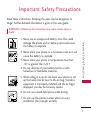 1
1
-
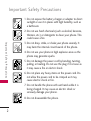 2
2
-
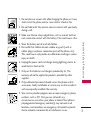 3
3
-
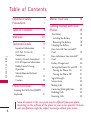 4
4
-
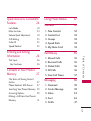 5
5
-
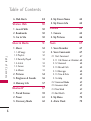 6
6
-
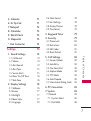 7
7
-
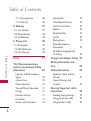 8
8
-
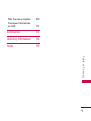 9
9
-
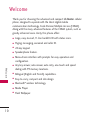 10
10
-
 11
11
-
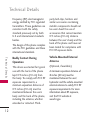 12
12
-
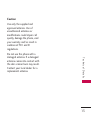 13
13
-
 14
14
-
 15
15
-
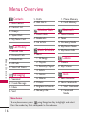 16
16
-
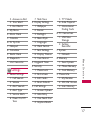 17
17
-
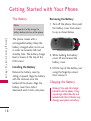 18
18
-
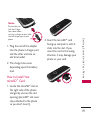 19
19
-
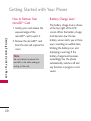 20
20
-
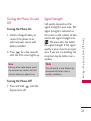 21
21
-
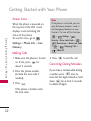 22
22
-
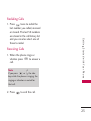 23
23
-
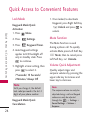 24
24
-
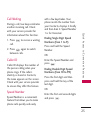 25
25
-
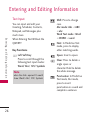 26
26
-
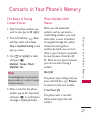 27
27
-
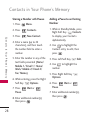 28
28
-
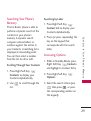 29
29
-
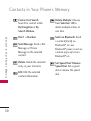 30
30
-
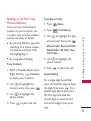 31
31
-
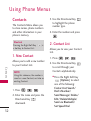 32
32
-
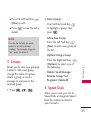 33
33
-
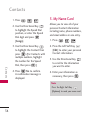 34
34
-
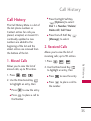 35
35
-
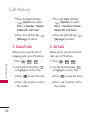 36
36
-
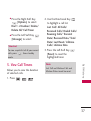 37
37
-
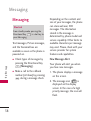 38
38
-
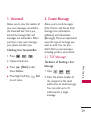 39
39
-
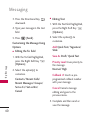 40
40
-
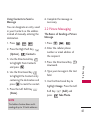 41
41
-
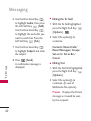 42
42
-
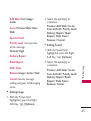 43
43
-
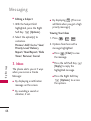 44
44
-
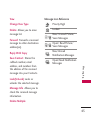 45
45
-
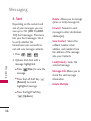 46
46
-
 47
47
-
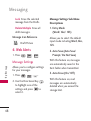 48
48
-
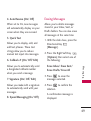 49
49
-
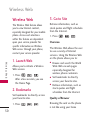 50
50
-
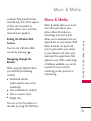 51
51
-
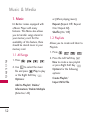 52
52
-
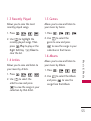 53
53
-
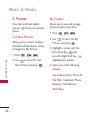 54
54
-
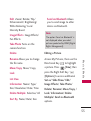 55
55
-
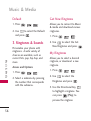 56
56
-
 57
57
-
 58
58
-
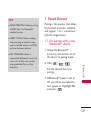 59
59
-
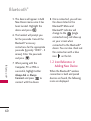 60
60
-
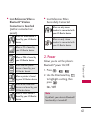 61
61
-
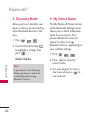 62
62
-
 63
63
-
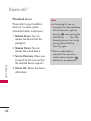 64
64
-
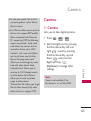 65
65
-
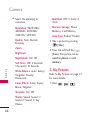 66
66
-
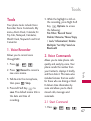 67
67
-
 68
68
-
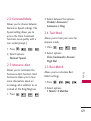 69
69
-
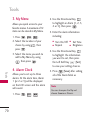 70
70
-
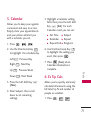 71
71
-
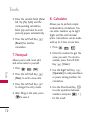 72
72
-
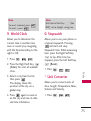 73
73
-
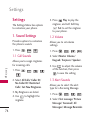 74
74
-
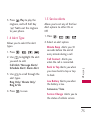 75
75
-
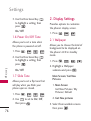 76
76
-
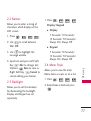 77
77
-
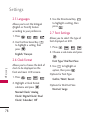 78
78
-
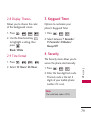 79
79
-
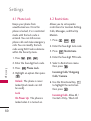 80
80
-
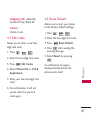 81
81
-
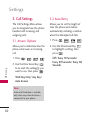 82
82
-
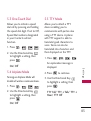 83
83
-
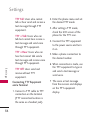 84
84
-
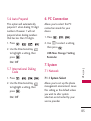 85
85
-
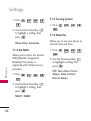 86
86
-
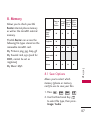 87
87
-
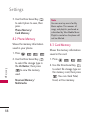 88
88
-
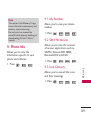 89
89
-
 90
90
-
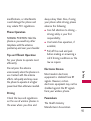 91
91
-
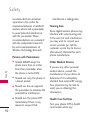 92
92
-
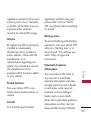 93
93
-
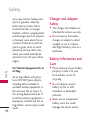 94
94
-
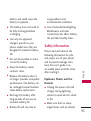 95
95
-
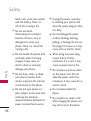 96
96
-
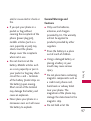 97
97
-
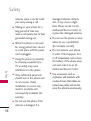 98
98
-
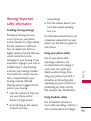 99
99
-
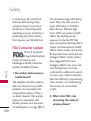 100
100
-
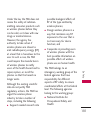 101
101
-
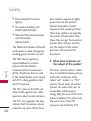 102
102
-
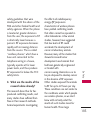 103
103
-
 104
104
-
 105
105
-
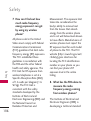 106
106
-
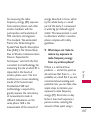 107
107
-
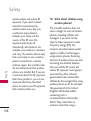 108
108
-
 109
109
-
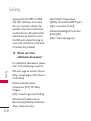 110
110
-
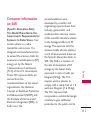 111
111
-
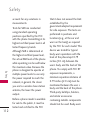 112
112
-
 113
113
-
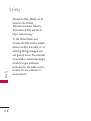 114
114
-
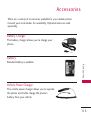 115
115
-
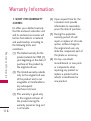 116
116
-
 117
117
-
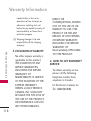 118
118
-
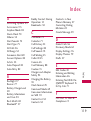 119
119
-
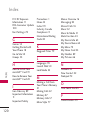 120
120
-
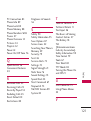 121
121
-
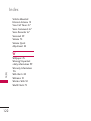 122
122
-
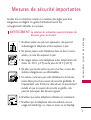 123
123
-
 124
124
-
 125
125
-
 126
126
-
 127
127
-
 128
128
-
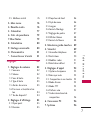 129
129
-
 130
130
-
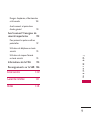 131
131
-
 132
132
-
 133
133
-
 134
134
-
 135
135
-
 136
136
-
 137
137
-
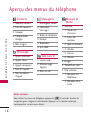 138
138
-
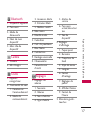 139
139
-
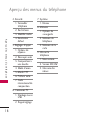 140
140
-
 141
141
-
 142
142
-
 143
143
-
 144
144
-
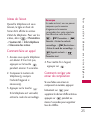 145
145
-
 146
146
-
 147
147
-
 148
148
-
 149
149
-
 150
150
-
 151
151
-
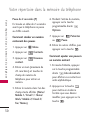 152
152
-
 153
153
-
 154
154
-
 155
155
-
 156
156
-
 157
157
-
 158
158
-
 159
159
-
 160
160
-
 161
161
-
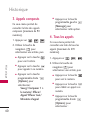 162
162
-
 163
163
-
 164
164
-
 165
165
-
 166
166
-
 167
167
-
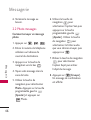 168
168
-
 169
169
-
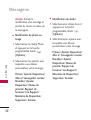 170
170
-
 171
171
-
 172
172
-
 173
173
-
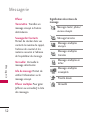 174
174
-
 175
175
-
 176
176
-
 177
177
-
 178
178
-
 179
179
-
 180
180
-
 181
181
-
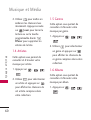 182
182
-
 183
183
-
 184
184
-
 185
185
-
 186
186
-
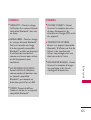 187
187
-
 188
188
-
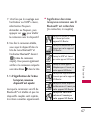 189
189
-
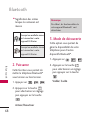 190
190
-
 191
191
-
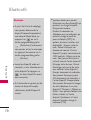 192
192
-
 193
193
-
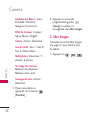 194
194
-
 195
195
-
 196
196
-
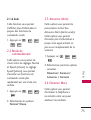 197
197
-
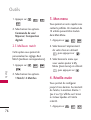 198
198
-
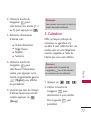 199
199
-
 200
200
-
 201
201
-
 202
202
-
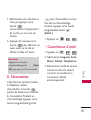 203
203
-
 204
204
-
 205
205
-
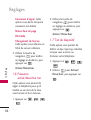 206
206
-
 207
207
-
 208
208
-
 209
209
-
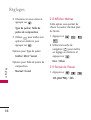 210
210
-
 211
211
-
 212
212
-
 213
213
-
 214
214
-
 215
215
-
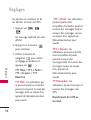 216
216
-
 217
217
-
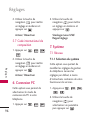 218
218
-
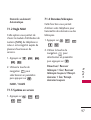 219
219
-
 220
220
-
 221
221
-
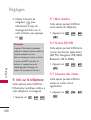 222
222
-
 223
223
-
 224
224
-
 225
225
-
 226
226
-
 227
227
-
 228
228
-
 229
229
-
 230
230
-
 231
231
-
 232
232
-
 233
233
-
 234
234
-
 235
235
-
 236
236
-
 237
237
-
 238
238
-
 239
239
-
 240
240
-
 241
241
-
 242
242
-
 243
243
-
 244
244
-
 245
245
-
 246
246
-
 247
247
-
 248
248
-
 249
249
-
 250
250
-
 251
251
-
 252
252
-
 253
253
-
 254
254
-
 255
255
-
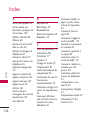 256
256
-
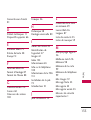 257
257
-
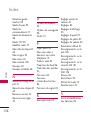 258
258
-
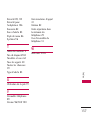 259
259
LG LGCX265X.ATLSBK Le manuel du propriétaire
- Catégorie
- Téléphones portables
- Taper
- Le manuel du propriétaire
- Ce manuel convient également à
dans d''autres langues
- italiano: LG LGCX265X.ATLSBK Manuale del proprietario
- English: LG LGCX265X.ATLSBK Owner's manual
Documents connexes
-
LG LGCX265T Le manuel du propriétaire
-
LG LGCX230V.AVMBPZ Le manuel du propriétaire
-
LG LGCX265P.ABLMTL Le manuel du propriétaire
-
LG LGCX265B Le manuel du propriétaire
-
LG LGCX265.ABLMTL Le manuel du propriétaire
-
LG LGCX265V Le manuel du propriétaire
-
LG LG260 Le manuel du propriétaire
-
LG LGCX8560.ATLSBK Le manuel du propriétaire
-
LG LGCX9700 Le manuel du propriétaire
-
LG LGCX9100 Le manuel du propriétaire
Autres documents
-
 UMX MXC-570 Mode d'emploi
UMX MXC-570 Mode d'emploi
-
ZTE C-E520 Manuel utilisateur
-
ZTE F451 public mobile Le manuel du propriétaire
-
LG Electronics 5550 Manuel utilisateur
-
Motorola A455 - Rival Cell Phone Getting Started Manual
-
Motorola Rival 68000202245-A Mode d'emploi
-
LG Electronics 5400 Manuel utilisateur
-
LG Electronics -4600 Manuel utilisateur
-
Palm Treo 755P Manuel utilisateur
-
Furuno FELCOM19/SSAS/INT Mode d'emploi