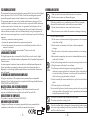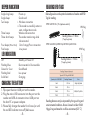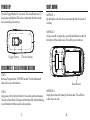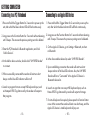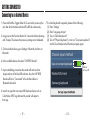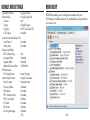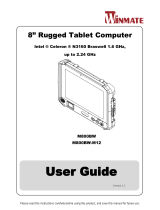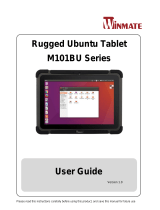Pocket Reader
Wireless UHF RFID
RP901
Quick Guide
because we care
For more detailed scanner setting,
please go to www.ute.com to
download the user manual and RFID
utility.
Version 2.2

FCC WARNING STATEMENT
This equipment has been tested and found to comply with the limits for a Class B digital
device, pursuant to Part 15 of the FCC Rules. These limits are designed to provide
reasonable protection against harmful interference in a residential installation.
This equipment generates, uses and can radiate radio frequency energy and, if not
installed and used in accordance with the instructions, may cause harmful interference
to radio communications. However, there is no guarantee that interference will not
occur in a particular installation. If this equipment does cause harmful interference to
radio or television reception, which can be determined by turning the equipment off
and on, the user is encouraged to try to correct the interference by one of the following
measures:
• Reorient or relocate the receiving antenna.
• Increase the separation between the equipment and receiver.
• Connect the equipment into an outlet on a circuit different from that to which the
receiver is connected.
• Consult the dealer or an experienced radio/TV technician for help.
CANADIAN DOC STATEMENT
This digital apparatus does not exceed the Class B limits for radio noise for digital
apparatus set out in the Radio Interference Regulations of the Canadian Department of
Communications.
Le présent appareil numérique n’émet pas de bruits radioélectriques dépassant les
limites applicables aux appareils numériques de las classe B prescrites dans le
Réglement sur le brouillage radioélectrique édicté par les ministère des Communica-
tions du Canada.
CE MARKING AND EUROPEAN UNION COMPLIANCE
Testing for compliance to CE requirements was performed by an independent
laboratory. The unit under test was found compliant with all the applicable Directives,
2004/108/EC and 2006/95/EC.
WASTE ELECTRICAL AND ELECTRONIC EQUIPMENT
The WEEE directive places an obligation on all EU-based manufacturers and
importers to take-back electronic products at the end of their useful life.
ROHS STATEMENT OF COMPLIANCE
This product is compliant to Directive 2002/95/EC.
NON-MODIFICATION STATEMENT
Changes or modifications not expressly approved by the party responsible for
compliance could void the user's authority to operate the equipment.
RoHS
- 1 -
1. Take any metals into contact with the terminals in connectors.
2. Use the scanner where any inflammable gases.
If following condition occur, immediately power off the host computer,
disconnect the interface cable, and contact your nearest dealer.
1. Smoke, abnormal odors or noises come from the scanner.
2. Drop the scanner so as to affect the operation or damage its housing.
Do Not
Do not do behavior below.
1. Put the scanner in places excessively high temperatures such as expose
under direct sunlight.
2. Use the scanner in extremely humid area or drastic temperature
changes.
3. Place the scanner in oily smoke or steam environment such as cooking
range.
4. Be covered or wrapped up the scanner in bad-ventilated area such as
under cloth or blanket.
5. Insert or drop foreign materials or water into scanning window or vents.
6. Using the scanner while hand is wet or damp.
7. Use the scanner with anti-slip gloves containing plasticizer and
chemicals or organic solvents such as benzene, thinner, insecticide etc
to clean the housing. Otherwise, it could not result fire and electrical
shock but housing may be broken and injured.
8. Scratch or modify the scanner and bend, twist, pull or heat its interface
cable.
9. Put heavy objects on interface cable.
Do not stare the light source from the scanning window or do not point the
scanning window at other people’s eyes or eyesight may be damaged
by direct exposure under the light.
Do not put the scanner on an unstable or inclined plane.
The scanner may drop, creating injuries.
Once the interface cable is damaged such as exposed or broken copper
wires, stop using immediately and contact your dealer. Otherwise, it could
result fire or electrical shock.
WARNING AND CAUTION
- 2 -

OUT OF THE BOX
- 3 -
INTRODUCTION
SPECIFICATIONS
Frequency
Standard
Memory
Housing
Profile/Interface
Weight 103.5g (w/ battery)
BT HID, BT SPP, USB HID, USB VCP
PC + ABS
2MB
Read Range Single Tag Mode: Up to 100cm
(Depends on the type of RFID tag and environment)
Multiple Tag Mode: Less than 50cm
(Depends on the type and quantity of RFID tag and environment)
EPC Gen2/ ISO 18000-6C
Battery Life 6000 scans
10M/33ft. (line of sight)
4 hours (fully charged)
Radio Bluetooth 2.1 + EDR (Class2)
Charge Time
Radio Coverage
Operating Temp -10 to 50˚C (14˚F to 122˚F)
- 4 -
Wrist Strap
USB Charger Cable
Wireless UHF RFID
Pocket Reader
Quick Guide
1
2
Wireless UHF RFID
Pocket Reader
RP901
Quick Guide
LED Indicator
Micro USB port
Trigger Button
Function Button
865 - 928 MHz (US/EU/JP/TW/CN)

CHARGING THE BATTERY
READING RFID TAGS
1. Flip open the micro USB port on the reader.
Reading distance may be impacted by the type of tag and
environmental conditions. Above is based on Alien 964X
Higgs-3 tag and tested in an office environment (25˚C)
Below figure shows the optimal orientation of reader and RFID
Tag for reading.
3. Please fully charge the reader for 4 hours (or until
the red LED indicator turns off) before use.
2. Plug the micro USB connector into the port on the
reader and USB A connector into a USB port on
the host PC or power adapter.
- 5 -- 6 -
BEEPER INDICATION
LED INDICATION
Single long beep Power up
Single beep Good read
Two beeps i. Wireless connection
ii. The reader successfully enters or
exits configuration mode
Four beeps (Hi-Lo-Hi-Lo) Out of range/Poor connection
Five beeps Low power
Three beeps Wireless disconnection
Three short beeps The reader reads a tag while
disconnected.
Off
Flashing Blue
Green for 2 sec
Flashing Red
Solid Red
Standby or Power off
Disconnected or Discoverable
Good Read
Low power
Charging
Reading Distance > 100cm
90˚
RFID Tag
Reading Distance > 100cm
RFID Tag
RP901-43H810G: (For Japanese version)
RP901-43A810G/33E810G/43T810G/43C810G:
(*Single Tag Mode)
(*Single Tag Mode)

- 7 -- 8 -
SHUT DOWN
METHOD 1:
By default, the unit shuts down automatically after 5 minutes of
inactivity.
METHOD 2:
Using a needle or paper clip, press the Reset Button located at
the bottom of the reader once. This will force a shut down.
METHOD 3:
Simply disconnect the battery from the reader. This will force
a shut down as well.
POWER UP
Press the Trigger Button for 2 seconds. The unit will emit one (1)
long beep and light the LED red as confirmation that the reader
has successfully powered up.
DISCONNECT/ CLEAR PAIRING RECORD
STEP 1:
Remove/Forget the the “UHF RFID reader” from the Bluetooth
device list on your host device.
STEP 2:
Long press on the Function Button for 5 seconds without releasing.
The unit will emit three (3) beeps and the blue LED will start flashing
as confirmation that the reader is discoverable.
Trigger Button Function Button
Reset Button

GETTING CONNECTED
- 9 -- 10 -
1. Press and hold the Trigger Button for 2 seconds to power up the
unit, after which the blue indicator LED will flash continuously.
2. Long press on the Function Button for 5 seconds without releasing
until 3 beeps. This ensures the previous pairing record is deleted.
3. Enter the PC/Notebook’s Bluetooth application, and click
“Add a Device”.
4. In the Add a device window, double click “UHF RFID Reader”
to connect.
5. When successfully connected the reader will emit two short
beeps, and the blue LED indicator will shut off.
6. Launch a program that can accept HID keyboard input, such
as Notepad. RFID Tag data read by the reader will output to
that program.
1. Press and hold the Trigger Button for 2 seconds to power up the
unit, after which the blue indicator LED will flash continuously.
2. Long press on the Function Button for 5 seconds without releasing
until 3 beeps. This ensures the previous pairing record is deleted.
3. On the Apple iOS device, go to Settings > Bluetooth, and turn
on Bluetooth.
4. In the discoverable devices list, select “UHF RFID Reader”.
5. Upon establishing connection the reader will emit two short
beeps and turn off its blue LED indicator. Also, the UHF RFID
Reader will list as “Connected” in the Apple iOS device’s
Bluetooth devices list.
6. Launch an app that can accept HID keyboard input, such as
Notes. RFID Tag data read by reader will output to that app.
7. If a virtual keyboard is required, please press the Function Button
once. At this moment the reader will emit one short beep, and the
Apple iOS device’s virtual keyboard will pop out.
Connecting to a PC/ Notebook Connecting to an Apple iOS Device

GETTING CONNECTED
- 11 -- 12 -
1. Press and hold the Trigger Button for 2 seconds to power up the
unit, after which the blue indicator LED will flash continuously.
2. Long press on the Function Button for 5 seconds without releasing
until 3 beeps. This ensures the previous pairing record is deleted.
3. On the Android device, go to Settings > Bluetooth, and turn on
Bluetooth.
4. In the available devices list, select “UHF RFID Reader”.
5. Upon establishing connection the reader will emit two short
beeps and turn off its blue LED indicator. Also, the UHF RFID
Reader will list as “Connected” in the Android device’s
Bluetooth devices list.
6. Launch an app that can accept HID keyboard input, such as
ColorNotes. RFID Tag data read by reader will output to
that app.
7. If a virtual keyboard is required, please do the following:
(1) Enter “Settings”
(2) Enter ”Language & Input”
(3) Tap on “Default keyboard”
(4) Turn off “Physical keyboard”, or turn on “On-screen keyboard”
and the Touch Keyboard will function properly again.
Connecting to an Android Device
Slide to
turn on/off

- 13 -- 14 -
DEFAULT RFID SETTINGS RFID UTILITY
RFID Utility enables you to configure the reader with your
PC/Laptop via USB connection. It is available for download from
www.ute.com.
Operation Mode = Trigger Mode
Read Mode = Single-Tag Read
Session = S0
Target = Single Target
Tag Info = EPC Code and TID
CRC Value = Disable
Scan Period and Delay Time
Scan Period = Disable
Delay Time = Disable
Scheme and Filter
EPC Scheme Tag = All
Accepted Filter = Disable
Rejected Filter = Disable
Affected Scheme Filter = SGTIN-96
RF Parameters
RF Output Power = Level 5 (max)
Data Output Format = Simple Cascade
Data Content = Hexadecimal
Time Log Data = Disable
RSSI Data = Disable
EPC Scheme Data = Disable
EPC Code Data = Enable
PC Data = Disable
TID Data = Enable
No Tag Message = Disable
-
 1
1
-
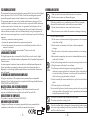 2
2
-
 3
3
-
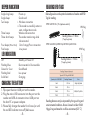 4
4
-
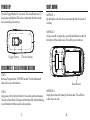 5
5
-
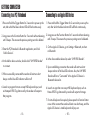 6
6
-
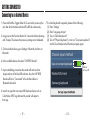 7
7
-
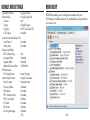 8
8
dans d''autres langues
- English: Unitech RP901 User guide
Documents connexes
Autres documents
-
 Winmate M101PR Manuel utilisateur
Winmate M101PR Manuel utilisateur
-
 Winmate M101B Series Manuel utilisateur
Winmate M101B Series Manuel utilisateur
-
Winmate M101BK Manuel utilisateur
-
 Winmate M116PT Manuel utilisateur
Winmate M116PT Manuel utilisateur
-
 Winmate M101P-ME Manuel utilisateur
Winmate M101P-ME Manuel utilisateur
-
 Winmate M900P Manuel utilisateur
Winmate M900P Manuel utilisateur
-
 Winmate M101S Manuel utilisateur
Winmate M101S Manuel utilisateur
-
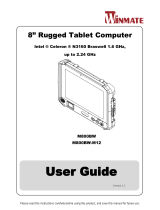 Winmate M800BW-M12 Manuel utilisateur
Winmate M800BW-M12 Manuel utilisateur
-
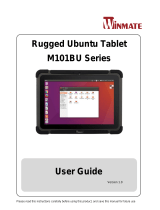 Winmate M101BU Series Manuel utilisateur
Winmate M101BU Series Manuel utilisateur