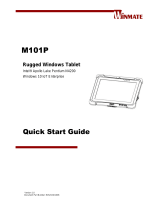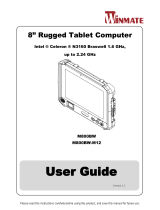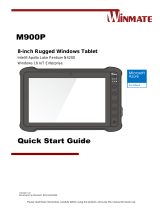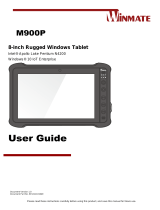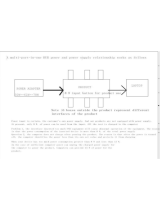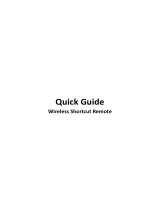La page est en cours de chargement...

Please read these instructions carefully before using this product, and save this manual for future use.
M101P-ME
Medical Windows Tablet
Intel® Apollo Lake Pentium N4200
Windows® 10 IoT Enterprise
User Guide
Document Version 1.1
Document Part No. : 9152101K100T

2
Medical Windows Tablet M101P-ME User Guide
Contents
CHAPTER 1: READ ME FIRST ......................................................................................................................................................4
1.1 ADVISORY CONVENTIONS ................................................................................................................................................................ 5
1.2 INTENTION OF USE ........................................................................................................................................................................ 5
1.3 SAFETY INFORMATION .................................................................................................................................................................... 6
1.4 HANDLING AND MAINTENANCE ........................................................................................................................................................ 9
1.5 DECLARATION OF CONFORMITY (DOC) ............................................................................................................................................ 10
1.6 CLASSIFICATION .......................................................................................................................................................................... 10
CHAPTER 2: GETTING STARTED ............................................................................................................................................... 11
2.1 INTRODUCTION ........................................................................................................................................................................... 12
2.2 UNPACKING ............................................................................................................................................................................... 13
2.3 DESCRIPTION OF PARTS ................................................................................................................................................................ 14
2.4 HOTKEY FOR SPECIFIC FUNCTIONS .................................................................................................................................................. 16
2.5 FIRST-TIME OPERATION ................................................................................................................................................................ 16
2.5.1 Installing SIM Card (For 3G/LTE Equipped Devices) ........................................................................................................ 17
2.5.2 Installing Battery ............................................................................................................................................................ 18
2.5.3 Charging Your Tablet ...................................................................................................................................................... 18
2.5.4 Starting the Tablet .......................................................................................................................................................... 19
CHAPTER 3: SETTING UP WINDOWS ....................................................................................................................................... 20
3.1 INTRODUCTION ........................................................................................................................................................................... 21
3.2 SETTING UP WINDOWS 10 IOT ENTERPRISE ..................................................................................................................................... 21
CHAPTER 4: OPERATING THE DEVICE ...................................................................................................................................... 24
4.1 HOTTAB INTRODUCTION ............................................................................................................................................................... 25
4.2 SHORTCUTS ................................................................................................................................................................................ 26
4.3 USING CAMERA .......................................................................................................................................................................... 27
4.4 BUILT-IN DEVICES ON/OFF ........................................................................................................................................................... 28
4.4.1 Using the Wireless LAN (Wi-Fi) ....................................................................................................................................... 28
4.4.2 Using the Wireless WAN (3G/LTE) .................................................................................................................................. 29
4.4.3 Using the GPS ................................................................................................................................................................. 29
4.4.4 Using the Bluetooth ........................................................................................................................................................ 29
4.4.5 Turning On/Off LED Indicators........................................................................................................................................ 30
4.4.6 Using the Barcode Reader .............................................................................................................................................. 30
4.4.7 Using the HF RFID Reader ............................................................................................................................................... 38
4.4.8 Turn on/off the GPS External Antenna ........................................................................................................................... 43
4.4.9 Turn on/off the Light Sensor ........................................................................................................................................... 44
4.4.10 Changing Touchscreen Modes ...................................................................................................................................... 44
4.5 SETTINGS ................................................................................................................................................................................... 46
4.5.1 PC Information ................................................................................................................................................................ 46
4.5.2 Battery Information ........................................................................................................................................................ 46
4.5.3 Using the Physical Function Keys (Hotkeys) .................................................................................................................... 47
CHAPTER 5: FREQUENTLY USED SETTINGS .............................................................................................................................. 48
5.1 SCREEN RESOLUTION SCALING AND SETTING ..................................................................................................................................... 49
5.1.1 Changing Display Scaling (Recommended) .................................................................................................................... 49
5.1.2 Changing Screen Resolution ........................................................................................................................................... 50
5.2 REPLACING BATTERY .................................................................................................................................................................... 52
5.3 USING RECOVERY WIZARD TO RESTORE COMPUTER ........................................................................................................................... 52
5.4 DOCKING CONNECTOR PIN DEFINITION ........................................................................................................................................... 54
5.5 COM PORT DEFINITION ............................................................................................................................................................... 54
5.6 PAIRING WITH A WIRELESS BLUETOOTH BARCODE SCANNER ................................................................................................................ 56
5.6.1 Setup Computer for Bluetooth Pairing ........................................................................................................................... 56
5.6.2 Set up the Barcode Scanner for Bluetooth Pairing ......................................................................................................... 60
5.6.3 Perform Bluetooth Pairing .............................................................................................................................................. 60
5.7 BASIC TROUBLESHOOTING ............................................................................................................................................................. 62

3
Chapter 1: Read Me First
CHAPTER 6: ACCESSORIES ....................................................................................................................................................... 64
6.1 ACCESSORIES INTRODUCTION ......................................................................................................................................................... 65
6.2 INSTALLING VEHICLE CRADLE ......................................................................................................................................................... 66
APPENDIX ............................................................................................................................................................................... 68
APPENDIX A: MEANING OF SYMBOLS ON THE UNIT .................................................................................................................................. 68
APPENDIX B: TECHNICAL SPECIFICATIONS .............................................................................................................................................. 69
APPENDIX C: ORDER INFORMATION ...................................................................................................................................................... 70

4
Medical Windows Tablet M101P-ME User Guide
Chapter 1: Read Me First
This chapter provides safety information, handling and maintenance
precautions and other important information about using the M900P
rugged tablet.

5
Chapter 1: Read Me First
1.1 Advisory Conventions
Four types of advisories are used throughout the user manual to provide helpful information or to alert you
to the potential for hardware damage or personal injury. These are Notes, Important, Cautions, and
Warnings. The following is an example of each type of advisory.
Note: A note is used to emphasize helpful information
Important: An important note indicates information that is important for you to know.
Caution: A Caution alert indicates potential damage to hardware and explains how to
avoid the potential problem.
Attention : Unealerted’attentionindique un dommage possible à l’équipement et
explique comment éviter le problèmepotentiel.
Warning!
An Electrical Shock Warning indicates the potential harm from electrical hazards and how
to avoid the potential problem.
Avertissement! Un Avertissement de Choc Électriqueindique le potentiel de chocssur
des emplacements électriques et comment évitercesproblèmes.
1.2 Intention of Use
This tablet is intended to serve as a display-integrated computing platform for integration with hospital
system. This device is designed for general purpose for hospital environment. For data collection and
display for reference. It shall not be used for life-supporting system.
This Tablet is hand held equipment for health care professionals and can be mounted in a cradle with
VESA mount for fix equipment.
Important:
This tablet can only use at landscape mode. Do not use at portrait mode.
Cette tablette ne peut être utilisée qu'en mode paysage. Ne pas utiliser en mode portrait.

6
Medical Windows Tablet M101P-ME User Guide
1.3 Safety Information
Follow and adhere to all warnings and
instructions in this manual. For your safety,
please read all safety and operating
instructions before using the product. Keep
this manual for future reference.
Precaution on Battery Pack
Précaution avec le bloc-pile
Do Not Disassemble, Modify, or Insert Sharp
Objects Into the Battery Pack. Electrolyte leakage,
generation of heat, ignition or rupture may result.
[FR] Ne pas démonter, modifier, ou insérer des
objets pointus à l'intérieur du bloc-pile. Une fuite
d'électrolyte, la génération de chaleur, l'amorçage
ou la rupture peuvent être occasionnés.
Do Not Short the Positive (+) and Negative (-)
Terminals of the Battery. Generation of heat,
ignition or rupture may result. When carrying or
storing the device, do not place the battery pack
together with articles that may contact electricity.
[FR] Ne pas court-circuiter les bornes Positive (+)
et Négative (-) de la pile, la génération de chaleur,
l'amorçage ou la rupture peuvent être occasionnés.
Lors du transport et du rangement de l'appareil, ne
pas placer le bloc-pile en même temps que des
articles pouvant créer un contact électrique.
Do Not Apply Shocks to the Battery by Dropping It
or Applying Strong Pressure to It. Electrolyte
leakage, generation of heat, ignition or rupture of
battery may occurs.
[FR] Ne pas faire subir de choc à la pile en la
laissant tomber ou en appliquant une forte pression
dessus. Une fuite d'électrolyte, la génération de
chaleur, l'amorçage ou la rupture peuvent être
occasionnés.
Do Not Charge the Battery Other Than Methods
Those Specified In This Manual. If the battery is not
charged using one of the specified methods,
electrolyte leakage, generation of heat, ignition or
rupture may result.
[FR] Ne pas charger la pile par d'autres méthodes
que celles spécifiées dans ce manuel. Si la pile
n'est pas chargée en utilisant l'une des méthodes
spécifiées, une fuite d'électrolyte, la génération de
chaleur, l'amorçage ou la rupture peuvent être
occasionnés.
When the Battery Pack Has Deteriorated, Replace
It with a New Battery. Continued use of a damaged
battery pack may result in heat generation, ignition
or battery rupture.
[FR] Lorsque la pile est détériorée, la remplacer par
une nouvelle pile. L'utilisation continue d'une pile
endommagée peut occasionner une génération de
chaleur, l'amorçage ou la rupture de la pile.
Do Not Expose the Battery Pack to Excessive Heat,
or Extreme Heat (Near Fire, in Direct Sunlight for
example) Generation of heat, ignition or rupture
may result
[FR] Ne pas exposer le bloc-pile à une Chaleur
Excessive, ou une Chaleur Extrême (Près d'un feu,
sous la lumière du soleil par exemple)Une
production de chaleur, l'amorçage ou la rupture
peuvent être occasionnés
Do Not Use the Battery Pack With Any Other
Products. The battery pack is rechargeable and is
only designed for this specific product. If it is used
with a product other than the specified product,
electrolyte leakage, generation of heat, ignition or
rupture may result.
[FR] Ne pas utiliser avec un autre produit La
batterie est rechargeable et a été conçue pour un
produit spécifique. Si elle est utilisée sur un produit
différent
de celui pour lequel elle a été conçue, des pertes
d’électrolytes et une production de chaleur sont
possibles, elle risque également de prendre feu ou
de casser.
Do Not Use This Product With Battery Other Than
the One Specified.
[FR] Ne pas utiliser ce produit avec une batterie
autre que celle spécifiée

7
Chapter 1: Read Me First
Discontinue using device immediately if you notice
the battery is swelling, or looks puffy or misshapen.
Do not attempt to charge or use the device. Do not
handle a damaged or leaking battery. Do not let
leaking battery fluid come into contact with your
eyes, skin or clothing.
[FR] Si vous remarquez une pile gonflée, élargie ou
anormale, cesser l’utilisation de l’appareil
immédiatement. N’essayez pas de recharger
l’appareil ou de l’utiliser. Ne pas manipuler une pile
qui fuit ou qui est endommagée. Ne laissez pas de
liquide qui fuit entrer en contact avec vos yeux,
votre peau ou vos vêtements.
WARNING: To avoid risk of electric
shock, this equipment must only be
connected to a supply mains with
protective earth.
AVERTISSEMENT: pour éviter tout
risque d'électrocution, cet équipement
ne doit être connecté qu'à un réseau
d'alimentation avec terre de
protection.
Warning! Do not modify this
equipment without authorization of the
manufacturer.
Avertissemen! Ne modifiez pas cet
équipement sans l'autorisation du
fabricant.
Use a soft cloth to clean the surface.
[FR] Utilisez un chiffon doux pour nettoyer la
surface.
Please follow the local national requirement to
dispose unit/accessories/waste products/residues
etc.
[FR] Veuillez suivre l'exigence nationale
d'élimination de l'unité / accessoires / déchets /
résidus, etc.
When you disconnect the AC adapter, disconnect
from the socket-outlet First.
[FR] Lorsque vous déconnectez l'adaptateur
secteur, déconnectez-le de la prise de courant.
The equipment should be installed near an easily
accessible outlet.
For pluggable equipment, the power outlet must be
installed near the equipment and must be easily
accessible.
Accessory equipment connected to the analog and
digital interfaces must be in compliance with the
respective nationally harmonized IEC standards
(i.e. IEC 60601-1 for medical equipment.)
Furthermore all configurations shall comply with the
system standard in IEC 60601-1. Anyone who
connects additional equipment to the signal input
part or signal output part is configuring a medical
system, and is therefore, responsible that the
system complies with the requirements of the
system standard IEC 60601-1. The unit is for
exclusive interconnection with IEC 60601-1 certified
equipment in the patient environment and IEC
60950-1 certified equipment outside of the patient
environment.
[FR] L'équipement doit être installé à proximité d'un
point de vente facilement accessible.
Pour les équipements enfichables, la prise de
courant doit être installée à proximité de
l'équipement et doit être facilement accessible.
Les accessoires connectés aux interfaces analogiques et
numériques doivent être conformes aux normes CEI
harmonisées respectives au niveau national (c.-à-d. CEI
60601-1 pour les équipements médicaux). De plus,
toutes les configurations doivent être conformes à la
norme système CEI 60601-1. Quiconque connecte un
équipement supplémentaire à la partie entrée de signal
ou à la partie sortie de signal configure un système
médical et est donc responsable de la conformité du
système aux exigences de la norme système IEC 60601-
1. L'unité est destinée à l'interconnexion exclusive avec
l'équipement certifié CEI 60601-1 dans l'environnement
du patient et à l'équipement certifié CEI 60950-1 en
dehors de l'environnement du patient.
Circuit diagrams, descriptions and component parts
list will be made available only upon request when
servicing is required. Please, contact the address
below for related information.
WINMATE INC, 9TH FL 111-6 SHING-DE RD
SAN-CHUNG TAIPEI HSIEN,241 TAIWAN.
[FR] Les schémas de circuit, les descriptions et la
liste des composants seront disponibles
uniquement sur demande lors de la maintenance.
S'il vous plaît, contactez l'adresse ci-dessous pour
des informations connexes.
WINMATE INC., 9E FL 111-6 SHING-DE RD SAN-
CHUNG TAIPEI HSIEN, 241 TAIWAN.

8
Medical Windows Tablet M101P-ME User Guide
General Product Safety
Sécurité générale des
produits
Do not block any ventilation openings. Do not
place the product against a wall or in an enclosed
space as doing so might impede the flow of
cooling air.
[FR] Ne pas bloquer les ouvertures de ventilation.
Ne pas placer le produit contre un mur ou dans un
espace clos de façon à entraver la circulation de
l'air de refroidissement.
Warning! Tablet with cradle cannot
be hand-held operated, and must be
used with VESA mount as a fixed
equipment.
Avertissemen! La tablette avec
socle ne peut pas être utilisée à la
main et doit être utilisée avec un
support VESA comme équipement
fixe.
Do not place the product near any heat sources
such as radiators, warm air intakes, stoves or
other heat-generating devices (including amplifiers
or other heat producing equipment).
[FR] Ne pas placer le produit près d'une source de
chaleur comme des radiateurs, les arrivées d'air
chaud, poêles ou autres produits générant de la
chaleur (y compris les amplificateurs ou autre
équipement produisant de la chaleur.)
Protect the power cord from being crushed or
pinched, particularly in the area of the plugs, any
receptacles used, and the point of exit from the
apparatus. Do not break off the ground pin of the
power cord.
[FR] Empêcher le cordon d'alimentation d'être
écrasé ou pincé, en particulier dans les zones de
prises, des containers utilisés, et du point de
sortie de l'appareil. Ne pas casser la broche de
terre du cordon d'alimentation.
Do not disregard the safety that a polarized or
grounded connection can provide. A polarized
connection consists of two plugs, one of which is
larger than the other. A grounded connection has
two blades and a third one that is grounded. If the
main plug provided cannot be inserted into your
outlet, consult an electrician to replace your
obsolete outlet.
[FR] Ne pas ignorer la sécurité qu'une prise
polarisée ou une prise de terre peut prévoir. Une
prise polarisée se compose de deux fiches, dont
l'une est plus large que l'autre. Une prise de terre
possède deux lames et une troisième qui est la
terre. Si la fiche principale fournie ne peut être
insérée dans votre prise, consultez un électricien
pour remplacer votre prise obsolète.
Use only accessories specified by the
manufacturer.
[FR] Utiliser uniquement les accessoires spécifiés
par le fabricant.
This product should not be used near water such
as bathtubs, sinks, swimming pools, wet
basement, etc.
[FR] Ce produit ne dois pas être utilisé près de
l'eau comme les baignoires, les éviers, les
piscines, les sous-sols humides, etc.
Use only with its transport carriage, stand, tripod,
console or table specified by the manufacturer or
sold with the product. When using a carriage,
move the carriage assembly with the product
carefully to avoid damage from falling over.
[FR] Utiliser uniquement avec son chariot de
transport, support, trépied, console ou table
spécifiés par le fabricant ou vendu avec le produit.
Lors de l'utilisation d'un charriot, déplacez
l'ensemble chariot avec le produit avec soin pour
éviter tout dommage de chute.
Unplug this apparatus during lightning storms or
when it is not being used for long periods.
[FR] Débrancher cet appareil durant les orages ou
lorsqu'il n'est pas utilisé pendant de longues
périodes.
Refer all servicing to qualified service personnel.
A technical intervention is required when the
apparatus has been damaged in any way, for
example if the power cord or plug is damaged,
liquid has been spilled or objects have fallen
inside the unit, if the product has been exposed to
rain or moisture, if it does not operate normally or
if it has been dropped.
[FR] Confier toute réparation à du personnel
qualifié. Une intervention technique est nécessaire
lorsque l'appareil a été endommagé de quelque
façon, par exemple si le cordon d'alimentation ou
la fiche est endommagé, du liquide a été renversé
ou des objets sont tombés à l'intérieur de l'unité, si
le produit a été exposé à la pluie ou à l'humidité,
s'il ne fonctionne pas normalement ou s'il a été
jeté.
• Grounding reliability can only be achieved when
the equipment is connected to an equivalent
receptacle marked “Hospital Only” and “Hospital
Grade”. Use a power cord that matches the
voltage of the power outlet, which has been
approved and complies with the safety standard of
your particular country.
[FR] La fiabilité de la mise à la terre ne peut être
atteinte que lorsque l’équipement est connecté à
un récipient équivalent portant la mention
«Hospital Only» et «Hospital Grade». Utilisez un
cordon d'alimentation correspondant à la tension
de la prise de courant approuvée et conforme aux
normes de sécurité de votre pays.

9
Chapter 1: Read Me First
1.4 Handling and Maintenance
General Guideline
Guide Général
Keep the product at least 13 cm (5 inches) away
from electrical appliances that can generate a
strong magnetic field such as TV, refrigerator,
motor, or a large audio speaker.
[FR] Garder le produit au moins à 13 cm (5 pouces)
de distance des appareils électriques qui peuvent
générer un fort champ magnétique comme une
télévision, un réfrigérateur, un moteur, ou un
important haut-parleur.
Do not place heavy objects on top of the tablet
computer as this may damage the display.
[FR] Ne pas placer d'objets lourds sur le dessus de
l'ordinateur tablette cela peut endommager l'écran.
The screen surface can be easily scratched. Use
with care. Do not use paper towels to clean the
display but use the included cleaning cloth. Avoid
touching it with a pen or pencil.
[FR] La surface de l'écran peut être facilement
rayée. Utiliser avec précaution. Ne pas utiliser de
serviette en papier pour nettoyer l'écran mais
utiliser le chiffon de nettoyage inclus. Éviter de
toucher avec un stylo ou un crayon.
To maximize the life of the backlight in the display,
allow backlight to automatically turn off as a result
of power management. Avoid using a screen saver
or other software that prevents the power
management from working.
[FR] Pour maximiser la durée de vie du
rétroéclairage de l'écran, autoriser le rétroéclairage
résultant de la gestion de l'alimentation. Éviter
d'utiliser un économiseur d'écran ou un autre
logiciel empêchant la gestion de l'alimentation de
fonctionner.
Cleaning Guideline
Guide de nettoyage
Use a soft cloth moistened with water or a non-
alkaline detergent to wipe the exterior of the
product.
[FR] Utiliser un chiffon doux humidifié avec de l’eau
ou un détergeant non alcalin pour essuyer
l'extérieur du produit.
Gently wipe the display with a soft, lint-free cloth.
Do not use alcohol or detergent on the product.
[FR] Essuyer délicatement l'écran avec un chiffon
doux non pelucheux. Ne pas utiliser d'alcool ou un
détergent sur le produit.
Touchscreen Guideline
Guide de l'écran tactile
Use your finger or the stylus on the display. Using
sharp or metallic object may cause scratches and
damage the display, thereby causing errors.
[FR]Utiliser votre doigt ou le stylet sur l'écran.
L'utilisation d'un objet pointu ou métallique peut
provoquer des rayures.
Use a soft cloth to remove dirt on the display. The
touchscreen surface has a special protective
coating that prevents dirt from sticking to it. Not
using a soft cloth may cause damage to the special
protective coating on the touchscreen surface. To
clean off hard to remove dirt, blow some steam on
the particular area and gently wipe away using a
soft cloth.
[FR]Utiliser un chiffon doux pour enlever la
poussière sur l'écran. La surface de l'écran tactile a
un revêtement protecteur spécial empêchant la
saleté de se coller à lui. Ne pas utiliser un chiffon
doux peut endommager le revêtement spécial sur la
surface de l'écran tactile. Pour nettoyer les saletés
plus difficiles à enlever, souffler de la buée sur la
zone particulière et essuyer doucement avec un
chiffon doux.
Do not use excessive force on the display. Avoid
placing objects on top of the display as this may
cause the glass to break.
[FR]Ne pas utiliser une force excessive sur l'écran.
Éviter de placer des objets au dessus de l’écran
cela pourrait provoquer une cassure du verre.
When there is a noticeable discrepancy in the
operation of the touchscreen function (your touch
does not correlate to the proper location on the
screen), recalibrate the touchscreen display.
[FR]Lorsqu'il y a un écart sensible dans le
fonctionnement de l'écran tactile (votre contact ne
correspond pas à la bonne position sur l'écran),
recalibrer l'écran tactile.

10
Medical Windows Tablet M101P-ME User Guide
1.5 Declaration of Conformity (DoC)
FCC Statement
This device complies with part 15 FCC rules.
Operation is subject to the following two conditions:
This device may not cause harmful interference.
This device must accept any interference
received including interference that may cause
undesired operation
This equipment has been tested and found to comply with the limits for a class "B" digital
device, pursuant to part 15 of the FCC rules. These limits are designed to provide reasonable
protection against harmful interference when the equipment is operated in a commercial
environment. This equipment generates, uses, and can radiate radio frequency energy and, if
not installed and used in accordance with the instruction manual, may cause harmful
interference to radio communications. Operation of this equipment in a residential area is
likely to cause harmful interference in which case the user will be required to correct the
interference at him own expense.
CE Notice (European Union)
Medical electrical equipment Part 1-2: General requirements for
basic safety and essential performance - Collateral Standard:
Electromagnetic disturbances
EN 60601-1-2:2015
EN 5511:2019+A1:2010
EN 61000-4-2: 2009
EN 61000-3-2:2014
EN 61000-4-3: 2006+A1: 2008+A2: 2010
EN 61000-3-3:2013
EN 61000-4-4: 2012
EN 61000-4-5: 2006
EN 61000-4-6: 2014+AC:2015
EN 61000-4-8: 2012
EN 61000-4-11: 2004
Medical electrical equipment Part 1: General requirements for
basic safety and essential performance
EN 60601-1:2016/A1:2013/A12:2014
This equipment is in conformity with the requirement of the following EU legislations and
harmonized standards. Product also complies with the Council directions.
1.6 Classification
Supply Class I adapter
No applied part
IP65 (Only for panel)
Continuous Operation
Not AP or APG category

11
Chapter 2: Getting Started
Chapter 2: Getting Started
This chapter tells you step by step how to get the Rugged Tablet up and
running.

12
Medical Windows Tablet M101P-ME User Guide
2.1 Introduction
Thank you for purchasing 10.1-inch Medical Windows Tablet Computer M101P-ME. M101P-ME is a
medically certified Windows-based tablet computer with a housing enhanced with antimicrobial
properties, weighting at just 1200 grams (2.7 pounds). This mobile and portable device is flexible
enough to function as a standalone device and competent enough to be used for all sorts of data
collection, patient care, information management and wireless communication in medical environments.
With rugged features, a crystal clear 1920 x 1200 resolution display, projected capacitive touch screen,
barcode scanner and superior processing power coming from Intel’s Apollo Lake processor, this tablet
can be used in hospital halls, waiting rooms or nurse stations for communicating and documenting
patient information, allowing paramedics and nurses to instantly access and keep patient records.
Highlights
10.1” 1920 x 1200 IPS LED Panel with direct optical bonding
Intel® Apollo Lake Pentium N4200 processor
Housing enhanced with antimicrobial properties
Long battery life
USB 3.0 (Type C) connector
Optional 1D/2D barcode scanner to scan medications or wrist bands
Lightweight, rugged, IP65 waterproof and dustproof
IEC 60601-1, 60601-1-2 Medically Certified

13
Chapter 2: Getting Started
2.2 Unpacking
Check and identify the standard supplied accessories.
Standard factory shipment list:
Medical Tablet Computer
Standard Battery
Manufacturer : Winmate Inc.
Model name : BS101
Power Adapter
Manufacturer : EDAC POWER ELECTRONICS CO., LTD.
Model name : EM10683V & EM10681V
Power Cord and Plugs
Manufacturer : PHINO ELECTRIC
(HUIZHOU)LTD.
Model name : PHP-350 TO PHS-301
Capacitive Touch Stylus
Manufacturer : HuntWave Industrial Co., Ltd.
Model name : 3.5mm Plastic pen tip and
5.5mm Rubber stylus
Driver CD
Optional Accessories
Your package may include optional accessories based on your order.
Medical Grade Tablet Dock (Medically Certified)
Desk Dock
Vehicle Dock
Battery Charger
Active Pen
Smart Card Reader
Handstrap
UHF RFID Reader
VESA Mount Kit
Shoulder Strap
Carry Bag
Micro HDMI Cable
Vehicle Charger
Mobile Printer MX20/ MX30

14
Medical Windows Tablet M101P-ME User Guide
2.3 Description of Parts
Dimensions: 271.8 x 197.2 x 19 mm
Front:
Left: Right:
No
Item
Description
1
10.1” Touch
Screen
Display and act as one of
the inputs for the Tablet
Computer
2
Digital Mic
with noise
cancellation
Use during video
recordings and
communications.
3
Front Camera
2 Megapixel Webcam
4
Light Sensor
and LED
Indicators
Show the current status of
the Tablet Computer. RF
communications, storage,
battery status, power
status.
5
I/O Cover
Protect I/O ports
6
Fn1 Button
Programmable function
key configured by Hottab
Utility
7
Menu Button
Hottab Quick Access
8
Power Button
Power on/off tablet
Front LED Indicator Details:
No
Item
Description
9
Micro HDMI
HDMI output to external
display
10
Clear CMOS
Hardware reset button.
11
MicroSD Card
Reader
Memory card reader
port for MicroSD Card
12
USB 3.0
Type C
High speed USB port
connects to USB
devices, such as USB
flash drive, mouse,
keyboard, printer, etc.
※No ALT Support,
Power Output 5V/0.9A
13
USB 3.0
Type A
USB 3.0 port connects
to USB devices, such
as USB flash drive,
mouse, keyboard,
printer, etc.
14
Mic In/Line Out
Headset or headphone
can be connected (Mic
is only supported with
3.5mm 4-pin headset)
15
Power Jack
DC power input jack.

15
Chapter 2: Getting Started
Rear:
No
Item
Description
16
Optional RFID
Reader
RFID Reader for reading
RFID tags.
17
Optional
Extension
Port
Provides connectivity to
custom modules for
special applications
(USB2.0 x 1, RS232 x 1).
18
Camera Flash
LED camera flash to
provide flash lighting
when use with camera.
19
Rear Camera
8MP Autofocus Camera.
Captures photos and
videos.
20
Battery
Release
Slider
Spring-loaded slider that
latches the battery in.
21
Touch Pen
Slot
Pen holder slot to store
touch pen
22
Battery Lock
Latch
Latch to lock the battery
in place once battery is
inserted. Not spring-
loaded.
23
Speakers
Emit sounds.
24
3G / LTE
Module / SIM
card slot
Service window to insert
Micro SIM card. Also
provide access to 3G /
LTE Module.
25
Fn2 Button
Programmable function
key configured by Hottab.
26
Brightness or
Volume
Buttons
Brightness/ Volume
Control.
(+) Up,
(-) Down.
27
Battery
7.4V, typ. 5140 mAh Li-
Polymer Battery (2S1P)
7.4V, typ. 10280 mAh Li-
Polymer Battery (2S2P,
optional)
Top:
Bottom:
No
Item
Description
28
Optional
Barcode
Barcode Scanner for
reading of 1D/2D
barcode.
29
Kensington
Lock Port
Provide lock access for
Kensington Lock.
30
Docking
Connector
Port to docking solutions
such as vehicle docking
to provide power and
external antenna
Below is the expansion port and the expansion
port cover.
Caution: This expansion port
cannot be used.
Attention: Ce port d’extension ne
peut pas être utilisé.

16
Medical Windows Tablet M101P-ME User Guide
2.4 Hotkey for Specific Functions
For the physical buttons on the tablet computer, in addition to its dedicated functions detailed in the
previous section, it can also be used to emulate commonly used keyboard key strokes. Under different
scenario, a single physical button or a combination of physical buttons provide different keyboard key
strokes, which are specified below:
In POST (before Windows boots up):
Buttons
Keystroke
Fn1
F6 to enter
Recovery Menu
Fn2
Esc to enter
BIOS setup
screen
Up (+)
Up
Down (-)
Down
Menu + Fn1
Enter
Menu + Up (+)
Right
Menu + Down (-)
Left
In Windows:
Buttons
Keystroke
Menu
Hottab Quick Access
Fn1
Default: Web Browser
Fn2
Default: Camera
UP (+)
Up.
Down (-)
Down.
Power
Power ON/ OFF
Up (+) +
Down (-)
Ctrl + Alt + Del
LED Indicators:
Item
Description
Power Indicator
Blue– Tablet is ON
No light– Tablet is OFF
Battery Status
Orange–AC adapter is plugged in and charging
Green–AC adapter is plugged in and battery is full charged
Slow Blinking Orange - Low battery (<10%)
Fast Blinking Orange – Battery is being hot swapped.
No light – Battery is in use and more than 10%
Disk Activity Indicator
Green - Disk Activity
No light - Disk Idling
RF Communication
Green - WiFi/BT/WWAN/GPS ON
No light - WiFi/BT/WWAN/GPS are all OFF
2.5 First-Time Operation
To get started:
1. Install SIM card.
2. Install storage card.
3. Install the battery.
4. Charge your tablet.
5. Start the tablet.
6.

17
Chapter 2: Getting Started
2.5.1 Installing SIM Card (For 3G/LTE Equipped Devices)
The Tablet Computer supports 3G/LTE data connection and fits a Micro-SIM card.
To install the SIM card:
Tools Needed:
Service Windows
Screw: M2x5, 4 pc
Screwdriver: Philips Type , Size #0 , for
M2 screws, torque: 2.0 ± 0.5 kgf.cm
3G/ LTE Module
Screw: M2x3.5, 1 pc
Screwdriver: Philips Type , Size #0 , for
M2 screws, torque: 2.0 ± 0.5 kgf.cm
❶ Remove four screws and remove the service
window.
❷ Remove the one screw that secures the 3G/ LTE
module. Carefully lift the module up. Do not to damage
the connected cables!
❸ Carefully flip and move the 3G/ LTE module and
to the right. Do not disconnect cables!
❹ Insert SIM-Card all the way in. Chip/ contact facing
down.
❺ Use your hand to carefully pull the cable outside
the module card. Re-insert the 3G/LTE module and
fasten one screw. Accurately route the cables. Do
not bend cables! Do not pinch/ squeeze the cable!
❻Re-insert the service window and fasten with the four
screws.
Caution
When re-inserting 3G/LTE module, please pay attention to cable routing. Make sure the
cable module does not get squeezed.

18
Medical Windows Tablet M101P-ME User Guide
2.5.2 Installing Battery
To install the standard battery pack:
1. Disconnect any cords connected to the tablet computer.
2. Turn the tablet over, back facing up.
3. Locate the Battery Lock Latch and push it to the “Unlocked” position.
4. Locate the Battery Release Slider that is spring-loaded. Pull back and hold.
5. Insert the battery with the connector-pins side first, and then lower the battery into the battery
compartment. Continue to hold the Battery Release Slider until the battery is fully inserted.
6. Make sure the battery is completely lowered into the compartment before letting go of the
Battery Release Slider. Battery will be flat against the housing once fully inserted.
To remove the battery pack:
1. Shut down the tablet (or put into sleep mode). Disconnect any cords connected to the computer.
2. Turn the tablet computer over, back facing up.
3. Locate the Battery Lock Latch and push it to the “Unlocked” position.
4. Locate the Battery Release Slider that is spring-loaded. Pull back and hold.
5. Lift the battery out using the opening on the side of battery compartment.
2.5.3 Charging Your Tablet
The M101P-ME Medical Tablet Computer operates either on external AC power or internal battery
power. It is recommended to use AC power when you start up the Tablet for the first time.
Caution: Use only the AC adapter included with your Tablet Computer. Using other AC
adapters may damage the Tablet Computer and the Battery.
Attention: utilisez uniquement l'adaptateur secteur fourni avec votre tablette.
L'utilisation d'autres adaptateurs secteur peut endommager la tablette et la batterie.
Caution: For users start up the Tablet Computer for the first time with internal battery
power, please make sure the battery is fully charged before using.
Attention: Assurez-vous que la batterie est complètement chargée avant de
commencer à utiliser la tablette PC pour la première fois.
Caution:
For use only Power Supply
EDAC(EM10683V & EM10681V)
Input : 100-240Vac, 50-60Hz, 2.0-1.0A,
Output : 19 VDC 3.78A Max.
Attention:
Pour utilisation uniquement
EDAC (EM10683V & EM10681V)
Entrée: 100-240Vac, 50-60Hz, 2.0-1.0A,
Sortie: 19 VDC 3,78 A Max.

19
Chapter 2: Getting Started
To connect a tablet to AC power:
1. Open I/O protective cover by pulling out the latch.
2. Plug the DC cord of the AC adapter into the power jack of the tablet computer.
3. Plug the AC power cord into the AC adapter.
4. Plug the AC power cord into the electrical outlet.
The battery LED indicator shows different battery states:
Orange - AC adapter is plugged in and battery is charging.
Green - AC adapter is plugged in and battery is fully charged.
Slow Blinking Orange - Low battery level (<10%).
Fast Blinking Orange – Battery is being hot swapped.
No light – Battery is in use and charged (>10%).
Item
Battery Operation
Time
Battery Charging
Time
Standard Battery (BS101)
8 Hours
2.5 Hours
High Capacity Battery (BL101)
16 Hours
4.5 Hours
2.5.4 Starting the Tablet
Important: When powering on the device for the first time, please make sure there’s no
interruption during the Windows setting up process, for example, accidentally powering
off. If it happened, please access the recovery menu by pressing Fn1 button on the front
bezel to initiate recovery process.
Press and hold the power button for 3 seconds until the blue LED power indicator light up.
Note: Do not press the power button repeatedly.
Do not perform the following operations until the Disk Activity Indicator off
Connecting or disconnecting the AC adapter
Pressing the power button
Touching the tablet buttons, screen, or external keyboard/mouse
To power off the Tablet Computer:
1. Make sure you have closed any programs that are open on the Desktop. Start Screen apps
don’t need to be closed.
2. Tap on the Settings charm.
3. Tap on Power.
4. Tap on Shut Down.
5. Wait for the Tablet Computer to power off.
Note: The computer will forcibly be powered off if the power button is pressed and held
for 6 seconds or longer.

20
Medical Windows Tablet M101P-ME User Guide
Chapter 3: Setting Up Windows
This chapter details how to setup the Windows that may be installed on the
tablet for the first time.
/