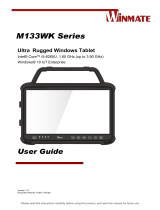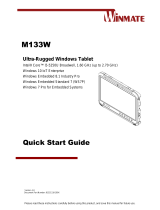La page est en cours de chargement...

M101P
Rugged Windows Tablet
Intel® Apollo Lake Pentium N4200
Windows 10 IoT Enterprise
Quick Start Guide
Version 1.0
Document Part Number: 9152101K100K

2
Rugged Windows Tablet M101P
Advisory Conventions
Four types of advisories are used throughout the user manual to provide helpful information or to alert you
to the potential for hardware damage or personal injury.
Note:
A note is used to emphasize helpful information
Important:
An important note indicates information that is important for you to know.
Caution/ Attention
A Caution alert indicates potential damage to hardware and explains how to avoid the
potential problem.
[FR] Unealerted’attentionindique un dommage possible à l’équipement et explique
comment éviter le problèmepotentiel.
Warning!/Avertissement!
An Electrical Shock Warning indicates the potential harm from electrical hazards and
how to avoid the potential problem.
[FR] Un Avertissement de Choc Électriqueindique le potentiel de chocssur des
emplacements électriques et comment évitercesproblèmes.
FCC Statement
This device complies with part 15 FCC rules.
Operation is subject to the following two conditions:
This device may not cause harmful interference.
This device must accept any interference received including interference
that may cause undesired operation
This equipment has been tested and found to comply with the limits for a class "B" digital device, pursuant
to part 15 of the FCC rules. These limits are designed to provide reasonable protection against harmful
interference when the equipment is operated in a commercial environment. This equipment generates,
uses, and can radiate radio frequency energy and, if not installed and used in accordance with the
instruction manual, may cause harmful interference to radio communications. Operation of this equipment
in a residential area is likely to cause harmful interference in which case the user will be required to
correct the interference at him own expense.
CE Notice (European Union)
Electromagnetic Compatibility Directive (2014/30/EU)
EN55024: 2010/ A1: 2015
o IEC61000-4-2: 2009
o IEC61000-4-3: 2006+A1: 2007+A2: 2010
o IEC61000-4-4: 2012
o IEC61000-4-5: 2014
o IEC61000-4-6: 2014
o IEC61000-4-8: 2010
o IEC61000-4-11: 2004
EN55032: 2012/AC:2013
EN61000-3-2:2014
EN61000-3-3:2013
Low Voltage Directive (2014/35/EU)
EN 60950-1:2006/A11:2009/A1:2010/A12:2011/ A2:2013
This equipment is in conformity with the requirement of the following EU legislations and harmonized
standards. Product also complies with the Council directions.

3
Quick Start Guide
Safety Information
Precaution on Battery Pack
Précaution avec le bloc-pile
Do Not Disassemble, Modify, or Insert Sharp
Objects Into the Battery Pack. Electrolyte leakage,
generation of heat, ignition or rupture may result.
[FR] Ne pas démonter, modifier, ou insérer des
objets pointus à l'intérieur du bloc-pile. Une fuite
d'électrolyte, la génération de chaleur, l'amorçage
ou la rupture peuvent être occasionnés.
Do Not Short the Positive (+) and Negative (-)
Terminals of the Battery. Generation of heat,
ignition or rupture may result. When carrying or
storing the device, do not place the battery pack
together with articles that may contact electricity.
[FR] Ne pas court-circuiter les bornes Positive (+)
et Négative (-) de la pile, la génération de chaleur,
l'amorçage ou la rupture peuvent être occasionnés.
Lors du transport et du rangement de l'appareil, ne
pas placer le bloc-pile en même temps que des
articles pouvant créer un contact électrique.
Do Not Apply Shocks to the Battery by Dropping It
or Applying Strong Pressure to It. Electrolyte
leakage, generation of heat, ignition or rupture of
battery may occurs.
[FR] Ne pas faire subir de choc à la pile en la
laissant tomber ou en appliquant une forte pression
dessus. Une fuite d'électrolyte, la génération de
chaleur, l'amorçage ou la rupture peuvent être
occasionnés.
Do Not Charge the Battery Other Than Methods
Those Specified In This Manual. If the battery is not
charged using one of the specified methods,
electrolyte leakage, generation of heat, ignition or
rupture may result.
[FR] Ne pas charger la pile par d'autres méthodes
que celles spécifiées dans ce manuel. Si la pile
n'est pas chargée en utilisant l'une des méthodes
spécifiées, une fuite d'électrolyte, la génération de
chaleur, l'amorçage ou la rupture peuvent être
occasionnés.
When the Battery Pack Has Deteriorated, Replace
It with a New Battery. Continued use of a damaged
battery pack may result in heat generation, ignition
or battery rupture.
[FR] Lorsque la pile est détériorée, la remplacer par
une nouvelle pile. L'utilisation continue d'une pile
endommagée peut occasionner une génération de
chaleur, l'amorçage ou la rupture de la pile.
Do Not Expose the Battery Pack to Excessive Heat,
or Extreme Heat (Near Fire, in Direct Sunlight for
example) Generation of heat, ignition or rupture
may result
[FR] Ne pas exposer le bloc-pile à une Chaleur
Excessive, ou une Chaleur Extrême (Près d'un feu,
sous la lumière du soleil par exemple)Une
production de chaleur, l'amorçage ou la rupture
peuvent être occasionnés
Do Not Use the Battery Pack With Any Other
Products. The battery pack is rechargeable and is
only designed for this specific product. If it is used
with a product other than the specified product,
electrolyte leakage, generation of heat, ignition or
rupture may result.
[FR] Ne pas utiliser avec un autre produit La
batterie est rechargeable et a été conçue pour un
produit spécifique. Si elle est utilisée sur un produit
différent
de celui pour lequel elle a été conçue, des pertes
d’électrolytes et une production de chaleur sont
possibles, elle risque également de prendre feu ou
de casser.
Do Not Use This Product With Battery Other Than
the One Specified.
[FR] Ne pas utiliser ce produit avec une batterie
autre que celle spécifiée
Discontinue using device immediately if you notice
the battery is swelling, or looks puffy or misshapen.
Do not attempt to charge or use the device. Do not
handle a damaged or leaking battery. Do not let
leaking battery fluid come into contact with your
eyes, skin or clothing.
[FR] Si vous remarquez une pile gonflée, élargie ou
anormale, cesser l’utilisation de l’appareil
immédiatement. N’essayez pas de recharger
l’appareil ou de l’utiliser. Ne pas manipuler une pile
qui fuit ou qui est endommagée. Ne laissez pas de
liquide qui fuit entrer en contact avec vos yeux,
votre peau ou vos vêtements.

4
Rugged Windows Tablet M101P
General Product Safety
Sécurité générale des
produits
Do not block any ventilation openings. Do not
place the product against a wall or in an enclosed
space as doing so might impede the flow of
cooling air.
[FR] Ne pas bloquer les ouvertures de ventilation.
Ne pas placer le produit contre un mur ou dans un
espace clos de façon à entraver la circulation de
l'air de refroidissement.
Do not place the product near any heat sources
such as radiators, warm air intakes, stoves or
other heat-generating devices (including amplifiers
or other heat producing equipment).
[FR] Ne pas placer le produit près d'une source de
chaleur comme des radiateurs, les arrivées d'air
chaud, poêles ou autres produits générant de la
chaleur (y compris les amplificateurs ou autre
équipement produisant de la chaleur.)
Protect the power cord from being crushed or
pinched, particularly in the area of the plugs, any
receptacles used, and the point of exit from the
apparatus. Do not break off the ground pin of the
power cord.
[FR] Empêcher le cordon d'alimentation d'être
écrasé ou pincé, en particulier dans les zones de
prises, des containers utilisés, et du point de
sortie de l'appareil. Ne pas casser la broche de
terre du cordon d'alimentation.
Do not disregard the safety that a polarized or
grounded connection can provide. A polarized
connection consists of two plugs, one of which is
larger than the other. A grounded connection has
two blades and a third one that is grounded. If the
main plug provided cannot be inserted into your
outlet, consult an electrician to replace your
obsolete outlet.
[FR] Ne pas ignorer la sécurité qu'une prise
polarisée ou une prise de terre peut prévoir. Une
prise polarisée se compose de deux fiches, dont
l'une est plus large que l'autre. Une prise de terre
possède deux lames et une troisième qui est la
terre. Si la fiche principale fournie ne peut être
insérée dans votre prise, consultez un électricien
pour remplacer votre prise obsolète.
Use only accessories specified by the
manufacturer.
[FR] Utiliser uniquement les accessoires spécifiés
par le fabricant.
This product should not be used near water such as
bathtubs, sinks, swimming pools, wet basement,
etc.
[FR] Ce produit ne dois pas être utilisé près de l'eau
comme les baignoires, les éviers, les piscines, les
sous-sols humides, etc.
Use only with its transport carriage, stand, tripod,
console or table specified by the manufacturer or
sold with the product. When using a carriage,
move the carriage assembly with the product
carefully to avoid damage from falling over.
[FR] Utiliser uniquement avec son chariot de
transport, support, trépied, console ou table
spécifiés par le fabricant ou vendu avec le produit.
Lors de l'utilisation d'un charriot, déplacez
l'ensemble chariot avec le produit avec soin pour
éviter tout dommage de chute.
Unplug this apparatus during lightning storms or
when it is not being used for long periods.
[FR] Débrancher cet appareil durant les orages ou
lorsqu'il n'est pas utilisé pendant de longues
périodes.
Refer all servicing to qualified service personnel.
A technical intervention is required when the
apparatus has been damaged in any way, for
example if the power cord or plug is damaged,
liquid has been spilled or objects have fallen
inside the unit, if the product has been exposed to
rain or moisture, if it does not operate normally or
if it has been dropped.
[FR] Confier toute réparation à du personnel
qualifié. Une intervention technique est nécessaire
lorsque l'appareil a été endommagé de quelque
façon, par exemple si le cordon d'alimentation ou
la fiche est endommagé, du liquide a été renversé
ou des objets sont tombés à l'intérieur de l'unité, si
le produit a été exposé à la pluie ou à l'humidité,
s'il ne fonctionne pas normalement ou s'il a été
jeté.

5
Quick Start Guide
Handling and Maintenance
General Guideline
Guide Général
Keep the product at least 13 cm (5
inches)away from electrical appliances that
can generate a strong magnetic field such as
TV, refrigerator, motor, or a large audio
speaker.
[FR] Garder le produit au moins à 13 cm (5
pouces) de distance des appareils électriques
qui peuvent générer un fort champ magnétique
comme une télévision, un réfrigérateur, un
moteur, ou un important haut-parleur.
Do not place heavy objects on top of the tablet
computer as this may damage the display.
[FR] Ne pas placer d'objets lourds sur le
dessus de l'ordinateur tablette cela peut
endommager l'écran.
The screen surface can be easily scratched.
Use with care. Do not use paper towels to
clean the display but use the included cleaning
cloth. Avoid touching it with a pen or pencil.
[FR] La surface de l'écran peut être facilement
rayée. Utiliser avec précaution. Ne pas utiliser
de serviette en papier pour nettoyer l'écran
mais utiliser le chiffon de nettoyage inclus.
Éviter de toucher avec un stylo ou un crayon.
To maximize the life of the backlight in the
display, allow backlight to automatically turn off
as a result of power management. Avoid using
a screen saver or other software that prevents
the power management from working.
[FR] Pour maximiser la durée de vie du
rétroéclairage de l'écran, autoriser le
rétroéclairage résultant de la gestion de
l'alimentation. Éviter d'utiliser un économiseur
d'écran ou un autre logiciel empêchant la
gestion de l'alimentation de fonctionner.
Cleaning Guideline
Guide de nettoyage
Use a soft cloth moistened with water or a non-
alkaline detergent to wipe the exterior of the
product.
[FR] Utiliser un chiffon doux humidifié avec de
l’eau ou un détergeant non alcalin pour
essuyer l'extérieur du produit.
Gently wipe the display with a soft, lint-free
cloth. Do not use alcohol or detergent on the
product.
[FR] Essuyer délicatement l'écran avec un
chiffon doux non pelucheux. Ne pas utiliser
d'alcool ou un détergent sur le produit.
Touchscreen Guideline
Guide de l'écran tactile
Use your finger or the stylus on the display.
Using sharp or metallic object may cause
scratches and damage the display, thereby
causing errors.
[FR]Utiliser votre doigt ou le stylet sur l'écran.
L'utilisation d'un objet pointu ou métallique
peut provoquer des rayures.
Use a soft cloth to remove dirt on the display.
The touchscreen surface has a special
protective coating that prevents dirt from
sticking to it. Not using a soft cloth may cause
damage to the special protective coating on
the touchscreen surface. To clean off hard to
remove dirt, blow some steam on the particular
area and gently wipe away using a soft cloth.
[FR]Utiliser un chiffon doux pour enlever la
poussière sur l'écran. La surface de l'écran
tactile a un revêtement protecteur spécial
empêchant la saleté de se coller à lui. Ne pas
utiliser un chiffon doux peut endommager le
revêtement spécial sur la surface de l'écran
tactile. Pour nettoyer les saletés plus difficiles
à enlever, souffler de la buée sur la zone
particulière et essuyer doucement avec un
chiffon doux.
Do not use excessive force on the display.
Avoid placing objects on top of the display as
this may cause the glass to break.
[FR]Ne pas utiliser une force excessive sur
l'écran. Éviter de placer des objets au dessus
de l’écran cela pourrait provoquer une cassure
du verre.
When there is a noticeable discrepancy in the
operation of the touchscreen function (your
touch does not correlate to the proper location
on the screen), recalibrate the touchscreen
display.
[FR]Lorsqu'il y a un écart sensible dans le
fonctionnement de l'écran tactile (votre contact
ne correspond pas à la bonne position sur
l'écran), recalibrer l'écran tactile.

6
Rugged Windows Tablet M101P
Introduction
Congratulations on purchasing Winmate® 10.1-inch Rugged Windows Tablet Computer M101P.
M101P is a rugged tablet PC with robust set of features designed to withstand industrial use while providing
high tech solutions that increase productivity, improve safety, and reduce operational costs. The processing
power comes from Intel's Apollo Lake processor paired with genuine Intel graphics for high performance.
The tablet features a brilliant, in-plane switching with direct optical bonding, projective capacitive touch
screen, which is outdoor viewable and offers 1920 x 1200 pixel resolution. Weighing at just 2.7 pounds
(approx. 1200 grams) the M101P delivers lightweight mobility in a rugged tablet.
Highlights
Intel® Apollo Lake Pentium N4200 Processor
10.1” 1920 x 1200 IPS LED Panel with direct optical bonding
Optional 1D/2D Barcode Reader and HF RFID for data collection
Hot-swappable battery design with optional high capacity battery pack
IP65 waterproof and dustproof
Rated for extreme temperature use
Optional Expansion port for USB / RS232 connection
Unpacking
Check and identify the supplied accessories:
Tablet Computer
Standard Battery
Power Adapter
Power Cord and Plugs
Capacitive Touch Stylus
Quick Start Guide & Driver CD
Your package may include other optional accessories based on your order.
Desk Dock
Vehicle Dock
Battery Charger
Active Pen
High Capacity Battery
Hand Strap
VESA Mount Kit
Shoulder Strap
Carry Bag
Micro HDMI Cable
Vehicle Charger
Mobile Printer MX20/MX30

7
Quick Start Guide
Description of Parts
Front:
Right:
No
Item
Description
1
10.1” Touch
Screen
Display and act as one of
the inputs for the Tablet
Computer
2
Dual Digital
Mic with noise
cancellation
Use during video
recordings and
communications.
3
Front Camera
2 Megapixel Webcam
4
Light Sensor
and LED
Indicators
Show the current status of
the Tablet Computer. RF
communications, storage,
battery status, power
status.
5
I/O Cover
Protect I/O ports
6
Power Button
Power on/off tablet
7
Menu Button
Hottab Quick Access
8
Fn1 Button
Programmable function
key configured by Hottab
Utility
Front LED Indicator Details:
No
Item
Description
9
Micro HDMI
HDMI output to external
display
10
Reset Button
Hardware reset button
11
MicroSD Card
Reader
Memory card reader
port for MicroSD Card
12
USB Type C
High speed USB port
connects to USB
devices, such as USB
flash drive, mouse,
keyboard, printer, etc.
13
USB 3.0
USB 3.0 port connects
to USB devices, such
as USB flash drive,
mouse, keyboard,
printer, etc.
14
Mic In/Line Out
Headset or headphone
can be connected (Mic
is only supported with
3.5mm 4-pin headset)
15
Power Jack
DC power input jack.

8
Rugged Windows Tablet M101P
Rear:
No
Item
Description
16
Kensington
Lock Port
Provide lock access for
Kensington Lock.
17
Optional
Extension
Port
Provides connectivity to
custom modules for
special applications
(USB2.0 x 1, RS232 x 1).
18
Rear Camera
8MP Autofocus Camera.
Captures photos and
videos.
19
Camera Flash
LED camera flash to
provide flash lighting
when use with camera.
20
Battery Lock
Latch
Latch to lock the battery
in place once battery is
inserted. Not spring-
loaded.
21
Touch Pen
Slot
Pen holder slot to store
touch pen
22
Battery
Release
Slider
Spring-loaded slider that
latches the battery in.
23
Speakers
Emit sounds.
24
3G / LTE
Module / SIM
card slot
Service window to insert
Micro SIM card. Also
provide access to 3G /
LTE Module.
25
Fn Button
Programmable function
key.
26
Volume
Buttons
Volume Control.
(+) Raise volume,
(-) Lower volume.
27
Optional RFID
Reader
RFID Reader for reading
RFID tags.
Top:
Bottom:
No
Item
Description
28
Optional
Barcode
Barcode Scanner for
reading of 1D/2D
barcode.
29
Docking
Connector
Port to docking solutions
such as vehicle docking
to provide power and
external antenna

9
Quick Start Guide
Indicators
Icon
Indicator
Description
Power Indicator
Blue– Tablet is ON
No light– Tablet is OFF
Battery Status
Orange–AC adapter is plugged in and charging
Green–AC adapter is plugged in and battery is full charged
Solid Red - Low battery (<10%)
Blinking Red – Battery is being hot swapped.
No light – Battery is in use and more than 10%
Disk Activity Indicator
Green - Disk Activity
No light - Disk Idling
RF Communication
Green - One of Wi-Fi/BT/WWAN/GPS is ON
No light - Wi-Fi/BT/WWAN/GPS are all OFF
Hotkey for Specific Functions
Physical buttons in addition to its dedicated functions can also be used to emulate commonly used
keyboard key strokes. Under different scenario, a single physical button or a combination of physical
buttons provide different keyboard key strokes, which are specified below:
In POST (before Windows boots up):
Buttons
Keystroke
Fn1
F6 to enter
Recovery Menu
Fn2
F7 to enter BIOS
setup screen
Volume Up (+)
Up
Volume Down (-)
Down
Menu + Fn1
Enter
Menu + Volume Up (+)
Right
Menu + Volume Down (-)
Left
In Windows:
Buttons
Keystroke
Menu
Hottab Quick Access
Fn1
Default: Web Browser
Fn2
Default: Camera
Volume UP (+)
Raise volume
Volume Down (-)
Lower volume.
Power
Power ON/ OFF
Volume Up (+) +
Volume Down (-)
Ctrl + Alt + Del
Getting Started
To get started:
1. Install SIM card.
2. Install storage card.
3. Install the battery.
4. Charge your tablet.
5. Start the tablet.

10
Rugged Windows Tablet M101P
Installing SIM Card (For 3G/LTE Equipped Devices)
The Tablet Computer supports 3G/LTE data connection and fits a Micro-SIM card.
To install the SIM card:
1. Unscrew four screws that secure the service window in the rear.
2. Remove the screw that secures the 3G/LTE module.
3. Carefully lift the module up. Do not to damage the connected cable!
4. Install SIM Card into slot with IC facing down the contact patch. Reposition the removed 3G/LTE
module screw and service window screws to secure the service window.
❶
❷
❸
❹
Installing a Micro SD Card
Your tablet supports up to 128GB additional storage with an optional microSD card slot.
To install Micro SD Card:
1. Open I/O protective cover by pulling out the latch.
2. Insert microSD card into slot with contacts facing down.
3. Press the card in to ensure that it is seated properly.
4. Close I/O protective cover.
To remove Micro SD Card:
1. Open I/O protective cover by pulling out the latch.
2. Push and release the micro SD card to unlock it.
3. Pull out the micro SD card.

11
Quick Start Guide
Installing Battery
To install the standard battery pack:
1. Disconnect any cords connected to the tablet computer.
2. Turn the tablet over, back facing up.
3. Locate the Battery Lock Latch and push it to the “Unlocked” position.
4. Locate the Battery Release Slider that is spring-loaded. Pull back and hold.
5. Insert the battery with the connector-pins side first, and then lower the battery into the battery
compartment. Continue to hold the Battery Release Slider until the battery is fully inserted.
6. Make sure the battery is completely lowered into the compartment before letting go of the Battery
Release Slider. Battery will be flat against the housing once fully inserted.
To remove the battery pack
1. Shut down the tablet (or put into sleep mode). Disconnect any cords connected to the computer.
2. Turn the tablet computer over, back facing up.
3. Locate the Battery Lock Latch and push it to the “Unlocked” position.
4. Locate the Battery Release Slider that is spring-loaded. Pull back and hold.
5. Lift the battery out using the opening on the side of battery compartment.
Charging Your Tablet
The Tablet operates either on external AC power or internal battery power. It is recommended to use AC
power when you start up the Tablet for the first time.
Caution: Use only the AC adapter included with your Tablet Computer. Using other AC
adapters may damage the Tablet Computer and the Battery.
To connect a tablet to AC power:
1. Open I/O protective cover by pulling out the latch.
2. Plug the DC cord of the AC adapter into the power jack of the tablet computer.
3. Plug the AC power cord into the AC adapter.
4. Plug the AC power cord into the electrical outlet.
The battery LED indicator shows different battery states:
Orange - AC adapter is plugged in and battery is charging.
Green - AC adapter is plugged in and battery is fully charged.
Solid Red - Low battery level (<10%).
Blinking Red – Battery is being hot swapped.
No light – Battery is in use and charged (>10%).

12
Rugged Windows Tablet M101P
Starting the Tablet
Important: When powering on the device for the first time, please make sure there’s no
interruption during the Windows setting up process, for example, accidentally powering off. If
it happened, please access the recovery menu by pressing Fn1 button on the front bezel to
initiate recovery process.
Press and hold the power button for 3 seconds until the blue LED power indicator light up.
Note: Do not press the power button repeatedly.
Do not perform the following operations until the Disk Activity Indicator off
Connecting or disconnecting the AC adapter
Pressing the power button
Touching the tablet buttons, screen, or external keyboard/mouse
To power off the Tablet Computer:
1. Make sure you have closed any programs that are open on the Desktop. Start Screen apps don’t
need to be closed.
2. Tap on the Settings charm.
3. Tap on Power.
4. Tap on Shut Down.
5. Wait for Tablet Computer to power off.
Note: The computer will forcibly be powered off if the power button is pressed and held
for 6 seconds or longer.

13
Quick Start Guide
Using Hottab Utility
Hottab is the utility to control all main functions of your tablet computer. When Windows starts up, Hottab
starts and runs on the background. To display the Hottab interface press the (Menu) button located on
the front panel or launch the application.
(Menu) Button on the Front Panel:
Hottab Utility Icon:
The main user interface is located on the right side of the screen. There are 4 main menu options:
Shortcuts, Camera, Device ON/OFF, and Settings.
Icon
Description
Shortcuts
Allows users to configure short cut to quickly access programs with a few tabs.
Camera
Allows users take a picture or record a video. User can also adjust setting related to
camera in this menu option.
Device
ON/OFF
Enables/disables tablet computer’s hardware functions. The configurable functions are
Wi-Fi, WWAN (3G/4G/LTE), GPS, Bluetooth, Camera, LED indicators, Barcode Reader,
RFID Reader, and GPS Antenna routing options.
Settings
Provides users information such as PC Information, Battery status, and also device
settings such as power management setting, and function key mappings.

14
Rugged Windows Tablet M101P
Using the Camera
To take photos or videos:
1. Open the Hottab application. The on-screen Hottab Camera Indicator lights orange.
2. Point the camera at an object.
3. Touch the on-screen shutter button to take a photo or video record button to record a video.
Changing Touch Mode
The tablet computer supports three built-in operating modes for different usage scenarios:
Mode
Usage Scenario
Hand/Rain Mode
(Default)
In Hand/Rain mode the touchscreen rejects false inputs from liquid drops. When
the liquid is removed, the touchscreen accepts touch inputs from bare fingertips.
Supports input by:
Active stylus with palm rejection
Rubber tip passive stylus
Bare fingertips
Stylus Mode
In Stylus mode, the touchscreen supports inputs from the fine-tip passive
capacitive stylus (shipped with tablet).
Support input by:
Fine-tip passive stylus with palm rejection
Active stylus with palm rejection
Rubber tip passive stylus
Bare fingertips
Glove Mode
In Glove mode, the touchscreen supports inputs while the user is operating the
touchscreen with gloves on.
Supports input by:
Glove
Rubber tip passive stylus
Bare fingertips
To change touch mode:
a. Shortly press Function Key 1 (To define the function key refer to User Manual, Chapter 4).
b. Press (Menu) button on the front to open HotTab, or launch HotTab Utility application. Choose
“Device ON/OFF, and then click “Touch Set” icon.

15
Quick Start Guide
Replacing Battery
The M101P Tablet supports hot-swap, meaning the tablet doesn’t need to be powered off to replace the
main battery. To support hotswap, there is a backup battery inside the tablet that is charged together with
the main battery. This battery cannot be removed, and requires adequate power for main battery hot
swapping. When the backup battery is fully charged, the tablet can sustain up to 5 minutes of runtime for
battery hot-swapping.
Perform the following to hot swap the batteries:
1. Power on the tablet, open Hottab to check the power level of the Backup battery.
2. If the Backup battery level is “Low”, please charge the tablet with AC Power until the Backup battery
level is “Medium” or “High”, and do not remove the main battery.
3. If the Backup battery level is at “Medium” or “High”, you can remove the main battery.
4. Insert a new fully charged battery into the battery compartment.
5. Pen Hottab to check Main battery level. If the battery level is displayed incorrect, check if the new
removable battery is inserted properly.
6. If the battery level displayed correct, continue using the tablet.
Caution: Charge the built-in back-up battery every two months to keep battery health
and prevent possible issues from battery over-discharge.
Scanning Barcodes
Depending upon configuration, barcode scanning can be performed using the built-in1D/2D barcode
scanner (Note: barcode scanner is an optional feature).
To set up a barcode scanner:
1. Tear off protective film from the barcode.
2. Press Menu to open Hottab utility.
3. Choose Device ON/OFF and click on
Barcode .
4. Tap barcode power ON.
5. Press button located on the rear.
6. Scan a barcode to check your reader is working
properly. Result will be displayed in Hottab.
Reading RFID Tags
Depending upon configuration, the M101P supports reading RFID tags. The RFID antenna is located on the
back of the device under the RFID logo.
To enable RFID Reader:
1. Press Menu to open Hottab utility.
2. Choose Device ON/OFF and click on
RFID.
3. Tap on the ON button. The button turns green,
and the RFID icon in the Hottab menu is
orange.
4. Bring the RFID card toward the antenna.
Result will be displayed in Hottab

Winmate Inc.
9F, No.111-6, Shing-De Rd., San-Chung District,
New Taipei City 24158, Taiwan, R.O.C
www.winmate.com
Copyright © 2018 Winmate Inc. All rights reserved.
/