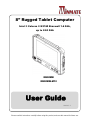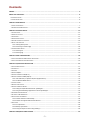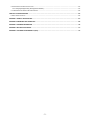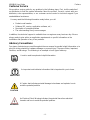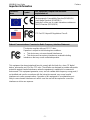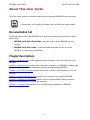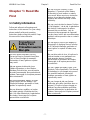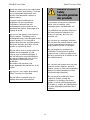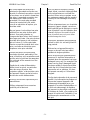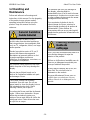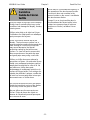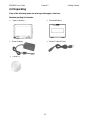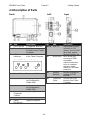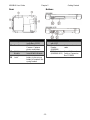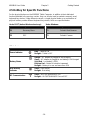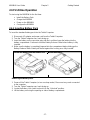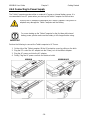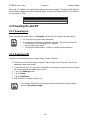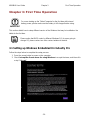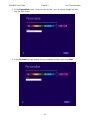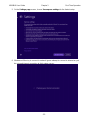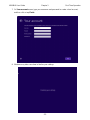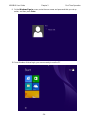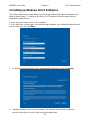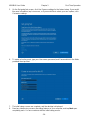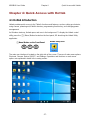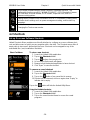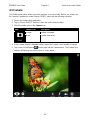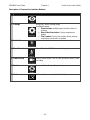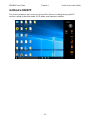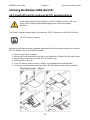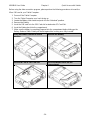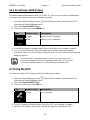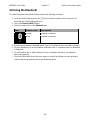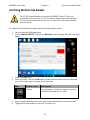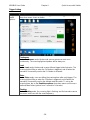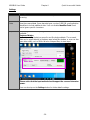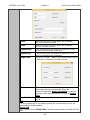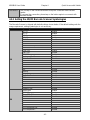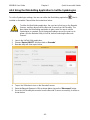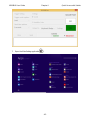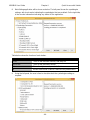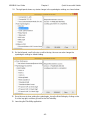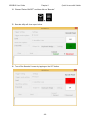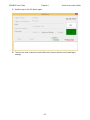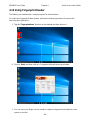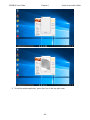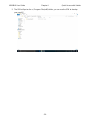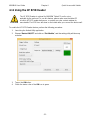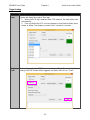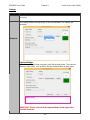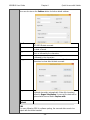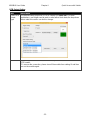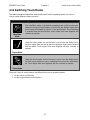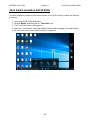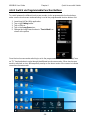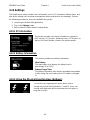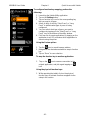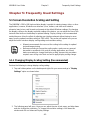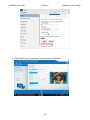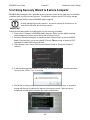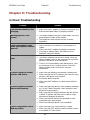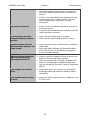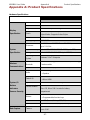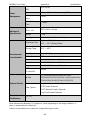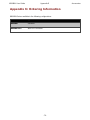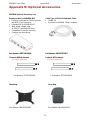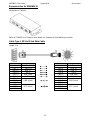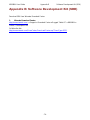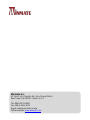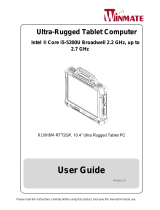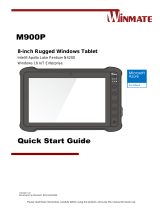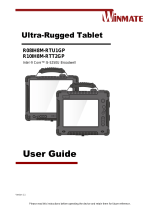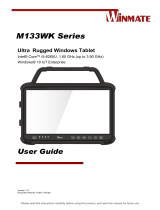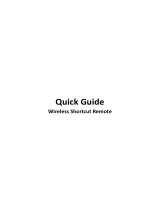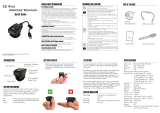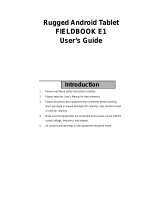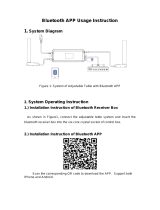Winmate M800BW-M12 Manuel utilisateur
- Catégorie
- Comprimés
- Taper
- Manuel utilisateur
Ce manuel convient également à

Please read this instructions carefully before using this product, and save this manual for future use.
8” Rugged Tablet Computer
Intel ® Celeron ® N3160 Braswell 1.6 GHz,
up to 2.24 GHz
M800BW
M800BW-M12
User Guide
Version 1.1

- 1 -
Contents
PREFACE ............................................................................................................................................................................... - 3 -
ABOUT THIS USER GUIDE ..................................................................................................................................................... - 6 -
DOCUMENTATION SET ................................................................................................................................................................... - 6 -
CHAPTER DESCRIPTIONS ................................................................................................................................................................. - 6 -
CHAPTER 1: READ ME FIRST ................................................................................................................................................. - 7 -
1.1 SAFETY INFORMATION ............................................................................................................................................................. - 7 -
1.2 HANDLING AND MAINTENANCE ............................................................................................................................................... - 10 -
CHAPTER 2: GETTING STARTED .......................................................................................................................................... - 12 -
2.1 INTRODUCTION ..................................................................................................................................................................... - 12 -
2.2 PRODUCT FEATURES .............................................................................................................................................................. - 12 -
2.3 UNPACKING ......................................................................................................................................................................... - 13 -
2.4 DESCRIPTION OF PARTS .......................................................................................................................................................... - 14 -
2.5 HOTKEY FOR SPECIFIC FUNCTIONS............................................................................................................................................ - 16 -
2.6 FIRST-TIME OPERATION ......................................................................................................................................................... - 17 -
2.6.1 Inserting Battery Pack .............................................................................................................................................. - 17 -
2.6.2 Connecting to Power Supply .................................................................................................................................... - 18 -
2.7 POWERING ON AND OFF ........................................................................................................................................................ - 19 -
2.7.1 Powering On ............................................................................................................................................................. - 19 -
2.7.2 Powering Off ............................................................................................................................................................ - 19 -
CHAPTER 3: FIRST TIME OPERATION .................................................................................................................................. - 20 -
3.1 SETTING UP WINDOWS EMBEDDED 8.1 INDUSTRY PRO ................................................................................................................ - 20 -
3.2 SETTING UP WINDOWS 10 IOT ENTERPRISE ............................................................................................................................... - 25 -
CHAPTER 4: QUICK ACCESS WITH HOTTAB ......................................................................................................................... - 27 -
4.1 HOTTAB INTRODUCTION ......................................................................................................................................................... - 27 -
4.2 SHORTCUTS ......................................................................................................................................................................... - 28 -
4.3 CAMERA ............................................................................................................................................................................. - 29 -
4.4 DEVICE ON/OFF .................................................................................................................................................................. - 31 -
4.5 USING THE WIRELESS LAN (WI-FI) .......................................................................................................................................... - 32 -
4.6 USING THE WIRELESS WAN (3G/LTE) ..................................................................................................................................... - 33 -
4.6.1 Insert SIM card (For optional 3G/LTE equipped device) ........................................................................................... - 33 -
4.6.2 Use Wireless WAN Feature ...................................................................................................................................... - 35 -
4.7 USING THE GPS.................................................................................................................................................................... - 35 -
4.8 USING THE BLUETOOTH.......................................................................................................................................................... - 36 -
4.9 USING THE BARCODE READER ................................................................................................................................................. - 37 -
4.9.1 Setting the 1D/2D Barcode Scanner Symbologies .................................................................................................... - 41 -
4.9.2 Using the MotoSetting Application to Set the Symbologies..................................................................................... - 42 -
4.10 USING FINGERPRINT READER ................................................................................................................................................ - 48 -
4.11 USING THE HF RFID READER ................................................................................................................................................ - 51 -
4.12 SWITCHING TOUCH MODES .................................................................................................................................................. - 57 -
4.12.1 Switch via Built-in HotTab Utility ........................................................................................................................... - 58 -
4.12.2 Switch via Programmable Function Buttons .......................................................................................................... - 59 -
4.13 SETTINGS .......................................................................................................................................................................... - 60 -
4.13.1 PC Information ....................................................................................................................................................... - 60 -
4.12.2 Battery Information ............................................................................................................................................... - 60 -
4.13.3 Using the Physical Function Keys (Hotkeys) ........................................................................................................... - 60 -
CHAPTER 5: FREQUENTLY USED SETTINGS ......................................................................................................................... - 62 -

- 2 -
5.1 SCREEN RESOLUTION SCALING AND SETTING .............................................................................................................................. - 62 -
5.1.1 Changing Display Scaling Setting (Recommended) .................................................................................................. - 62 -
5.1.2 USING RECOVERY WIZARD TO RESTORE COMPUTER ................................................................................................................. - 64 -
CHAPTER 6: TROUBLESHOOTING........................................................................................................................................ - 65 -
6.1 BASIC TROUBLESHOOTING ...................................................................................................................................................... - 65 -
APPENDIX A: PRODUCT SPECIFICATIONS............................................................................................................................ - 67 -
APPENDIX B: DIMENSIONS AND SCHEMATICS.................................................................................................................... - 69 -
APPENDIX C: ORDERING INFORMATION ............................................................................................................................ - 70 -
APPENDIX D: OPTIONAL ACCESSORIES ............................................................................................................................... - 71 -
APPENDIX E: SOFTWARE DEVELOPMENT KIT (SDK) ............................................................................................................ - 74 -

M800BW User Guide Preface
- 3 -
Preface
Copyright Notice
No part of this document may be reproduced, copied, translated, or transmitted in any form or
by any means, electronic or mechanical, for any purpose, without the prior written permission
of the original manufacturer.
Trademark Acknowledgement
Brand and product names are trademarks or registered trademarks of their respective
owners.
Disclaimer
We reserve the right to make changes, without notice, to any product, including circuits
and/or software described or contained in this manual in order to improve design and/or
performance. We assume no responsibility or liability for the use of the described product(s)
conveys no license or title under any patent, copyright, or masks work rights to these
products, and make no representations or warranties that these products are free from patent,
copyright, or mask work right infringement, unless otherwise specified. Applications that are
described in this manual are for illustration purposes only. We make no representation or
guarantee that such application will be suitable for the specified use without further testing or
modification.
Warranty
Our warranty guarantees that each of its products will be free from material and workmanship
defects for a period of one year from the invoice date. If the customer discovers a defect, we
will, at his/her option, repair or replace the defective product at no charge to the customer,
provide it is returned during the warranty period of one year, with transportation charges
prepaid. The returned product must be properly packaged in its original packaging to obtain
warranty service. If the serial number and the product shipping data differ by over 30 days,
the in-warranty service will be made according to the shipping date. In the serial numbers the
third and fourth two digits give the year of manufacture, and the fifth digit means the month (e.
g., with A for October, B for November and C for December).
For example, the serial number 1W16Axxxxxxxx means October of year 2016.

M800BW User Guide Preface
- 4 -
Customer Service
We provide a service guide for any problem by the following steps: First, visit the website of
our distributor to find the update information about the product. Second, contact with your
distributor, sales representative, or our customer service center for technical support if you
need additional assistance.
You may need the following information ready before you call:
Product serial number
Software (OS, version, application software, etc.)
Description of complete problem
The exact wording of any error messages
In addition, free technical support is available from our engineers every business day. We are
always ready to give advice on application requirements or specific information on the
installation and operation of any of our products.
Advisory Conventions
Four types of advisories are used throughout the user manual to provide helpful information or to
alert you to the potential for hardware damage or personal injury. These are Notes, Important,
Cautions, and Warnings. The following is an example of each type of advisory.
NOTE
A note is used to emphasize helpful information.
IMPORTANT
An important note indicates information that is important for you to know.
CAUTION
A Caution alert indicates potential damage to hardware and explains how to
avoid the potential problem.
WARNING!
An Electrical Shock Warning indicates the potential harm from electrical
hazards and how to avoid the potential problem.

M800BW User Guide Preface
- 5 -
Important Information
Countries/
Area
Symbol
This equipment complies with essential
requirements of:
European Union
Electromagnetic Compatibility Directive(2014/30/EU)
Low Voltage Directive (2014/35/EU)
Restrictions of the use of certain hazardous substances
(RoHS) Directive (2011/65/EU)
USA
FCC Part 15 Subpart B Regulations Class B
Federal Communications Commission Radio Frequency Interface Statement
This device complies with part 15 FCC rules.
Operation is subject to the following two conditions:
This device may not cause harmful interference.
This device must accept any interference received including
interference that may cause undesired operation.
This equipment has been tested and found to comply with the limits for a class "B" digital
device, pursuant to part 15 of the FCC rules. These limits are designed to provide reasonable
protection against harmful interference when the equipment is operated in a commercial
environment. This equipment generates, uses, and can radiate radio frequency energy and, if
not installed and used in accordance with the instruction manual, may cause harmful
interference to radio communications. Operation of this equipment in a residential area is
likely to cause harmful interference in which case the user will be required to correct the
interference at him own expense.

M800BW User Guide About This User Guide
- 6 -
About This User Guide
This User Guide provides information about using the Winmate® M800BW and accessories.
NOTE
Some pictures in this guide are samples and can differ from actual product.
Documentation Set
The documentation set for the M800BW series provides information for specific user needs,
and includes:
M800BW Series Quick Start Guide - describes how to get the M800BW up and
running.
M800BW Series User Guide – contains detailed description on how to use the
M800BW, its components and features.
Chapter Descriptions
Chapter 1, Read Me First provides important safety information for you to know prior using
M800BW
Chapter 2, Getting Started provides basic instructions on how to use M800BW, including main
SIM card, SD card and battery installation, powering on and resetting M800BW.
Chapter 3, First Time Operation provides instructions on how to set up Windows OS for the
first time.
Chapter 4, Quick Access by HotTab provides basic instructions on using the M800BW.
Chapter 5, Frequently Used Settings explains how to change M800BW display resolution,
replace hot-swap battery and restore the computer.
Chapter 6, Troubleshooting provides basic troubleshooting information on M800BW.

M800BW User Guide Chapter 1 Read Me First
- 7 -
Chapter 1: Read Me
First
1.1 Safety Information
Follow and adhere to all warnings and
instructions in this manual. For your safety,
please read all safety and operating
instructions before using the product. Keep
this manual for future reference.
Precaution on
Battery Pack
Précaution avec le
bloc-pile
Do Not Expose the Battery Pack to
Excessive Heat, or Extreme Heat (Near
Fire, in Direct Sunlight for example).
Generation of heat, ignition or rupture
may result
Ne pas exposer le bloc-pile à une
Chaleur Excessive, ou une Chaleur
Extrême (Près d'un feu, sous la lumière
du soleil par exemple) Une production de
chaleur, l'amorçage ou la rupture peuvent
être occasionnés
Do Not Disassemble, Modify, or Insert
Sharp Objects Into the Battery Pack.
Electrolyte leakage, generation of heat,
ignition or rupture may result.
Ne pas démonter, modifier, ou insérer
des objets pointus à l'intérieur du bloc-
pile. Une fuite d'électrolyte, la génération
de chaleur, l'amorçage ou la rupture
peuvent être occasionnés.
Do Not Short the Positive (+) and
Negative (-) Terminals of the Battery.
Generation of heat, ignition or rupture
may result. When carrying or storing the
device, do not place the battery pack
together with articles that may contact
electricity.
Ne pas court-circuiter les bornes Positive
(+) et Négative (-) de la pile, la génération
de chaleur, l'amorçage ou la rupture
peuvent être occasionnés. Lors du
transport et du rangement de l'appareil,
ne pas placer le bloc-pile en même temps
que des articles pouvant créer un contact
électrique.
Do Not Apply Shocks to the Battery by
Dropping It or Applying Strong Pressure
to It. Electrolyte leakage, generation of
heat, ignition or rupture of battery may
occur.
Ne pas faire subir de choc à la pile en la
laissant tomber ou en appliquant une
forte pression dessus. Une fuite
d'électrolyte, la génération de chaleur,
l'amorçage ou la rupture peuvent être
occasionnés.
Do Not Charge the Battery Other Than
Methods Those Specified In This Manual.
If the battery is not charged using one of
the specified methods, electrolyte
leakage, generation of heat, ignition or
rupture may result.
Ne pas charger la pile par d'autres
méthodes que celles spécifiées dans ce
manuel. Si la pile n'est pas chargée en
utilisant l'une des méthodes spécifiées,
une fuite d'électrolyte, la génération de
chaleur, l'amorçage ou la rupture peuvent
être occasionnés.

M800BW User Guide About This User Guide
- 8 -
When the Battery Pack Has Deteriorated,
Replace It with a New Battery. Continued
use of a damaged battery pack may
result in heat generation, ignition or
battery rupture.
Lorsque la pile est détériorée, la
remplacer par une nouvelle pile.
L'utilisation continue d'une pile
endommagée peut occasionner une
génération de chaleur, l'amorçage ou la
rupture de la pile.
Do Not Use the Battery Pack With Any
Other Products. The battery pack is
rechargeable and is only designed for this
specific product. If it is used with a
product other than the specified product,
electrolyte leakage, generation of heat,
ignition or rupture may result.
Ne pas utiliser avec un autre produit La
batterie est rechargeable et a été
conçue pour un produit spécifique. Si
elle est utilisée sur un produit différent
de celui pour lequel elle a été conçue,
des pertes d’électrolytes et une
production
de chaleur sont possibles, elle
risque également de prendre feu ou de
casser.
Do Not Use This Product With Battery
Other Than the One Specified.
Ne pas utiliser ce produit avec une
batterie autre que celle spécifiée
General Product
Safety
Sécurité générale
des produits
This product should not be used near
water such as bathtubs, sinks,
swimming pools, wet basement, etc.
Ce produit ne dois pas être utilisé près
de l'eau comme les baignoires, les
éviers, les piscines, les sous-sols
humides, etc.
Do not block any ventilation openings.
Do not place the product against a wall
or in an enclosed space as doing so
might impede the flow of cooling air.
Ne pas bloquer les ouvertures de
ventilation. Ne pas placer le produit
contre un mur ou dans un espace clos
de façon à entraver la circulation de l'air
de refroidissement.
Do not place the product near any heat
sources such as radiators, warm air
intakes, stoves or other heat-generating
devices (including amplifiers or other
heat producing equipment).
Ne pas placer le produit près d'une
source de chaleur comme des
radiateurs, les arrivées d'air chaud,
poêles ou autres produits générant de
la chaleur (y compris les amplificateurs
ou autre équipement produisant de la
chaleur.)

M800BW User Guide Chapter 1 Read Me First
- 9 -
Do not disregard the safety that a
polarized or grounded connection can
provide. A polarized connection consists
of two plugs, one of which is larger than
the other. A grounded connection has
two blades and a third one that is
grounded. If the main plug provided
cannot be inserted into your outlet,
consult an electrician to replace your
obsolete outlet.
Ne pas ignorer la sécurité qu'une prise
polarisée ou une prise de terre peut
prévoir. Une prise polarisée se
compose de deux fiches, dont l'une est
plus large que l'autre. Une prise de terre
possède deux lames et une troisième
qui est la terre. Si la fiche principale
fournie ne peut être insérée dans votre
prise, consultez un électricien pour
remplacer votre prise obsolète.
Protect the power cord from being
crushed or pinched, particularly in the
area of the plugs, any receptacles used,
and the point of exit from the apparatus.
Do not break off the ground pin of the
power cord.
Empêcher le cordon d'alimentation
d'être écrasé ou pincé, en particulier
dans les zones de prises, des
containers utilisés, et du point de sortie
de l'appareil. Ne pas casser la broche
de terre du cordon d'alimentation.
Use only accessories specified by the
manufacturer.
Utiliser uniquement les accessoires
spécifiés par le fabricant.
Use only with its transport carriage,
stand, tripod, console or table specified
by the manufacturer or sold with the
product. When using a carriage, move
the carriage assembly with the product
carefully to avoid damage from falling
over.
Utiliser uniquement avec son chariot de
transport, support, trépied, console ou
table spécifiés par le fabricant ou vendu
avec le produit. Lors de l'utilisation d'un
charriot, déplacez l'ensemble chariot
avec le produit avec soin pour éviter
tout dommage de chute.
Unplug this apparatus during lightning
storms or when it is not being used for
long periods.
Débrancher cet appareil durant les
orages ou lorsqu'il n'est pas utilisé
pendant de longues périodes.
Refer all servicing to qualified service
personnel. A technical intervention is
required when the apparatus has been
damaged in any way, for example if the
power cord or plug is damaged, liquid
has been spilled or objects have fallen
inside the unit, if the product has been
exposed to rain or moisture, if it does
not operate normally or if it has been
dropped.
Confier toute réparation à du personnel
qualifié. Une intervention technique est
nécessaire lorsque l'appareil a été
endommagé de quelque façon, par
exemple si le cordon d'alimentation ou
la fiche est endommagé, du liquide a
été renversé ou des objets sont tombés
à l'intérieur de l'unité, si le produit a été
exposé à la pluie ou à l'humidité, s'il ne
fonctionne pas normalement ou s'il a
été jeté.

M800BW User Guide About This User Guide
- 10 -
1.2 Handling and
Maintenance
Follow and adhere to all warnings and
instructions in this manual. For the longevity
of the product usage, please read all
operating instructions before using the
product. Keep this manual for future
reference.
General Guideline
Guide Général
Keep the product at least 13 cm (5
inches) away from electrical appliances
that can generate a strong magnetic field
such as TV, refrigerator, motor, or a large
audio speaker.
Garder le produit au moins à 13 cm (5
pouces) de distance des appareils
électriques qui peuvent générer un fort
champ magnétique comme une
télévision, un réfrigérateur, un moteur, ou
un important haut-parleur.
Do not place heavy objects on top of the
tablet computer as this may damage the
display.
Ne pas placer d'objets lourds sur le
dessus de l'ordinateur tablette cela peut
endommager l'écran.
The screen surface can be easily
scratched. Use with care. Do not use
paper towels to clean the display but use
the included cleaning cloth. Avoid
touching it with a pen or pencil.
La surface de l'écran peut être facilement
rayée. Utiliser avec précaution. Ne pas
utiliser de serviette en papier pour
nettoyer l'écran mais utiliser le chiffon de
nettoyage inclus. Éviter de toucher avec
un stylo ou un crayon.
To maximize the life of the backlight in
the display, allow backlight to
automatically turn off as a result of power
management. Avoid using a screen saver
or other software that prevents the power
management from working.
Pour maximiser la durée de vie du
rétroéclairage de l'écran, autoriser le
rétroéclairage résultant de la gestion de
l'alimentation. Éviter d'utiliser un
économiseur d'écran ou un autre logiciel
empêchant la gestion de l'alimentation de
fonctionner.
Cleaning Guideline
Guide de
nettoyage
Use a soft cloth moistened with water or a
non-alkaline detergent to wipe the
exterior of the product.
Utiliser un chiffon doux humidifié avec de
l’eau ou un détergeant non alcalin pour
essuyer l'extérieur du produit.
Gently wipe the display with a soft, lint-
free cloth. Do not use alcohol or
detergent on the product.
Essuyer délicatement l'écran avec un
chiffon doux non pelucheux. Ne pas
utiliser d'alcool ou un détergent sur le
produit.

M800BW User Guide Chapter 1 Read Me First
- 11 -
Touchscreen
Guideline
Guide de l'écran
tactile
Use your finger or the stylus on the display.
Using sharp or metallic object may cause
scratches and damage the display, thereby
causing errors.
Utiliser votre doigt ou le stylet sur l'écran.
L'utilisation d'un objet pointu ou métallique
peut provoquer des rayures.
Use a soft cloth to remove dirt on the
display. The touchscreen surface has a
special protective coating that prevents dirt
from sticking to it. Not using a soft cloth
may cause damage to the special
protective coating on the touchscreen
surface. To clean off hard to remove dirt,
blow some steam on the particular area
and gently wipe away using a soft cloth.
Utiliser un chiffon doux pour enlever la
poussière sur l'écran. La surface de l'écran
tactile a un revêtement protecteur spécial
empêchant la saleté de se coller à lui. Ne
pas utiliser un chiffon doux peut
endommager le revêtement spécial sur la
surface de l'écran tactile. Pour nettoyer les
saletés plus difficiles à enlever, souffler de
la buée sur la zone particulière et essuyer
doucement avec un chiffon doux.
Do not use excessive force on the display.
Avoid placing objects on top of the display
as this may cause the glass to break.
Ne pas utiliser une force excessive sur
l'écran. Éviter de placer des objets au
dessus de l’écran cela pourrait provoquer
une cassure du verre.
When there is a noticeable discrepancy in
the operation of the touchscreen function
(your touch does not correlate to the
proper location on the screen), recalibrate
the touchscreen display.
Lorsqu'il y a un écart sensible dans le
fonctionnement de l'écran tactile (votre
contact ne correspond pas à la bonne
position sur l'écran), recalibrer l'écran
tactile.

M800BW User Guide Chapter 2 Getting Started
- 12 -
Chapter 2: Getting Started
This chapter tells you information about Winmate® M800BW Series Rugged Tablet Computer,
its highlighted features, and provides basic instructions for using the M800BW, including
powering on and resetting the M800BW.
2.1 Introduction
Thank you for purchasing Winmate® M800BW Rugged Tablet Computer. Winmate® M800BW
Rugged Tablet PC is an enterprise-class tablet computer powered by an Intel® Celeron®
N3160 Braswell 1.6 GHz processor. The M800BW brings a new level of flexibility, functionality
and rugged design to pocket-sized mobile devices, providing task workers and managers with
the power to streamline business processes, increasing productivity and improving public
safety service.
The M800BW packs WLAN, Bluetooth, GPS, and WWAN function─all into a single device.
Besides Winmate® M800BW offers the highly reliable mobility and embedded hardware for
data collection. Broad range of configuration options- Fingerprint scanner, Barcode, RFID and
Smart Card Reader, makes M800BW highly customizable and most versatile mobile solution
for mission-critical mobile professionals.
2.2 Product Features
Winmate® M800BW Rugged Tablet PC features:
High performance
Multi-Touch Projective Capacitive, with optical bonding (Increased brightness)
Fanless & Robust Design
Designed with protection cover for better protection in rugged environments
Default with 4G RAM/ 64G SSD / GPS, WLAN, Bluetooth
Options:
o M12 Connector
o External antenna for better signal
o LTE module
o VESA Plate
o 1D/ 2D Barcode Reader, Fingerprint Scanner, RFID Reader, Smart Card Reader
Intel ® Celeron ® N3160 Braswell 1.6 GHz,
2M Cache, up to 2.24 GHz

M800BW User Guide Chapter 2 Getting Started
- 13 -
2.3 Unpacking
If any of the following items are missing or damaged, contact us.
Standard packing list includes:
Tablet Computer
Standard Battery
Power Adapter
Power Cord and Plugs
Driver CD

M800BW User Guide Chapter 2 Getting Started
- 14 -
2.4 Description of Parts
Front:
Left:
Right:
No
Item
Description
1
Front Camera
2 Megapixel Webcam
2
Touch Screen
Display acts as one of
the inputs for the Tablet
Computer
3
LED
Indicators:
Show the current status
of the Tablet Computer
Front LED Indicators Detail:
4
Power Button
Power on/off tablet
5
F1 Button
Programmable function
key configured by
Hottab Utility
6
F2 Button
Programmable function
key configured by
Hottab Utility
7
Optional
Fingerprint
Scanner
Scans fingerprints
8
Speaker
0.7W Speaker
9
Digital
Microphone
Digital Microphone
No
Item
Description
10, 11
USB 3.0
High speed USB port
connects to USB
devices, such as USB
flash drive, mouse,
keyboard, printer, etc.
12
Micro HDMI
Micro HDMI port
connects to HDMI-
compatible
audiovisual devices,
such as computer
monitors, digital
televisions and video
projectors.
13
Optional
Barcode
Barcode Scanner for
reading of 1D/2D
barcode.
14
Capacitive
Stylus
Acts as one of the
inputs for the Tablet
Computer.

M800BW User Guide Chapter 2 Getting Started
- 15 -
Rear:
Bottom:
M800BW
M800BW-M12
No
Item
Description
15
Battery Pack
7.6V typ. 5200mAh Li-
ion Battery (2S2P)
16
Rear Camera
8MP Autofocus
Camera. Captures
photos and videos.
17
WWAN
Module
Service window to
insert WWAN Module
18,
19
Battery Lock
Latch
Latch to lock the
battery in place once
battery is inserted. Not
spring-loaded.
No Item Description
20 Power Input
with IP65
12 or19V DC
21 Smart Card
Reader
(M800BW)
Use to read smart
cards
M12 Connector
(M800BW-M12)
Use with External
Cable or Expansion
Box CPM800

M800BW User Guide Chapter 2 Getting Started
- 16 -
2.5 HotKey for Specific Functions
For the physical buttons on the M800BW Tablet Computer, in addition to their dedicated
functions detailed in the previous section, they can also be used to emulate commonly used
keyboard key strokes. Under different scenario, a single physical button or a combination of
physical buttons provide different keyboard key strokes, which are specified below:
Under POST (before Windows boots up):
Buttons Keystroke
F1 Recovery Menu
F2 ESC
Under Windows:
Buttons Keystroke
F1 Default: Web Browser
F2 Default: Camera
LED Indicators:
Item Description
Power Indicator
Blue – Tablet is ON
No light – Tablet is OFF
Battery Status
Orange – AC adapter is plugged in and charging
Green – AC adapter is plugged in and battery is full charged
Solid Red - Low battery (<10%)
Blinking Red – Battery is being hot swapped
No light – Battery is in use and more than 10%
Disk Activity
Indicator
Green - Disk Activity
No light - Disk Idling
RF Communication
Green – Wi-Fi/BT/WWAN/GPS ON
No light – Wi-Fi/BT/WWAN/GPS are all OFF

M800BW User Guide Chapter 2 Getting Started
- 17 -
2.6 First-time Operation
To start using the M800BW for the first time:
Install the Battery Pack
Charge the M800BW
Power on the M800BW
Configure the M800BW
2.6.1 Inserting Battery Pack
To insert the standard battery pack into the Tablet Computer:
1. Disconnect AC adapter and power cord from the Tablet Computer.
2. Turn the Tablet Computer over, back facing up.
3. Insert the battery on the connector-pins side first, and then lower the battery into the
battery compartment. Continue to hold the Battery Release Slider before battery is fully
inserted.
4. Make sure the battery is completely lowered into the compartment before letting go the
Battery Release Slider. Battery will be flat against the housing once fully inserted.
Locate the Battery into the battery slot.
Insert the Battery.
Removing the Battery Pack
1. Power off the Tablet Computer (or turn on sleep mode). Disconnect any cords connected
to the computer.
2. Turn the Tablet Computer over, back facing up.
3. Locate the Battery Lock Latch and push it to the “Unlocked” position.
4. Lift the battery out using the opening on side of battery compartment.

M800BW User Guide Chapter 2 Getting Started
- 18 -
2.6.2 Connecting to Power Supply
The Tablet Computer operates either on external AC power or internal battery power. It is
recommended to use AC power when you start up the Tablet Computer for the first time.
CAUTION
Use only the AC adapter included with your Tablet Computer. Using other AC
adapters may damage the Tablet Computer and the Battery.
IMPORTANT
For users starting up the Tablet Computer for the first time with internal
battery power, please make sure the battery is full charged before using.
Perform the following to connect the Tablet computer to AC Power:
1. On the side of the Tablet computer, lift the I/O protective cover by pulling on the latch.
2. Plug the DC cord of the AC adapter into the Power Jack of the tablet computer.
3. Plug the AC power cord into the AC adapter.
4. Finally, Plug the AC power cord into the electrical outlet.
M800BW
M800BW-M12

M800BW User Guide Chapter 2 Getting Started
- 19 -
When the AC Adapter is connected, the battery pack starts charging. The battery LED indicator
on the tablet computer would show different states. Please refer to description of LED indicator
on Description of Parts.
Item
Hours
Battery Life
7 Hours
Battery Charging Time
2.5 Hours
2.7 Powering On and Off
2.7.1 Powering On
Press and hold the power button for 3 seconds until the blue LED power indicator light up.
NOTE
Do not press the power button repeatedly.
Do not perform the following operations until the Disk Activity Indicator off
o Connecting or disconnecting the AC adapter
o Pressing the power button
o Touching the tablet buttons, screen, or external keyboard/mouse
2.7.2 Powering Off
Perform the following procedure to power off the Tablet Computer:
1. Make sure you have closed any programs that are open on the Desktop. Start Screen
apps don’t need to be closed.
2. Under Windows 8.1 OS, open the Charms Bar by swiping your finger from the far right of
the screen towards the middle of the screen.
3. Tap on the Settings charm.
4. Tap on Power.
5. Tap on Shut Down.
6. Wait for Tablet Computer to power off.
NOTE
The computer will forcibly be powered off if the power button is pressed and
held for 6 seconds or longer.
La page est en cours de chargement...
La page est en cours de chargement...
La page est en cours de chargement...
La page est en cours de chargement...
La page est en cours de chargement...
La page est en cours de chargement...
La page est en cours de chargement...
La page est en cours de chargement...
La page est en cours de chargement...
La page est en cours de chargement...
La page est en cours de chargement...
La page est en cours de chargement...
La page est en cours de chargement...
La page est en cours de chargement...
La page est en cours de chargement...
La page est en cours de chargement...
La page est en cours de chargement...
La page est en cours de chargement...
La page est en cours de chargement...
La page est en cours de chargement...
La page est en cours de chargement...
La page est en cours de chargement...
La page est en cours de chargement...
La page est en cours de chargement...
La page est en cours de chargement...
La page est en cours de chargement...
La page est en cours de chargement...
La page est en cours de chargement...
La page est en cours de chargement...
La page est en cours de chargement...
La page est en cours de chargement...
La page est en cours de chargement...
La page est en cours de chargement...
La page est en cours de chargement...
La page est en cours de chargement...
La page est en cours de chargement...
La page est en cours de chargement...
La page est en cours de chargement...
La page est en cours de chargement...
La page est en cours de chargement...
La page est en cours de chargement...
La page est en cours de chargement...
La page est en cours de chargement...
La page est en cours de chargement...
La page est en cours de chargement...
La page est en cours de chargement...
La page est en cours de chargement...
La page est en cours de chargement...
La page est en cours de chargement...
La page est en cours de chargement...
La page est en cours de chargement...
La page est en cours de chargement...
La page est en cours de chargement...
La page est en cours de chargement...
-
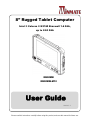 1
1
-
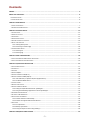 2
2
-
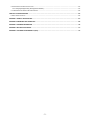 3
3
-
 4
4
-
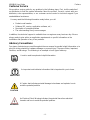 5
5
-
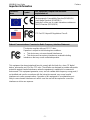 6
6
-
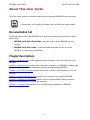 7
7
-
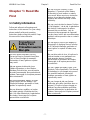 8
8
-
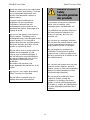 9
9
-
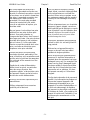 10
10
-
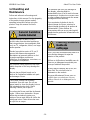 11
11
-
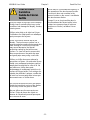 12
12
-
 13
13
-
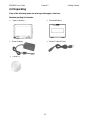 14
14
-
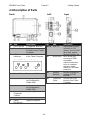 15
15
-
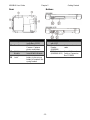 16
16
-
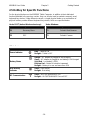 17
17
-
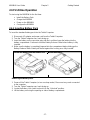 18
18
-
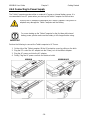 19
19
-
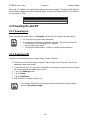 20
20
-
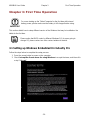 21
21
-
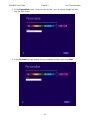 22
22
-
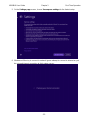 23
23
-
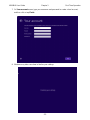 24
24
-
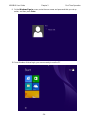 25
25
-
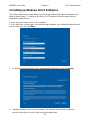 26
26
-
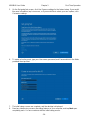 27
27
-
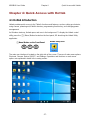 28
28
-
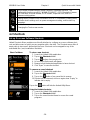 29
29
-
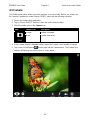 30
30
-
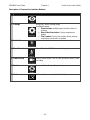 31
31
-
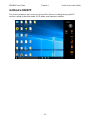 32
32
-
 33
33
-
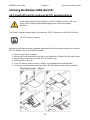 34
34
-
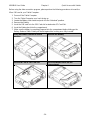 35
35
-
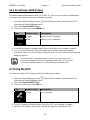 36
36
-
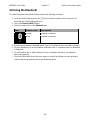 37
37
-
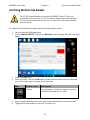 38
38
-
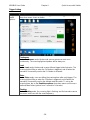 39
39
-
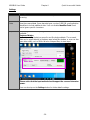 40
40
-
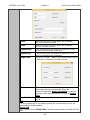 41
41
-
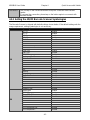 42
42
-
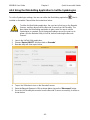 43
43
-
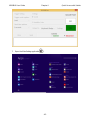 44
44
-
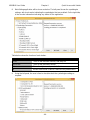 45
45
-
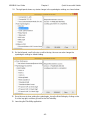 46
46
-
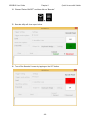 47
47
-
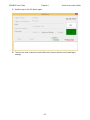 48
48
-
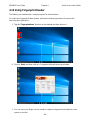 49
49
-
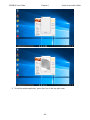 50
50
-
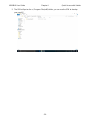 51
51
-
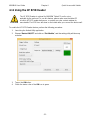 52
52
-
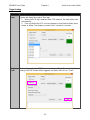 53
53
-
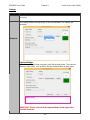 54
54
-
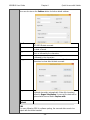 55
55
-
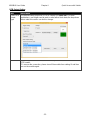 56
56
-
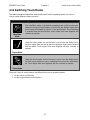 57
57
-
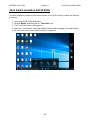 58
58
-
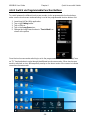 59
59
-
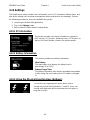 60
60
-
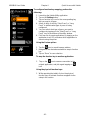 61
61
-
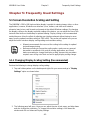 62
62
-
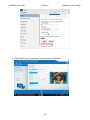 63
63
-
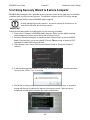 64
64
-
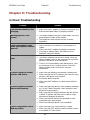 65
65
-
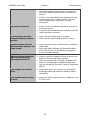 66
66
-
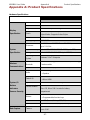 67
67
-
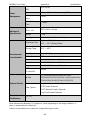 68
68
-
 69
69
-
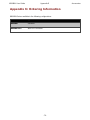 70
70
-
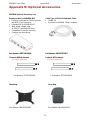 71
71
-
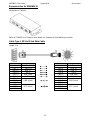 72
72
-
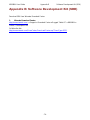 73
73
-
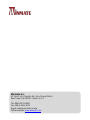 74
74
Winmate M800BW-M12 Manuel utilisateur
- Catégorie
- Comprimés
- Taper
- Manuel utilisateur
- Ce manuel convient également à
dans d''autres langues
- English: Winmate M800BW-M12 User manual
Documents connexes
-
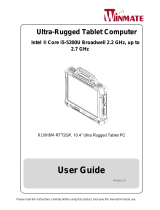 Winmate R10IH8M-RTT2GP Manuel utilisateur
Winmate R10IH8M-RTT2GP Manuel utilisateur
-
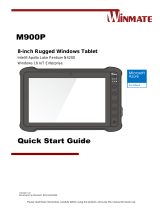 Winmate M900P Guide de démarrage rapide
Winmate M900P Guide de démarrage rapide
-
 Winmate M116PT Manuel utilisateur
Winmate M116PT Manuel utilisateur
-
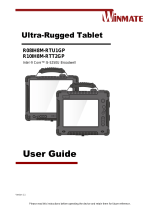 Winmate R10IH8M-RTT2GP Manuel utilisateur
Winmate R10IH8M-RTT2GP Manuel utilisateur
-
 Winmate M101S Manuel utilisateur
Winmate M101S Manuel utilisateur
-
 Winmate M900P Manuel utilisateur
Winmate M900P Manuel utilisateur
-
 Winmate M101PR Manuel utilisateur
Winmate M101PR Manuel utilisateur
-
 Winmate M101B Series Manuel utilisateur
Winmate M101B Series Manuel utilisateur
-
 Winmate M101P-ME Manuel utilisateur
Winmate M101P-ME Manuel utilisateur
-
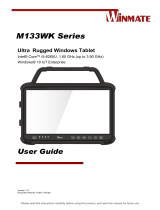 Winmate M133WK Series Manuel utilisateur
Winmate M133WK Series Manuel utilisateur
Autres documents
-
Compal Electronics GKR-CAX00NFC Manuel utilisateur
-
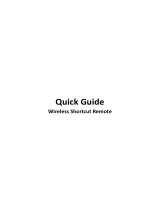 Xppen Technology ACK05 Wireless Shortcut Remote Mode d'emploi
Xppen Technology ACK05 Wireless Shortcut Remote Mode d'emploi
-
Unitech RP901 Mode d'emploi
-
Unitech RP901 Guide de démarrage rapide
-
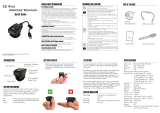 Marson MT582W 2D Ring Barcode Scanner Mode d'emploi
Marson MT582W 2D Ring Barcode Scanner Mode d'emploi
-
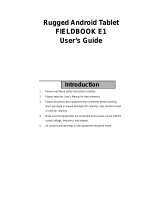 Logic Instrument Fieldbook E1 Manuel utilisateur
Logic Instrument Fieldbook E1 Manuel utilisateur
-
Pokini Tab G10 Mode d'emploi
-
iDance Cube Nano CN-2 Manuel utilisateur
-
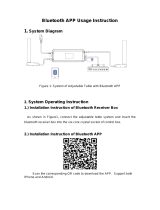 JIECANG JCP35NBLT1 Bluetooth Box Mode d'emploi
JIECANG JCP35NBLT1 Bluetooth Box Mode d'emploi
-
Uniden USHC41 Le manuel du propriétaire