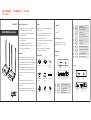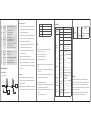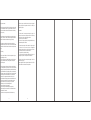⑤Antenna
connectors Connect with antennas
⑧HDMI output Connect with local HDMI display device with HDMI
cable
· Important Safety Instructions
· Introduction
This is a 4K@60Hz HDMI wireless extender, including a transmitter and a
receiver. Adopting ipcolor STREAM technology can realize high definition and
low-latency transmission. Based on the 5G wireless frequency band, with stable
anti-interference and safety performance. It supports 1-to-1 wireless
transmission, and the transmission distance can reach 50 meters, effectively
solving problems caused by complicated wiring. It's an ideal wireless video
transmission solution for video conferences, home entertainment, multimedia
education, etc.
Note:
1) Transmission distances may vary depending on the environment.
2) Signals may be reduced or completely lost by solid structures such as walls,
bricks, and glass.
3) The surrounding wireless signal may cause certain interference to the
transmission, and the channel can be switched to reduce the interference.
User Manual
1) Do not expose this device to rain or place it near water. Any liquid that
goes into the device may cause a failure, fire, or electric shock.
2) Never insert anything metallic into the open parts of this device. This may
cause a danger of electric shock.
3) Do not place this device near or over a radiator or heat register, or where
it is exposed to direct sunlight.
4) The device should be repaired only by a qualified technician.
5) If a third-party power supply is used, please ensure that the power
supply specifications meet the product requirements.
2. Receiver (RX)
25
3 4
· Features
1. Adopting ipcolor STREAM technology can realize high definition and
low-latency transmission.
2. Support up to 3840x2160@60Hz resolution, backward compatible.
3. Support wireless transmission up to 50 meters (line of sight).
4. The transmitter supports HDMI loop out.
5. In case of multiple sets of products in the same area, support SSID pairing
and channel switching to avoid interference.
6. Support IR passback.
7. Support 5G wireless frequency bands, strong anti-interference.
8. Support firmware upgrade via Micro USB port.
Transmitter x1 Receiver x1 5V 2A power
adapter x2
IR receiver extension
cable x1
IR blaster extensio
cable x1
Antenna x4
Mounting ear x4 Screw x10 Grounding
screw x2
· Package Contents
③Signal indicator
⑥Micro USB port Used for firmware upgrade
⑨IR out Connect with IR blaster extension cable
⑦HDMI input Connect with HDMI source device with HDMI cable
⑩Power input Connect with DC 5V/2A power adapter
a) Light off: no HDMI signal
b) Steady on: HDMI signal is transmitting
c) Quick flash: restore factory settings
④Channel switch
button
a) press to switch channels
b) Press and hold 5s for SSID pairing
c) Press and hold 10s for restore factory settings
材质:157g铜版纸 正反印刷
尺寸:100x138mm
4K 60Hz HDMI Wireless Extender
①② ③ ④
⑥⑤ ⑦ ⑧ ⑨ ⑤
· Installation Requirements
1. HDMI source device (DVD, game console, PC, etc.)
2. HDMI display device (TV, projector, LED screen, etc.)
User manual x1
①
②WiFi indicator
Power indicator The indicator will turn blue when the power is
turned on
a) Slow flash: waiting for connection
b) Steady on: connection succeeded
c) Quick flash: SSID Pairing mode
· Panel Description
1. Transmitter (TX)
①② ③ ④
⑥⑤ ⑦ ⑧ ⑨ ⑩ ⑤
H22071英文说明书AH1 V2.0 : 0106010022088

· FAQ
Q: Why the receiver and transmitter cannot be connected, showing
"Search ipcolor Tx..." on the screen?
A: 1) Move transmitter and receiver closer.
2) Re-power the transmitter or receiver.
3) Re-pair the transmitter and receiver.
Q: Why the Wi-Fi indicator is steady on but showing "Please check the TX input
signal" ?
A: 1) Make sure the TX has HDMI input and that the resolution is within the
specified range.
2) Try to connect the signal source directly to the display device, or change
the signal source and HDMI cable and test again.
Q: Why is the display stuttering or unstable?
A: 1) Place the transmitter or receiver within the signal coverage and minimize
obstructions between the transmitter and receiver.
2) Switch to a different channel to avoid interference from other wireless
signals.
3) Re-power the receiver or transmitter.
3. SSID Pairing
1. Enter the SSID pairing mode by holding the transmitter and receiver's
channel switch buttons for five seconds. Both WiFi connection indicators
will flash quickly in yellow.
2. When the SSID pairing is successful, the WiFi indicators on the transmitter
and receiver will change from quick flashing to slow flashing or steady on.
2. Connection Instructions
1) Connect the source device to the HDMI IN port of the transmitter with
an HDMI cable, and connect the HDMI OUT port of the receiver to the
display device with another HDMI cable.
2) If using the IR passback function, connect the IR blaster extension cable
into the IR OUT port of the transmitter, and connect the IR receiver
extension cable into the IR IN port of the receiver.
a: The emitter of the IR blaster extension cable should be as close as
possible to the IR receiving window of the source device.
b: Point the remote control at the receiving head of the IR receiver
extension cable to operate.
3) Plug the power supply into the devices to get started.
4) In the case of multiple sets being used at the same time in the same area.
In order to prevent mutual interference, switch each set of transmitters
and receivers to a different channel after they have been manually paired
with the SSID.
7 8 910
The product name and brand name may be registered trademark of related
manufacturers. ™ and ® may be omitted on the user manual. The pictures on the
user manual are just for reference, The terms HDMI, HDMI High-Definition
Multimedia Interface, and the HDMI Logo are trademarks or registered trademarks
of HDMI Licensing Administrator, Inc.
We reserve the rights to make changes without further notice to a product or
system described herein to improve reliability, function or design.
Disclaimer
· Specification
Latency
130~180ms
Connection types
One-to-one
SSID pairing
ESD protection
Supported
1a Contact discharge level 3
1b Air discharge level 3
Standard: IEC61000-4-2
Infrared frequency
20~60kHz
Receiving range
≤ 5m
Operating
Environment
Working
temperature
-20~60℃
Storage temperature
-30~70℃
Humidity (no
condensation)
0~90% RH
Power Supply
HDMI
Performance
and Interface
Transmission
IR Performance
Protection Level
DC 5V/2AVoltage/Current
Power consumption TX ≤ 6W, RX ≤ 4W
HDMI version HDMI 2.0
HDCP version HDCP 1.4/HDCP 2.2
Maximum transfer
rate 18Gbps
Resolution
supported
3840x2160@24/30/50/60Hz,
1080P@50/60Hz, 720P@50/60Hz,
1920x1200, 2560x1440, 2560x1600
Input and output
TMDS signal
0.7~1.2Vp-p(TMDS)
Input and output
DDC signal
5Vp-p(TTL)
Wi-Fi Frequency
bands
5.18~5.24 GHz
Transmission
distance
≤ 50m
Items Specifications
· Installation Procedures
1. Connection Diagrams
One to one connection
NO. Frequency
Channel 1 5.180 GHz
Channel 2 5.200 GHz
Channel 3 5.220 GHz
Channel 4 5.240 GHz
6
①
②WiFi indicator
Power indicator The indicator will turn blue when the power is
turned on
a) Slow flash: waiting for connection
b) Steady on: connection succeeded
c) Quick flash: SSID Pairing mode
⑤Antenna
connectors Connect with antennas
③Signal indicator
⑥Micro USB port Used for firmware upgrade
⑨IR in Connect with IR receiver extension cable
⑦HDMI output Connect with HDMI display device with HDMI cable
⑩Power input Connect with DC 5V/2A power adapter
a) Light off: no HDMI signal
b) Steady on: HDMI signal is transmitting
c) Quick flash: restore factory settings
④Channel switch
button
a) After connecting with TX, press to switch channels
b) Press and hold 5s for SSID pairing
c) Press and hold 10s for restore factory settings
HDMI IN HDMI OUT
TX RX
HDMI Display
HDMI Display
Video Source
Physical Properties Color
Black
Material
Iron
Net weight
TX: 353g; RX: 346g
Dimension
TX: 115(W) x 125(L) x 20.6(H) mm
RX: 115(W) x 125(L) x 20.6(H) mm

RF exposure statement
This equipment complies with the FCC RF radiation exposure limits set forth
for an uncontrolled environment. This equipment should be installed and
operated with a minimum distance of 20cm between the radiator and any
part of your body.
This equipment meets the exemption from the routine evaluation limits in
section 2.5 of RSS-102. It should be installed and operated with a minimum
distance of 20cm between the radiator and any part of your body.
Cet équipement est conforme à l'exemption des limites d'évaluation
habituelle de la section 2.5 de la norme RSS-102. Il doit être installé et utilisé
à une distance minimale de 20 cm entre le radiateur et toute partie de votre
corps.
FCC Warning
This device complies with Part 15 of the FCC Rules. Operation is subject to
the following two conditions:
(1) This device may not cause harmful interference, and (2) this device must
accept any interference received, including interference that may cause
undesired operation.
Note: This equipment has been tested and found to comply with the limits
for a Class B digital device, pursuant to part 15 of the FCC Rules. These limits
are designed to provide reasonable protection against harmful interference
in a residential installation. This equipment generates, uses and can radiate
radio frequency energy and, if not installed and used in accordance with the
instructions, may cause harmful interference to radio communications.
However, there is no guarantee that interference will not occur in a
particular installation. If this equipment does cause harmful interference to
radio or television reception, which can be determined by turning the
equipment off and on, the user is encouraged to try to correct the
interference by one or more of the following measures:
—Reorient or relocate the receiving antenna.
—Increase the separation between the equipment and receiver.
—Connect the equipment into an outlet on a circuit different from that to
which the receiver is connected.
—Consult the dealer or an experienced radio/TV technician for help.
11
NOTE 2: Any changes or modifications to this unit not expressly approved
by the party responsible for compliance could void the user's authority to
operate the equipment.
IC WARNING
This device contains licence-exempt transmitter(s) that comply with
Innovation, Science and Economic Development Canada’s licence-exempt
RSS(s). Operation is subject to the following two conditions:
(1) This device may not cause interference.
(2) This device must accept any interference, including interference that may
cause undesired operation of the device.
L’émetteur/récepteur exempt de licence contenu dans le présent appareil
est conforme aux CNR d’Innovation, Sciences et Développement
économique Canada applicables aux appareils radio exempts de licence.
L’exploitation est autorisée aux deux conditions suivantes:
1. L’appareil ne doit pas produire de brouillage;
2. L’appareil doit accepter tout brouillage radioélectrique subi, même si le
brouillage est susceptible d’en compromettre le fonctionnement.
The device is restricted to indoor use only when operating in the 5150 to
5250 MHz frequency range.
Lorsque l'appareil fonctionne dans la gamme de fréquences de 5150 à 5250
MHz, il est limité à une utilisation en intérieur uniquement.
12
-
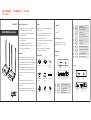 1
1
-
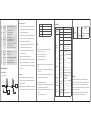 2
2
-
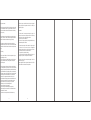 3
3
dans d''autres langues
- English: Lenkeng LKV699T User manual
Autres documents
-
 geratech WHD100 Manuel utilisateur
geratech WHD100 Manuel utilisateur
-
Sony HT-RT5 Mode d'emploi
-
BenQ C30TH InstaShow X Button Manuel utilisateur
-
Sony HT-MT500 Mode d'emploi
-
Sony HT-NT5 Mode d'emploi
-
Sony HT-NT5 Operating Instructions Manual
-
Sony HT-XT2 Home Theatre System Manuel utilisateur
-
Sony HT-CT800 Mode d'emploi
-
Sony HT-CT800 Manuel utilisateur
-
Sony HT-ST5000 Mode d'emploi