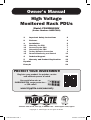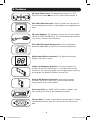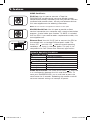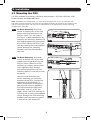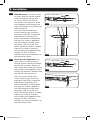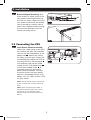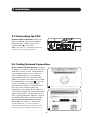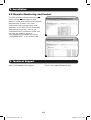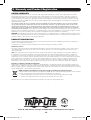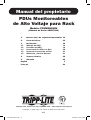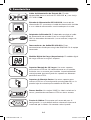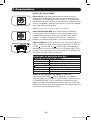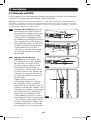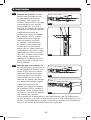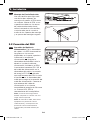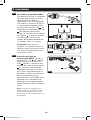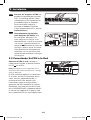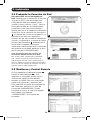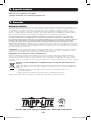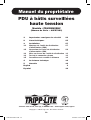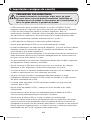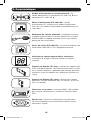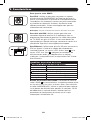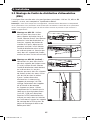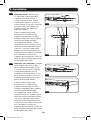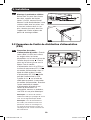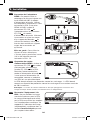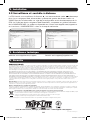Tripp Lite AGPD7989 Le manuel du propriétaire
- Catégorie
- Unités de distribution d'énergie (PDU)
- Taper
- Le manuel du propriétaire
Ce manuel convient également à

Owner’s Manual
1
High Voltage
Monitored Rack PDUs
Model: PDUMNH20HV
(Series Number: AGPD7989)
1. Important Safety Instructions 2
2. Features 3
3. Installation 5
3.1 Mounting the PDU 5
3.2 Connecting the PDU 7
3.3 Networking the PDU 9
3.4 Testing Network Connection 9
3.5 Remote Monitoring and Control 10
4. Technical Support 10
5. Warranty and Product Registration 11
Español 12
Français 23
1111 W. 35th Street, Chicago, IL 60609 USA • www.tripplite.com/support
Copyright © 2015 Tripp Lite. All rights reserved.
PROTECT YOUR INVESTMENT!
Register your product for quicker service
and ultimate peace of mind.
You could also win an
ISOBAR6ULTRA surge protector—
a $50 value!
www.tripplite.com/warranty
15-04-184-93341C.indb 1 4/16/2015 8:49:09 AM

2
1. Important Safety Instructions
SAVE THESE INSTRUCTIONS
This manual contains instructions and warnings that should be
followed during the installation, operation, and storage of this
product. Failure to heed these instructions may affect your
warranty.
• The PDU provides the convenience of multiple outlets, but DOES NOT provide surge
or line noise protection for connected equipment.
• The PDU is designed for indoor use only, in a controlled environment, away from
excess moisture, temperature extremes, conductive contaminants, dust or direct
sunlight.
• Keep indoor ambient temperature between 0°C and 40°C.
• The PDU must be installed by a qualified technician only.
• Do not attempt to mount the PDU to an insecure or unstable surface.
• Install in accordance with National Electrical Code standards. Be sure to use the
proper overcurrent protection for the installation, in accordance with the plug/
equipment rating.
• Connect the PDU to an outlet that is in accordance with your local building codes and
that is adequately protected against excess currents, short circuits and earth faults.
• The electrical outlets supplying power to the equipment should be installed near the
equipment and easily accessible.
• Do not connect the PDU to an ungrounded outlet or to extension cords or adapters
that eliminate the connection to ground.
• Be sure to provide a local disconnect device on any models that are permanently
installed without a plug that is easily accessible.
• Never attempt to install electrical equipment during a thunderstorm.
• Individual equipment connected to the PDU should not draw more current than the
individual PDU’s outlet’s rating.
• The total load connected to the PDU must not exceed the maximum load rating for
the PDU.
• Do not attempt to modify the PDU, input plugs or power cables.
• Do not drill into or attempt to open any part of the PDU housing. There are no user-
serviceable parts inside.
• Do not attempt to use the PDU if any part of it becomes damaged.
• Use of this equipment in life support applications where failure of this equipment
can reasonably be expected to cause the failure of the life support equipment or to
significantly affect its safety or effectiveness is not recommended. Do not use this
equipment in the presence of a flammable anesthetic mixture with air, oxygen or
nitrous oxide.
15-04-184-93341C.indb 2 4/16/2015 8:49:09 AM

LOAD (AMPS)
A B
3
2. Features
AC Input Power Cord: The detachable cord has an IEC-
320-C19 connector A and an IEC-320-C20 connector B.
IEC-320-C20 Power Inlet: The IEC power inlet connects to
the included power cord or a compatible user-supplied power
cord.
AC Input Adapter: The adapter converts the AC input power
cord to a NEMA L6-20P plug. The included retention bracket
(not shown) secures the connection.
IEC-320-C13 Output Receptacles: These receptacles
distribute 208/230V AC power to connected equipment.
Digital Load Meter (Ammeter): The digital load meter
displays the load in amps.
Longer 1U Mounting Brackets: Use these brackets to
mount the 1U PDU horizontally in a standard rack or rack
enclosure. The mounting depth can be adjusted by attaching
the brackets to different positions on the PDU.
Shorter 0U Mounting Brackets: Use these brackets
to mount the PDU in a 0U rack, wall or under-counter
configuration for 1U PDU models.
Accessory Slot: An SNMP card has been installed in the
slot, allowing the PDU to be monitored remotely.
Factory Port: The port is reserved for configuration by factory
authorized personnel only. Do not connect anything to the
port.
15-04-184-93341C.indb 3 4/16/2015 8:49:09 AM

AB
C
4
2. Features
SNMP Card Ports:
PS/2 Port: Use this port to connect a Tripp Lite
ENVIROSENSE environmental sensor to provide remote
temperature/humidity monitoring and a dry contact interface
to control and monitor alarm, security and telecom devices.
Visit www.tripplite.com for ordering information.
Note: Do not connect a keyboard or mouse to this port.
Mini-DIN Serial Port: Use this port to provide a direct
terminal connection to a computer with a terminal emulation
program. A serial cable (part number 73-1025) is included
with the PDU. If you need to order a replacement cable, visit
www.tripplite.com.
Ethernet Port: Use this RJ-45 jack to connect the PDU to
the network with a standard Ethernet patch cable. The
Status LED A and Link LED B indicate several operating
conditions, as shown in the table below. This port is not
compatible with PoE (Power Over Ethernet) applications.
Network Operating Conditions
A Status LED Color
Off Card Not Initialized
Steady Green Card Initialized and Operational
Flashing Amber Error - Card Not Initialized
B Link LED Color
Off No Network Connection
Flashing Amber 100 Mbps Network Connection
Flashing Green 10 Mbps Network Connection
SNMP Reset Button: The SNMP reset button C is recessed
in a small opening between the Link and Status LEDs. To
reset your SNMPWEBCARD, use a small tool to press the
reset button for 3 seconds. Rebooting the network card will
not erase network settings or interrupt AC power.
15-04-184-93341C.indb 4 4/16/2015 8:49:09 AM

3.1-1
3.1-1
3.1-2
3.1-2
5
3. Installation
3.1 Mounting the PDU
The PDU supports five primary mounting configurations: 1U Rack, 0U Rack, Wall,
Under-Counter and Reduced-Depth.
Note: Regardless of configuration, the user must determine the fitness of hardware and
procedures before mounting. The PDU and included hardware are designed for common rack
and rack enclosure types and may not be appropriate for all applications. Exact mounting
configurations may vary.
3.1-1 1U Rack Mounting: Use three
screws to attach each of the two
longer mounting brackets to the
PDU as shown. You can mount
the PDU in a recessed position by
attaching the mounting brackets so
they extend beyond the front panel
of the PDU. Mount the PDU in the
rack by inserting four user-supplied
screws through the mounting
brackets and into the mounting
rack rails.
3.1-2 0U Rack Mounting: Use three
screws to attach each of the two
shorter mounting brackets to the
PDU as shown. Mount the PDU
vertically by inserting two or more
user-supplied screws through
the mounting brackets and into
mounting points in the rack or rack
enclosure.
You may have to remove the
screws attaching the mounting
brackets to the PDU, change the
orientation of the brackets as
shown and reattach the brackets.
Use only the screws supplied by
the manufacturer or their exact
equivalent (#8-32, 3/16” flat
head). Attach the PDU vertically by
inserting two or more user-supplied
screws through the PDU mounting
brackets and into mounting points
in the rack or rack enclosure.
15-04-184-93341C.indb 5 4/16/2015 8:49:10 AM

3.1-3
3.1-3
WALL
3.1-4
3.1-4
6
3. Installation
3.1-3 Wall Mounting: Use three screws
to attach each of the two shorter
mounting brackets to the PDU
as shown. Mount the PDU to
the wall by inserting two or more
user-supplied screws through the
mounting brackets and into secure
mounting points.
You may have to remove the
screws attaching the mounting
brackets to the PDU, change the
orientation of the brackets as
shown and reattach the brackets.
Use only the screws supplied by
the manufacturer or their exact
equivalent (#8-32, 3/16” flat
head). Attach the PDU to a stable
mounting surface by inserting
two or more user-supplied screws
through the PDU mounting
brackets and into secure points on
the mounting surface.
3.1-4 Under-Counter Mounting: Use
three screws to attach each of
the two shorter mounting brackets
to the PDU as shown. Mount the
PDU under the counter by inserting
two or more user-supplied screws
through the mounting brackets and
into secure mounting points.
You may have to remove the
screws attaching the mounting
brackets to the PDU, change the
orientation of the brackets as
shown and reattach the brackets.
Use only the screws supplied by
the manufacturer or their exact
equivalent (#8-32, 3/16” flat
head). Attach the PDU to a stable
mounting surface by inserting
two or more user-supplied screws
through the PDU mounting
brackets and into secure points on
the mounting surface.
15-04-184-93341C.indb 6 4/16/2015 8:49:10 AM

3.1-5
3.1-5
A
DC
B
3.2-1
7
3. Installation
3.1-5 Reduced-Depth Mounting: Use
three screws to attach each of the
two shorter mounting brackets to
the PDU as shown. Mount the PDU
to a stable surface with the outlets
facing upward by inserting two or
more user-supplied screws through
the mounting brackets and into
secure mounting points.
3.2 Connecting the PDU
3.2-1 Input Power Cord Connection:
Attach the cable clamp to the PDU
by inserting the tabs into available
slots on the top and bottom of the
power inlet A. Secure the clamp
by sliding it to the right. Attach the
included power cord to the PDU by
inserting the IEC C19 connector B
of the power cord into the cable
clamp and IEC C20 power inlet C.
Install the included screw D on
the cable clamp to secure the
power cord connection. Connect
the other end of the input power
cord to a compatible source of AC
power, such as a UPS system, PDU
or utility outlet.
Note: The AC power source should not
share a circuit with a heavy electrical
load.
Note: When connecting the PDU, it
should be provided with over-current
protection and a maximum 20A
branch-rated over-current protection
device.
15-04-184-93341C.indb 7 4/16/2015 8:49:10 AM

A
B
C
3.2-2 C
88
C
A
B
3.2-4
3.2-3
8
3. Installation
3.2-3 NEMA Power Cord Connection:
Insert the IEC C19 connector A of
the input power cord into the IEC
C20 inlet B of the PDU. Connect
the other end of the input power
cord C to a compatible source of
AC power, such as a UPS system,
PDU or utility outlet. The PDU
should be provided with over-
current protection. The PDU should
be provided with a maximum 20A
branch-rated over-current
protection device.
Note: The AC power source should not
share a circuit with a heavy electrical
load (such as an air conditioner or
refrigerator).
3.2-2 NEMA Adapter Connection: The
PDU includes a plug adapter that
adds a NEMA L6-20P plug to the
input power cord. Use this adapter
only if you will be connecting the
PDU to a NEMA L6-20R outlet.
Insert the IEC C19 connector A of
the adapter into the IEC C20
connector B of the input power
cord. Secure the connection with
the retention bracket C by using
the included bolts to fasten the two
halves of the bracket around the
connection as shown.
Caution: To avoid the risk of
electric shock, ensure that the
Neutral (L2) conductor has been
identified before connecting the
PDU.
3.2-4 Connect Equipment to PDU: Do
not exceed the load rating of the
PDU. The total electrical current
used by the PDU will be displayed
on the digital meter in amperes.
Refer to the Digital Load Meter
(Ammeter) in the Features section
for more information.
15-04-184-93341C.indb 8 4/16/2015 8:49:11 AM

A
B
A
9
3. Installation
3.3 Networking the PDU
Connect PDU to Network: While the
PDU is powered, connect a standard
Ethernet patch cable to the RJ-45
Ethernet port A on the PDU.
Note: This port is not compatible with PoE
(Power over Ethernet) applications.
3.4 Testing Network Connection
Access PDU with Web Browser: After an
IP address has been assigned to the PDU,
attempt to access it with a Web browser
that supports frames, forms and Java™.
Open a Web browser on a computer
connected to the LAN and enter the IP
address assigned to the PDU. You should
be prompted for a password A. The user
name is localadmin and the default
password is localadmin. After you enter
the user name and password, the
PowerAlert Status page B will appear in
the browser window. For more information
about configuration and operation of the
PDU via the PowerAlert interface, refer to
the SNMPWEBCARD Installation Guide.
Note for Network Management System
Users Only: Two MIB files - Tripplite.mib
and RFC1628.mib - must be loaded on
each Network Management Station that will
monitor the PDU via SNMP. The files can be

A
B
10
4. Technical Support
Web: www.tripplite.com/support Email: [email protected]
3. Installation
3.5 Remote Monitoring and Control
The PDU provides remote monitoring A,
outlet control B and more via Web
browser, telnet and SNMP-based Network
Management Systems. For more
information about configuration and
operation of the PDU via the PowerAlert
Web browser interface, refer to the
SNMPWEBCARD Installation Guide. You
can find the guide by going to
www.tripplite.com/support and typing
“SNMPWEBCARD” in the search field.
15-04-184-93341C.indb 10 4/16/2015 8:49:12 AM

11
5. Warranty and Product Registration
LIMITED WARRANTY
Seller warrants this product, if used in accordance with all applicable instructions, to be free from original defects in material
and workmanship for a period of 2 years from the date of initial purchase. If the product should prove defective in material or
workmanship within that period, Seller will repair or replace the product, in its sole discretion. Service under this Warranty can
only be obtained by your delivering or shipping the product (with all shipping or delivery charges prepaid) to: Tripp Lite, 1111 W.
35th Street, Chicago, IL 60609 USA. Seller will pay return shipping charges. Visit www.tripplite.com/support before sending any
equipment back for repair.
THIS WARRANTY DOES NOT APPLY TO NORMAL WEAR OR TO DAMAGE RESULTING FROM ACCIDENT, MISUSE, ABUSE OR NEGLECT.
SELLER MAKES NO EXPRESS WARRANTIES OTHER THAN THE WARRANTY EXPRESSLY SET FORTH HEREIN. EXCEPT TO THE EXTENT
PROHIBITED BY APPLICABLE LAW, ALL IMPLIED WARRANTIES, INCLUDING ALL WARRANTIES OF MERCHANTABILITY OR FITNESS, ARE
LIMITED IN DURATION TO THE WARRANTY PERIOD SET FORTH ABOVE; AND THIS WARRANTY EXPRESSLY EXCLUDES ALL INCIDENTAL
AND CONSEQUENTIAL DAMAGES. (Some states do not allow limitations on how long an implied warranty lasts, and some states do not
allow the exclusion or limitation of incidental or consequential damages, so the above limitations or exclusions may not apply to you. This
Warranty gives you specific legal rights, and you may have other rights which vary from jurisdiction to jurisdiction).
WARNING: The individual user should take care to determine prior to use whether this device is suitable, adequate or safe for the use
intended. Since individual applications are subject to great variation, the manufacturer makes no representation or warranty as to the
suitability or fitness of these devices for any specific application.
PRODUCT REGISTRATION
Visit www.tripplite.com/warranty today to register your new Tripp Lite product. You’ll be automatically entered into a drawing for a
chance to win a FREE Tripp Lite product!*
* No purchase necessary. Void where prohibited. Some restrictions apply. See website for details.
FCC Notice, Class A
This device complies with part 15 of the FCC Rules. Operation is subject to the following two conditions: (1) This device may not
cause harmful interference, and (2) this device must accept any interference received, including interference that may cause
undesired operation.
Note: This equipment has been tested and found to comply with the limits for a Class A digital device, pursuant to part 15 of
the FCC Rules. These limits are designed to provide reasonable protection against harmful interference when the equipment
is operated in a commercial environment. This equipment generates, uses, and can radiate radio frequency energy and, if not
installed and used in accordance with the instruction manual, may cause harmful interference to radio communications. Operation
of this equipment in a residential area is likely to cause harmful interference in which case the user will be required to correct
the interference at his own expense. The user must use shielded cables and connectors with this equipment. Any changes or
modifications to this equipment not expressly approved by Tripp Lite could void the user’s authority to operate this equipment.
Regulatory Compliance Identification Numbers
For the purpose of regulatory compliance certifications and identification, your Tripp Lite product has been assigned a unique series
number. The series number can be found on the product nameplate label, along with all required approval markings and information.
When requesting compliance information for this product, always refer to the series number. The series number should not be confused
with the marking name or model number of the product.
WEEE Compliance Information for Tripp Lite Customers and Recyclers (European Union)
Under the Waste Electrical and Electronic Equipment (WEEE) Directive and implementing regulations, when customers
buy new electrical and electronic equipment from Tripp Lite they are entitled to:
• Send old equipment for recycling on a one-for-one, like-for-like basis (this varies depending on the country)
• Send the new equipment back for recycling when this ultimately becomes waste
Tripp Lite has a policy of continuous improvement. Specifications are subject to change without notice.
1111 W. 35th Street, Chicago, IL 60609 USA • www.tripplite.com/support
15-04-184-93341C.indb 11 4/16/2015 8:49:12 AM

Manual del propietario
12
PDUs Monitoreables
de Alto Voltaje para Rack
Modelo: PDUMNH20HV
(Número de Serie: AGPD7989)
1. Instrucciones de seguridad importantes 13
2. Características 14
3. Instalación 16
3.1 Montaje del PDU 16
3.2 Conexión del PDU 18
3.3 Conectando Su PDU a la Red 20
3.4 Probando la Conexión de Red 21
3.5 Monitoreo y Control Remoto 21
4. Soporte técnico 22
5. Garantía 22
English 1
Français 23
1111 W. 35th Street, Chicago, IL 60609 USA • www.tripplite.com/support
Copyright © 2015 Tripp Lite. Todos los derechos reservados.
15-04-184-93341C.indb 12 4/16/2015 8:49:14 AM

13
1. Instrucciones de seguridad importantes
GUARDE ESTAS INSTRUCCIONES
Este manual contiene instrucciones y advertencias que deben
seguirse durante la instalación, operación y almacenamiento de
este producto. De no seguirlas, se afectar la garantía
del producto.
• El PDU proporciona la conveniencia de múltiples tomacorrientes, pero NO
proporciona protección contra sobretensión o ruido en la línea para los equipos
conectados.
• El PDU está diseñada solo para uso en interiores en un entorno controlado lejos de
humedad excesiva, temperaturas extremas, contaminantes conductivos, polvo o luz
del sol directa.
• Mantiene la temperatura ambiente interior entre 0°C y 40°C.
• El PDU debe ser instalado solamente por un técnico calificado.
• No intente instalar el PDU en una superficie inestable o no segura.
• Instale de acuerdo con los reglamentos eléctricos locales. Asegúrese de usar para
la instalación la protección adecuada contra sobrecorriente, de acuerdo con la
especificación de la clavija o del equipo.
• Conecte el PDU a un tomacorriente que esté de acuerdo a los códigos locales
de construcción y que esté correctamente protegido contra corrientes excesivas,
cortocircuitos y fallas de conexión a tierra.
• Los tomacorrientes eléctricos que suministran energía al equipo deben instalarse
próximos al equipo y ser fácilmente accesibles.
• No conecte El PDU a un toma corriente que no esté a tierra o cables de extensión o
adaptadores que eliminen la conexión a tierra.
• Asegúrese de proporcionar un dispositivo local de desconexión, que sea fácilmente
accesible, en cualquier modelo que esté instalado permanentemente sin una clavija.
• Nunca intente instalar equipos eléctricos durante una tormenta eléctrica.
• El equipo individual conectado al PDU no debe consumir más corriente que la de la
especificación de cada tomacorriente individual del PDU.
• La carga total conectada al PDU no debe exceder la capacidad de carga máxima del
PDU.
• No intente modificar el PDU, las clavijas de entrada o los cables de alimentación.
• No perfore ni intente abrir ninguna parte del gabinete del PDU. No tiene partes a las
que el usuario pueda dar servicio.
• No intente usar el PDU si se daña cualquier parte.
• No se recomienda el uso de este equipo en aplicaciones de soporte de vida en
donde la falla de este equipo pueda consecuentemente causar la falla del equipo de
soporte de vida o afectar significativamente su seguridad o efectividad. No use este
equipo en presencia de una mezcla inflamable de anestésicos con aire, oxígeno u
óxido nitroso.
15-04-184-93341C.indb 13 4/16/2015 8:49:14 AM

LOAD (AMPS)
A B
14
2. Característica
Cable de Alimentación de Entrada CA: El cable
desprendible tiene un enchufe IEC-320-C19 A y una clavija
IEC-320-C20 B.
Entrada de Alimentación IEC-320-C20: La entrada de
alimentación IEC se conecta al cable de alimentación incluido
o a un cable de alimentación suministrado por el usuario.
Adaptador de Entrada CA: El adaptador convierte el cable
de alimentación de entrada CA en una clavija NEMA L6-
20P. La abrazadera de retención (no se muestra) asegura la
conexión.
Tomacorrientes de Salida IEC-320-C13: Estos
tomacorrientes distribuyen energía de 208/230V CA al equipo
conectado.
Medidor Digital de Carga (Amperímetro): El medidor digital
de carga muestra la carga en amperes.
Soportes Montaje de 1U Largos: Use estos soportes
para montar el PDU de 1U horizontalmente en un bastidor
estándar o en un estante para bastidor. La profundidad del
montaje puede ajustarse fijando los soportes en diferentes
posiciones en el PDU.
Soportes de Montaje Cortos: Use estos soportes para
montar el PDU en una configuración para bastidor 0U, en la
pared o bajo el escritorio para modelos de PDU de 1U.
Ranura Auxiliar: Una tarjeta SNMP, ha sido instalada en la
ranura, permitiendo monitorear al PDU en forma remota.
Puerto de fábrica: Este puerto está reservado para la
configuración, la cual deberá realizar solamente el personal
autorizado por la fábrica. No conecte nada al puerto.
15-04-184-93341C.indb 14 4/16/2015 8:49:14 AM

AB
C
15
2. Características
Puertos de Tarjeta SNMP:
Puerto PS/2: Use este puerto para conectar el sensor
ambiental ENVIROSENSE de Tripp Lite para monitorear la
temperatura y humedad en forma remota y una interfaz de
contacto seco para controlar y monitorear los dispositivos de
alarma, seguridad y telecomunicaciones. Visite www.tripplite.
com para solicitar información.
Nota: No conecte un teclado o ratón a este puerto.
Puerto Serial Mini-DIN: Use este puerto para obtener
una conexión Terminal directa a una computadora con un
programa de emulación Terminal. Un cable serial (parte
número 73-1025) se incluye con el PDU. Si necesita
ordenar un cable de reemplazo, visite www.tripplite.com.
Puerto Ethernet: Use este enchufe RJ-45 para conectar el
PDU a la red con cable patch Ethernet estándar. El LED de
Estado A y el LED de Liga B indican algunas condiciones
de operación, como se muestra en la siguiente tabla. Este
puerto no es compatible con la aplicación PoE (Power over
Ethernet / Energía sobre la Ethernet).
Condiciones de Operación de la Red
A Color del LED Estado [Status]
Apagado Tarjeta no Inicializada
Verde Constante Tarjeta Inicializada y en Operación
Ambar Destellando Error - Tarjeta no Inicializada
B Color del LED Acoplamiento [Link]
Apagado Sin conexión a la red
Ambar Destellando Conexión a la red a 100 Mbps
Verde Destellando Conexión a la red a 10 Mbps
Botón de Restauración de SNMP: El botón de
restauración de SNMP C está hundido en una pequeña
abertura entre los LEDs de Liga y de Estado. Para restaurar
su SNMPWEBCARD, use una pequeña herramienta para
oprimir el botón de restablecimiento durante tres segundos.
Reiniciar la tarjeta de red no borrará los parámetros de red o
interrumpirá la alimentación de CA.
15-04-184-93341C.indb 15 4/16/2015 8:49:14 AM

3.1-1
3.1-1
3.1-2
3.1-2
16
3. Instalación
3.1 Montaje del PDU
El PDU soporta cinco configuraciones primarias de montaje: Bastidor 1U, Bastidor 0U
(Vertical), En la pared, Bajo el Escritorio y Fondo Reducido.
Nota: Independientemente de la configuración, el usuario debe determinar la idoneidad de los
materiales y accesorios así como de los procedimientos antes del montaje. El PDU y el material
incluido están diseñados para racks (bastidores) y cajas de rack (bastidor) comunes, y pueden no
ser apropiados para todas las aplicaciones.
3.1-1 Montaje en Bastidor 1U: Use tres
tornillos para fijar cada uno de los
dos brazos de montajes más largos
al PDU como se muestra. Puede
montar el PDU empotrado fijando
los soportes de montaje de tal forma
que se extienda más allá del panel
frontal del PDU. Monte el PDU en el
bastidor insertando cuatro tornillos,
suministrados por el usuario, a
través de los soportes de montaje y
los hoyos de montaje en los rieles
del bastidor.
3.1-2 Montaje en Bastidor 0U
(Vertical): Use tres tornillos para
fijar cada uno de los dos soportes
de montajes más largos al PDU
como se muestra. Monte el PDU
verticalmente insertando dos o
más tornillos, suministrados por el
usuario a través de los soportes de
montaje y los hoyos de montaje en
los rieles del bastidor o el estante
para bastidor.
Puede tener que retirar los
tornillos que sujetan los soportes
de instalación al PDU, cambie la
orientación de los soportes como se
muestra y reinstale los soportes. Use
solamente los tornillos suministrados
por el fabricante o su equivalente
exacto (#8-32, cabeza plana de
3/16 pulgadas [4.8 mm]). Instale
verticalmente el PDU insertando dos
o más tornillos suministrados por el
usuario a través de los soportes de
instalación del PDU y en los puntos
de instalación en el rack o gabinete.
15-04-184-93341C.indb 16 4/16/2015 8:49:15 AM

3.1-3
3.1-3
WALL
3.1-4
3.1-4
17
3. Instalación
3.1-3 Montaje en la pared: Use tres
tornillos para fijar cada uno de
los dos soportes de montaje
más cortos al PDU como se
muestra. Monte el PDU a la pared
insertando dos o más tornillos,
suministrados por el usuario a
través de los soportes de montaje
y en puntos de montajes seguros.
Puede tener que retirar los
tornillos que sujetan los soportes
de instalación al PDU, cambie
la orientación de los soportes
como se muestra y reinstale
los soportes. Use solamente
los tornillos suministrados por
el fabricante o su equivalente
exacto (#8-32, cabeza plana de
3/16 pulgadas [4.8 mm]). Instale
verticalmente el PDU insertando
dos o más tornillos suministrados
por el usuario a través de los
soportes de instalación del PDU y
en los puntos de instalación en el
rack o gabinete.
3.1-4 Montaje bajo el escritorio: Use
tres tornillos para fijar cada uno de
los dos soportes de montaje más
cortos al PDU como se muestra.
Monte el PDU bajo el escritorio
insertando dos o más tornillos,
suministrados por el usuario a
través de los soportes de montaje
y en puntos de montajes seguros.
Puede tener que retirar los
tornillos que sujetan los soportes
de instalación al PDU, cambie la
orientación de los soportes como
se muestra y reinstale los soportes.
Use solamente los tornillos
suministrados por el fabricante o su equivalente exacto (#8-32, cabeza plana
de 3/16 pulgadas [4.8 mm]). Instale verticalmente el PDU insertando dos o más
tornillos suministrados por el usuario a través de los soportes de instalación del
PDU y en los puntos de instalación en el rack o gabinete.
15-04-184-93341C.indb 17 4/16/2015 8:49:15 AM

3.1-5
3.1-5
A
DC
B
3.2-1
18
3. Instalación
3.1-5 Montaje de Fondo Reducido:
Use tres tornillos para fijar cada
uno de los dos soportes de
montaje más cortos al PDU como
se muestra. Monte el PDU a una
superficie estable con las tomas
de corriente orientadas hacia
arriba insertando o más tornillos,
suministrados por el usuario a
través de los soportes de montaje
y en puntos de montajes seguros.
3.2 Conexión del PDU
3.2-1 Conexión del Cable de
Alimentación: Fije la abrazadera
de cables a la PDU insertando las
lengüetas en las ranuras
disponibles en la parte superior e
inferior de la entrada de
alimentación A. Asegure la
abrazadera deslizándolo hacia la
derecha. Instale el cable de
alimentación incluido en el PDU
insertando el conector IEC C19 B
del cable de alimentación en la
abrazadera del cable y la entrada
de energía IEC C20 C ubicada
cerca del extremo del PDU. Instale
el tornillo D en la abrazadera del
cable para asegurar la conexión del
cable de alimentación. Conecte el
otro extremo del cable de
alimentación a una fuente
compatible de energía de CA como
un sistema UPS, PDU o
tomacorriente de la red pública.
Nota: La fuente de energía CA no
deberá compartir un circuito con una
carga eléctrica pesada.
Nota: Al conectar el PDU, debe estar
equipado con protección contra
sobrecorriente y un dispositivo de
protección contra sobrecorriente
especificado para 20A máximo por
ramal.
15-04-184-93341C.indb 18 4/16/2015 8:49:15 AM

A
B
C
3.2-2 C
88
C
A
B
3.2-3
19
3. Instalación
3.2-2 Conexión de Adaptador NEMA:
Este producto incluye un adaptador
de clavija que agrega una clavija
NEMA L6-20P al cable de
alimentación. Use este adaptador
únicamente si conectará el PDU a
un tomacorriente NEMA L6-20R.
Inserte el conector IEC C19 A del
adaptador en el conector IEC C20
B del cable de alimentación.
Asegure la conexión con el soporte
de sujeción C usando los tornillos
incluidos para sujetar las dos
mitades del soporte alrededor de
la conexión, como se muestra.
Precaución: Para evitar el
riesgo de una descarga eléctrica,
garantice que el conductor neutro
(L2) haya sido identificado antes
de conectar el PDU.
3.2-3 Conexión del Cable de
Alimentación NEMA: Inserte el
conector IEC C19 A del cable de
alimentación en la entrada IEC
C20 B del PDU. Conecte el otro
extremo del cable de alimentación
C a una fuente compatible de
energía de CA como un sistema
UPS, PDU o tomacorriente de la
red pública. Debe suministrarse al
PDU una protección contra
sobrecorriente. El PDU debe estar
equipado con un dispositivo de
protección contra sobrecorriente
especificado para 20A máximo por
ramal.
Nota: La fuente de energía CA no
deberá compartir un circuito con una
carga eléctrica pesada (como la de
una unidad de aire acondicionado o un
refrigerador).
15-04-184-93341C.indb 19 4/16/2015 8:49:15 AM

3.2-4
A
3.2-5
A
20
3. Instalación
3.3 Conectando Su PDU a la Red
3.2-4 Conecte los equipos al PDU: no
exceda la capacidad de carga del
PDU. La corriente eléctrica total
utilizada por el PDU aparecerá en
el medidor digital en amperes.
Para información adicional,
consulte el Medidor Digital de
Carga (Amperímetro) en la sección
Características.
3.2-5 Procedimientos Opcionales
para Sujeción del Cable: Use
los manguitos plásticos C14
para asegurar las clavijas a los
tomacorrientes. Instale el manguito
a la clavija, garantizando que las
pestañas A permanezcan fuera de
la clavija y que el ajuste sea firme.
Para desenchufar correctamente
el equipo, use las pestañas para
retirar del tomacorriente la clavija y
el manguito.
Conecte el PDU la red: Conecte un
cable patch estándar al puerto Ethernet
RJ-45 A en el PDU.
Nota: Este puerto no es compatible con la
aplicación PoE (Power over Ethernet / Energía
sobre la Ethernet).
El PDU tratará de obtener una dirección
IP a través de DHCP. Esto puede tomar
varios minutos, dependiendo de su
entorno de red. Para obtener más
información sobre la configuración y
operación del PDU mediante la interfaz
PowerAlert, consulte la Guía del Usuario
de la SNMPWEBCARD, proporcionado en
la sección de Soporte de la página web
de su producto PDU en www.tripplite.com.
15-04-184-93341C.indb 20 4/16/2015 8:49:16 AM
La page est en cours de chargement...
La page est en cours de chargement...
La page est en cours de chargement...
La page est en cours de chargement...
La page est en cours de chargement...
La page est en cours de chargement...
La page est en cours de chargement...
La page est en cours de chargement...
La page est en cours de chargement...
La page est en cours de chargement...
La page est en cours de chargement...
La page est en cours de chargement...
-
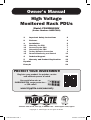 1
1
-
 2
2
-
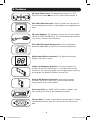 3
3
-
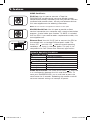 4
4
-
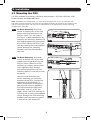 5
5
-
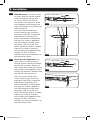 6
6
-
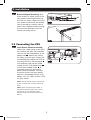 7
7
-
 8
8
-
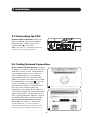 9
9
-
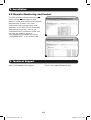 10
10
-
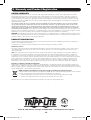 11
11
-
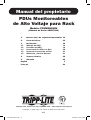 12
12
-
 13
13
-
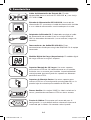 14
14
-
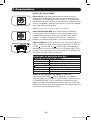 15
15
-
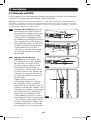 16
16
-
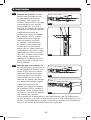 17
17
-
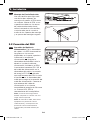 18
18
-
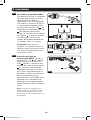 19
19
-
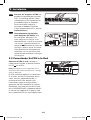 20
20
-
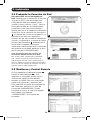 21
21
-
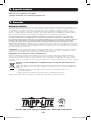 22
22
-
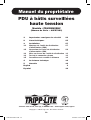 23
23
-
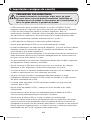 24
24
-
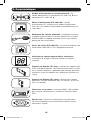 25
25
-
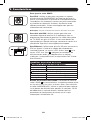 26
26
-
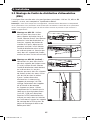 27
27
-
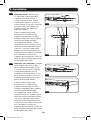 28
28
-
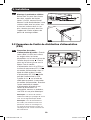 29
29
-
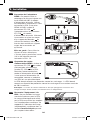 30
30
-
 31
31
-
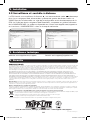 32
32
Tripp Lite AGPD7989 Le manuel du propriétaire
- Catégorie
- Unités de distribution d'énergie (PDU)
- Taper
- Le manuel du propriétaire
- Ce manuel convient également à
dans d''autres langues
Documents connexes
-
Tripp Lite PDUMNH20HV Le manuel du propriétaire
-
Tripp Lite Switched Rack PDU 208/230V, 50/60Hz AC Input and Output Le manuel du propriétaire
-
Tripp Lite SLT Le manuel du propriétaire
-
Tripp Lite PDUMH20ATNET Manuel utilisateur
-
Tripp Lite PDUMH20AT Le manuel du propriétaire
-
Tripp Lite PDUMNH30 Le manuel du propriétaire
-
Tripp Lite PDUMH32HVNET Le manuel du propriétaire
-
Tripp Lite PDUMH20AT Manuel utilisateur
-
Tripp Lite AGAC8110 Le manuel du propriétaire
-
Tripp Lite PDUMV20HVNET2 Le manuel du propriétaire