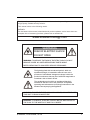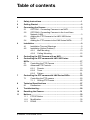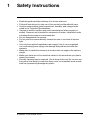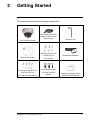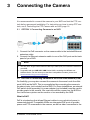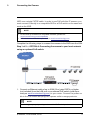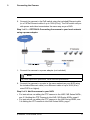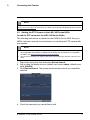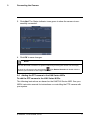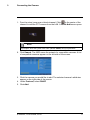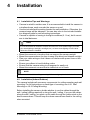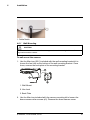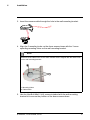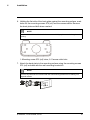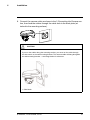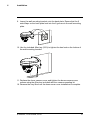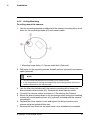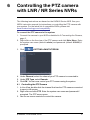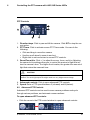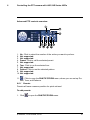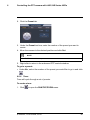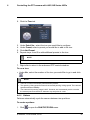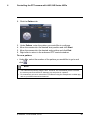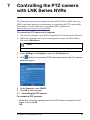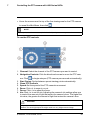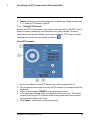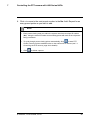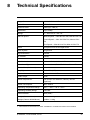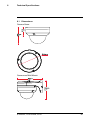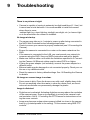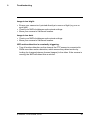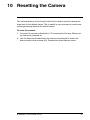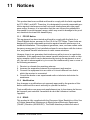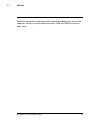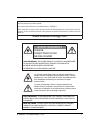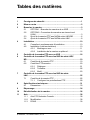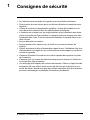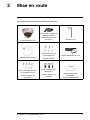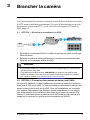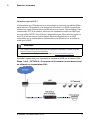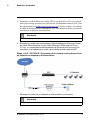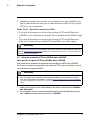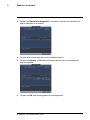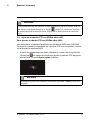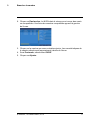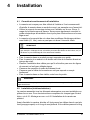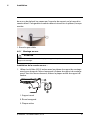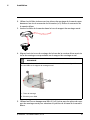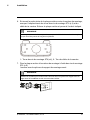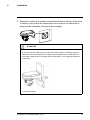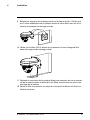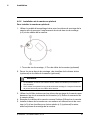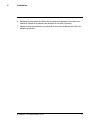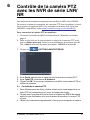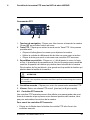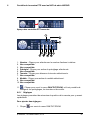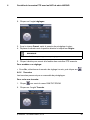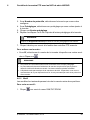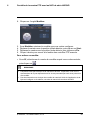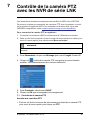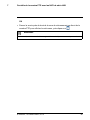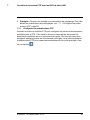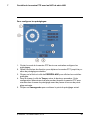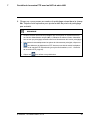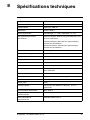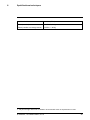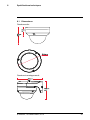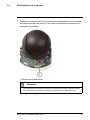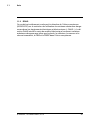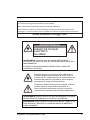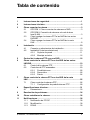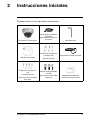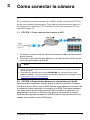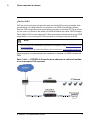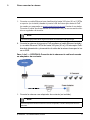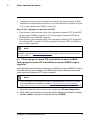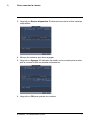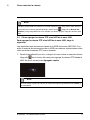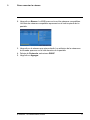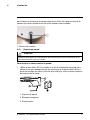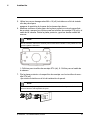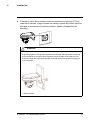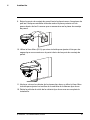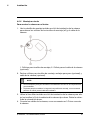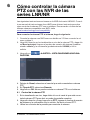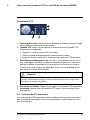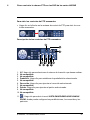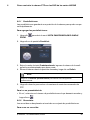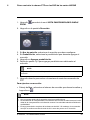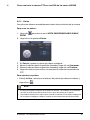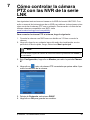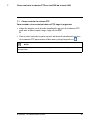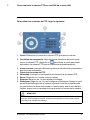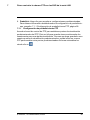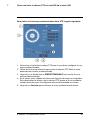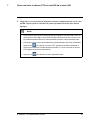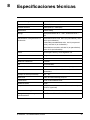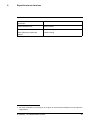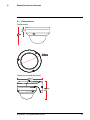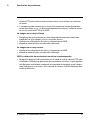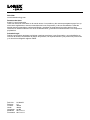Lorex LNZ32P4 SERIES Manuel utilisateur
- Catégorie
- Des caméras de sécurité
- Taper
- Manuel utilisateur

Instruction
Manual
LNZ32P4 SERIES
4x IP PTZ DOME
CAMERA

Thank you for purchasing this product. Lorex is committed to providing our customers with
a high quality, reliable security solution.
This manual refers to the following model:
LNZ32P4
For the latest online manual, downloads and product updates, and to learn about our
complete line of accessory products, please visit our website at:
www.lorextechnology.com
WARNING
RISK OF ELECTRIC SHOCK
DO NOT OPEN
WARNING: TO REDUCE THE RISK OF ELECTRIC SHOCK DO NOT
REMOVE COVER. NO USER SERVICEABLE PARTS INSIDE.
REFER SERVICING TO QUALIFIED SERVICE PERSONNEL.
The lightning flash with arrowhead symbol, within an
equilateral triangle, is intended to alert the user to the
presence of uninsulated "dangerous voltage" within the
product’s enclosure that may be of sufficient magnitude to
constitute a risk of electric shock.
The exclamation point within an equilateral triangle is
intended to alert the user to the presence of important
operating and maintenance (servicing) instructions in the
literature accompanying the appliance.
WARNING: TO PREVENT FIRE OR SHOCK HAZARD, DO NOT EXPOSE
THIS UNIT TO RAIN OR MOISTURE.
CAUTION: TO PREVENT ELECTRIC SHOCK, MATCH WIDE BLADE OF
THE PLUG TO THE WIDE SLOT AND FULLY INSERT.
#LX400075; r.41474/41994; en-US
ii

Table of contents
1 Safety Instructions ..............................................................1
2 Getting Started ...................................................................2
3 Connecting the Camera .......................................................3
3.1 OPTION 1: Connecting Cameras to an NVR.....................3
3.2 OPTION 2: Connecting Cameras to the Local Area
Network (LAN) ...........................................................3
3.3 Adding the PTZ Camera to the LNR / NR Series
NVRs.......................................................................6
3.4 Adding the PTZ camera to the LNK Series NVRs...............7
4 Installation .........................................................................9
4.1 Installation Tips and Warnings .......................................9
4.2 Installation (Indoor/Outdoor)..........................................9
4.2.1 Wall Mounting ............................................... 10
4.2.2 Ceiling Mounting............................................ 15
5 Controlling the PTZ Camera with an NVR.............................. 16
6 Controlling the PTZ camera with LNR / NR Series
NVRs ............................................................................... 17
6.1 Controlling the PTZ Camera........................................ 17
6.2 Advanced PTZ Controls ............................................. 18
6.2.1 Presets........................................................ 19
6.2.2 Tours........................................................... 20
6.2.3 Pattern......................................................... 21
7 Controlling the PTZ camera with LNK Series NVRs ................ 23
7.1 Controlling the PTZ camera ........................................ 23
7.1.1 Setting PTZ Presets ....................................... 25
8 Technical Specifications .................................................... 27
8.1 Dimensions ............................................................. 28
9 Troubleshooting................................................................ 29
10 Resetting the Camera ........................................................ 31
11 Notices ............................................................................ 33
11.1 FCC/IC Notice ......................................................... 33
11.2 Modification............................................................. 33
11.3 ROHS .................................................................... 33
#LX400075; r.41474/41994; en-US
iii

Safety Instructions
1
• Read this guide carefully and keep it for future reference.
• Follow all instructions for safe use of the product and handle with care.
• Use the camera within given temperature, humidity, and voltage levels
noted in the Technical Specifications.
• Camera is rated for outdoor use and is weatherproof when properly in-
stalled. Camera is not intended for submersion in water. Installation under
a sheltered environment is recommended.
• Do not disassemble the camera.
• Do not point the camera directly towards the sun or a source of intense
light.
• Use only the supplied regulated power supply. Use of a non-regulated,
non-conforming power supply can damage this product and voids the
warranty.
• Make sure to install the camera in a location that can support the camera
weight.
• Make sure there are no live electrical cables in the area where you plan to
mount the camera.
• Periodic cleaning may be required. Use a damp cloth only. Do not use any-
thing other than water to clean the dome cover, as chemicals such as ace-
tone can permanently damage the plastic.
#LX400075; r.41474/41994; en-US
1

Getting Started
2
The system comes with the following components:
IP PTZ Dome Camera
100ft (30.5m) CAT5e UL
Compliant Ethernet Ex-
tension Cable
Allen Key (x2)
Mounting Template
Mounting Screws (x3)
& Anchors (x3)
(For camera)
Wall Mounting Bracket
Mounting Screws ST4 (x4)
& Anchors S6 (x4)
(For wall mounting bracket)
Hex Bolt M4x10 (x3)
(For wall mounting
bracket)
Installation Diagram Guide
and Instructional Manual
#LX400075; r.41474/41994; en-US
2

Connecting the Camera
3
It is recommended to connect the camera to your NVR and test the PTZ con-
trols before permanent installation. For instructions on how to setup PTZ con-
trols, see 5 Controlling the PTZ Camera with an NVR, page 16.
3.1 OPTION 1: Connecting Cameras to an NVR
1. Connect the PoE connector on the camera cable to the included Ethernet
extension cable.
2. Connect the Ethernet extension cable to one of the PoE ports on the back
panel of your NVR.
NOTE
• You can use a single CAT5e Ethernet cable up to 300ft (91m) to connect the camera to
your NVR.
• Compatible with the LNR / NR / LNK Series NVRs, excluding the LNR200 and
LNR300 Series. For the most up-to-date list of compatible recorders, please visit
www.lorextechnology.com/compatibility.
3.2 OPTION 2: Connecting Cameras to the Local Area Network (LAN)
For flexibility, you may also connect the camera to the same Local Area Net-
work (LAN) as the NVR. This is accomplished by connecting the camera to
the same router (not included) as the NVR. For these installations, an external
PoE switch (sold separately) or power adapter (not included) must be used to
provide power to the camera. You must also add the camera on the NVR be-
fore it will show a picture on the monitor or be recorded by the NVR.
What is PoE?
PoE is a technology that allows Ethernet cables to carry electrical power to
connected devices. Compatible NVRs use integrated PoE ports to provide
power and PTZ commands to the camera, as well as video connection to the
#LX400075; r.41474/41994; en-US
3

Connecting the Camera
3
NVR over a single CAT5E cable. In order to use PoE with this IP camera, you
must connect it directly to a compatible NVR or a PoE switch on the same net-
work as the NVR.
NOTE
• For the most up-to-date list of compatible recorders, please visit
www.lorextechnology.com/compatibility
• PoE switches are available for purchase on www.lorextechnology.com.
Complete the following steps to connect the camera to the NVR over the LAN.
Step 1 of 2 — OPTION A: Connecting the camera to your local network
using an optional PoE switch:
1. Connect an Ethernet cable of up to 300ft (91m) rated CAT5e or higher
(not included) from the LAN port on an external PoE switch (sold sepa-
rately on www.lorextechnology.com) to your router. Connect the power ca-
ble to the PoE switch and plug into a power outlet or surge protector.
NOTE
Terminology may vary depending on the model of PoE switch you have.
#LX400075; r.41474/41994; en-US
4

Connecting the Camera
3
2. Connect the camera to the PoE switch using the included Ethernet cable
(or a CAT5e Ethernet cable of up to 300ft (91m)). The PoE switch will pro-
vide power and video transmission the same way as your NVR.
Step 1 of 2 — OPTION B: Connecting the camera to your local network
using a power adapter:
1. Connect the camera to a power adapter (not included).
NOTE
For power requirement specification, see 8 Technical Specifications.
2. Connect the camera to a router in the same network as your NVR using
the included Ethernet cable (or an Ethernet cable of up to 300ft (91m)
rated CAT5e or higher).
Step 2 of 2: Add the camera to your NVR:
• For instructions on adding the PTZ camera to the LNR / NR Series NVRs ,
see 3.3 Adding the PTZ Camera to the LNR / NR Series NVRs, page 6
• For instructions on adding the PTZ camera to the LNK Series NVRs, see
3.4 Adding the PTZ camera to the LNK Series NVRs, page 7
#LX400075; r.41474/41994; en-US
5

Connecting the Camera
3
NOTE
For instructions on how to locate the serial and model number of your recorder, visit
www.lorextechnology.com and search for “Where is the Serial and Model Number located”.
3.3 Adding the PTZ Camera to the LNR / NR Series NVRs
To add the PTZ camera to the LNR / NR Series NVRs:
The following instructions are based on the LNR400 Series NVR. See your
NVR’s instruction manual for instructions on controlling the PTZ camera with
your system.
NOTE
• Not compatible with LNR200 / LNR300 Series NVRs. For the latest list of compatible
recorders, see www.lorextechnology.com/compatibility.
• You must have at least one empty channel before attempting to add the camera to the
NVR.
1. Right-click during live view and select Device Search.
2. Log in using the admin account (default user name: admin; default pass-
word: 000000).
3. Click Device Search. The system searches the network for compatible
cameras.
4. Check the camera(s) you would like to add.
#LX400075; r.41474/41994; en-US
6

Connecting the Camera
3
5. Click Add. The Status indicator turns green to show the camera is suc-
cessfully connected.
6. Click OK to save changes.
NOTE
You can also add a camera to a specific channel by hovering the mouse over an empty
channel in split-screen view and clicking
. Click Device Search and double-click the
camera you would like to add. Right click to exit.
3.4 Adding the PTZ camera to the LNK Series NVRs
To add the PTZ camera to the LNK Series NVRs:
The following instructions are based on the LNK7000 Series NVR. See your
NVR’s instruction manual for instructions on controlling the PTZ camera with
your system.
#LX400075; r.41474/41994; en-US
7

Connecting the Camera
3
1. From live view, hover over a blank channel. Click in the center of the
channel to add the PTZ camera from the LAN. A Quick Add menu opens.
NOTE
If prompted, enter the system user name (default: admin) and your password.
2. Click Search. The NVR scans the network for compatible cameras. A list
of compatible cameras appear on the left-side of the screen.
3. Click the camera you would like to add. The selected camera’s attributes
appear on the right-side of the screen.
4. Under Protocol, select ONVIF.
5. Click Add.
#LX400075; r.41474/41994; en-US
8

Installation
4
4.1 Installation Tips and Warnings
• Camera is rated for outdoor use. It is recommended to install the camera in
a sheltered area, such as under the eaves on a roof.
• Use the included wall mounting bracket for wall installation. Otherwise, the
camera image will be sideways. You can also refer to the included installa-
tion diagram guide for wall mounting instructions.
• Camera is capable of seeing in low light conditions (0.1 Lux), but it cannot
see in total darkness.
NOTE
It is recommended to install the camera where there is some ambient light (for exam-
ple, street lighting or starlight, moonlight, etc.) or leave some lighting on in the area
where the camera is installed.
• Mount the camera in a location that can support the camera weight.
• Mount the camera where the lens is away from direct and intense sunlight.
• Plan your cable wiring so that it does not interfere with power lines or tele-
phone lines.
• Ensure you adhere to local building codes.
• Ensure that the camera wiring is not exposed or easily cut.
• Mount the camera in an area that is visible but out of reach.
NOTE
This camera is suitable for ceiling mounting. Wall mounting requires included wall mount.
4.2 Installation (Indoor/Outdoor)
The camera includes all necessary components for ceiling mounting and wall
mounting. For full instructions on each type of mounting, see 4.2.1 Wall
Mounting or 4.2.2 Ceiling Mounting.
Before installing the camera, decide whether to run the cables through the
wall / ceiling (drilling required) or along the wall / ceiling. If you run the cables
along the wall / ceiling, you must run the cable through the cable notch on the
dome camera base. This will keep the dome camera base flush to the ceiling
when mounted.
#LX400075; r.41474/41994; en-US
9

Installation
4
1. Cable Notch
4.2.1 Wall Mounting
CAUTION
Make sure to install in a location that can support the combined weight of the wall mount-
ing bracket and the camera.
To wall mount the camera:
1. Use the Allen key (S3.0) included with the wall mounting bracket kit to
loosen the hex lock on the bottom of the wall mounting bracket. Once
loose, remove the back plate of the mounting bracket.
1. Wall Mount
2. Hex Lock
3. Back Plate
2. Use the Allen key included with the camera mounting kit to loosen the
dome camera cover screws (x3). Remove the dome camera cover.
#LX400075; r.41474/41994; en-US
10

Installation
4
3. Insert the camera cable through the hole in the wall mounting bracket.
4. Align the 3 mounting holes on the dome camera base with the 3 corre-
sponding mounting holes on the wall mounting bracket.
NOTE
Ensure that the cable notch on the dome camera base is aligned with the cable notch
on the wall mounting bracket.
1: Mounting Holes
2: Cable Notch
5. Use the Hex Bolt M4x10 (x3) screws included with the wall mounting
bracket kit to secure the position of the dome camera base.
#LX400075; r.41474/41994; en-US
11

Installation
4
6. Holding the flat side of the back plate against the mounting surface, mark
holes for the mounting screws ST4 (x4) and the camera cable. Remove
the back plate and drill where marked.
NOTE
You do not need to mark holes for the camera cable if you plan to run it along the wall /
ceiling.
1: Mounting screw ST4 (x4) holes, 2: Camera cable hole
7. Attach the back plate to the mounting surface using the mounting screws
ST4 (x4) included with the wall mounting bracket kit.
NOTE
Use the drywall anchors included with the wall mounting bracket kit if installing on a
drywall surface.
#LX400075; r.41474/41994; en-US
12

Installation
4
8. Connect the camera cable as shown in the 3 Connecting the Camera sec-
tion, then feed the cables through the cable hole in the back plate (at-
tached to the mounting surface).
CAUTION
If you run the cables along the mounting surface, you must run the cable through
the side notch on the wall mounting bracket. The camera cable will hang alongside
the wall mounting bracket — see image below for reference:
1. Side Notch
#LX400075; r.41474/41994; en-US
13

Installation
4
9. Lower the wall mounting bracket onto the back plate. Ensure that the 2
metal flaps on the back plate lock into the 2 grooves in the wall mounting
plate.
10. Use the included Allen key (S3.0) to tighten the hex lock on the bottom of
the wall mounting bracket.
11. Replace the dome camera cover and tighten the dome camera cover
screws using the Allen key included with the camera mounting kit.
12. Remove the vinyl film from the dome cover once installation is complete.
#LX400075; r.41474/41994; en-US
14

Installation
4
4.2.2 Ceiling Mounting
To ceiling mount the camera:
1. Use the mounting template included with the camera mounting kit to mark
holes for the mounting screws (x3) and camera cable.
1. Mounting screw holes; 2. Camera cable hole (Optional)
2. Drill holes for the mounting screws, drywall anchors (optional) and camera
cable (optional).
NOTE
• Use the included drywall anchors if installing on a drywall surface.
• If you are planning on running the cables along the mounting surface, there is no
need to drill a hole for the camera cable.
3. Use the Allen key included with the camera mounting kit to loosen the
dome camera cover screws (x3). Remove the dome camera cover.
4. Connect the camera cables as shown in 3 Connecting the Camera.
5. Mount the dome camera base to the mounting surface using the mounting
screws (x3) and drywall anchors (x3) (optional) included with the camera
mounting kit.
6. Replace the dome camera cover and tighten the dome camera cover
screws using the included Allen key.
7. Remove the vinyl film from the dome cover once installation is complete.
#LX400075; r.41474/41994; en-US
15

Controlling the PTZ Camera
with an NVR
5
The camera can accept PTZ commands directly through the Ethernet cable.
There is no need to run special wiring to control the movement of the PTZ
camera.
LNZ32P4 camera is compatible with LNR / NR / LNK Series NVRs, excluding
the LNR200 and LNR300 Series NVRs.
• For instructions on controlling the PTZ camera with the LNR / NR Series
NVRs, see 6 Controlling the PTZ camera with LNR / NR Series NVRs,
page 17
• For instructions on controlling the PTZ camera with the LNK Series NVRs,
see 7 Controlling the PTZ camera with LNK Series NVRs, page 23
#LX400075; r.41474/41994; en-US
16

Controlling the PTZ camera
with LNR / NR Series NVRs
6
The following instructions are based on the LNR400 Series NVR. See your
NVR’s instruction manual for instructions on controlling the PTZ camera with
your system. For the latest list of compatible NVRs, please visit
www.lorextechnology.com/compatibility.
To connect the PTZ camera to the system:
1. Connect the camera to your NVR as detailed in 3 Connecting the Camera,
page 3.
2. Right-click on the live view of the PTZ camera and click Main Menu. Enter
the system user name (default: admin) and password (default: 000000) if
prompted.
3. Click
>SETTING>PAN/TILT/ZOOM.
4. Under Channel, select the channel your PTZ camera is connected to.
5. Under PTZ Type, select Remote.
6. Click OK. You can now control your PTZ camera using the system.
6.1 Controlling the PTZ Camera
1. In Live View, double-click the channel that has the PTZ camera connected
to open in full-screen.
2. Right-click and click PTZ. Enter the system user name and password if
prompted. The PTZ menu opens.
3. Use the on-screen controls to control the camera.
#LX400075; r.41474/41994; en-US
17
La page est en cours de chargement...
La page est en cours de chargement...
La page est en cours de chargement...
La page est en cours de chargement...
La page est en cours de chargement...
La page est en cours de chargement...
La page est en cours de chargement...
La page est en cours de chargement...
La page est en cours de chargement...
La page est en cours de chargement...
La page est en cours de chargement...
La page est en cours de chargement...
La page est en cours de chargement...
La page est en cours de chargement...
La page est en cours de chargement...
La page est en cours de chargement...
La page est en cours de chargement...
La page est en cours de chargement...
La page est en cours de chargement...
La page est en cours de chargement...
La page est en cours de chargement...
La page est en cours de chargement...
La page est en cours de chargement...
La page est en cours de chargement...
La page est en cours de chargement...
La page est en cours de chargement...
La page est en cours de chargement...
La page est en cours de chargement...
La page est en cours de chargement...
La page est en cours de chargement...
La page est en cours de chargement...
La page est en cours de chargement...
La page est en cours de chargement...
La page est en cours de chargement...
La page est en cours de chargement...
La page est en cours de chargement...
La page est en cours de chargement...
La page est en cours de chargement...
La page est en cours de chargement...
La page est en cours de chargement...
La page est en cours de chargement...
La page est en cours de chargement...
La page est en cours de chargement...
La page est en cours de chargement...
La page est en cours de chargement...
La page est en cours de chargement...
La page est en cours de chargement...
La page est en cours de chargement...
La page est en cours de chargement...
La page est en cours de chargement...
La page est en cours de chargement...
La page est en cours de chargement...
La page est en cours de chargement...
La page est en cours de chargement...
La page est en cours de chargement...
La page est en cours de chargement...
La page est en cours de chargement...
La page est en cours de chargement...
La page est en cours de chargement...
La page est en cours de chargement...
La page est en cours de chargement...
La page est en cours de chargement...
La page est en cours de chargement...
La page est en cours de chargement...
La page est en cours de chargement...
La page est en cours de chargement...
La page est en cours de chargement...
La page est en cours de chargement...
La page est en cours de chargement...
La page est en cours de chargement...
La page est en cours de chargement...
La page est en cours de chargement...
La page est en cours de chargement...
La page est en cours de chargement...
La page est en cours de chargement...
La page est en cours de chargement...
La page est en cours de chargement...
La page est en cours de chargement...
La page est en cours de chargement...
La page est en cours de chargement...
La page est en cours de chargement...
La page est en cours de chargement...
La page est en cours de chargement...
La page est en cours de chargement...
La page est en cours de chargement...
La page est en cours de chargement...
La page est en cours de chargement...
La page est en cours de chargement...
La page est en cours de chargement...
La page est en cours de chargement...
La page est en cours de chargement...
La page est en cours de chargement...
La page est en cours de chargement...
La page est en cours de chargement...
La page est en cours de chargement...
La page est en cours de chargement...
La page est en cours de chargement...
La page est en cours de chargement...
La page est en cours de chargement...
La page est en cours de chargement...
La page est en cours de chargement...
La page est en cours de chargement...
La page est en cours de chargement...
La page est en cours de chargement...
-
 1
1
-
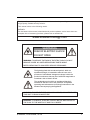 2
2
-
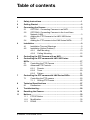 3
3
-
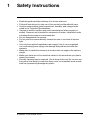 4
4
-
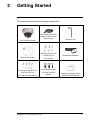 5
5
-
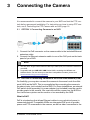 6
6
-
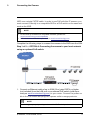 7
7
-
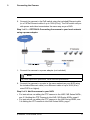 8
8
-
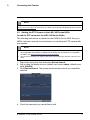 9
9
-
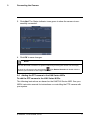 10
10
-
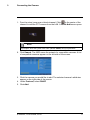 11
11
-
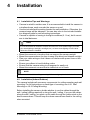 12
12
-
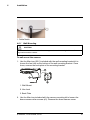 13
13
-
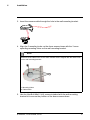 14
14
-
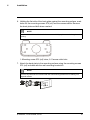 15
15
-
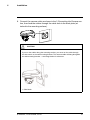 16
16
-
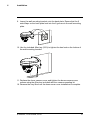 17
17
-
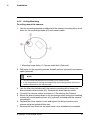 18
18
-
 19
19
-
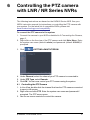 20
20
-
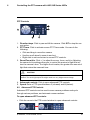 21
21
-
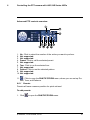 22
22
-
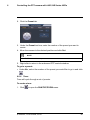 23
23
-
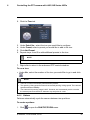 24
24
-
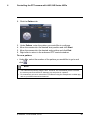 25
25
-
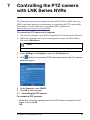 26
26
-
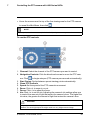 27
27
-
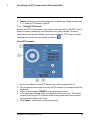 28
28
-
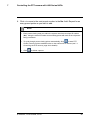 29
29
-
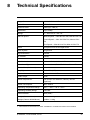 30
30
-
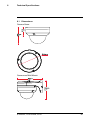 31
31
-
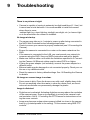 32
32
-
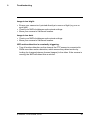 33
33
-
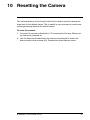 34
34
-
 35
35
-
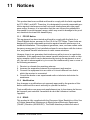 36
36
-
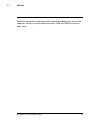 37
37
-
 38
38
-
 39
39
-
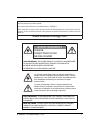 40
40
-
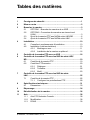 41
41
-
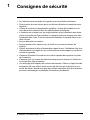 42
42
-
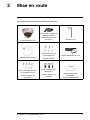 43
43
-
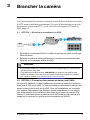 44
44
-
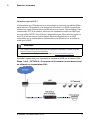 45
45
-
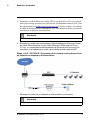 46
46
-
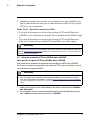 47
47
-
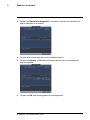 48
48
-
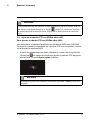 49
49
-
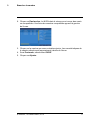 50
50
-
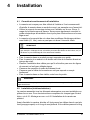 51
51
-
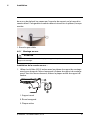 52
52
-
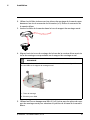 53
53
-
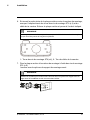 54
54
-
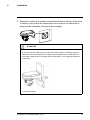 55
55
-
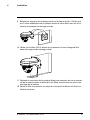 56
56
-
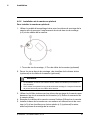 57
57
-
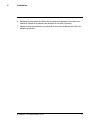 58
58
-
 59
59
-
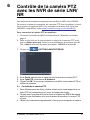 60
60
-
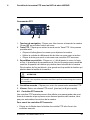 61
61
-
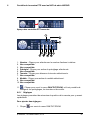 62
62
-
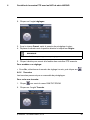 63
63
-
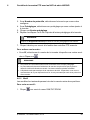 64
64
-
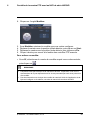 65
65
-
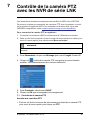 66
66
-
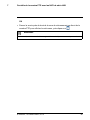 67
67
-
 68
68
-
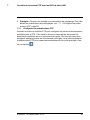 69
69
-
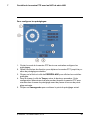 70
70
-
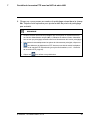 71
71
-
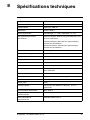 72
72
-
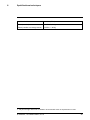 73
73
-
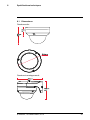 74
74
-
 75
75
-
 76
76
-
 77
77
-
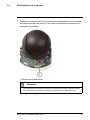 78
78
-
 79
79
-
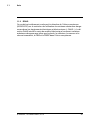 80
80
-
 81
81
-
 82
82
-
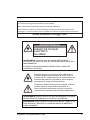 83
83
-
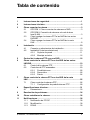 84
84
-
 85
85
-
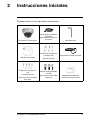 86
86
-
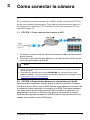 87
87
-
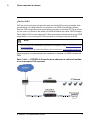 88
88
-
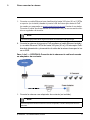 89
89
-
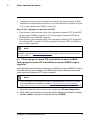 90
90
-
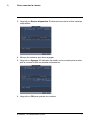 91
91
-
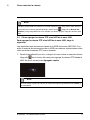 92
92
-
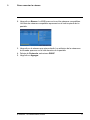 93
93
-
 94
94
-
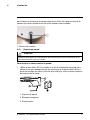 95
95
-
 96
96
-
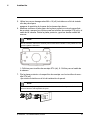 97
97
-
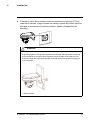 98
98
-
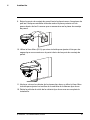 99
99
-
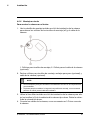 100
100
-
 101
101
-
 102
102
-
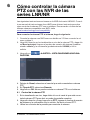 103
103
-
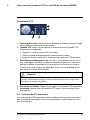 104
104
-
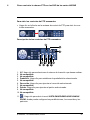 105
105
-
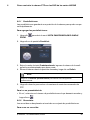 106
106
-
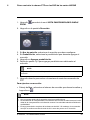 107
107
-
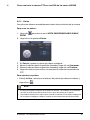 108
108
-
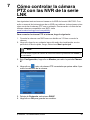 109
109
-
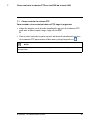 110
110
-
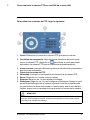 111
111
-
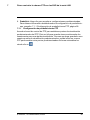 112
112
-
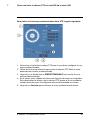 113
113
-
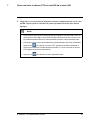 114
114
-
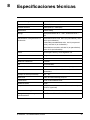 115
115
-
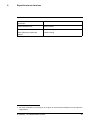 116
116
-
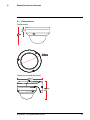 117
117
-
 118
118
-
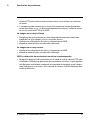 119
119
-
 120
120
-
 121
121
-
 122
122
-
 123
123
-
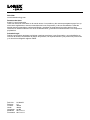 124
124
Lorex LNZ32P4 SERIES Manuel utilisateur
- Catégorie
- Des caméras de sécurité
- Taper
- Manuel utilisateur
dans d''autres langues
- English: Lorex LNZ32P4 SERIES User manual
- español: Lorex LNZ32P4 SERIES Manual de usuario
Documents connexes
-
Lorex LNZ32P4BW-4PK Manuel utilisateur
-
Lorex LN1081-166W Quick Networking Guide
-
Lorex LNR600 Series Mode d'emploi
-
Lorex VANTAGE netHD LNR300 Series Quick Connection Manual
-
Lorex E910AB Mode d'emploi
-
Lorex LW1741AC1 Guide de démarrage rapide
-
Lorex Technology LH3281001 Manuel utilisateur
-
Lorex W881AA Series 4K Spotlight WiFi Camera Mode d'emploi
-
Lorex E881AP Manuel utilisateur
-
Lorex LZV2925SB Manuel utilisateur
Autres documents
-
On-Q Four Camera Network Video Recorder - CM7120 Guide d'installation
-
Eneo PNR-5316 Quick Installation Manual
-
 ZOSI ZBC-A4302A-W-US-A1 Mode d'emploi
ZOSI ZBC-A4302A-W-US-A1 Mode d'emploi
-
FLIR C346ZC252 Manuel utilisateur
-
Vivotek FE8173 Quick Installation Manual
-
FLIR C336ZC1 Manuel utilisateur
-
CAME MS-N1009-UT Setup And User's Manual
-
Uniden PRO800N2-5MP Guide de référence
-
Comelit IPNVR085A-B Quick Manual
-
Bosch Appliances MBV-BPRO-40 Manuel utilisateur