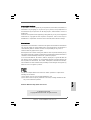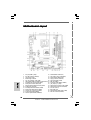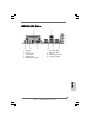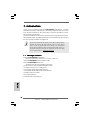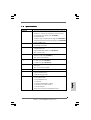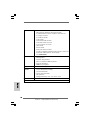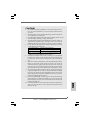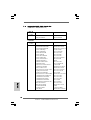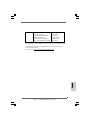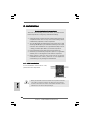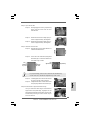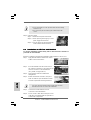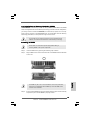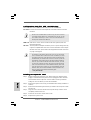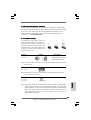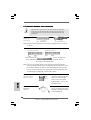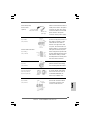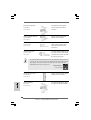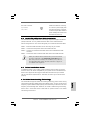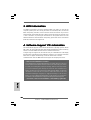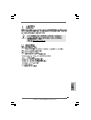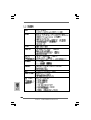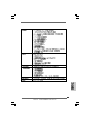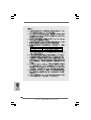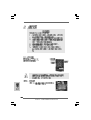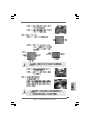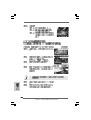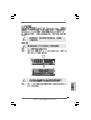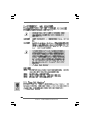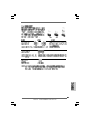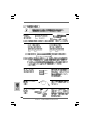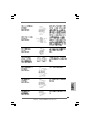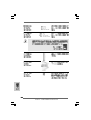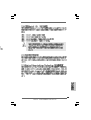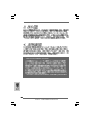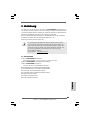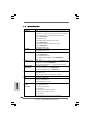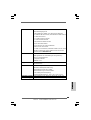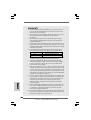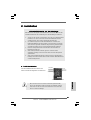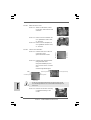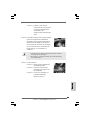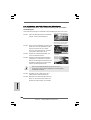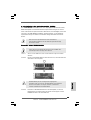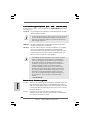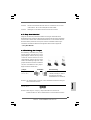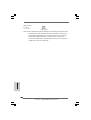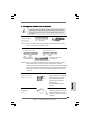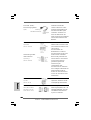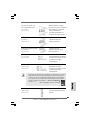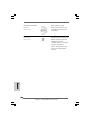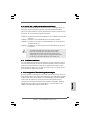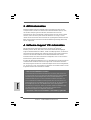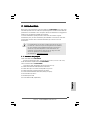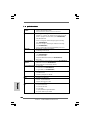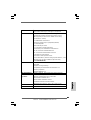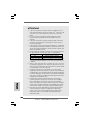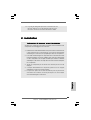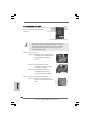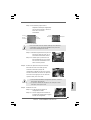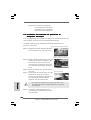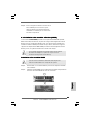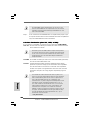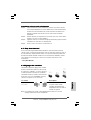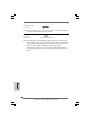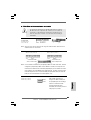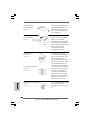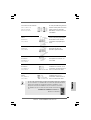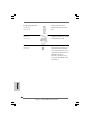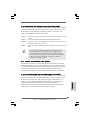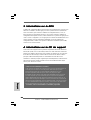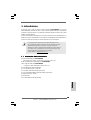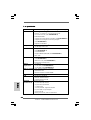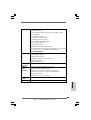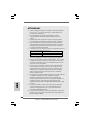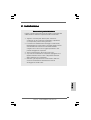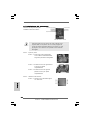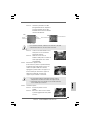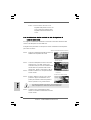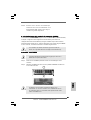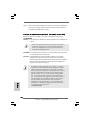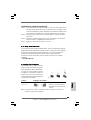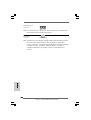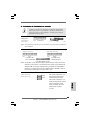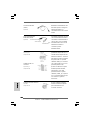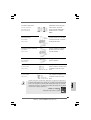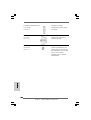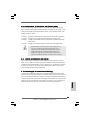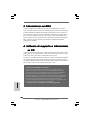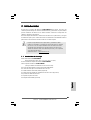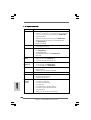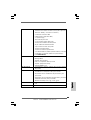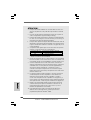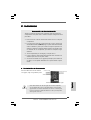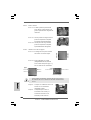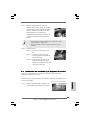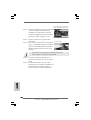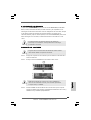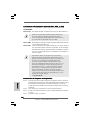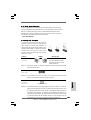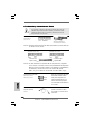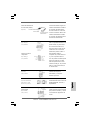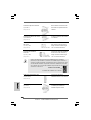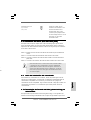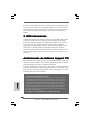ASROCK CONROE865GV Le manuel du propriétaire
- Catégorie
- Cartes mères
- Taper
- Le manuel du propriétaire

11
11
1
ASRock ConRoe865GV Motherboard
EnglishEnglish
EnglishEnglish
English
Copyright Notice:Copyright Notice:
Copyright Notice:Copyright Notice:
Copyright Notice:
No part of this installation guide may be reproduced, transcribed, transmitted, or
translated in any language, in any form or by any means, except duplication of
documentation by the purchaser for backup purpose, without written consent of
ASRock Inc.
Products and corporate names appearing in this guide may or may not be registered
trademarks or copyrights of their respective companies, and are used only for
identification or explanation and to the owners’ benefit, without intent to infringe.
Disclaimer:Disclaimer:
Disclaimer:Disclaimer:
Disclaimer:
Specifications and information contained in this guide are furnished for informational
use only and subject to change without notice, and should not be constructed as a
commitment by ASRock. ASRock assumes no responsibility for any errors or
omissions that may appear in this guide.
With respect to the contents of this guide, ASRock does not provide warranty of any
kind, either expressed or implied, including but not limited to the implied warranties or
conditions of merchantability or fitness for a particular purpose.
In no event shall ASRock, its directors, officers, employees, or agents be liable for
any indirect, special, incidental, or consequential damages (including damages for
loss of profits, loss of business, loss of data, interruption of business and the like),
even if ASRock has been advised of the possibility of such damages arising from any
defect or error in the guide or product.
This device complies with Part 15 of the FCC Rules. Operation is subject to the
following two conditions:
(1) this device may not cause harmful interference, and
(2) this device must accept any interference received, including interference that
may cause undesired operation.
ASRock Website: http://www.asrock.com
Published August 2006
Copyright©2006 ASRock INC. All rights reserved.

22
22
2
ASRock ConRoe865GV Motherboard
EnglishEnglish
EnglishEnglish
English
Motherboard LMotherboard L
Motherboard LMotherboard L
Motherboard L
ayoutayout
ayoutayout
ayout
1 PS2_USB_PWR1 Jumper 16 Infrared Module Header (IR1)
2 ATX 12V Connector (ATX12V1) 17 Clear CMOS Jumper (CLRCMOS0)
3 775-Pin CPU Socket 18 USB 2.0 Header (USB67, Blue)
4 North Bridge Controller 19 Floppy Connector (FLOPPY1)
5 CPU Fan Connector (CPU_FAN1) 20 COM Port Header (COM1)
6 184-pin DDR DIMM Slots (DDR1- 2, Dual Channel) 21 AMR Slot (AMR1)
7 Secondary IDE Connector (IDE2, Black) 22 Front Panel Audio Header (AUDIO1)
8 Primary IDE Connector (IDE1, Blue) 23 JR1 Jumper / JL1 Jumper
9 ASRock Graphics Interface Slot (1.5V_AGP1) 24 Internal Audio Connector: AUX1 (White)
10 South Bridge Controller 25 Internal Audio Connector: CD1 (Black)
11 Secondary Serial ATA Connector (SATA2) 26 PCI Slots (PCI1- 3)
12 Primary Serial ATA Connector (SATA1) 27 BIOS FWH Chip
13 Chassis Fan Connector (CHA_FAN1) 28 Shared USB 2.0 Header (USB4_5, Blue)
14 System Panel Header (PANEL1) 29 ATX 12V Connector (ATX12V1)
15 Chassis Speaker Header (SPEAKER 1)

33
33
3
ASRock ConRoe865GV Motherboard
EnglishEnglish
EnglishEnglish
English
ASRock I/O PlusASRock I/O Plus
ASRock I/O PlusASRock I/O Plus
ASRock I/O Plus
TMTM
TMTM
TM
1 Parallel Port 7 USB 2.0 Ports (USB01)
2 RJ-45 Port 8 USB 2.0 Ports (USB23)
3 Line In (Light Blue) 9 VGA Port
4 Line Out (Lime) 10 PS/2 Keyboard Port (Purple)
5 Microphone (Pink) 11 PS/2 Mouse Port (Green)
6 Shared USB 2.0 Ports (USB45)

44
44
4
ASRock ConRoe865GV Motherboard
EnglishEnglish
EnglishEnglish
English
1. Introduction1. Introduction
1. Introduction1. Introduction
1. Introduction
Thank you for purchasing ASRock ConRoe865GV motherboard, a reliable
motherboard produced under ASRock’s consistently stringent quality control. It de-
livers excellent performance with robust design conforming to ASRock’s commit-
ment to quality and endurance.
This Quick Installation Guide contains introduction of the motherboard and step-by-
step installation guide. More detailed information of the motherboard can be found in
the user manual presented in the Support CD.
Because the motherboard specifications and the BIOS software might be
updated, the content of this manual will be subject to change without
notice. In case any modifications of this manual occur, the updated
version will be available on ASRock website without further notice. You
may find the latest VGA cards and CPU support lists on ASRock website
as well. ASRock website
http://www.asrock.com
1.1 Package Contents1.1 Package Contents
1.1 Package Contents1.1 Package Contents
1.1 Package Contents
ASRock ConRoe865GV Motherboard
(Micro ATX Form Factor: 9.6-in x 8.0-in, 24.4 cm x 20.3 cm)
ASRock ConRoe865GV Quick Installation Guide
ASRock ConRoe865GV Support CD
(including LGA 775 CPU Installation Live Demo)
One 80-conductor Ultra ATA 66/100 IDE Ribbon Cable
One Ribbon Cable for a 3.5-in Floppy Drive
One Serial ATA (SATA) Data Cable (Optional)
One Serial ATA (SATA) HDD Power Cable (Optional)
One ASRock I/O Plus
TM
Shield
One COM Port Bracket
One ASRock MR Card (Optional)

55
55
5
ASRock ConRoe865GV Motherboard
EnglishEnglish
EnglishEnglish
English
1.21.2
1.21.2
1.2
SpecificationsSpecifications
SpecificationsSpecifications
Specifications
Platform - Micro ATX Form Factor: 9.6-in x 8.0-in, 24.4 cm x 20.3 cm
CPU - LGA 775 for Intel
®
Core
TM
2 Duo / Pentium
®
XE / Pentium
®
D /
Pentium
®
4 / Celeron
®
D, supporting Conroe processors
(in 775-land LGA package) (see CAUTION 1)
- FSB 800/533 MHz
- Supports Hyper-Threading Technology (see CAUTION 2)
- Supports Untied Overclocking Technology (see CAUTION 3)
- Supports EM64T CPU
Chipset - Northbridge: Intel
®
865GV
- Southbridge: Intel
®
ICH5
Memory - Dual Channel DDR memory technology (see CAUTION 4)
- 2 x DDR DIMM slots
- Support DDR400/333/266 (see CAUTION 5)
- Max. capacity: 2GB
Hybrid Booster - CPU Frequency Stepless Control (see CAUTION 6)
- ASRock U-COP (see CAUTION 7)
- Boot Failure Guard (B.F.G.)
Expansion Slot - 3 x PCI slots
- 1 x AGI slot (see CAUTION 8)
- 1 x AMR slot (see CAUTION 9)
Graphics - Integrated Intel
®
Extreme Graphics 2
- DirectX 8.0
- Max. shared memory 96MB
Audio - C-Media 9761A 5.1 channel audio CODEC
LAN - Realtek PCI LAN 8101L
- Speed: 10/100 Ethernet
- Supports Wake-On-LAN
Rear Panel I/O ASRock I/O Plus
TM
- 1 x PS/2 Mouse Port
- 1 x PS/2 Keyboard Port
- 1 x VGA Port
- 1 x Parallel Port (ECP/EPP Support)
- 6 x Ready-to-Use USB 2.0 Ports
- 1 x RJ-45 LAN Port
- Audio Jack: Line in/Front Speaker/Microphone

66
66
6
ASRock ConRoe865GV Motherboard
EnglishEnglish
EnglishEnglish
English
Connector - 2 x Serial ATA 1.5 Gb/s connectors
(No Support for RAID and “Hot Plug” functions)
- 2 x ATA100 IDE connectors (support 4 x IDE devices)
- 1 x Floppy connector
- 1 x COM port header
- 1 x IR header
- CPU/Chassis FAN connector
- 20 pin ATX power connector
- 4 pin 12V power connector
- CD in header
- AUX in header
- Front panel audio connector
- 2 x USB 2.0 headers (support 4 USB 2.0 ports; 2 of them are
shared with USB45 ports on the I/O panel)
(see CAUTION 10)
BIOS Feature - 4Mb AMI BIOS
- AMI Legal BIOS
- Supports “Plug and Play”
- ACPI 1.1 Compliance Wake Up Events
- Supports jumperfree
- AMBIOS 2.3.1 Support
Support CD - Drivers, Utilities, AntiVirus Software (Trial Version)
Hardware - CPU Temperature Sensing
Monitor - Chassis Temperature Sensing
- CPU Fan Tachometer
- Chassis Fan Tachometer
- CPU Quiet Fan
- Voltage Monitoring: +12V, +5V, +3.3V, Vcore
OS - Microsoft
®
Windows
®
98SE / ME / 2000 / XP compliant
Certifications - FCC, CE, WHQL

77
77
7
ASRock ConRoe865GV Motherboard
EnglishEnglish
EnglishEnglish
English
CAUTION!
1. This motherboard supports FSB800-CPU. If you plan to adopt Core
TM
2
Duo CPU on this motherboard, you can only adopt Conroe 800 E4XXX
processors.
2. About the setting of “Hyper Threading Technology”, please check page 28
of “User Manual” in the support CD.
3. This motherboard supports Untied Overclocking Technology. Please read “Un-
tied Overclocking Technology” on page 19 for details.
4. This motherboard supports Dual Channel Memory Technology. Before you
implement Dual Channel Memory Technology, make sure to read the
installation guide of memory modules on page 13 for proper installation.
5. Please check the table below for the memory support frequency and its
corresponding CPU FSB frequency.
CPU FSB Frequency Memory Support Frequency
800 DDR266, DDR333
*, DDR400
533 DDR266, DDR333
* When you use an FSB800-CPU on this motherboard, it will run at
DDR320 if you adopt a DDR333 memory module.
6. Although this motherboard offers stepless control, it is not recommended
to perform over-clocking. Frequencies other than the recommended CPU
bus frequencies may cause the instability of the system or damage the
CPU.
7. While CPU overheat is detected, the system will automatically shutdown.
Before you resume the system, please check if the CPU fan on the
motherboard functions properly and unplug the power cord, then plug it
back again. To improve heat dissipation, remember to spray thermal
grease between the CPU and the heatsink when you install the PC system.
8. The AGI [ASRock Graphics Interface] slot is a special design that only
supports compatible AGP VGA cards. For the information of the compatible
AGP VGA cards, please refer to the “Supported AGP VGA Cards List” on
page 8 and page 9. For the proper installation of AGP VGA card, please
refer to the installation guide on page 14.
9. Because the installed AMR card will occupy the same external connecting
position with the PCI card that are installed in “PCI3” slot, you will not be
able to install any PCI card in “PCI3” slot if an AMR card has already been
installed in the AMR slot.
10. Power Management for USB 2.0 works fine under Microsoft
®
Windows
®
XP SP1 or SP2 / 2000 SP4. It may not work properly under Microsoft
®
Windows
®
98 / ME.

88
88
8
ASRock ConRoe865GV Motherboard
EnglishEnglish
EnglishEnglish
English
1.31.3
1.31.3
1.3
Supported AGP VGA Cards ListSupported AGP VGA Cards List
Supported AGP VGA Cards ListSupported AGP VGA Cards List
Supported AGP VGA Cards List
(for Windows
®
2000/Windows
®
XP)
I. AGP 4X
Graphics Chip Model Name Chipset Name
Vendor
NVIDIA ASUS V8170 GeForce MX440SE
Ennyah G2 MX400 GeForce 2 MX400
II. AGP 8X
Graphics Chip Model Name Chipset Name
Vendor
NVIDIA ASUS N6200 NVIDIA GeForce 6200A
ASUS N6200GE/TD/128M NVIDIA GeForce 6200
ASUS N6600LE/TD/256M NVIDIA GeForce 6600 LE
ASUS V9180 Magic GF4 MX 440 64M
ASUS V9400MAGIC GeForce 4 MX4000
ASUS V9520-X/128M GeForce FX 5200
ASUS V9560/TD GeForce FX5600
ASUS V9570/TD/256M GeForce FX5700
ASUS V9950ULTRA GeForce FX 5900 Ultra
ASUS V9999 Ultra/2DT 6800 Ultra 256M
Albatron AGP6600GT 6600GT
Albatron FX5600P Turbo GeForce FX 5600
Albatron MX-480E GeForce 4 MX440-8X
Aopen Aeolus Fx5200-DV 128 FX 5200 128M
CHAINTECH SA5900X NVIDIA GeForce 5900XT
ELSA GLADIC FX733 NVIDIA GeForce 5500
Ennyah GeForce FX5200 ULTRA GeForce FX 5200 Ultra
Gigabyte GV-N57L256D GeForce FX 5700 LE
Gigabyte GV-N66128DP GeForce 6600
Inno3D GeForce FX 5600 128MB NVIDIA GeForce FX 5600
Leadtek WinFast A340PRO/TD GeForce FX 5500
Leadtek WinFast A340TDH GeForce FX 5200
Leadtek WinFast A360TD GeForce FX 5600
Leadtek WinFast A400TDH GeForce 6800
Leadtek WinFast A6600 GT TDH GeForce 6600GT
MSI FX5700-TD128 GeForce FX 5700
MSI FX5700-VTD128 NVIDIA GeForce 5700
Prolink FX5900/128M FX5900
Prolink PV-N36AX FX 5700 LE 128MB
XFX 7800GS NVIDIA GeForce 7800GS

99
99
9
ASRock ConRoe865GV Motherboard
EnglishEnglish
EnglishEnglish
English
ATI ASUS A9800XT ATI Radeon 9800 XT
ELSA FALCOX 920FX Radeon 9200
GECUBE Radeon 9250/128M Radeon 9250
MSI RX 9200 SE-T128 Radeon 9200 SE
PowerColor Radeon 9200SE Radeon 9200SE
PowerColor RADEON 9250/128M Radeon 9250
* ATI 9600/9550 series and all Matrox series VGA cards are NOT supported with AGI.
For the latest updates of the supported AGP VGA cards list, please visit
ASRock website for details.
ASRock website: http://www.asrock.com/support/index.htm

1010
1010
10
ASRock ConRoe865GV Motherboard
EnglishEnglish
EnglishEnglish
English
2.2.
2.2.
2.
InstallationInstallation
InstallationInstallation
Installation
Pre-installation PrecautionsPre-installation Precautions
Pre-installation PrecautionsPre-installation Precautions
Pre-installation Precautions
Take note of the following precautions before you install mother-
board components or change any motherboard settings.
1. Unplug the power cord from the wall socket before touching any
component. Failure to do so may cause severe damage to the
motherboard, peripherals, and/or components.
2. To avoid damaging the motherboard components due to static
electricity, NEVER place your motherboard directly on the carpet
or the like. Also remember to use a grounded wrist strap or touch
a safety grounded object before you handle components.
3. Hold components by the edges and do not touch the ICs.
4. Whenever you uninstall any component, place it on a grounded
antstatic pad or in the bag that comes with the component.
5. When placing screws into the screw holes to secure the
motherboard to the chassis, please do not over-tighten the
screws! Doing so may damage the motherboard.
2.12.1
2.12.1
2.1
CPU InstallationCPU Installation
CPU InstallationCPU Installation
CPU Installation
For the installation of Intel 775-Pin CPU,
please follow the steps below.
Before you insert the 775-Pin CPU into the socket, please check if the
CPU surface is unclean or if there is any bent pin on the socket. Do
not force to insert the CPU into the socket if above situation is found.
Otherwise, the CPU will be seriously damaged.
775-Pin Socket Overview

1111
1111
11
ASRock ConRoe865GV Motherboard
Step 1. Open the socket:
Step 1-1. Disengaging the lever by depressing
down and out on the hook to clear
retention tab.
Step 1-2. Rotate the load lever to fully open po-
sition at approximately 135 degrees.
Step 1-3. Rotate the load plate to fully open po-
sition at approximately 100 degrees.
Step 2. Insert the 775-Pin CPU:
Step 2-1. Hold the CPU by the edges where are
marked with black lines.
Step 2-2. Orient the CPU with IHS (Integrated
Heat Sink) up. Locate Pin1 and the two
orientation key notches.
For proper inserting, please ensure to match the two orientation key
notches of the CPU with the two alignment keys of the socket.
Step 2-3. Carefully place the CPU into the socket
by using a purely vertical motion.
Step 2-4. Verify that the CPU is within the socket
and properly mated to the orient keys.
Step 3. Remove PnP Cap (Pick and Place Cap):
Use your left hand index finger and thumb to
support the load plate edge, engage PnP cap
with right hand thumb and peel the cap from the
socket while pressing on center of PnP cap to
assist in removal.
black line
black line
775-Pin CPU
775-Pin Socket
Pin1
alignment key
alignment key
Pin1
orientation
key notch
orientation
key notch
EnglishEnglish
EnglishEnglish
English

1212
1212
12
ASRock ConRoe865GV Motherboard
EnglishEnglish
EnglishEnglish
English
1. It is recommended to use the cap tab to handle and avoid kicking
off the PnP cap.
2. This cap must be placed if returning the motherboard for after
service.
Step 4. Close the socket:
Step 4-1. Rotate the load plate onto the IHS.
Step 4-2. While pressing down lightly on load
plate, engage the load lever.
Step 4-3. Secure load lever with load plate tab
under retention tab of load lever.
2.22.2
2.22.2
2.2
Installation of CPU Fan and HeatsinkInstallation of CPU Fan and Heatsink
Installation of CPU Fan and HeatsinkInstallation of CPU Fan and Heatsink
Installation of CPU Fan and Heatsink
For proper installation, please kindly refer to the instruction manuals of
your CPU fan and heatsink.
Below is an example to illustrate the installation of the heatsink for 775-Pin CPU.
Step 1. Apply thermal interface material onto center
of IHS on the socket surface.
Step 2. Place the heatsink onto the socket. Ensure
fan cables are oriented on side closest to the
CPU fan connector on the motherboard
(CPU_FAN1, see page 2, No. 5).
Step 3. Align fasteners with the motherboard
throughholes.
Step 4. Rotate the fastener clockwise, then press
down on fastener caps with thumb to install
and lock. Repeat with remaining fasteners.
If you press down the fasteners without rotating them clockwise,
the heatsink cannot be secured on the motherboard.
Step 5. Connect fan header with the CPU fan
connector on the motherboard.
Step 6. Secure excess cable with tie-wrap to ensure
cable does not interfere with fan operation or
contact other components.

1313
1313
13
ASRock ConRoe865GV Motherboard
EnglishEnglish
EnglishEnglish
English
2.3 Installation of Memory Modules (DIMM)2.3 Installation of Memory Modules (DIMM)
2.3 Installation of Memory Modules (DIMM)2.3 Installation of Memory Modules (DIMM)
2.3 Installation of Memory Modules (DIMM)
ConRoe865GV motherboard provides two 184-pin DDR (Double Data Rate) DIMM
slots, and supports Dual Channel Memory Technology. For dual channel configuration,
you always need to install two identical (the same brand, speed, size and chip-
type) memory modules in the DDR DIMM slots to activate Dual Channel Memory
Technology. Otherwise, it will operate at single channel mode.
If you install only one memory module or two non-identical memory
modules, it is unable to activate the Dual Channel Memory Technology.
Installing a DIMMInstalling a DIMM
Installing a DIMMInstalling a DIMM
Installing a DIMM
Please make sure to disconnect power supply before adding or
removing DIMMs or the system components.
Step 1. Unlock a DIMM slot by pressing the retaining clips outward.
Step 2. Align a DIMM on the slot such that the notch on the DIMM matches the break
on the slot.
The DIMM only fits in one correct orientation. It will cause permanent
damage to the motherboard and the DIMM if you force the DIMM into the
slot at incorrect orientation.
Step 3. Firmly insert the DIMM into the slot until the retaining clips at both ends fully
snap back in place and the DIMM is properly seated.

1414
1414
14
ASRock ConRoe865GV Motherboard
EnglishEnglish
EnglishEnglish
English
2.4 Expansion Slots (PCI, AMR, and AGI Slots)2.4 Expansion Slots (PCI, AMR, and AGI Slots)
2.4 Expansion Slots (PCI, AMR, and AGI Slots)2.4 Expansion Slots (PCI, AMR, and AGI Slots)
2.4 Expansion Slots (PCI, AMR, and AGI Slots)
There are 3 PCI slots, 1 AMR slot, and 1 AGI slot on this motherboard.
PCI slots: PCI slots are used to install expansion cards that have the 32-bit PCI
interface.
Because the installed AMR card will occupy the same external
connecting position with the PCI card installed in “PCI3” slot, you will
no be able to install any PCI card in “PCI3” slot if an AMR card has
already been installed in the AMR slot.
AMR slot: AMR slot is used to insert an ASRock MR card (optional) with v.92
Modem functionality.
AGI slot: The AGI [ASRock Graphics Interface] slot is a special design that only
supports compatible AGP VGA cards. For the information of the compat-
ible AGP VGA cards, please refer to the “Supported AGP VGA Cards List”
on page 8 and page 9.
To install the system with an add-on AGP VGA card, you must make
sure to install the driver of add-on AGP VGA card before you install
the onboard VGA driver. If the onboard VGA driver has already been
installed before you install the add-on AGP VGA card, the system will
automatically set the onboard VGA as the primary graphics adapter. In
that case, if you want to install the add-on AGP VGA card, you need
to remove the onboard VGA driver first, and then install the add-on
AGP VGA card and its driver. For the detailed instruction, please refer
to the documents in the Support CD, “AGI Slot Installation Guide (for
Windows 2000)” and “AGI Slot Installation Guide (for Windows XP)”,
which are located in the folder at the following path:
..\ Easy Dual Monitor
Installing an expansion cardInstalling an expansion card
Installing an expansion cardInstalling an expansion card
Installing an expansion card
Step 1. Before installing the expansion card, please make sure that the power
supply is switched off or the power cord is unplugged. Please read the
documentation of the expansion card and make necessary hardware
settings for the card before you start the installation.
Step 2. Remove the system unit cover (if your motherboard is already installed in a
chassis).
Step 3. Remove the bracket facing the slot that you intend to use. Keep the screws
for later use.
Step 4. Align the card connector with the slot and press firmly until the card is
completely seated on the slot.
Step 5. Fasten the card to the chassis with screws.
Step 6. Replace the system cover.

1515
1515
15
ASRock ConRoe865GV Motherboard
EnglishEnglish
EnglishEnglish
English
2.5 Easy Dual Monitor Feature2.5 Easy Dual Monitor Feature
2.5 Easy Dual Monitor Feature2.5 Easy Dual Monitor Feature
2.5 Easy Dual Monitor Feature
Thanks to ASRock patented AGI8X Technology, this motherboard supports Easy
Dual Monitor upgrade. With the internal onboard VGA and the external add-on AGP
VGA card, you can easily enjoy the benefits of Dual Monitor feature. For the
detailed instruction, please refer to the document at the following path in the
Support CD: ..\ Easy Dual Monitor
2.6 Jumpers Setup2.6 Jumpers Setup
2.6 Jumpers Setup2.6 Jumpers Setup
2.6 Jumpers Setup
The illustration shows how jumpers are
setup. When the jumper cap is placed on
pins, the jumper is “Short”. If no jumper cap
is placed on pins, the jumper is “Open”. The
illustration shows a 3-pin jumper whose pin1
and pin2 are “Short” when jumper cap is
placed on these 2 pins.
Jumper Setting Description
PS2_USB_PWR1 Short pin2, pin3 to enable
(see p.2 No. 1) +5VSB (standby) for PS/2
or USB wake up events.
Note:To select +5VSB, it requires 2 Amp and higher standby current provided by
power supply.
JR1 / JL1 Jumpers
(see p.2 No. 23)
Note:If JR1 and JL1 Jumpers are short, both the front panel and the rear panel
audio connectors can work.
Clear CMOS
(CLRCMOS0)
(see p.2 No. 17)
Note: CLRCMOS0 allows you to clear the data in CMOS. The data in CMOS includes
system setup information such as system password, date, time, and system
setup parameters. To clear and reset the system parameters to default setup,
please turn off the computer and unplug the power cord from the power
supply. After waiting for 15 seconds, use a jumper cap to short 2 pins on
CLRCMOS0 for 5 seconds.
Short Open
2-pin jumper

1616
1616
16
ASRock ConRoe865GV Motherboard
EnglishEnglish
EnglishEnglish
English
2.7 Onboard Headers and Connectors2.7 Onboard Headers and Connectors
2.7 Onboard Headers and Connectors2.7 Onboard Headers and Connectors
2.7 Onboard Headers and Connectors
Onboard headers and connectors are NOT jumpers. Do NOT place
jumper caps over these headers and connectors. Placing jumper caps
over the headers and connectors will cause permanent damage of the
motherboard!
FDD connector
(33-pin FLOPPY1)
(see p.2 No. 19)
Note: Make sure the red-striped side of the cable is plugged into Pin1 side of the
connector.
Primary IDE connector (Blue) Secondary IDE connector (Black)
(39-pin IDE1, see p.2 No. 8) (39-pin IDE2, see p.2 No. 7)
Note: If you use only one IDE device on this motherboard, please set the IDE
device as “Master”. Please refer to the instruction of your IDE device vendor
for the details. Besides, to optimize compatibility and performance, please
connect your hard disk drive to the primary IDE connector (IDE1, blue) and
CD-ROM to the secondary IDE connector (IDE2, black).
Serial ATA Connectors These two Serial ATA (SATA)
(SATA1: see p.2 No. 12) connectors support SATA data
(SATA2: see p.2 No. 11) cables for internal storage
devices. The current SATA
interface allows up to 1.5 Gb/s
data transfer rate.
Serial ATA (SATA) Either end of the SATA data cable
Data Cable can be connected to the SATA
(Optional) hard disk or the SATA connector
on the motherboard.
connect the black end
to the IDE devices
connect the blue end
to the motherboard
80-Conductor ATA 66/100 cable
the red-striped side to Pin1
SATA2
SATA1

1717
1717
17
ASRock ConRoe865GV Motherboard
connect to the
power supply
connect to the SATA
HDD power connector
EnglishEnglish
EnglishEnglish
English
Serial ATA (SATA) Please connect the black end of
Power Cable SATA power cable to the power
(Optional) connector on each drive. Then
connect the white end of SATA
power cable to the power
connector of the power supply.
USB 2.0 Header Besides six default USB 2.0
(9-pin USB67) ports on the I/O panel, there are
(see p.2 No. 18) two USB 2.0 headers on this
motherboard. Each USB 2.0
header cansupport two USB
2.0 ports. The shared USB 2.0
header (USB4_5) is shared with
Shared USB 2.0 Header USB ports 45 on the I/O panel.
(9-pin USB4_5) When using the front panel USB
(see p.2 No. 28) ports by attaching the front panel
USB cable to USB4_5 header,
the USB ports 45 on the I/O panel
will not be able to function.
Infrared Module Header This header supports an
(5-pin IR1) optional wireless transmitting
(see p.2 No. 16) and receiving infrared module.
Internal Audio Connectors These connectors allow you
(4-pin CD1, 4-pin AUX1) to receive stereo audio input
(CD1: see p.2 No. 25) from sound sources such as
(AUX1: see p.2 No. 24) a CD-ROM, DVD-ROM, TV
tuner card, or MPEG card.
Front Panel Audio Header This is an interface for front
(8-pin AUDIO1) panel audio cable that allows
(see p.2 No. 22) convenient connection and
control of audio devices.
CD1
AUX1

1818
1818
18
ASRock ConRoe865GV Motherboard
EnglishEnglish
EnglishEnglish
English
System Panel Header This header accommodates
(9-pin PANEL1) several system front panel
(see p.2 No. 14) functions.
Chassis Speaker Header Please connect the chassis
(4-pin SPEAKER 1) speaker to this header.
(see p.2 No. 15)
Chassis Fan Connector Please connect a chassis fan
(3-pin CHA_FAN1) cable to this connector and
(see p.2 No. 13) match the black wire to the
ground pin.
CPU Fan Connector You may connect either a 3-pin
(4-pin CPU_FAN1) or a 4-pin CPU fan cable to this
(see p.2 No. 5) connector, then match the black
wire to the ground pin.
ATX Power Connector Please connect an ATX power
(20-pin ATXPWR1) supply to this connector.
(see p.2 No. 29)
COM Port Header This COM port header is used
(9-pin COM1) to support a COM port module.
(see p.2 No. 20)
Though this motherboard provides 4-Pin CPU fan (Quiet Fan) support, the 3-Pin
CPU fan still can work successfully even without the fan speed control function.
If you plan to connect the 3-Pin CPU fan to the CPU fan connector on this
motherboard, please connect it to Pin 1-3.
Pin 1-3 Connected
3-Pin Fan Installation
1
2
3
4

1919
1919
19
ASRock ConRoe865GV Motherboard
EnglishEnglish
EnglishEnglish
English
ATX 12V Connector Please note that it is necessary
(4-pin ATX12V1) to connect a power supply with
(see p.2 No. 2) ATX 12V plug to this connector
so that it can provides sufficient
power. Failing to do so will cause
the failure to power up.
2.82.8
2.82.8
2.8
Serial ASerial A
Serial ASerial A
Serial A
TT
TT
T
A (SAA (SA
A (SAA (SA
A (SA
TT
TT
T
A) Hard Disks InstallationA) Hard Disks Installation
A) Hard Disks InstallationA) Hard Disks Installation
A) Hard Disks Installation
This motherboard adopts Intel
®
ICH5 south bridge chipset that supports Serial ATA
(SATA) hard disks. You may install SATA hard disks on this motherboard for
internal storage devices. This section will guide you to install the SATA hard disks.
STEP 1: Install the SATA hard disks into the drive bays of your chassis.
STEP 2: Connect the SATA power cable to the SATA hard disk.
STEP 3: Connect one end of the SATA data cable to the motherboard’s SATA
connector.
STEP 4: Connect the other end of the SATA data cable to the SATA hard disk.
Before you install OS into the SATA hard disk, you need to check and
ensure the configuration of the OnBoard IDE Operate Mode option in
BIOS setup is correct according to the condition of your system. For
the configuration details, please refer to the instruction on page 31 of
“User Manual” in the support CD.
2.92.9
2.92.9
2.9
Driver Installation GuideDriver Installation Guide
Driver Installation GuideDriver Installation Guide
Driver Installation Guide
To install the drivers to your system, please insert the support CD to your optical
drive first. Then, the drivers compatible to your system can be auto-detected and
listed on the support CD driver page. Please follow the order from up to bottom
side to install those required drivers. Therefore, the drivers you install can work
properly.
2.102.10
2.102.10
2.10
Untied Overclocking TUntied Overclocking T
Untied Overclocking TUntied Overclocking T
Untied Overclocking T
echnologyechnology
echnologyechnology
echnology
This motherboard supports Untied Overclocking Technology, which means during
overclocking, FSB enjoys better margin due to fixed PCI bus. You may set “CPU Host
Frequency” option of BIOS setup to [Auto], which will show you the actual CPU host
frequency in the following item. Therefore, CPU FSB is untied during overclocking,
but PCI bus is in the fixed mode so that FSB can operate under a more stable
overclocking environment.

2020
2020
20
ASRock ConRoe865GV Motherboard
3. BIOS Information3. BIOS Information
3. BIOS Information3. BIOS Information
3. BIOS Information
The BIOS Setup Utility is stored in the BIOS FWH chip. When you start up the
computer, please press <F2> during the Power-On-Self-Test (POST) to enter the
BIOS Setup Utility; otherwise, POST continues with its test routines. If you wish to
enter the BIOS Setup Utility after POST, please resume the system by pressing <Ctl>
+ <Alt> + <Delete>, or pressing the reset button on the system chassis. For the
detailed information about the BIOS Setup Utility, please refer to the User Manual
(PDF file) contained in the Support CD.
4. Software Suppor4. Software Suppor
4. Software Suppor4. Software Suppor
4. Software Suppor
t CD informationt CD information
t CD informationt CD information
t CD information
This motherboard supports various Microsoft
®
Windows
®
operating systems: 98 SE/
ME / 2000 / XP. The Support CD that came with the motherboard contains necessary
drivers and useful utilities that will enhance motherboard features.
To begin using the Support CD, insert the CD into your CD-ROM drive. It will display
the Main Menu automatically if “AUTORUN” is enabled in your computer. If the Main
Menu does not appear automatically, locate and double-click on the file
“ASSETUP.EXE” from the “BIN” folder in the Support CD to display the menus.
“LGA 775 CPU Installation Live Demo”
This motherboard is equipped with Intel LGA 775 socket, which is a new CPU
socket interface that Intel has released. Since it has several tiny pins, whcih
are easily to be damaged by improper handling, ASRock sincerely presents
you a clear installation guide through this “LGA 775 CPU Installation Live
Demo”. We hope you may check this live demo program before you start the
installation of LGA 775 CPU in order to reduce the risks of CPU and
motherboard damages caused by any improper handling. To see this Live
Demo, you can run Microsoft
®
Media Player
®
to play the file. You may find this
Live Demo in the motherboard’s Support CD through the following path:
..\ Live Demo \ LGA 775 CPU Installation \ LGA775INST_English.DAT
EnglishEnglish
EnglishEnglish
English
La page est en cours de chargement...
La page est en cours de chargement...
La page est en cours de chargement...
La page est en cours de chargement...
La page est en cours de chargement...
La page est en cours de chargement...
La page est en cours de chargement...
La page est en cours de chargement...
La page est en cours de chargement...
La page est en cours de chargement...
La page est en cours de chargement...
La page est en cours de chargement...
La page est en cours de chargement...
La page est en cours de chargement...
La page est en cours de chargement...
La page est en cours de chargement...
La page est en cours de chargement...
La page est en cours de chargement...
La page est en cours de chargement...
La page est en cours de chargement...
La page est en cours de chargement...
La page est en cours de chargement...
La page est en cours de chargement...
La page est en cours de chargement...
La page est en cours de chargement...
La page est en cours de chargement...
La page est en cours de chargement...
La page est en cours de chargement...
La page est en cours de chargement...
La page est en cours de chargement...
La page est en cours de chargement...
La page est en cours de chargement...
La page est en cours de chargement...
La page est en cours de chargement...
La page est en cours de chargement...
La page est en cours de chargement...
La page est en cours de chargement...
La page est en cours de chargement...
La page est en cours de chargement...
La page est en cours de chargement...
La page est en cours de chargement...
La page est en cours de chargement...
La page est en cours de chargement...
La page est en cours de chargement...
La page est en cours de chargement...
La page est en cours de chargement...
La page est en cours de chargement...
La page est en cours de chargement...
La page est en cours de chargement...
La page est en cours de chargement...
La page est en cours de chargement...
La page est en cours de chargement...
La page est en cours de chargement...
La page est en cours de chargement...
La page est en cours de chargement...
La page est en cours de chargement...
La page est en cours de chargement...
La page est en cours de chargement...
La page est en cours de chargement...
La page est en cours de chargement...
La page est en cours de chargement...
La page est en cours de chargement...
La page est en cours de chargement...
La page est en cours de chargement...
La page est en cours de chargement...
La page est en cours de chargement...
La page est en cours de chargement...
La page est en cours de chargement...
La page est en cours de chargement...
La page est en cours de chargement...
La page est en cours de chargement...
La page est en cours de chargement...
La page est en cours de chargement...
La page est en cours de chargement...
La page est en cours de chargement...
La page est en cours de chargement...
La page est en cours de chargement...
La page est en cours de chargement...
La page est en cours de chargement...
La page est en cours de chargement...
La page est en cours de chargement...
La page est en cours de chargement...
La page est en cours de chargement...
La page est en cours de chargement...
La page est en cours de chargement...
La page est en cours de chargement...
-
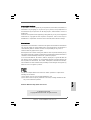 1
1
-
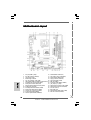 2
2
-
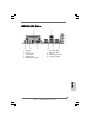 3
3
-
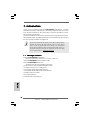 4
4
-
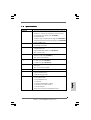 5
5
-
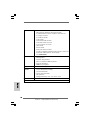 6
6
-
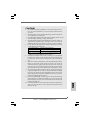 7
7
-
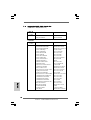 8
8
-
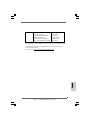 9
9
-
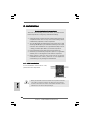 10
10
-
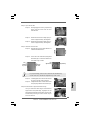 11
11
-
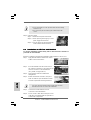 12
12
-
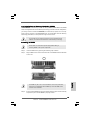 13
13
-
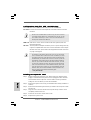 14
14
-
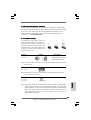 15
15
-
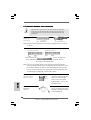 16
16
-
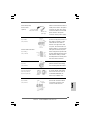 17
17
-
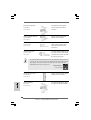 18
18
-
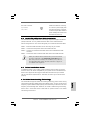 19
19
-
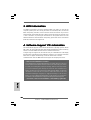 20
20
-
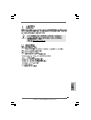 21
21
-
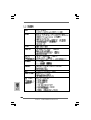 22
22
-
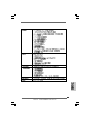 23
23
-
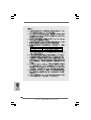 24
24
-
 25
25
-
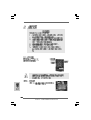 26
26
-
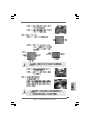 27
27
-
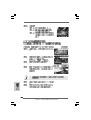 28
28
-
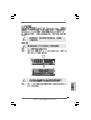 29
29
-
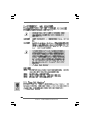 30
30
-
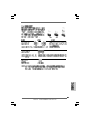 31
31
-
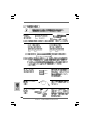 32
32
-
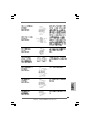 33
33
-
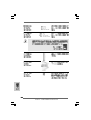 34
34
-
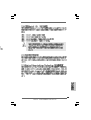 35
35
-
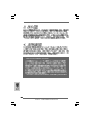 36
36
-
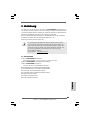 37
37
-
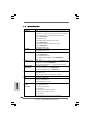 38
38
-
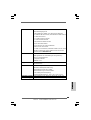 39
39
-
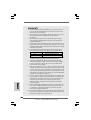 40
40
-
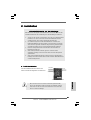 41
41
-
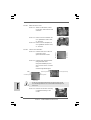 42
42
-
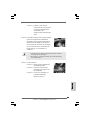 43
43
-
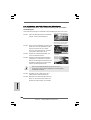 44
44
-
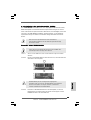 45
45
-
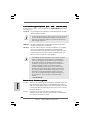 46
46
-
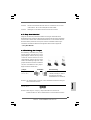 47
47
-
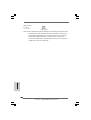 48
48
-
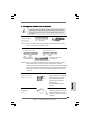 49
49
-
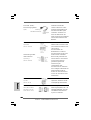 50
50
-
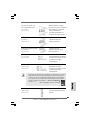 51
51
-
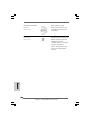 52
52
-
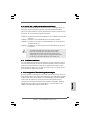 53
53
-
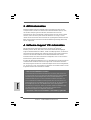 54
54
-
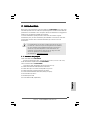 55
55
-
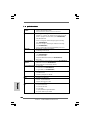 56
56
-
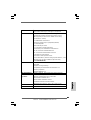 57
57
-
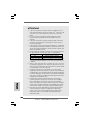 58
58
-
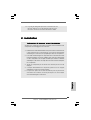 59
59
-
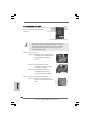 60
60
-
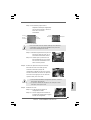 61
61
-
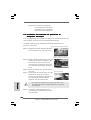 62
62
-
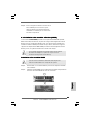 63
63
-
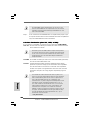 64
64
-
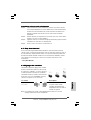 65
65
-
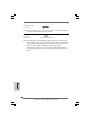 66
66
-
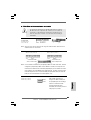 67
67
-
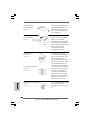 68
68
-
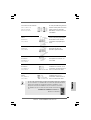 69
69
-
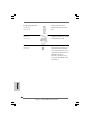 70
70
-
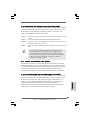 71
71
-
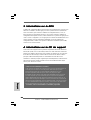 72
72
-
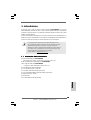 73
73
-
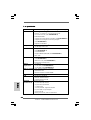 74
74
-
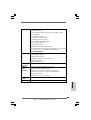 75
75
-
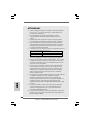 76
76
-
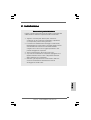 77
77
-
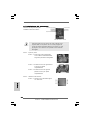 78
78
-
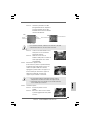 79
79
-
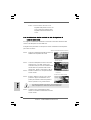 80
80
-
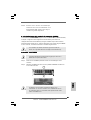 81
81
-
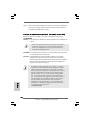 82
82
-
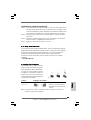 83
83
-
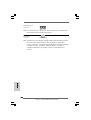 84
84
-
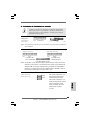 85
85
-
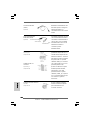 86
86
-
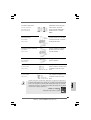 87
87
-
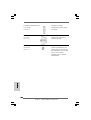 88
88
-
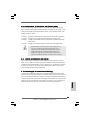 89
89
-
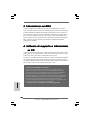 90
90
-
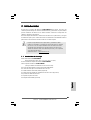 91
91
-
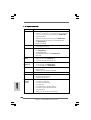 92
92
-
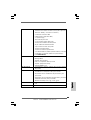 93
93
-
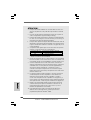 94
94
-
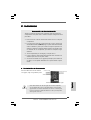 95
95
-
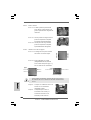 96
96
-
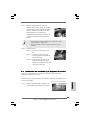 97
97
-
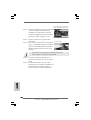 98
98
-
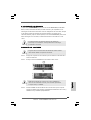 99
99
-
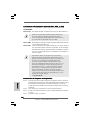 100
100
-
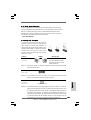 101
101
-
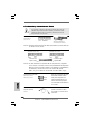 102
102
-
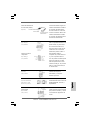 103
103
-
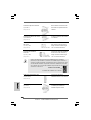 104
104
-
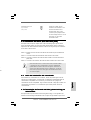 105
105
-
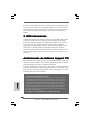 106
106
ASROCK CONROE865GV Le manuel du propriétaire
- Catégorie
- Cartes mères
- Taper
- Le manuel du propriétaire
dans d''autres langues
- italiano: ASROCK CONROE865GV Manuale del proprietario
- English: ASROCK CONROE865GV Owner's manual
- español: ASROCK CONROE865GV El manual del propietario
- Deutsch: ASROCK CONROE865GV Bedienungsanleitung
Documents connexes
-
ASROCK 775I65PE-M Manuel utilisateur
-
ASROCK P4I65G Le manuel du propriétaire
-
ASROCK P4I65PE-M Le manuel du propriétaire
-
ASROCK 775i65G Guide d'installation
-
ASROCK K7VM3 Le manuel du propriétaire
-
ASROCK 775I65GV Le manuel du propriétaire
-
ASROCK K7S41GX2 Le manuel du propriétaire
-
ASROCK P4DUAL-915GL Le manuel du propriétaire
-
ASROCK 775i945GZ Le manuel du propriétaire
-
ASROCK 4COREDUAL-SATA2 - 11-2007 Le manuel du propriétaire
Autres documents
-
Thermalright HR-07 Duo L Manuel utilisateur
-
Thermalright HR-07 Duo H Manuel utilisateur
-
Gigabyte GA-8IG1000MK Le manuel du propriétaire
-
Gigabyte GA-8IG1000 Le manuel du propriétaire
-
Gigabyte GA-8PENXP Le manuel du propriétaire
-
Gigabyte GA-8IK1100 Le manuel du propriétaire
-
Hama 00053150 Le manuel du propriétaire
-
Gigabyte GV-N4464T-P Le manuel du propriétaire
-
MSI MS-7101 Manuel utilisateur
-
Gigabyte GV-N57128D Le manuel du propriétaire