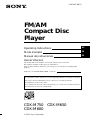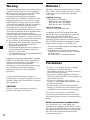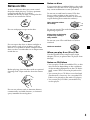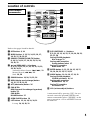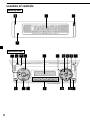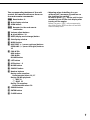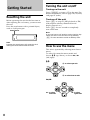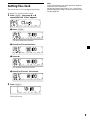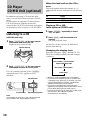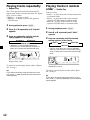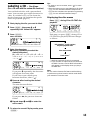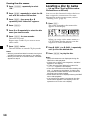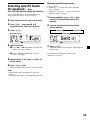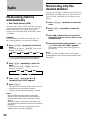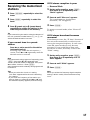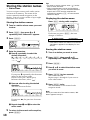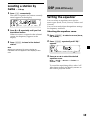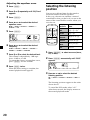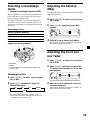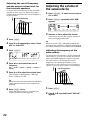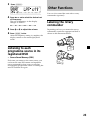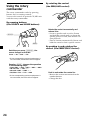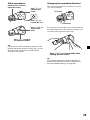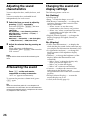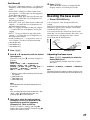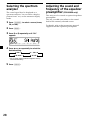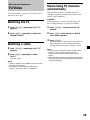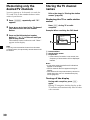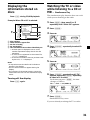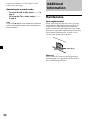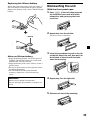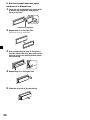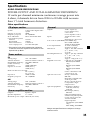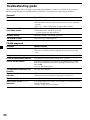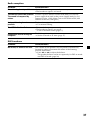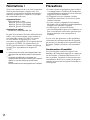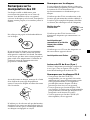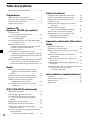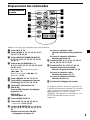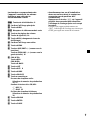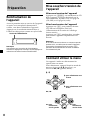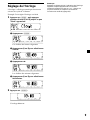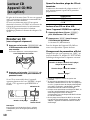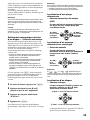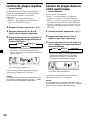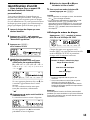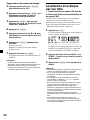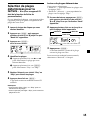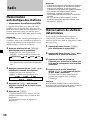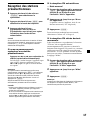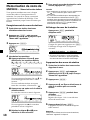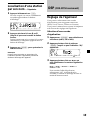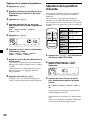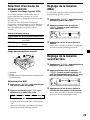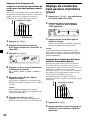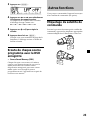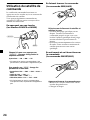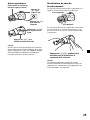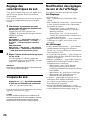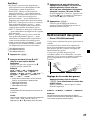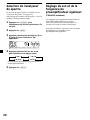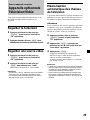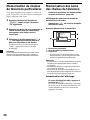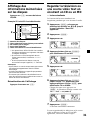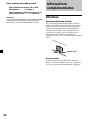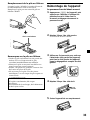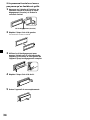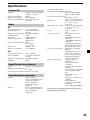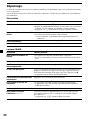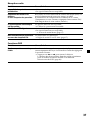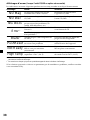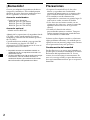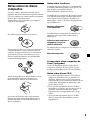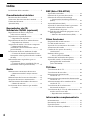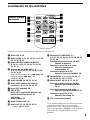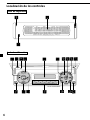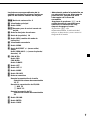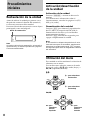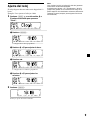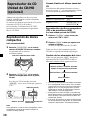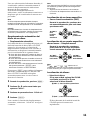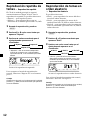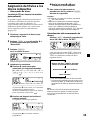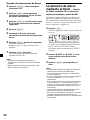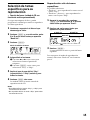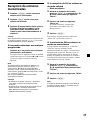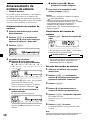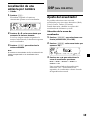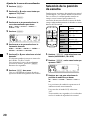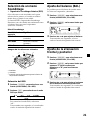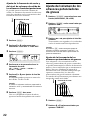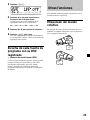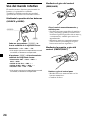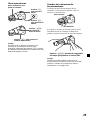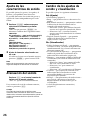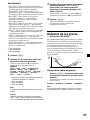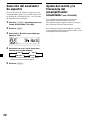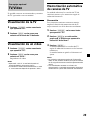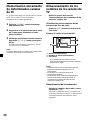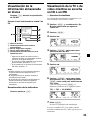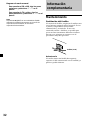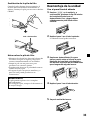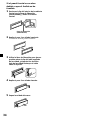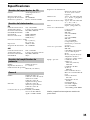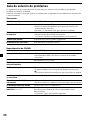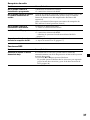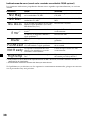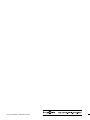Sony M650 Manuel utilisateur
- Catégorie
- Récepteurs multimédia de voiture
- Taper
- Manuel utilisateur

© 2000 Sony Corporation
US
FM/AM
Compact Disc
Player
CDX-M750 CDX-M650
CDX-M600
For installation and connections, see the supplied installation/connections manual.
En ce qui concerne l’installation et les connexions, consulter le manuel
d’installation/connexions fourni.
Para obtener información sobre la instalación y las conexiones, consulte el manual
de instalación/conexiones suministrado.
Owner’s Record
The model and serial numbers are located on the bottom of the unit.
Record these numbers in the space provided below.
Refer to these numbers whenever you call upon your Sony dealer regarding this
product.
Model No. CDX-M750/M650/M600 Serial No.
3-047-692-13 (1)
FR
ES
Operating Instructions
Mode d’emploi
Manual de instrucciones

2
Warning
This equipment has been tested and found to
comply with the limits for a Class B digital
device, pursuant to Part 15 of the FCC Rules.
These limits are designed to provide
reasonable protection against harmful
interference in a residential installation. This
equipment generates, uses, and can radiate
radio frequency energy and, if not installed
and used in accordance with the instructions,
may cause harmful interference to radio
communications. However, there is no
guarantee that interference will not occur in a
particular installation. If this equipment does
cause harmful interference to radio or
television reception, which can be determined
by turning the equipment off and on, the user
is encouraged to try to correct the interference
by one or more of the following measures:
— Reorient or relocate the receiving antenna.
— Increase the separation between the
equipment and receiver.
— Connect the equipment into an outlet on a
circuit different from that to which the
receiver is connected.
— Consult the dealer or an experienced radio/
TV technician for help.
Supplied card remote commander complies
with Part 15 of the FCC Rules. Operation is
subject to the following two conditions: (1)
This device may not cause harmful
interference, and (2) this device must accept
any interference received, including
interference that may cause undesired
operation.
You are cautioned that any changes or
modifications not expressly approved in this
manual could void your authority to operate
this equipment.
CAUTION
The use of optical instruments with this
product will increase eye hazard.
Welcome !
Thank you for purchasing the Sony Compact
Disc Player. This unit lets you enjoy a variety
of features using the following controller
accessories:
Supplied accessory
Card remote commander
RM-X94 (for the CDX-M650)
RM-X93 (for the CDX-M600)
RM-X92 (for the CDX-M750)
Optional accessory
Rotary commander RM-X4S
In addition to the CD playback and radio
operations, you can expand your system by
connecting optional CD/MD units*
1
.
When you operate this unit or a connected
optional CD unit with the CD TEXT function,
the CD TEXT information will appear in the
display when you play a CD TEXT disc*
2
.
*
1
You can connect MD changers, CD changers, MD
players, or CD players.
*
2
A CD TEXT disc is an audio CD that includes
information such as the disc name, artist name
and track names.
This information is recorded on the disc.
Precautions
•If your car was parked in direct sunlight
resulting in a considerable rise in
temperature inside the car, allow the unit to
cool off before operating it.
•If no power is being supplied to the unit,
check the connections first. If everything is in
order, check the fuse.
•If your car is equipped with a power
antenna, it will extend automatically while
the unit is operating.
•Do not use the Custom file feature while
driving, or perform any other function which
could divert your attention from the road.
If you have any questions or problems
concerning your unit that are not covered in
this manual, please consult your nearest Sony
dealer.
Notes on moisture condensation
On a rainy day or in a very damp area,
moisture may condense on the lenses inside
the CD player. Should this occur, the unit will
not operate properly. In this case, remove the
disc and wait for about an hour until the
moisture evaporates.

3
Notes on CDs
A dirty or defective disc may cause sound
dropouts while playing. To enjoy optimum
sound, handle the disc as follows.
Handle the disc by its edge. To keep the disc
clean, do not touch the surface.
Do not stick paper or tape on the disc.
Do not expose the discs to direct sunlight or
heat sources such as hot air-ducts, or leave
them in a car parked in direct sunlight where
there can be a considerable rise in temperature
inside the car.
Before playing, clean the discs with an optional
cleaning cloth. Wipe each disc from the center
out.
Do not use solvents such as benzine, thinner,
commercially available cleaners, or antistatic
spray intended for analog discs.
Notes on discs
If you use the discs explained below, the sticky
residue can cause the CD to stop spinning and
may cause malfunction or ruin your discs.
Do not use second-hand or rental CDs that
have a sticky residue on the surface (for
example, from peeled-off stickers or from ink,
or glue leaking from under the stickers).
There are paste residue.
Ink is sticky.
Do not use rental CDs with old labels that are
beginning to peel off.
Stickers that are beginning
to peel away, leaving a
sticky residue.
Do not use your CDs with labels or stickers
attached.
Labels are attached.
When you play 8 cm (3 in.) CDs
Use the optional Sony compact disc single
adapter (CSA-8) to protect the CD player from
damage.
Notes on CD-R discs
•You can play CD-Rs (recordable CDs) on this
unit. However depending on the conditions
of the recording equipment or the CD-R disc
itself, some CD-Rs cannot be played on this
unit.
•You cannot play a CD-R that is not finalized
(Finalization is necessary for a recorded CD-
R disc to be played on the audio CD player).
•You cannot play CD-RWs (rewritable CDs)
on this player.

4
Table of Contents
Location of controls ................................................. 5
Getting Started
Resetting the unit ................................................ 8
Turning the unit on/off ..................................... 8
How to use the menu ......................................... 8
Setting the clock .................................................. 9
CD Player
CD/MD Unit (optional)
Listening to a CD
(with this unit only) ..................................... 10
Playing tracks repeatedly
— Repeat Play .............................................. 12
Playing tracks in random order
— Shuffle Play .............................................. 12
Labeling a CD
— Disc Memo (For a CD unit with the
custom file function).................................... 13
Locating a disc by name
— List-up (For a CD unit with the custom
file function or an MD unit) ....................... 14
Selecting specific tracks for playback
— Bank (For a CD unit with the custom file
function) ........................................................ 15
Radio
Memorizing stations automatically
— Best Tuning Memory (BTM) ................. 16
Memorizing only the desired stations ........... 16
Receiving the memorized stations.................. 17
Storing the station names
— Station Memo .......................................... 18
Locating a station by name
— List-up ...................................................... 19
DSP (CDX-M750 only)
Setting the equalizer ......................................... 19
Selecting the listening position ....................... 20
Selecting a soundstage menu
— Dynamic Soundstage Organizer
(DSO) ............................................................. 21
Adjusting the balance (BAL) ........................... 21
Adjusting the front and rear fader ................. 21
Adjusting the volume of the subwoofer(s).... 22
Listening to each programme source in its
registered DSO
— Source Sound Memory (SSM) ............... 23
Other Functions
Labeling the rotary commander ..................... 23
Using the rotary commander .......................... 24
Adjusting the sound characteristics ............... 26
Attenuating the sound ..................................... 26
Changing the sound and display settings ..... 26
Boosting the bass sound
— D-bass (CDX-M600 only) ....................... 27
Selecting the spectrum analyzer ..................... 28
Adjusting the sound and frequency of the
equalizer preamplifier (CDX-M650 only) 28
TV/Video
Watching the TV ............................................... 29
Watching a video .............................................. 29
Memorizing TV channels automatically ....... 29
Memorizing only the desired TV channels ... 30
Storing the TV channel names ........................ 30
Displaying the information stored on discs .. 31
Watching the TV or video while listening to a
CD or MD
— Simultaneous Play .................................. 31
Additional Information
Maintenance ....................................................... 32
Dismounting the unit ....................................... 33
Specifications ..................................................... 35
Troubleshooting guide ..................................... 36

5
Location of controls
OFF
SEEK SEEK
MENU LIST
SOUND
ENTER
DISC
DISC
SOURCE
DSPL MODE
VOLATT
OPEN/CLOSE
DSO
Card remote
commander
1 OFF button 8, 10
2 MENU button 9, 12, 13, 14, 15, 16, 17,
18, 22, 27, 28, 29, 31
3 SOURCE (TUNER/CD/MD/TV) button
8, 10, 11, 14, 16, 17, 19, 20, 21, 22, 28,
29, 30, 31
4 </, (SEEK/AMS –/+) buttons
8, 9, 11, 12, 15, 16, 17, 19, 20, 21, 22, 23,
26, 28, 30, 31
Automatic Music Sensor (./>) 11
Manual Search (m/M) 11
Seek 16, 28
5 SOUND button 19, 20, 21, 22, 26
6 DSPL (display mode change) button
10, 11, 13, 18, 19, 25
7 ATT (attenuate) button 26
8 CDX-M750:
DSO
(Dynamic Soundstage Organaizer)
button 21
CDX-M600:
D-BASS button 27
9 OPEN/CLOSE button 10
0 LIST button 13, 14, 18, 19, 30, 31
List-up 14, 19, 30, 31
Refer to the pages listed for details.
qa M/m (PRST/DISC +/–) buttons
8, 9, 11, 12, 13, 14, 15, 17, 18, 19, 20, 22,
23, 27, 28
During CD/MD playback:
Disc change 11
During radio reception:
Preset stations select 17
During TV reception:
Band select 29
qs ENTER button 9, 11, 13, 14, 15, 16, 17,
18, 19, 20, 22, 23, 27, 29, 31
qd MODE button 10, 14, 16, 17, 29, 31
During CD/MD playback:
CD/MD unit select 10, 14
During radio reception:
BAND select 16, 17
During TV reception:
Unit select 29
qf VOL (volume adjust) buttons
A unit turned off by pressing (OFF) for two
seconds cannot be operated with the card
remote commander unless (SOURCE) on the
unit is pressed or a CD is inserted to activate
the unit first.

6
Location of controls
SOURCE
123456
CLOSE
OFF
DISC
DISC
DSO
ENTER
SOUND
MENU
LIST
REP SHUF
D
S
P
L
M
O
D
E
CDX-M750/M650/M600
Security side
Operation side

7
17 Reset button 8
2 Main display window
3 OPEN button
4qf Receptor for the card remote
commander
5 Volume adjust buttons
6
Z (eject) button 10
8 DSPL (display mode change) button
9 Sub display window
0 MENU button
qa DISC/PRST +/– (cursor up/down) buttons
SEEK/AMS –/+ (cursor left/right) buttons
16
qs CDX-M750:
DSO button
CDX-M600:
D-BASS button
qd LIST button
qg OFF button* 8
qh MODE button
qj SOURCE button
qk Number buttons
During radio reception:
Preset number select 16, 17
During CD/MD playback:
(1) REP 12
(2) SHUF 12
During TV reception:
Preset number select 30
ql SOUND button
w; ENTER button
wa CLOSE button
* Warning when installing in a car
without ACC (accessory) position on
the ignition key switch
Be sure to press (OFF) on the unit for two
seconds to turn off the clock display after
turning off the engine.
When you press (OFF) only momentarily,
the clock display does not turn off and this
causes battery wear.
The corresponding buttons of the unit
control the same functions as those on
the card remote commander.

8
Getting Started
Resetting the unit
Before operating the unit for the first time or
after replacing the car battery, you must reset
the unit.
Press the reset button with a pointed object,
such as a ball-point pen.
Reset button
Note
Pressing the reset button will erase the clock
setting and some memorized functions.
SEEK SEEK
DISC
DISC
SOURCE
SEEK SEEK
DISC
DISC
SOURCE
Turning the unit on/off
Turning on the unit
Press (SOURCE) or insert a CD in the unit. For
details on operation, refer to page 10 (CD/MD)
and page 16 (radio).
Turning off the unit
Press (OFF) to stop CD/MD playback or FM/
AM reception (the key illumination and
display remains on.)
Press (OFF) for two seconds to completely
turn off the unit.
Note
If your car has no ACC position on the ignition key
switch, be sure to turn the unit off by pressing
(OFF) for two seconds to avoid car battery wear.
How to use the menu
This unit is operated by selecting items from a
menu.
To select, first enter the menu mode and
choose M/m (up/down), or choose </,
(left/right).
M/m
</,
M : to select upwards
m : to select downwards
, :to select
rightwards
< :to select
leftwards

9
Setting the clock
The clock uses a 12-hour digital indication.
Example: To set the clock to 10:08
1 Press (MENU), then press M or m
repeatedly until “Clock” appears.
1 Press (ENTER).
The hour indication flashes.
2 Press M or m to set the hour.
3 Press ,.
The minute indication flashes.
4 Press M or m to set the minute.
2 Press (ENTER).
The clock starts.
Note
In the initial setting, the clock indication appears
while the unit is turned off.
When the D.Info mode is set to “on,” the time is
always displayed (except for some functions of SA
mode) (page 26).

10
CD Player
CD/MD Unit (optional)
In addition to playing a CD with this unit
alone, you can also control external CD/MD
units.
If you connect an optional CD unit with the
CD TEXT function and the custom file
function, the CD TEXT information will appear
in the display when you play a CD TEXT disc.
Listening to a CD
(with this unit only)
1 Press (OPEN/CLOSE) of the card remote
commander and insert the CD.
Playback starts automatically.
Labeled side up
2 Press (OPEN/CLOSE) of the card remote
commander to close the front panel.
If a CD is already inserted, press (SOURCE)
repeatedly until “CD” appears to start
playback.
CD indication
Note
To play back an 8 cm (3 in.) CD, use the optional
Sony compact disc single adapter (CSA-8).
Elapsed playing timeTrack number
When the last track on the CD is
over
The track number indication returns to “1,”
and playback restarts from the first track of the
CD.
To Press
Stop playback (OFF)
Eject the CD (OPEN/CLOSE) then Z
Playing a CD or MD
(with optional CD/MD unit)
1 Press (SOURCE) repeatedly to select
“CD” or “MD.”
2 Press (MODE) until the desired unit
appears.
CD/MD playback starts.
All the discs in the current CD/MD unit is
played from the top.
Changing the display item
Each time you press (DSPL) during CD, CD
TEXT disc or MD playback, the item changes
as follows:
V
Disc number*
1
/Track number/
Elapsed playback time
V
Disc name*
2
/Artist name*
3
V
Track name*
4
*
1
While an optional CD/MD unit is connected.
*
2
If you have not labeled the CD or CD TEXT disc
(“Labeling a CD” page 13), or if there is no disc
name prerecorded on the MD, “NO D.Name”
appears momentarily in the display.
*
3
If you play a CD TEXT disc, the artist name
appears in the display after the disc name. (Only
for CD TEXT discs with the artist name.)
*
4
If the track name of a CD TEXT disc or MD is not
prerecorded, “NO T.Name” appears
momentarily in the display.

11
After you select the desired item, the display
will automatically change to the Motion
Display mode after a few seconds.
In the Motion Display mode, all the items are
scrolled in the display one by one in order.
Note
If you use personalized labels, they will always
take priority over the original CD TEXT
information when such information is displayed.
Tip
The Motion Display mode can be turned off. (See
“Changing the sound and display settings” on
page 26).
Automatically scrolling a disc name
— Auto Scroll
If the disc name, artist name, or track name on
an MD or a CD TEXT disc exceeds 10
characters and the Auto Scroll function is on,
information automatically scrolls across the
display as follows:
• The disc name appears when the disc has
changed (if the disc name is selected as the
display item).
• The track name appears when the track has
changed (if the track name is selected as the
display item).
• The disc or track name appears depending on
the setting when you press (SOURCE) to select
an MD or CD TEXT disc.
If you press (DSPL) to change the display
item, the disc or track name of the CD TEXT
disc or MD is scrolled automatically whether
you set the function on or off.
1 During playback, press (MENU).
2 Press M or m repeatedly until “A.Scrl”
appears.
3 Press , to select “A.Scrl on.”
4 Press (ENTER).
To cancel Auto Scroll, select “A.Scrl off” in
step 3.
Note
For some CD TEXT discs with very many characters,
the following cases may happen:
— Some of the characters are not displayed.
— Auto Scroll does not work.
Locating a specific track
— Automatic Music Sensor (AMS)
During playback, press < or ,
momentarily for each track you want to
skip.
Locating a specific point in a track
— Manual Search
During playback, press and hold < or
,. Release when you have found the
desired point.
Note
If “
” or “ ” appears in the
display, you have reached the beginning or the
end of the disc and you cannot go any further.
Locating a disc
— Disc Selection
When an optional CD/MD unit is
connected, press M or m to select the
desired disc.
M (DISC +) : For succeeding discs
m (DISC –) : For preceding discs
The desired disc in the current optional
CD/MD unit begins playback.
< (.) :
To locate
preceding
tracks
, (>) :
To locate
succeeding
tracks
< (m) :
To search
backward
, (M) :
To search
forward
SEEK SEEK
DISC
DISC
SOURCE
SEEK SEEK
DISC
DISC
SOURCE
SEEK SEEK
DISC
DISC
SOURCE

12
Playing tracks repeatedly
— Repeat Play
The CD in the main unit will automatically
repeat itself when it reaches the end. For repeat
play, you can select:
•Repeat 1 – to repeat a track.
•Repeat 2 – to repeat a disc in the optional
CD/MD unit.
1 During playback, press (MENU).
2 Press M or m repeatedly until “Repeat”
appears.
3 Press , repeatedly until the desired
setting appears in the display.
B Repeat 1 B Repeat 2*
Repeat off b
* “Repeat 2” is only available when you
connect one or more optional CD units, or
when you connect the optional MD units.
Repeat Play starts.
To return to normal play mode, select “Repeat
off” in step 3.
Tip
If you select the mode using the buttons on the
unit, press (1) (REP) repeatedly until the desired
mode appears.
Playing tracks in random
order — Shuffle Play
You can select:
•Shuf 1 – to play the tracks on the current disc
in random order.
•Shuf 2 – to play the tracks in the current
optional CD/MD unit in random order.
•Shuf all – to play all the tracks in all the
optional CD/MD units in random order.
1 During playback, press (MENU).
2 Press M or m repeatedly until “Shuf”
appears.
3 Press , repeatedly until the desired
setting appears in the display.
B Shuf 1 B Shuf 2* B Shuf All*
Shuf off b
* “Shuf 2” and “Shuf all” are only available
when you connect one or more optional CD
units, or when you connect the optional MD
units.
Shuffle Play starts.
To return to normal play mode, select “Shuf
off” in step 3.
Tip
If you select the mode using the buttons on the
unit, press (2) (SHUF) repeatedly until the desired
mode appears.

13
Labeling a CD — Disc Memo
(For a CD unit with the custom file function)
You can label each disc with a personalized
name. You can enter up to eight characters for
a disc. If you label a CD, you can locate the
disc by name (page 14) and select the specific
tracks for playback (page 15).
1 Start playing the disc you want to label.
2 Press (MENU), then press M or m
repeatedly until “Name Edit” appears.
3 Press (ENTER).
Name edit mode
4 Enter the characters.
1 Press M repeatedly to select the
desired characters.
(A t B t C t ··· Z t 0 t 1 t 2 t
··· 9 t + t – t * t / t \ t > t <
t . t )
If you press m repeatedly, the characters
will appear in reverse order.
If you want to put a blank space
between characters, select “ .”
2 Press , after locating the desired
character.
The next character flashes.
If you press <, the previous character
flashes.
3 Repeat steps 1 and 2 to enter the
entire name.
5 To return to normal CD play mode, press
(ENTER).
Tips
• To erase or correct a name, enter “
” for each
character.
• There is another way to start labeling a CD. Press
(LIST) for two seconds instead of steps 2 and 3.
You can also complete the operation by pressing
(LIST) for two seconds instead of step 5.
Displaying the disc memo
Press (DSPL) during CD or CD TEXT disc
playback.
Each time you press (DSPL) during CD or
CD TEXT disc playback, the item changes
as follows:
V
Disc number*
1
/Track number/
Elapsed playback time
V
Disc memo name
V
Track name*
2
*
1
While an optional CD unit is connected.
*
2
If you connect an optional CD unit with the
CD TEXT function, the CD TEXT information
will appear in the display when you play a
CD TEXT disc.
Note
Do not use the Custom file feature while driving,
or perform any other function which could divert
your attention from the road.

14
Erasing the disc memo
1 Press (SOURCE) repeatedly to select
“CD.”
2 Press (MODE) repeatedly to select the CD
unit with the custom file function.
3 Press (MENU), then press M or m
repeatedly until “Name Del” appears.
4 Press (ENTER).
5 Press M or m repeatedly to select the disc
name you want to erase.
6 Press (ENTER) for two seconds.
The name is erased.
Repeat steps 5 and 6 if you want to erase
other names.
7 Press (MENU) twice.
The unit returns to normal CD play mode.
Notes
• When a personalized label is erased, the original
CD TEXT information will appear in the display.
• When you erase all of the disc names, “No Data”
appears in step 6.
Locating a disc by name
— List-up (For a CD unit with the custom
file function or an MD unit)
You can use this function for discs that have
been assigned a custom name. For more
information on disc memo names, refer to
“Labeling a CD” (page 13).
1 Press (LIST).
The name assigned to the current disc
appears in the display.
When you assign a disc memo name to a
CD TEXT disc, it takes priority over the
original CD TEXT information.
2 Press M (DISC +) or m (DISC –) repeatedly
until you find the desired disc.
3 Press (ENTER) to play the disc.
Notes
• The track names are not displayed during CD
TEXT disc or MD playback.
• If there are no discs in the magazine, “NO Disc”
appears in the display.
• If a disc has not been assigned a custom file,
“********” appears in the display.
• If the disc information has not been read by the
unit, “?” appears in the display. To load a disc,
first press the number button, then choose the
disc that has not been loaded.
• Some letters cannot be displayed during CD TEXT
disc or MD playback.
• If an optional TV system is connected, the disc
memo name appears in the display of the TV
system but not in the unit’s display.

15
Selecting specific tracks
for playback
— Bank
(For a CD unit with the custom file function)
If you label the disc, you can set the unit to
skip or play the tracks of your choice.
1 Start playing the disc you want to label.
2 Press (MENU), then press M or m
repeatedly until “Bank Sel” appears.
3 Press (ENTER).
Bank edit mode
4 Label the tracks.
1 Press < or , repeatedly to select the
track you want to label.
2 Press (ENTER) repeatedly to select
“Play” or “Skip.”
5 Repeat step 4 to set “Play” or “Skip” for
all the tracks.
6 Press (MENU) twice.
The unit returns to normal CD play mode.
Notes
• You can set “Play” and “Skip” for up to 24
tracks.
• You cannot set “Skip” for all the tracks on a CD.
Playing specific tracks only
You can select:
•“Bank on” — to play the tracks with the
“Play” setting.
•“Bank inv” (Inverse) — to play the tracks
with the “Skip” setting.
1 During playback, press (MENU), then
press M or m repeatedly until “Bank”
appears.
2 Press , repeatedly until the desired
setting appears.
B Bank on B Bank inv
Bank off b
3 Press (ENTER).
Playback starts from the track following the
current one.
To return to normal play mode, select
“Bank off” in step 2.

16
Memorizing only the
desired stations
You can preset up to 18 FM stations (6 each for
FM1, FM2, and FM3), up to 12 AM stations (6
each for AM1 and AM2) in the order of your
choice.
1 Press (SOURCE) repeatedly to select the
tuner.
2 Press (MODE) repeatedly to select the
band.
3 Press . or > of the unit to tune in
the station that you want to store on the
number button.
4 Press the desired number button ((1) to
(6)) of the unit until “MEM” appears.
The number button indication appears in
the display.
Note
If you try to store another station on the same
number button, the previously stored station will
be erased.
Radio
Memorizing stations
automatically
— Best Tuning Memory (BTM)
The unit selects the stations with the strongest
signals and memorizes them in the order of
their frequencies. You can store up to six
stations on each band (FM1, FM2, FM3, AM1,
and AM2).
Caution
When tuning in stations while driving, use
Best Tuning Memory to prevent accidents.
1 Press (SOURCE) repeatedly to select the
tuner.
Each time you press (SOURCE), the source
changes as follows:
B Tuner B CD B MD* B TV*
* If the corresponding optional equipment is
not connected, this item will not appear.
2 Press (MODE) repeatedly to select the
band.
Each time you press (MODE), the band
changes as follows:
B FM1 B FM2 B FM3
AM2 b AM1b
3 Press (MENU), then press M or m
repeatedly until “BTM” appears.
4 Press (ENTER).
The unit stores stations in the order of their
frequencies on the number buttons.
A beep sounds when the setting is stored.
Notes
• The unit does not store stations with weak
signals. If only a few stations can be received,
some number buttons will retain their former
setting.
• When a number is indicated in the display, the
unit starts storing stations from the one currently
displayed.
• If a CD is not in the unit, only the tuner band
appears even if you press (SOURCE).

17
Receiving the memorized
stations
1 Press (SOURCE) repeatedly to select the
tuner.
2 Press (MODE) repeatedly to select the
band.
3 Press M (preset up) or m (preset down)
repeatedly to receive the stations in the
order they are stored in the memory.
Tip
If you memorizing the station using the buttons of
the unit, press the number button ((1) to (6)) on
which the desired station is stored.
If you cannot tune in a preset
station
Press < or , to search for the station
(automatic tuning).
Scanning stops when the unit receives a
station. Press < or , repeatedly until the
desired station is received.
Note
If the automatic tuning stops too frequently, press
(MENU), then press M or m repeatedly until
“Local” (local seek mode) is displayed. Then press
, to select “Local on.” Press (ENTER).
Only the stations with relatively strong signals will
be tuned in.
Tips
• When you select the “Local on” setting,
“LCL Seek” appears while the unit is searching
for a station.
• If you know the frequency of the station you
want to listen to, press and hold < or , until
the desired frequency appears (manual tuning).
If FM stereo reception is poor
— Monaural Mode
1 During radio reception, press (MENU),
then press M or m repeatedly until
“Mono” appears.
2 Press , until “Mono on” appears.
The sound improves, but becomes
monaural (“ST” disappears).
3 Press (ENTER).
To return to normal mode, select “Mono off”
in step 2.
If FM stereo broadcast becomes
monaural
If interference occurs, the “IF Auto” function of
this unit will automatically avoid noise and
narrow the reception frequency. In such cases,
some FM stereo broadcasts may become
monaural. If you would like to hear such
broadcasts in stereo, manually switch to the
“Wide” setting.
1 During radio reception, press (MENU),
then press M or m repeatedly until “IF
Auto” appears.
2 Press , until “Wide” appears.
3 Press (ENTER).
Note
When you widen the frequency signal reception
setting (“Wide” mode), some interference may
occur.

18
Storing the station names
— Station Memo
You can assign a name to each radio station
and store it in memory. The name of the
station currently tuned in appears in the
display. You can assign a name of up to eight
characters for a station.
Storing the station names
1 Tune in a station whose name you want
to store.
2 Press (MENU), then press M or m
repeatedly until “Name edit” appears.
3 Press (ENTER).
4 Enter the characters.
1 Press M repeatedly to select the
desired characters.
(A t B t C t ··· Z t 0 t 1 t 2 t
··· 9 t + t – t * t / t \ t > t <
t . t )
If you press m repeatedly, the characters
appear in the reverse order.
If you want to put a blank space
between characters, select “ .”
2 Press , after locating the desired
character.
The next character flashes.
If you press <, the previous character
flashes.
3 Repeat steps 1 and 2 to enter the
entire name.
5 To return to the normal radio reception,
press (ENTER).
Tips
• To erase or correct a name, enter “
” (under-
bar) for each character.
• There is another way to start storing station
names. Press (LIST) for two seconds instead of
steps 2 and 3. You can also complete the
operation by pressing (LIST) for two seconds
instead of step 5.
Displaying the station name
Press (DSPL) during radio reception.
Each time you press (DSPL), the item
changes as follows:
B Station name* B Frequency
* If the station name of a station is not stored,
“NO Name” appears in the display for one
second.
Erasing the station name
1 Tune in a station you want to erase.
2 Press (MENU), then press M or m
repeatedly until “Name Del” appears.
3 Press (ENTER).
4 Press M or m to select the station name
you want to erase.
5 Press (ENTER) for two seconds.
The name is erased.
Repeat steps 1 through 4 if you want to
erase other names.
6 Press (MENU) twice.
The unit returns to the normal radio
reception mode.
Note
When you erase all of the station names, “NO
Data” appears in step 5.

19
Locating a station by
name — List-up
1 Press (LIST) momentarily.
The name assigned to the station currently
tuned appears in the display.
2 Press M or m repeatedly until you find
the desired station.
When no name is assigned to the selected
station, the frequency appears in the
display.
3 Press (ENTER) to tune in the desired
station.
Note
When you connect a TV tuner, the list-up
indication will not appear in the display of the
unit.
DSP (CDX-M750 only)
Setting the equalizer
You can select an equalizer curve for five
music types (Rock, Vocal, Groove, Techno and
Custom).
You can store and adjust the equalizer settings
for frequency and level.
Selecting the equalizer curve
1 Press (SOURCE) to select a source (tuner,
CD, or MD).
2 Press (SOUND) repeatedly until “EQ”
appears.
3 Press < or , to select the desired
equalizer curve.
Rock y Vocal y Groove y Techno y
Custom y off
To cancel the equalizing effect, select “off.”
After three seconds, the display returns to
the normal playback mode.

20
Adjusting the equalizer curve
1 Press (MENU).
2 Press M or m repeatedly until “EQ Tune”
appears.
3 Press (ENTER).
4 Press < or , to select the desired
equalizer curve.
Rock y Vocal y Groove y Techno y
Custom y off
5 Press (ENTER).
6 Press < or , to select the desired
frequency.
62 Hz y 157 Hz y 396 Hz y 1.0 kHz y
2.5 kHz y 6.3 kHz y 16.0 kHz
7 Press M or m to select the desired level.
The volume is adjustable by 1 dB steps
from –12 dB to +12 dB.
To restore the factory-set equalizer curve,
press (ENTER) for two seconds.
8 Press (MENU) twice.
When the effect setting is complete, the
normal playback mode appears.
Centre of sound
field
Normal setting
(1 + 2 + 3)
Front part
(1 + 2)
Right front (2)
Left front (1)
Rear part (3)
Cancel
21
3
Display
window
POS
All
POS
Front
POS
Front-R
POS
Front-L
POS
Rear
POS
off
Selecting the listening
position
You can set a delayed time for the sound to
reach the listeners from the speakers.
In this way, the unit can simulate a natural
sound field so that you feel as if you are in the
center of the sound field no matter where you
sit in the car.
1 Press (SOURCE) to select a source (tuner,
CD, or MD).
2 Press (SOUND) momentarily until “POS”
appears.
3 Press < or , to select the desired
listening position.
All y Front y Front-R y Front-L y Rear y
off
The listening positions appear in the order
shown above.
To cancel the POS mode, select “off.”
After three seconds, the display returns to
the normal playback mode.
La page est en cours de chargement...
La page est en cours de chargement...
La page est en cours de chargement...
La page est en cours de chargement...
La page est en cours de chargement...
La page est en cours de chargement...
La page est en cours de chargement...
La page est en cours de chargement...
La page est en cours de chargement...
La page est en cours de chargement...
La page est en cours de chargement...
La page est en cours de chargement...
La page est en cours de chargement...
La page est en cours de chargement...
La page est en cours de chargement...
La page est en cours de chargement...
La page est en cours de chargement...
La page est en cours de chargement...
La page est en cours de chargement...
La page est en cours de chargement...
La page est en cours de chargement...
La page est en cours de chargement...
La page est en cours de chargement...
La page est en cours de chargement...
La page est en cours de chargement...
La page est en cours de chargement...
La page est en cours de chargement...
La page est en cours de chargement...
La page est en cours de chargement...
La page est en cours de chargement...
La page est en cours de chargement...
La page est en cours de chargement...
La page est en cours de chargement...
La page est en cours de chargement...
La page est en cours de chargement...
La page est en cours de chargement...
La page est en cours de chargement...
La page est en cours de chargement...
La page est en cours de chargement...
La page est en cours de chargement...
La page est en cours de chargement...
La page est en cours de chargement...
La page est en cours de chargement...
La page est en cours de chargement...
La page est en cours de chargement...
La page est en cours de chargement...
La page est en cours de chargement...
La page est en cours de chargement...
La page est en cours de chargement...
La page est en cours de chargement...
La page est en cours de chargement...
La page est en cours de chargement...
La page est en cours de chargement...
La page est en cours de chargement...
La page est en cours de chargement...
La page est en cours de chargement...
La page est en cours de chargement...
La page est en cours de chargement...
La page est en cours de chargement...
La page est en cours de chargement...
La page est en cours de chargement...
La page est en cours de chargement...
La page est en cours de chargement...
La page est en cours de chargement...
La page est en cours de chargement...
La page est en cours de chargement...
La page est en cours de chargement...
La page est en cours de chargement...
La page est en cours de chargement...
La page est en cours de chargement...
La page est en cours de chargement...
La page est en cours de chargement...
La page est en cours de chargement...
La page est en cours de chargement...
La page est en cours de chargement...
La page est en cours de chargement...
La page est en cours de chargement...
La page est en cours de chargement...
La page est en cours de chargement...
La page est en cours de chargement...
La page est en cours de chargement...
La page est en cours de chargement...
La page est en cours de chargement...
La page est en cours de chargement...
La page est en cours de chargement...
La page est en cours de chargement...
La page est en cours de chargement...
La page est en cours de chargement...
La page est en cours de chargement...
La page est en cours de chargement...
La page est en cours de chargement...
La page est en cours de chargement...
La page est en cours de chargement...
La page est en cours de chargement...
La page est en cours de chargement...
La page est en cours de chargement...
-
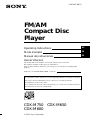 1
1
-
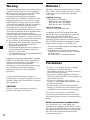 2
2
-
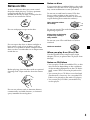 3
3
-
 4
4
-
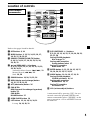 5
5
-
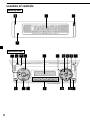 6
6
-
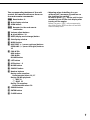 7
7
-
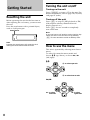 8
8
-
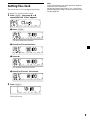 9
9
-
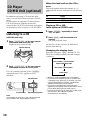 10
10
-
 11
11
-
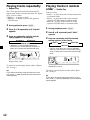 12
12
-
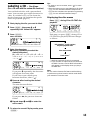 13
13
-
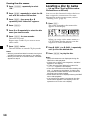 14
14
-
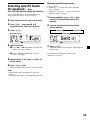 15
15
-
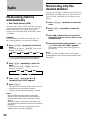 16
16
-
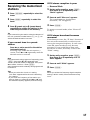 17
17
-
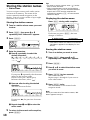 18
18
-
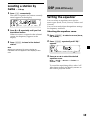 19
19
-
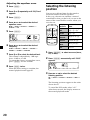 20
20
-
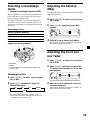 21
21
-
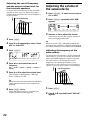 22
22
-
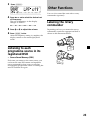 23
23
-
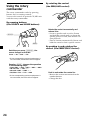 24
24
-
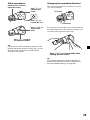 25
25
-
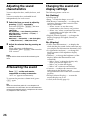 26
26
-
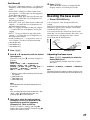 27
27
-
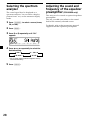 28
28
-
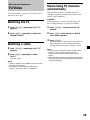 29
29
-
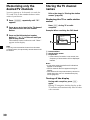 30
30
-
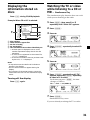 31
31
-
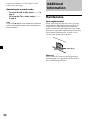 32
32
-
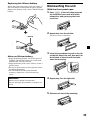 33
33
-
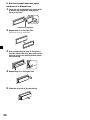 34
34
-
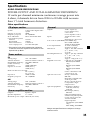 35
35
-
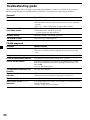 36
36
-
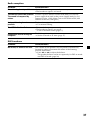 37
37
-
 38
38
-
 39
39
-
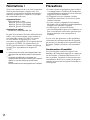 40
40
-
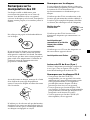 41
41
-
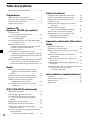 42
42
-
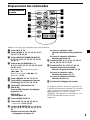 43
43
-
 44
44
-
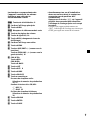 45
45
-
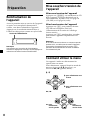 46
46
-
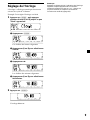 47
47
-
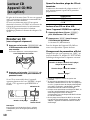 48
48
-
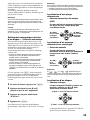 49
49
-
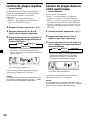 50
50
-
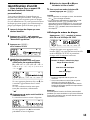 51
51
-
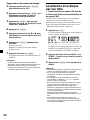 52
52
-
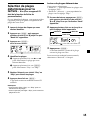 53
53
-
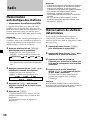 54
54
-
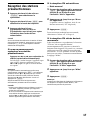 55
55
-
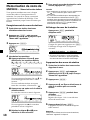 56
56
-
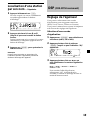 57
57
-
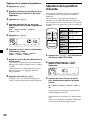 58
58
-
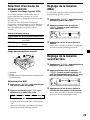 59
59
-
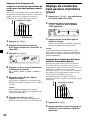 60
60
-
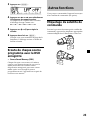 61
61
-
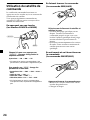 62
62
-
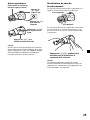 63
63
-
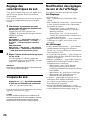 64
64
-
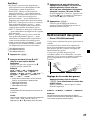 65
65
-
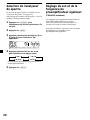 66
66
-
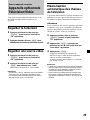 67
67
-
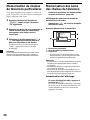 68
68
-
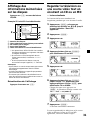 69
69
-
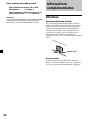 70
70
-
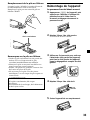 71
71
-
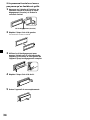 72
72
-
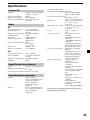 73
73
-
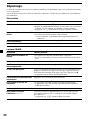 74
74
-
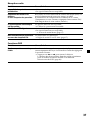 75
75
-
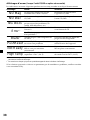 76
76
-
 77
77
-
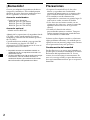 78
78
-
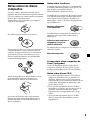 79
79
-
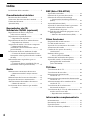 80
80
-
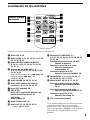 81
81
-
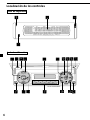 82
82
-
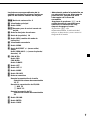 83
83
-
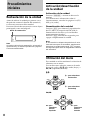 84
84
-
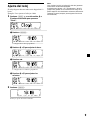 85
85
-
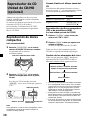 86
86
-
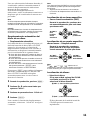 87
87
-
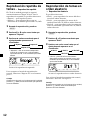 88
88
-
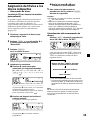 89
89
-
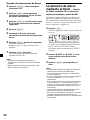 90
90
-
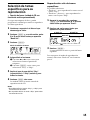 91
91
-
 92
92
-
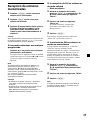 93
93
-
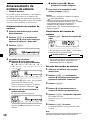 94
94
-
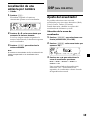 95
95
-
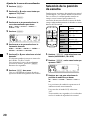 96
96
-
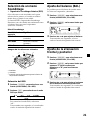 97
97
-
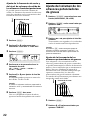 98
98
-
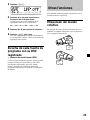 99
99
-
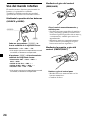 100
100
-
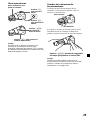 101
101
-
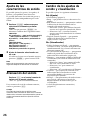 102
102
-
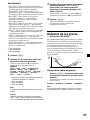 103
103
-
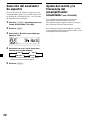 104
104
-
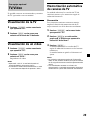 105
105
-
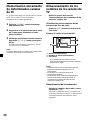 106
106
-
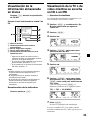 107
107
-
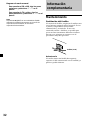 108
108
-
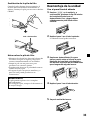 109
109
-
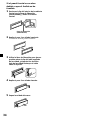 110
110
-
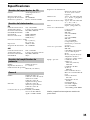 111
111
-
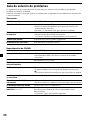 112
112
-
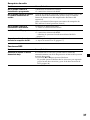 113
113
-
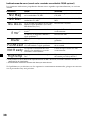 114
114
-
 115
115
-
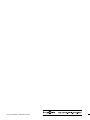 116
116
Sony M650 Manuel utilisateur
- Catégorie
- Récepteurs multimédia de voiture
- Taper
- Manuel utilisateur
dans d''autres langues
- English: Sony M650 User manual
- español: Sony M650 Manual de usuario
Documents connexes
-
Sony CDX-M750 Le manuel du propriétaire
-
Sony CDX-M750 Mode d'emploi
-
Sony MDX-CA580 Manuel utilisateur
-
Sony mdx c 8500 r Le manuel du propriétaire
-
Sony MDX-C800REC Manuel utilisateur
-
Sony MDX-C800REC Manuel utilisateur
-
Sony CDX-M600R Le manuel du propriétaire
-
Sony CDX-M770 Le manuel du propriétaire
-
Sony CDX-C8050FP Manuel utilisateur
-
Sony CDX-CA850FP Manuel utilisateur