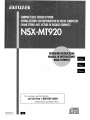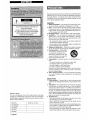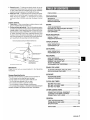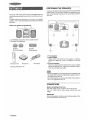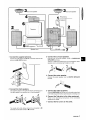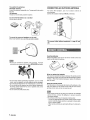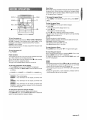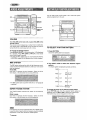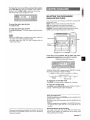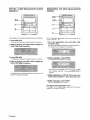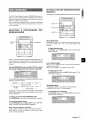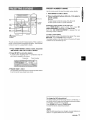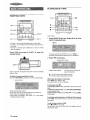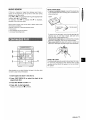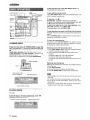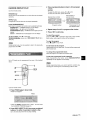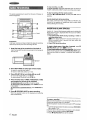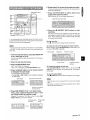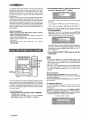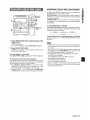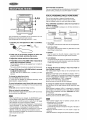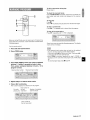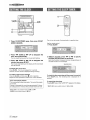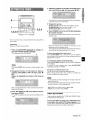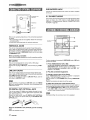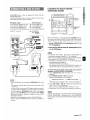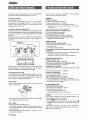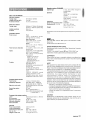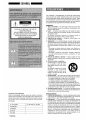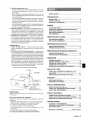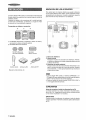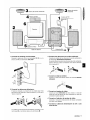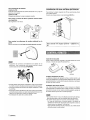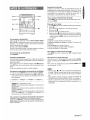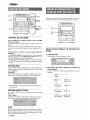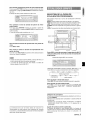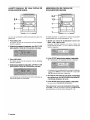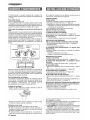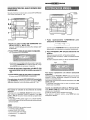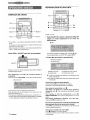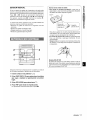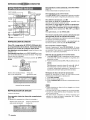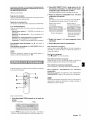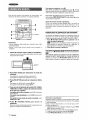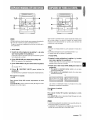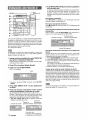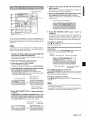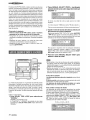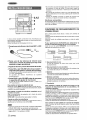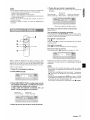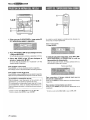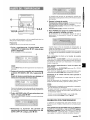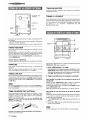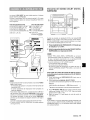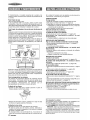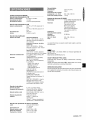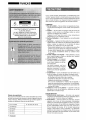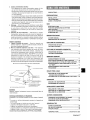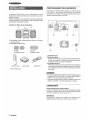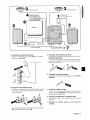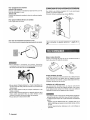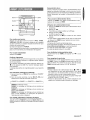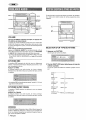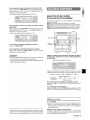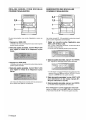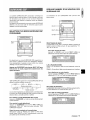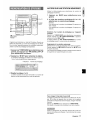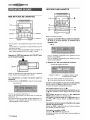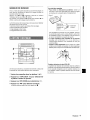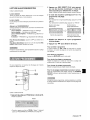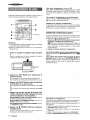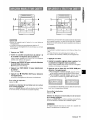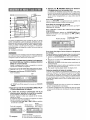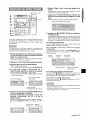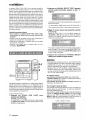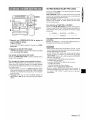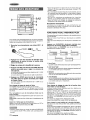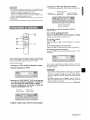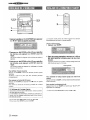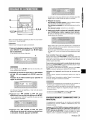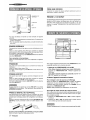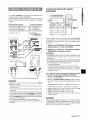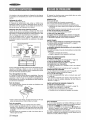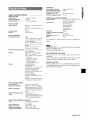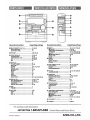Aiwa SX-C605 Operating Instructions Manual
- Catégorie
- Lecteurs de cassettes
- Taper
- Operating Instructions Manual

88-N FS-903-11
980311 BMI-U-9
For assistance and information
call toll free l-800-BIJY-AIWA
(United States and Puerto Rico)
tilil??ii
DIGITAL AUDllJ

/L!L.J
DO NOT OPEN
/
e
\
I
“CAUTION:TO REDUCE THE RISK OF
TRIC SHOCK,
I
DO NOT REMOVE COVER (OR BACK).
NO USER-SERVICEABLE PARTS INSIDE.
REFER SERVICING TO QUALIFIED
Owner’s record
For your convenience, record the model number and serial
number (you will find them on the rear of your set) in the space
provided below. Please refer to them when you contact your Aiwa
dealer in case of difficulty.
I Model No. / Serial No. (Lot No.) I
I CX-NMT920
I I
SX-NA902
SX-R275
Read the Operating Instructions carefully and completely before
operating the unit. Be sure to keep the Operating Instructions
for future reference. All warnings and cautions in the Operating
Instructions and on the unit should be strictly followed, as well
as the safety suggestions below.
Installation
1
2
3
4
5
6
7
8
Water and moisture — Do not use this unit near water, such
as near a bathtub, washbowl, swimming pool, or the like.
Heat — Do not use this unit near sources of heat, including
heating vents, stoves, or other appliances that generate heat.
It also should not be placed in temperatures less than 5°C
(41 ‘F) or greater than 35°C (95°F).
Mounting surface — Place the unit on a flat, even surface.
Ventilation — The unit should be situated with adequate
space around it so that proper heat ventilation is assured.
Allow 10 cm (4 in.) clearance from the rear and the top of the
unit, and 5 cm (2 in.) from each side.
- Do not place the unit on a bed, rug, or similar surface that
may block the ventilation openings.
- Do not install the unit in a bookcase, cabinet, or airtight rack
where ventilation may be impeded.
Objects and liquid entry — Take care that objects or liquids
do not get inside the unit through the ventilation openings.
Carts and stands — When placed
or mounted on a stand or cart, the
unit should be moved with care.
Quick stops, excessive force, and
@!!l
●\
uneven surfaces may cause the
3
AA*
unit or cart to overturn or fall.
Condensation — Moisture may form on the CD pickup lens
when:
- The unit is moved from a cold spot to a warm spot
- The heating system has just been turned on
- The unit is used in a very humid room
- The unit is cooled by an air conditioner
When this unit has condensation inside, it may not function
normally. Should this occur, leave the unit for a few hours,
then try to operate again.
Wall or ceiling mounting — The unit should not be mounted
on a wall or ceiling, unless specified in the Operating
Instructions.
Electric Power
1 Power sources —
Connect this unit only to power sources
specified in the Operating Instructions, and as marked on the
unit.
2
Polarization —As a safety feature, some units are equipped
with polarized AC power plugs which can only be inserted
one way into a. power outlet. If it is difficult or impossible to
insert the AC power plug into an outlet, turn the plug over and
try again. If it still does not easily insert into the outlet, please
call a qualified service technician to service or replace the
outlet, To avoid defeating the safety feature of the polarized
plug, do not force it into a power outlet,
3
AC power cord
- When
disconnecting the AC power cord, pull it out by the
AC power plug. Do not pull the cord itself.
- Never handle the AC power plug with wet hands, as this
could result in fire or shock.
- Power cords should be firmly secured to avoid being severely
bent, pinched, or walked upon. Pay particular attention to
the cord from the unit to the power outlet.
- Avoid overloading AC power plugs and extension cords
beyond their capacity, as this could result in fire or shock.
\ SX-C605
I I
I ENGL/SH

4
5
Extension cord —To help prevent electric shock, do not use
a polarized AC power plug with an extension cord, receptacle,
or other outlet unless the polarized plug can be completely
inserted to prevent exposure of the blades of the plug.
When not in use— Unplug the AC power cord from the power
outlet if the unit will not be used for several months or more.
When the cord is plugged in, a small amount of current
continues to flow to the unit, even when the power is turned
off
Outdoor Antenna
1
2
Power lines —
When connecting an outdoor antenna, make
sure it is located away from power lines.
Outdoor antenna grounding — Be sure the antenna system
is properly grounded to provide protection against unexpected
voltage surges or static electricity build-up. Article 810 of the
National Electrical Code, ANSI/NFPA 70, provides information
on proper grounding of the mast, supporting structure, and
the lead-in wire to the antenna discharge unit, as well as the
size of the grounding unit, connection to grounding terminals,
and requirements for grounding terminals themselves.
Antenna Grounding According to the National Electrical Code
n
~ ANTENNA LEAD IN WIRE
. ANTENNA DISCHARGE UNIT
(NEC SECTION 8<O-20)
ELECTRIC
SERVICE
EQUIPMENT
GROUNDING CONDUCTORS
(NEC SECTION 810-21)
GROUND CLAMPS
, ~ POWER SERVICE GROUNDING
ELECTRODE SYSTEM
(NEC ART 250 PART H)
NEC-NATIONAL ELECTRICAL CODE
Maintenance
Clean the unit only as recommended in the Operating
Instructions.
Damacre Reauirina Service
Have the units serviced by a qualified service technician if:
- The AC power cord or plug has been damaged
- Foreign objects or liquid have gotten inside the unit
- The unit has been exposed to rain or water
- The unit does not seem to operate normally
- The unit exhibits a marked change in performance
- The unit has been dropped, or the cabinet has been damaged
DO NOT ATTEMPT TO SERVICE THE UNIT YOURSELF.
PRECAUTIONS .................m.................................................1
PREPARATIONS
SETTING UP .......................................................................3
REMOTE CONTROL ............................................................5
BEFORE Operation .........................................................6
SOUND
AUDIO ADJUSTMENTS ................................................... 7
RHYTHM PLAY FUNCTION (BEAT MASTER) .................7’
GRAPHIC EQUALIZER ......................................................8
DSP SURROUND .......................................................m.... lUI
RADIO RECEPTION
MANUAL TUNING ............................................................. 11
PRESETTING STATIONS ................................................ 12
TAPE PLAYBACK
BASIC OPERATIONS ...................................................... 13
CONTINUOUS PLAY ....................................................... 14
CD PLAYING
BASIC OPERATIONS ...................................................... 15
PROGRAMMED PLAY ..................................................... 16
RECORDING
BASIC RECORDING ........................................................ 17’
DUBBING A TAPE MANUALLY ...................................... 18
DUBBING THE WHOLE TAPE ........................................ 18
❑
Al EDIT RECORDING ........................s............................. 19
PROGRAMMED EDIT RECORDING ............................... 20
DOLBY PRO LOGIC
ADJUSTING SPEAKER LEVEL BALANCE ...................21
PLAY WITH DOLBY PRO LOGIC ................................... 22
KARAOKE
MICROPHONE MIXING ................................................... 23 -
KARAOKE PROGRAM .................................................... 24
CLOCK AND TIMER
SETTING THE CLOCK .................................................... 25
SETTING THE SLEEP TIMER ......................................... 25
SETTING THE TIMER ...................................................... 26
OTHER CONNECTIONS
CONNECTING OPTIONAL EQUIPMENT ....................... 27
LISTENING TO EXTERNAL SOURCES ......................... 27
CONNECTING A DVD PLAYER ...................................... 28I
GENERAL
CARE AND MAINTENANCE ........................................... 291
TROUBLESHOOTING GUIDE ......................................... 2$1
SPECIFICATIONS ............................................................ 301
PARTS INDEX ...................................................
Back cover
ENGLISH 2

The DOLBY PRO LOGIC system which is the biggest feature of
this stereo system provides you with multi channel sound in your
home.
Complete setting and connection of the main unit, supplied
speakers, your TV and video equipment according to the following
procedure.
Check your system and accessories
@
o
@
@ CX-NMT920 Compact disc stereo cassette receiver
@ SX-NA902 Front speakers
SX-R275
SX-C605
Surround speakers
Center speaker
Remote control
AM antenna
FM antenna
Operating instructions, etc.
..*.e,....$. ,*. ,/ ,* .,. ,,. ~, ,, ~., ., . .. ,,. . . < J ....>. ~. .. ,: *, ..,. . . . ,+, . . .
. . . >.. , ,., . . ,,. ,. . ,+. ,. ~ ., ,* : ., .; . .. .....< .,
,x . ., .<
POSITIONING THE SPEAKERS
To achieve the optimum effects obtainable with the DOLBY PRO
LOGIC system, it is important to position the speakers properly.
Refer to the following illustration to find out the best location in
your room.
1=
@ Front speakers
@ Center speaker
Position in the center of the two front speakers. In addition,
position on or below the TV set, if connecting a TV set to the
unit.
@
Surround speakers
Place the surround speakers directly to the side of or slightly
behind the listening area. Align them horizontally, about 1
meter (3.2 feet) above ear height.
m
● No sound is heard from the center and surround speakers when
the DOLBY PRO LOGIC, the SURROUND system and the 5.1
CH (page 28) are set to off.
● The center speaker sounds when the DOLBY PRO LOGIC or
the 5.1 CH (page 28) is set to on.
CONNECTIONS
Before connecting the AC cord
The rated voltage of your unit shown on the rear panel is
120 V AC. Check that the rated voltage matches your local
voltage.
IMPORTANT
Connect the speakers, antennas, and all optional equipment first,
Then connect the AC cord in the end.
3 ENGLISH

.-
Speaker cord
k
AC cord
+7
1 Connect the supplied antennas.
3 Connect thesurround speakers.
Connect the FM antenna to FM 75 Q terminals and the AM
Connect the surround speaker cords to
SURROUNDI
antenna to AM LOOP terminal.
SPEAKERS terminals.
There is no difference between the surround speakers. Boti+
m
speakers can be connected as R (right) or L (left).
Q
@@: . . .
0 Y*
; .,:..
f-
●
‘(t
.
‘!s
J.J ,,;<p,
, j;,, .,-.,
.
..:,.,,
it??;,,,
4 Connect the center speaker.
Connect the center speaker cord to CENTER SPEAKER
terminal.
-:,,
;, ,..
~ (,3,‘
.?’.
,t-<-),
F<*
\,,
h,
. .
.
2
Connect the front speakers.
The speaker placed on the right side of the unit facing you is
5
Connect the video equipment.
“the right speaker” and another one is “the left speaker”.
Connect
VIDEO/AUX jack of this unit to the audio output jack
of the video equipment with an optional audio connecting cord.
#
@
6 Connect the Television to the video equipment.
Refer to the Operating Instructions of the connecteci
@
H
equipment for details.
.
.’
“
o
7 Connect the AC cord to an AC outlet.
The cords with white stripes should be connected to ~
terminals and the other cords to O terminals.
ENGLISH41

To position the antennas
FM feeder antenna:
Extend this antenna horizontally in a T-shape and fix its ends to
the wall.
AM antenna:
Position to find the best possible reception.
To stand the AM antenna on a surface
Fix the claw to the slot.
To mount the surround speakers on the wall
Mount each speaker on a spot that can hold its weiaht.
m
● Be sure to connect the speaker cords correctly. Improper
connections can cause short circuits in SPEAKERS terminals.
● Do not leave objects generating magnetism, such as credit
cards, near the speakers, as these objects may be damaged.
● Do not bring the FM antenna near metal objects or curtain rails.
● Do not bring the AM antenna near other optional equipment,
the stereo system itself, the AC cord or speaker cords, since
noise will be picked up.
● Do not unwind the AM antenna wire.
For better FM reception, use of an outdoor antenna is
recommended.
Connect the outdoor antenna to FM 75 Q terminals,
To connect other optional equipment + page 27 and
28.
Inserting batteries
Detach the battery cover on the rear of the remote control and
insert two R6 (size AA) batteries,
R6(’AA)
When to replace the batteries
The maximum operational distance between the remote control
and the sensor on the main unit should be approximately 5 meters
(16 feet). When this distance decreases, replace the batteries
with new ones.
Using the remote control
The instructions in this manual refer mainly to the buttons on the
main unit. Buttons on the remote control with the same names
as those on the main unit can be used as well.
● If the remote control is not going to be used for an extended
period of time, remove the batteries to prevent possible
electrolyte leakage.
● The remote control may not operate correctly when:
- The line of sight between the remote control and the remote
sensor inside the display window is exposed to intense light,
such as direct sunlight
- Other remote controls are used nearby (those of a television,
etc.)
5 ENGLISH

! .—...
Is
Game Demo
When the AC cord is connected, the display window demonstrates
the game Demo. When the power is turned on, the game Demo
is overridden by the operation display. When the power is turned
off, the game Demo is restored.
DEMO
CD
To cancel the game Demo
Press DEMO. To re-activate the game Demo, press DEMO
again.
To turn the power on
Press one of the function buttons (TAPE, TUNER, VIDEO/AUX,
CD, MD).
Playback of the inserted disc or tape begins, or the
previously tuned station is received (Direct Play Function),
POWER is also available.
When the unit is turned on, the disc compartment may open and
close to reset the unit.
To turn the power off
Press POWER.
Flash windows
The windows on the top of the unit and the cassette decks light
up or flash while the unit is being powered on.
To turn off the light of the top window, press
■ while pressing
CD. To turn back on, repeat the above.
The light of the cassette decks cannot be turned off.
To dim the illumination of the display
1
Press DISPLAY twice so that “DIMMER is displayed,
2 Within 4 seconds, turn
MULTI JOG to select the dimmer mode
as follows.
~DIMMERO ++ DIMMER 1 ~Dl MM ER2+--+Dl MMER 3
7
I
I
DIMMER 0: The normal display.
DIMMER 1: The illumination of the display is dimmer than
usual,
DIMMER 2: The illumination of the display is dimmer than
DIMMER 1.
DIMMER 3: The illumination of the display is dimmer than
DIMMER 2, and the spectrum analyzer and the illumination
on the buttons light off,
To play the game Demo
1
Press DEMO so that the game Demo displays.
2 Press +>.
Three numbers on the display start to run.
3 Press ❑ once,
The number on the left side stops,
4 Press 9 twice to stop the remaining two numbers.
● You can enjoy the game Demo with game sound by pressing
DEMO while the power is on.
Scoring:
20 points are given to start the game.
If all the numbers are eaual, 50 points are added to the score,
If not eaual, one point is subtracted.
If the gained points reach 9999, you win.
If the gained points fall to O, you lose.
To reset the game Demo
Press DEMO twice, then press <~. The game starts again.
To mute the game sound
Once, cancel the game Demo by pressing DEMO. Then, keep
pressing DEMO until “~~ OFF” is displayed.
To restore the game sound, keep pressing
DEMO again until
“)) ON” is displayed.
m
● During playing the game Demo, W and <> are available only
for the game Demo. Cancel the game Demo to use these
buttons for the functions such as CD playing, etc.
● To change the game sound, see “RHYTHM PLAY FUNC1-ION’”
on page 7.
● During the game Demo, some indicators unrelated with the
actual operation light up on the display.
To change the spectrum analyzer display
3
patterns of spectrum analyzer display can be shown.
Press
DISPLAY once, and turn MULTI JOG within 4 seconds to
select the desired spectrum analyzer display.
ENGLISH 6

Turn VOLUME on the main unit, or press VOLUME on the
remote control.
The volume level is displayed as a number from Oto MAX (50).
The volume level is automatically set to 20 when the power is
turned off with the volume level set to 21 or more.
To change the Ieft/right balance
Press MANUAL SELECT on the remote control. UR is displayed
for 2 seconds. Press 1+
DOWN or W UP on the remote
control within these 2 seconds.
c The DOLBY PRO LOGIC (page 21) and the DOLBY DIGITAL
SURROUND (page 28) front speakers level is also changed.
BBE SYSTEM
The BBE system enhances the clarity of high-frequency sound.
It also enriches the Karaoke function to make your voice sound
clear and pleasant.
Press BBE.
Each time it is pressed, the level changes. Select one of the
three levels, or the off position to suit your preference.
● The BBE system does not perform while the 5.1 CH (page 28)
is selected,
The T-BASS system enhances the realism of low-frequency
sound.
Press T-BASS.
Each time it is pressed, the level changes. Select one of the
three levels, or the off position to suit your preference.
m
You can enjoy music of CDs, tapes or etc. mixed with rhythm
patterns programmed in the unit.
7 Press RHYTHM.
One of the rhythm patterns is displayed.
2 Turn MULTI JOG to select the desired rhythm
pattern.
The rhythm pattern is displayed cyclically as follows.
‘AM/-----l
Waltz 1,2,3
H.Rock 1,2,3
[
(Hard Rock)
1
4 Beat 1,2,3
Samba 1,2,3
! 1
8 Beat 1,2,3 Salsa 1,2,3
1
I
16 Beat 1,2,3++
Mereng 1,2,3
(Merengue)
To change the tempo of the selected rhythm pattern
Press RHYTHM ~ while the selected rhythm pattern is
displayed, then turn MULTI JOG to select the rhythm tempo,
The rhythm tempo can be changed from 90 to 160.
Low frequency sound may be distorted when the T-BASS system
is used for a disc or tape in which low frequency sound is originally
emphasized. In this case, cancel the T-BASS system.
7 ENGLISH

To change the volume level of the selected rhythm pattern
Press RHYTHM w while the selected rhythm pattern is
displayed, then turn MULTI JOG to select the volume level,
The volume level can be changed from 1 to 4.
To cancel the rhythm play function
Press MULTI JOG.
To restart the rhythm play function
Press MULTI JOG again. The rhythm pattern selected last time
starts.
● When the GAME pattern is selected, the rhythm tempo and
the rhythm volume level cannot be changed.
● The signal output from LINE OUT jack is affected with the
rhythm play function.
These voice wave data incorporated in this product are Yamaha
Corporation’s copyrightable property and we are licensed by
Yamaha Corporation.
... ... ....,., ,+..,,, .+,,
...../.,
SELECTiNG THE PROGRAMMED
EQUALIZATION CURVE
This unit provides the following 5 different programmed
equalization curves.
ROCK: Powerful sound emphasizing treble and bass
POP: More presence in the vocals and midrange
JAZZ: Accented lower frequencies for jazz-type music
CLASSIC: Enriched sound with heavy bass and fine treble.
LATIN: Accented higher frequencies for Iatin music.
GEQ
“i–+ u
Press GEQ, and turn MULTI JOG to select one of the
programmed equalization curve within 4 seconds.
“GRAPHIC EQUALIZER lights up
“GRAPHIC EQUALIZER appears (except “GEQ OFF”) and the
GEQ mode is displayed cyclically as follows.
c
ROCK- POP~JAZZ~CLASSIC~ LATIN “
~---------- Progra:med mode ----------:
GEQOFF— M4— M3— M2—
Ml+
1
(cancel) ~______~anual mode _____~
To display the current GEQ mode
Press GEQ. The current mode is displayed for 4 seconds.
To cancel the selected mode
Press GEQ, and turn MULTI JOG to select” GEQ OFF” within 4
seconds. “GRAPHIC EQUALIZER disappears.
Using the headphones
Connect headphones to the PHONES jack with a standard stereo
plug (~6.3 mm,
‘/4 inch).
No sound is output from the speakers while the headphones are
plugged in.
● When the headphones are plugged in, the SURROUND system,
the DOLBY PRO LOGIC and the 5,1 CH (page 28) do not
function.
Sound adjustment during recording
The output volume and tone (except BBE and Rhythm play
function) of the speakers or headphones may be freely varied
without affecting the recording.

——. .............................
.—. ..—\
u
$
?
The equalization curve can be customized to suit your preference.
1
2
3
4
Up to 4 customized equalization curves can be stored as the
manual modes Ml - M4.
1 Set a new equalization curve with HIGH, LOW,
and MULTI JOG.
See “SETTING ANEW EQUALIZATION CURVE MANUALLY”.
The created curve is displayed for 4 seconds.
2 Within 4 seconds, press ENTER.
“M 1“ flashes on the display for 4 seconds.
3
4
To select the stored equalization curve
Press GEQ, and turn MULTI JOG to select one of the manual
modes Ml - M4 within 4 seconds.
● If this step is not completed within 4 seconds, press GEQ
first to display “GE(2 ON”. Then press ENTER within 4
seconds.
Within 4 seconds, turn MULTI JOG to select one
of the manual modes Ml - M4 to store the curve.
Within 4 seconds, press ENTER.
The new equalization curve is stored.
9 ENGLISH

SETTING A NEW DSP SURROUND SO[JN13
MANUALLY
The DSP (Digital Signal Processor) SURROUND adjusts the
delay time, the input mode and the feedback level to give a
resonant surround sound, allowing you to enjoy the real sound
presence of different environments.
This unit has been programmed with 4 different SURROUND
modes. You can also create and memorize up to 4 of your own
surround settings.
SELECTING A PROGRAMMED DSP
SURROUND MODE
MULTI
JOG
When you select the programmed DSP SURROUND mode, the
sound presence of a disco (DISCO), live music performance
(LIVE), movie theater (MOVIE) or concert hall (HALL) can be
obtained.
Press SURROUND, and turn MULTI JOG to select
the desired Programmed mode within 4 seconds.
“DSP SURROUND” appears and the DSP SURROUND mode is
displayed cyclically as follows.
c
DISCO —
LIVE — MOVIE — HALL
‘---------- Programmed mode ----------:
DSP OFF — M4 + —
— Ml
J
(cancel) ~_----- M~nua, m~fe ----- j
Equalization curves are selected automatically to match the DSP
SURROUND modes and can also be selected or turned off to
suit your preference.
To display the current DSP SURROUND mode
Press SURROUND. The current mode is displayed for 4 seconds.
To cancel the selected mode
Press SURROUND, and turn MULTI JOG to select “DSP OFF
within 4 seconds. “DSP SURROUND” disappears.
The elements of the DSP SURROUND sound can be customized.
DELAY (delay time)
Increasing the number in the display increases the delay time
and surround effect. “15“, “ 20”, “30” or “50” mSec can be
selected.
To adjust the delay time
Press DELAY, and turn MULTI JOG to select one of the levels
within 4 seconds.
L-R, L+R (inDut mode)
When “L+R” is displayed, the surround effect increases,
especially in the center.
When “L-R is displayed, it increases on the outside.
To select a input mode
Press EFFECT ~, and turn MULTI JOG to select “L-R” or
“L+R” within 4 seconds.
FB (feedback level}
Increasing the number in the display increases the echo.
A level from “OFF (0) to “7” can be selected.
To adjust the level of feedback
Press EFFECT M, and turn MULTI JOG to select one of
the levels within 4 seconds.
When the music source is monaural
Select “LIVE” or “MOVIE” to obtain a simulated stereo effect.
When “DISCO or “HALL” is selected, no sound will be heard
from the surround speakers.
ENGLISH
1()

Up to 4 DSP SURROUND sound can be memorized as the
manual modes Ml - M4.
1
2
3
4
Set a new DSP SURROUND sound with DELAY,
EFFECT, and MULTI JOG.
See
“SETTING A NEW DSP SURROUND SOUND
MANUALLY”.
Within 4 seconds, press ENTER.
“Ml” flashes on the display.
● If this step is not completed within 4 seconds, press
SURROUND first to display “DSP ON”. Then press ENTER
within 4 seconds.
Within 4 seconds, turn MULTI JOG to select one
of the manual modes Ml - M4.
Within 4 seconds, press ENTER.
The new DSP SURROUND sound is memorized
To select the stored DSP SURROUND sound
Press SURROUND, and turn MULTI JOG to select one of the
manual modes Ml - M4 within 4 seconds.
To adjust the volume of the surround speakers
Press MANUAL SELECT twice or three times on the remote
control.
“S-L” or “S-R is displayed for 2 seconds. Press ~ DOWN or
>1 UP on the remote control within these 2 seconds.
● The DOLBY PRO LOGIC (page 21) and the DOLBY DIGITAL
SURROUND (page 28) surround speakers level is also changed.
m
— MONO
1 Press TUNER/BAND repeatedly to select the
desired band.
r-
FM— AM
2
When TUNER/BAND is pressed while the power is off, the
power is turned on directly.
Press ++ DOWN or ~ UP to select a station.
Each time the button is pressed, the frequency changes.
When a station is received, “TUNE is displayed for 2 seconds.
During FM stereo reception, ([loll) is displayed.
To search for a station quickly (Auto Search)
Keep - DOWN or - UP pressed until the frequency starts
to change rapidly. After tuning in to a station, the search stops.
To stop the Auto Search manually, press e DOWN or -
UP.
● The Auto Search may not stop at stations with very weak
signals.
When an FM TUNER stereo broadcast contains noise
Press MONO TUNER on the remote control so that “MONO”
appears on the display.
Noise is reduced, although reception is monaural.
To restore stereo reception, press
MONO so that “MONO”
disappears.
The SURROUND mode is canceled when:
- the ECHO level is changed.
- the DOLBY PRO LOGIC is turned on.
- the headphones are plugged in.
- the 5.1 CH (page 28) is selected.
I 1 ENGLISH

DIRECTION/
PRESET
The unit can store a total of 32 preset stations, When a station is
stored, a preset number is assigned to the station. Use the preset
number to tune in to a preset station directly.
1 Press TUNER BAND to select a band, and press
- DOWN or F> UP to select a station.
2 Press 11 SET to store the station.
A preset number beginning from 1 in consecutive order for
each band is assigned to the station,
Frequency Preset number
I 1
>2 ..,../
PRESET NUMBER ”TUN”ING<‘‘‘“
z
o
Use the remote control to select the preset number directly.
‘E
1 Press BAND to select a band.
‘~9 ‘
j~:
flu.
2 Press numbered buttons O-9 and +1Oto sele!ct a ~%:
preset number.
g:.
,*:
Example:
*
To select preset number 20, press +10, +10 and O.
4
u
To select preset number 15, press +10 and 5.
Selecting a preset number on the main unit
Press TUNER BAND to select a band. Then, press +>
DIRECTION/PRESET repeatedly or turn MULTI JOG,
Each time <~ DIRECTION/PRESET is pressed, the nexl
ascending number is selected,
To clear a preset station
Select the preset number of the station to be cleared. Then, press
■ CLEAR, and press II SET within 4 seconds,
The preset numbers of all other stations in the band with higher
numbers are also decreased by one.
3 Repeat steps 1 and 2.
The next station will not be stored if a total of 32 preset stations
for all the bands have already been stored.
To change the AM tuning interval
The default setting of the AM tuning interval is 10 kHz/step. If
you use this unit in an area where the frequency allocation system
is 9 kHz/step, change the tuning interval.
Press
POWER while pressing TUNER BAND.
To reset the interval, repeat this procedure.
m
When the AM tuning interval is changed, all preset stations ar(s
cleared. The preset stations have to be set again.
ENGLISH
12

,,
......
Deck 2
● On deck 1, tapes are always played back on both sides.
On deck 2, you can select a reverse mode to play back one or
both sides,
● Use Type I (normal), Type II (high/CrOz) or Type IV (metal)
tapes for playback.
Press TAPE and press A EJECT to open the
cassette holder.
A EJECT
Insert a tape with the exposed side down. Push the cassette
holder to close.
To select a reverse mode (deck 2 only)
Each time REV MODE is pressed, the reverse mode changes.
To play one side only, select =.
To play from front side to reverse side once only, select =>.
To play both sides repeatedly, select (=).
● When tapes are loaded in both decks, Z) on the display
indicates Continuous Play,
.
Insert a tape.
7 Press DOLBY NR and turn Dolby NR on or off to
match the playback tape.
For tapes recorded with DOLBY NR, turn on Iln NR.
For tapes recorded without DOLBY NR, turn off UU NR.
2 Press 4 ➤ to start play.
Playing deck number
Playback side indicator The tape counter indicates the
tape running length.
E: The front side is being played (forward).
<: The back side is being played (reverse).
When tapes are loaded in both decks
Press TAPE first to select a deck.
The selected deck number is displayed.
To stop play, press ■ .
To pause play (deck 2 only),
press II. To resume play, press
again.
To change the playback side, press< ➤ DIRECTION/PRESET
in play or pause mode.
To fast forward or rewind, press - or -, Then press
■ to
stop the tape.
Tostart play when the power is off (Direct Play Function)
Press TAPE. The power is turned on and play of the inserted
tape begins.
To set the tape counter to 0000
Press I CLEAR in stop mode,
The counter is also set to 0000 when the cassette holder is
opened and closed.
13 ENGLISH

If there is a 4-second or longer blank between each track, a
search for the beginning of the current or next track during
playback can be done easily,
Press + or * during playback referring to the playback side
indicator (4 or b) on the display.
For example, when > is pressed while > is displayed,
playback of the next track starts.
Music sensor function may not be able to detect tracks under
the following conditions:
● Blanks of less than 4 seconds between tracks
● Noisy blanks
● Long passages of low-end sound
● Low overall recording levels
,-
-.
~
, ,
; ,,
,7
$
.-fi ......
__,..
.-..)
After playback on one deck finishes, the tape in the other deck
will start to play without interruption.
1
2
3
4
Insert tapes into deck 1 and deck 2.
Press TAPE DECK1/2 to select the deck to be
played back first.
Press REV MODE to select Z).
Press -4 ➤ to start playback.
Playback continues until ■ is pressed.
About cassette tapes
● To prevent accidental erasure, break off the plastic tabs
on the cassette tape after recording with a screwdriver or
other pointed tool.
Side A
a
<q
\ :03
‘“”i * 1
Type
II tape
Tab for side A
detection
slot
To record on the tape again, cover the tab openings with
adhesive tape, etc. (On Type
II tapes, take care not to
cover the Type
II tape detection slot.)
● 120-minute or longer tapes are extremely thin and easily
deformed or damaged. They are not recommended.
● Take up any slack in the tape with a pencil or similar “tool
before use. Slack tape may break or jam in the mechanism.
DOLBY NR system
The Dolby Noise Reduction system reduces tape hiss noise.
For optimum performance when playing back a tape
recorded with the DOLBY NR system, turn on the DOLBY
NR system.

DISC CHANGE
DISC DIRECT PLAY 1-3
)
DISC
DIRECT PLAY
I ._ ~RANDOMl
[i- .!+ ““”
1
—!...J:il IIQ CJ G c
-II@!MULTI !
JOG
CD EDIT
CHECK
“1
II
! !“”
/.. :.
, .............
¤~
-$
/
%
;:
u
[~~
‘“
4>
Press CD, then press A OPEN/CLOSE to open the
disc compartment. Load disc(s) with the label side
up.
To ~Iav one or two discs, place the discs on tray 1 and 2.
To plav three
discs, press DISC CHANGE to rotate the trays
after placing two discs. Place the third disc on tray 3,
Close the disc compartment by pressing A OPEN/CLOSE.
Tray 1
CHANGE
Tray number of the
disc to be played
Total playing time
Total number of tracks
Load discs.
To play all discs in the disc compartment, press ● >.
Play begins with the disc on tray 1.
Number of track being played
Elapsed playing time
To play one disc only press DISC DIRECT PLAY 1-3.
The selected disc is played once,
To play with the remote control
Press
DISC DIRECT PLAY, then press numbered buttons 1-3
within 3 seconds to select a disc.
To stop play, press
■ .
To pause play, press II. To resume play, press again.
To search for a particular point during playback, keep ~
or > pressed and release it at the desired point.
To skip to the beginning of a track during playback, press
- or - repeatedly or turn MULTI JOG.
To remove
discs, press = OPEN/CLOSE,
To start play when the power is off (Direct Play Function)
Press CD. The power is turned on and play of the loaded disc(s)
begins.
When A OPEN/CLOSE is pressed, the power is also turned on
and the disc compartment is opened.
To
check the remaining time
During play, press CD EDIT/CHECK. The amount of time
remaining until all tracks finish playing is displayed. To restore
the playing time display, repeat the above.
Selecting a track with the remote control
1
2
Press
DISC DIRECT PLAY, then press numbered buttons
1-3within 3 seconds to select a disc,
Press numbered buttons O-9 and
+1Oto select a track.
Example:
To select the 25th track, press +10, +10 and 5.
To select the 10th track, press
+1Oand O.
The selected track starts to play and continues to the end of
that disc.
Replacing discs during play
While one disc is playing, the other discs can be replaced without
interrupting play.
1 Press DISC CHANGE.
2
Remove the discs and replace with other discs.
3 Press A OPEN/CLOSE to close the disc compartment.
m
● When loading an 8-cm (3-inch) disc, put it onto the inner circle
of the tray.
● Do not place more than one compact disc on one disc tray.
● Do not tilt the unit with discs loaded. Doing so may cause
malfunctions,
● Do not use irregular shape CDs (example: heart-shaped,
octagonal ones). It may result in malfunctions,
15 ENGLISH

Use the remote control.
RANDOM play
All the tracks on the selected disc or all the discs can be played
randomly.
REPEAT play
A single disc or all the discs can be played repeatedly.
Press RANDOM/REPEAT.
Each time it is pressed, the function can be selected cyclically.
RANDOM play — RANDOM lights up on the display.
REPEAT play — % lights up on the display.
RANDOM/REPEAT play — RANDOM and % light up on the
display,
Cancel — RANDOM and G disappear from the display.
To rNav all discs, press - to start play.
To Plav a sincrle disc, press one of DISC DIRECT PLAY 1-3 to
start play.
During random play it is not possible to skip to the previously
played track with -.
Up to 30 tracks can be programmed from any of the inserted
discs.
1
2,3
Use the remote control.
1 Press PRGM twice in stop mode.
!’ ---..,> .— ., ..-,- -.,
‘rtr~wl IS alspiayea
PRGM
2
● When the PRGM is pressed once in step 1, the unit enters
the KARAOKE PROGRAM (page 24).
Press DISC DIRECT PLAY, then press numbered
buttons 1-3 within 3 seconds to select a disc.
Go to the next step when the tray stops rotating.
3
4
5
Press numbered buttons O-9 and +10 to program
a track.
:E’
Example:
;g:
To select the 25th track, press
+10, +10 and 5.
:s:
To select the 10th track, press
+10 and 0.
;il;
Selected track number
Program number
Total number of
!@
Q
selected tracks
Total playing time of
the selected tracks
Repeat steps 2 and 3 to program other traclks.
Press 4P to start play.
To check the program
Each time ++ or * is pressed in stop mode, a disc number,
track number, and program number will be displayed.
To clear the program
Press 9 CLEAR in stop mode
To add tracks to the program
Repeat steps 2 and 3 in stop mode. The track will be programmed
after the last track.
To change the programmed tracks
Clear the program and repeat all the steps again.
To play the programmed tracks repeatedly
After programming the tracks, press RANDOM/REPEAT
repeatedly until G appears on the display.
m
m
During programmed play, you cannot perform random play,
checking the remaining time, and selecting a disc or track.
ENGLISH
16

This section explains how to record from the tuner, CD player, or
external equipment.
u
Deck 2
■
Preparation
c
Use Type I (normal) and Type II (high/CrOz) tapes for recording.
● Set the tape to the point where recording will start.
1
2
3
4
5
Insert the tape to be recorded on into deck 2.
Insert the tape with the side to be recorded on first facing out
from the unit.
A EJECT
Press REV MODE to select the reverse mode.
To record on one side only, select Z.
To record on both sides, select =) or (1).
Press DOLBY
NR to turn Dolby NR on or off.
To record with DOLBY NR, turn on 00 NR.
To record without DOLBY NR, turn off
❑U NR.
Press function (CD, TUNER, VIDEO/AUX
or MD)
and prepare the source to be recorded.
To record from a CD, press CD and load the disc(s).
To record from a radio broadcast, press
TUNER and tune
in to a station.
To
record from a connected source, press VIDEO/AUX or
MD.
Press ● REC/REC MUTE to start recording.
When the selected function is CD, playback and recording
start simultaneously.
To
stop recording, press ■ .
To pause recording, press II. (Applicable when the source is
TUNER, VI DEO/AUX or MD) To resume recording, press it again.
To start recording with the remote control
First press ./0
REC/REC MUTE, and then press+ ➤ within 2
seconds.
Sound adjustment during recording
The output volume and tone (except BBE and Rhythm play
function) of the speakers or headphones may be freely varied
without affecting the recording.
Insertion of 4-second blank spaces enables you to activate the
Music Sensor function. (Applicable when the source is TUNER,
VIDEO/AUX or MD.)
1 Press ● REC/REC MUTE during recording or while in
recording pause mode.
~
on the display flashes for 4 seconds and the tape runs
without recording. After 4 seconds, the deck enters the
recording pause mode.
2
Press 11 to resume recording.
To insert a blank space of less than 4 seconds,
press ●
REC/REC MUTE again while ~ is flashing.
Toinsert blank spaces of more than 4 seconds, after the deck
enters recording pause mode, press . REC/REC MUTE again.
Each time the button is pressed, a 4-second blank space is
added.
To erase a recording
Make sure the microphone is not connected to this unit and the
Rhythm play function (page 7) is canceled.
Set the microphone volume and the echo level to OFF (see page
23).
1 Insert the tape to be erased into deck 2 and press TAPE DECK
112 to display ‘(TP 2.
2 Set the tape to the point where the erasure is to be started.
3 Set the reverse mode by pressing REV MODE.
4 Press
● REC/REC MUTE to start the erasure.
17 ENGLISH

m
c Set the tape to the point where recording will start.
● The reverse mode is automatically set to 1.
Note that recording will be done on one side of the tape only.
1
2
3
4
5
Press TAPE,
Insert the original tape into deck 1 and the tape
to be recorded on into deck 2.
Insert the tapes with the sides to be played back or recorded
on facing out from the unit.
Press
DOLBY NR to turn off the Dolby NR.
❑0
NR on the display goes out,
Press TAPE DECK 1/2 to select deck 1.
“TP 1“ is displayed.
Press @ REC/REC MUTE to start recording.
Playing and recording start simultaneously.
To stop dubbing
Press W.
To set the Dolby NR when playing back the dubbed tape
Press DOLBY NR and turn Dolby NR on or off to match the
original tape.
This function allows you to make exact copies of both sides of
the original tape. The reverse side of both tapes will start
simultaneously as soon as the longer tape has been reversed.
m
● Dubbing does not start from a point halfway in the tape,
● The reverse mode is automatically set to =).
● The Dolby NR does not affect recording.
1
2
3
Press TAPE.
Insert the original tape into deck 1 and the tape
to be recorded on into deck 2.
Insert each tape with the side to be played back or recorded
on facing out from the unit.
Press SYNC DUB once or twice to start recording.
@lFor recording at normal speed, press it once to clispl;y
NORM-DUB.
@ For recording at high speed, press it twice to clisplay
HIGH-DUB.
@
@
The tapes are rewound to the beginning of the front sides,
and recording starts.
To stop dubbing
Press ■ ,
To set the Dolby NR when playing back the dubbed tape
Press DOLBY NR and turn Dolby NR on or off to match the
original tape.
m
Recording does not start, if the erasure prevention tab on either
side of the tape is broken off.
ENGLISH 18

6
Press
● REC/REC MUTE to start recording on
0-9,+10
The AI edit recording function enables CD recording without
worrying about tape length and track length. When a CD is
inserted, the unit automatically calculates the total track length.
If necessary, the order of tracks is rearranged so that no track is
cut short.
(Al: Artificial Intelligence)
m
Al edit recording will not start from a point halfway into the tape.
The tape must be recorded from the beginning of either side.
1
2
3
4
5
Insert the tape into deck 2, and press DOLBY NR
to turn Dolby NR on or off.
Insert the tape with the side to be recorded on first facing out
from the unit.
Press CD and load the disc(s).
Press CD EDIT/CHECK once.
“EDIT” is displayed.
EDIT
● When “PRGM” is displayed, press CD EDIT/CHECK again.
Press DISC DIRECT PLAY 1-3 to select a disc.
Press numbered buttons O-9 on the remote
control to designate the tape length.
10 to 99 minutes can be specified.
Example: When using a 60-minute tape, press 6 and O.
In a few seconds, the tracks to be recorded on each side of
the tape are determined.
● +, - or MULTI JOG are also available to designate
the tape length.
Remaining time Programmed
Tape length
of recording
tracks for side A
the first side.
The tape is rewound to the beginning of the front side, the
lead segment is played through for 10 seconds, and recording
starts. When recording on the front (side A) ends, recording
on the back (side B) starts.
To stop recording
Press ■ CLEAR. Recording and CD play stop simultaneously.
To clear the edit program
Press ■ CLEAR twice so that “EDIT” disappears on the display.
To check the order of the programmed track numbers
Before recording, press CD EDIT/CHECK to select side A or B,
and press + or - repeatedly.
Programmed
Traqk number
tra~k numbers
Program number
To add tracks from other discs to the edit program
If there is any time remaining on the tape after step 5, you can
add tracks from other discs in the CD compartment
1 Press CD EDIT/CHECK to select side A or B.
2 Press DISC DIRECT PLAY 1-3 to select a disc.
3 Press numbered buttons on the remote control to select tracks.
A track whose playing time is longer than the remaining time
cannot be programmed.
4 Repeat steps 2 and 3 to add more tracks.
Time on cassette tapes and editing time
The actual cassette recording time is usually a little longer than
the specified recording time printed on the label. This unit can
program tracks to use the extra time. When the total recording
time is a little longer than the tape’s specified recording time
after editing, the display shows the extra time (without a minus
mark), instead of the time remaining on the tape (with the minus
mark).
m
● Recording is inhibited if the erasure prevention tab on either
side of the tape is broken off.
● The Al edit recording function cannot be used with discs
containing 31 tracks or more.
Tape side
A: First recording side
B: Second recording side
i 9 ENGLISH
La page charge ...
La page charge ...
La page charge ...
La page charge ...
La page charge ...
La page charge ...
La page charge ...
La page charge ...
La page charge ...
La page charge ...
La page charge ...
La page charge ...
La page charge ...
La page charge ...
La page charge ...
La page charge ...
La page charge ...
La page charge ...
La page charge ...
La page charge ...
La page charge ...
La page charge ...
La page charge ...
La page charge ...
La page charge ...
La page charge ...
La page charge ...
La page charge ...
La page charge ...
La page charge ...
La page charge ...
La page charge ...
La page charge ...
La page charge ...
La page charge ...
La page charge ...
La page charge ...
La page charge ...
La page charge ...
La page charge ...
La page charge ...
La page charge ...
La page charge ...
La page charge ...
La page charge ...
La page charge ...
La page charge ...
La page charge ...
La page charge ...
La page charge ...
La page charge ...
La page charge ...
La page charge ...
La page charge ...
La page charge ...
La page charge ...
La page charge ...
La page charge ...
La page charge ...
La page charge ...
La page charge ...
La page charge ...
La page charge ...
La page charge ...
La page charge ...
La page charge ...
La page charge ...
La page charge ...
La page charge ...
La page charge ...
La page charge ...
La page charge ...
-
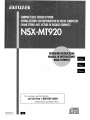 1
1
-
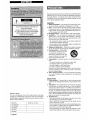 2
2
-
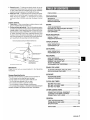 3
3
-
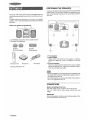 4
4
-
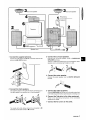 5
5
-
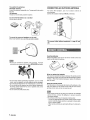 6
6
-
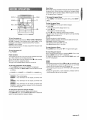 7
7
-
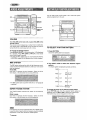 8
8
-
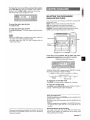 9
9
-
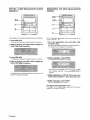 10
10
-
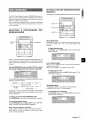 11
11
-
 12
12
-
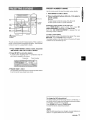 13
13
-
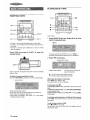 14
14
-
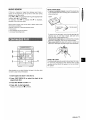 15
15
-
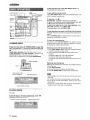 16
16
-
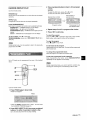 17
17
-
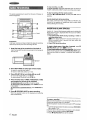 18
18
-
 19
19
-
 20
20
-
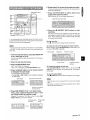 21
21
-
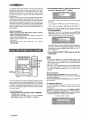 22
22
-
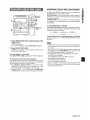 23
23
-
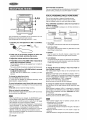 24
24
-
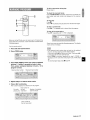 25
25
-
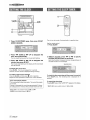 26
26
-
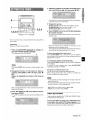 27
27
-
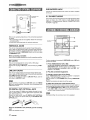 28
28
-
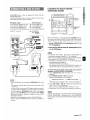 29
29
-
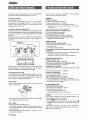 30
30
-
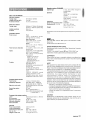 31
31
-
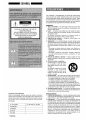 32
32
-
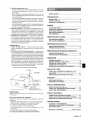 33
33
-
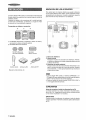 34
34
-
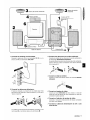 35
35
-
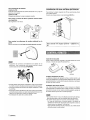 36
36
-
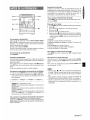 37
37
-
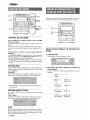 38
38
-
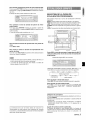 39
39
-
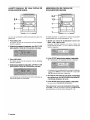 40
40
-
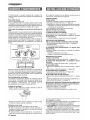 41
41
-
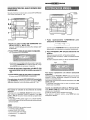 42
42
-
 43
43
-
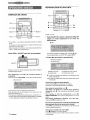 44
44
-
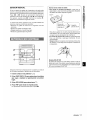 45
45
-
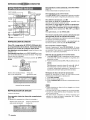 46
46
-
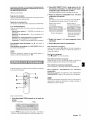 47
47
-
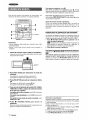 48
48
-
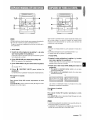 49
49
-
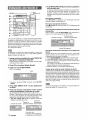 50
50
-
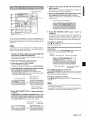 51
51
-
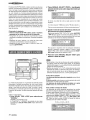 52
52
-
 53
53
-
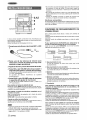 54
54
-
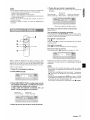 55
55
-
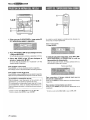 56
56
-
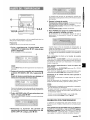 57
57
-
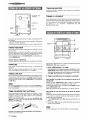 58
58
-
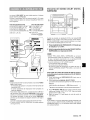 59
59
-
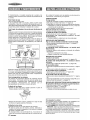 60
60
-
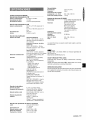 61
61
-
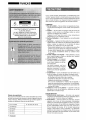 62
62
-
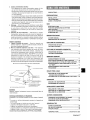 63
63
-
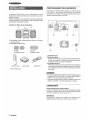 64
64
-
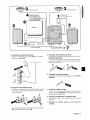 65
65
-
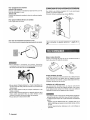 66
66
-
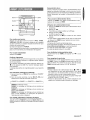 67
67
-
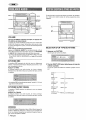 68
68
-
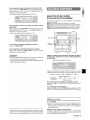 69
69
-
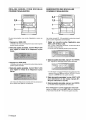 70
70
-
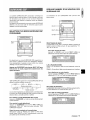 71
71
-
 72
72
-
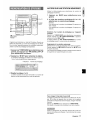 73
73
-
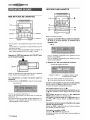 74
74
-
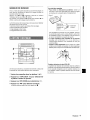 75
75
-
 76
76
-
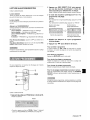 77
77
-
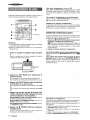 78
78
-
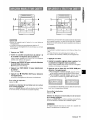 79
79
-
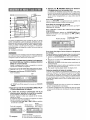 80
80
-
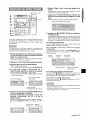 81
81
-
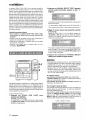 82
82
-
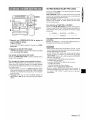 83
83
-
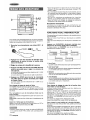 84
84
-
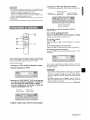 85
85
-
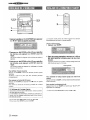 86
86
-
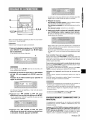 87
87
-
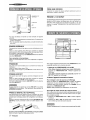 88
88
-
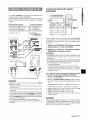 89
89
-
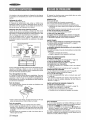 90
90
-
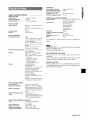 91
91
-
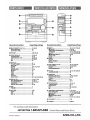 92
92
Aiwa SX-C605 Operating Instructions Manual
- Catégorie
- Lecteurs de cassettes
- Taper
- Operating Instructions Manual
dans d''autres langues
- English: Aiwa SX-C605
- español: Aiwa SX-C605
Documents connexes
-
Aiwa NSX-MT720 Operating Instructions Manual
-
Aiwa Z-VR55 Manuel utilisateur
-
Aiwa NSX-A909 Manuel utilisateur
-
Aiwa XR-M1000 Manuel utilisateur
-
Aiwa SX-WNA958 Manuel utilisateur
-
Aiwa AV-D55 Manuel utilisateur
-
Aiwa AV-D35 Manuel utilisateur
-
Aiwa NSX-A707 Manuel utilisateur
-
Aiwa NSX-MT725 Le manuel du propriétaire
-
Aiwa NSX-MA845 Le manuel du propriétaire