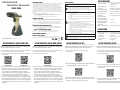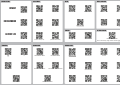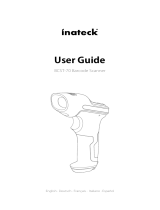2D Wireless
Barcode Scanner
2D Wireless Scanner Quick Guide (Rev1)
P/N: 8013-0078000
BEEPER INDICATION
GETTING CONNECTED (CRADLE MODE, USB) GETTING CONNECTED (CRADLE MODE, RS232) GETTING CONNECTED (BT HID) GETTING CONNECTED (BT SPP)
Quick Guide
FCC WARNING STATEMENT
This equipment has been tested and found to comply with the limits for a Class B digital
device, pursuant to Part 15 of the FCC Rules. These limits are designed to provide
reasonable protection against harmful interference in a residential installation.
This equipment generates, uses and can radiate radio frequency energy and, if not
installed and used in accordance with the instructions, may cause harmful interference
to radio communications. However, there is no guarantee that interference will not
occur in a particular installation. If this equipment does cause harmful interference to
radio or television reception, which can be determined by turning the equipment off
and on, the user is encouraged to try to correct the interference by one of the following
measures:
• Reorient or relocate the receiving antenna.
• Increase the separation between the equipment and receiver.
• Connect the equipment into an outlet on a circuit different from that to which the
receiver is connected.
• Consult the dealer or an experienced radio/TV technician for help.
CANADIAN DOC STATEMENT
This digital apparatus does not exceed the Class B limits for radio noise for digital
apparatus set out in the Radio Interference Regulations of the Canadian Department of
Communications.
Le présent appareil numérique n’émet pas de bruits radioélectriques dépassant les
limites applicables aux appareils numériques de las classe B prescrites dans le
Réglement sur le brouillage radioélectrique édicté par les ministère des Communica-
tions du Canada.
CE MARKING AND EUROPEAN UNION COMPLIANCE
Testing for compliance to CE requirements was performed by an independent
laboratory. The unit under test was found compliant with all the applicable Directives,
2004/108/EC and 2006/95/EC.
WASTE ELECTRICAL AND ELECTRONIC EQUIPMENT
The WEEE directive places an obligation on all EU-based manufacturers and
importers to take-back electronic products at the end of their useful life.
ROHS STATEMENT OF COMPLIANCE
This product is compliant to Directive 2002/95/EC.
NON-MODIFICATION STATEMENT
Changes or modifications not expressly approved by the party responsible for
compliance could void the user's authority to operate the equipment
RoHS
1. Take any metals into contact with the terminals in connectors.
2. Use the scanner where any inflammable gases.
If following condition occur, immediately power off the host computer,
disconnect the interface cable, and contact your nearest dealer.
1. Smoke, abnormal odors or noises come from the scanner.
2. Drop the scanner so as to affect the operation or damage its housing.
Do Not
Do not do behavior below.
1. Put the scanner in places excessively high temperatures such as expose
under direct sunlight.
2. Use the scanner in extremely humid area or drastic temperature
changes.
3. Place the scanner in oily smoke or steam environment such as cooking
range.
4. Be covered or wrapped up the scanner in bad-ventilated area such as
under cloth or blanket.
5. Insert or drop foreign materials or water into scanning window or vents.
6. Using the scanner while hand is wet or damp.
7. Use the scanner with anti-slip gloves containing plasticizer and
chemicals or organic solvents such as benzene, thinner, insecticide etc
to clean the housing. Otherwise, it could not result fire and electrical
shock but housing may be broken and injured.
8. Scratch or modify the scanner and bend, twist, pull or heat its interface
cable.
9. Put heavy objects on interface cable.
Do not stare the light source from the scanning window or do not point the
scanning window at other people’s eyes or eyesight may be damaged
by direct exposure under the light.
Do not put the scanner on an unstable or inclined plane.
The scanner may drop, creating injuries.
Once the interface cable is damaged such as exposed or broken copper
wires, stop using immediately and contact your dealer. Otherwise, it could
result fire or electrical shock.
WARNING AND CAUTION
an
d
on,
t
he
use
r
measu
r
es:
•
R
eo
r
ie
nt
o
r
r
e
l
•
In
c
r
ease
t
h
e s
e
• Co
nnec
t
t
h
e e
r
e
c
e
i
v
er i
s co
•
Co
n
su
lt t
he
d
e
CA
NADIAN D
OC
T
his digital a
pp
a
appa
r
a
t
us
se
t
ou
Co
mm
u
ni
ca
ti
o
ns
Le
p
r
ésent appa
rr
r
l
imites a
pp
licab
le
R
églement sur le
RR
ti
o
n
s
du
Ca
n
ada
CE MARKIN
G
A
N
T
e
s
ting for com
p
labo
r
a
t
o
r
y
.
Th
e u
20
0
4/
1
0
8
/
E
C a
W
A
STE ELECT
RI
T
he WEEE d
i
r
ect
i
m
po
r
t
e
r
s
t
o
t
a
k
e
RO
HS
S
TA
TE
ME
A
A
T
his
p
r
o
duct is
co
NO
N-
MO
DIFI
C
A
The following steps apply to the scanner paired with a charging cradle
whose bottom label is printed with “USB HID”:
1. Plug the charging cradle to host device with an USB cable.
2. Power up the scanner by pressing the trigger.
3. Scan USB HID Cradle Mode (recommended) or USB VCP
Cradle Mode.
4. The scanner will emit one short beep with LED indicator turning solid
blue after successfully connecting to charging cradle. If the charging
cradle fails to connect to the scanner, scan Disconnect, as seen in
step 3 of Getting Connected (BT HID), unplug the cable from
charging cradle and plug it back. The charging cradle will be able
to connect to the nearest scanner when the cable is plugged.
5. To swap charging cradle, please follow step 1 ~ 3, and then scan
Disconnect, as seen in step 3 of Getting Connected (BT HID), unplug
the cable from the charging cradle you want to disconnect, and plug
the cable to the charging cradle you want to connect. The charging
cradle will be able to connect to the nearest scanner when the cable
is plugged.
4. The scanner will emit one short beep with LED indicator turning solid
blue after successfully connecting to charging cradle. If the charging
cradle fails to connect to the scanner, scan Disconnect, as seen in
step 3 of Getting Connected (BT HID), unplug the cable from
charging cradle and plug it back. The charging cradle will be able
to connect to the nearest scanner when the cable is plugged.
5. To swap charging cradle, please follow step 1 ~ 3, and then scan
Disconnect, as seen in step 3 of Getting Connected (BT HID), unplug
the cable from the charging cradle you want to disconnect, and plug
the cable to the charging cradle you want to connect. The charging
cradle will be able to connect to the nearest scanner when the cable
is plugged.
LED INDICATION
Single short beep i. Wireless connection
ii. Good read
Power down
Wireless disconnection
Single long beep
Two beeps
Succesful configurationTwo beeps (high-low)
Good read (Memory Mode)Two beeps (low-high)
Reads a barcode while disconnectedThree short beeps
Power up
One short beep & one
long beep (low-high)
Power off
Discoverable in BT HID
Discoverable in BT SPP
One short beep & one
long beep (high-low)
Low power (Battery life < 5%)
Seven beeps
(shuts down thereafter)
Succesful configuration
Three beeps
(low-medium-high)
Flashing blue & green
Flashing blue
Connected
Good read / Power up
Solid blue
1 green flash
Disconnected
Charging
2 green flashes
Solid red
The following steps apply to the scanner paired with a charging cradle
whose bottom label is printed with “RS232”:
1. Plug the charging cradle to host device with an RS232 cable.
2. Power up the scanner by pressing the trigger.
3. Scan RS232 Cradle Mode.
BT HID is compatible with iOS, Android and Windows and requires
applications that accept keyboard data. Folllow below steps:
1. Power up the scanner by pressing the trigger.
2. Scan BT HID.
3. Press and hold the trigger until beeps with LED indicator flashing blue
and green. Alternatively you may scan Disconnect.
4. Pair with “BarCode Scanner HID” from the discovered device list.
5. The scanner will emit one short beep with LED indicator turning solid
blue after successfully connecting to the host device.
BT SPP is compatible with Android and Windows. A serial communi-
cation software is required for this profile. Follow below steps:
1. Power up the scanner by pressing the trigger.
2. Scan BT SPP, the scanner will emit two beeps with LED
indicator flashing blue.
3. Pair with “BarCode Scanner spp” from the discovered device list.
If the host is unable to find the scanner in the discovered device list,
scan Disconnect.
4. Enter serial communication software (TeraTerm, PuTTY, etc…) and
open the serial port occupied by the scanner.
5. The scanner will emit one short beep with LED indicator turning
solid blue after successfully connecting to host device.
USB HID
Cradle Mode
USB VCP
Cradle Mode
RS232
Cradle Mode
BT HID
Disconnect Disconnect
BT SPP

GENERAL SETTINGS SLEEP TIMEOUT UPPER / LOWER CASE
BUZZER
VIBRATOR iOS TOUCH KEYBOARD
CHECK VERSION
DEFAULT
BATTERY LIFE
5 MINUTES
ENGLISH (US)
HIGH VOLUME AS IS
ON
30 SECONDS 1 MINUTE
LF ENGLISH (UK) ITALIAN
PORTUGUESE DUTCH
SWISS (GERMAN) SWISS (FRENCH)
JAPANESE
CR + LF
NONETAB
LOW VOLUME ALL LOWER CASE
INVERT CASE
ALL UPPER CASE
MEDIUM VOLUME
OFF TOGGLE iOS KEYBOARD
30 MINUTES
NEVER IMMEDIATE
(Scanner Always On) (Scanner Shuts Down)
TERMINATOR KEYBOARD LAYOUT
CR
EXIT MEMORY MODE
ERASE MEMORY DATA
CHECK MEMORY DATA COUNT GERMAN
FRENCH SPANISH
GERMAN
(iOS KEYBOARD)
UPLOAD MEMORY DATA
ENTER MEMORY MODE
MEMORY MODE
*Note: Alternatively, simply double-click the trigger.
-
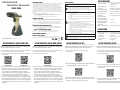 1
1
-
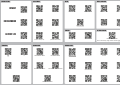 2
2
dans d''autres langues
- English: Marson MT8210B User guide
Autres documents
-
DeLOCK 90280 Manuel utilisateur
-
 Winmate M101P-ME Manuel utilisateur
Winmate M101P-ME Manuel utilisateur
-
 Winmate M900P Manuel utilisateur
Winmate M900P Manuel utilisateur
-
Unitech RP901 Guide de démarrage rapide
-
Zebra DS3578 Guide de démarrage rapide
-
 Winmate M101PR Manuel utilisateur
Winmate M101PR Manuel utilisateur
-
Zebra DS8108-HC Guide de démarrage rapide
-
Winmate M101BK Manuel utilisateur
-
Posiflex CD-3301UB Guide d'installation rapide
-
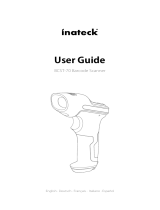 Inateck BCST-70 Mode d'emploi
Inateck BCST-70 Mode d'emploi