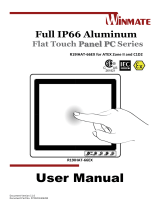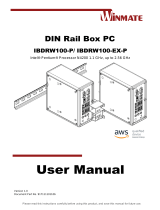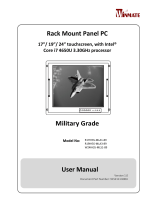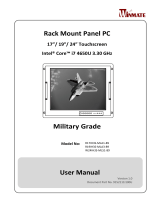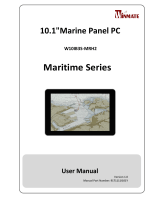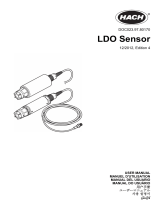La page est en cours de chargement...

Full IP66 Aluminum
Flat Touch Series Panel PC
Class 1 Division 2
User Manual
R19IHAT-66EX
Document Version 7.0
Document Part No. PPM201404282

C1D2 Full IP66 Panel PC R19IHAT-66EX User Manual
2
Contents
Preface .................................................................................................................................................................................... 3
Copyright Notice ..................................................................................................................................................................... 3
Trademark Acknowledgement ............................................................................................................................................... 3
Disclaimer ............................................................................................................................................................................... 3
Warranty ................................................................................................................................................................................ 3
Customer Service .................................................................................................................................................................... 4
Safety Information .................................................................................................................................................................. 4
Safety Precautions .................................................................................................................................................................. 5
Introduction ............................................................................................................................. 7
Features ............................................................................................................................................................. 7
Package Contents .............................................................................................................................................. 7
Getting Started ......................................................................................................................... 9
Turning On Your Device ..................................................................................................................................... 9
Adjusting the LCD Display Brightness ............................................................................................................... 10
Turning Off Your Device................................................................................................................................... 10
Installation.............................................................................................................................. 11
Wiring Requirements ....................................................................................................................................... 11
Connecting the Interface ................................................................................................................................. 16
Wiring .............................................................................................................................................................. 16
Mounting Solution ........................................................................................................................................... 22
Windows 7 Driver Installation ................................................................................................ 24
Chipset Driver Installation ............................................................................................................................... 24
Graphic Driver Installation ............................................................................................................................... 26
USB 3.0 Driver Installation ............................................................................................................................... 28
Ethernet Driver Installation ............................................................................................................................. 30
Audio Driver Installation .................................................................................................................................. 31
Fintek COM Port Driver Installation ................................................................................................................ 32
Intel Management Engine Software Installation ............................................................................................. 35
Specification ........................................................................................................................... 37
Hardware Specifications .................................................................................................................................. 37
Appendix ................................................................................................................................ 40
Appendix A: Cleaning the Monitor .................................................................................................................. 40
Appendix B: Statement of Regulatory Approval .............................................................................................. 40

C1D2 Full IP66 Panel PC R19IHAT-66EX User Manual
3
Preface
Copyright Notice
No part of this document may be reproduced, copied, translated, or transmitted in any form or by any
means, electronic or mechanical, for any purpose, without the prior written permission of the original
manufacturer.
Trademark Acknowledgement
Brand and product names are trademarks or registered trademarks of their respective owners.
Disclaimer
We reserves the right to make changes, without notice, to any product, including circuits and/or software
described or contained in this manual in order to improve design and/or performance. We assume no
responsibility or liability for the use of the described product(s), conveys no license or title under any
patent, copyright, or masks work rights to these products, and makes no representations or warranties
that these products are free from patent, copyright, or mask work right infringement, unless otherwise
specified. Applications that are described in this manual are for illustration purposes only. We make no
representation or warranty that such application will be suitable for the specified use without further
testing or modification.
Warranty
Our warranty that each of its products will be free from material and workmanship defects for a period of
one year from the invoice date. If the customer discovers a defect, we will, at its option, repair or replace
the defective product at no charge to the customer, provided it is returned during the warranty period of
one year, with transportation charges prepaid. The returned product must be properly packaged in the
original packaging to obtain warranty service.
If the serial number and the product shipping data differ by over 30 days, the in-warranty service will
be made according to the shipping date. In the serial numbers the third and fourth two digits give the
year of manufacture, and the fifth digit means the month (e. g., with A for October, B for November
and C for December).
For example, the serial number 1W08Axxxxxxxx means October of year 2008.

C1D2 Full IP66 Panel PC R19IHAT-66EX User Manual
4
Customer Service
We provide service guide for any problem as follow steps: First, visit the website of our distributor to find
the update information about the product. Second, contact with your distributor, sales representative, or
our customer service center for technical support if you need additional assistance. You may have the
following information ready before you call:
•
Product serial number
•
Peripheral attachments
•
Software (OS, version, application software, etc.)
•
Description of complete problem
•
The exact wording of any error messages
In addition, free technical support is available from our engineers every business day. We are always
ready to give advice on application requirements or specific information on the installation and
operation of any of our products. Please do not hesitate to call or e-mail us.
Safety Information
WARNING!
Always completely disconnect the power cord from your chassis whenever you work
with the hardware. Do not make connections while the power is on. Sensitive
electronic components can be damaged by sudden power surges. Only experienced
electronics personnel should open the PC chassis.
CAUTION!
Always ground yourself to remove any static charge before touching the CPU card.
Modern electronic devices are very sensitive to static electric charges. As a safety
precaution, use a grounding wrist strap at all times. Place all electronic components in a
static-dissipative surface or static-shielded bag when they are not in the chassis.

C1D2 Full IP66 Panel PC R19IHAT-66EX User Manual
5
Safety Precautions
•
Please read these safety instructions carefully.
•
Please keep this user’s manual for later reference.
•
Please disconnect this equipment from any AC outlet before cleaning. Do not use liquid or spray
detergents for cleaning. Use a damp cloth.
•
Do not touch the LCD panel surface with sharp or hard objects.
•
For pluggable equipment, the power outlet must be installed near the equipment and
must be easily accessible.
•
Keep this equipment away from humidity.
•
Place this equipment on a reliable surface during installation. Dropping it or letting it fall could
cause damage.
•
The openings on the enclosure are for air convection. Protect the equipment from overheating. DO NOT
COVER THE OPENINGS.
•
Make sure the voltage of the power source is correct before connecting the equipment to the power
outlet.
•
Position the power cord so that people cannot step on it. Do not place anything over the
power cord.
•
All cautions and warnings on the equipment should be noted.
•
If the equipment is not used for a long time, disconnect it from the power source to avoid
damage by transient over-voltage.
•
Never pour any liquid into an opening. This could cause fire or electrical shock.
•
Never open the equipment. For safety reasons, only qualified service personnel should open the
equipment.
•
This equipment is designed to be used in restricted access location. Only service persons or trained
persons are allowed to access this equipment.
•
If any of the following situations arises, get the equipment checked by service personnel:
The power cord or plug is damaged.
Liquid has penetrated into the equipment.
The equipment has been exposed to moisture.
The equipment does not work well, or you cannot get it to work according to the user’s manual.
The equipment has been dropped and damaged.
The equipment has obvious signs of breakage.
•
Do not leave this equipment in an uncontrolled environment where the storage temperature is below
-20°C (-4°F) or above 70°C (158°F). It may damage the equipment.
•
Ne laissez pas ce matériel dans un environnement non contrôlé où la température de stockage est
inférieure à -20 ° C ( -4 ° F ) ou au-dessus de 70 ° C ( 158 ° F ) . Il peut endommager le matériel.
•
CAUTION – Use recommended mounting apparatus to avoid risk of injury.
•
ATTENTION - Utilisez recommandé appareil de montage pour éviter les risques de blessure.
•
WARNING – Only use the connection cords which comes along with the product, when in
doubt, please contact the manufacturer.
•
ATTENTION - Utilisez uniquement les cordons de connexion qui vient avec le produit , en cas

C1D2 Full IP66 Panel PC R19IHAT-66EX User Manual
6
de doute , s'il vous plaît contactez le fabricant.
•
Provision shall be made to provide transient protection device to be set at a level not exceeding 140%
of the rated voltage at the power supply terminals of the apparatus.
•
Des dispositions seront prises pour fournir dispositif de protection contre les transitoires à être fixé à
un niveau ne dépassant pas 140 % de la tension nominale aux bornes d'alimentation de l'appareil.
•
WARNING – Explosion Hazard – Do not disconnect equipment unless power has been switched off or
the area is known to be non-hazardous.
•
AVERTISSEMENT - Risque d'explosion - Ne débranchez pas l'équipement que l'alimentation est
coupée ou que la zone est connue pour être non dangereux
•
WARNING – Explosion Hazard – Do not apply any audio connectors in Hazardous Location.
•
AVERTISSEMENT - Risque d'explosion - Ne pas appliquer tous les connecteurs audio dans des
environnements dangereux .
•
WARNING – The equipment should be adequately protected from direct light when installed indoor
or outdoor.
•
AVERTISSEMENT - L'équipement doit être adéquatement protégé de la lumière directe lors de
l'installation intérieure ou extérieure.
•
WARNING – DO NOT OPEN, MAINTAIN OR SERVICE IN AN AREA WHERE AN EXPLOSIVE
ATMOSPHERE MAY BE PRESENT.
•
AVERTISSEMENT - NE PAS OUVRIR , maintenir ou SERVICE DANS UN ENDROIT OÙ UNE
ATMOSPHERE EXPLOSIVE PEUT ETRE PRESENTE .
•
THIS EQUIPMENT IS SUITABLE FOR USE IN CLASS I, DIVISION 2, GROUPS A, B, C, D
OR NON-HAZARDOUS LOCATIONS ONLY.
•
Cet équipement est utilisable en Classe I, Division 2, Groupes A, B , C , D
LIEUX OU non dangereux.
•
WARNING - EXPLOSION HAZARD – SUBSTITUTION OF COMPONENTS MAY IMPAIR SUITABILITY FOR
CLASS I, DIVISION 2;
•
AVERTISSEMENT - RISQUE D'EXPLOSION - substitution de composants peut nuire à la conformité Classe I,
Division 2 ;
•
WARNING - EXPLOSION HAZARD - DO NOT REPLACE PARTS UNLESS POWER HAS BEEN SWITCHED OFF
OR THE AREA IS KNOWN TO BE NON-HAZARDOUS;
•
AVERTISSEMENT - RISQUE D'EXPLOSION - NE PAS remplacer les pièces que l'alimentation est coupée ou
que la zone est connue pour être non dangereux;
•
WARNING - EXPLOSION HAZARD - DO NOT DISCONNECT EQUIPMENT UNLESS POWER HAS
BEEN SWITCHED OFF OR THE AREA IS KNOWN TO BE NON-HAZARDOUS;
•
AVERTISSEMENT - RISQUE D'EXPLOSION - NE PAS déconnecter l'équipement que l'alimentation est
Coupée ou la région est connue pour être non dangereux;
•
WARNING - Do not use USB Port while the hazardous atmosphere is present.
•
AVERTISSEMENT - Ne pas utiliser le port USB tandis que l'atmosphère dangereuse est présente.

C1D2 Full IP66 Panel PC R19IHAT-66EX User Manual
7
Introduction
Class1 Division2 certification for equipment was created to ensure employee safety in explosive
atmospheres. Today many countries have made it a requirement for organizations operating in certain
industries to use equipment that meets the regulatory compliance. This includes technologies used in
potentially explosive atmospheres. The Winmate 19” HazLoc PPC is the first of its kind to offer the Class1
Division2 certification, ensuring safe and reliable data collection and processing in Hazardous Locations. This
Panel PC features robust processing power with the 2.6GHz Intel Haswell Core i5-4300U. The panel PC also
offers brilliant visibility with its true flat design, transflective sunlight-viewable, projected capacitive
touchscreen with 1280 x 1024 pixel resolution, all in a compact form factor
Features
•
Intel® Haswell Core i5-4300U, turbo max 2.6 GHz
•
19” SXGA High brightness panel, 800 nits
•
Sunlight readable, transflective, projected capacitive touch LCD panel
•
Fanless, streamlined enclosure for highly efficient heat dissipation
•
Front side buttons, one dedicated button to enable/disable touch screen interface
•
Built in to withstand extreme temperatures -40 to 70 deg. C with built in intelligent heater and wide range
temperature memory parts
•
9-36 V DC input with isolation (There is no tolerance for the DC input voltage)
•
Operable in 5-95% humidity level
Package Contents
Before using this Panel PC, please make sure that all the items listed below are present in your package:
Panel PC
24V 50W AC to DC
adapter for test only
Power Connector
Power Cord
Operating
System
Recovery DVD
(Optional)
Manual & Driver CD
User Manual

C1D2 Full IP66 Panel PC R19IHAT-66EX User Manual
8
Product Overview (Unit: mm)
Front View
Touch Display
Side and Rear Views
Front Button
Front Button &
LED Indicators
Power on/off
Increase the brightness of the Panel
Decrease the brightness of the Panel
Suspend the touch’s function temporarily
Programmable function key configured by Hot Tab Utility
Button Type
Function

C1D2 Full IP66 Panel PC R19IHAT-66EX User Manual
9
Getting Started
Turning On Your Device
1.
Remove the I/O protection cover plate.
2.
Connect the Power adapter to the device.
3.
Plug the power adapter power cord to an electrical outlet.
4.
Touch the Power button on the front to turn on the device.
Note
When the system hangs, press Reset button to restart the device.

10
C1D2 Full IP66 Panel PC R19IHAT-66EX User Manual
Adjusting the LCD Display Brightness
1.
Tap the arrow on the system tray to display the hidden icons.
2.
Double-tap the icon to display the brightness menu.
3.
Drag the brightness bar to adjust the brightness level according to your preference.
Turning Off Your Device
To shut down your device, do the following: Tap Start ( ) > Shut down.
Wait for your Panel PC to completely turn off before disconnecting the power cord (if necessary).

11
C1D2 Full IP66 Panel PC R19IHAT-66EX User Manual
Installation
Wiring Requirements
The following common safety precautions should be observed before installing any electronic device:
Strive to use separate, non-intersecting paths to route power and networking wires. If power
wiring and device wiring paths must cross make sure the wires are perpendicular at the
intersection point.
Keep the wires separated according to interface. The rule of thumb is that wiring that
shares similar electrical characteristics may be bundled together.
Do not bundle input wiring with output wiring. Keep them separate.
When necessary, it is strongly advised that you label wiring to all devices in the system.
ATTENTION
Do not run signal or communication wiring and power wiring in the same conduit. To avoid
interference, wires with different signal characteristics (i.e., different interfaces) should be
routed separately.
Be sure to disconnect the power cord before installing and/or wiring your device.
Verify the maximum possible current for each wire gauge, especially for the power
cords. Observe all electrical codes dictating the maximum current allowable for each
wire gauge.
If the current goes above the maximum ratings (80 W), the wiring could overheat,
causing serious damage to your equipment.
Be careful when handling the unit. When the unit is plugged in, the internal components
generate a lot of heat which may leave the outer casing too hot to touch.

16
C1D2 Full IP66 Panel PC R19IHAT-66EX User Manual
Connecting the Interface
The unit is available with different pass through glands for cable connections (required to maintain
enclosure protection rating). These glands are water and gas tight and must be tightened with a torque
described in the gland manufacturer’s instructions provided with the unit. Cables must be passed through
the glands and wired to the associated I/O connectors.
Wiring
ATTENTION
Loosing of wire may cause signal disconnected.
1.
Release the screws to remove the I/O protection cover and twisting the cable gland to increase gland
opening for later cable go through
MBA12-08-L13-Ex Gland
Cable range 5.4~8mm
MBA16-10-Ex Gland
Cable Range 7.5~10.2mm
Twisting the cable gland to
increase gland opening to
let the cable go through

17
C1D2 Full IP66 Panel PC R19IHAT-66EX User Manual
2.
I/O cover has been removed and internal I/O ports will be seen.
3.
Loosen the cable gland and let the cable go through to connect the internal terminal block connector.
Connect to the
terminal block
the
Cable goes through
cable gland

18
C1D2 Full IP66 Panel PC R19IHAT-66EX User Manual
Tighten the gland
to hold the cable
4.
Tighten the cable gland and screw the I/O protection cover plate back.
Put all the screws back to
fix the I/O Cover
Pin Assignments
ATTENTION
Be sure the connector is connected properly!
The pin assignments of the connectors are as follows:

19
C1D2 Full IP66 Panel PC R19IHAT-66EX User Manual
VGA Port (Only used in safe area)
COM Port (Only used in safe area)
USB Port (Only used in safe area)
LAN1 Port (Only used in safe area)
Pin
Signal Name
Pin
Signal Name
1
MDI0_IN+
2
MDI0_IN-
3
MDI1_IN+
4
MDI2_IN+
5
MDI2_IN-
6
MDI1_IN-
7
MDI3_IN+
8
MDI3_IN-
Pin
Signal Name
Pin
Signal Name
1
R_FILTER
2
G_FILTER
3
B_FILTER
4
NC
5
GND
6
GND
7
GND
8
GND
9
VGA5V
10
GND
11
NC
12
DAC_SDAT0
13
3VHSYNC0
14
3VVSYNC0
15
DAC_SCL0
Pin
Signal Name
Pin
Signal Name
1
DCD
2
RXD
3
TXD
4
DTR
5
GND
6
DSR
7
RTS
8
CTS
9
RI
Pin
Signal Name
1
VCC
2
D-
3
D+
4
GND

20
C1D2 Full IP66 Panel PC R19IHAT-66EX User Manual
T568B connection Order
Connector No
Twisted Pair
Group Number
Color
1
2
1
Orange White
2
2
2
Orange
3
3
1
Green White
4
1
2
Blue
5
1
1
Blue White
6
3
2
Green
7
4
1
Brown White
8
4
2
Brown
Power terminal block
*Power wire for VCC should be AMW 1015 18AWG 600V or above.
* The wire for GND: Equipotential bonding connection facilities on the outside of electrical equipment shall provide effective
connection of a conductor with a cross-sectional area of at least 4 mm².
AMW 1015 10AWG 600V is recommend.
Please refer to following drawing for grounding screw holes position
Pin
Signal Name
1
VCC+
2
VCC-
3
GND

21
C1D2 Full IP66 Panel PC R19IHAT-66EX User Manual
COM Port
LAN2 Port
Pin
Signal Name
Pin
Signal Name
1
MDIO3-
2
MDIO3+
3
MDIO2-
4
MDIO2+
5
MDIO1-
6
MDIO1+
7
MDIO0-
8
MDIO0+
USB Port
Note
•
This adapter was certified by UL, CUL TUV/GS CE, FCC, BSMI, EK, DOIR+C- TICK, CCC, PSE.
WARNING
Ensure that the external power source is OFF before connecting or disconnecting
the DC IN jack.
Pin
Signal Name
Pin
Signal Name
1
DCD
2
RXD
3
TXD
4
DTR
5
GND
6
DSR
7
RTS
8
CTS
9
RI
10
+V5
Pin
Signal Name
1
VCC
2
D-
3
D+
4
GND

22
C1D2 Full IP66 Panel PC R19IHAT-66EX User Manual
Mounting Solution
Clamp Mount
With the mounting clamps and screws, it provides fast and easy mounting of the 19” Panel PC onto an
instrument panel or wall panel
To mount the device to a sub frame or panel, do the following:
1.
Prepare a customized fixture for the specific dimension of the display unit
2.
Turn off the device and disconnect the power source and other peripherals
3.
Cut a hole on the sub frame or panel according to the cut-out dimensions
4.
Install the device properly onto the cut-out area of the sub frame or panel
5.
Hook the mounting clamp into the corresponding mounting pair slots of the display. Then fasten the
clamp with the included mounting screw to secure its position on the sub frame or panel. Repeat the
same procedure for the remaining mounting clamps

23
C1D2 Full IP66 Panel PC R19IHAT-66EX User Manual
VESA Mount
Dimensions: 100 x 100mm
Screw Hole Diameter: M4 x 5 mm
Direction: Compatible with swimming arms mounting kits.

24
C1D2 Full IP66 Panel PC R19IHAT-66EX User Manual
Windows 7 Driver Installation
Chipset Driver Installation
The Intel Chipset Drivers should be installed first before the software drivers to enable Plug & Play INF support for
Intel chipset components. Follow the instructions below to complete the installation.
Step 1. Insert the DVD that comes with the motherboard. Open the file document “Chipset Driver” and click on
“Setup.exe“ to install driver.
Step 2. Click on “Next“ to install driver.
/