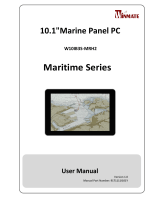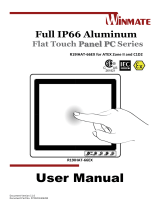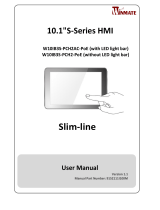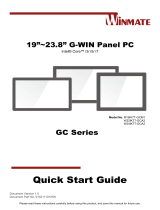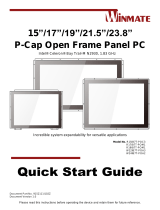La page est en cours de chargement...

Please read this instructions carefully before using this product, and save this manual for future use.
DIN Rail Box PC
IBDRW100-P/ IBDRW100-EX-P
Intel® Pentium® Processor N4200 1.1 GHz, up to 2.56 GHz
User Manual
Version 1.0
Document Part No. 917111101106

2
IBDRW100-P/ IBDRW100-EX-P User Manual
Contents
Preface ...................................................................................................................................... 4
About This User Manual .......................................................................................................... 7
Chapter 1: Introduction ........................................................................................................... 8
1.1 Product Overview ............................................................................................................. 8
1.2 Product Features .............................................................................................................. 8
1.2 Accessories ...................................................................................................................... 9
1.3 Chassis Dimensions ...................................................................................................... 10
1.4 Description of Parts ....................................................................................................... 10
Chapter 2: Hardware Installation .......................................................................................... 11
2.1 Connectors Description ................................................................................................. 11
2.1.1 USB 3.0 Connector .................................................................................................... 11
2.1.2 USB 2.0 Connector .................................................................................................... 11
2.1.3 RJ-45 for Giga LAN Connector .................................................................................. 11
2.1.4 VGA Connector ......................................................................................................... 12
2.1.5 Serial Port RS-232/422/485 Connector ..................................................................... 12
2.1.6 Isolated RS422/485 Connector .................................................................................. 13
2.1.7 Audio Jack ................................................................................................................. 13
2.1.8 DIDO Connector ........................................................................................................ 13
2.1.9 DC Power 3pin Terminal Block .................................................................................. 14
2.2 Configuring COM2 Settings by Jumpers ..................................................................... 14
Chapter 3: Initial Setup .......................................................................................................... 15
3.1 DIN Rail Mounting Setup ................................................................................................ 15
3.2 Cable ARM Bracket Installation (Optional for IBDRW100-EX-P) ................................. 16
3.3 Enclosure for IBDRW100-EX-P ...................................................................................... 17
Chapter 4: Insyde BIOS Setup .............................................................................................. 19
4.1 BIOS Introduction........................................................................................................... 19
4.1.1 BIOS Setup and Boot Procedure ............................................................................... 19
4.1.2 BIOS Setup Keys ....................................................................................................... 19
4.2 BIOS Menu ...................................................................................................................... 20
4.2.1 Main ........................................................................................................................... 20
4.2.3 Advanced ................................................................................................................... 21
4.2.4 H2oUve Configuration ............................................................................................... 34
4.2.5 Security ...................................................................................................................... 35
4.2.6 Power ........................................................................................................................ 36

3
Preface
4.2.7 Boot ........................................................................................................................... 37
4.2.8 Exit ............................................................................................................................. 39
4.3 Using Recovery Wizard to Restore the System ........................................................... 41
Chapter 5: Driver Installation ................................................................................................ 42
5.1 Chipset Driver Installation ............................................................................................. 42
5.2 Graphics Driver Installation ........................................................................................... 44
5.3 TXE Driver Installation ................................................................................................... 48
5.4 Audio Driver Installation ................................................................................................ 50
5.5 LAN Driver Installation ................................................................................................... 52
Appendix................................................................................................................................. 55
Appendix A: Hardware Specifications................................................................................ 55
Appendix B: Approvals and Certifications ........................................................................ 57

4
IBDRW100-P/ IBDRW100-EX-P User Manual
Preface
Copyright Notice
No part of this document may be reproduced, copied, translated, or transmitted in any form or
by any means, electronic or mechanical, for any purpose, without the prior written permission
of the original manufacturer.
Trademark Acknowledgement
Brand and product names are trademarks or registered trademarks of their respective owners.
Disclaimer
We reserve the right to make changes, without notice, to any product, including circuits and/or
software described or contained in this manual in order to improve design and/or performance.
We assume no responsibility or liability for the use of the described product(s) conveys no
license or title under any patent, copyright, or masks work rights to these products, and make
no representations or warranties that these products are free from patent, copyright, or mask
work right infringement, unless otherwise specified. Applications that are described in this
manual are for illustration purposes only. We make no representation or guarantee that such
application will be suitable for the specified use without further testing or modification.
Warranty
Our warranty guarantees that each of its products will be free from material and workmanship
defects for a period of one year from the invoice date. If the customer discovers a defect, we
will, at his/her option, repair or replace the defective product at no charge to the customer,
provide it is returned during the warranty period of one year, with transportation charges
prepaid. The returned product must be properly packaged in its original packaging to obtain
warranty service. If the serial number and the product shipping data differ by over 30 days, the
in-warranty service will be made according to the shipping date. In the serial numbers the third
and fourth two digits give the year of manufacture, and the fifth digit means the month (e. g.,
with A for October, B for November and C for December).
For example, the serial number 1W16Axxxxxxxx means October of year 2016.
Customer Service
We provide a service guide for any problem by the following steps: First, visit the website of
our distributor to find the update information about the product. Second, contact with your
distributor, sales representative, or our customer service center for technical support if you
need additional assistance.
You may need the following information ready before you call:
Product serial number
Software (OS, version, application software, etc.)
Description of complete problem
The exact wording of any error messages
In addition, free technical support is available from our engineers every business day. We are
always ready to give advice on application requirements or specific information on the
installation and operation of any of our products.

5
Preface
Advisory Conventions
Four types of advisories are used throughout the user manual to provide helpful information or to
alert you to the potential for hardware damage or personal injury. These are Notes, Important,
Cautions, and Warnings. The following is an example of each type of advisory.
Note:
A note is used to emphasize helpful information
Important:
An important note indicates information that is important for you to know.
Caution A Caution alert indicates potential damage to hardware and explains how
to avoid the potential problem.
Attention Une alerte d’attention indique un dommage possible à l’équipement et
explique comment éviter le problème potentiel.
Warning! An Electrical Shock Warning indicates the potential harm from electrical
hazards and how to avoid the potential problem.
Avertissement! Un Avertissement de Choc Électrique indique le potentiel de
chocs sur des emplacements électriques et comment éviter ces problèmes.
Safety Information
Warning! Always completely disconnect the power cord from your chassis
whenever you work with the hardware. Do not make connections while the
power is on. Sensitive electronic components can be damaged by sudden power
surges. Only experienced electronics personnel should open the PC chassis.
Avertissement! Toujours débrancher le cordon d’alimentation du chassis
lorsque vous travaillez sur celui-ci. Ne pas brancher de connections lorsque
l’alimentation est présente. Des composantes électroniques sensibles peuvent
être endommagées par des sauts d’alimentation. Seulement du personnel
expérimenté devrait ouvrir ces chassis.
Caution Always ground yourself to remove any static charge before touching
the CPU card. Modern electronic devices are very sensitive to static electric
charges. As a safety precaution, use a grounding wrist strap at all times. Place all
electronic components in a static-dissipative surface or static-shielded bag when
they are not in the chassis.
Attention Toujours verifier votre mise à la terre afin d’éliminer toute charge
statique avant de toucher la carte CPU. Les équipements électroniques moderns
sont très sensibles aux décharges d’électricité statique. Toujours utiliser un
bracelet de mise à la terre comme précaution. Placer toutes les composantes
électroniques sur une surface conçue pour dissiper les charge, ou dans un sac
anti-statique lorsqu’elles ne sont pas dans le chassis.
Alternating Current The Protective Conductor Terminal (Earth Ground)
symbol indicates the potential risk of serious electrical shock due to improper
grounding.
Mise à le terre ! Le symbole de Mise à Terre indique le risqué potential de
choc électrique grave à la terre incorrecte.

6
IBDRW100-P/ IBDRW100-EX-P User Manual
Safety Precautions
For your safety carefully read all the safety instructions before using the device. Keep
this user manual for future reference.
Always disconnect this equipment from any AC outlet before cleaning. Do not use liquid or
spray detergents for cleaning. Use a damp cloth.
For pluggable equipment, the power outlet must be installed near the equipment and must
be easily accessible.
Keep this equipment away from humidity.
Put this equipment on a reliable surface during installation. Dropping it or letting it fall
could cause damage.
The openings on the enclosure are for air convection and to protect the equipment from
overheating.
Caution Do not cover the openings!
Attention Ne couvrez pas les ouvertures!
Before connecting the equipment to the power outlet make sure the voltage of the
power source is correct.
Position the power cord so that people cannot step on it. Do not place anything
over the power cord.
If the equipment is not used for a long time, disconnect it from the power source to
avoid damage by transient over-voltage.
Never pour any liquid into an opening. This could cause fire or electrical shock.
Never open the equipment. For safety reasons, only qualified service personnel
should open the equipment.
All cautions and warnings on the equipment should be noted.
Caution Always ground yourself to remove any static charge before
touching the board. Modern electronic devices are very sensitive to static
electric charges. As a safety precaution, use a grounding wrist strap at all
times. Place all electronic components in a static-dissipative surface or
static-shielded bag when they are not in the chassis.
Attention Mettez-vous toujours à la terre pour éliminer toute charge
statique avant de toucher la carte. Les appareils électroniques modernes sont
très sensibles aux charges électriques statiques. Par mesure de sécurité,
utilisez en tout temps un bracelet antistatique. Placez tous les composants
électroniques dans une surface antistatique ou dans un sac blindé
antistatique lorsqu'ils ne sont pas dans le châssis.
General Guideline
It is recommended to reboot the device when some functions are defect or inactive. If it still can't
solve the problems please contact your dealer or agent.
Special Conditions of Use
Winmate IBDRW100-EX-P is to be installed in an ATEX certified IP54 (as defined in EN 60079-
0 and EN 60079-15) enclosure and may be accessible only by the use of a tool. Provision shall
be made to prevent the rated voltage being exceeded by the transient disturbances of more
than 140% of the peak rated voltage.

7
About This User Manual
About This User Manual
This User Manual provides information about using the IBDRW100-P Series DIN Rail Box PC.
This User Manual applies to the IBDRW100-P Series DIN Rail Box PC - IBDRW100-P/
IBDRW100-EX-P.
The documentation set for the IBDRW100-P Series DIN Rail Box PC provides information for
specific user needs, and includes:
User Manual – contains detailed description on how to use the IBDRW100-P Series
DIN Rail Box PC, its components and features.
Note:
Some pictures in this guide are samples and can differ from actual product.
Document Revision History
Version
Date
Note
1.0
10-Feb-2020
New document release.

8
IBDRW100-P/ IBDRW100-EX-P User Manual
Chapter 1: Introduction
1.1 Product Overview
Winmate IBDRW100-P Series is a DIN-rail mounted Fanless Box PC, which provides several
serial communication ports. With a compact size and small form factor as well as front
accessible I/O port. The IBDRW100-P Series is very convenient for wiring and DIN-rail
installation in the control cabinet. The wide operation temperature and Industrial serial port
design makes this unit a perfect communication even in harsh and critical location. IBDRW100-
EX-P Series is ATEX and Class 1 Division 2 certified DIN Rail Box pc for hazardous location
deployment and for ATEX certified Box PC requires special enclosure box. The IBDRW100-P
Series are certified to support the ecosystem of AWS IoT Greengrass giving customers more
options for software integration for IoT applications.
1.2 Product Features
Highlights
• Class 1, Division 2&ATEX Zone 2 device certified for hazardous area (IBDRW100-EX-P)
• Designed for industrial automation, DIN Rail application
• Intel® Pentium® Processor N4200 1.1GHz up to 2.56GHz
• 1 x RS232 / 422 / 485 communications, select thru bios
• 4 x Giga LAN, 3 x USB 3.0, 1 x USB 2.0, 1 x VGA,
1 x Line out, 1 x Line in, 1 x Mic in, 1 x Power Jack
• Fanless, streamlined enclosure for highly efficient heat dissipation
• Rated for wide temperature use -20˚C to 60˚C
• Certified AWS loT Greengrass

9
Chapter 1: Introduction
1.2 Accessories
AC to DC 12V 36W
Power Adapter (For
testing only)
Power Cord
Terminal Block 3
pin to 2.5 Ø Female
Adapter Cable
Open Wire Power
Cable
Part No. 922D036W12V6
Varies by the country
Part No. 94J602G030K0
Part No. 94EL02X020E0
User Manual
DIN Rail
Mounting Clip
Terminal Block
10 pin female
connector for DIDO
x 2
Terminal Block
3 pin Connector
for Power
Part No. 917111101106
Part No. 90ME01000000
Part No. 604530005D01
Part No.604520105001
Cable Holder Kit (only
for IBDRW100-P-EX)
Part No. 821118561K00 x 2
Part No 821118561K01 /
Part No 821118561K02

10
IBDRW100-P/ IBDRW100-EX-P User Manual
1.3 Chassis Dimensions
Unit: mm
1.4 Description of Parts
Front
1. VGA
2. RS232/422/485
3. LAN
4.LAN
5. USB
6. Audio Jack
L
A
N
Rear
7. Isolated RS422 default (RS485 as
optional)
8. DIDO
9. Power terminal Block (9-36V DC IN)

11
Chapter 2: Hardware Installation
Chapter 2: Hardware Installation
2.1 Connectors Description
This section describes pin assignment and signal names of IBDRW100-P/ IBDRW100-EX-P
interfaces.
2.1.1 USB 3.0 Connector
The IBDRW100-P/ IBDRW100-EX-P provide three USB 3.0 connectors. Use USB 3.0
connector to connect external devices such as mouse or keyboard to the box computer.
Pin assignment and signal names of USB connector
2.1.2 USB 2.0 Connector
The IBDRW100-P/ IBDRW100-EX-P provide one USB 2.0 connectors. Use USB 2.0 connector
to connect external devices such as mouse or keyboard to the box computer.
Pin assignment and signal names of USB connector
2.1.3 RJ-45 for Giga LAN Connector
The IBDRW100-P/ IBDRW100-EX-P have two Ethernet connectors located on the front.
Ethernet ports provide a standard RJ45 10/100/1000 Mbps jack connector with LED indicators
on the front side to show its Active/ Link status and Speed status.
Pin assignment and signal names of Ethernet connector
10/100 Mbps- Green
1G Mbps – Orange
Pin №
Signal Name
Pin №
Signal Name
1
+5V
2
USB_D-
3
USB_D+
4
GND
5
STDA_SSRX-
6
STDA_SSRX+
7
GND
8
STDA_SSTX-
9
STDA_SSTX+
Pin №
Signal Name
Pin №
Signal Name
1
+5V
2
Data-
3
Data+
4
GND
Pin №
Signal Name
Pin №
Signal Name
1
TX1+
2
TX1-
3
TX2+
4
TX3+
5
TX3-
6
TX2-
7
TX4+
8
TX4-

12
IBDRW100-P/ IBDRW100-EX-P User Manual
2.1.4 VGA Connector
The IBDRW100-P/ IBDRW100-EX-P have one VGA DB15 connector. Use VGA cable to connect
DIN-Rail Box Computer to external monitor.
Pin assignment and signal names of VGA connector
Maximum resolution (VGA)
1920 x 1200 @60 HZ
2.1.5 Serial Port RS-232/422/485 Connector
The IBDRW100-P/ IBDRW100-EX-P have one COM1 9-pin D-sub connectors that offer
RS-232/422/485 serial communication interface ports. Default setting is RS-232, but this can be
modified by BIOS.
Pin assignment and signal names of RS-232/422/485 connector
Pin №
Signal Name
Pin №
Signal Name
1
RED
2
GREEN
3
BLUE
4
NC
5
GND
6
GND
7
GND
8
GND
9
+5V
10
GND
11
NC
12
SDA
13
HSYNC
14
VSYNC
15
SCL
Pin №
RS-232
(Default)
RS422
RS485
1
DCD
Tx-
DATA-
2
RXD
Tx+
DATA+
3
TXD
RX+
NC
4
DTR
RX-
NC
5
GND
GND
GND
6
DSR
NC
NC
7
RTS
NC
NC
8
CTS
NC
NC
9
RI
NC
NC

13
Chapter 2: Hardware Installation
2.1.6 Isolated RS422/485 Connector
The IBDRW100-P/ IBDRW100-EX-P have one isolated COM1 9-pin D-sub connectors that offer
RS-422/485 serial communication interface ports. Default setting is RS-422, but this can be
modified by jumpers.
Pin assignment and signal names of isolated RS-422/485 connector
2.1.7 Audio Jack
The IBDRW100-P/ IBDRW100-EX-P have has three stereo audio ports with audio jack
connectors: Mic-in, Line-out, Line-in.
Pin assignment and signal names of audio jack
2.1.8 DIDO Connector
Pin assignment and signal names of DIDO connector
Pin №
RS422
RS485
1
Tx-
DATA-
2
Tx+
DATA+
3
RX+
NC
4
RX-
NC
5
GND
GND
6
NC
NC
7
NC
NC
8
NC
NC
9
NC
NC
Color
Signal Name
BLUE
Line-in
GREEN
Line-out
PINK
Mic-in
Pin №
Signal Name
Pin №
Signal Name
1
GND
8
DINT1
2
DIO_5V
9
DINT2
3
DOUT3
10
DINT0
4
DOUT1
11
GPIO53_IN0
5
DOUT2
12
GPIO56_OUT0
6
DOUT0
13
GPIO54_IN1
7
DINT3
14
GPIO57_OUT1

14
IBDRW100-P/ IBDRW100-EX-P User Manual
2.1.9 DC Power 3pin Terminal Block
The DC power source input of the IBDRW100-P/ IBDRW100-EX-P is a 3 pin terminal block
connector that supports 9-36V DC power input.
Pin assignment and signal names of DC power 3pin terminal block
2.2 Configuring COM2 Settings by Jumpers
Serial Port COM2 can be configured for RS-422 or RS-485 by jumpers. Jumpers are located on
the motherboard. You need to open the housing in order to access the jumpers.
Caution It is recommended to use factory jumper settings. Opening the
housing when it is sealed may damage the device and its parts.
Attention Il est recommandé d’utiliser la configuration d’usine de cavalier.
Ouvrir le chassis lorsqu’il est scellé peut endommagé l’appareil et ses pièces.
Note: A pair of needle nose pliers may be helpful when working with jumpers.
If you have any doubts about the best hardware configuration for your
application, contact your local distributor or sales representative before you
make any changes. Generally, you simply need a standard cable to make most
connections.
The jumper setting diagram is shown below. When the jumper cap is placed on both pins, the
jumper is SHORT. The illustration below shows a 3-pin jumper; pins 1 and 2 are short. If you
remove the jumper cap, the jumper is OPEN.
PIN 1-2 SHORT
PIN 3 OPEN
Both Jumper 8 and Jumper 9 allow setting the Serial Port COM1 configuration. Refer to the table
below for PIN assignment.
RS422
RS485
JP8
JP9
JP8
JP9
1-2 (Open)
3-4 (Short)
5-6(Open)
1-3(Short)
4-6(Short)
7-9(Short)
10-12(Short)
1-2 (Open)
3-4 (Open)
5-6(Short)
1-3(Short)
4-6(Short)
7-9(Short)
10-12(Short)
Voltage
Minimum Voltage 9V
Maximum Voltage 36V

15
Chapter 3: Initial Setup
Chapter 3: Initial Setup
3.1 DIN Rail Mounting Setup
Please follow these steps to mount the IBDRW hook kit on a DIN rail
1. Screw the provided DIN-rail Kit on the rear side of the box as the diagram shown
below.
2. Please make sure the stiff metal handle part is located on the top
3. Press the stiff metal handle downward and insert the hook into the DIN-rail
4. Release the handle so it can snap into place as shown below

16
IBDRW100-P/ IBDRW100-EX-P User Manual
3.2 Cable ARM Bracket Installation (Optional for IBDRW100-EX-P)
In hazardous locations, sparks caused by the movement from a cable and connector which
is even slightly loose could lead to a disaster and to prevent this, cable arm bracket can be
use to secure some LAN, USB and Audio connectors. Follow these steps to complete the
installation
5. Find the cable arm bracket in the package, including the plate, bracket / holder, and
screws
6. Install the plate on the top of the box and screw it tightly
7. Plug all the necessary cables into the connectors
8. Place the cable arm bracket according to the picture and then attach the bracket /
holders to the plate and then screw it for securing the installed cables

17
Chapter 3: Initial Setup
3.3 Enclosure for IBDRW100-EX-P
User may also include secure mounting (hence the DIN Rail design) or mounting in specially
designed enclosure boxes. The pictures below show an IP54-spec enclosure box Winmate
uses for the IBDRW100-EX-P to meet ATEX and C1D2 certification. This enclosure box is
designed for ATEX (increased safety) protection are ideal for deployment in hazardous location
including
Chemical and Petrochemical Industries
Offshore energy
Pharmaceutical industry
Grain handling and processing
Caution/ Attention
Make sure the specific mounting position for the Enclosure
Please ensure that the surface of the wall / skid is flat to avoid distortion of the
enclosure
Not to exceed maximal temperature
All the cables must be made with a particular care
When connecting the cables, please ensure the incoming cables/ wires are
isolated from all sources of power.
Follow the instruction when installing the enclosure box

18
IBDRW100-P/ IBDRW100-EX-P User Manual
Follow these steps before installing the IBDRW100-EX-P inside the enclosure box:
1. Please check if the unit has been correctly installed without any damage
2. Please check if the wiring and screws have been properly tightened
3. Please check if the cable gland has been tightened
Follow these steps when maintaining the enclosure box:
1. Prevent and avoid any formation of dusts, please clean it with a cloth
2. Please check if there is any damage on the surface of the box
3. Please check the tightness of the connections / wires
Follow these steps to install the IBDRW100-EX-P inside of the enclosure box:
1. Attached DIN Rail adapter to the BDRW100-EX-P Box PC using the screws provided
2. Mount the DIN rail inside of the enclosure Box
3. Press the stiff metal handle from (DIN Rail adapter) downward and insert the hook into
the DIN-rail
4. Mount the Enclosure Box to a Wall / Skid, all the surface need to be flat to avoid any
distortion of the enclosure
5. Use the proper dimensions for drilling the holes to mount the enclosure box to a wall.

19
Chapter 4: Insyde BIOS Setup
Chapter 4: Insyde BIOS Setup
4.1 BIOS Introduction
4.1.1 BIOS Setup and Boot Procedure
BIOS stand for “Basic Input Output System” and it is the most basic communication between user
and the hardware. To enter BIOS Setup, the [DEL] key must be pressed after the USB controller
has been initialized as soon as the following message appears on the monitor during Power On
Self-Test (POST): “Press
DEL to run SETUP”
Note: Update BIOS version may be published after the manual is released. Please check
with the latest version of BIOS on the website. User may need to run BIOS setup
utility for the following status:
1. Error message on screen indicate to check BIOS Setup
2. Restoring the Factory default setting
3. Modifying the specific hardware specification
4. Want to optimize the specification
4.1.2 BIOS Setup Keys
The following keys are enabled during POST:
Key
Function
Del
Enters the BIOS setup menu
F7
Display the boot menu. Lists all bootable devices that are
connected to the system. With cursor ↑ and cursor ↓ and by
pressing <ENTER>, select the device used for the boot
Pause
Pressing the [Pause] key stops the POST. Press any other key to
resume the POST.
The following keys can be used after entering the BIOS Setup:
Key
Function
F1
General Help
F2
Previous Values
F3
Optimized Defaults
F4
Save & Exit
Esc
Exit
+/-
Change Opt.
Enter
Select or execute command
Cursor ↑
Moves to the previous item
Cursor ↓
Goes to the next item
Cursor ←
Moves to the previous item

20
IBDRW100-P/ IBDRW100-EX-P User Manual
Cursor →
Goes to the next item
4.2 BIOS Menu
4.2.1 Main
Immediately after the [DEL] key is pressed during startup, the main BIOS setup menu
appears:
BIOS Setting
Description
Setting Options
Effect
Language
Select the current default
language by the Insyde20
Adjustment of the
language. Default:
English.
Set the default
language
System Time
The time is maintained by
the battery when the
device is turned off.
Adjustment of the
time
Set the time in the
format [hh:mm:ss]
System Date
This is current date
setting. The time is
maintained by the
battery when the device is
turned off
Changes to the
date
Set the date in the
format
[mm/dd/yyyy]
/