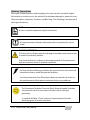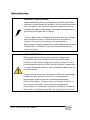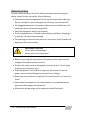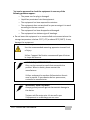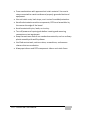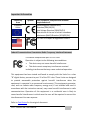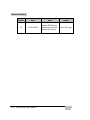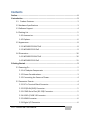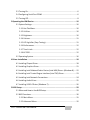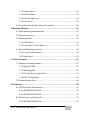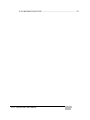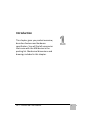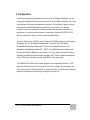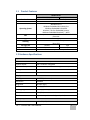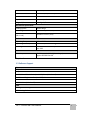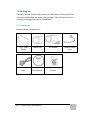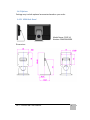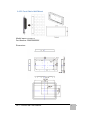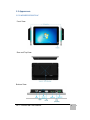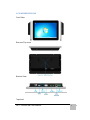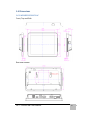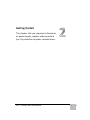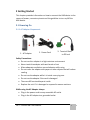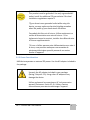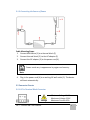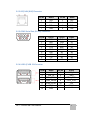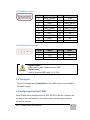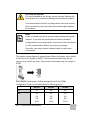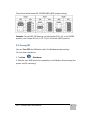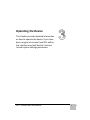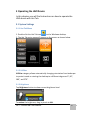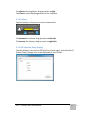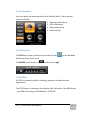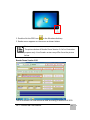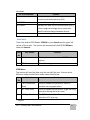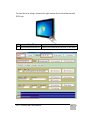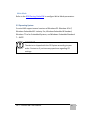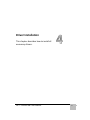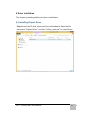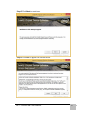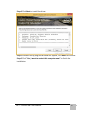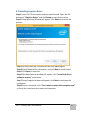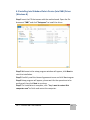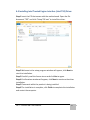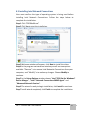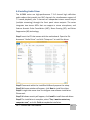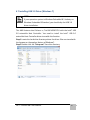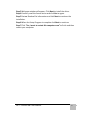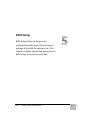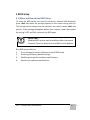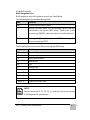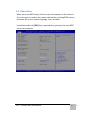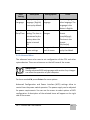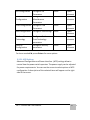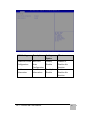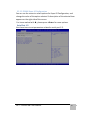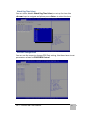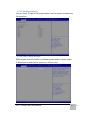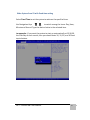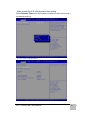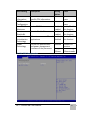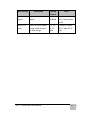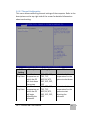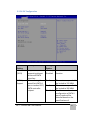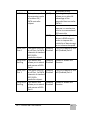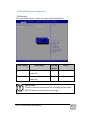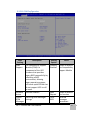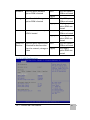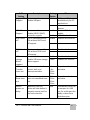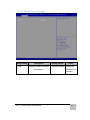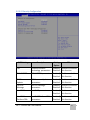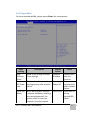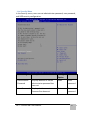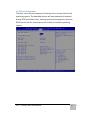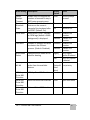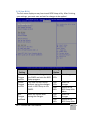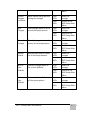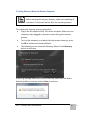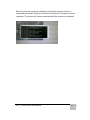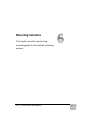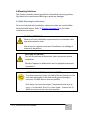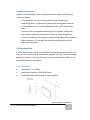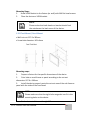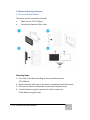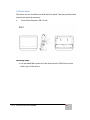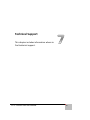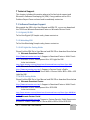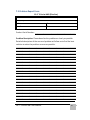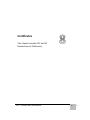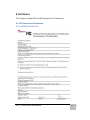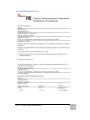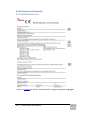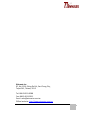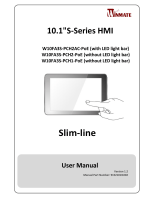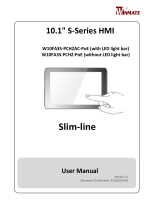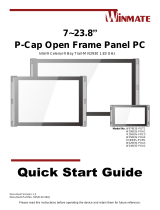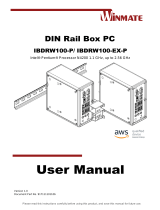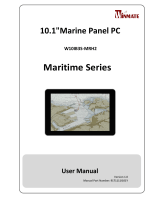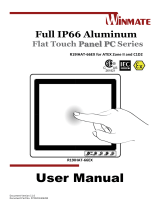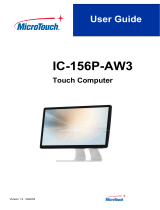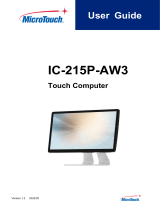10.1"S-Series HMI
W10IB3S-PCH2AC-PoE (with LED light bar)
W10IB3S-PCH2-PoE (without LED light bar)
Slim-line
User Manual
Version 1.1
Manual Part Number: 9152111I100M

10.1" S-Series HMI User Manual
ii
Preface
Copyright Notice
No part of this document may be reproduced, copied, translated, or transmitted
in any form or by any means, electronic or mechanical, for any purpose, without
the prior written permission of the original manufacturer.
Trademark Acknowledgement
Brand and product names are trademarks or registered trademarks of their
respective owners.
Disclaimer
We reserve the right to make changes, without notice, to any product, including
circuits and/or software described or contained in this manual in order to
improve design and/or performance. We assume no responsibility or liability for
the use of the described product(s) conveys no license or title under any patent,
copyright, or masks work rights to these products, and make no representations
or warranties that these products are free from patent, copyright, or mask work
right infringement, unless otherwise specified. Applications that are described in
this manual are for illustration purposes only. We make no representation or
guarantee that such application will be suitable for the specified use without
further testing or modification.

10.1" S-Series HMI User Manual
iii
Warranty
Our warranty guarantees that each of its products will be free from material and
workmanship defects for a period of one year from the invoice date. If the
customer discovers a defect, we will, at his/her option, repair or replace the
defective product at no charge to the customer, provide it is returned during the
warranty period of one year, with transportation charges prepaid. The returned
product must be properly packaged in its original packaging to obtain warranty
service. If the serial number and the product shipping data differ by over 30
days, the in-warranty service will be made according to the shipping date. In the
serial numbers the third and fourth two digits give the year of manufacture, and
the fifth digit means the month (e. g., with A for October, B for November and C
for December).
For example, the serial number 1W14Axxxxxxxx means October of year 2014.
Customer Service
We provide a service guide for any problem by the following steps: First, visit
the website of our distributor to find the update information about the product.
Second, contact with your distributor, sales representative, or our customer
service center for technical support if you need additional assistance.
You may need the following information ready before you call:
Product serial number
Software (OS, version, application software, etc.)
Description of complete problem
The exact wording of any error messages
In addition, free technical support is available from our engineers every business
day. We are always ready to give advice on application requirements or specific
information on the installation and operation of any of our products.

10.1" S-Series HMI User Manual
iv
Advisory Conventions
Four types of advisories are used throughout the user manual to provide helpful
information or to alert you to the potential for hardware damage or personal injury.
These are Notes, Important, Cautions, and Warnings. The following is an example of
each type of advisory.
NOTE:
A note is used to emphasize helpful information
IMPORTANT:
An important note indicates information that is important for you to
know.
CAUTION/ ATTENTION
A Caution alert indicates potential damage to hardware and explains how
to avoid the potential problem.
Une alerte d’attention indique un dommage possible à l’équipement et
explique comment éviter le problème potentiel.
WARNING!/ AVERTISSEMENT!
An Electrical Shock Warning indicates the potential harm from electrical
hazards and how to avoid the potential problem.
Un Avertissement de Choc Électrique indique le potentiel de chocs sur
des emplacements électriques et comment éviter ces problèmes.
ALTERNATING CURRENT / MISE À LE TERRE!
The Protective Conductor Terminal (Earth Ground) symbol indicates
the potential risk of serious electrical shock due to improper
grounding.
Le symbole de Mise à Terre indique le risqué potential de choc
électrique grave à la terre incorrecte.

10.1" S-Series HMI User Manual
v
Safety Information
WARNING! / AVERTISSEMENT!
Always completely disconnect the power cord from your chassis
whenever you work with the hardware. Do not make connections
while the power is on. Sensitive electronic components can be
damaged by sudden power surges. Only experienced electronics
personnel should open the PC chassis.
Toujours débrancher le cordon d’alimentation du chassis lorsque
vous travaillez sur celui-ci. Ne pas brancher de connections
lorsque l’alimentation est présente. Des composantes
électroniques sensibles peuvent être endommagées par des sauts
d’alimentation. Seulement du personnel expérimenté devrait
ouvrir ces chassis.
CAUTION/ATTENTION
Always ground yourself to remove any static charge before
touching the CPU card. Modern electronic devices are very
sensitive to static electric charges. As a safety precaution, use a
grounding wrist strap at all times. Place all electronic components
in a static-dissipative surface or static-shielded bag when they are
not in the chassis.
Toujours verifier votre mise à la terre afin d’éliminer toute charge
statique avant de toucher la carte CPU. Les équipements
électroniques moderns sont très sensibles aux décharges
d’électricité statique. Toujours utiliser un bracelet de mise à la
terre comme précaution. Placer toutes les composantes
électroniques sur une surface conçue pour dissiper les charge, ou
dans un sac anti-statique lorsqu’elles ne sont pas dans le chassis.

10.1" S-Series HMI User Manual
vi
Safety Precautions
For your safety carefully read all the safety instructions before using the
device. Keep this user manual for future reference.
Always disconnect this equipment from any AC outlet before cleaning.
Do not use liquid or spray detergents for cleaning. Use a damp cloth.
For pluggable equipment, the power outlet must be installed near the
equipment and must be easily accessible.
Keep this equipment away from humidity.
Put this equipment on a reliable surface during installation. Dropping it
or letting it fall could cause damage.
The openings on the enclosure are for air convection and to protect the
equipment from overheating.
CAUTION/ATTENTION
Do not cover the openings!
Ne pas couvrir les ouvertures!
Before connecting the equipment to the power outlet make sure the
voltage of the power source is correct.
Position the power cord so that people cannot step on it. Do not place
anything over the power cord.
If the equipment is not used for a long time, disconnect it from the
power source to avoid damage by transient over-voltage.
Never pour any liquid into an opening. This could cause fire or electrical
shock.
Never open the equipment. For safety reasons, only qualified service
personnel should open the equipment.
All cautions and warnings on the equipment should be noted.

10.1" S-Series HMI User Manual
vii
*Let service personnel to check the equipment in case any of the
following problems appear:
o The power cord or plug is damaged.
o Liquid has penetrated into the equipment.
o The equipment has been exposed to moisture.
o The equipment does not work well or you cannot get it to work
according to the user manual.
o The equipment has been dropped and damaged.
o The equipment has obvious signs of breakage.
Do not leave this equipment in an uncontrolled environment where the
storage temperature is below -20°C (-4°F) or above 60°C (140°F). It may
damage the equipment.
CAUTION/ATTENTION
Use the recommended mounting apparatus to avoid risk
of injury.
Utiliser l’appareil de fixation recommandé pour éliminer
le risque de blessure.
WARNING! / AVERTISSEMENT!
Only use the connection cords that come with the
product. When in doubt, please contact the
manufacturer.
Utiliser seulement les cordons d’alimentation fournis
avec le produit. Si vous doutez de leur provenance,
contactez le manufacturier.
WARNING!/ AVERTISSEMENT!
Always ground yourself against electrostatic damage to
the device.
Toujours vérifier votre mise à la terre afin que
l’équipement ne se décharge pas sur vous.

10.1" S-Series HMI User Manual
viii
Cover workstations with approved anti-static material. Use a wrist
strap connected to a work surface and properly grounded tools and
equipment.
Use anti-static mats, heel straps, or air ionizer for added protection.
Handle electrostatic-sensitive components, PCB’s and assemblies by
the case or the edge of the board.
Avoid contact with pins, leads, or circuitry.
Turn off power and input signals before inserting and removing
connectors or test equipment.
Keep the work area free of non-conductive materials, such as ordinary
plastic assembly aids and Styrofoam.
Use filed service tools, such as cutters, screwdrivers, and vacuum
cleaners that are conductive.
Always put drivers and PCB’s component side on anti-static foam.

10.1" S-Series HMI User Manual
ix
Important Information
Countries/
Area
Symbol
This equipment complies with essential
requirements of:
European
Union
Electromagnetic Compatibility
Directive(2014/30/EU)
Low Voltage Directive (2014/35/EU)
Restrictions of the use of certain hazardous
substances (RoHS) Directive (2011/65/EU)
USA
FCC Part 15 Subpart B Regulations Class B
Federal Communications Commission Radio Frequency Interface Statement
This device complies with part 15 FCC rules.
Operation is subject to the following two conditions:
This device may not cause harmful interference.
This device must accept any interference received
including interference that may cause undesired operation.
This equipment has been tested and found to comply with the limits for a class
"B" digital device, pursuant to part 15 of the FCC rules. These limits are designed
to provide reasonable protection against harmful interference when the
equipment is operated in a commercial environment. This equipment generates,
uses, and can radiate radio frequency energy and, if not installed and used in
accordance with the instruction manual, may cause harmful interference to radio
communications. Operation of this equipment in a residential area is likely to
cause harmful interference in which case the user will be required to correct the
interference at him own expense.
Refer to Certificates for the original document.

10.1" S-Series HMI User Manual
x
EC Declaration of Conformity
[English]
The object of the declaration described above [A] is in conformity with the
requirement of the following EU legislations [B] and harmonized standards [C].
Product also complies with the Council directions [D].
[German]
Das oben beschriebene Objekt [A] entspricht den Anforderungen der nachfolgend
aufgeführten EU-Vorgben [B] und den harmonisierten Normen [C]. Das Produkt
entspricht außerdem den EU-Direktiven [D].
[French]
L'objet de la déclaration décrite ci-dessus [A] est conformité aux conditions stipulées
dans les législations de l’Union européenne énoncées ci-après [B] et aux normes
harmonisées [C]. Ce produit est également conforme aux directives du Conseil
européen [D].
[Other languages]
Other languages are available upon request.
Refer to Certificates for the original document.

10.1" S-Series HMI User Manual
xi
Revision History
Version
Date
Note
Author
1.1
15-Jan-2016
Update BIOS Setup,
mounting solutions,
connector pinouts
Kent Ou-Yong

10.1" S-Series HMI User Manual
xii
Contents
Preface .................................................................................................................... ii
1 Introduction .......................................................................................................... 2
1.1 Product Features ....................................................................................... 3
1.2 Hardware Specifications .............................................................................. 3
1.3 Software Support ......................................................................................... 4
1.4 Packing List .................................................................................................. 5
1.4.1 Accessories ......................................................................................... 5
1.4.2 Options ............................................................................................... 6
1.5 Appearance .................................................................................................. 8
1.5.1 W10IB3S-PCH2AC-PoE ........................................................................ 8
1.5.2 W10IB3S-PCH2-PoE ............................................................................ 9
1.6 Dimensions ................................................................................................ 10
1.6.1 W10IB3S-PCH2AC-PoE ...................................................................... 10
1.6.2 W10IB3S-PCH2-PoE .......................................................................... 11
2 Getting Started ..................................................................................................... 2
2.1 Powering On ................................................................................................ 2
2.1.1 AC Adapter Components .................................................................... 2
2.1.2 Power Considerations ......................................................................... 3
2.1.3 Connecting the Source of Power ......................................................... 4
2.2 Connector Pinouts ....................................................................................... 4
2.2.1 DC In Terminal Block Connector.......................................................... 4
2.2.2 POE/LAN (RJ45) Connector ................................................................. 5
2.2.3 COM1 Serial Port (RS-232) Connector ................................................. 5
2.2.4 USB 2.0/ USB 3.0 Connector ............................................................... 5
2.2.5 HDMI Connector ................................................................................. 6
2.2.6 Digital I/O Connector .......................................................................... 6

10.1" S-Series HMI User Manual
xiii
2.3 Turning On ................................................................................................... 6
2.4 Configuring Serial Port COM1 ...................................................................... 6
2.5 Turning Off ................................................................................................... 8
3 Operating the HMI Device ................................................................................... 10
3.1 System Settings .......................................................................................... 10
3.1.1 Hot Tab Menu ................................................................................... 10
3.1.2 Utilities ............................................................................................. 10
3.1.3 Brightness ......................................................................................... 10
3.1.4 Volume ............................................................................................. 11
3.1.5 LED Light Bar (Easy-Testing) .............................................................. 11
3.1.6 Performance ..................................................................................... 12
3.1.7 Touch Lock ........................................................................................ 12
3.1.8 HF RFID ............................................................................................. 12
3.2 Operating System ....................................................................................... 16
4 Driver Installation ............................................................................................... 18
4.1 Installing Chipset Driver ............................................................................. 18
4.2 Installing Graphics Driver ........................................................................... 21
4.3 Installing Intel Sideband Fabric Device (Intel MBI) Driver (Windows 8) ..... 22
4.4 Installing Intel Trusted Engine Interface (Intel TXE) Driver ......................... 23
4.5 Installing Intel Network Connections ......................................................... 24
4.6 Installing Audio Driver ................................................................................ 25
4.7 Installing USB 3.0 Driver (Windows 7) ........................................................ 26
5 BIOS Setup .......................................................................................................... 29
5.1 When and How to Use BIOS Setup ............................................................. 29
5.2 BIOS Functions ........................................................................................... 30
5.2.1 Main Menu ....................................................................................... 31
5.2.2 Advanced Menu ................................................................................ 32

10.1" S-Series HMI User Manual
xiv
5.2.3 Chipset Menu ................................................................................... 52
5.2.4 Security Menu ................................................................................... 53
5.2.5 Boot Configuration ........................................................................... 54
5.2.6 Save & Exit ........................................................................................ 56
5.3 Using Recovery Wizard to Restore Computer ............................................ 58
6 Mounting Solutions ............................................................................................ 61
6.1 Cable Mounting Considerations ................................................................. 61
5.2 Safety Precautions ..................................................................................... 62
5.3 Mounting Guide ......................................................................................... 62
5.3.1 VESA Mount ...................................................................................... 62
5.3.2 Flush Mount / Panel Mount .............................................................. 63
5.4 Optional Mounting Solutions ..................................................................... 64
5.4.1 Front Side Wall Mount ...................................................................... 64
5.4.2 Desk Stand ........................................................................................ 65
7 Technical Support ............................................................................................... 67
7.1 Software Developer Support ...................................................................... 67
7.1.1 Digital I/O SDK .................................................................................. 67
7.1.2 Watchdog SDK .................................................................................. 67
7.1.3 LED Light Bar Porting Guide .............................................................. 67
7.1.4 RFID Porting Guide ............................................................................ 67
7.2 Problem Report Form ................................................................................ 68
8 Certificates .......................................................................................................... 70
8.1 FCC Declaration of Conformity ................................................................... 70
8.1.1 W10IB3S-PCH2AC-PoE ...................................................................... 70
8.1.2 W10IB3S-PCH2AC-POE ...................................................................... 71
8.2 EC Declaration of Conformity ..................................................................... 72
8.2.1 W10IB3S-PCH2AC-PoE ...................................................................... 72

10.1" S-Series HMI User Manual
xv
8.2.2 W10IB3S-PCH2AC-POE ...................................................................... 73

10.1" S-Series HMI User Manual
1
Introduction
This chapter gives you product overview,
describes features and hardware
specification. You will find all accessories
that come with the HMI device in the
packing list. Mechanical dimensions and
drawings included in this chapter.

10.1" S-Series HMI User Manual
2
1 Introduction
Interactive and smart automation systems of intelligent buildings are in a
fast growing phase. Winmate multi-touch S-Series HMI is suitable for home
automation and room management systems. Flat surface is easy-to-clean
and delivers aesthetically pleasing look for any interior. The device
provides real time update for booking status and available schedule, or
performs as a synchronous display in meetings. Optional HF RFID 13.56
MHz is especially useful in access control applications.
S-Series HMI run on 1.83GHz Intel® Celeron® N2930 processor and support
Windows 10 IoT, Windows Embedded 8.1 Industry Pro, Windows
Embedded 8 Standard, Windows 7 Pro for Embedded Systems, and
Windows Embedded Standard 7 – WS7P. The HMI features P-Cap touch-
screen with 1280 x 800 pixel resolution. For easy, quick and cost effective
network installations both models support PoE. These models sealed with
front IP 65 dust and water proof, and IP22 on the back side.
The W10IB3S-PCH2AC-PoE model supports an exceptional feature - LED
light bar. With the help of red, green, blue and orange LED indicators you
can see the status of the machine or processes afar. It significantly reduces
power consumption by keeping the display turned off.

10.1" S-Series HMI User Manual
3
1.1 Product Features
Model Name
W10IB3S-PCH2AC-PoE
W10IB3S-PCH2-PoE
Product Line
10.1” S-Series HMI (Slim-line)
Resolution
1280 x 800
Operating System
Windows 10 IoT
Windows Embedded 8.1 Industry Pro
Windows Embedded 8 Standard
Windows 7 Pro for Embedded Systems
Windows Embedded Standard 7 – WS7P
CPU
Ultra-low power consumption with Intel® Celeron® N2930
processor
Cooling System
Fanless cooling system
IP Rating
Front: IP65 water and dust proof
Rear: IP22
LED Light Bar
Default
N/A
HF RFID
Optional
N/A
PoE
Default (IEEE 802.3at)
1.2 Hardware Specifications
System:
Processor
Intel ® Celeron ® Bay Trail-M N2930 1.83GHz
System Chipset
Intel® ATOM SoC Integrated
System Memory
2GB DDR3L 1066/1333 SO-DIMM (optional 4GB)
Storage
64GB mSATA SSD
LAN
Dual Intel® WG82574L GbE LAN
Display:
Size/Type
10.1" TFT (widescreen)
Resolution
1280x800
Brightness
300 cd/m (typ.)
Contrast Ratio
800:1 (typ.)
Viewing Angle
-89~89 (H);-89~89(V)
Max Colors
262K (6bit)
Touch
Projective-capacitive touch (up to 4 points)
Input / Output:
Serial Ports
1 x RS-232/422/485

10.1" S-Series HMI User Manual
4
USB Ports
1 x USB 3.0, 1 x USB 2.0
Ethernet
2 x RJ 45-10/100/1000 Mbps
HDMI
1 x HDMI
Speaker
1 x 1 watt speaker
*Digital I/O
1 x 1 digital I/O
Mechanical Specification:
Cooling System
Fanless design
Mounting
VESA Mount (75 x 75mm)
Dimensions
(W x H x D)
263.28 x 171 x 35.7 (mm)
Environment:
Operating Temperature
0 °C to +50 °C
Operating Humidity
10% to 90% (non-condensing)
IP Rating
Front: IP65 water and dust proof
Rear: IP22
Power Considerations:
Power Input
12V DC in terminal block (phoenix type)
Support IEEE 802.3at PoE
*optional
1.3 Software Support
Drivers:
Chipset Driver
Graphics Driver
Intel Sideband Fabric Device (Intel MBI) Driver (Windows 8)
Intel Trusted Engine Interface (Intel TXE) Driver
Audio Driver
USB 3.0 Driver (Windows 7)
SDK:
LED Light Bar Porting Guide
RFID Porting Guide

10.1" S-Series HMI User Manual
5
1.4 Packing List
Carefully remove the box and unpack your HMI device. Please check if all
the items listed below are inside your package. If any of these items are
missing or damaged contact us immediately.
1.4.1 Accessories
Standard factory shipment list:
10.1” HMI
Device
Power Cord
AC Adapter
Terminal Block
3 pin
External USB
cable
Driver CD &
User Manual
VESA Mounting
Screws
La page est en cours de chargement...
La page est en cours de chargement...
La page est en cours de chargement...
La page est en cours de chargement...
La page est en cours de chargement...
La page est en cours de chargement...
La page est en cours de chargement...
La page est en cours de chargement...
La page est en cours de chargement...
La page est en cours de chargement...
La page est en cours de chargement...
La page est en cours de chargement...
La page est en cours de chargement...
La page est en cours de chargement...
La page est en cours de chargement...
La page est en cours de chargement...
La page est en cours de chargement...
La page est en cours de chargement...
La page est en cours de chargement...
La page est en cours de chargement...
La page est en cours de chargement...
La page est en cours de chargement...
La page est en cours de chargement...
La page est en cours de chargement...
La page est en cours de chargement...
La page est en cours de chargement...
La page est en cours de chargement...
La page est en cours de chargement...
La page est en cours de chargement...
La page est en cours de chargement...
La page est en cours de chargement...
La page est en cours de chargement...
La page est en cours de chargement...
La page est en cours de chargement...
La page est en cours de chargement...
La page est en cours de chargement...
La page est en cours de chargement...
La page est en cours de chargement...
La page est en cours de chargement...
La page est en cours de chargement...
La page est en cours de chargement...
La page est en cours de chargement...
La page est en cours de chargement...
La page est en cours de chargement...
La page est en cours de chargement...
La page est en cours de chargement...
La page est en cours de chargement...
La page est en cours de chargement...
La page est en cours de chargement...
La page est en cours de chargement...
La page est en cours de chargement...
La page est en cours de chargement...
La page est en cours de chargement...
La page est en cours de chargement...
La page est en cours de chargement...
La page est en cours de chargement...
La page est en cours de chargement...
La page est en cours de chargement...
La page est en cours de chargement...
La page est en cours de chargement...
La page est en cours de chargement...
La page est en cours de chargement...
La page est en cours de chargement...
La page est en cours de chargement...
La page est en cours de chargement...
La page est en cours de chargement...
La page est en cours de chargement...
La page est en cours de chargement...
La page est en cours de chargement...
La page est en cours de chargement...
La page est en cours de chargement...
La page est en cours de chargement...
La page est en cours de chargement...
La page est en cours de chargement...
La page est en cours de chargement...
La page est en cours de chargement...
La page est en cours de chargement...
La page est en cours de chargement...
La page est en cours de chargement...
La page est en cours de chargement...
-
 1
1
-
 2
2
-
 3
3
-
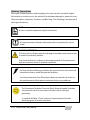 4
4
-
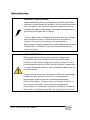 5
5
-
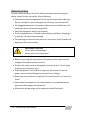 6
6
-
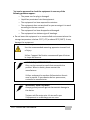 7
7
-
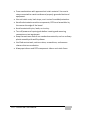 8
8
-
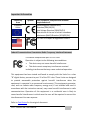 9
9
-
 10
10
-
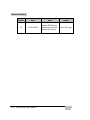 11
11
-
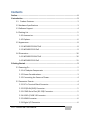 12
12
-
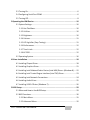 13
13
-
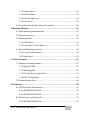 14
14
-
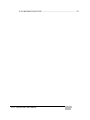 15
15
-
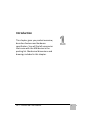 16
16
-
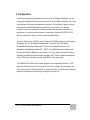 17
17
-
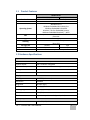 18
18
-
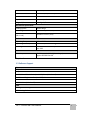 19
19
-
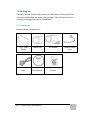 20
20
-
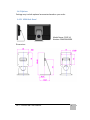 21
21
-
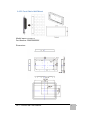 22
22
-
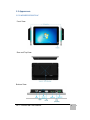 23
23
-
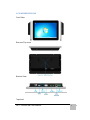 24
24
-
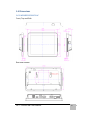 25
25
-
 26
26
-
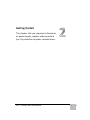 27
27
-
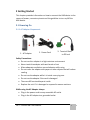 28
28
-
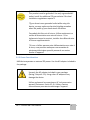 29
29
-
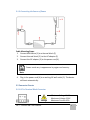 30
30
-
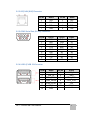 31
31
-
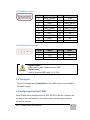 32
32
-
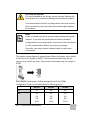 33
33
-
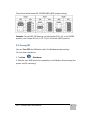 34
34
-
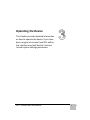 35
35
-
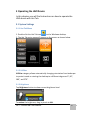 36
36
-
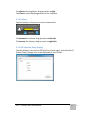 37
37
-
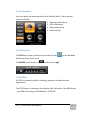 38
38
-
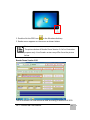 39
39
-
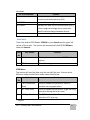 40
40
-
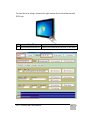 41
41
-
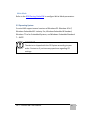 42
42
-
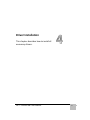 43
43
-
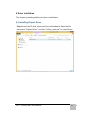 44
44
-
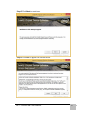 45
45
-
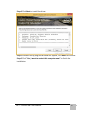 46
46
-
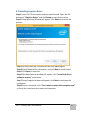 47
47
-
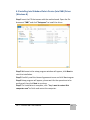 48
48
-
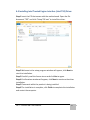 49
49
-
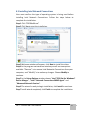 50
50
-
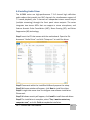 51
51
-
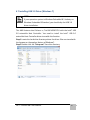 52
52
-
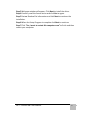 53
53
-
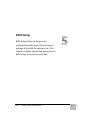 54
54
-
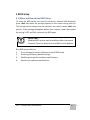 55
55
-
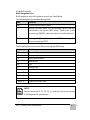 56
56
-
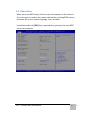 57
57
-
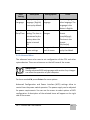 58
58
-
 59
59
-
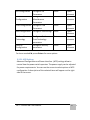 60
60
-
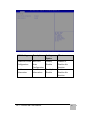 61
61
-
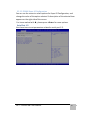 62
62
-
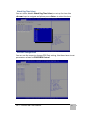 63
63
-
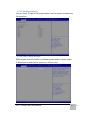 64
64
-
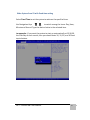 65
65
-
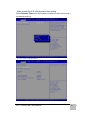 66
66
-
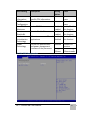 67
67
-
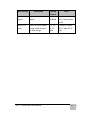 68
68
-
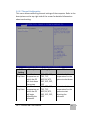 69
69
-
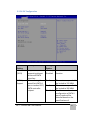 70
70
-
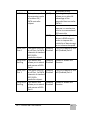 71
71
-
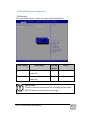 72
72
-
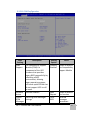 73
73
-
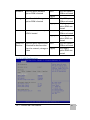 74
74
-
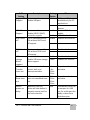 75
75
-
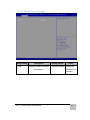 76
76
-
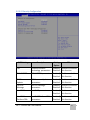 77
77
-
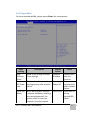 78
78
-
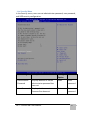 79
79
-
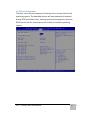 80
80
-
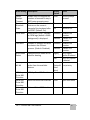 81
81
-
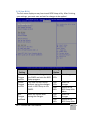 82
82
-
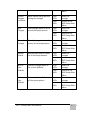 83
83
-
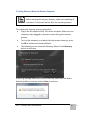 84
84
-
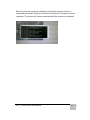 85
85
-
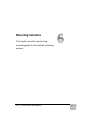 86
86
-
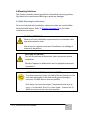 87
87
-
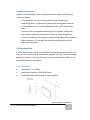 88
88
-
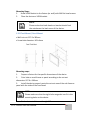 89
89
-
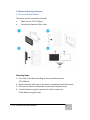 90
90
-
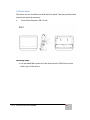 91
91
-
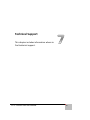 92
92
-
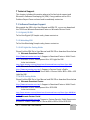 93
93
-
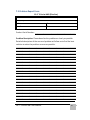 94
94
-
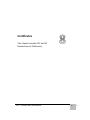 95
95
-
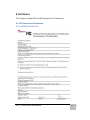 96
96
-
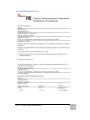 97
97
-
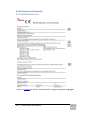 98
98
-
 99
99
-
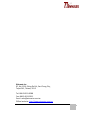 100
100
Winmate W10IB3S-PCH2AC-PoE S-Series Manuel utilisateur
- Taper
- Manuel utilisateur
- Ce manuel convient également à
dans d''autres langues
Documents connexes
-
 Winmate W10IB3S-EHH2 Guide de démarrage rapide
Winmate W10IB3S-EHH2 Guide de démarrage rapide
-
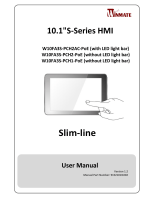 Winmate W10FA3S-PCH1-PoE Manuel utilisateur
Winmate W10FA3S-PCH1-PoE Manuel utilisateur
-
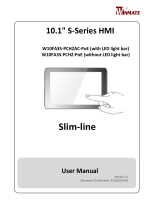 Winmate Slim-line Manuel utilisateur
Winmate Slim-line Manuel utilisateur
-
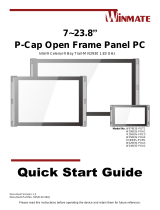 Winmate W15IB3S-POA4 Guide de démarrage rapide
Winmate W15IB3S-POA4 Guide de démarrage rapide
-
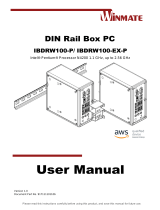 Winmate IBDRW100-P Manuel utilisateur
Winmate IBDRW100-P Manuel utilisateur
-
 Winmate R15FA3S-PCC3-PoE Guide de démarrage rapide
Winmate R15FA3S-PCC3-PoE Guide de démarrage rapide
-
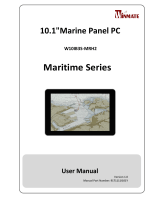 Winmate W10IB3S-MRH2 Manuel utilisateur
Winmate W10IB3S-MRH2 Manuel utilisateur
-
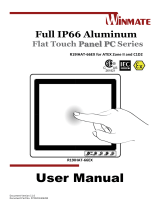 Winmate R19IHAT-66EX Manuel utilisateur
Winmate R19IHAT-66EX Manuel utilisateur
-
 Winmate W10IB3S-PCH2AC-PoE S-Series Guide de démarrage rapide
Winmate W10IB3S-PCH2AC-PoE S-Series Guide de démarrage rapide
-
 Winmate R12IH3S-GCM2(HB) Guide de démarrage rapide
Winmate R12IH3S-GCM2(HB) Guide de démarrage rapide
Autres documents
-
RocketFish RF-PCC132 Guide d'installation rapide
-
ViziT EXIT 300 Mode d'emploi
-
BIO RAD DTE4027 Manuel utilisateur
-
Adlink SETO-1000 Manuel utilisateur
-
DoorBird D21X Guide d'installation
-
DoorBird D21 Serie Le manuel du propriétaire
-
Delta DOP-110DS HMI Panel Type 10.1 Inch TFT LCD Mode d'emploi
-
weintek cMT-FHD Guide d'installation
-
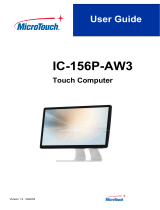 MicroTouch IC-156P-AW3 All -In-One Touch Computer Mode d'emploi
MicroTouch IC-156P-AW3 All -In-One Touch Computer Mode d'emploi
-
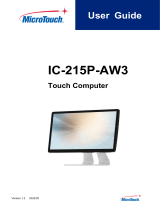 MicroTouch IC-215P-AW3 Touch Computer Mode d'emploi
MicroTouch IC-215P-AW3 Touch Computer Mode d'emploi