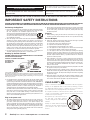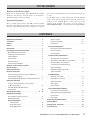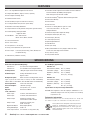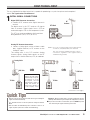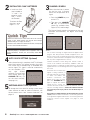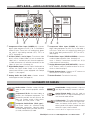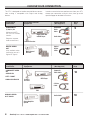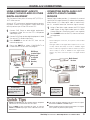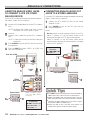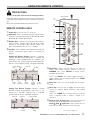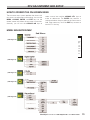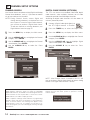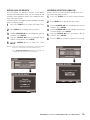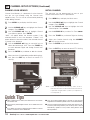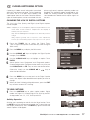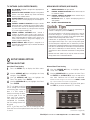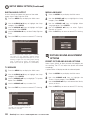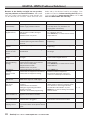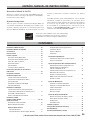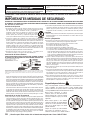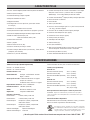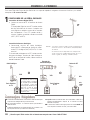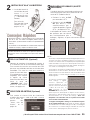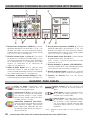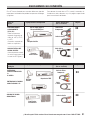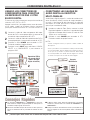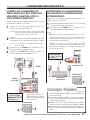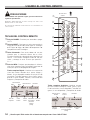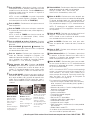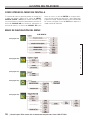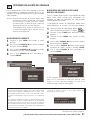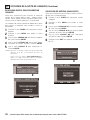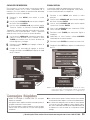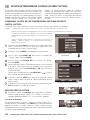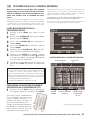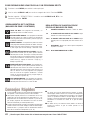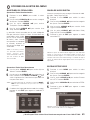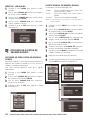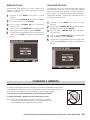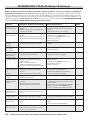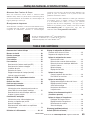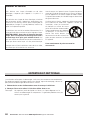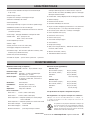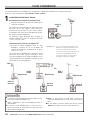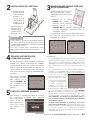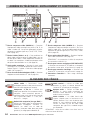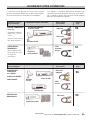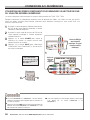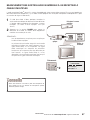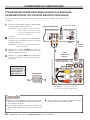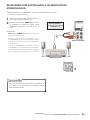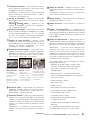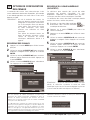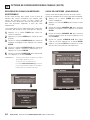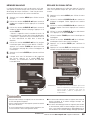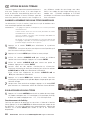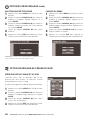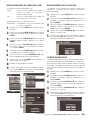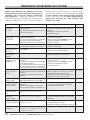Sanyo HT27745 Le manuel du propriétaire
- Catégorie
- Téléviseurs LCD
- Taper
- Le manuel du propriétaire
Ce manuel convient également à

AS
Model Nos:
No. de Modelo:
N
o
de modèle :
HT27745
HT28745
“As an ENERGY STAR
®
Partner, Sanyo
Manufacturing Corporation has determined
that this product meets the ENERGY STAR
®
guidelines for energy efficiency.”
As Real
As It Gets!
“Read this manual before assembling (or using) this product.”
Need assistance?
Visit our website at www.sanyoctv.com
or Call toll free 1.800.877.5032
We can Help!
Owner’s Manual
ENGLISH
Table of Contents . . . . . 3
Manual de Instrucciónes
ESPAÑOL
Contenido . . . . . . . . . . 25
Manuel d’instructions
FRANÇAIS
Table des matières . . . 49
Printed in U.S.A. SMC, March 2005
Impreso en U.S.A. SMC, Marzo 2005
Imprimé aux é.-U. SMC, mars 2005
Part No. / No. de Parte /
N
o
de pièce : 1AA6P1P4785––
Service Code / Código de Servicio /
Code de service : 610 319 9245
HT28745
HT27745
Importado Por : Comercializadora México
Americana, S. DE R.L. DE C.V.
Nextengo N
o
78
Col. Santa Cruz Acayucan
Del. Azcapotzalco, México D.F. C.P. 02770
RFC CMA 9109119L0
Telefono: 55-5328-3500
MediaStack-ATSC
the DTV software embedded in
this product copyright (c) 2004
by Zentek Technology, Inc.
All rights reserved.

Positioning the Appliance
1. Do not place your appliance on an unstable cart, stand, shelf or table. Serious
injury to an individual, and damage to the appliance, may result if it should
fall. Your salesperson can recommend approved carts and
stands or shelf and wall mounting instructions. An appliance and
cart combination should be moved with care. Quick stops, exces-
sive force, and uneven surfaces may cause the appliance and
cart combination to overturn.
2. Slots and openings in the cabinet and in the back or bottom are provided for
ventilation. To ensure reliable operation of the appliance and to protect it
from overheating, these openings must not be blocked or covered. The open-
ings should never be covered with a cloth or other material, and the bottom
openings should not be blocked by placing the unit on a bed, sofa, rug, or
other similar surface. This appliance should never be placed near or over a
radiator or heat register. This appliance should not be placed in a built-in
installation such as a bookcase unless proper ventilation is provided.
3. Do not expose the appliance to rain or use near water . . . for example, near
a bathtub, swimming pool, kitchen sink, in a wet basement, etc.
Hooking Up Outdoor Antenna
LIGHTNING PROTECTION FOR YOUR ANTENNA AND SET AS PER NATIONAL
ELECTRICAL CODE INSTRUCTIONS.
4. If an outside antenna is connected to the receiver, be sure the antenna system
is grounded so as to provide some protection against voltage surges and built
up static charges. Article 810 of the National Electrical Code, ANSI/NFPA 70,
provides information with respect to proper grounding of the mast and support-
ing structure, grounding of the lead in wire to an antenna discharge unit, size of
grounding conductors, location of antenna discharge unit, connection to
grounding electrodes, and requirements for the grounding electrode.
An outside antenna system should not be located in the vicinity of overhead
power lines or other electric light or power circuits, or where it can fall into
such power lines or circuits. When installing an outside antenna system
extreme care should be taken to keep from touching such power lines or cir-
cuits as contact with them might be fatal.
Plug in the power cord
5. This product should be operated only from the type of power source indi-
cated on the marking label. If you are not sure of the type of power supply to
your home, consult your product dealer or local power company. This
product is equipped with a three-wire grounding-type plug, a plug having a
third (grounding) pin. This plug will only fit into a grounding-type power outlet.
This is a safety feature. If you are unable to insert the plug into the outlet,
contact your electrician to replace your obsolete outlet. Do not defeat the
safety purpose of the grounding-type plug.
6. Power-supply cords should be routed so that they are not likely to be walked
on or pinched by items placed upon or against them, paying particular atten-
tion to cords at plugs, convenience receptacles, and the point where they
exit from the product.
Cleaning
7. Before cleaning, unplug the unit from the wall outlet. Do not apply liquid
cleaners or aerosol cleaners directly to the unit. Use a dry cloth for cleaning.
Service & Repair
8. Unplug the appliance from the wall outlet and refer servicing to qualified
service personnel under the following conditions:
A. If the power cord or plug is damaged or frayed.
B. If liquid has been spilled into the appliance.
C. If the appliance has been exposed to rain or water.
D. If the appliance has been dropped or the cabinet has been damaged.
E. If the appliance exhibits a distinct change in performance.
F. If the appliance does not operate normally by following the operating
instructions, adjust only those controls that are covered in the operating
instructions. Improper adjustment of other controls may result in damage and
will often require extensive work by a qualified technician to restore the
appliance to normal operation.
9. Upon completion of any service or repair, request the service technician’s
assurance that only Factory Authorized Replacement Parts that have the
same characteristics as the original parts were used, and that routine safety
checks have been performed to determine that the appliance is in safe oper-
ating condition. Unauthorized substitutions may result in fire, electrical
shock, or other hazards.
10. Never add accessories that have not been specifically designed for use with
this appliance as they may cause hazards.
11. For added protection during a lightning storm, or when the set is left unat-
tended and unused for long periods of time, unplug it from the wall outlet and
disconnect the antenna. This will prevent damage to the set due to lightning
or power line surges.
12. Never push objects of any kind into this product through openings as they
may touch dangerous voltage points or short-out parts that could result in a
fire or electric shock. Never spill liquid of any kind on the product.
CAUTION
RISK OF ELECTRIC SHOCK DO NOT OPEN
CAUTION: TO REDUCE THE RISK OF ELECTRIC SHOCK, DO NOT REMOVE COVER (OR
BACK). NO USER-SERVICEABLE PARTS INSIDE. REFER SERVICING TO QUALIFIED
SERVICE PERSONNEL.
THIS SYMBOL INDICATES THAT DANGEROUS VOLTAGE CONSTITUT-
ING A RISK OF ELECTRIC SHOCK IS PRESENT WITHIN THIS UNIT.
THIS SYMBOL INDICATES THAT THERE ARE IMPORTANT OPERATING
AND MAINTENANCE INSTRUCTIONS IN THE LITERATURE ACCOMPA-
NYING THIS UNIT.
WARNING: TO REDUCE THE RISK OF FIRE OR ELECTRIC SHOCK, DO NOT EXPOSE THIS APPLIANCE TO RAIN OR MOISTURE.
IMPORTANT SAFETY INSTRUCTIONS
CAUTION: PLEASE ADHERE TO ALL WARNINGS ON THE PRODUCT AND IN THE OPERATING INSTRUCTIONS. BEFORE OPERATING THE PRODUCT,
PLEASE READ ALL OF THE SAFETY AND OPERATING INSTRUCTIONS. RETAIN THIS LITERATURE FOR REFERENCE. Follow all instructions...
EXAMPLE OF ANTENNA GROUNDING
ACCORDING TO NATIONAL
ELECTRICAL CODE,
ANSI/NFPA 70
2
Need help?
Visit our Web site at www.sanyoctv.com or Call 1-800-877-5032
“Note to CATV system installer:
This reminder is provided to call the CATV system installer’s attention to Article 820-40 of the
NEC that provides guidelines for proper grounding and, in particular, specifies that the cable
ground shall be connected to the grounding system of the building, as close to the point of
cable entry as practical.”
CHILD SAFETY
Sanyo is committed to making home entertainment safe and enjoyable.
Always use an appropriate table or stand when positioning your DTV.
Use appropriate brackets, braces, or straps to anchor your furniture in
place. But never screw anything directly to the television.
Do not place televisions on dressers, shelves, desks, carts, etc. where
curious or excited children could pull, push, or otherwise cause the unit
to fall and cause personal injury.
Never place toys or other items on top of
the DTV that could pique children’s
curiosity causing them to climb about the
furniture.
Always use stands that are designed to
support the size and combined weight of
your television and other electronic
devices.

Welcome to the World of Sanyo
Thank you for purchasing this Sanyo High-Definition Digital
Television. You made an excellent choice for Performance,
Reliability, Features, Value, and Styling.
Important Information
Before installing and operating this DTV, read this manual
thoroughly. This DTV provides many convenient features and
functions. Operating the DTV properly enables you to manage
those features and maintain it in good condition for many years
to come.
If your DTV seems to operate improperly, read this manual
again, check operations and cable connections and try the
solutions in the “Helpful Hints” section, page 22 of this
manual. If the problem still persists, visit our website at
www.sanyoctv.com or call 1.800.877.5032. We can help!
Important Safety Instructions . . . . . . . . . . . . . . . . . . . . . . . . . 2
To the Owner . . . . . . . . . . . . . . . . . . . . . . . . . . . . . . . . . . . . 3
Contents . . . . . . . . . . . . . . . . . . . . . . . . . . . . . . . . . . . . . . . 3
Features . . . . . . . . . . . . . . . . . . . . . . . . . . . . . . . . . . . . . . . 4
Specifications . . . . . . . . . . . . . . . . . . . . . . . . . . . . . . . . . . . 4
First-Things-First (Required Initial Setup) . . . . . . . . . . . . . . . . 5
Digital (DTV) Antenna Connection . . . . . . . . . . . . . . . . . . . . . . . . 5
Analog (RF) Antenna Connection . . . . . . . . . . . . . . . . . . . . . . . . . 5
Installing Batteries . . . . . . . . . . . . . . . . . . . . . . . . . . . . . . . . . . . . 6
Channel Search . . . . . . . . . . . . . . . . . . . . . . . . . . . . . . . . . . . . . . . 6
Auto Clock Setting . . . . . . . . . . . . . . . . . . . . . . . . . . . . . . . . . . . . 6
Antenna Selection (Optional) . . . . . . . . . . . . . . . . . . . . . . . . . . . . 6
DTV Back—Jacks Locations & Functions . . . . . . . . . . . . . . . . . 7
Glossary of Cables . . . . . . . . . . . . . . . . . . . . . . . . . . . . . . . . 7
Choose Your Connection . . . . . . . . . . . . . . . . . . . . . . . . . . . . 8
Digital A/V Connections
Using the Component Jacks to connect a DVD Player
or Other Digital Equipment . . . . . . . . . . . . . . . . . . . . . . . . . . . . . 9
Connecting Digital Audio Out Jacks to a Multi-Channel Receiver . . 9
Analog A/V Connections
Using the Analog Video Jacks to connect a VCR
(or Other Analog Device) . . . . . . . . . . . . . . . . . . . . . . . . . . . . . . 10
Connecting Analog Audio Out Jacks to a
Stereo Amplifier . . . . . . . . . . . . . . . . . . . . . . . . . . . . . . . . . . . . . . . . 10
Using the Remote Control . . . . . . . . . . . . . . . . . . . . . . . 11 ~ 12
DTV Adjustment and Setup
How to Operate the On-Screen Menu . . . . . . . . . . . . . . . . . . . . . 13
Menu Navigation Map . . . . . . . . . . . . . . . . . . . . . . . . . . . . . . . . . 13
Channel Setup Options:
Channel Search . . . . . . . . . . . . . . . . . . . . . . . . . . . . . . . . . . 14
Digital Cable Search . . . . . . . . . . . . . . . . . . . . . . . . . . . . . . . 14
Digital Add-On Search . . . . . . . . . . . . . . . . . . . . . . . . . . . . . 15
Antenna Selection . . . . . . . . . . . . . . . . . . . . . . . . . . . . . . . . 15
Channel Scan Memory . . . . . . . . . . . . . . . . . . . . . . . . . . . . 16
Initial Channel . . . . . . . . . . . . . . . . . . . . . . . . . . . . . . . . . . . 16
Closed-Captioning Options:
Changing the Look of Digital Captioning
On-Screen Display . . . . . . . . . . . . . . . . . . . . . . . . . . . . . . . . 17
To View Captions . . . . . . . . . . . . . . . . . . . . . . . . . . . . . . . . . 17
V-Guide (Parental Control) Options:
To Block Movies or TV Programs . . . . . . . . . . . . . . . . . . . . 18
To Temporarily Unblock Movies or TV Programs . . . . . . . . . . 18
To Unblock Movies or TV Programs . . . . . . . . . . . . . . . . . . 18
TV Ratings (Age and Content-Based)
Symbol Explanation . . . . . . . . . . . . . . . . . . . . . . . . . . . . . . . 19
MPAA Movie Ratings (Age-Based)
Symbol Explanation . . . . . . . . . . . . . . . . . . . . . . . . . . . . . . . 19
Setup Menu Options:
Auto Date /Time Setting . . . . . . . . . . . . . . . . . . . . . . . . . . . . 19
Manual Date / Time Setting . . . . . . . . . . . . . . . . . . . . . . . . . 19
Digital Audio Output . . . . . . . . . . . . . . . . . . . . . . . . . . . . . . 20
DTV Speakers . . . . . . . . . . . . . . . . . . . . . . . . . . . . . . . . . . . 20
Menu Language . . . . . . . . . . . . . . . . . . . . . . . . . . . . . . . . . . 20
Picture/Sound Adjustment Options:
Preset Picture and Sound Options . . . . . . . . . . . . . . . . . . . . 20
Manual Picture and Sound Adjustment . . . . . . . . . . . . . . . . 21
Color Enhancer . . . . . . . . . . . . . . . . . . . . . . . . . . . . . . . . . . 21
Scan Velocity . . . . . . . . . . . . . . . . . . . . . . . . . . . . . . . . . . . . 21
Helpful Hints (Problems/Solutions) . . . . . . . . . . . . . . . . . . . . 22
Warranty (Mexico) . . . . . . . . . . . . . . . . . . . . . . . . . . . . . . . 23
Warranty (U.S.A. and Canada) . . . . . . . . . . . . . . . . . . . . . . . 24
Care and Cleaning . . . . . . . . . . . . . . . . . . . . . . . . . . . . . . . 24
CONTENTS
3
Need help?
Visit our Web site at www.sanyoctv.com or Call 1-800-877-5032
TO THE OWNER

27” / 28” High-Definition Digital True Flat-screens
Trilingual Menu Options (English, French, or Spanish)
Built-in Digital and Analog Tuners
Automatic Channel Search
Auto Shut Off (no signal received after 15 minutes)
3-Line Digital Comb Filter (for better picture detail)
Adjustable Scan Velocity Modulation
V-Chip for Movies and TV guidelines rating limits (parental control)
Closed-Captioning: Analog EIA-608B
Digital EIA-708B
Audio Modes: DTV—Main and Sub
NTSC—Stereo, Mono, and SAP
Front Surround Sound
Bass / Treble Sound
Front speakers 6 x 12 cm (two)
Factory preset adjustments for picture/sound
Picture Shape: Letter box (HT27745 only), Zoom, Normal, and
Full (HT28745 only)
Initial Channel (automatic selection)
Receivable Formats: Digital Tuner for ATSC terrestrial broadcasts
and nonscrambled (ClearQAM) cable programs.
NTSC analog tuner for VHF/UHF or CATV
Audio Format: Dolby
®
Digital for DTV and Analog for NTSC
Channel Scan Memory
Color Enhancer
Auto Flesh Tone
Receives 181 Analog Channels [VHF 2~13 and
UHF 14~69; Cable DTV 1, 14~125]; and
99 Digital Channels
RF Antenna Input Jacks: Digital and Analog
Component Video Input (Two Sets)
Rear AV Input (Two Sets)
S-Video Input (Two Sets)
Optical Digital Audio Out
Audio Out fixed
Clock (auto clock)
XDS (Extended Data Services) displays station call letters,
Title of show, and ratings when broadcast
Sleep Timer (3 hours)
32-Key Remote Control
FEATURES
SPECIFICATIONS
Picture Tube Size (Measured Diagonally):
HT27745- 27” True-Flat Screen Integrated HDTV
HT28745- 28” True-Flat Wide Screen Integrated HDTV
Scanning Format: 1080i [All Signals are Converted to 1080i]
RF Antenna Input: Analog–UHF/VHF/CATV 75 ohm
Digital–75 ohm
No Signal Reception: When tuned to an Analog Channel, and no
signal is present for more than 15 minutes, the DTV automatically
switches OFF. In Video Modes, DTV will NOT switch off automatically.
Power Requirement: Source: AC 120V, 60Hz
Power Consumption: 140 Watts (Average)
Sound: Two Speakers, size: 6 x 12cm
Amplifier: Built-in with 5.0W/ch
Jacks / Connectors:
Video 1 Input: S-Video1, Video and Audio L/R
Video 2 Input: S-Video2, Video and Audio L/R
Compo 2 Input: Component (Y/Pb/Pr), with
shared Video 2 Audio L/R Input
Compo 3 Input: Component (Y/Pb/Pr), and
Audio 3 L/R Input
Digital Audio Output: Dolby Digital (Optical)
Analog Audio Output: Audio L/R
Service Input Terminal: For Technical use only (Phone jack)
Size and Weight (approximately):
HT27745—27”
Horizontal Dim. (Width): 30.3 in. (770mm)
Vertical Dim. (Height): 23.0 in. (585mm)
Depth Dim. (Thickness): 19.5 in. (496mm)
Weight: 103.5 (lbs.), 47.0 (Kg)
HT28745—28”
Horizontal Dim. (Width): 33.8 in. (858mm)
Vertical Dim. (Height): 21.4 in. (543mm)
Depth Dim. (Thickness): 21.2 in. (537mm)
Weight: 92.3 (lbs.), 41.9 (Kg)
Specifications are subject to change without notice.
CAUTION: FCC Regulations state that improper modifications or un-
authorized changes to this unit may void the user’s authority
to operate the unit.
Trademarks Information:
Manufactured under license from Dolby Laboratories. Dolby and
the double-D symbol are trademarks of Dolby Laboratories
.
4
Need help?
Visit our Web site at www.sanyoctv.com or Call 1-800-877-5032
This symbol on the nameplate means the product is
Listed by Underwriters’ Laboratories Inc. It is
designed and manufactured to meet rigid U.L.
safety standards against risk of fire, casualty and
electrical hazards.

5
Need help?
Visit our Web site at www.sanyoctv.com or Call 1-800-877-5032
FIRST-THINGS-FIRST
This new high-definition digital television is capable of reproducing a crystal clear picture and exceptional
sound.
The signal makes the difference!
1
INITIAL SIGNAL CONNECTIONS
Analog RF Antenna Connection
•
Connect a Cable signal (with or without a cable
box), Satellite Receiver, or RF antenna to the
Analog RF input.
The analog tuner in this DTV receives Analog
Antenna signals, Analog Cable signals, or the RF
output from a Satellite Receiver, VCR, or cable box.
CATV FRANCHISE NOTE: Cable
companies, like public utilities,
are franchised by local govern-
ment authorities. To receive
cable programs, even with
equipment which is capable of
receiving cable channels, the
consumer must subscribe to
the cable company’s service.
DTV will select the correct Antenna mode for the type of Analog RF
signal connected automatically.
Use “Antenna Selection” in the Setup menu to change the Antenna
Mode.
DTV will switch off automatically after 15 minutes if there is no
signal reception (cable out or station not broadcasting).
Exception—When the Video mode is selected, the DTV will not auto-
matically switch off when signal reception has stopped for 15 minutes.
If you move the DTV to a new location, press the RESET key twice
after connecting the signal and turning on the DTV.
Analog Cable
RF
Antenna
Analog Satellite
Receiver
TV Back
VCR Back
NOTES: If you do not have a VCR connect signal directly
to DTV 75 (UHF/VHF/CATV) ohm terminal.
The only resolution available with any of these
connections, regardless of the original content, is
standard analog (SDTV).
Digital (DTV) Antenna Connection
•
Connect an RF antenna to the Digital Antenna In
terminal.
The digital tuner in this DTV receives HD signals
from an antenna. Digital signals from a STB are
received through a STB via the Component In jacks.
This DTV can receive and display ANY resolution
being broadcast (HDTV, EDTV, or SDTV).
RF
Antenna
DTV Back
TV Back
VCR Back
TV Back
VCR Back
(Continued on next page.)
OR
OR

6
Need help?
Visit our Web site at www.sanyoctv.com or Call 1-800-877-5032
3
CHANNEL SEARCH
When the television is powered on
for the first time, it automatically
checks for the presence of an RF
signal.
•
Press the POWER key to turn
on the DTV.
•
Then press the CHANNEL
UP key to automatically
search for available channels:
Digital (ATSC) and Analog (NTSC).
The Channel Search contains two processes that are
executed simultaneously for digital and analog
channels.
NOTES:
The on-screen message for digital search will appear with a
progress bar and percentile number displayed across the
bottom of the screen (to indicate activity) as the search process
continues. (Channel numbers will appear under the progress
bar only when a digital channel is found.)
Channel information found during the channel search is
stored in the Channel Scan Memory database. After the
channel search is completed, the DTV will tune to the lowest
Digital channel or lowest Analog channel if no digital channels
are found.
If the DTV does not detect any
digital or analog channels, a
message advising the viewer
to check the cables and
antenna connections will
appear. In this case, you must
press the CHANNEL UP key
again to repeat the channel
search process. If after two
searches the DTV still fails to detect any channels, the DTV
will tune to analog channel 3. These two channel searches
are necessary even if you plan to use the DTV only as a
monitor.
If no analog or digital channels are found after the second
search, Channel Search will default to off-air analog channels
2 through 69 and digital channel D3-1. Select analog channels
using the remote control keypad. See page 11, item
number 3.
4
AUTO CLOCK SETTING (Optional)
After channel search is complete, the DTV will begin
Auto Clock setting. This feature searches for a local
PBS station that is broadcasting an extended data
service signal. This signal is used to automatically
set the clock/day. (This
may take several
seconds.) To cancel auto
clock setting, press the
CHANNEL UP key. (To
set the clock manually,
see page 19.)
5
ANTENNA SELECTION (Optional)
To change the initial ANALOG tuning system setup
(from antenna to cable or cable to antenna), use
the on-screen menu. See “Antenna Selection” on
page 15.
2
INSTALL TWO “AAA” BATTERIES
IMPORTANT NOTE: Spent or discharged batteries must be recycled
or disposed properly in compliance with all applicable laws. For
detailed information, contact your local County Solid Waste
Authority.
•
Install two “AAA” Batteries
(not included) so that the
“+” and “–” marks on the
batteries match the “+”
and “–” marks inside
the Remote.
To review the Remote
functions, go to
Pages 11 ~ 12.
Remove the batteries if the remote control will not be used for a
month or more. Weak batteries may leak and cause damage.
(Normal battery life is roughly six months.)
If batteries have leaked in the Remote Control Unit, carefully wipe
the case clean and load new batteries.

7
Need help?
Visit our Web site at www.sanyoctv.com or Call 1-800-877-5032
HDTV BACK—JACKS LOCATIONS AND FUNCTIONS
Component Video Input (COMPO 2)—Connect
digital video equipment to the Y, Pb, Pr and Video 2
Audio L/R jacks. These jacks will automatically detect
the type of signal being received (HDTV, EDTV, or
SDTV). (See page 9.)
S-Video (Video 1 and 2) Input—To enhance video
detail, use the S-Video (Video 1/2) jacks instead of the
Video jacks, if available on your external equipment.
(S-Video connections will override connections to the
Video 1/2 input jacks.) (See page 10.)
Digital Audio Output—Use an Optical Audio cable to
connect the Digital Audio Output to an advanced
stereo home theater system equipped with Dolby
®
Digital 5.1. (See page 9.)
Analog Audio Out (L/R) Jacks—Connect external
audio equipment here. (See page 10.)
Component Video Input (COMPO 3)—Connect
digital video equipment to the Y, Pb, Pr and Audio 3
(L/R) jacks. These jacks will automatically detect the
type of signal being received (HDTV, EDTV, or SDTV).
(See page 9.)
Audio/Video Input (VIDEO1/VIDEO2)—Connect
standard video equipment here. (See page 10.)
NOTE:
S-Video1/2 connections override the AV1/2
video composite connections.
Analog Antenna Input (UHF/VHF/CATV)—Connect
an RF antenna, cable, or satellite receiver to this ter-
minal as shown on page 5.
Digital Antenna Input—Connect an RF antenna to
this terminal as shown on page 5.
Service Terminal—For technical use only.
Audio Cables—Provides analog left /right
audio for your external equipment connec-
tions.
Component:Y, Pb, Pr—Use these cables to
connect your component equipment. This
connection provides the best picture, but
does not include sound. (Cable colors:
Y = green, Pb = blue, and Pr = red.)
Composite Audio/Video (RCA type)—
Use these cables for standard analog
audio/video connections. Normally cables
are color coded: Yellow for Video, White for
(L) Audio, and Red for (R) Audio.
Coaxial Cable—Used to connect a signal to
your digital or Analog RF Antenna In terminal.
Optical Digital Audio—Use this cable to
connect the DTV ‘s digital audio output to a
multi-channel audio receiver.
S-Video Cable—This cable provide separate
luminance and color signals for higher reso-
lution and better picture quality. Use this
cable instead of the regular composite video
cable (RCA type), when available.
NOTE: None of these cables are supplied with this DTV.
GLOSSARY OF CABLES

8
Need help?
Visit our Web site at www.sanyoctv.com or Call 1-800-877-5032
CHOOSE YOUR CONNECTION
Digital Signal Compatible External Cables Needed Go to
Connections Equipment
(Not Supplied)
Page
9
This DTV is designed to handle several different connec-
tions making it compatible with Digital and Analog
devices.
In order to receive the best performance from your DTV,
choose your connection using this chart; then go to the
specified page for detailed instructions.
COMPONENT
(Y, Pb, Pr) IN
Will accept HDTV,
EDTV, or SDTV Video
content.
(Requires separate
audio connections.)
Component
Video
Cable
COMPOSITE VIDEO
OR
S-VIDEO IN
10
DIGITAL AUDIO
OUT
(Only available when
received as part of a
Digital RF signal.)
Optical
Digital
Cable
9
ANALOG AUDIO
OUT JACKS
10
Audio Cable
S-Video
Cable
Analog Signal Compatible External Cables Needed Go to
Connections Equipment
(Not Supplied)
Page
Composite
Video Cable
Satellite Receiver
Multi-Channel
Receiver
Satellite
Receiver
DVD Player
VCR
Stereo Amplifier
System
LEFT / RIGHT
ANALOG AUDIO IN
Audio Cable
Digital Cable Box
or DVD Player

9
Need help?
Visit our Web site at www.sanyoctv.com or Call 1-800-877-5032
USING COMPONENT JACKS TO
CONNECT A DVD PLAYER OR OTHER
DIGITAL EQUIPMENT
The Component Video jacks will accept HDTV, EDTV, or
SDTV video content.
Switch off DTV and external equipment before connect-
ing cables.
(Cables are not supplied.)
Follow these steps
to easily connect your STB or DVD to this DTV:
DVD Player
(or other digital
device such
as a Digital
Satellite
Receiver)
DTV Back
Component
Jacks
1
1
Connect DVD Player or other digital equipment’s
Component Video Out to the DTV’s Component
Video Input jacks.
2
Connect DVD Player or other digital equipment’s Audio
Out to the DTV’s Audio 3 Input jacks.
3
Press POWER to turn on the DTV, then turn on
external equipment.
4
Press the INPUT to select COMPONENT3 or
COMPONENT2 to view the DVD program.
What you will need
for connections:
Component Video Cable – 1
Audio Cable – 1
Remote Control
DIGITAL A/V CONNECTIONS
COMPO2 and COMPO3 jacks have identical functions. Compatible
video devices can be connected to either set of jacks.
Press the INPUT key after connecting the cables, to select the
COMPO2 or COMPO3 input signal. There is NO need to tune to a
blank channel.
“
No Signal” will appear randomly on the screen when no signal is
detected at the COMPO2 or COMPO3 inputs.
Position your DTV at least 2 feet from stereo speakers. The magnets
in the speakers may affect the picture quality.
2
4
3
CONNECTING DIGITAL AUDIO OUT
JACKS TO A MULTI-CHANNEL
RECEIVER
Dolby
®
Digital Audio provides 5.1 channels of surround
sound (five full-range channels [5] and one low-frequency
effect channel [.1]). A fiber optics cable is used to carry
the 5.1 surround sound (for low-noise signal transfer).
Back View
of DTV
Optical Digital
Cable
1
Using a Fiber Optics cable, connect the DTV’s Digital
Audio Output to the Digital Audio Input of a Multi-
Channel Receiver.
(Fiber optics cable is not supplied.)
2
Press POWER to turn on the DTV, then turn on exter-
nal equipment.
NOTES:
When making the connection, do not pinch or kink the fiber
optics cable.
Red light visible at the Digital Audio Output does not nec-
essarily indicate that Dolby 5.1 audio is available. Digital
audio is made up of light pulses that the human eye cannot
detect. Dolby 5.1 audio is available at the Digital Audio
Output only when received as part of a Digital antenna
signal.
What you will need
for connections:
Optical Cable – 1
Multi-Channel
Receiver
1
Remote Control
2

10
Need help?
Visit our Web site at www.sanyoctv.com or Call 1-800-877-5032
ANALOG A/V CONNECTIONS
USING THE ANALOG VIDEO JACKS
TO CONNECT A VCR (OR OTHER
ANALOG DEVICE)
Switch off DTV and external equipment before connect-
ing cables.
(Cables are not supplied.)
NOTE: Composite jacks
offer only 480i (SDTV)
resolution.
Back View of VCR
DTV AV
INPUT Jacks
1
Connect VCR’s Audio Video Out to the DTV’s Video In
jacks.
NOTE: For Mono VCR (Single Audio Jack), connect
VCR Audio Out to DTV Audio (L) Input.
22
Optional
Connect VCR’s S-Video Out to the DTV’s S-Video In
Jack.
NOTE: S-Video jacks connection override Video jacks
connection.
3
Press POWER to turn on the DTV, then turn on exter-
nal equipment.
4
Press the INPUT to select VIDEO 1 or VIDEO 2 to
view the VCR program.
What you will need
for connections:
Audio / Video Cable – 1
S-Video Cable – 1
S-Video
Jack
22
1
Remote Control
4
3
CONNECTING ANALOG AUDIO OUT
JACKS TO A STEREO AMPLIFIER
Switch off DTV and external equipment before connecting
cables.
(Cables are not supplied.)
Stereo Amplifier
Back View of DTV
What you will need for
connections:
Audio Cable – 1
1
Connect the DTV Audio Out (R/L) to the Stereo
Amplifier In (R/L).
2
Press POWER to turn on the DTV, then turn on
external equipment.
NOTES:
Do not connect external speakers directly to the DTV.
When TV Speaker is in the ON mode, sound will be
reproduced through your DTV and stereo amplifier.
When TV Speaker is in the OFF mode, sound will be
reproduced only through the stereo amplifier. (See page
20 to set DTV speakers.)
1
Press INPUT key after connecting cables to access the VIDEO 1 or
VIDEO 2 input. There is NO need to tune to a blank channel.
VIDEO 1 and VIDEO 2 jacks have identical functions. Any com-
patible analog video device can be connected to either set of jacks.
“No Signal” will appear randomly on the screen when no signal is
detected at the VIDEO 1 or VIDEO 2 inputs.
Position your DTV at least 2 feet from stereo speakers. The
magnets in the speakers may affect the picture quality.
Remote Control
2

11
Need help?
Visit our Web site at www.sanyoctv.com or Call 1-800-877-5032
USING THE REMOTE CONTROL
REMOTE CONTROL KEYS
Power Key—Press to turn DTV on or off.
Input Key—Press to change the input signal source
as follows: Analog RF Digital RF Video1 Video2
Compo2 Compo3 Analog RF.
Number Key—Two keys must be pressed to select a
direct channel.
Example:
Press 0 then 6 to select
channel 6. For Analog Cable channels above 100,
press and hold the 1 key until C1– – appears.
Info Key—Press to display the Digital and Analog Full
Banner information (press again to remove the
display):
Digital Full Banner display—Contains a two-part
Channel Number (Major and Minor). If available the
following is also included–Station ID, Program Title,
Date/Time (if set), Antenna Signal Strength, Video Res-
olution, V-Chip Program Rating, and Audio Reception.
Point towards
DTV
PRECAUTIONS
To ensure safe operation, please observe the following precautions:
Replace both batteries at the same time. Do not use a new battery with
a used battery. Risk of explosion, if battery is replaced by an incorrect
type.
Do not expose the Remote Control Unit to moisture, or heat.
Virtual Channel
Major Minor
Station ID
Time/Date
Program
Title
Audio
Reception
V-Chip
Program
Rating
Video
Resolution
Signal
Strength
Analog Full Banner display—Contains Channel
Number (analog antenna/cable), Date / Time (if set),
Station ID (if available), Program Title (if available),
V-Chip Program Rating, and Audio Reception.
Station ID
Current Time/Date
Program Title
Audio
Reception
V-Chip Program
Rating
Channel No.
Recall Key—Select the first channel you want to
watch; then select another channel using the
NUMBER keys. Press RECALL to easily switch
between the channels.
NOTE: The RECALL key cannot toggle between a
Digital channel and an Analog channel. See TUNER
(#7) key description.
Menu key—Press this key to display the on-screen
menu.
Tuner Key—Use this key to toggle from one tuning
system to another, digital channels, and analog
channels.
NOTE: The TUNER key is inactive when an external
input is selected (Video 1, Video 2, Compo 2, or
Compo 3).
Cursor (up) (down) keys—Press these keys to
move the cursor up and down within the menu.
Cursor
(left)
(right) keys—Press these keys to
move the cursor left and right within the menu.
(Continued on page 12.)

12
Need help?
Visit our Web site at www.sanyoctv.com or Call 1-800-877-5032
Caption Key—Press to select analog or digital cap-
tioning. The Analog Caption modes are: CC1, CC2,
Quikcap, and OFF. The Digital Caption modes are:
Digital CC1 ~ CC6, Quikcap, and OFF.
Channel Scanning
((
CH ) Keys—Press (up)
(down) keys to tune to the next higher or lower
channel in the Channel Scan Memory database. The
scanning loop includes analog channels, digital chan-
nels, and all A/ V inputs.
Pix Shape Key—Use this key to change the video
display format. Available options depend on signal
received and the broadcast’s aspect ratio. They may
include: Letter box, Zoom, and Normal for HT27745;
Full, Zoom1/2, and Normal for HT28745.
Audio Key—Press to select the desired audio mode
(if available): DIGITAL: Main, Sub1, Sub2, Sub3, etc.;
ANALOG: Stereo, Mono, SAP.
Sleep Key—Press this key, then press the “0” key to
set the Sleep Timer. The desired time can be set from
30 minutes up to 3 hours in 30 minutes increments.
Sleep Timer will switch off the DTV automatically.
NOTE: The Sleep Timer cancels when the DTV is turned off
or if a power failure occurs.
Mute Key—Press once to minimize the volume. Press
again to restore.
NOTE: This key will not mute sound from the audio out
jacks
.
Enter Key—Press this key to select an option from
the menu system, when required.
Exit Key—Press this key to exit from the menu
system.
Volume (VOL – +) Keys—Press the
–– ++
keys to adjust
volume. The screen displays a left or right red arrow
that blinks as many time as you press the Vol
–– ++
keys.
Reset Key—Press twice to restore factory settings.
The DTV will automatically start Channel Search and
clear all customized settings.
NOTE: The Reset Function includes a channel search.
Current Digital and Analog channel databases will be
deleted and new ones created by the Channel Search
process. To receive Digital Cable channels, see page
14 for Digital Cable Search.
These features will reset to factory defaults:
• Picture/Sound Adjustments: Color, Tint,
Contrast, Brightness, Sharpness, Color Enhancer,
Bass, Treble, and Surround Sound
• Channel Memory —Digital/Analog channel
database will be replaced
• Initial Channel to OFF
• Analog Audio to Stereo
• Captioning to OFF
• V-Guide to OFF
• DTV Speakers to ON
• Digital Audio Output to Dolby Digital
• Scan Velocity to HIGH
• Menu Language to English
• Auto Clock / Sleep Timer (if previously set)
• Any Video mode to DTV mode
If desired, personal settings can be made again
using the menu options.
13
12
11
14
15
16
17
18
Model HT27745
Letter Box—Black
borders appear at
the top and bottom
of the screen.
Note: 16:9 image
without distortion
on a 4:3 screen.
Model HT28745
Normal—Black
borders appear at
the sides, of the
screen.
Note: 4:3 image
without distortion
on a 16:9 screen.
Zoom—Enlarges
image (some of the
top and bottom may
be clipped when
using Zoom 1 or
Zoom 2 modes).
11
12
13
14
16
15
18
17
REMOTE CONTROL KEYS (Continued)

13
Need help?
Visit our Web site at www.sanyoctv.com or Call 1-800-877-5032
DTV ADJUSTMENT AND SETUP
The on-screen menu system provides the viewer with
easy access to adjustments and settings. Just use the
MENU, CURSOR, ENTER, and EXIT keys on the
remote control and follow the on-screen instructions.
Generally, you will use the CURSOR keys to
select a menu item and the CURSOR keys to
make an adjustment. The ENTER key confirms a
setting and moves the entry point to the next menu or
field, when necessary. Press the EXIT key to return to
normal DTV viewing.
IMPORTANT FACTS:
Some Menu options are specific to Digital
and Analog signals and will vary accordingly.
Also, some options are not available in com-
bination. Unavailable options will appear
“grayed-out” in the menu. For example, after
a Digital Cable Search, Digital Add-on Search
will be “grayed-out” because that option is
not supported for Digital Cable Channels.
(See Page 14.)
(See Page 17.)
(See Page 19.)
(See Page 18.)
(See Page 20.)
MENU NAVIGATION MAP
Sub Menus
HOW TO OPERATE THE ON-SCREEN MENU

14
Need help?
Visit our Web site at www.sanyoctv.com or Call 1-800-877-5032
IMPORTANT FACT: This DTV maintains only one database of
digital channels. Therefore, when you search for ClearQAM
digital cable channels, the database of antenna digital channels
will be deleted. You will only be able to receive those Clear-
QAM channels your cable company provides.
Cable companies rearrange virtual channels as programming
changes, which may cause the program you are watching to
move to another channel. This message will appear on the
screen briefly to notify you of a change. You will have to re-
locate the program you were watching by scanning through
the channels.
To restore the antenna digital channel database, reconnect the
antenna and use the menu system to perform a normal
Channel Search.
DIGITAL CABLE SEARCH (OPTIONAL)
This DTV can receive unscrambled (ClearQAM) digital
cable channels, when available. However, not all cable
companies provide ClearQAM digital channels.
Searching for digital cable channels will take about 10
minutes, please be patient.
1
Connect a Digital Cable signal directly to
the DTV Digital Antenna In Terminal.
2
Press the TUNER key to select the Digital Tuner.
3
Press the MENU key to display the Main menu.
4
Use the CURSOR keys to highlight the
Channel
category. Press ENTER.
5
Use the CURSOR keys to highlight
Digital
Cable Search
option. Press ENTER.
6
Use the CURSOR key to select Yes. Press
ENTER.
NOTE: After Channel Search is complete, the DTV will
tune to the lowest Digital Cable channel (or lowest Analog
channel if no Digital Cable channel is found).
CHANNEL SETUP OPTIONS
CHANNEL SEARCH
1
Press the MENU key to display the Main menu.
2
Use the CURSOR keys to highlight the
Channel
category
.
Press ENTER.
3
Use the CURSOR keys to highlight the
Channel
Search
option. Press ENTER.
4
Use the CURSOR key to select Yes. Press
ENTER.
Use Channel Search to replace existing Digital and Analog
Channel Scan databases, such as, if you move to another
city or have cable service installed.
NOTES:During Channel Search, current Digital and
Analog channel databases are deleted and new
ones created. To receive Digital Cable channels,
you will have to perform a Digital Cable Search.
To add new channels to existing databases, use
Digital Add-on Search on page 15.

15
Need help?
Visit our Web site at www.sanyoctv.com or Call 1-800-877-5032
ANTENNA SELECTION (ANALOG)
Use this feature to switch between analog off-air chan-
nels and analog cable channels.
1
Press the TUNER key to select analog channels.
2
Press MENU key to display the Main menu.
3
Use the CURSOR keys to highlight the
Channel
category
.
Press ENTER.
4
Use the CURSOR keys to highlight the
Antenna
Selection
option. Press ENTER.
5
Use the CURSOR keys to choose Cable or
VHF/UHF. Press ENTER.
6
Press the EXIT key to return to normal DTV viewing.
DIGITAL ADD-ON SEARCH
Use this feature to add new channels to the digital
antenna channel database. Also, use this feature to add
channels when broadcast towers are in opposite direc-
tions from your location.
Channel numbers will appear under the progress bar only
when a channel is found.
1
Press the TUNER key to select the Digital Tuner.
2
Press MENU key to display the Main menu.
3
Use the CURSOR keys to highlight the
Channel
category
.
Press ENTER.
4
Use the CURSOR keys to highlight
Digital
Add-On Search
option. Press ENTER.
5
Use the CURSOR key to select Yes. Press
ENTER.
NOTES: Turn your Antenna and repeat these steps for each
direction in which there are transmitting towers.
Go to www.antennaweb.org and type in your zip code
to obtain specific tower vector information.

16
Need help?
Visit our Web site at www.sanyoctv.com or Call 1-800-877-5032
CHANNEL SETUP OPTIONS (Continued)
When a digital channel is deleted, all of that channel’s sub-channels
are deleted as well.
Only previously deleted digital channels can be added back to the
database.
If one digital sub-channel is added back to the database all of that
channel’s sub-channels will be added back.
If the last remaining digital channel is deleted, the entire previous
Digital Channel Scan Memory database will be restored automatically.
If the last remaining analog channel is deleted (cable channel or off-
air channel) ALL analog channels (cable or off-air) will be restored
automatically, regardless of the previous Analog Channel Scan
Memory database.
INITIAL CHANNEL
The television can be programmed to tune to your
favorite channel each time it is powered on.
1
Press MENU key to display the Main menu.
2
Use the CURSOR keys to highlight the
Channel
category. Press ENTER.
3
Use the CURSOR keys to highlight the
Initial
Channel
option. Press ENTER.
4
Use the CURSOR key to select On. Press
ENTER
.
5
Press the TUNER key to choose Digital or Analog.
6
Select your favorite channel using the CHANNEL
keys on the remote.
7
Press the ENTER key to set the initial channel.
8
Press the EXIT key to return to normal DTV viewing.
1
Press MENU key to display the Main menu.
2
Use the CURSOR keys to highlight the
Channel
category. Press ENTER.
3
Use the CURSOR keys to highlight
Channel
Scan Memory
option. Press ENTER.
“Add?” will appear below the channel number if the
selected channel is not in the database. “Delete?” will
appear below the channel number if the selected channel
is already in the database.
4
Use the CHANNEL keys or numerical keys to
select desired channel. HINT: Press the TUNER key
to switch between Digital and Analog Channel Scan
databases.
5
Press the ENTER key to delete or add the channel.
6
When you have finished adding and/or deleting chan-
nels, press the EXIT key to return to normal DTV
viewing.
CHANNEL SCAN MEMORY
Channel Scan Memory is a database of active channels
that you can scan through using the Channel Scan
(up/down) keys. This list can be customized by deleting
and/or adding channels.
NOTE: If the TV is powered off while any video mode is
selected, that video mode will be tuned when the TV
is powered on again (Video 1, Video 2, Component 2,
or Component 3).

17
Need help?
Visit our Web site at www.sanyoctv.com or Call 1-800-877-5032
CHANGING THE LOOK OF DIGITAL CAPTIONS
This
Size, Style, Color, Opacity
, and
Edge Style
of Digital Captions
can be changed.
NOTES: If Opacity is set to transparent, captions may be difficult to see.
Some menu screens include a “Sample Text” box display to
instantly view your selection.
Only true
EIA 708B Digital Closed-Captions are affected by all these
settings.
Analog captions generally will not respond to these adjustments,
however, upconverted analog captions may respond to some options.
1
Press the TUNER key to select the Digital Tuner.
(
NOTE: Digital Font options are available only from the Digital
Main menu.
)
2
Press the MENU key to display the Main menu.
3
Use the CURSOR keys to highlight the
Digital Caption
category. Press ENTER.
4
Use the CURSOR keys to highlight an option. Press
ENTER.
5
Some choices have
Background
and
Foreground
options.
Choose
Background
or
Foreground
when necessary, then use
the CURSOR or keys to select the desired effect.
Otherwise, simply use the CURSOR or keys to
select the desired effect.
6
Press the MENU key to move back to the Digital Caption
menu, then repeat Steps 4 and 5 for each option you want to
change.
7
When you have finished making adjustments, press the EXIT
key to return to normal DTV viewing.
TO VIEW CAPTIONS
1
Press the CAPTION key to select caption modes. Digital
modes are: Digital CC1 through Digital CC6, QuikCap, and Off.
Analog modes are: CC1, CC2, QuikCap and Off.
QuikCap Operation
QuikCap turns captioning on and off with the
Mute
function. Press
the MUTE key on the remote control to block the TV sound; the cap-
tions display automatically. Press the MUTE key again to restore the
sound. Captions will disappear.
CLOSED-CAPTIONING OPTION
Analog Caption
Digital Caption
Captioning is hidden textual information transmitted
along with the picture and sound. Turning Captioning
ON causes the DTV to open these captions and
superimpose them on the screen. Because different
types of closed captions can be transmitted with the
picture and sound, separate captioning modes are
provided. The captioning modes recognized by this
model are: Analog EIA-608B and Digital EIA-708B.
Local broadcasters decide which caption signals to
transmit.
Main Menu—Digital Font
Sub Menu—Digital Font Size

18
Need help?
Visit our Web site at www.sanyoctv.com or Call 1-800-877-5032
TO TEMPORARILY UNBLOCK MOVIE
OR TV PROGRAM
1
Press the INFO key, then within three
(3) seconds press the ENTER key.
This will temporarily sets the V-Guide to
OFF. The V-Guide will remain in the OFF
mode until the DTV power is switched off.
When power is restored, V-Guide will be
ON.
Also, V-Guide can be reset to ON by using
the menu system above, steps 1~3.
TO UNBLOCK MOVIE OR TV PROGRAM
1
Press the MENU key to display the Main menu.
2
Use the CURSOR keys to highlight the
V-Guide
category. Press ENTER.
3
Highlight the “ALLOW ALL” option using the
CURSOR , keys, if needed. Press ENTER.
V-GUIDE (PARENTAL CONTROL) OPTION
NOTE: THIS FEATURE IS DESIGNED TO COMPLY WITH THE
UNITED STATES OF AMERICA’S FCC V-CHIP REGULATIONS.
THEREFORE, IT MAY NOT FUNCTION WITH BROADCASTS
THAT ORIGINATE IN OTHER COUNTRIES.
This Sanyo television is equipped with an electronic
V-Chip to interpret MPAA (Motion Picture Association of
America) and TV Parental Guidelines rating codes. When
these codes are detected, the DTV will automatically
display or block the program, depending upon choices
you make when setting up the V-Guide system. Content
ratings are represented by the initials: FV (fantasy vio-
lence), D (suggestive dialog), L (adult language), S (sexual
situations), and V (violence). A rating icon will generally
appear at the beginning of a program, see chart on
page 19.
This television can be set to block programs with
content you deem as inappropriate for your children to
view.
TO BLOCK MOVIE OR TV PROGRAM
1
Press the MENU key to display the Main menu.
2
Use the CURSOR keys to highlight the
V-Guide
category
.
Press ENTER.
3
Use the CURSOR keys to select ON. Press
ENTER.
4
Use the CURSOR to select
Adjust
. Press ENTER.
5
Press CURSOR and keys to select Movie
or TV ratings.
6
Press the ENTER key to Block selected option.
A lock symbol ( ) will appear beside the selected
rating option indicating it is blocked.
7
When you have finished making adjustments, press
the EXIT key to return to normal TV viewing.
V-GUIDE RATINGS—AT-A-GLANCE
MOVIE RATING
TV RATING
LOCKED
SYMBOL
RATED
GUIDELINES
(Dark Gray)
UNRATED
GUIDELINES
(Light Gray)
IMPORTANT FACT: The DTV will automatically
block ratings above or unblock ratings below a
selection. For example, if you block TV rating
TV-PG, ratings TV-14 and TV-MA will be
blocked automatically; or if you block Movie
rating PG-13, ratings R, NC17, and X will be
blocked automatically.
Blocking TVY7 does not block higher ratings.

19
Need help?
Visit our Web site at www.sanyoctv.com or Call 1-800-877-5032
(Continued on page 20.)
SETUP MENU OPTION
Manual Date/Time Setting
4
Use the CURSOR keys to highlight
Manual
Setup
. Press ENTER.
5
Use the CURSOR keys to select the
Hour
. Press
the ENTER key (CURSOR keys) to step to the
next field. Continue until all fields are populated.
NOTE: The DTV will ignore all entries if the MENU or EXIT
key is pressed before all fields are populated.
6
When you have entered data in all of the fields, press
the EXIT key to return to normal DTV viewing.
SETTING DATE/TIME
Auto Date/Time Setting
1
Press the MENU key to display the Main menu.
2
Use the CURSOR keys to highlight the
Setup
category
. Press ENTER.
3
Use the CURSOR keys to highlight the
Date / Time
option. Press ENTER.
4
Use the CURSOR keys to highlight
Auto Clock
.
Press ENTER.
The TV will begin searching
for an analog PBS channel
transmitting date and time
data. If a PBS station is
found transmitting this data,
it will be used to set the
Date and Time automati-
cally. When the process is
completed (or cancelled),
the last analog channel will
be tuned.
NOTE: If the Date and Time are set automatically, the
Date and Time will be updated each time that PBS station
is tuned.
The V-Guide menu display remains on screen for approximately 30
seconds. If it disappears, press the V-GUIDE key.
You can block portions of a TV rating by choosing one or more of
the Content ratings (D, L, S, and V). By blocking just the L and S
content ratings of TV-14,
for example,
TV-14 rated programs with a
D and/or V content rating could still be viewed.
V-Guide limits on programming received via the Analog antenna
input, Digital antenna input, A/V 1 input, and any 480i signals
received through the component jacks are controlled by this DTV.
V-Guide limits on digital programming received through the Compo-
nent jacks are controlled by the external devices connected to those
jacks (such as a DVD Player or Satellite Receiver). Refer to your
external device’s owner’s manual for instructions on setting V-Guide
limits.
Networks and local stations may or may not include the content
ratings portion of the TV Parental Guidelines.
ALL CHILDREN—Program is designed to be appropriate for
children ages 2-6.
DIRECTED TO OLDER CHILDREN—Program is designed for
children 7 and above. Material may include mild fantasy
violence (FV) or comedic violence.
GENERAL AUDIENCE—Program suitable for all ages. Contain
little or no violence, no strong language or sexual dialogue or
situations.
PARENTAL GUIDANCE SUGGESTED—Program contains
material that may be unsuitable for younger children. Mater-
ial contains one or more for the following: moderate violence
(V), some sexual situations (S), infrequent coarse language
(L), or some suggestive dialogue (D).
PARENTS STRONGLY CAUTIONED—Some material is
unsuitable for children under 14 years of age. Parents are
strongly urged to use cautions against letting children that 14
watch unattended. Material contains intense violence (V),
intense sexual situations (S), strong coarse language (L), or
intensely suggestive dialogue (D).
MATURE AUDIENCE ONLY—Program is designed to be
viewed by adults and therefore may be unsuitable for children
under 17 years of age.
TV RATINGS (AGE/CONTENT-BASED)
G GENERAL AUDIENCES—All ages admitted.
PG PARENTAL GUIDANCE SUGGESTED—Some material may not
be suitable for children.
PG-13 PARENTAL GUIDANCE CAUTIONED—Some material may be
inappropriate for children under 13.
R RESTRICTED—Under 17 requires accompanying parent or
adult guardian
NC17 NO ONE 17 AND UNDER ADMITTED
MPAA MOVIE RATINGS (AGE-BASED)

20
Need help?
Visit our Web site at www.sanyoctv.com or Call 1-800-877-5032
MENU LANGUAGE
1
Press the MENU key to display the Main menu.
2
Use the CURSOR keys to highlight the
Setup
category. Press ENTER.
3
Use the CURSOR keys to highlight
Menu
Language
option. Press ENTER.
4
Use the CURSOR keys to select
English
,
Español, or Français.
5
Press the EXIT key to return to normal DTV viewing.
PICTURE/SOUND ADJUSTMENT
OPTIONS
PRESET PICTURE AND SOUND OPTIONS
Select
Sports
,
Movie
, or
News
to match the program you
are watching. The DTV will adjust the picture and sound
accordingly.
A yellow bullet will display beside the selected option.
1
Press the MENU key to display the Main menu.
2
Use the CURSOR keys to highlight the
Picture / Sound
category. Press ENTER.
3
Use the CURSOR keys to choose either
Movie,
Sports,
or
News
.
4
Press the EXIT key to return to normal DTV viewing.
DIGITAL AUDIO OUTPUT
Use this feature to choose the format of the audio
output signal: Dolby Digital or PCM.
1
Press the MENU key to display the Main menu.
2
Use the CURSOR keys to highlight the
Setup
category. Press ENTER.
3
Use the CURSOR keys to highlight the
Digital
Audio
option. Press ENTER.
4
Use the CURSOR keys to select Dolby Digital or
PCM.
5
Press the EXIT key to return to normal DTV viewing.
NOTE: The Digital Audio Output option is available
only when you are watching a Digital channel
received via the Digital antenna input. If you are
watching a signal from any Analog input (Analog
tuner or Analog A / V inputs), the Digital Audio
Output option will be “grayed-out” (unavailable).
TV SPEAKER
1
Press the MENU key to display the Main menu.
2
Use the CURSOR keys to highlight the
Setup
category. Press ENTER.
3
Use the CURSOR keys to highlight
TV Speaker
option. Press ENTER.
4
Use the CURSOR keys to select ON.
5
Press the EXIT key to return to normal DTV viewing.
NOTE: Sound will not be produced
through your DTV speakers when the
OFF mode is selected.
SETUP MENU OPTION (Continued)
La page est en cours de chargement...
La page est en cours de chargement...
La page est en cours de chargement...
La page est en cours de chargement...
La page est en cours de chargement...
La page est en cours de chargement...
La page est en cours de chargement...
La page est en cours de chargement...
La page est en cours de chargement...
La page est en cours de chargement...
La page est en cours de chargement...
La page est en cours de chargement...
La page est en cours de chargement...
La page est en cours de chargement...
La page est en cours de chargement...
La page est en cours de chargement...
La page est en cours de chargement...
La page est en cours de chargement...
La page est en cours de chargement...
La page est en cours de chargement...
La page est en cours de chargement...
La page est en cours de chargement...
La page est en cours de chargement...
La page est en cours de chargement...
La page est en cours de chargement...
La page est en cours de chargement...
La page est en cours de chargement...
La page est en cours de chargement...
La page est en cours de chargement...
La page est en cours de chargement...
La page est en cours de chargement...
La page est en cours de chargement...
La page est en cours de chargement...
La page est en cours de chargement...
La page est en cours de chargement...
La page est en cours de chargement...
La page est en cours de chargement...
La page est en cours de chargement...
La page est en cours de chargement...
La page est en cours de chargement...
La page est en cours de chargement...
La page est en cours de chargement...
La page est en cours de chargement...
La page est en cours de chargement...
La page est en cours de chargement...
La page est en cours de chargement...
La page est en cours de chargement...
La page est en cours de chargement...
La page est en cours de chargement...
La page est en cours de chargement...
La page est en cours de chargement...
-
 1
1
-
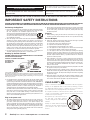 2
2
-
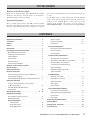 3
3
-
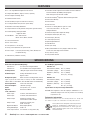 4
4
-
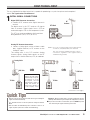 5
5
-
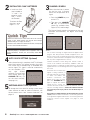 6
6
-
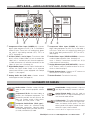 7
7
-
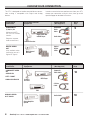 8
8
-
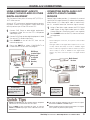 9
9
-
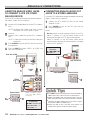 10
10
-
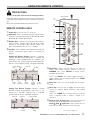 11
11
-
 12
12
-
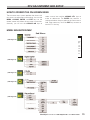 13
13
-
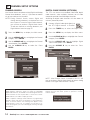 14
14
-
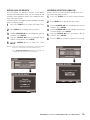 15
15
-
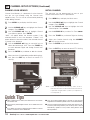 16
16
-
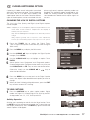 17
17
-
 18
18
-
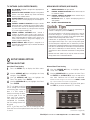 19
19
-
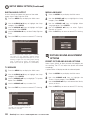 20
20
-
 21
21
-
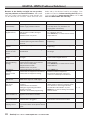 22
22
-
 23
23
-
 24
24
-
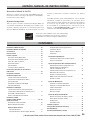 25
25
-
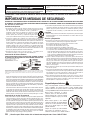 26
26
-
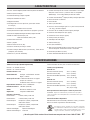 27
27
-
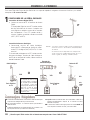 28
28
-
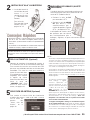 29
29
-
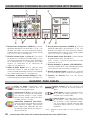 30
30
-
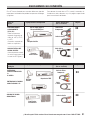 31
31
-
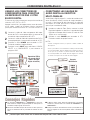 32
32
-
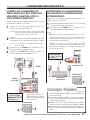 33
33
-
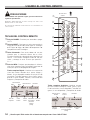 34
34
-
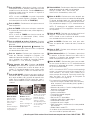 35
35
-
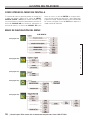 36
36
-
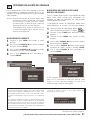 37
37
-
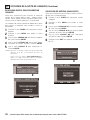 38
38
-
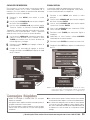 39
39
-
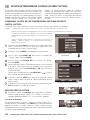 40
40
-
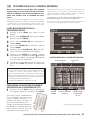 41
41
-
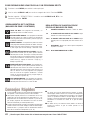 42
42
-
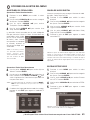 43
43
-
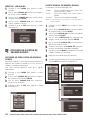 44
44
-
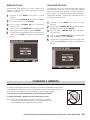 45
45
-
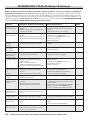 46
46
-
 47
47
-
 48
48
-
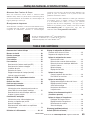 49
49
-
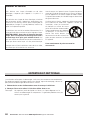 50
50
-
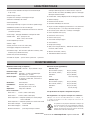 51
51
-
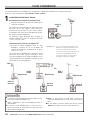 52
52
-
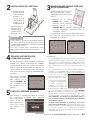 53
53
-
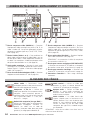 54
54
-
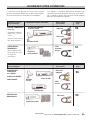 55
55
-
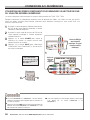 56
56
-
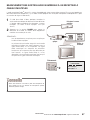 57
57
-
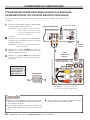 58
58
-
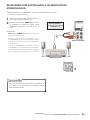 59
59
-
 60
60
-
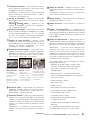 61
61
-
 62
62
-
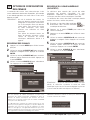 63
63
-
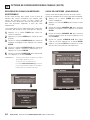 64
64
-
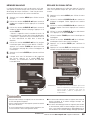 65
65
-
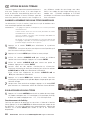 66
66
-
 67
67
-
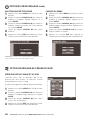 68
68
-
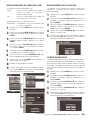 69
69
-
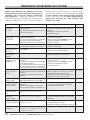 70
70
-
 71
71
Sanyo HT27745 Le manuel du propriétaire
- Catégorie
- Téléviseurs LCD
- Taper
- Le manuel du propriétaire
- Ce manuel convient également à
dans d''autres langues
- English: Sanyo HT27745 Owner's manual
- español: Sanyo HT27745 El manual del propietario
Documents connexes
-
Sanyo CLT-1554 Manuel utilisateur
-
Sanyo HT30744 Le manuel du propriétaire
-
Sanyo HT30744 Manuel utilisateur
-
Sanyo DS32830H Manuel utilisateur
-
Sanyo DP37647 - 37" Vizzon LCD TV Le manuel du propriétaire
-
Sanyo DP32647 Manuel utilisateur
-
Sanyo DP50747 Manuel utilisateur
-
Sanyo Vizzon HT32546 Manuel utilisateur
-
Sanyo DP52848 Le manuel du propriétaire
-
Sanyo DP26648 Le manuel du propriétaire