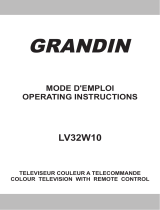La page est en cours de chargement...

F
F
L
L
A
A
T
T
P
P
A
A
N
N
E
E
L
L
T
T
V
V
U
U
S
S
E
E
R
R
’
’
S
S
M
M
A
A
N
N
U
U
A
A
L
L
© 2007 All rights reserved.
Trademarks:
Manufactured under license by Dolby Laboratories.
‘Dolby’, ‘Pro Logic’ and the Double D symbol are trademarks of Dolby Laboratories.
The “HD ready” Logo is a trademark of EICTA.
HDMI, the HDMI Logo and High-Definition Multimedia Interface are
trade marks or registered trade marks of HDMI Licensing LLC.
Additional trademarks are the property of their respective owners.
We
make no warranty of any kind with regard to this material, including, but
not limited to, the implied warranties of merchantability and fitness for a particular purpose.
We
will not be liable for errors contained herein or for incidental or consequential damages in connection with the furnishing, per-
formance, or use of this material.
We assume no responsibility for the use or reliability of its software on equipment that is not furnished by our company.
This document contains proprietary information that is protected by copyright. All rights are reserved. No part of this document may
be photocopied, reproduced, or translated to another language without the prior written consent of our company.
The information in this document is subject to change without notice.
Medion AG, Am Zehnthof 77, 45307 Essen, Germany
BDA00105300

ii
C
C
O
O
N
N
T
T
E
E
N
N
T
T
1. SAFETY AND PRECAUTIONS 1
Operating Safety.................................................................................................. 1
Repair........................................................................................................... 2
Point of use ................................................................................................... 2
Environmental conditions................................................................................. 2
Connecting .................................................................................................... 3
Standards/Electro-Magnetic Compatibility .......................................................... 3
Precautions ......................................................................................................... 3
Recycling and Disposal.......................................................................................... 4
Batteries and Proper Treatment........................................................................ 4
2. INTRODUCTION 5
Service ............................................................................................................... 5
Performance Characteristics................................................................................... 6
3. CONTROL ELEMENTS AND SIDE CONNECTIONS 7
4. BACK OF THE DEVICE AND CONNECTIONS 8
5. REMOTE CONTROL 9
Summary of Control buttons ................................................................................ 10
6. APSAS FIRST TIME INSTALLATION 11
7. GENERAL CONTROLS & ADJUSTMENT 13
Turning the display On and Off............................................................................. 13
Calling up Menus and operating the on-screen control ............................................. 13
Continue switching channels ................................................................................ 14
Switching between the TV and Sources of External Signals....................................... 14
Volume Control .................................................................................................. 14
Using Volume Control.................................................................................... 14
Using Mute .................................................................................................. 14
Picture (Contrast, Colour, Brightness, etc.) ............................................................ 14
Additional picture settings ................................................................................... 16
Sound (Balance, Equalizer, etc.)........................................................................... 17
8. TV MODE ADJUSTMENT 19
Adjusting TV settings .......................................................................................... 19
Program table .............................................................................................. 19
Delete a program ......................................................................................... 19
Moving and sorting channels .......................................................................... 20
Changing the names of channels .................................................................... 20
Setting channels manually ............................................................................. 21
Manual addition of channels................................................................................. 23
Add new channels automatically ........................................................................... 23

iii
English Deutsch Français Italiano Español Nederlands Português Dansk Magyar
9. TELETEXT 24
To operate Teletext ............................................................................................ 24
Teletext Page Selection ....................................................................................... 24
Select Teletext display functions........................................................................... 24
Useful features for Teletext.................................................................................. 25
10. CONNECTING EXTERNAL DEVICES 26
Connection of an external device to the Scart socket ............................................... 26
Connecting a video recorder to the aerial socket ..................................................... 26
Connecting a PC or a Source of Multimedia Video.................................................... 26
Connecting a decoder ......................................................................................... 26
Connecting a camera recorder.............................................................................. 26
Settings for external devices (Picture, Sound, Name, etc.) ....................................... 27
AV Menu settings ............................................................................................... 27
11. VGA, HDMI AND YUV 29
Connection........................................................................................................ 29
Settings in the VGA PC, HDMI and YUV Modes ........................................................ 29
12. COMFORT FUNCTIONS 31
Picture in Picture (PIP) ........................................................................................ 31
Multi-Image (Station Overview) – Green button...................................................... 31
Child lock.......................................................................................................... 31
Sleep Timer....................................................................................................... 32
Swap Function ................................................................................................... 33
Establish swap channel (Preferred channel)...................................................... 33
Reverting to the Factory Setting ........................................................................... 33
Switching On Mode............................................................................................. 34
Settings for all channels ...................................................................................... 34
Time display TIME........................................................................................ 35
Switch picture format - ARC................................................................................. 35
Switch picture presets - APC ................................................................................ 35
Freeze Frame function – Yellow button .................................................................. 35
Games.............................................................................................................. 35
13. WALL INSTALLATION 36
Installation Instructions....................................................................................... 36
14. TROUBLESHOOTING 37
15. OTHER QUESTIONS 38
Do you require additional Support? ....................................................................... 38
Warranty .......................................................................................................... 38
Duplication of the Instructions for Use / Technical Data............................................ 38

iv

1
1
.
.
S
S
A
A
F
F
E
E
T
T
Y
Y
A
A
N
N
D
D
P
P
R
R
E
E
C
C
A
A
U
U
T
T
I
I
O
O
N
N
S
S
1
English Deutsch Français Italiano Español Nederlands Português Dansk Magyar
1
1
.
.
S
S
A
A
F
F
E
E
T
T
Y
Y
A
A
N
N
D
D
P
P
R
R
E
E
C
C
A
A
U
U
T
T
I
I
O
O
N
N
S
S
Please read through this section carefully and follow the instructions to maximize the reliable
operation and lifetime of your display. Always keep these instructions handy and close by your
display. Keep the instructions and the packaging so that if you sell or give away your display
you can supply them to the new owner.
OPERATING SAFETY
• Never open the housing of the display! When the housing is open there is a
danger of injury from electric shock!
• Do not insert any objects through the slots and openings of the monitor. This may
lead to an electrical short-circuit or even fire resulting in damage to your display.
• Slots and openings in the display are for ventilation purpose. Do not cover
these openings - the ventilation must not be impeded by covering the
ventilation openings with objects such as newspapers, tablecloths or curtains,
etc. (overheating and a danger of fire!).
• The TV device must not be subjected to drips or sprayed water on any account.
• Do not allow children to play unattended with electrical equipment. Children may not
always correctly recognize danger.
• This display is intended for personal use only. It not intended for commercial use in a
heavy industry environment. Operation under extreme environmental conditions can
lead to damage to your device.
• An injury hazard exists when the display breaks. Wear protective gloves to pack the bro-
ken parts and send them into your service center for proper disposal. Then wash your
hands with soap, because it is possible for chemicals to escape.
• Never exert pressure on the display. This could break the monitor.
• Do not touch the display with your fingers or with sharp objects to avoid damage.
• The danger of possible hearing damage will exist because of volume at the head-
phones that is too high. Reduce the volume of the headphones before you put them
on.
Attention! The device has sharp edges and corners that can cause injury, because of
its construction!
• Ensure sufficient stability of the device.
• Do not allow the corners of the device to jut out beyond the edges of furniture.
• Never bring your eyes close to the corners of the device. Be especially careful if you
are bending down over the device!

E
E
N
N
G
G
L
L
I
I
S
S
H
H
2
Turn the device off immediately, or do not switch it on in the first place, detach the
mains plug and contact customer service, if …
• ... the mains cable or the mains plug is worn or damaged. Have the defective cable
replaced by original parts. Such a cable must not be replaced under any circumstances.
• ... the housing of the device has been damaged, or fluids have penetrated it. Have
the device checked by customer service first. Otherwise, it may not be possible to
operate the device safely. Danger to life arising from an electrical shock can occur!
REPAIR
• Leave all repairs of your display to authorized and qualified personnel only.
• Should a repair be necessary, please contact one of our authorized service partners only.
POINT OF USE
• In the first hours of operation, new devices may produce a typical, unavoidable but com-
pletely harmless noise, which will diminish increasingly in the course of time. We rec-
ommend you to ventilate the room regularly, in order to counteract the formation of
smells. We have made sure during the development of this product that the applicable
limits have been clearly not exceeded.
• Keep your display and all units connected to it away from moisture and avoid dust, heat
and direct sunlight. Failure to observe these instructions can lead to malfunctions or dam-
age to the display.
• Do not operate your device in the open air, because external influences, such as rain,
snow, etc. could damage the device.
• Do not place any containers filled with liquid (vases or similar) on the TV. The con-
tainer could tip over and the liquid could impair electrical safety.
• Do not place any open sources of fire (candles or similar objects) close to or on the
device.
• Pay attention to sufficiently large distances in the wall unit. Maintain a minimum dis-
tance of 10 cm around the device for sufficient ventilation.
• Place and operate all units on a stable, level and vibration-free surface in order to
avoid the display from falling.
• Avoid dazzle, reflections, extreme light/dark contrast in order to save your eyes
and ensure a pleasant, ergonometric work station.
• The optimum viewing distance is 5 times the screen diagonal.
ENVIRONMENTAL CONDITIONS
• The display can be operated most reliably at ambient temperatures between +41°F and +95°F
(5° C to 35° C) and at a relative humidity between 20% and 85% (without condensation).
• When switched off, the monitor can be stored most reliably between +14°F and +140°F (-
10° C - +60° C), up to the maximum height of 39,000 ft (12,000 m) above sea level at a
relative humidity between 10% and 85% (without condensation).
• After transporting your display please wait until it has assumed the ambient temperature
before connecting and switching it on. Extremely high variations in the temperature or
humidity may result in condensation forming on the inside of the display which could
cause an electrical short-circuit.
• Unplug the cable during thunderstorm and make especially sure to remove the antenna
cables.

1
1
.
.
S
S
A
A
F
F
E
E
T
T
Y
Y
A
A
N
N
D
D
P
P
R
R
E
E
C
C
A
A
U
U
T
T
I
I
O
O
N
N
S
S
3
English Deutsch Français Italiano Español Nederlands Português Dansk Magyar
CONNECTING
Observe the following instructions to connect your display properly:
POWER SUPPLY
• Operate your display only with grounded outlets with AC 220V-240V~ 50 Hz. If you are not
sure about the power supply at your location, check with your power company.
• Use only power connection cable provided.
• For additional safety we recommend use of a surge protector to protect your display from
damage resulting from voltage surges or lightning.
• To remove the display from the power supply, disconnect the plug from the AC outlet.
• The mains switch installed does not detach the TV from the mains supply completely.
• The power outlet must be in the vicinity of your display and within reach of the power
cables. DO NOT stretch the power cables tightly to reach a power outlet.
• If you use an extension cable, ensure that it fulfils the VDE requirements. Please ask
your electrician.
• You should arrange the display cables in a manner that no one can trip over or step on
them.
• To avoid damage of cable do not place any objects or furniture on the cable.
STANDARDS/ELECTRO-MAGNETIC COMPATIBILITY
Your display fulfils the requirements for electro-magnetic compatibility and electrical safety
specified in the following standards:
EN 55013, EN 55020, EN 60065, EN 61000-3-2, EN 61000-3-3
• Provide a space of at least three feet from high-frequency and magnetic sources of
interference (television sets, loudspeakers, mobile telephones, etc.) in order to avoid
malfunctions.
• The failure of individual or groups of luminous points can arise in rare cases, in spite of
the most up-to-date manufacture, because of the highly complex technology.
PRECAUTIONS
Caution! There are no parts which can be serviced or cleaned inside of the monitor
housing.
You can increase the life of your display by taking the following precautions:
• Before cleaning always disconnect the power line and all connection cables.
• Do not use any solvents, caustic or gaseous cleaning agents.
• Clean the display with a soft, lent-free cloth.
• Ensure that no water droplets remain on the screen. Water can cause permanent disco-
louration.
• Do not expose the screen to bright sunlight or ultraviolet radiation.
• Please keep the packaging material safely and use it exclusively to transport the monitor.

E
E
N
N
G
G
L
L
I
I
S
S
H
H
4
RECYCLING AND DISPOSAL
This appliance and its packaging was produced mostly from materials which can be disposed
of in an environmentally friendly manner and be professionally recycled.
After its use the TV will be taken back and recycled or use will be made of its useful mate-
rial, if it is returned in a condition corresponding to its intended use. Parts not usable will be
properly disposed of.
Should you have any questions concerning the disposal please contact your dealer or our
service.
Device
At the end of its life, the appliance must not be disposed of in household rubbish. Enquire
about the options for environmentally-friendly disposal.
BATTERIES AND PROPER TREATMENT
Batteries may contain combustible materials. By misuse, this may cause battery leakage,
heat, explosion or ignition, bringing about injury or damage to the device. Please ob-
serve strictly the following matters:
• KEEP CHILDREN AWAY from batteries.
If by any chance, the batteries are swallowed, consult a doctor immediately.
• DO NOT CHARGE batteries (except rechargeable batteries).
• DO NOT FORCIBLY DISCHARGE batteries.
• DO NOT SHORT-CIRCUIT batteries.
• DO NOT HEAT or DISPOSE OFF IN FIRE.
• DO NOT DISASSEMBLE or DEFORM batteries.
Your hands and fingers may be injured, or the liquid of the battery may get into your
eyes or adhere to your skin. If this happens, rinse with a large quantity of water immedi-
ately and consult a doctor.
• DO NOT expose batteries to strong impact by dropping or throwing the batteries.
• DO NOT reverse the positive (+) and negative (-) terminals to avoid short-circuit.
• DO NOT MIX used and new or different types of batteries together.
Your equipment may not operate properly.
In addition, the battery exhausted first may be excessively drained (over-discharged).
• REMOVE PROMPTLY the used batteries from the device.
• REPLACE ALL BATTERIES with new batteries of the same type at the same time.
• INSULATE THE TERMINAL parts of batteries with tape while disposal or storage
Batteries
Do not dispose of used batteries in the household rubbish! They must be deposited at a col-
lection point for used batteries.

2
2
.
.
I
I
N
N
T
T
R
R
O
O
D
D
U
U
C
C
T
T
I
I
O
O
N
N
5
English Deutsch Français Italiano Español Nederlands Português Dansk Magyar
2
2
.
.
I
I
N
N
T
T
R
R
O
O
D
D
U
U
C
C
T
T
I
I
O
O
N
N
Thank you for purchasing our Multi-display. We thank you for your confidence in our prod-
ucts and are pleased to greet you as a new customer. We focused on great features, ease of
use and reliability in manufacturing your display.
SERVICE
Service and support will be available every time you use your new monitor. Contact us, we
will be glad to help you. This manual contains a separate chapter on the subject of 14. Trou-
bleshooting on page 37.

E
E
N
N
G
G
L
L
I
I
S
S
H
H
6
PERFORMANCE CHARACTERISTICS
Advantages in relation to CRT (cathode ray tube) displays:
¾ Less space required
¾ Lower weight
¾ Power savings
¾ Low radiation
Features
¾ High resolution display
¾ On Screen Display (OSD) – Graphic operating surface
¾ 499 channel slots, 3 AV settings, HDMI, YUV and VGA Modes
¾ Multi-standard PAL, SECAM, NTSC
¾ “HD ready” - HDTV compatible
¾ The following connections are available:
- Tuner connection
- SCART/AV1 (Video, S-Video, RGB, YCrCb, YPrPb)
- SCART/AV2 (Video, S-Video, RGB, YCrCb, YPrPb)
- Front AV.SV (Video/S-Video and Audio In)
- Headphones
- Analogue and digital multimedia input (VGA and HDMI connection)
- Audio-in for VGA and HDMI
- YUV (components) input
- Audio In for YUV
- Line Out
¾ Easy to operate remote
¾ Easy to operate Picture Menu system
¾ Automatic APSAS installation system (Automatic Program Search And Sort)
¾ TOP/FLOF Teletext function with 2,100 page memory and multi-page text
¾ Completely digital picture improvements:
- Dynamic noise reduction
- Comb filter
- Perfect Clear
- Image sharpness
- CTI
¾ Dual-tuner PIP: PIP from two different signal sources
¾ Freeze frame and multi-image (station overview)
¾ Full picture format independent of the signal source
¾ Headphones socket for screened listening pleasure
¾ Integrated 2-way loudspeaker system with 4 loudspeakers
¾ Decoder function
¾ Intelligent Swap Function
¾ Sleep Timer
¾ Child Lock
¾ Plug and Play: automatic recognition of your operating system
¾ Four games: Brixx, Anaconda, Scramble and Outer Space

3
3
.
.
C
C
O
O
N
N
T
T
R
R
O
O
L
L
E
E
L
L
E
E
M
M
E
E
N
N
T
T
S
S
A
A
N
N
D
D
S
S
I
I
D
D
E
E
C
C
O
O
N
N
N
N
E
E
C
C
T
T
I
I
O
O
N
N
S
S
7
English Deutsch Français Italiano Español Nederlands Português Dansk Magyar
3
3
.
.
C
C
O
O
N
N
T
T
R
R
O
O
L
L
E
E
L
L
E
E
M
M
E
E
N
N
T
T
S
S
A
A
N
N
D
D
S
S
I
I
D
D
E
E
C
C
O
O
N
N
N
N
E
E
C
C
T
T
I
I
O
O
N
N
S
S
The buttons on the device control the basic functioning of the TV, including the On-Screen
Menu. You will reach the advanced functions through the remote.
• Detailed view of front and side:
Note: Please read chapter “10. Connecting External Devices” on page 26 for further infor-
mation about operating external device.
Sensor window
Point the remote to this region of the
screen.
Operating display
A blue light indicates that the devices
has been turned on but is in the readi-
ness mode.
The light will shine yellow when the
device has been switched on.
Control elements & side connections
The side connections and some of the
control elements are located on the side
of the device.
Power:
Switches the TV on or into Readiness Mode
P+/P- Program +/-
Setting buttons in the Screen Menu
\+/\- Volume +/-
Setting buttons in the Screen Menu
MENU button
EXIT button
AV.SV input
Headphones output

E
E
N
N
G
G
L
L
I
I
S
S
H
H
8
4
4
.
.
B
B
A
A
C
C
K
K
O
O
F
F
T
T
H
H
E
E
D
D
E
E
V
V
I
I
C
C
E
E
A
A
N
N
D
D
C
C
O
O
N
N
N
N
E
E
C
C
T
T
I
I
O
O
N
N
S
S
• View from diagonally below
Information: The service socket is exclusively intended for our authorized service partners.
Improper use can lead to damage to your TV device.
Note: Please read chapter „10. Connecting External Devices“on page 26 for further informa-
tion about operating external devices.
Aerial connection
Scart/AV2
Scart/AV1
VGA
Mains switch
Mains plug
Service
VGA Audio IN
HDMI
HDMI Audio IN
YUV
Line Out
YUV Audio IN

5
5
.
.
R
R
E
E
M
M
O
O
T
T
E
E
C
C
O
O
N
N
T
T
R
R
O
O
L
L
9
English Deutsch Français Italiano Español Nederlands Português Dansk Magyar
5
5
.
.
R
R
E
E
M
M
O
O
T
T
E
E
C
C
O
O
N
N
T
T
R
R
O
O
L
L
This is for a remote that is suitable for your TV; you will find the relevant button identifica-
tion and arrangement on the following page:
• Open the battery compartment of the remote by removing the cover.
• Insert Micro / AAA type batteries into the battery compartment on the back of the re-
mote. Pay attention to the polarity of the batteries (marked on the base of the battery
compartment) at the same time.

E
E
N
N
G
G
L
L
I
I
S
S
H
H
10
SUMMARY OF CONTROL BUTTONS
Device on or switch to Readiness Mode
POWER
Switches the device on or into Operating Mode alternately
Selecting the Signal Source
1 – 9, TV Switch to the TV mode.
PC Switches between VGA PC, YUV and HDMI
AV.SV Switches to video mode or S-video mode
SCART 1 Switches to SCART 1
SCART 2 Switches to SCART 2
0 Switches between VGA PC, HDMI, YUV, AV.SV, SCART/AV 1 and SCART/AV 2
Menu Setting
MENU/ENTER Display the main on-screen menu or enter the next menu.
ST P+/P- Press to select the item you want to adjust in the OSD menu.
VOL -/+, WX Press to decrease or increase the value in the OSD control bar.
EXIT One level back in the Menu.
Changing Channels
ST P+/P- Press P+ or P- to change programs in TV mode.
0-9 To select programs directly in TV mode.
RTN Press to return to the previous program.
Sound Control
VOL -/+, WX Press to turn up or turn down the volume.
MUTE
Press to switch the sound on or off.
SOUND Press to change directly to the Sound Menu
Teletext Control
TELETEXT
Press to show the Teletext Service. Press again to return to TV viewing.
INDEX
Press to show the list of Teletext contents.
STOP
Press to stop the automatic page change.
INTERRUPT
Press to switch to TV while waiting for the next page.
REVEAL
Press to display concealed information, such as solutions of riddles or a quiz.
EXPAND
Press to enlarge the top half or bottom half of the Teletext page.
ST P+/P- Press P+ or P- to use Page Catching
PIP Control
ON/OFF Press to watch one of the video sources on Sub-display, whilst in OC mode. Press again to
turn off the Sub-display.
PIP SOURCE, ST Selects the source of the PIP Window.
POSITION To shift the PIP Window.
SIZE Sets the size of the PIP Window.
Other Functions
RST, RESET Reset the original factory setting, such as Contrast and Colour.
YELLOW BUTTON Press to switch freeze frame function on and off
GREEN BUTTON Press to switch multi-image (station overview) on and off
RED BUTTON Press to call up the Picture Menu
BLUE BUTTON Press to call up the Sound Menu
ARC
Changes the format.
APC
Adjusts the backlight in three levels.
DISPLAY Displays the current signal source, program number and sound options.
SLEEP Press to select a preset time interval for automatic power off.
TIME
Press to display the digital or the analog clock alternately and switch off

6
6
.
.
A
A
P
P
S
S
A
A
S
S
F
F
I
I
R
R
S
S
T
T
T
T
I
I
M
M
E
E
I
I
N
N
S
S
T
T
A
A
L
L
L
L
A
A
T
T
I
I
O
O
N
N
11
English Deutsch Français Italiano Español Nederlands Português Dansk Magyar
6
6
.
.
A
A
P
P
S
S
A
A
S
S
F
F
I
I
R
R
S
S
T
T
T
T
I
I
M
M
E
E
I
I
N
N
S
S
T
T
A
A
L
L
L
L
A
A
T
T
I
I
O
O
N
N
Your TV device has the APSAS (Automatic Program Search And Sort) automatic installation
system and a graphic OSD (On Screen Display) operating surface. Both systems will make
the initial installation and the operation of your device in future easier for you.
1. After removing the display packaging, ensure the product is installed in a safe and
well ventilated position.
2. Insert two AAA type batteries into battery compartment on the rear of the remote
control.
3. Connect the external 75 Ohm aerial cable and the electricity cable to the rele-
vant connections and make sure that the mains switch on the back is switched
on.
4. The initial Installation Menu will appear when you switch on your TV for the first
time by pressing the POWER button on the remote. Carry out the following set-
tings and use the STWX P+/P-, VOL+/- and MENU buttons to control the
menus.
5. The flags of all locations for which the TV is suitable will appear on your screen.
6. Please select the flag of the location where you are with the STWX P+/P-,
VOL+/- setting buttons and confirm your selection with the MENU button. The
Menu will appear after you have made your selection.
7. The location will have been set in accordance with your flag selection. You can
return to the flag selection at the Location Select Menu Point, if you want to
correct the country setting again.
8. The language of the country suitable to the selected location will have been
preset automatically. However, you can select any other Menu language at the
Language Menu Point.
New installation
1. Location select Germany
2. Language German
3. Start Cancel/Continue

E
E
N
N
G
G
L
L
I
I
S
S
H
H
12
9. Please go to the Start Menu Point with the assistance of the ST P+/P- setting but-
tons, after you have selected your preferred language.
The automatic initial setting is started by selecting ‘Further’ by means of MENU and
the ST P+/P- buttons. During this, the device will automatically search for all the
television channels that can be received at your location, and sort them and store
them according to your entries concerning the location and the language. The follow-
ing Menu will appear at the same time:
10. This Menu simply has a display function to inform you about the progress of the
initial installation. However, press the MENU button if you want to cancel the
station search. No television channels will, however, be stored in this case. You
will reach the start of the initial installation again if you switch the device off
and on again.
11. The program table will appear on the screen after the initial sound setting has
finished. You can move, rename, delete and add channels, or carry out fine ad-
justments in the program table (you will find details about this in „Program ta-
ble“ from Page 19).
12. Press EXIT to reach the TV Mode directly, if you do not want to carry out any
changes to the automatically stored and sorted channels.
Automatical Search
Frequency
Channel type
Last station
Found so far
Cancel
Program table
SCART1 TV.........
SCART2 TV.........
AV.SV TV.........
VGA PC TV.........
HDMI TV.........
YUV TV.........
TV 1 ARD TV.........
TV 2 ZDF TV.........
TV 3 …… TV.........
• Delete • Move • Edit

7
7
.
.
G
G
E
E
N
N
E
E
R
R
A
A
L
L
C
C
O
O
N
N
T
T
R
R
O
O
L
L
S
S
&
&
A
A
D
D
J
J
U
U
S
S
T
T
M
M
E
E
N
N
T
T
13
English Deutsch Français Italiano Español Nederlands Português Dansk Magyar
7
7
.
.
G
G
E
E
N
N
E
E
R
R
A
A
L
L
C
C
O
O
N
N
T
T
R
R
O
O
L
L
S
S
&
&
A
A
D
D
J
J
U
U
S
S
T
T
M
M
E
E
N
N
T
T
TURNING THE DISPLAY ON AND OFF
The mains switch of the TV is located on the back of the device. The device moves to Readi-
ness Mode if this switch is switched on.
The operating display will shine blue in the readiness mode. The device can be switched to
the normal operating mode by means of the POWER button on the remote.
The operating display will shine yellow in the normal operating mode. The device can be
switched back to readiness mode by means of the POWER button on the remote or on the
device.
Please wait 15 seconds before operating the mains switch again if you switch the device off
with the mains switch.
Note: The energy consumption of the TV reduced to the minimum necessary in Readiness
Mode. No energy is consumed, but there is no complete detachment from the mains, if the
mains switch of the TV is switched off!
CALLING UP MENUS AND OPERATING THE ON-SCREEN CONTROL
Your TV device has a graphic OSD (On Screen Display) operating surface, which will make
the operation and management of your TV device easier for you.
1. Press the MENU button when the device is switched on. The Main Menu will appear on
the screen then.
2. You navigate through the Menus with the ST P+/P- buttons. Press the MENU button
when the cursor is on the required Menu Point. This will activate that Menu Point.
3. The Menu Points can be called up and activated directly by means of the Number but-
tons.
4. A selection window will appear or the Setting / Entry Mode will be switched on when a
sub-menu is activated, according to the Menu Point.
5. You can leave the relevant Menus, sub-menus, selection window or the Setting / Entry
Mode again by pressing EXIT.
6. The buttons that each function in the respective Menu has are displayed in the last line of
the Menu.
7. Functions that cannot be selected in a particular additional status of the device are pre-
sented in grey type.
Main Menu
1. Picture
2. Sound
3. Program table
4. Installation
5. Child lock
6. Sleeptimer
7. Swap function
8. Games

E
E
N
N
G
G
L
L
I
I
S
S
H
H
14
CONTINUE SWITCHING CHANNELS
You have three different possibilities to switch through the channels available:
1. Through direct entry of the channel number:
You will call up the channel directly through the 0-9 buttons. You can enter the following
digit within 2 seconds after entering the first digit, in order to call up multi-digit channel
numbers.
2. You switch through the channels running by pressing the ST P+/P- buttons briefly.
3. A list of channels, within which you are able to change the ST P+/P- buttons, is dis-
played by pressing these buttons for a longer time. This list of channels can also be dis-
played directly by pressing the DISPLAY button.
SWITCHING BETWEEN THE TV AND SOURCES OF EXTERNAL SIGNALS
Switch on connected devices (video recorder, DVD player, PC, SAT receiver, etc.) and press
the relevant button on the remote:
¾ Press the TV button to switch to TV mode.
¾ Press the PC Button to switch alternately between the VGA PC, YUV and the HDMI
mode.
¾ Press the AV.SV button to switch to video mode.
¾ Press the SCART 1 or SCART 2 Button, to select the SCART/AV1 or SCART/AV2 in-
put.
The Scart sockets have automatic recognition whether the connected device has been
switched on (provided that this is supported by the connected device). In most cases,
switching over to the Scart inputs used takes place automatically through this and does not
have to be selected manually.
VOLUME CONTROL
USING VOLUME CONTROL
Press WX VOL-/VOL+ button to turn up or turn down the sound volume.
USING MUTE
At any time, you can temporarily turn off the sound by pressing the MUTE button.
1. Press the MUTE
button and the sound cuts off.
2. Press the MUTE
again or WX VOL-/VOL+ button to turn the sound back to the
previous level.
PICTURE (CONTRAST, COLOUR, BRIGHTNESS, ETC.)
Your TV device offers you the possibility of establishing individual values for the picture set-
tings according to your preference, in the case of the TV and AV settings.
For example, lower brightness and contrast values are used for the PC Mode than for other
types of operation. Apart from this, there is the possibility of selecting optimized factory
presets for contrast and brightness (EVENING, DAYTIME).
Variation 1: Press the RED button to reach the Picture Menu directly.
Variation 2: Press the MENU button to call up the Main Menu, set the cursor on PICTURE by
means of the ST P+/P- buttons and call up the appropriate Menu by means
of the MENU button.

7
7
.
.
G
G
E
E
N
N
E
E
R
R
A
A
L
L
C
C
O
O
N
N
T
T
R
R
O
O
L
L
S
S
&
&
A
A
D
D
J
J
U
U
S
S
T
T
M
M
E
E
N
N
T
T
15
English Deutsch Français Italiano Español Nederlands Português Dansk Magyar
1. Preset:
Here, you can choose between the optimal factory presets or manual contrast and
brightness setting. The selection is made with the WX VOL-/VOL+ buttons or through a
menu by means of MENU. The preset can also be selected outside the Picture Menu by
means of the APC button.
¾ DAYTIME:
Here, the contrast of the picture is increased, to achieve an optimum presentation of
the picture in daylight or in the case of night scenes.
¾ EVENING:
The contrast of the picture is reduced here. An attractive picture arises through this,
particularly in the evening, when there is little surrounding light.
¾ MANUAL:
You can establish contrast and brightness yourself, to adjust the picture to your re-
quirements.
2. You can adjust the contrast, brightness and colour values with the WX VOL-/VOL+ but-
tons, depending on the preset. Contrast and brightness are only available if the PRESET
Menu Point has been set at MANUAL.
3. Format:
The required picture format can be set with the WX VOL-/VOL+ buttons. This setting
can also be carried out directly outside the Picture Menu with the ARC button.
¾ AUTO: The device selects the picture setting suitable to the channel transmitted at
the time independently and adjusts it continuously to the channel in this mode.
¾ 4:3: This setting sets the side ratios of the picture at 4:3 for traditional television
programs. Black bars appear on both sides of the screen.
¾ PANORAMA: Adjusts a 4:3 video source to the 16:9 ratio, where the corners of the
picture are mainly stretched. This reduces distortion in the center of the picture.
¾ CINEMA: Some DVD films or Cinemascope broadcasts do not fill the upper and lower
edges of the screen. The Cinema function stretches the height, to fill the screen.
¾ WIDE PICTURE 16:9: 16:9 broadcasts are reproduced without distortion. 4:3 video
sources are stretched evenly to fill the screen. Distortion arises both in the centre
and at the corners of the picture here.
4. Tint:
The colour impression can be changed for NTSC images (e.g. video cassettes from the
USA) with the WX
VOL-/VOL+ buttons.
5. Settings VGA, Settings HDMI and Settings YUV:
This point can only be selected in the VGA PC, HDMI and YUV Mode in each case. See
chapter “11. VGA, HDMI and YUV“ on page 29 for a more detailed explanation.
Picture
1. Preset
2. Contrast
3. Colour
4. Brightness
5. Format
6. Tint
7. Settings VGA HDMI YUV
8. Continue Picture

E
E
N
N
G
G
L
L
I
I
S
S
H
H
16
ADDITIONAL PICTURE SETTINGS
Move the cursor to ADDITIONAL PICTURE SETTINGS with the ST P+/P- buttons and press
the MENU button.
Further fine adjustments in relation to the impression made by the picture can be carried
out in this Menu.
1. Noise Reduction:
The picture quality can be improved, in the case of grainy pictures with this function. The
AUTOMATIC/OFF/WEAK/MEDIUM/LOUD settings can be selected through a menu with the
WX VOL-/VOL+ buttons or the MENU button.
The device will adjust the noise reduction automatically to the reception quality at the
AUTOMATIC setting. The MEDIUM and LOUD settings should only be selected in the case
of a heavily distorted picture, because jerky movements can arise if the picture content
is moving fast. This setting can be set individually for each channel slot.
2. Sharpness:
The picture sharpness can be adjusted to your personal requirements with the WX VOL-
/VOL+ buttons. You reach the Settings Mode by pressing the MENU button. The menu
is faded out, in order to be able to assess the picture, and the setting can be carried out
through a setting bar. This setting can be set individually for each channel slot.
3. Comb Filter:
Disruptive wave lines in check patters in the picture content can be avoided by activating
this function.
4. Colour Registration:
This function serves to even out differences arising between the coloured parts of the
picture and the picture contours.
The setting can take place in the Menu with the WX VOL-/VOL+ buttons. You also reach
the Settings Mode, by pressing the MENU button. The menu is faded out and it is possi-
ble to carry out the setting through a setting bar. This setting can be established indi-
vidually for each channel slot.
5. Backlight (Only active in the case of LCD TV devices – not in the case of plasma TVs):
The brightness of the background lighting of the TV can be controlled with this function.
You can choose between the WEAK/ MEDIUM/ NORMAL/ FULL settings through one menu
with the WX VOL-/VOL+ buttons or the MENU button.
6. White Balance:
You can adjust the whiteness impression to your requirements in three stages with the
WX VOL-/VOL+ buttons.
7. Perfect Clear:
You can activate a special digital Picture Improvement Mode with the WX VOL-/VOL+
buttons under this Point.
Continue Picture
1. Noise reduction
2. Sharpness
3. Comb filter
4. Colour registration
5. Backlight
6. White balance
7. Perfect Clear
8. Antiflicker
9. Picture ratio 4:3
/