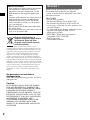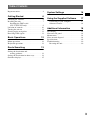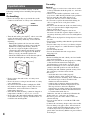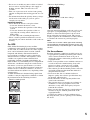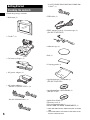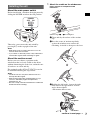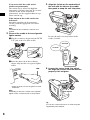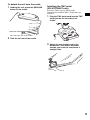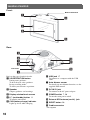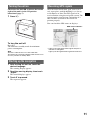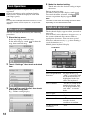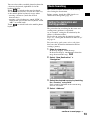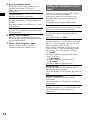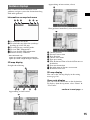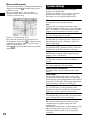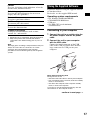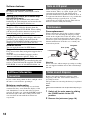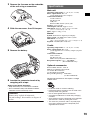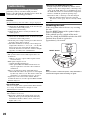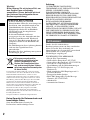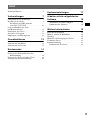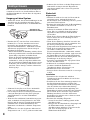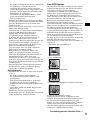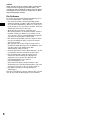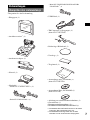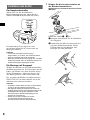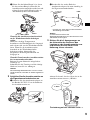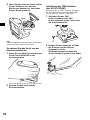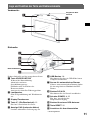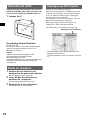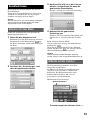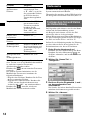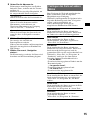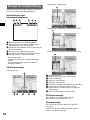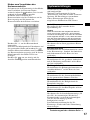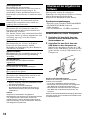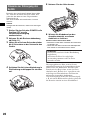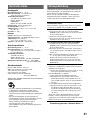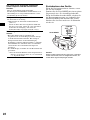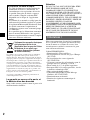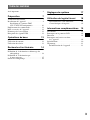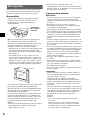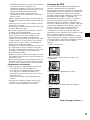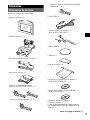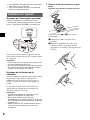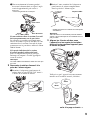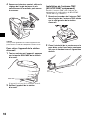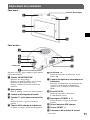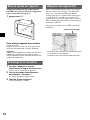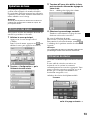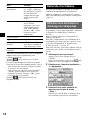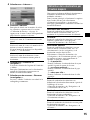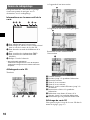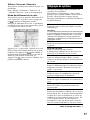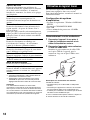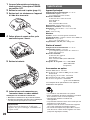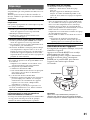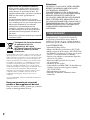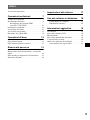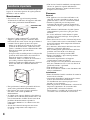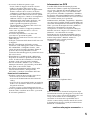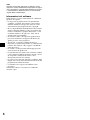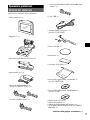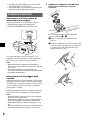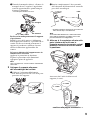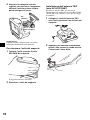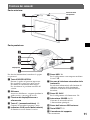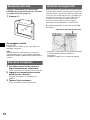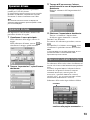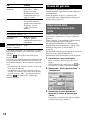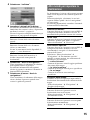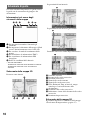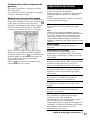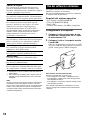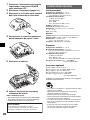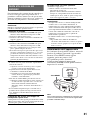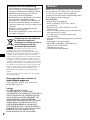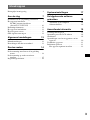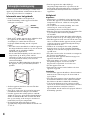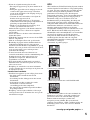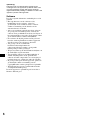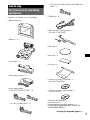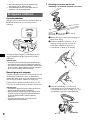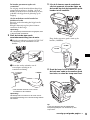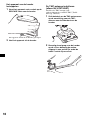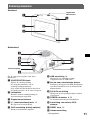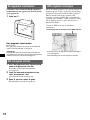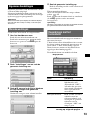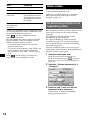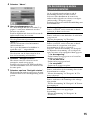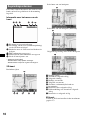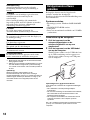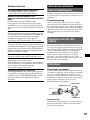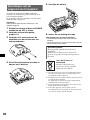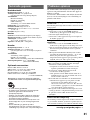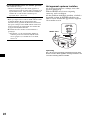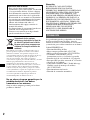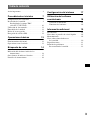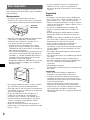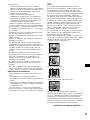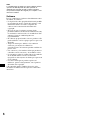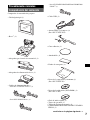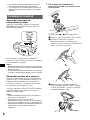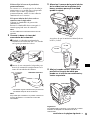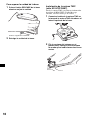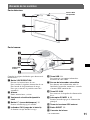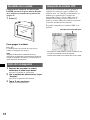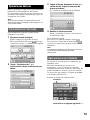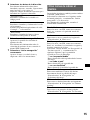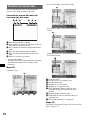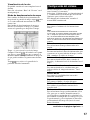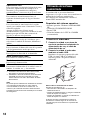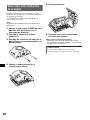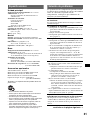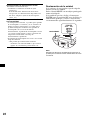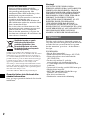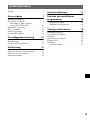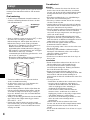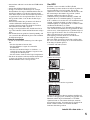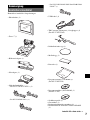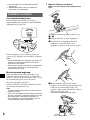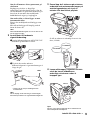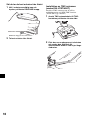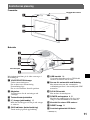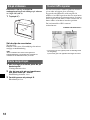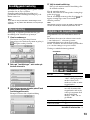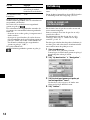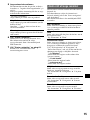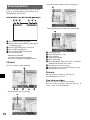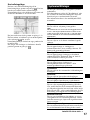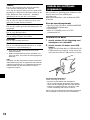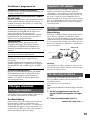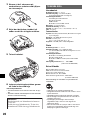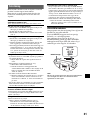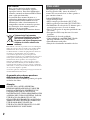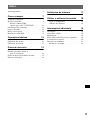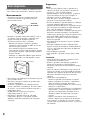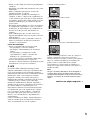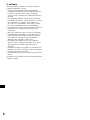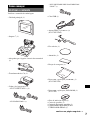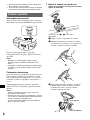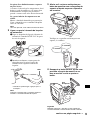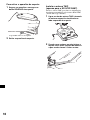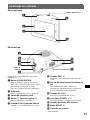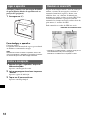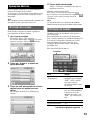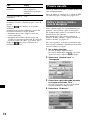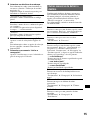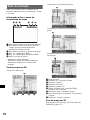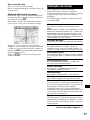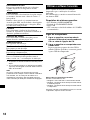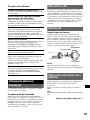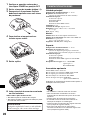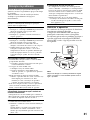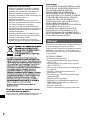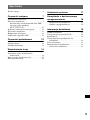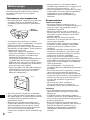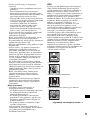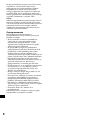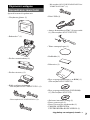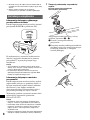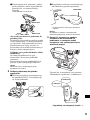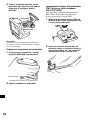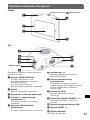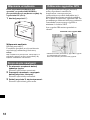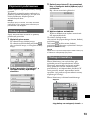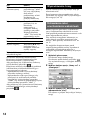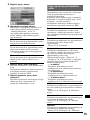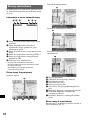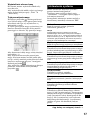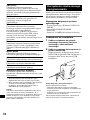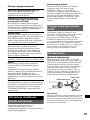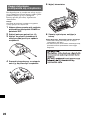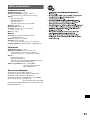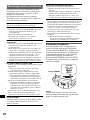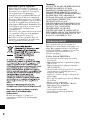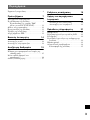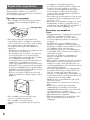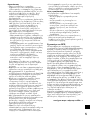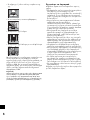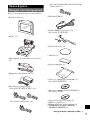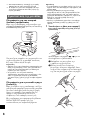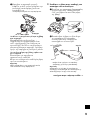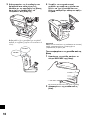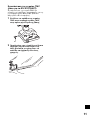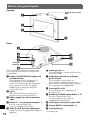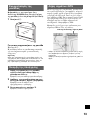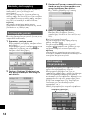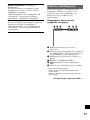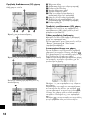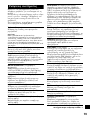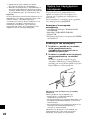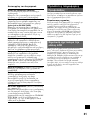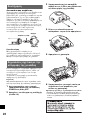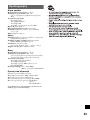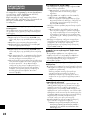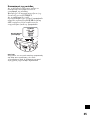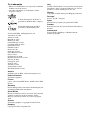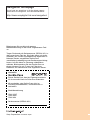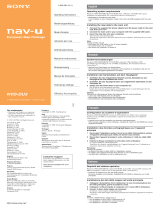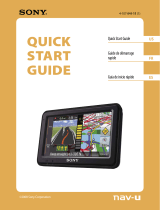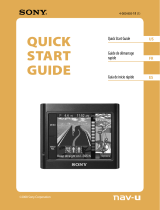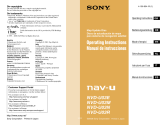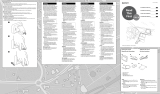Sony Série NV-U50T Le manuel du propriétaire
- Catégorie
- Navigateurs
- Taper
- Le manuel du propriétaire

NV-U70T
NV-U50T
NV-U50
Personal Navigation System
Personal Navigation System
© 2005 Sony Corporation
GB
2-663-630-12 (1)
DE
FR
IT
NL
ES
SE
PT
PL
GR
Quick Start Guide
Anleitung zur schnellen
Inbetriebnahme
Guide de démarrage
rapide
Beknopte handleiding
Guida rapida all’uso
Guía de inicio rápido
Snabbstartguide
Guia de iniciação rápida
Skrócona instrukcja
obsługi
Oδηγς σύντoης
εκκίνησης

2
No guarantee for lost data or
damaged data
Sony does not provide any guarantee for lost or
damaged data.
Caution
IN NO EVENT SHALL SONY BE LIABLE
FOR ANY INCIDENTAL, INDIRECT OR
CONSEQUENTIAL DAMAGES OR OTHER
DAMAGES INCLUDING WITHOUT
LIMITATION LOSS OF PROFITS, LOSS OF
REVENUE, LOSS OF DATA, LOSS OF USE
OF THE PRODUCT OR ANY ASSOCIATED
EQUIPMENT, DOWNTIME, AND
PURCHASER’S TIME RELATED TO OR
ARISING OUT OF THE USE OF THIS
PRODUCT, ITS HARDWARE AND/OR ITS
SOFTWARE.
Welcome !
Thank you for purchasing this Sony Personal
Navigation System. Before operating this
system, read this manual thoroughly and retain it
for future reference.
FEATURING:
• Plug & Play capability
• Pre-installed European map (NV-U70T)
• Pre-installed regional map (NV-U50T/U50)
• 15 languages selectable for voice guidance and
on-screen display
• 3.5-inch high quality display with touch screen
• Advanced 12ch parallel GPS receiver
• High-quality speaker
• RDS-TMC (Traffic Message Channel)
compatible (NV-U70T/U50T)
• Battery operation
• Auto dimmer function
About this manual
• This Quick Start Guide contains instructions
for installation, connections and basic
operations. For more information, see the
PDF manual on the supplied Application
Disc.
• Contents of this manual are written for users
with knowledge of using the Microsoft®
Windows® operating system. For details
about computer operation, see the manual
for your computer.
• Illustrations in this manual may differ from
the actual device.
• Retain this manual in a place where you can
refer to at any future time.
Disposal of Old Electrical &
Electronic Equipment (Applicable in
the European Union and other
European countries with separate
collection systems)
This symbol on the product or on its
packaging indicates that this product shall not be treated
as household waste. Instead it shall be handed over to the
applicable collection point for the recycling of electrical
and electronic equipment. By ensuring this product is
disposed of correctly, you will help prevent potential
negative consequences for the environment and human
health, which could otherwise be caused by inappropriate
waste handling of this product. The recycling of materials
will help to conserve natural resources. For more detailed
information about recycling of this product, please contact
your local Civic Office, your household waste disposal
service or the shop where you purchased the product.
Applicable accessories: Car battery adapter/AC power
adapter

3
Table of Contents
Important notice. . . . . . . . . . . . . . . . . . . . . . . . . 4
Getting Started 6
Checking the contents . . . . . . . . . . . . . . . . . . . . 6
Installing the unit. . . . . . . . . . . . . . . . . . . . . . . . 7
Installing the TMC aerial
(NV-U70T/U50T only). . . . . . . . . . . . . . . . . 9
Location of controls. . . . . . . . . . . . . . . . . . . . . 10
Turning the unit on . . . . . . . . . . . . . . . . . . . . . 11
Starting up the navigation . . . . . . . . . . . . . . . . 11
Receiving GPS signals . . . . . . . . . . . . . . . . . . 11
Basic Operations 12
Menu operations . . . . . . . . . . . . . . . . . . . . . . . 12
Keyboard operations . . . . . . . . . . . . . . . . . . . . 12
Route Searching 13
Setting the destination and
starting guidance . . . . . . . . . . . . . . . . . . . . . 13
Setting the destination in other ways. . . . . . . . 14
Guidance displays . . . . . . . . . . . . . . . . . . . . . . 15
System Settings 16
Using the Supplied Software 17
Connecting to your computer. . . . . . . . . . . 17
Software features . . . . . . . . . . . . . . . . . . . . 18
Additional Information 18
Precautions . . . . . . . . . . . . . . . . . . . . . . . . . . . 18
Note on LCD panel. . . . . . . . . . . . . . . . . . . . . 18
Maintenance . . . . . . . . . . . . . . . . . . . . . . . . . . 18
Notes on unit disposal. . . . . . . . . . . . . . . . . . . 18
Specifications . . . . . . . . . . . . . . . . . . . . . . . . . 19
Troubleshooting . . . . . . . . . . . . . . . . . . . . . . . 20
Resetting the unit . . . . . . . . . . . . . . . . . . . . 20

4
Important notice
To avoid the risk of accident or injury, read the
following warning before installing and operating
the unit.
On handling
• Do not let foreign objects get inside the cradle
connector of the unit, as it may cause malfunction.
• Turn the unit off by pressing ?/1, take it out of the
cradle, then disconnect the car battery adapter,
otherwise car battery drain may occur. Note the
following.
– Turning the ignition off does not turn off the
unit, which continues to draw power from the
lithium-ion rechargeable battery (built-in).
– If your car’s cigarette lighter socket is not
connected to the ignition switch ACC position,
power continues to be supplied to the built-in
battery, even if you turn the ignition off.
– Check the CHG indicator at the bottom right of
the unit which lights up during charging.
• Do not expose the unit to fire, as it may cause
malfunction.
• Do not let water or rain get into the unit, as it may
cause malfunction.
• If you leave the unit in direct sunlight, the LCD
may darken and not display clearly. This is not a
malfunction, and it will return to normal as
temperature decreases.
• Note that the built-in battery cannot be charged at
temperatures outside 5 – 45 ºC (41 – 113 ºF).
• Do not leave the unit in high ambient temperature
as the built-in battery capacity will deteriorate, or
it will become unchargeable.
On safety
General
• Do not apply excessive force to the unit or cradle
as it may fall under the brake pedal, etc., and cause
an accident.
• Observe actual traffic regulations, such as one-
way streets, while driving with the route guidance.
• Do not watch the unit while driving. It is
dangerous and may cause a traffic accident.
• If you need to operate the unit while driving, be
sure to stop the car in a safe place before
operating.
• Be sure to take the unit out of the car when leaving
your car to prevent theft or high temperature
damage inside the car.
• When the car battery adapter is not in use,
disconnect it from the cigarette lighter socket, as
car battery drain may still occur even with ignition
OFF.
• Do not allow any liquid or foreign objects to enter
the unit.
• Do not place anything other than the specified unit
in the cradle.
• Do not connect any accessory (car battery adapter,
AC power adapter, etc.) other than those supplied
or optional.
• Do not modify the unit.
• Do not disassemble the unit except when
disposing of it.
Installation
• Before installing the unit, check your local traffic
laws and regulations.
• Make sure you install the unit properly according
to the installation instructions. Improper
installation may result in fire or electric shock.
• Before installation, be sure to turn the ignition
switch to the OFF position or take out the key.
Installing the unit with the ignition on may cause
the car battery to drain or short circuit.
•Be sure to:
– attach the unit to the cradle properly.
– clean the surface of the suction cup and
windscreen before attaching. Also, confirm that
the suction cup is securely attached to the
windscreen after installation.
– warm up the car interior and then install the
cradle and unit if ambient temperature is low.
The cup suction is affected at high/low
temperatures or sudden changes in temperature.
– wipe the windscreen before installation if there
is condensation inside the car.
Otherwise, the unit or cradle may fall under the
brake pedal, etc., and cause an accident.
• Be sure to place the cables where it does not
obstruct driving.
• Do not use the unit in a car with the USB cable
connected.
• Connect the car battery adapter only to the cradle.
• Do not damage any pipes, tubes, the fuel tank or
electric wiring when installing the unit, as fire or
accident may result. If you drill a hole in a car
panel, make sure that any hidden car parts will not
be damaged.
C
H
G
R
E
S
E
T
P
O
W
E
R
O
F
F
O
N
Cradle
connector
?/1

5
• Do not use or modify any nuts or bolts of critical
devices such as steering linkage, fuel supply or
braking systems. This can cause fire or an
accident.
• Take care to prevent cords or wires from getting
tangled or crimped in the moving portion of a seat
rail.
• For information about the polarity, battery voltage
and location of the airbag of your car, please
consult your car dealer.
Installing location
• Please install the unit in a safe place where:
– it does not obstruct the driver’s view.
– it does not obstruct the operation of the airbag
system.
– it does not obstruct the operation of the car,
especially the steering wheel, shift lever, or
brake pedal.
– it is not subjected to heat/high temperature.
• Please consult a qualified technician or service
personnel if you cannot attach the cradle to the car
securely.
On GPS
GPS (Global Positioning System) satellites
continuously emit signals for positioning anywhere
on the earth. As a GPS aerial receives these signals,
users can be informed of their location (latitude,
longitude and altitude). Information must be
received from 3 satellites in order to obtain two-
dimensional fixes (latitude and longitude), and 4
satellites are required for three-dimensional
positioning (latitude, longitude and altitude). As
GPS satellites are controlled by the U.S. Department
of Defense, a deliberate margin of error between a
few metres (a few feet) and 10 metres (32.8 feet)
exists. As a result, the GPS navigation system may
include an error of between 10 metres (32.8 feet)
and about 200 metres (656.2 feet), depending on the
circumstances.
As GPS information is obtained using signal from
satellites, it may be impossible or difficult to obtain
the information in the following locations:
• Tunnel or underground
• Under a highway
• Between high buildings
• Between tall trees with dense foliage
After the initial installation, park your car in a safe,
open place (no high buildings, etc.) for up to 20
minutes to allow for GPS signals to be received
before using the navigation system. The system
requires signals from a minimum of 3 GPS satellites
to calculate the current car position properly.
Note
It takes time to receive a GPS signal when switching
the unit ON after switching OFF the main power, after
the built-in battery is fully discharged, or after resetting
the unit.
On the software
Read the following conditions carefully before use.
• Copyright laws prohibit reproducing the software
or the software manual in whole or in part or
renting the software without the permission of the
copyright holder.
• In the event a problem occurs with this software as
a result of defective manufacturing, Sony will
replace it at Sony’s option or issue a refund.
However, Sony bears no other responsibility.
• The software provided with this product cannot be
used with equipment other than that which it is
designated for use with.
• Please note that, due to continued efforts to
improve quality, the software specifications may
be changed without notice.
• Roads and names on the map may differ from
actual roads and names.
• The warranty does not extend to an exchange or
refund due to some typographical errors and
omissions, or any other discrepancy in layout
found in the software.
• In no way may the map data be copied and used,
in whole or in part, without permission of the
copyright holder.
• Contents are subject to change without notice.
By using the unit, you are agreeing to be bound by
the above.

6
Getting Started
Checking the contents
Check the package contents.
• Main unit (1)
•Cradle*
1
(1)
• Car battery adapter (1)
• AC power adapter (1)
• AC power cable(s)
– For NV-U70TW/U70TC*
2
(2)
– For NV-U50TG/U50G*
2
(1)
– For NV-U50F/U50D/U50I/U50A/U50B/U50S/
U50N*
2
(1)
• USB cable (1)
• TMC antenna (aerial) (1)/suction cups (2)
(For NV-U70T/U50T)
• Adhesive tape (1)
•Pad (1)
• Carrying pouch (1)
• Application Disc (CD-ROM) (1)
(For NV-U50T/U50)
• Application Disc (DVD-ROM) (1)
(For NV-U70T)
• Quick Start Guide (1)
• Warranty card (1)
• User registration card (1)
• END-USER LICENSE AGREEMENT (1)
*1 NV-U70T/U50T have a TMC aerial jack on the left
side.
*2 The model names are written on the label on the
bottom of the main unit.

7
Installing the unit
About the main power switch
Before installation, switch on the main power by
sliding the POWER switch to the ON position.
Thereafter, you can turn the unit on/off by
pressing ?/1 on the top right of the unit.
Notes
• Keep main power on unless the unit is not to be
used for more than 3 months.
• If you switch off the main power, it may take time to
receive GPS signals when switching on again.
About the suction mount
Before you start, choose a position on the
windscreen that is clearly visible to the driver
without obstructing the road view, and make sure
all surfaces are clean and dry.
The optional cradles NVA-CU3T/CU3 can also
be installed following the steps below.
Notes
• Install the unit in a safe place where it does not
interrupt the GPS signal.
• Detach and reattach the cradle regularly as cup
suction is affected by high/low temperature,
extended use, etc.
• Be sure to keep a distance between the cradle and
dashboard when installing.
1 Attach the cradle on the windscreen.
Figure example of completed cradle
installation
Follow steps 1 - 3 to complete.
1 Clean and dry the surface of the suction
cup.
2 Press the centre of suction cup firmly
against the windscreen to remove the
remaining air inside it, then press the lever.
3 Holding the left knob*, loosen the right
knob and set the approximate vertical
angle, then retighten.
*The left knob does not turn.
POWER
ONOFF
C
H
G
R
E
S
E
T
POWER
OFF
ON
continue to next page t
x
To tighten
To loosen

8
If you want to fix the cradle on the
windscreen permanently
The suction cup is affected in high/low
temperatures and may come off. If you want
to fix the cradle on the windscreen
permanently, use the supplied adhesive tape
on the suction cup.
If the bottom of the cradle touches the
dashboard
Attach the supplied pad for protection.
Cut the pad to the appropriate size before
attaching.
Note
The adhesive tape is difficult to remove once
applied.
2 Connect the cradle to the car cigarette
lighter socket.
1 Plug the car battery adapter into the DC IN
5.2V jack at the rear of the cradle.
2 Insert the other end of the car battery
adapter fully into the car cigarette lighter
socket.
*Lights up when you turn the ignition on after
installation.
Note
Depending on the size or shape of the cigarette
lighter socket, connection may not be possible.
3 Align the 2 slots on the underside of
the unit with the tabs on the cradle,
then push to snap the unit into place.
Be sure the unit is securely locked in the
cradle (2 clicks).
4 Loosen the centre knob, fine adjust
the angle so you can view the monitor
properly, then retighten.
Tip
You can also connect the unit to an outlet using the
supplied AC power adapter.
D
C
IN
5
.2
V
LED*
1st click
2nd click
To tighten
To loosen

9
To detach the unit from the cradle
1 Holding the unit, press the RELEASE
button of the cradle.
The unit pops out of the cradle.
2 Take the unit out of the cradle.
Installing the TMC aerial
(NV-U70T/U50T only)
Install the TMC aerial to obtain traffic
information from RDS-TMC (Traffic Message
Channel).
1 Plug the TMC aerial cord into the TMC
aerial jack on the left side of the
cradle.
2 Attach the end suction cup to the
windscreen, then attach the other
suction cup so as the cord forms 2
straight lines.
C
H
G
R
E
L
E
A
S
E

10
Location of controls
Front:
Rear:
Refer to the pages listed for details.
a VOICE/POSITION button
During route guidance:
To hear the next voice guidance.
In map scrolling mode:
To show your current car position.
b Speaker
Outputs guidance and warnings.
c Display window/touch screen
d ?/1 (on/standby) button 11
To turn the unit on/off.
e CHG (battery charge) indicator
Lights up in red while charging.
f USB jack 17
To connect to a computer with the USB
cable.
g Auto dimmer sensor
For details on auto dimmer function, see the
supplied PDF manual.
h DC IN 5V jack
To connect to the AC power adapter.
i POWER switch 7, 20
To turn the main power on/off.
j External GPS antenna (aerial)* jack
k RESET button 20
l Cradle connector
* Not supplied
VOICE/
POSITION
C
H
G
1
2
3
5
4
Built-in GPS aerial
D
C
IN
5
V
POW
ER
OFF
ON
R
E
S
E
T
2
6
8
7
9
qa
0
qs
Jack cover

11
Turning the unit on
Check that the POWER switch on the bottom
right of the unit is in the ON position
beforehand (page 7).
1 Press ?/1.
To turn the unit off
Press ?/1.
The unit enters standby mode for minimum
power consumption.
Note
Be sure to take the unit out of the cradle and
disconnect the car battery adapter when the unit is not
in use to prevent car battery drain.
Starting up the navigation
1 After turning the unit on, touch the
desired language.
The warning display appears.
2 Read the warning display, then touch
“Agree.”
The tutorial displays appear.
3 Touch V to proceed.
The top menu appears.
Receiving GPS signals
After the initial installation, park your car in a
safe, open place (no high buildings, etc.) for up
to 20 minutes to allow for GPS signals to be
received before using the navigation system. The
system requires signals from a minimum of 3
GPS satellites to calculate the current car
position properly.
You can check the GPS status on displays.
* Lights up in bright green when signal reception is
sufficient for navigation.
Lights up in dark green when signal has been lost.
GPS status indicator*

12
Basic Operations
Common procedures to operate the system are
explained.
General operations can be performed on the
touch screen. Touch the displayed icons with
your finger gently.
Note
Do not press the display with excessive force, or use
any sharp article, such as a pen, etc., to tap on the
display.
Menu operations
You can set items in the menu by the following
procedures.
1 Show the top menu.
In the map display, touch the map.
In the menu display, touch to show the
map, then touch the map.
2 Touch “Settings,” then touch a desired
item.
3 Touch v/V to scroll the list, then touch
a desired setting item.
E.g.: Volume setting display
4 Make the desired setting.
Touch and select the desired setting or input
characters.
During menu operation:
To return to the previous display, touch .
To cancel the menu selection, touch (the
current car position display appears).
Note
The items on the menu and setting operations differ
depending on the selected menu item.
Keyboard operations
The keyboard display appears when you need to
enter text.
You need only enter characters in upper case, as
the system automatically converts them to
appropriate characters. You can enter special
characters when necessary (e.g. when naming a
saved destination, etc.).
Mobile phone keyboard display
To Touch
enter an alphabetical
character
the relevant key (e.g.
“ABC”) repeatedly until
the desired character is
highlighted in the line
above the keyboard.
enter a number “NUM” to switch to the
number keyboard, then
the desired number key;
and “ABC” to switch
back.
enter a space “_”
delete a character “T”
select a candidate v/V to scroll the list,
then the desired
candidate to confirm.
see the list of all
candidates
“List”
Candidates

13
You can select either a mobile phone keyboard or
a character keyboard (alphabetical) for the
keyboard display.
Touch to switch to character keyboard.
The character keyboard is used in the same way
as the mobile phone keyboard, except when:
– entering a character (touch the desired
character key).
– entering a special character (touch “SYM” to
switch to the special character keyboard; touch
“ABC” to switch back).
Touch to switch back to the mobile phone
keyboard.
Route Searching
The system searches for routes automatically
after setting the destination.
Before starting, check that GPS signals are
sufficient for navigation (
page 11).
Setting the destination and
starting guidance
The procedure for searching for the route and
starting route guidance is explained.
As an example, setting the destination by the
address is introduced here.
For details on setting the destination in other
ways, see “Setting the destination in other ways”
on page 14.
For your safety, park your car in a safe place,
then enter the destination information before
starting a journey.
1 Show the top menu.
In the map display, touch the map.
In the menu display, touch to show the
map, then touch the map.
2 Select “New Destination” c
“Navigation.”
3 Select the desired country by touching
the “Country” entry field.
Only countries included in the current map
data are selectable.
4 Select “Address.”
continue to next page t

14
5 Input the address details.
For details on how to input characters, see
“Keyboard operations” on page 12.
Touch the respective entry field to input the
items below.
6 Select “Start navigation.”
The route option selection display appears.
For details on selecting route options, see the
supplied PDF manual.
7 Select “Start navigation” again.
The map display appears, the route is
calculated, and route guidance starts.
Setting the destination in other
ways
You can also set the destination and search for
routes by the following methods.
From the top menu, select the items in the
following order, then “Start navigation” (if
necessary).
For details, see the supplied PDF manual.
“Town or Postcode”
Input the town name or postcode.
“Street”/“–”
Input the street name, and house number (if
known).
If no house number is available, the “–” field
is deactivated.
“Intersection”
Input the crossroad name if you want it as the
destination point.
Search nearby
Searches for routes to a POI, such as restaurant,
hotel, etc., near the current car position.
Home
Searches for routes to your home when it is
registered.
“New Destination” c “Home”
Point of interest
Searches for routes to a POI, such as restaurant,
hotel, etc., by selecting the category(ies) and
correct destination from the list.
Select “New Destination” c “Navigation” c
“Point of interest,” then the following options
which allow you to specify the search area.
“---nearby”
Searches within the specified radius of the
centre of the map.
“---nationwide”
Searches within the specified country.
“---in a town”
Searches within the specified town.
Select on map
Searches for routes by setting the destination
directly from the map display.
“New Destination” c “Navigation” c “Select on
map”
Recent destinations
Searches for routes to recently searched
destinations.
“New Destination” c “Navigation” c “Recent
destinations”
Favourites
Searches for routes to a saved destination point.
“New Destination” c “Navigation” c
“Favourites”

15
Guidance displays
Once a route has been calculated, visual
guidance navigates you to the destination along
with audio guidance.
Information on map tool menu
1 To show/hide tool menu.
2 To switch the map direction (north up/
heading up) of the 2D map.
3 To switch to map scrolling mode.
4 To view TMC information.*
5 To view detailed GPS information.
6 Indicates battery condition.
* NV-U70T/U50T only.
Lights up in bright orange during reception.
Lights up in dark orange during no reception.
2D map display
Straight-ahead driving
Approaching an intersection
Approaching an intersection (closer)
Next guidance immediately after intersection
A Current position
B Distance to next turn
C Next direction
D Current street name
E Next street name
F ETA (Estimated Time of Arrival)/Distance to
destination
G Next turn instruction
H Bar indication of distance to next turn
I Instruction after next
3D map display
You can set the 3D map display in the setting
menu (page 16).
View route display
You can view the entire route to the destination.
To display, from the top menu, select “Route” c
“View route.”
1 2
3
4 5
6
D
A
FE
B
C
G
continue to next page t
H
I

16
Map scrolling mode
You can switch to map scrolling mode from map
display by touching , whether during route
guidance or not.
In map scrolling mode, the cross-hair is
displayed on the map, and you can drag the
screen to scroll the map.
Touch –/+ to adjust map scale.
Place the intersection of the cross-hair on a
desired point, then touch to show the map
scrolling mode menu, where you can set the
point as a destination, etc.
Touch to return to the current car position
display.
System Settings
Various settings related to the system and
memory are configurable.
From the top menu, select “Settings,” then the
desired item below to make each setting.
For details, see the supplied PDF manual.
Volume
To adjust the voice guidance volume.
Note
When the unit is powered by the built-in battery,
maximum available volume is 70 %, even if set higher
(80 %, etc). When it is powered using the car battery
adapter or AC power adapter, this does not apply.
Select map
To select a map stored in the unit.
Map information
To show/hide the information bar (displayed at
the bottom of the map), POI icons, and street
names on the map.
Route information
To show/hide ETA (Estimated Time of Arrival)
and distance to final destination on the map.
Signpost information
To show/hide signposts indicating motorway/
highway exits*
1
on the map.
Light sensor
To adjust the sensitivity of the auto dimmer
sensor.
Graphical look
To set the brightness and map colour.
Touch screen calibration
To calibrate the contact position of the touch
screen.
Auto mode
To select the default map display (2D or 3D);
automatically change the map scale depending
on the driving speed (configurable for 2D and 3D
respectively); select the default map direction for
2D map display (north up or heading up).
Routing options
To select the route search preference (time-
optimized or distance-optimized); permit/avoid
motorways, ferries and toll roads on route.
Itinerary
To automatically proceed to the next destination
after reaching the previous destination.
Time zone
To select the time zone of the current region;
switch between daylight saving time and
standard time.
Although the current time is automatically set by
GPS, the time zone needs to be set for ETA
(Estimated Time of Arrival) to be displayed
accurately.

17
*1 Displayed only if contained in the map information.
*2 Only if the optional Car Install Kit XA-49FM is
connected to the “Radio muting” jack of your car
audio.
Note
Warnings given according to map information may not
always be correct due to road works, etc. Traffic
situations and road regulations take absolute
precedence over information given by the navigation
system.
Using the Supplied Software
Significant functions using the supplied software
are introduced here.
For details, see the supplied PDF manual.
Operating system requirements
• OS: Windows 98SE/2000/ME/XP
• CD-ROM/DVD-ROM drive
•USB port
• 150 MHz CPU speed minimum
(recommended)
Connecting to your computer
1 Connect the unit to an outlet using the
AC power adapter and the AC power
cable.
2 Connect the unit to your computer
with the USB cable.
Connect the small connector of the USB
cable to the USB jack on the unit, then the
large connector to a USB port on your
computer.
Notes when transferring data
During transfer, do not
– disconnect the USB cable or the AC power adapter.
– turn off the main power of the unit, enter unit standby
mode, or reset the unit.
– shut down the computer, enter computer standby
mode, or restart the computer.
If you want to cancel transferring mid-way, click the
cancel button on the computer screen.
Format
To select 12/24-hour clock indication; select the
distance unit (kilometres/miles).
Select language
To select the desired language for on-screen
display and voice guidance.
Home address
To register your home address.
Radio muting*
2
To attenuate the radio sound.
Demo mode
To start the demonstration.
Product information
To display unit information, such as name,
version, etc., and tutorials.
continue to next page t

18
Software features
Additional Information
Precautions
If your car has been parked in direct sunlight, allow
the unit to cool off before operating it.
Moisture condensation
On a rainy day or in a very damp area, moisture
condensation may occur inside the display of the
unit. Should this occur, the unit will not operate
properly. In such a case, slide the POWER switch on
the bottom right of the unit to OFF position, then
wait for about an hour until the moisture has
evaporated.
Note on LCD panel
Some stationary blue, red or green dots may appear
on the monitor. These are called “bright spots,” and
can happen with any LCD. The LCD panel is
precision-manufactured with more than 99.99 % of
its segments functional. However, it is possible that
a small percentage (typically 0.01 %) of the
segments may not light up properly. This will not,
however, interfere with your viewing.
Maintenance
Fuse replacement
When replacing the fuse in the car battery adapter,
be sure to use one matching the amperage rating
stated on the original fuse. If the fuse blows, check
the power connection and replace the fuse. If the
fuse blows again after replacement, there may be an
internal malfunction. In such a case, consult your
nearest Sony dealer.
Warning
Never use a fuse with an amperage rating exceeding
the one supplied with the unit as this could damage
the unit.
Notes on unit disposal
Remove the built-in lithium-ion battery when
disposing of the unit, and return the battery to a
recycling location.
The procedure for removing the battery is explained
below.
Note
Never disassemble the unit except when disposing of
it.
1 Switch off the main power by sliding
the POWER switch to the OFF
position.
2 Remove the jack cover (page 10).
Install PC connection software
PC connection software (ActiveSync) can be
installed.
Backup and Restore pre-installed map
(NV-U50T/U50 only)
The map data pre-installed in the unit can be
backed up on your computer and restored to the
unit, in case of accidental deletion, etc.
Map Manager
Map data can be added to the unit from the
supplied or optional DVD-ROM. When adding,
you may need to delete unnecessary map data
from the unit to free up memory space.
Language Manager
Language data for on-screen display and voice
guidance can be added to the unit from the
supplied CD-ROM/DVD-ROM, and unnecessary
language data can be deleted from the unit.
Read the manual
You can read the manual in PDF format.
Support link
Easy access to the Sony navigation support site is
available.
Visit this site for technical support, such as
software and firmware updates, FAQs, etc.
Re-install application
The navigation software pre-installed in the unit
can be re-installed from the supplied CD-ROM/
DVD-ROM, in case of accidental deletion, etc.
Fuse (2.5A)
To tighten
To remove

19
3 Remove the 2 screws on the underside
of the unit using a screwdriver.
4 Slide the rear cover, then lift to open.
5 Remove the battery.
6 Insulate the connector terminal by
wrapping with a tape.
Notes on the lithium-ion battery
• Keep the battery out of the reach of children.
• Do not hold the battery with metallic tweezers,
otherwise a short-circuit may occur.
Specifications
Main unit
Operating temperature: 5 – 45 ºC (41 – 113 ºF)
Power requirements: DC 5 V
(from supplied AC power adapter)
Connection terminals:
Cradle connector
DC IN 5V jack
USB jack
External GPS antenna (aerial) jack
Speaker: 2-way speaker
Consumption current: Approx. 0.5 A
Dimensions: Approx. 104.7 × 87.5 × 42.9 mm
(4.1 × 3.5 × 1.8 in) (w × h × d)
Mass: Approx. 310 g (11 oz)
Monitor
System: Transmissive liquid crystal display
Drive system: a-Si TFT active matrix system
Dimensions: 3.5 in (4:3)
70.1 × 52.6, 87.6 mm (2.8 × 2.1, 3.5 in) (h × v, d)
Segment: 230,400 (960 × 240) dots
Cradle
Operating temperature: 5 – 45 ºC (41 – 113 ºF)
Power requirements: DC 5.2 V
(from supplied 12 V car battery adapter (negative
earth))
Connection terminals:
Unit connector
DC IN 5.2V jack
TMC aerial jack (NV-U70T/U50T only)
Reception frequency: 87.5 – 108.0 MHz
(NV-U70T/U50T only)
Optional accessories
External GPS Antenna: VCA-41
TMC Car Cradle Kit: NVA-CU3T
Car Cradle Kit: NVA-CU3
Car Install Kit: XA-49FM
European Map Package: NVD-DU3
(for NV-U50T/U50)
Design and specifications are subject to change
without notice.
1
2
WARNING
Battery may explode if mistreated.
Do not recharge, disassemble, or dispose of
in fire.
• Lead-free solder is used for soldering.
• Halogenated flame retardants are not used in the
certain printed wiring boards.
• Use of rechargeable lithium ion batteries.
• Corrugated cardboard is used for the packaging
cushions.
• VOC (Volatile Organic Compound)-free vegetable
oil based ink is used for printing the carton.
• This manual is printed on 100 % recycled paper
using VOC (Volatile Organic Compound)-free
vegetable oil based ink.

20
Troubleshooting
The following checklist will help you remedy
problems you may encounter with your unit.
Before going through the checklist below, check the
connection and operating procedures.
Resetting the unit
If the navigation software freezes, try resetting
the unit.
Press the RESET button with a pointed object,
such as a ballpoint pen.
If the problem persists, switch off the main
power by sliding the POWER switch to the OFF
position, then switch on again after
approximately 10 seconds.
Note
After you switch off the main power, it may take time to
receive GPS signals when switching on again.
The operation icons on the display do not
function.
An operation may take time while a map is displayed.
The unit does not turn on.
t Check that the POWER switch on the bottom right
of the unit is in the ON position.
t Charge the built-in battery.
t Check that the unit is securely attached to the
cradle (page 8).
The built-in battery cannot be charged.
t Check that the POWER switch on the bottom right
of the unit is in the ON position.
t If the AC power adapter is being used, disconnect it
from the outlet, then reconnect.
t The built-in lithium-ion battery can be charged at
temperatures between 5 – 45 ºC (41 – 113 ºF). The
battery may not be charged if the temperature
inside the unit increases because of direct sunlight
exposure, etc. This is not a malfunction.
GPS signal cannot be received.
• The system cannot receive GPS signals due to an
obstruction.
t Move your car to a place where signals can be
received clearly.
• GPS signal reception is low.
t Check the GPS information.
t The optional External GPS Antenna VCA-41
may be required for a heated or heat reflective
windscreen.
• There is an obstacle in front of the GPS aerial.
t Install the unit where the signal is not interrupted
by the body of the car, etc. For details on the unit
installation, see “Installing location” on page 5.
• Signal may not be received if a window film is
attached. In that case, use the optional External GPS
Antenna VCA-41.
The car position on the map does not match
the current road.
The error margin of the signal from the GPS satellites
is too large. A maximum error margin of a few
hundred metres can exist.
Voice guidance cannot be heard.
The volume is set too low.
t Raise the volume in the setting menu (page 16).
When the unit is powered by the built-in battery,
maximum available volume is 70 %, even if set
higher (80 %, etc).
The LCD is not displayed normally.
• In high temperatures, the LCD may darken and not
display clearly. In low temperatures, afterimage may
occur on the LCD. These are not malfunctions, and
the LCD will return to normal when the temperature
returns to within the specified operating range.
• The LCD is dark, or the map colour has changed.
t The auto dimmer function may be activated
because its sensor (page 10) is covered by a hand,
etc.
POWER
ONOFF
C
H
G
R
E
S
E
T
POWER
OFF
ON
RESET button
La page est en cours de chargement...
La page est en cours de chargement...
La page est en cours de chargement...
La page est en cours de chargement...
La page est en cours de chargement...
La page est en cours de chargement...
La page est en cours de chargement...
La page est en cours de chargement...
La page est en cours de chargement...
La page est en cours de chargement...
La page est en cours de chargement...
La page est en cours de chargement...
La page est en cours de chargement...
La page est en cours de chargement...
La page est en cours de chargement...
La page est en cours de chargement...
La page est en cours de chargement...
La page est en cours de chargement...
La page est en cours de chargement...
La page est en cours de chargement...
La page est en cours de chargement...
La page est en cours de chargement...
La page est en cours de chargement...
La page est en cours de chargement...
La page est en cours de chargement...
La page est en cours de chargement...
La page est en cours de chargement...
La page est en cours de chargement...
La page est en cours de chargement...
La page est en cours de chargement...
La page est en cours de chargement...
La page est en cours de chargement...
La page est en cours de chargement...
La page est en cours de chargement...
La page est en cours de chargement...
La page est en cours de chargement...
La page est en cours de chargement...
La page est en cours de chargement...
La page est en cours de chargement...
La page est en cours de chargement...
La page est en cours de chargement...
La page est en cours de chargement...
La page est en cours de chargement...
La page est en cours de chargement...
La page est en cours de chargement...
La page est en cours de chargement...
La page est en cours de chargement...
La page est en cours de chargement...
La page est en cours de chargement...
La page est en cours de chargement...
La page est en cours de chargement...
La page est en cours de chargement...
La page est en cours de chargement...
La page est en cours de chargement...
La page est en cours de chargement...
La page est en cours de chargement...
La page est en cours de chargement...
La page est en cours de chargement...
La page est en cours de chargement...
La page est en cours de chargement...
La page est en cours de chargement...
La page est en cours de chargement...
La page est en cours de chargement...
La page est en cours de chargement...
La page est en cours de chargement...
La page est en cours de chargement...
La page est en cours de chargement...
La page est en cours de chargement...
La page est en cours de chargement...
La page est en cours de chargement...
La page est en cours de chargement...
La page est en cours de chargement...
La page est en cours de chargement...
La page est en cours de chargement...
La page est en cours de chargement...
La page est en cours de chargement...
La page est en cours de chargement...
La page est en cours de chargement...
La page est en cours de chargement...
La page est en cours de chargement...
La page est en cours de chargement...
La page est en cours de chargement...
La page est en cours de chargement...
La page est en cours de chargement...
La page est en cours de chargement...
La page est en cours de chargement...
La page est en cours de chargement...
La page est en cours de chargement...
La page est en cours de chargement...
La page est en cours de chargement...
La page est en cours de chargement...
La page est en cours de chargement...
La page est en cours de chargement...
La page est en cours de chargement...
La page est en cours de chargement...
La page est en cours de chargement...
La page est en cours de chargement...
La page est en cours de chargement...
La page est en cours de chargement...
La page est en cours de chargement...
La page est en cours de chargement...
La page est en cours de chargement...
La page est en cours de chargement...
La page est en cours de chargement...
La page est en cours de chargement...
La page est en cours de chargement...
La page est en cours de chargement...
La page est en cours de chargement...
La page est en cours de chargement...
La page est en cours de chargement...
La page est en cours de chargement...
La page est en cours de chargement...
La page est en cours de chargement...
La page est en cours de chargement...
La page est en cours de chargement...
La page est en cours de chargement...
La page est en cours de chargement...
La page est en cours de chargement...
La page est en cours de chargement...
La page est en cours de chargement...
La page est en cours de chargement...
La page est en cours de chargement...
La page est en cours de chargement...
La page est en cours de chargement...
La page est en cours de chargement...
La page est en cours de chargement...
La page est en cours de chargement...
La page est en cours de chargement...
La page est en cours de chargement...
La page est en cours de chargement...
La page est en cours de chargement...
La page est en cours de chargement...
La page est en cours de chargement...
La page est en cours de chargement...
La page est en cours de chargement...
La page est en cours de chargement...
La page est en cours de chargement...
La page est en cours de chargement...
La page est en cours de chargement...
La page est en cours de chargement...
La page est en cours de chargement...
La page est en cours de chargement...
La page est en cours de chargement...
La page est en cours de chargement...
La page est en cours de chargement...
La page est en cours de chargement...
La page est en cours de chargement...
La page est en cours de chargement...
La page est en cours de chargement...
La page est en cours de chargement...
La page est en cours de chargement...
La page est en cours de chargement...
La page est en cours de chargement...
La page est en cours de chargement...
La page est en cours de chargement...
La page est en cours de chargement...
La page est en cours de chargement...
La page est en cours de chargement...
La page est en cours de chargement...
La page est en cours de chargement...
La page est en cours de chargement...
La page est en cours de chargement...
La page est en cours de chargement...
La page est en cours de chargement...
La page est en cours de chargement...
La page est en cours de chargement...
La page est en cours de chargement...
La page est en cours de chargement...
La page est en cours de chargement...
La page est en cours de chargement...
La page est en cours de chargement...
La page est en cours de chargement...
La page est en cours de chargement...
La page est en cours de chargement...
La page est en cours de chargement...
La page est en cours de chargement...
La page est en cours de chargement...
La page est en cours de chargement...
La page est en cours de chargement...
La page est en cours de chargement...
La page est en cours de chargement...
La page est en cours de chargement...
La page est en cours de chargement...
La page est en cours de chargement...
La page est en cours de chargement...
La page est en cours de chargement...
La page est en cours de chargement...
La page est en cours de chargement...
La page est en cours de chargement...
La page est en cours de chargement...
La page est en cours de chargement...
La page est en cours de chargement...
La page est en cours de chargement...
La page est en cours de chargement...
La page est en cours de chargement...
La page est en cours de chargement...
-
 1
1
-
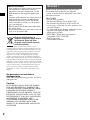 2
2
-
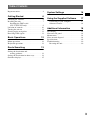 3
3
-
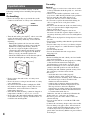 4
4
-
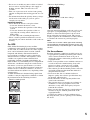 5
5
-
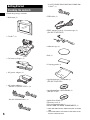 6
6
-
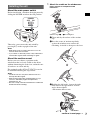 7
7
-
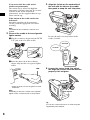 8
8
-
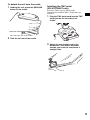 9
9
-
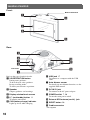 10
10
-
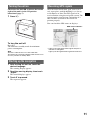 11
11
-
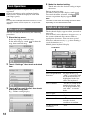 12
12
-
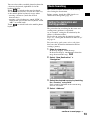 13
13
-
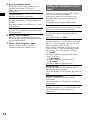 14
14
-
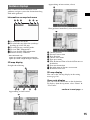 15
15
-
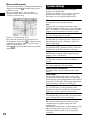 16
16
-
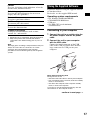 17
17
-
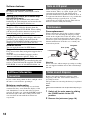 18
18
-
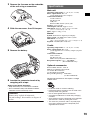 19
19
-
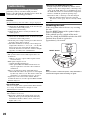 20
20
-
 21
21
-
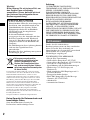 22
22
-
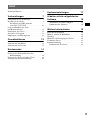 23
23
-
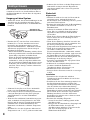 24
24
-
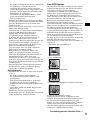 25
25
-
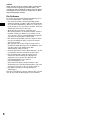 26
26
-
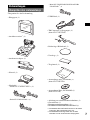 27
27
-
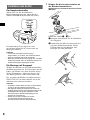 28
28
-
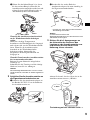 29
29
-
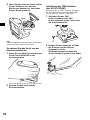 30
30
-
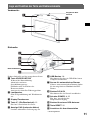 31
31
-
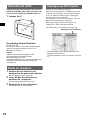 32
32
-
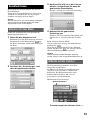 33
33
-
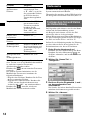 34
34
-
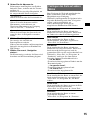 35
35
-
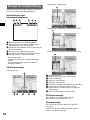 36
36
-
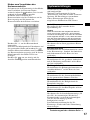 37
37
-
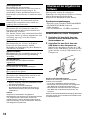 38
38
-
 39
39
-
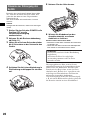 40
40
-
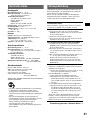 41
41
-
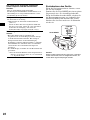 42
42
-
 43
43
-
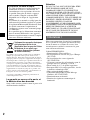 44
44
-
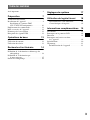 45
45
-
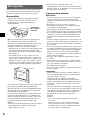 46
46
-
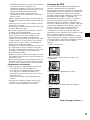 47
47
-
 48
48
-
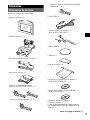 49
49
-
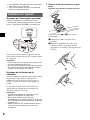 50
50
-
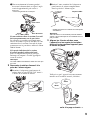 51
51
-
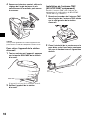 52
52
-
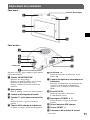 53
53
-
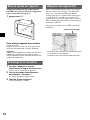 54
54
-
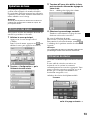 55
55
-
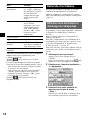 56
56
-
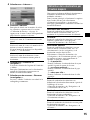 57
57
-
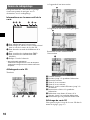 58
58
-
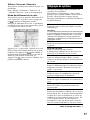 59
59
-
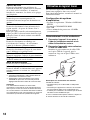 60
60
-
 61
61
-
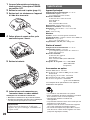 62
62
-
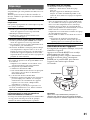 63
63
-
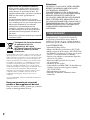 64
64
-
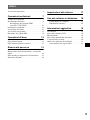 65
65
-
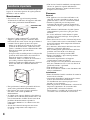 66
66
-
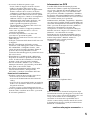 67
67
-
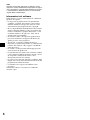 68
68
-
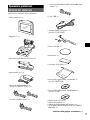 69
69
-
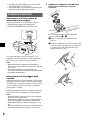 70
70
-
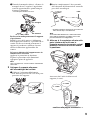 71
71
-
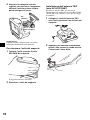 72
72
-
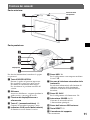 73
73
-
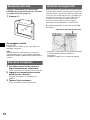 74
74
-
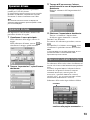 75
75
-
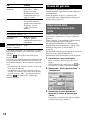 76
76
-
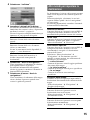 77
77
-
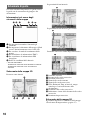 78
78
-
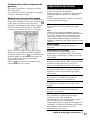 79
79
-
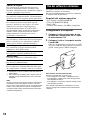 80
80
-
 81
81
-
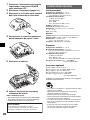 82
82
-
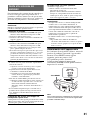 83
83
-
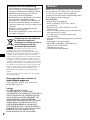 84
84
-
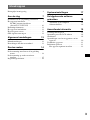 85
85
-
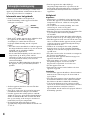 86
86
-
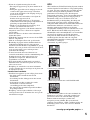 87
87
-
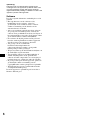 88
88
-
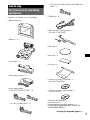 89
89
-
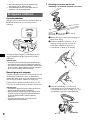 90
90
-
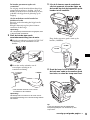 91
91
-
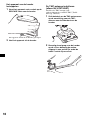 92
92
-
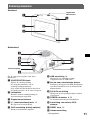 93
93
-
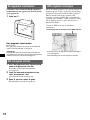 94
94
-
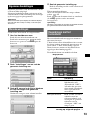 95
95
-
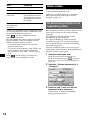 96
96
-
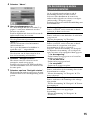 97
97
-
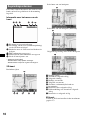 98
98
-
 99
99
-
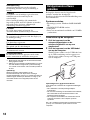 100
100
-
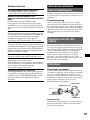 101
101
-
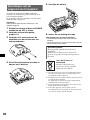 102
102
-
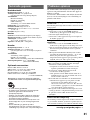 103
103
-
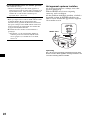 104
104
-
 105
105
-
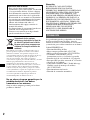 106
106
-
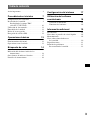 107
107
-
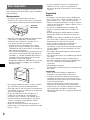 108
108
-
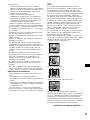 109
109
-
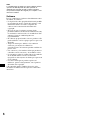 110
110
-
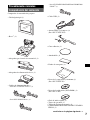 111
111
-
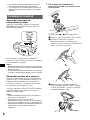 112
112
-
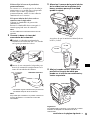 113
113
-
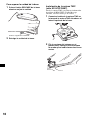 114
114
-
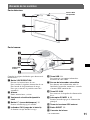 115
115
-
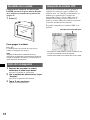 116
116
-
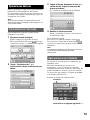 117
117
-
 118
118
-
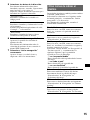 119
119
-
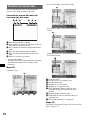 120
120
-
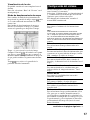 121
121
-
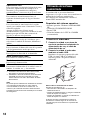 122
122
-
 123
123
-
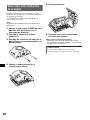 124
124
-
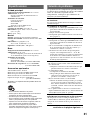 125
125
-
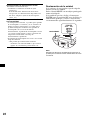 126
126
-
 127
127
-
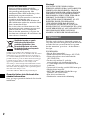 128
128
-
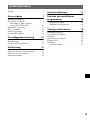 129
129
-
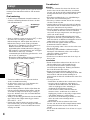 130
130
-
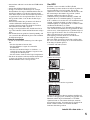 131
131
-
 132
132
-
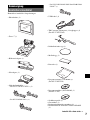 133
133
-
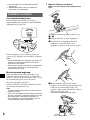 134
134
-
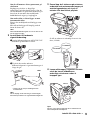 135
135
-
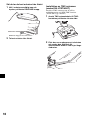 136
136
-
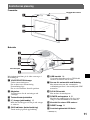 137
137
-
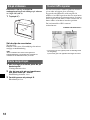 138
138
-
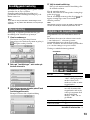 139
139
-
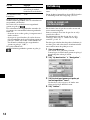 140
140
-
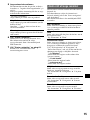 141
141
-
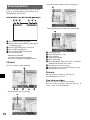 142
142
-
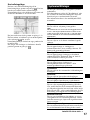 143
143
-
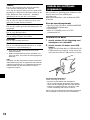 144
144
-
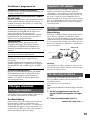 145
145
-
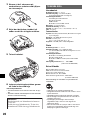 146
146
-
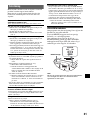 147
147
-
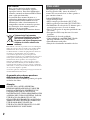 148
148
-
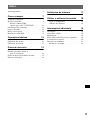 149
149
-
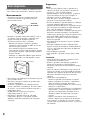 150
150
-
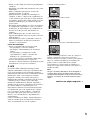 151
151
-
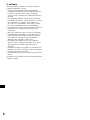 152
152
-
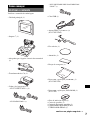 153
153
-
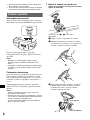 154
154
-
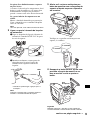 155
155
-
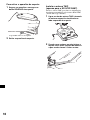 156
156
-
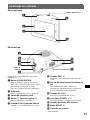 157
157
-
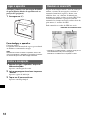 158
158
-
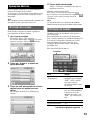 159
159
-
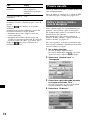 160
160
-
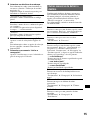 161
161
-
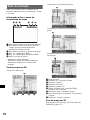 162
162
-
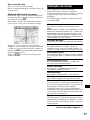 163
163
-
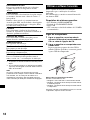 164
164
-
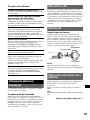 165
165
-
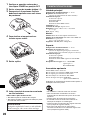 166
166
-
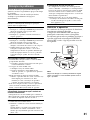 167
167
-
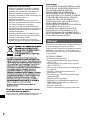 168
168
-
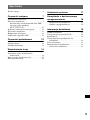 169
169
-
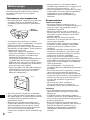 170
170
-
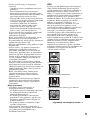 171
171
-
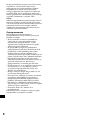 172
172
-
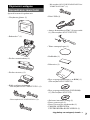 173
173
-
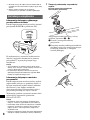 174
174
-
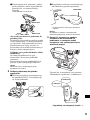 175
175
-
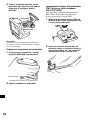 176
176
-
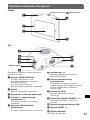 177
177
-
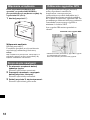 178
178
-
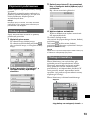 179
179
-
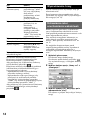 180
180
-
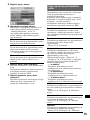 181
181
-
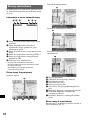 182
182
-
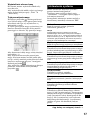 183
183
-
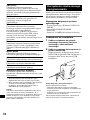 184
184
-
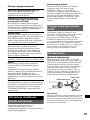 185
185
-
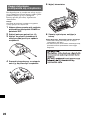 186
186
-
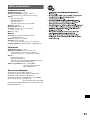 187
187
-
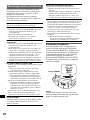 188
188
-
 189
189
-
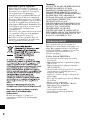 190
190
-
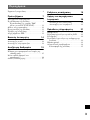 191
191
-
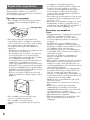 192
192
-
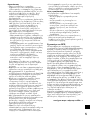 193
193
-
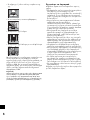 194
194
-
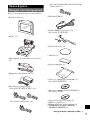 195
195
-
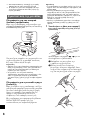 196
196
-
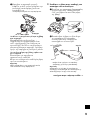 197
197
-
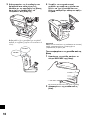 198
198
-
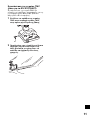 199
199
-
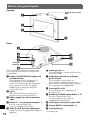 200
200
-
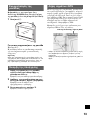 201
201
-
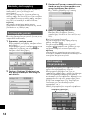 202
202
-
 203
203
-
 204
204
-
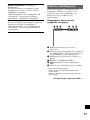 205
205
-
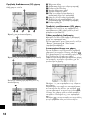 206
206
-
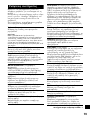 207
207
-
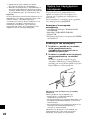 208
208
-
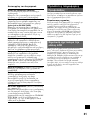 209
209
-
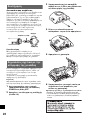 210
210
-
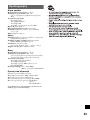 211
211
-
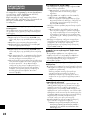 212
212
-
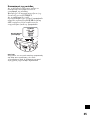 213
213
-
 214
214
-
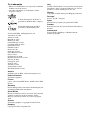 215
215
-
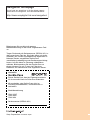 216
216
Sony Série NV-U50T Le manuel du propriétaire
- Catégorie
- Navigateurs
- Taper
- Le manuel du propriétaire
dans d''autres langues
- italiano: Sony Série NV-U50T Manuale del proprietario
- English: Sony Série NV-U50T Owner's manual
- español: Sony Série NV-U50T El manual del propietario
- Deutsch: Sony Série NV-U50T Bedienungsanleitung
- Nederlands: Sony Série NV-U50T de handleiding
- português: Sony Série NV-U50T Manual do proprietário
- polski: Sony Série NV-U50T Instrukcja obsługi
- svenska: Sony Série NV-U50T Bruksanvisning
Documents connexes
-
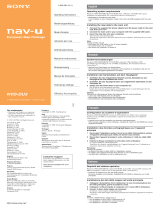 Sony Série NVD DU3 Manuel utilisateur
Sony Série NVD DU3 Manuel utilisateur
-
Sony Série NV U71T Le manuel du propriétaire
-
Sony Série nv-u82b Le manuel du propriétaire
-
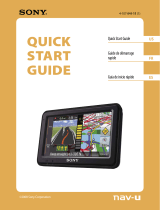 Sony NV Series NV U74T Le manuel du propriétaire
Sony NV Series NV U74T Le manuel du propriétaire
-
Sony NV Series NV-U70 Guide de démarrage rapide
-
Sony Série nv-u93 Manuel utilisateur
-
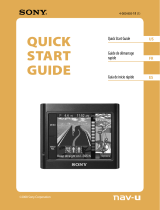 Sony NV Series 4-000-805-11 Manuel utilisateur
Sony NV Series 4-000-805-11 Manuel utilisateur
-
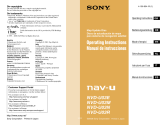 Sony Série NVD-U03R Manuel utilisateur
Sony Série NVD-U03R Manuel utilisateur
Autres documents
-
Sony XA-49FM Le manuel du propriétaire
-
Mode d'Emploi Sony Série U92T EUROPE Le manuel du propriétaire
-
Mode d'Emploi Sony Série NV-U82N Le manuel du propriétaire
-
Sony NV-U71T Manuel utilisateur
-
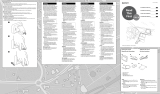 Mode d'Emploi Sony Série NV-U72T Mode d'emploi
Mode d'Emploi Sony Série NV-U72T Mode d'emploi
-
Sony Nav-u NV-U80 Le manuel du propriétaire
-
Sony NV-U70 Manuel utilisateur
-
Sony NV-U70 Le manuel du propriétaire
-
Sony NV-U80 Guide d'installation
-
Sony VCA-41 Le manuel du propriétaire