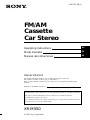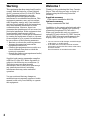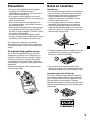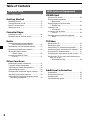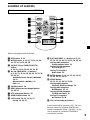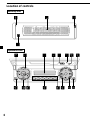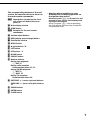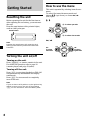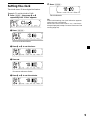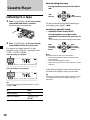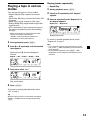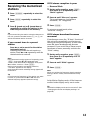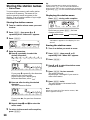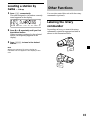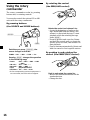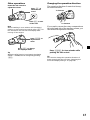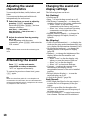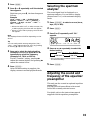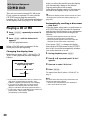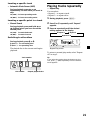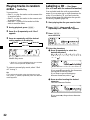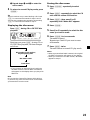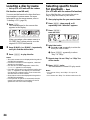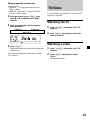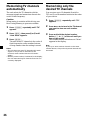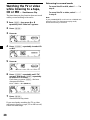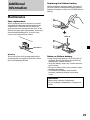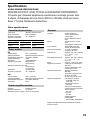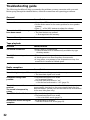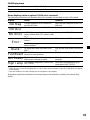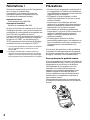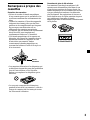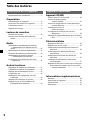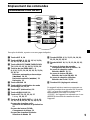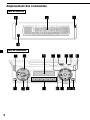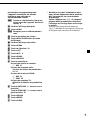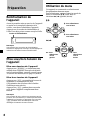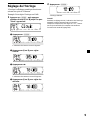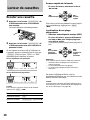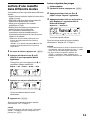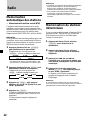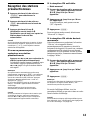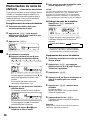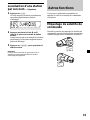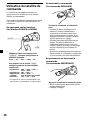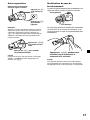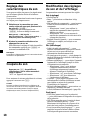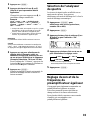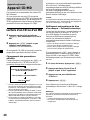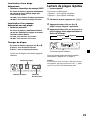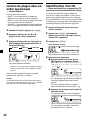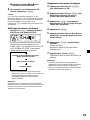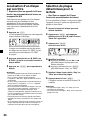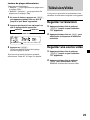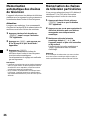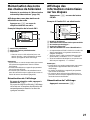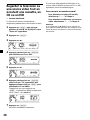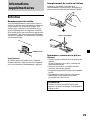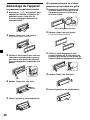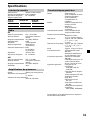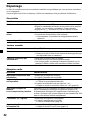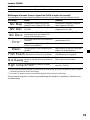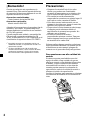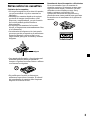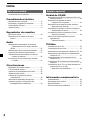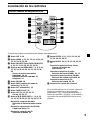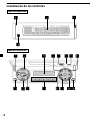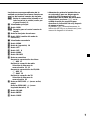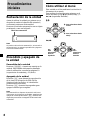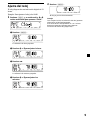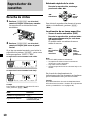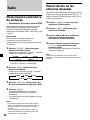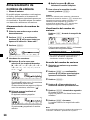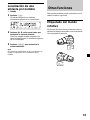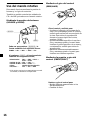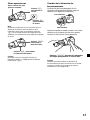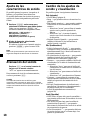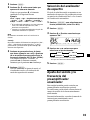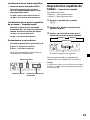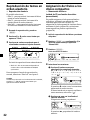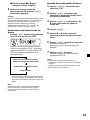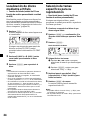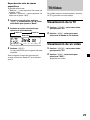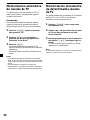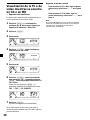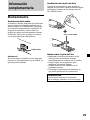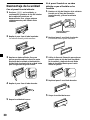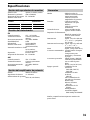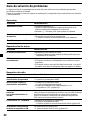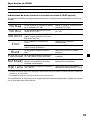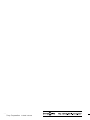Sony XR-M550 Le manuel du propriétaire
- Catégorie
- Lecteur CD
- Taper
- Le manuel du propriétaire

© 2000 Sony Corporation
US
FM/AM
Cassette
Car Stereo
XR-M550
For installation and connections, see the supplied installation/connections manual.
En ce qui concerne l’installation et les connexions, consulter le manuel
d’installation/connexions fourni.
Para obtener información sobre la instalación y las conexiones, consulte el manual
de instalación/conexiones suministrado.
Owner’s Record
The model and serial numbers are located on the bottom of the unit.
Record these numbers in the space provided below.
Refer to these numbers whenever you call upon your Sony dealer regarding this
product.
Model No. XR-M550 Serial No.
3-047-781-12 (1)
FR
ES
Operating Instructions
Mode d’emploi
Manual de instrucciones

2
Welcome !
Thank you for purchasing this Sony Cassette
Player. This unit lets you enjoy a variety of
features using the following controller
accessory:
Supplied accessory
Card remote commander RM-X94
Optional accessory
Rotary commander RM-X4S
In addition to the cassette playback and radio
operations, you can expand your system by
connecting an optional CD/MD unit*
1
.
When you operate this unit or a connected
optional CD unit with the CD TEXT function,
the CD TEXT information will appear in the
display when you play a CD TEXT disc*
2
.
*
1
You can connect a CD changer, an MD changer,
a CD player, or an MD player.
*
2
A CD TEXT disc is an audio CD that includes
information such as the disc name, artist name,
and track names.
This information is recorded on the disc.
Warning
This equipment has been tested and found to
comply with the limits for a Class B digital
device, pursuant to Part 15 of the FCC Rules.
These limits are designed to provide
reasonable protection against harmful
interference in a residential installation. This
equipment generates, uses, and can radiate
radio frequency energy and, if not installed
and used in accordance with the instructions,
may cause harmful interference to radio
communications. However, there is no
guarantee that interference will not occur in a
particular installation. If this equipment does
cause harmful interference to radio or
television reception, which can be determined
by turning the equipment off and on, the user
is encouraged to try to correct the interference
by one or more of the following measures:
— Reorient or relocate the receiving antenna.
— Increase the separation between the
equipment and receiver.
— Connect the equipment into an outlet on a
circuit different from that to which the
receiver is connected.
— Consult the dealer or an experienced radio/
TV technician for help.
Supplied card remote commander complies
with Part 15 of the FCC Rules. Operation is
subject to the following two conditions: (1)
This device may not cause harmful
interference, and (2) this device must accept
any interference received, including
interference that may cause undesired
operation.
You are cautioned that any changes or
modifications not expressly approved in this
manual could void your authority to operate
this equipment.

3
Notes on Cassettes
Cassette care
• Do not touch the tape surface of a cassette, as
any dirt or dust will contaminate the heads.
• Keep cassettes away from equipment with
built-in magnets such as speakers and
amplifiers, as erasure or distortion on the
recorded tape could occur.
• Do not expose cassettes to direct sunlight,
extremely cold temperatures, or moisture.
• Slack in the tape may cause the tape to be
caught in the machine. Before you insert the
tape, use a pencil or similar object to turn the
reel and take up any slack.
• Distorted cassettes and loose labels can cause
problems when inserting or ejecting tapes.
Remove or replace loose labels.
• The sound may become distorted while
playing the cassette. The cassette player head
should be cleaned after each 50 hours of use.
Cassettes longer than 90 minutes
The use of cassettes longer than 90 minutes is
not recommended except for long continuous
play. The tape used for these cassettes is very
thin and tends to stretch easily. Frequent
playing and stopping of these tapes may cause
them to become entangled in the cassette deck
mechanism.
Slack
Precautions
• If your car was parked in direct sunlight
resulting in a considerable rise in
temperature inside the car, allow the unit to
cool off before operating it.
• If no power is being supplied to the unit,
check the connections first. If everything is in
order, check the fuse.
• If no sound comes from the speakers of a
two-speaker system, set the fader control to
the center position.
• When a tape is played back for a long period,
the cassette may become warm because of
the built-in power amplifier. However, this is
not a sign of malfunction.
• Do not use the Custom file feature while
driving, or perform any other function which
could divert your attention from the road.
If you have any questions or problems
concerning your unit that are not covered in
this manual, please consult your nearest Sony
dealer.
To maintain high quality sound
If you have drink holders near your audio
equipment, be careful not to splash juice or
other soft drinks onto the car audio. Sugary
residues on this unit or cassette tapes may
contaminate the playback heads, reduce the
sound quality, or prevent sound reproduction
altogether.
Cassette cleaning kits cannot remove sugar
from the tape heads.

4
Location of controls ................................................. 5
Getting Started
Resetting the unit ................................................ 8
Turning the unit on/off ...................................... 8
How to use the menu ......................................... 8
Setting the clock .................................................. 9
Cassette Player
Listening to a tape ............................................. 10
Playing a tape in various modes ......................11
Radio
Memorizing stations automatically
— Best Tuning Memory (BTM).................. 12
Memorizing only the desired stations ........... 12
Receiving the memorized stations.................. 13
Storing the station names
— Station Memo .......................................... 14
Locating a station by name
— List-up ...................................................... 15
Other Functions
Labeling the rotary commander ..................... 15
Using the rotary commander .......................... 16
Adjusting the sound characteristics ............... 18
Attenuating the sound ..................................... 18
Changing the sound and display settings ..... 18
Selecting the spectrum analyzer ..................... 19
Adjusting the sound and frequency of the
equalizer preamplifier................................. 19
CD/MD Unit
Playing a CD or MD ......................................... 20
Playing tracks repeatedly
— Repeat Play .............................................. 21
Playing tracks in random order
— Shuffle Play .............................................. 22
Labeling a CD
— Disc Memo ............................................... 22
Locating a disc by name
— List-up ...................................................... 24
Selecting specific tracks for playback
— Bank .......................................................... 24
TV/Video
Watching the TV ................................................ 25
Watching a video............................................... 25
Memorizing TV channels automatically ....... 26
Memorizing only the desired TV channels ... 26
Storing the TV channel names ........................ 27
Displaying the information stored on discs .. 27
Watching the TV or video while listening to a
tape, CD or MD
— Simultaneous Play .................................. 28
Additional Information
Maintenance....................................................... 29
Dismounting the unit ....................................... 30
Specifications ..................................................... 31
Troubleshooting guide ..................................... 32
With Optional Equipment
This Unit Only
Table of Contents

5
Location of controls
OFF
D-BASS
SEEK SEEK
MENU LIST
SOUND
ENTER
DISC
DISC
SOURCE
DSPL MODE
VOLATT
OPEN/CLOSE
Refer to the pages listed for details.
1 OFF button 8, 10
2 MENU button 9, 11, 12, 13, 14, 19, 20,
21, 22, 23, 24, 25, 26, 28
3 SOURCE (Tuner/TAPE/CD/MD/TV)
button
8, 10, 12, 13, 19, 20, 23, 25, 26, 28
4 </, (SEEK/AMS –/+) buttons
8, 9, 10, 11, 13, 14, 18, 19, 20, 21, 22, 24,
25, 26, 28
Automatic Music Sensor (./>)
10, 21
Manual search (m/M) 21
Seek 13
5 SOUND button 18
6 DSPL (display mode change) button
14, 20, 23
7 ATT (attenuate) button 18
8 OPEN/CLOSE button 10
9 LIST button 14, 15, 23, 24, 27
List-up 15, 24, 27
q; M/m (DISC/PRST +/–) buttons 8, 9, 11,
13, 14, 15, 19, 20, 21, 22, 23, 24, 25, 26
During radio reception:
Preset stations select 13
During CD/MD playback:
Disc change 21
During TV reception:
Band select 26
qa ENTER button 9, 11, 12, 13, 14, 19, 20,
22, 23, 24, 25, 26, 28
qs MODE button
10, 11, 12, 13, 20, 23, 25, 28
During tape palyback:
Playback direction change 10
During radio reception:
BAND select 12, 13
During CD/MD playback:
CD/MD unit select 20
During TV reception:
Unit select 25, 28
qd VOL (volume adjust) buttons
A unit turned off by pressing (OFF) for two
seconds cannot be operated with the card
remote commander unless (SOURCE) on the
unit is pressed or a cassette is inserted to
activate the unit first.
Card remote commander RM-X94

6
Location of controls
SOURCE
123456
CLOSE
OFF
DISC
DISC
ENTER
SOUND
MENU
LIST
REP SHUF
D
S
P
L
M
O
D
E
XR-M550
Security side
Operation side

7
The corresponding buttons of the unit
control the same functions as those on
the card remote commander.
1q; Reset button (located on the front
side of the unit behind the front
panel) 8
2 Main display window
3 OPEN button
4qa Receptor for the card remote
commander
5 Volume adjust buttons
6 DSPL (display mode change) button
7 Sub display window
8 MENU button
9
Z (eject) button
10
qs LIST button
qd OFF button* 8
qf MODE button
qg SOURCE button
qh Number buttons
During tape playback:
(1) REP 11
During radio reception
Preset number select 12, 13
During CD/MD playback:
(1) REP 21
(2) SHUF 22
During TV reception:
Preset number select 26
qj PRST/DISC +/– (cursor up/down) buttons
SEEK/AMS –/+ (cursor left/right) buttons
12
qk SOUND button
ql ENTER button
w; CLOSE button
* Warning when installing in a car
without ACC (accessory) position on
the ignition key switch
Be sure to press (OFF) on the unit for two
seconds to turn off the clock display after
turning off the engine.
When you press (OFF) only momentarily,
the clock display does not turn off and this
causes battery wear.

8
Getting Started
Resetting the unit
Before operating the unit for the first time or
after replacing the car battery, you must reset
the unit.
Press the reset button with a pointed object,
such as a ball-point pen.
Note
Pressing the reset button will erase the clock
setting, preset memory and some memorized
functions.
Turning the unit on/off
Turning on the unit
Press (SOURCE) or insert a cassette in the unit.
For details on operation, refer to page 10
(cassette player) and page 12 (radio).
Turning off the unit
Press (OFF) to stop tape playback or FM/AM
reception (the key illumination and display
remains on.)
Press (OFF) for two seconds to completely
turn off the unit.
Note
If your car has no ACC position on the ignition key
switch, be sure to turn the unit off by pressing
(OFF) for two seconds to avoid car battery wear.
How to use the menu
This unit is operated by selecting items from a
menu.
To select, first enter the menu mode and
choose M/m (up/down), or choose </,
(left/right).
M/m
</,
SEEK SEEK
DISC
DISC
SOURCE
SEEK SEEK
DISC
DISC
SOURCE
, :
To select
rightwards
< :
To select
leftwards
m : To select downwards
M : To select upwards
Reset button

9
Setting the clock
The clock uses a 12-hour digital indication.
Example: To set the clock to 10:08
1 Press (MENU), then press M or m
repeatedly until “Clock” appears.
1 Press (ENTER).
The hour indication flashes.
2 Press M or m to set the hour.
3 Press ,.
The minute indication flashes.
4 Press M or m to set the minute.
2 Press (ENTER).
The clock starts.
Tip
In the initial setting, the clock indication appears
while the unit is turned off.
When the D.Info mode is set to “on,” the time is
always displayed (except for some functions of SA
mode) (page 18).

10
Fast-winding the tape
During playback, press and hold m or
M.
To start playback during fast-forwarding or
rewinding, press (MODE) (o).
Locating a specific track
— Automatic Music Sensor (AMS)
During playback, press . or >
momentarily for each track you want to
skip.
You can skip up to nine tracks at one time.
Note
The AMS function may not work when:
— the blanks between tracks are shorter than
four seconds
— there is noise between tracks
— there are long sections of low volume or quiet
sections.
In the Motion Display mode, all the items are
scrolled in the display one by one in order.
Tip
The Motion Display mode can be turned off. (See
“Changing the sound and display settings” on
page 18.)
Cassette Player
Listening to a tape
1 Press (OPEN/CLOSE) of the card remote
commander and insert a cassette.
Playback starts automatically.
2 Press (OPEN/CLOSE) of the card remote
commander to close the front panel.
If a cassette is already inserted, to start
playback, press (SOURCE) repeatedly until
“FWD” or “REV” appears.
Tip
To change the tape‘s playback direction, press
(MODE) (o).
To Press
Stop playback (OFF)
Eject the cassette (OPEN/CLOSE)
then Z
The side facing up is played.
The side facing down is played.
m :
Rewind
m :
Fast-forward
. :
To locate
preceding
tracks
> :
To locate
succeeding
tracks
SEEK SEEK
DISC
DISC
SOURCE
SEEK SEEK
DISC
DISC
SOURCE

11
Playing a tape in various
modes
You can play the tape in various modes:
•Repeat (Repeat Play) repeats the current
track.
•NR (Dolby NR) lets you select the Dolby* NR
B system.
•Metal lets you play a metal or CrO2 tape.
•B.Skip (Blank Skip) skips blanks longer than
eight seconds.
•ATA (Automatic Tuner Activation) turns on
the tuner automatically when fast-winding
the tape.
* Dolby noise reduction manufactured under
license from Dolby Laboratories.
“DOLBY” and the double-D symbol are
trademarks of Dolby Laboratories.
1 During playback, press (MENU).
2 Press M or m repeatedly until the desired
item appears.
Each time you m, the item changes as
follows:
Repeat t NR t Metal t B.Skip t ATA
3 Press , to select “on.”
Play mode starts.
4 Press (ENTER).
To return to normal playback mode, select
“off” in step 3.
Tip
While the ATA function is activated, the display
(TAPE y TUNER) can be changed by pressing
(DSPL).
Playing tracks repeatedly
— Repeat Play
1 During playback, press (MENU).
2 Press M or m repeatedly until “Repeat”
appears.
3 Press , repeatedly until “Repeat on” in
the display appears.
Repeat on y Repeat off
Repeat Play starts.
To return to normal playback mode, select
“Repeat off” in step 3.
Tips
• If you select the mode using the buttons on the
unit, press (1) (REP) repeatedly until the desired
mode appears.
• During repeat playback, press (MODE). “REP”
disappears from the display and repeat mode is
canceled.

12
Memorizing only the
desired stations
You can preset up to 18 FM stations (6 each for
FM1, 2, and 3) and up to 12 AM stations (6
each for AM1 and 2) in the order of your
choice.
1 Press (SOURCE) repeatedly to select the
tuner.
2 Press (MODE) repeatedly to select the
band.
3 Press . or > of the unit to tune in
the station that you want to store on the
number button.
4 Press the desired number button ((1) to
(6)) of the unit until “MEM” appears.
The number button indication appears in
the display.
Note
If you try to store another station on the same
number button, the previously stored station will
be erased.
Radio
Memorizing stations
automatically
— Best Tuning Memory (BTM)
The unit selects the stations with the strongest
signals and memorizes them in the order of
their frequencies. You can store up to 6 stations
on each band (FM1, FM2, FM3, AM1, and
AM2).
Caution
When tuning in stations while driving, use
Best Tuning Memory to prevent accidents.
1 Press (SOURCE) repeatedly to select the
tuner.
Each time you press (SOURCE), the source
changes as follows:
B Tuner B CD* B MD*
TV*b TAPE b
* If the corresponding optional equipment is
not connected, this item will not appear.
2 Press (MODE) repeatedly to select the
band.
Each time you press (MODE), the band
changes as follows:
B FM1 B FM2 B FM3
AM2 b AM1 b
3 Press (MENU), then press M or m
repeatedly until “BTM” appears.
4 Press (ENTER).
The unit stores stations in the order of their
frequencies on the number buttons.
A beep sounds when the setting is stored.
Notes
• The unit does not store stations with weak
signals. If only a few stations can be received,
some number buttons will retain their former
setting.
• When a number is indicated in the display, the
unit starts storing stations from the one currently
displayed.

13
Receiving the memorized
stations
1 Press (SOURCE) repeatedly to select the
tuner.
2 Press (MODE) repeatedly to select the
band.
3 Press M (preset up) or m (preset down)
repeatedly to receive the stations in the
order they are stored in the memory.
Tip
If you memorizing the station using the buttons on
the unit, press the number button ((1) to (6)) on
which the desired station is stored.
If you cannot tune in a preset
station
Press < or , to search for the station
(automatic tuning).
Scanning stops when the unit receives a
station. Press < or , repeatedly until the
desired station is received.
Note
If the automatic tuning stops too frequently, press
(MENU), then press M or m repeatedly until
“Local” (local seek mode) is displayed. Then press
, to select “Local on.” Press (ENTER).
During local reception and station selection,
“LCL Seek” appears in the display.
Only the stations with relatively strong signals will
be tuned in.
Tip
If you know the frequency of the station you want
to listen to, press and hold < or , until the
desired frequency appears (manual tuning).
If FM stereo reception is poor
— Monaural Mode
1 During radio reception, press (MENU),
then press M or m repeatedly until
“Mono” appears.
2 Press , until “Mono on” appears.
The sound improves, but becomes
monaural (“ST” disappears).
3 Press (ENTER).
To return to normal mode, select
“Mono off” in step 2.
If FM stereo broadcast becomes
monaural
If interference occurs, the “IF Auto” function of
this unit will automatically avoid noise and
narrow the reception frequency. In such cases,
some FM stereo broadcasts may become
monaural. If you would like to listen to such
broadcasts in stereo, manually switch to the
“Wide” setting.
1 During radio reception, press (MENU),
then press M or m repeatedly until “IF
Auto” appears.
2 Press , until “Wide” appears.
3 Press (ENTER).
Note
When you widen the frequency signal reception
setting (“Wide” mode), some interference may
occur.
In the Motion Display mode, all the items are
scrolled in the display one by one in order.
Tip
The Motion Display mode can be turned off. (See
“Changing the sound and display settings” on
page 18.)

14
Storing the station names
— Station Memo
You can assign a name to each radio station
and store it in memory. The name of the
station currently tuned in appears in the
display. You can assign a name of up to eight
characters for a station.
Storing the station names
1 Tune in a station whose name you want
to store.
2 Press (MENU), then press M or m
repeatedly until “Name edit” appears.
3 Press (ENTER).
4 Enter the characters.
1 Press M repeatedly to select the
desired characters.
(A t B t C t ··· Z t 0 t 1 t 2 t
··· 9 t + t – t * t / t \ t > t <
t . t )
If you press m repeatedly, the characters
appear in the reverse order.
If you want to put a blank space
between characters, select “ .”
2 Press , after locating the desired
character.
The next character flashes.
If you press <, the previous character
flashes.
3 Repeat steps 1 and 2 to enter the
entire name.
5 To return to the normal radio reception,
press (ENTER).
Tip
There is another way to start storing station
names. Press (LIST) for two seconds instead of
steps 2 and 3. You can also complete the operation
by pressing (LIST) for two seconds instead of step
5.
Displaying the station name
Press (DSPL) during radio reception.
Each time you press (DSPL), the item
changes as follows:
B Station name* B Frequency
* If the station name of a station is not stored,
“NO Name” appears in the display for one
second.
Erasing the station name
1 Tune in a station you want to erase.
2 Press (MENU), then press M or m
repeatedly until “Name Del” appears.
3 Press (ENTER).
4 Press M or m to select the station name
you want to erase.
5 Press (ENTER) for two seconds.
The name is erased.
Repeat steps 1 through 4 if you want to
erase other names.
6 Press (MENU) twice.
The unit returns to the normal radio
reception mode.
Note
When you erase all of the station names, “NO
Data” appears in step 5.

15
GB
Other Functions
You can also control this unit with the rotary
commander (optional).
Labeling the rotary
commander
Depending on how you mount the rotary
commander, attach the appropriate label as
shown in the illustration below.
SOUND
DSPL
MODE
SOUND
DSPL
MODE
Locating a station by
name — List-up
1 Press (LIST) momentarily.
The name assigned to the station currently
tuned appears in the display.
2 Press M or m repeatedly until you find
the desired station.
When no name is assigned to the selected
station, the frequency appears in the
display.
3 Press (ENTER) to tune in the desired
station.
Note
When you connect a TV tuner, the list-up
indication will not appear in the display of the
unit.

16
Using the rotary
commander
The rotary commander works by pressing
buttons and/or rotating controls.
You can also control the optional CD or MD
units with the rotary commander.
By pressing buttons
(the SOURCE and MODE buttons)
Each time you press (SOURCE), the
source changes as follows:
TUNER t CD* t MD* t TAPE t TV*
Pressing (MODE) changes the operation
in the following ways;
• Tuner: FM1 t FM2 t FM3 t AM1
t AM2
• CD unit*: CD1 t CD2 t …
• MD unit*: MD1 t MD2 t …
• Tape: playback direction
• TV/Video*: TV1 t TV2 t AUX
* If the corresponding optional equipment is
not connected, the item will not appear.
(SOURCE)
(MODE)
By rotating the control
(the SEEK/AMS control)
Rotate the control and release it to:
•Locate the beginnings of tracks on the
tape. Rotate and hold the control, and
release it to fast-wind the tape. To start
playback while fast-winding the tape,
press (MODE).
•Locate a specific track on a disc. Rotate
and hold the control until you locate the
specific point in a track, then release it to
start playback.
•Tune in stations automatically. Rotate and
hold the control to find a specific station.
By pushing in and rotating the
control (the PRESET/DISC control)
Push in and rotate the control to:
•Receive the stations memorised on the
number buttons.
•Change the disc.

17
GB
Press (SOUND) to
adjust sound
menu.
To decrease
To increase
Press (DSPL) to change
the displayed items.
OFF
Press (ATT) to
attenuate the
sound.
Press (OFF) to turn
off the unit.
Rotate the VOL control to
adjust the volume.
Other operations
Note
When installing in a car without ACC (accessory)
position on the ignition key switch, press (OFF) for
two seconds to turn off the clock display after
turning off the engine.
Tip
While the ATA function is activated, the display
(TAPE y TUNER) can be changed by pressing
(DSPL).
Changing the operative direction
The operative direction of controls is factory-
set as shown below.
If you need to mount the rotary commander on
the right hand side of the steering column, you
can reverse the operative direction.
Press (SOUND) for two seconds while
pushing the VOL control.
Tip
You can also change the operative direction of
these controls with the unit (see “Changing the
sound and display settings” on page 18).

18
Changing the sound and
display settings
The following items can be set:
Set (Setting)
•Clock (page 9).
•Beep — to turn the beep sound on or off.
•RM (Rotary Commander) — to change the
operative direction of the rotary commander.
— Select “norm” to use the rotary
commander as the factory-set position.
— Select “rev” when you mount the rotary
commander on the right side of the
steering column.
•English/French/Spanish — to change the
display language to English, French, or
Spanish.
Dis (Display)
•D.Info (Dual Information)*
1
— to display the
clock and the play mode simultaneously (on),
or to display the information alternately (off).
•SA (Spectrum Analyzer) — to change the
display pattern of the equalizer display
(page 19).
•Dimmer — to change the brightness of the
display (When the illumination cord
connected).
— Select “Auto” to dim the display only
when you turn the interior lights on.
— Select “on” to dim the display.
— Select “off” to deactivate Dimmer.
•Contrast — to adjust the contrast if the
indications in the display are not
recognizable because of the unit’s installed
position.
•M.Dspl (Motion Display) — to turn the
motion display on or off.
•A.Scrl (Auto Scroll)*
2
(page 20).
Snd (Sound)
•HPF (High pass filter for the pre-output) —
to select the cut-off frequency of the pre-
output.
•LPF (Low pass filter for the subwoofer
output) — to select the cut-off frequency of
the subwoofer output.
•Loud (Loudness)*
1
— to enjoy bass even at
low volumes. The bass will be reinforced.
Adjusting the sound
characteristics
You can adjust the bass, treble, balance, and
fader.
You can store the bass and treble levels
independently for each source.
1 Select the item you want to adjust by
pressing (SOUND) repeatedly.
Each time you press (SOUND), the item
changes as follows:
BAS (bass) t TRE (treble) t
BAL (left-right) t FAD (front-rear) t
SUB (Sub woofer)
2 Adjust the selected item by pressing
< or ,.
When adjusting with the rotary
commander, press (SOUND) and rotate the
VOL control.
Note
Adjust within three seconds after selecting the
item.
Attenuating the sound
Press (ATT) on the card remote
commander or rotary commander.
“ATT on” appears momentarily.
To restore the previous volume level, press
(ATT) again.
Tip
When the interface cable of a car telephone is
connected to the ATT lead, the unit decreases the
volume automatically when a telephone call comes
in (Telephone ATT function).

19
GB
1 Press (MENU).
2 Press M or m repeatedly until the desired
item appears.
Each time you press m, the item changes as
follows:
Example
Clock t Beep t RM t English/French/
Spanish t D.Info*
1
t SA*
1
t Dimmer t
Contrast t M.Dspl t A.Scrl*
2
t HPF*
1
t
LPF*
1
t Loud*
1
*
1
When the radio is off, or when no tape, CD,
or MD is playing, this item will not appear.
*
2
When no CD or MD is playing, this item will
not appear.
Note
The displayed item will differ depending on the
source.
Tip
You can easily switch among categories (“Set,”
“Snd,” “P/M” (Play Mode) and “Dis”) by pressing
an holding M or m for two seconds.
3 Press , to select the desired setting
(Example: on or off) or press < or ,
repeatedly to select the frequency
(Example: off, 78 Hz or 125 Hz).
For the “Contrast” setting, pressing ,
makes the contrast higher, and pressing <
makes the contrast lower.
4 Press (ENTER).
After the mode setting is complete, the
display returns to normal playback mode.
Selecting the spectrum
analyzer
The sound signal level is displayed on a
spectrum analyzer. You can select a display
pattern from 1 to 6, or the automatic display
mode.
1 Press (SOURCE) to select a source (tuner,
tape, CD, or MD).
2 Press (MENU).
3 Press M or m repeatedly until “SA”
appears.
4 Press < or , repeatedly to select the
desired setting.
B SA 1 bB … SA 6 b
B SA Auto* bB SA off b
* All of these display patterns appear one by
one automatically.
5 Press (ENTER).
Adjusting the sound and
frequency of the equalizer
preamplifier
This unit can also control an optional equalizer
preamplifier.
This lets you add some effects to the sound
field of the currently selected source.
For details, refer to the instructions manual
supplied with the equalizer preamplifier.

20
After you select the desired item, the display
will automatically change to the Motion
Display mode after a few seconds.
In the Motion Display mode, all the items are
scrolled in the display one by one in order.
Tip
The Motion Display mode can be turned off. (See
“Changing the sound and display settings” on
page 18.)
Automatically scrolling a disc name
— Auto Scroll
If the disc name, artist name, or track name on
a CD TEXT disc or MD exceeds 10 characters
and the Auto Scroll function is on, information
automatically scrolls across the display as
follows:
• The disc name appears when the disc has
changed (if the disc name is selected).
• The track name appears when the track has
changed (if the track name is selected).
If you press (DSPL) to change the display
item, the disc or track name of the CD TEXT
disc or MD is scrolled automatically whether
you set the function on or off.
1 During playback, press (MENU).
2 Press M or m repeatedly until “A.Scrl”
appears.
3 Press , to select “A.Scrl on.”
4 Press (ENTER).
To cancel Auto Scroll, select “A.Scrl off” in
step 3.
Note
For some discs with very many characters, the
following cases may happen:
—Some of the characters are not displayed
—Auto Scroll does not work.
With Optional Equipment
CD/MD Unit
This unit can control external CD/MD units.
If you connect an optional CD unit with the
CD TEXT function and the custom file
function, the CD TEXT information will appear
in the display when you play a CD TEXT disc.
Playing a CD or MD
1 Press (SOURCE) repeatedly to select CD
or MD.
2 Press (MODE) until the desired unit
appears.
CD/MD playback starts.
When a CD/MD unit is connected, all the
tracks play from the beginning.
Changing the display item
Each time you press (DSPL) during CD, CD
TEXT, or MD playback, the item changes as
follows:
V
Disc number/Track number/
Elapsed playing time
V
Disc name*
1
/Artist name*
2
V
Track name*
3
*
1
If you have not labeled the disc or if there is no
disc name prerecorded on the MD, “NO
D.Name” appears momentarily in the display.
*
2
If you play a CD TEXT disc, the artist name
appears in the display after the disc name.
(Only for CD TEXT discs with the artist name.)
*
3
If the track name of a CD TEXT disc or MD is not
prerecorded, “NO T.Name” appears
momentarily in the display.
La page est en cours de chargement...
La page est en cours de chargement...
La page est en cours de chargement...
La page est en cours de chargement...
La page est en cours de chargement...
La page est en cours de chargement...
La page est en cours de chargement...
La page est en cours de chargement...
La page est en cours de chargement...
La page est en cours de chargement...
La page est en cours de chargement...
La page est en cours de chargement...
La page est en cours de chargement...
La page est en cours de chargement...
La page est en cours de chargement...
La page est en cours de chargement...
La page est en cours de chargement...
La page est en cours de chargement...
La page est en cours de chargement...
La page est en cours de chargement...
La page est en cours de chargement...
La page est en cours de chargement...
La page est en cours de chargement...
La page est en cours de chargement...
La page est en cours de chargement...
La page est en cours de chargement...
La page est en cours de chargement...
La page est en cours de chargement...
La page est en cours de chargement...
La page est en cours de chargement...
La page est en cours de chargement...
La page est en cours de chargement...
La page est en cours de chargement...
La page est en cours de chargement...
La page est en cours de chargement...
La page est en cours de chargement...
La page est en cours de chargement...
La page est en cours de chargement...
La page est en cours de chargement...
La page est en cours de chargement...
La page est en cours de chargement...
La page est en cours de chargement...
La page est en cours de chargement...
La page est en cours de chargement...
La page est en cours de chargement...
La page est en cours de chargement...
La page est en cours de chargement...
La page est en cours de chargement...
La page est en cours de chargement...
La page est en cours de chargement...
La page est en cours de chargement...
La page est en cours de chargement...
La page est en cours de chargement...
La page est en cours de chargement...
La page est en cours de chargement...
La page est en cours de chargement...
La page est en cours de chargement...
La page est en cours de chargement...
La page est en cours de chargement...
La page est en cours de chargement...
La page est en cours de chargement...
La page est en cours de chargement...
La page est en cours de chargement...
La page est en cours de chargement...
La page est en cours de chargement...
La page est en cours de chargement...
La page est en cours de chargement...
La page est en cours de chargement...
La page est en cours de chargement...
La page est en cours de chargement...
La page est en cours de chargement...
La page est en cours de chargement...
La page est en cours de chargement...
La page est en cours de chargement...
La page est en cours de chargement...
La page est en cours de chargement...
La page est en cours de chargement...
La page est en cours de chargement...
La page est en cours de chargement...
La page est en cours de chargement...
-
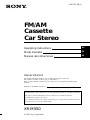 1
1
-
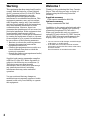 2
2
-
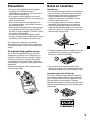 3
3
-
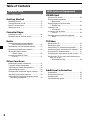 4
4
-
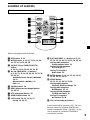 5
5
-
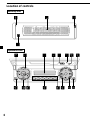 6
6
-
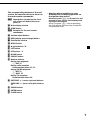 7
7
-
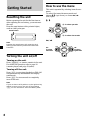 8
8
-
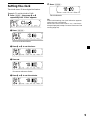 9
9
-
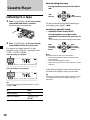 10
10
-
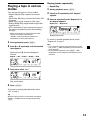 11
11
-
 12
12
-
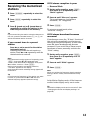 13
13
-
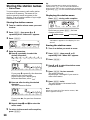 14
14
-
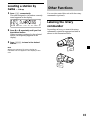 15
15
-
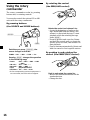 16
16
-
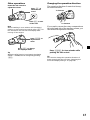 17
17
-
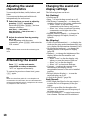 18
18
-
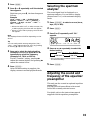 19
19
-
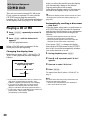 20
20
-
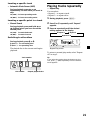 21
21
-
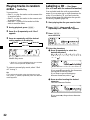 22
22
-
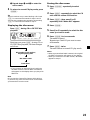 23
23
-
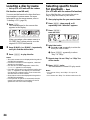 24
24
-
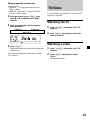 25
25
-
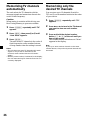 26
26
-
 27
27
-
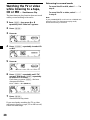 28
28
-
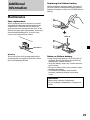 29
29
-
 30
30
-
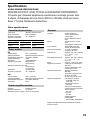 31
31
-
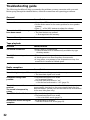 32
32
-
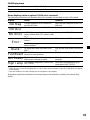 33
33
-
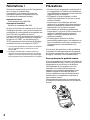 34
34
-
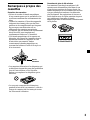 35
35
-
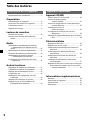 36
36
-
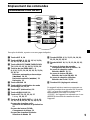 37
37
-
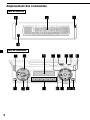 38
38
-
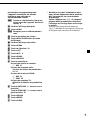 39
39
-
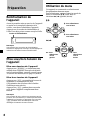 40
40
-
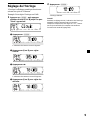 41
41
-
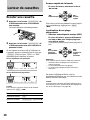 42
42
-
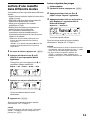 43
43
-
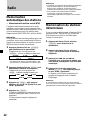 44
44
-
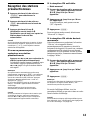 45
45
-
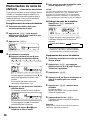 46
46
-
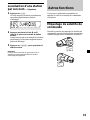 47
47
-
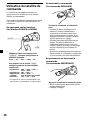 48
48
-
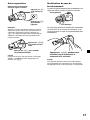 49
49
-
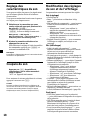 50
50
-
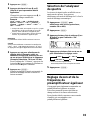 51
51
-
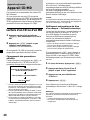 52
52
-
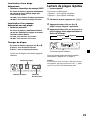 53
53
-
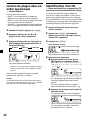 54
54
-
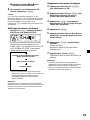 55
55
-
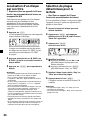 56
56
-
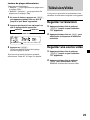 57
57
-
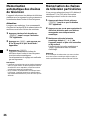 58
58
-
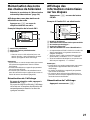 59
59
-
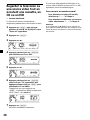 60
60
-
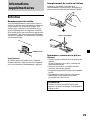 61
61
-
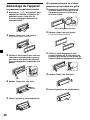 62
62
-
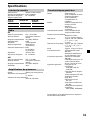 63
63
-
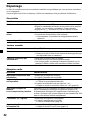 64
64
-
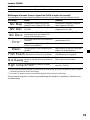 65
65
-
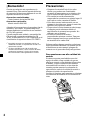 66
66
-
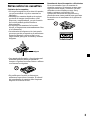 67
67
-
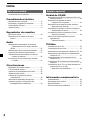 68
68
-
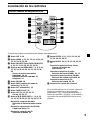 69
69
-
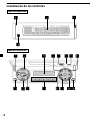 70
70
-
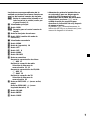 71
71
-
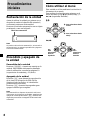 72
72
-
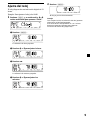 73
73
-
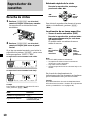 74
74
-
 75
75
-
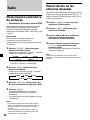 76
76
-
 77
77
-
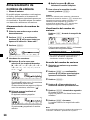 78
78
-
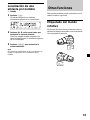 79
79
-
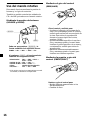 80
80
-
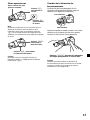 81
81
-
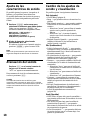 82
82
-
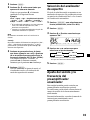 83
83
-
 84
84
-
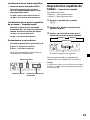 85
85
-
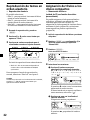 86
86
-
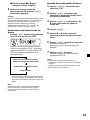 87
87
-
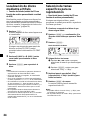 88
88
-
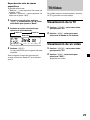 89
89
-
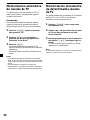 90
90
-
 91
91
-
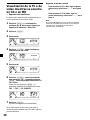 92
92
-
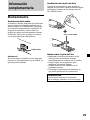 93
93
-
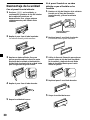 94
94
-
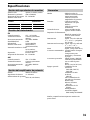 95
95
-
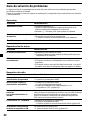 96
96
-
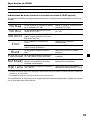 97
97
-
 98
98
-
 99
99
-
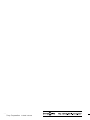 100
100
Sony XR-M550 Le manuel du propriétaire
- Catégorie
- Lecteur CD
- Taper
- Le manuel du propriétaire
dans d''autres langues
- English: Sony XR-M550 Owner's manual
- español: Sony XR-M550 El manual del propietario
Documents connexes
-
Sony XR-M550 Manuel utilisateur
-
Sony CDX-M750 Le manuel du propriétaire
-
Sony CDX-M750 Mode d'emploi
-
Sony XR-CA630X Manuel utilisateur
-
Sony Xplod XR-CA650X Manuel utilisateur
-
Sony MDX-CA580 Manuel utilisateur
-
Sony CDX-C8050FP Manuel utilisateur
-
Sony WX-4500X Manuel utilisateur
-
Sony xr ca 400 Manuel utilisateur
-
Sony XR-F5100 Manuel utilisateur