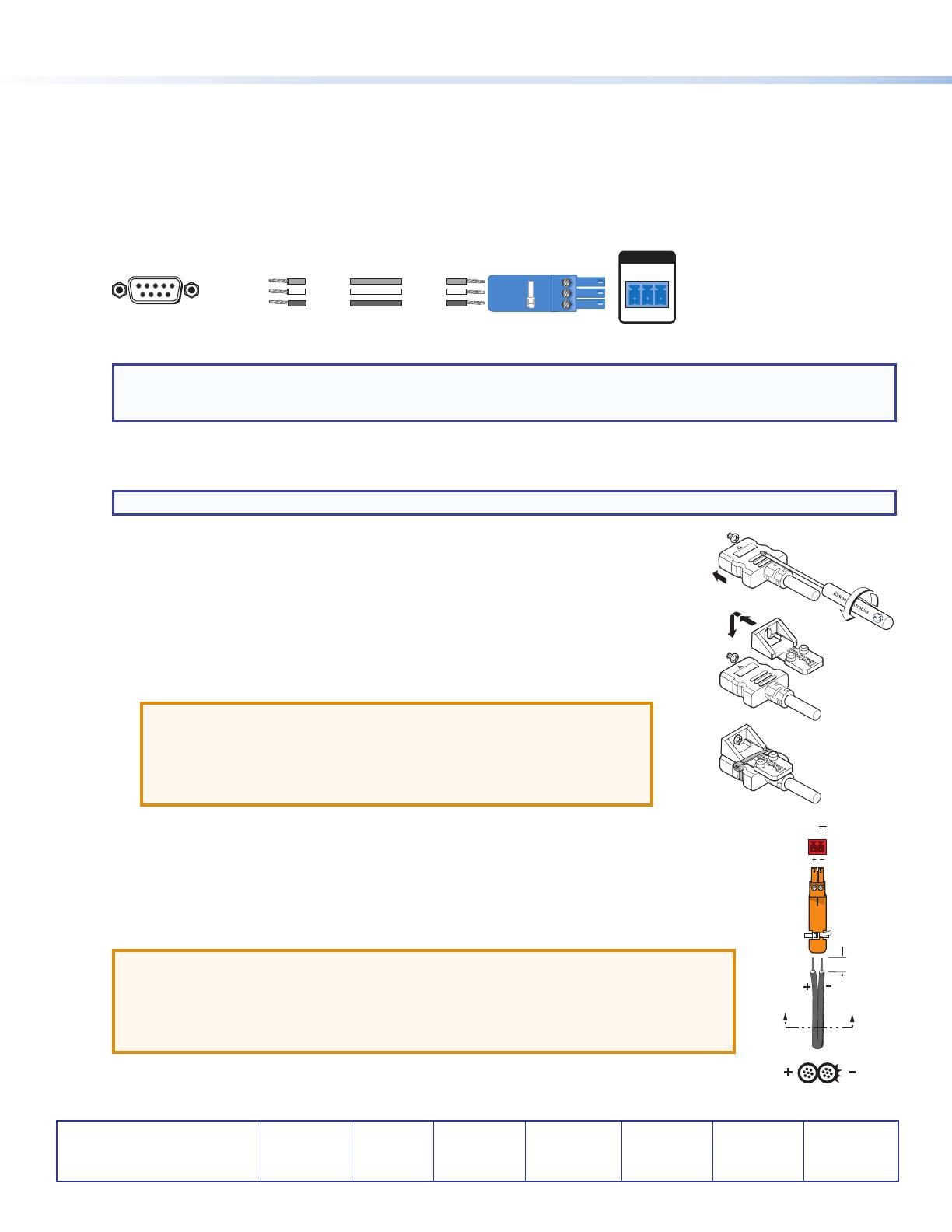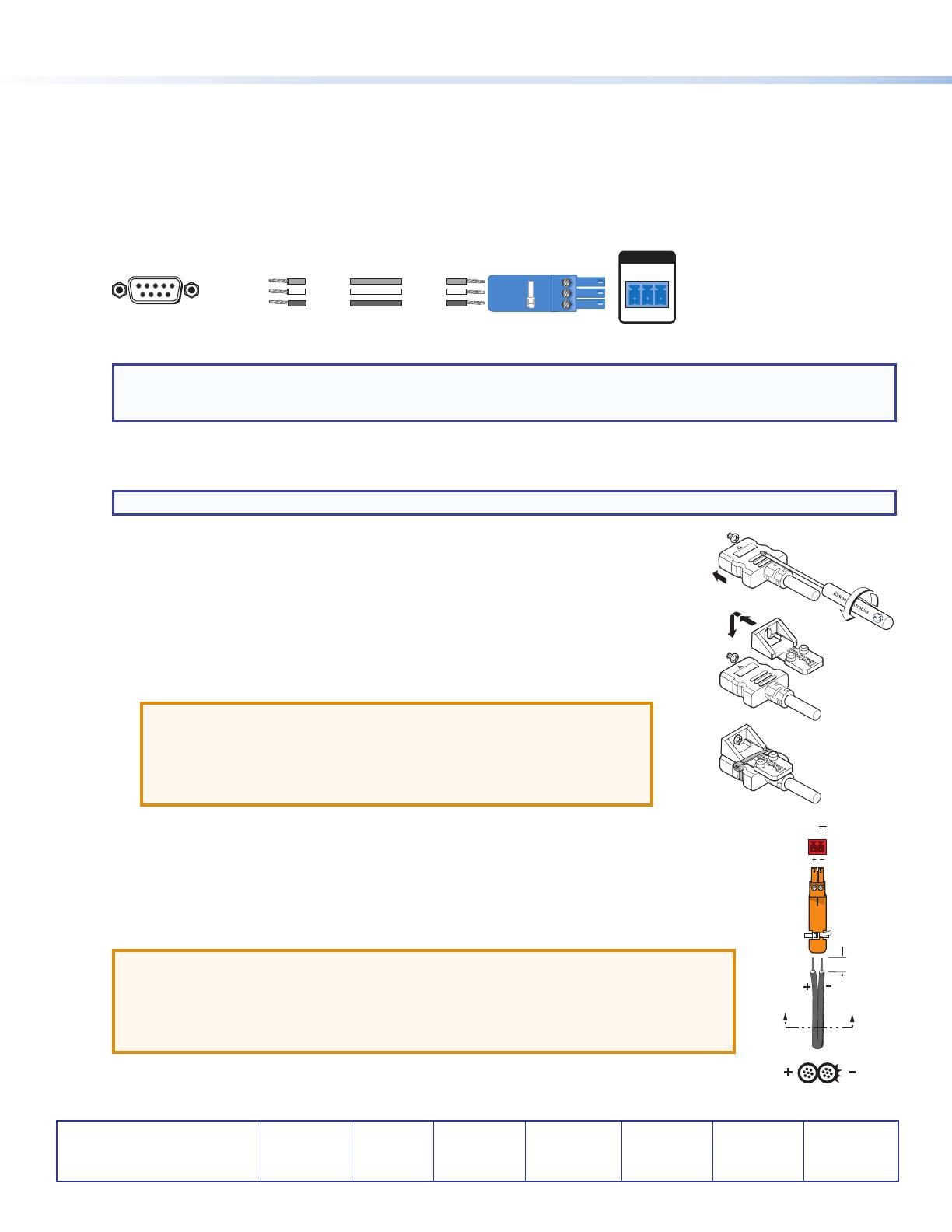
2
68-2880-50 Rev A
10 17
DA2 HD 4K PLUS • Setup Guide (Continued)
Extron Headquarters
+1.800.633.9876 (Inside USA/Canada Only)
Extron USA - West Extron USA - East
+1.714.491.1500 +1.919.850.1000
+1.714.491.1517 FAX +1.919.850.1001 FAX
Extron Europe
+800.3987.6673
(Inside Europe Only)
+31.33.453.4040
+31.33.453.4050 FAX
Extron Asia
+65.6383.4400
+65.6383.4664 FAX
Extron Japan
+81.3.3511.7655
+81.3.3511.7656 FAX
Extron China
+86.21.3760.1568
+86.21.3760.1566 FAX
Extron Middle East
+971.4.299.1800
+971.4.299.1880 FAX
Extron Australia
+61.8.8113.6800
+61.8.8351.2511 FAX
Extron India
1800.3070.3777
(Inside India Only)
+91.80.3055.3777
+91.80.3055.3737 FAX
© 2017 Extron Electronics All rights reserved. www.extron.com
Installation
1. Mount the DA2HD4KPLUS in a suitable location (see www.extron.com for mounting options). Follow the instructions
provided with the mounting kit.
2. If required, connect a control PC to the USB Cong port (see Front Panel,
B
on the previous page) or Remote RS-232
port (see Rear Panel
D
on the previous page). To connect the rear panel Remote RS-232 port to a PC, ensure that the
PC transmit connects to the RS-232 receive and the PC receive connects to the RS-232 transmit (see the diagram below).
Protocol for RS-232 is 9600 baud, 8 bit, no parity, 1 stop bit.
RS-232
Tx Rx G
REMOTE
TransmitReceive
ReceiveTransmit
GroundGround
Female
51
96
Pin 2 = Rx
Pin 3 = Tx
Pin 5 = G
Computer
NOTE: Use Product Configuration Software (PCS) to configure EDIDMinder
®
, mute the video signal, mute the audio
signal, adjust the video color bit depth, or monitor the signal and HDCP status (see the Configuration Software section
of the DAHD4KPLUS Series User Guide).
3. Connect the display devices to the rear panel HDMI outputs and power them on.
4. Connect the source device to the rear panel HDMI input.
NOTE: Use the LockIt
®
HDMI cable lacing brackets provided to secure the HDMI connectors.
Follow these instructions to secure the input and output HDMI connectors to the unit with
the LockIt HDMI lacing brackets provided:
a. Plug the HDMI cable into the rear panel connection (
1
).
b. Loosen the HDMI connection mounting screw from the panel enough to allow the
LockIt lacing bracket to be placed over it (
2
). The screw does not have to be
removed.
c. Place the LockIt lacing bracket on the screw and against the HDMI connector, then
tighten the screw to secure the bracket (
3
).
ATTENTION:
• Do not overtighten the HDMI connection mounting screw. The shield it
fastens to is very thin and can easily be stripped.
• Ne serrez pas trop la vis de montage du connecteur HDMI. Le blindage
auquel elle est attachée est très n et peut facilement être dénudé.
d. Loosely place the included tie wrap around the HDMI connector and the LockIt lacing bracket as
shown (
4
).
e. While holding the connector securely against the lacing bracket, tighten the tie wrap, then
remove any excess length.
5. Connect the provided 12 VDC, 1.0 A power supply to the 2-pole captive screw inlet (see the diagram on
the right for to wire the connector).
ATTENTION:
• Do not connect the power supply before reading the Attention in the Power Supply section
of the DAHD4KPLUS Series User Guide.
• Ne branchez pas la source d’alimentation externes avant d’avoir lu les mises en garde
dans la section «PowerSupply» du DAHD4KPLUS Series User Guide.
6. Power on the source device.
3
11
2
2
3
3
4
4
Ridges
AA
3/16"
POWER
12V
0.4A MAX