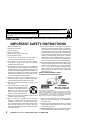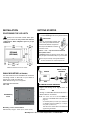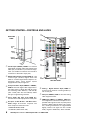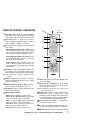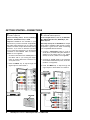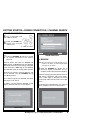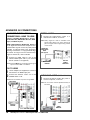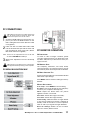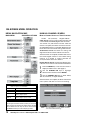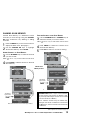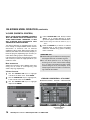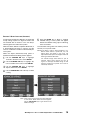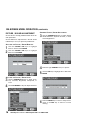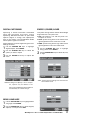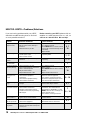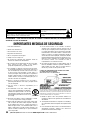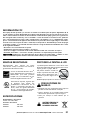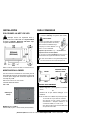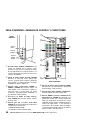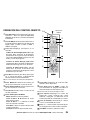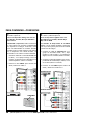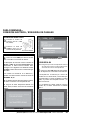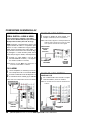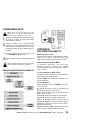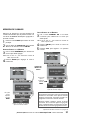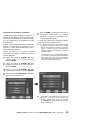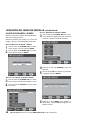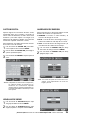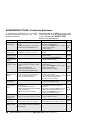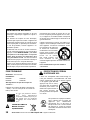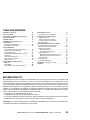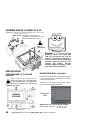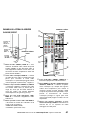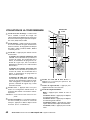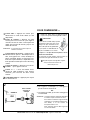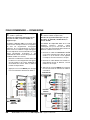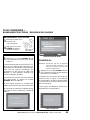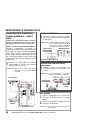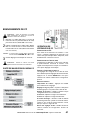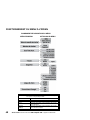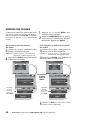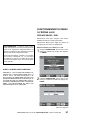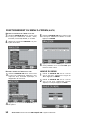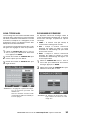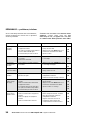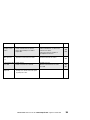Model Nos.:
Nos. de Modelo:
N
os
de modèle :
DP26648
DP32648
© 2008 Sanyo Manufacturing Corporation
Welcome to the World of Sanyo
Thank you for purchasing this Sanyo LCD High-Definition
Digital Television. You made an excellent choice for
Performance, Reliability, Features, Value, and Styling.
ENGLISH
LCD HDTV
Owner’s Manual
Table of Contents . . . . 4
ESPAÑOL
TV de LCD HDTV
Manual de Instrucciones
Contenido . . . . . . . . . 22
FRANÇAIS
TVHD ACL
Manuel d’instructions
Table des matières . . 39
Need assistance?
Visit our Web site at
www.sanyoctv.com
or call toll free
1-800-877-5032
We can Help!
Part No. / No. de Parte / N
o
de piece : 1JC6P1P0302--

2
Need help? Visit our Web site at www.sanyoctv.com or Call 1-800-877-5032
1. Read these instructions.
2. Keep these instructions.
3. Heed all warnings.
4. Follow all instructions.
5. Do not use this apparatus near water.
6. Clean only with dry cloth.
7. Do not block any ventilation openings. Install in
accordance with the manufacturer’s instructions.
8. Do not install near any heat sources such as radiators,
heat registers, stoves, or other apparatus (including
amplifiers) that produce heat.
9. Do not defeat the safety purpose of the polarized or
grounding-type plug. A polarized plug has two blades with
one wider than the other. A grounding-type plug has two
blades and a third grounding prong. The wide blade or the
third prong are provided for your safety. If the provided
plug does not fit fully into your outlet, consult an electri-
cian for replacement of the obsolete outlet.
10. Protect the power cord from being walked on or
pinched particularly at plugs, convenience receptacles,
and the point where they exit from the apparatus.
11. Only use attachments/accessories specified by the
manufacturer.
12. Use only with the cart, stand, tripod,
bracket, or table specified by the man-
ufacturer, or sold with the apparatus.
When a cart is used, use caution
when moving the cart/apparatus com-
bination to avoid injury from tip-over.
13. Unplug this apparatus during lightning storms or when
unused for long periods of time.
14. Refer all servicing to qualified service personnel.
Servicing is required when the apparatus has been
damaged in any way, such as power-supply cord or
plug is damaged, liquid has been spilled or objects have
fallen into the apparatus, the apparatus has been
exposed to rain or moisture, does not operate normally,
or has been dropped.
15. If an outside antenna is connected to the television
equipment, be sure the antenna system is grounded so
as to provide some protection against voltage surges
and built up static charges. In the U.S. Selection 810-21
of the National Electrical Code provides information with
respect to proper grounding of the mast and supporting
structure, grounding of the lead-in wire to an antenna
discharge unit, size of grounding conductors, location of
antenna discharge unit, connection to grounding elec-
trodes, and requirements for the grounding electrodes.
16. An outside antenna system should not be located in the
vicinity of overhead power lines or other electrical light
or power circuits, or where it can fall into such power
lines or circuits. When installing an outside antenna
system, extreme care should be taken to keep from
touching such power lines or circuits as contact with
them might be fatal.
EXAMPLE OF ANTENNA GROUNDING ACCORDING
TO NATIONAL ELECTRICAL CODE,ANSI/NFPA 70
“Note to CATV system installer:
This reminder is provided to call the CATV system installer’s
attention to Article 820-40 of the NEC that provides guidelines for
proper grounding and, in particular, specifies that the cable
ground shall be connected to the grounding system of the build-
ing, as close to the point of cable entry as practical.”
17. Wall or Ceiling Mounting—The product should be
mounted to a wall or ceiling only as recommended by
the manufacturer.
18. "Apparatus shall not be exposed to dripping or splashing
and no objects filled with liquids, such as vases, shall be
placed on the apparatus."
19. When the MAINS plug is used as the disconnect device,
the disconnect device shall remain readily operable.
CAUTION
RISK OF ELECTRIC SHOCK DO NOT OPEN
CAUTION: TO REDUCE THE RISK OF ELECTRIC SHOCK, DO NOT REMOVE COVER (OR
BACK). NO USER-SERVICEABLE PARTS INSIDE. REFER SERVICING TO QUALIFIED SER-
VICE PERSONNEL.
THIS SYMBOL INDICATES THAT DANGEROUS VOLTAGE CONSTITUTING A
RISK OF ELECTRIC SHOCK IS PRESENT WITHIN THIS UNIT.
THIS SYMBOL INDICATES THAT THERE ARE IMPORTANT OPERATING AND
MAINTENANCE INSTRUCTIONS IN THE LITERATURE ACCOMPANYING THIS
UNIT.
WARNING: TO REDUCE THE RISK OF FIRE OR ELECTRIC SHOCK, DO NOT EXPOSE THIS APPLIANCE TO
RAIN OR MOISTURE.
IMPORTANT SAFETY INSTRUCTIONS

3
Need help? Visit our Web site at www.sanyoctv.com or Call 1-800-877-5032
FCC INFORMATION
This equipment has been tested and found to comply with the limits for a Class B digital device, pur-
suant to Part 15 of the FCC Rules. These limits are designed to provide reasonable protection against
harmful interference in a residential installation. This equipment generates, uses and can radiate radio
frequency energy and, if not installed and used in accordance with the instructions, may cause harmful
interference to radio communications. However, there is no guarantee that interference will not occur
in a particular installation. If this equipment does cause harmful interference to radio or television
reception, which can be determined by turning the equipment off and on, the user is encouraged to try
to correct the interference by one or more of the following measures:
– Reorient or relocate the receiving antenna.
– Increase the separation between the equipment and receiver.
– Connect the equipment into an outlet on a circuit different from that to which the receiver is connected.
– Consult the dealer or an experienced radio/TV technician for help.
CAUTION: FCC Regulations state that improper modifications or unauthorized changes to this unit may
void the user’s authority to operate the unit.
TRADEMARKS
Manufactured under license from Dolby
Laboratories. “Dolby” is a trademark of Dolby
Laboratories.
“As an Energy Star® Partner, Sanyo
Manufacturing Corporation has deter-
mined that this product meets the
Energy Star® guidelines for energy
efficiency.”
This symbol on the nameplate
means the product is Listed by
Underwriters’ Laboratories Inc. It is
designed and manufactured to
meet rigid U.L. safety standards
against risk of fire, casualty and
electrical hazards.
PROTECTING THE LCD SCREEN
The screen can be damaged if it is not maintained
properly. Do not use hard objects such as hard
cloth or paper. Do not use exces-
sive pressure when cleaning the
screen; excessive pressure can
cause permanent discoloration
or dark spots.
NEVER spray liquids on the
screen.
HANDLING PRECAUTIONS
• Handle by the cabinet only. Never touch the
screen when handling.
• Excessive pressure on the screen can cause
permanent discoloration or dark spots.
• Handling damage is not covered under warranty.
SPECIFICATIONS
Power Requirement: Source: AC 120V, 60Hz
AC Power Consumption (average):
DP26648 120 watts
DP32648 160 watts
CONTAINS MERCURY LAMPS,
DISPOSE OF PROPERLY

4
Need help? Visit our Web site at www.sanyoctv.com or Call 1-800-877-5032
CONTENTS
IMPORTANT SAFETY INSTRUCTIONS . . . . . . . . . . . . . . . 2
FCC INFORMATION . . . . . . . . . . . . . . . . . . . . . . . . . . . . . . . .3
TRADEMARKS . . . . . . . . . . . . . . . . . . . . . . . . . . . . . . . . . . . .3
PROTECTING THE LCD SCREEN . . . . . . . . . . . . . . . . . . . . . .3
PRECAUTIONS—
Handling . . . . . . . . . . . . . . . . . . . . . . . . . . . . . . . . . . . . . . .3
Disposal . . . . . . . . . . . . . . . . . . . . . . . . . . . . . . . . . . . . . . . .3
SPECIFICATIONS . . . . . . . . . . . . . . . . . . . . . . . . . . . . . . . . . .3
CONTENTS . . . . . . . . . . . . . . . . . . . . . . . . . . . . . . . . . . . . . . .4
ASSEMBLY—ATTACHING THE TV STAND . . . . . . . . . . . .4
INSTALLATION—
Positioning the LCD HDTV . . . . . . . . . . . . . . . . . . . . . . . .5
Wall Mounting (Optional) . . . . . . . . . . . . . . . . . . . . . . . . .5
GETTING STARTED—
Precautions . . . . . . . . . . . . . . . . . . . . . . . . . . . . . . . . . . . .5
Remote Control Battery Installation . . . . . . . . . . . . . . . .5
Antenna Connections to off-air or cable . . . . . . . . . . . .5
Controls and Jacks . . . . . . . . . . . . . . . . . . . . . . . . . . . . . .6
Remote Control Operation . . . . . . . . . . . . . . . . . . . . . . . .7
Connections . . . . . . . . . . . . . . . . . . . . . . . . . . . . . . . . . . . .8
Power Connection / Initial Channel Search . . . . . . . . .9
ADVANCED AV CONNECTIONS—
HDMI 1 / 2 . . . . . . . . . . . . . . . . . . . . . . . . . . . . . . . . . . . . .10
Digital Audio / Audio Out Jacks (Fixed Analog) . . . .10
PC CONNECTIONS . . . . . . . . . . . . . . . . . . . . . . . . . . . . . . . .11
PC Menu Navigation Map . . . . . . . . . . . . . . . . . . . . . . .11
PC MONITOR OPERATION—
PC Preparation . . . . . . . . . . . . . . . . . . . . . . . . . . . . . . . . .11
PC Monitor Setup . . . . . . . . . . . . . . . . . . . . . . . . . . . . . .11
PC Menu Operating Tips . . . . . . . . . . . . . . . . . . . . . . . .11
Manual Adjustments . . . . . . . . . . . . . . . . . . . . . . . . . . . .11
ON-SCREEN MENU OPERATION—
Menu Navigation Map . . . . . . . . . . . . . . . . . . . . . . . . . .12
Manual Channel Search . . . . . . . . . . . . . . . . . . . . . . . .12
Channel Scan Memory . . . . . . . . . . . . . . . . . . . . . . . . . .13
Adding Channels to Scan Memory . . . . . . . . . . . . .13
Deleting Channels from Scan Memory . . . . . . . . . .13
V-Guide (Parental Control)
V-Guide Operation . . . . . . . . . . . . . . . . . . . . . . . . . . .14
V-Guide Operation (Advanced) . . . . . . . . . . . . . . . .15
Picture / Sound Adjustment
Adjusting the Picture / Sound Manually . . . . . . . . .16
Advanced Picture / Sound Adjustments . . . . . . . . .16
Digital Caption . . . . . . . . . . . . . . . . . . . . . . . . . . . . . . . . .17
Menu Language . . . . . . . . . . . . . . . . . . . . . . . . . . . . . . . .17
Energy (power) Saver . . . . . . . . . . . . . . . . . . . . . . . . . . .17
HELPFUL HINTS–Problems/Solutions . . . . . . . . . . . . . . .18
WARRANTY . . . . . . . . . . . . . . . . . . . . . . . . . . . . . . . . . . . . . .19
ASSEMBLY—ATTACHING THE TV STAND
NOTE: Skip this Step if you are wall-mounting the unit.
Tools Needed: Phillips screwdriver
Hello! I’m your new Sanyo Wide-
screen LCD HDTV. Don’t plug me in
just yet! Please read this manual care-
fully so you can learn about my many
features, such as, my integrated HD
Tuner, V-Guide control, Digital
Channels, my PC Input and many
more...
Padded
Surface
(remove screws from
stand mounting inserts
[D] before installing
stand base.)

5
Need help? Visit our Web site at www.sanyoctv.com or Call 1-800-877-5032
POSITIONING THE LCD HDTV
Always use a firm-flat surface when posi-
tioning your HDTV. Do not position the unit in a
confined area. Allow adequate space for proper
ventilation.
NOTE: All dimensions are in inches.
WALL MOUNTING (OPTIONAL)
Use the screws that are threaded into the stand-
mounting inserts on the back of your HDTV to
secure it to a wall mounting kit.
NOTE:Wall Mounting kit is not supplied.
VESA standard interface:
200 x 200
Mounting screws measurements:
M6 Diameter, Length—12mm (min.) 16mm (max.)
Wall Mounting
Inserts
INSTALLATION
1
Install supplied batteries in the Remote.
(2
”AAA” eneloop Ni-MH rechargeable batteries)
PRECAUTIONS
Do not use rechargeables together with
dry cells, other types, mixed new and old,
or batteries with different charge levels.
Do not expose the Remote or batteries
to moisture or heat.
Match the “+” and “–” signs on the batteries with marks
inside the Remote Control.
For eneloop battery recharging, please refer to your
battery charger’s instructions
(battery charger not included).
Please recycle used up rechargeable batteries.
For more information visit: www.eneloopusa.com
GETTING STARTED
2
Antenna Connection for off-air signals
THE TUNER IN THIS HDTV CAN RECEIVE:
a. Digital and Analog off-air signals from an
antenna.
OR
b. Analog or ClearQAM cable channels from a
direct Cable TV connection.
NOTES: You must use the on-screen
MENU
to
Search for ClearQAM Cable channels. (See
page 12.)
For the best picture, connect your Cable box
or Satellite receiver to HDMI1, 2, or compo-
nent jacks (Video2 or 3).
This HDTV can receive ANY unscrambled RF
signal being broadcast.
ANTENNA
CABLE
OR
ANALOG / DIGITAL
ANTENNA IN
DP26648
(DP32648)

6
Need help? Visit our Web site at www.sanyoctv.com or Call 1-800-877-5032
GETTING STARTED—CONTROLS AND JACKS
S-Video Input (VIDEO1), PAGE 8—To enhance
video detail use the S-Video jack instead of the
Video jack, if available on your external equip-
ment. (An S-Video connection will override a
connection to the Video1 input jack.)
Digital Audio Output (Coaxial), PAGE 10—Use
a Phono-Type (Coaxial) Digital Audio Out
Cable to connect Digital Audio Output to an
advanced stereo home theater system
equipped with Dolby® Digital 5.1.
Component Video Input (VIDEO2 or VIDEO3),
PAGE 8—Connect digital video equipment to
the Video Green (Y), Blue (Pb), Red (Pr) jacks,
and matching Audio White (L ) and Red (R)
jacks. These jacks will automatically detect
the type of signal being received.
Stereo Audio Out (L/R) Jacks, PAGE 10—
Connect stereo audio equipment to these jacks.
PC Input (15-Pin Monitor and Mini Stereo
Audio) Page 11—Connect computer and
audio outputs to these terminals.
• MONITOR RGB (D-SUB)
• AUDIO R/L (Stereo Mini Jack)
Analog / Digital Antenna Input, PAGE 5—
Connect an RF antenna or Analog Cable sys-
tem to this jack.
AV Input (VIDEO1), PAGE 8—Connect analog
video equipment here.
HDMI Input (INPUT1 or INPUT2), PAGE 10—
An all digital AV interface that accepts uncom-
pressed video signals for the very best picture
possible. HDMI supports HDCP copy protec-
tion, allowing transmission of copy-protected
digital content. The signal can also include
Dolby
®
Digital or PCM audio, when available.
LEFT-SIDE PANEL
RIGHT-SIDE
PANEL
Volume
– + keys
Power
key
Channel
keys

7
Need help? Visit our Web site at www.sanyoctv.com or Call 1-800-877-5032
Audio Key—Press to select the desired audio
mode, if available.
Sleep Key—Press SLEEP then “0” to set the
Off Timer. Off time can be set in 30-minute
increments up to 3 hours.
NOTE:The Off Timer cancels if the TV is turned off or if
a power failure occurs.
Caption Key—Press to select mode options:
Digital CC1 ~ CC6, or Analog CC1 ~ CC4,
QuikCap, or OFF. (QuikCap turns captions on
or off with the Mute function.) Digital Captions
can be changed using the menu settings.
Volume Keys—Press VOL – + to decrease or
increase the audio volume.
1– – Key—For Cable channels above 99, press
this key, then press the other two numbers.
Mute Key—Press to mute or restore the sound.
REMOTE CONTROL OPERATION
PIX Shape Key—Press to choose between
options Pix1 ~ Pix4. Available options depend
on the signal and the broadcast’s aspect ratio.
Input Key—Press to select the source to
view: Analog RF, Digital RF, Video 1, Video 2,
Video 3, HDMI 1, HDMI 2, or PC Input.
Info Key—Press to display Channel Banner
information.
Digital Antenna Banner may contain: Tuner
ID, Channel Number, Station ID, Program
Rating, Signal Strength, Detailed Program
Info, Audio Information, & Program Title.
Analog Antenna Banner may contain: Tuner
ID, Channel Number, Station ID, Program
Rating, & Audio Information.
Cable Banner may contain: Tuner ID,
Channel Number, Station ID (analog only),
Program Rating, Signal Strength, & Audio
Information.
Reset Key—Press this key twice to restore fac-
tory settings. The TV will automatically start
Channel Search and clear customized settings.
NOTE:The Channel Scan Memory database will be
replaced.
Number Keys—Press two keys to select a
channel. Example: Press 0 then 6 to select
channel 6. (See #13.)
Channel Scanning (CH ) Keys—Press to
scan through the channels in memory.
Recall Key—Press to switch between the last
two channels selected.
Menu Navigational Keys:
Menu—Press to display on-screen menu.
Cursor (up) (down) keys—Press these
keys to move the cursor up and down.
Cursor < (left) > (right) keys—Press these
keys to move the cursor left and right.
Enter Key—Press to select an option from
the menu system, when required.
Exit Key—Press to exit from the menu.
12
13
11
14
Point
towards HDTV
11
12
13
14

8
Need help? Visit our Web site at www.sanyoctv.com or Call 1-800-877-5032
3
Analog Signal Connections—
Video1 (optional)
Connect an analog device, such as, an Analog
Cable Box, Satellite Receiver, or VCR
Composite connectors are included on your
new HDTV to provide continued compatibility
with older analog devices, such as a VCR. The
S-Video connector will provide the best analog
resolution. If you have an S-Video connector
on your old analog equipment, you should use
it instead of the standard video connector.
(Cables are not supplied.)
1. Connect an AV cable to the VIDEO1 jacks on
the HDTV and to your analog AV equip-
ment, as shown. Match the connector col-
ors to jack colors.
2. Press the INPUT key to step through the
signal inputs to select Video 1.
ANALOG DEVICE
4
Digital Signal Connections—
Video2 & Video3 (optional)
Connect Digital devices, such as, an HD Cable
Box, HD Satellite Receiver, DVD Player, and
Game System
The Component jacks on this HDTV will accept
HDTV, EDTV, and SDTV video signals, making
Component a great choice when connecting
your compatible external devices.
1. Connect a COMPONENT cable to a set of
Green, Blue, and Red video jacks (Video2 or
Video3) on the HDTV and to your digital
device, as shown. (Cable is not supplied.)
2. Connect an AUDIO cable to the matching
set of White and Red audio jacks, as shown.
(Cable is not supplied.)
3. Press the INPUT key to step through the
signal inputs to select Video 2 or Video 3.
DVD PLAYER
SATELLITE RECEIVER
GETTING STARTED—CONNECTIONS
INPUT KEY

9
Need help? Visit our Web site at www.sanyoctv.com or Call 1-800-877-5032
INITIAL CHANNEL SEARCH
7
Press the CHANNEL (Up) key to search
for signals connected to the Antenna
terminal.
Channel Search will check for Antenna and
Cable signals. If Antenna signals are detected,
the HDTV searches for both analog and digital
off-air channels. If Cable signals are detected,
the HDTV will search for analog Cable channels.
Channels are stored in Channel Memory and
can be scanned using the CHANNEL (Up)
and (Down) keys.
If no Antenna signals are detected, the HDTV
will begin an AV search.
If neither of these searches detected a valid
signal, the HDTV will tune to input Video1.
INITIAL DISPLAY
AV SEARCH
NOTE:Be sure all the external video devices you con-
nected to the HDTV are powered ON before
you begin an AV Search.
8
Press the CHANNEL (Down) key to
search for signals from devices you con-
nected to the AV input jacks (Initial Display).
AV Search will begin checking the AV inputs for
valid signals, beginning with input Video1.
When a valid signal is detected, the search
process ends and the HDTV tunes to that input
source.
If a valid signal is not detected on any of the AV
inputs, the HDTV will tune to input Video1.
CHANNEL SEARCH DISPLAY
AV SIGNAL SEARCH DISPLAY
GETTING STARTED—POWER CONNECTION / CHANNEL SEARCH
POWER CONNECTION
5
Plug in AC power cord
(120V AC, 60 Hz).
6
Press the POWER key.
(Follow the on-screen
instructions.)
To 120V AC outlet.

10
Need help? Visit our Web site at www.sanyoctv.com or Call 1-800-877-5032
ADVANCED AV CONNECTIONS
ADVANCED DIGITAL SIGNAL
CONNECTIONS—HDMI TO HDMI
Connect compatible Digital devices, such as,
an HD Cable Box, HD Satellite Receiver, DVD
Player, and Game System
HDMI—High-Definition Multimedia Interface.
An all digital AV interface that accepts uncom-
pressed video signals for the very best picture
possible. It supports HDCP copy protection,
allowing transmission of copy-protected digi-
tal content. The signal can also include Dolby
®
Digital or PCM audio, when available.
1
Connect an HDMI cable to one of the
HDTV’s HDMI inputs and to your external
device. (Cable is not supplied.)
NOTE:Press the INPUT key to step through the signal
inputs to select HDMI 1 or HDMI 2.
DVI TO HDMI
1
Use an adapter (not supplied) to connect a
DVI device to an HDMI input jack.
2
Connect the device’s audio out to the
VIDEO3 Audio In L/R.
NOTE:Audio is available only when using HDMI1.
DVD PLAYER
SATELLITE
RECEIVER
AUDIO OUT JACKS (FIXED ANALOG)
1
Connect the Stereo Audio Out jacks to
a stereo amplifier, as shown.
NOTE:Do not connect external speakers directly to
the HDTV.
DIGITAL AUDIO
1
Connect the Digital Audio output to a
multichannel receiver, as shown.
NOTE:Dolby
®
Digital 5.1 audio is available at the
Digital Audio Output only when received as
part of a Digital Antenna signal being viewed
on the screen.
LEFT-SIDE
VIEW OF
HDTV BACK
PHONO-TYPE
DIGITAL AUDIO
CABLE
(Not supplied)
MULTICHANNEL
RECEIVER
STEREO
AMPLIFIER
BACK VIEW OF HDTV
BACK VIEW OF HDTV

11
Need help? Visit our Web site at www.sanyoctv.com or Call 1-800-877-5032
PC MONITOR OPERATION
PC PREPARATION
To avoid an “Out of Range” condition, preset
your PC’s output resolution to an XGA value, such
as, 1024 x 768, before you disconnect it from your
regular monitor.
PC MONITOR SETUP
The Frequency, Resolution, Dot Clock, Phase,
Horizontal Position, and Vertical Position are set
automatically when Auto Adjustment is selected.
PC MENU OPERATING TIPS
Picture and Sound settings in the PC Menu do not
affect other input settings.
Press RESET twice to reset ALL settings to factory
defaults.
MANUAL ADJUSTMENTS
Color Temp.—Press ENTER to choose setting.
Dot Clock—Dot Clock adjusts the Dot frequency
to match your computer’s dot frequency.
Phase—Adjust the Phase when the picture
appears to flicker or is blurred.
H–Position—Moves the image horizontally.
V–Position—Moves the image vertically.
Power Saving—When the HDTV no longer detects
H- and V-sync signals from the PC, it switches to
standby mode. It will return to normal operation
when H- and V-sync signals are again detected.
Reset PC Settings—Resets all the PC Menu
options to Factory default values.
PC CONNECTIONS
NOTE: Before connecting any cables, disconnect
the AC Power Cords of both the HDTV and
Personal Computer from the AC outlets.
1
Connect an RGB cable from the monitor out-
put on your PC to the RGB connector on the
HDTV and tighten the screws. (Monitor Cable
not supplied.)
2
Insert one end of a Stereo Mini-Audio cable
into the PC Audio Out jack and the other end
into the HDTV PC Audio Input jack. (Stereo
Mini-Audio Cable not supplied.)
HINT: Volume can be adjusted both from the PC and
the HDTV
VOLUME and keys.
3
Select Auto Adjustment from the PC Setup
Menu.
NOTE: Power on the HDTV and any other periph-
eral equipment before powering on the computer.
PC MENU NAVIGATION MAP

12
Need help? Visit our Web site at www.sanyoctv.com or Call 1-800-877-5032
IMPORTANT FACT: This HDTV maintains only one data-
base of digital channels. Therefore, when you search for
cable channels, the database of antenna digital channels
will be deleted. You will only be able to receive those
ClearQAM channels your cable company provides.
ON-SCREEN MENU OPERATION
MANUAL CHANNEL SEARCH
MANUAL CHANNEL SEARCH HAS THREE CATEGORIES
• Cable • Air (Antenna) • Digital Add-On
Cable Search looks for analog cable channels and
unscrambled (ClearQAM) digital cable channels.
This search may take several minutes. After the
search is complete, the HDTV will tune to the low-
est ClearQAM channel, if available. Otherwise, the
HDTV will tune to the lowest analog cable channel.
Air(Antenna) Search will search for analog and
digital channels that are broadcast over-the-air.
After the search is complete, the HDTV will tune to
the lowest Digital channel or the lowest analog
channel. If no digital or analog channels are
found, the HDTV will tune to Video 1.
Digital Add-On Search will add new digital chan-
nels that are found to the Channel Scan Database.
1
Press the MENU key on the remote control to
display the Main menu. (See page 7.)
2
Use the CURSOR keys to highlight
Manual Channel Search. Press ENTER.
3
Use the CURSOR keys to select Cable,
Air (Antenna), or Digital Add-On.
After the search is complete, the HDTV will exit the
menu system and return to normal TV viewing.
MENU NAVIGATION MAP
MAIN MENU SUB-MENU OPTIONS
NOTE:“Not available” will appear on the screen
when an option is unavailable.
TUNING MODE UNAVAILABLE MENU OPTION(S)
Analog RF Digital Caption
Digital RF None (all Menu options available)
Video 1 Manual Channel Search, Channel Scan
Memory, Digital Caption
Video 2/3 and Manual Channel Search, Channel Scan
Memory, Digital Caption, V-Guide
HDMI 1/2
NOTE: For information on local digital channels,
visit www.antennaweb.org.

13
Need help? Visit our Web site at www.sanyoctv.com or Call 1-800-877-5032
DELETING CHANNELS FROM SCAN MEMORY
3
Use the CHANNEL or NUMBER keys to
select the channel you want to Delete.
NOTE: Use the 1– – key to select cable channels above
99.
4
Press ENTER to Delete the channel from
Channel Scan Memory.
5
Press EXIT to return to normal TV viewing.
(Menu operations continued on page 14.)
This Display
appears after
you press
ENTER.
After 3 seconds the TV screen will display “Delete?”
After 3 seconds the TV screen will display “Add?”
CHANNEL SCAN MEMORY
Channel Scan Memory is a database of active
channels you scan through using the CHANNEL
keys. Customize it by deleting or adding
channels.
1
Press the MENU key on the remote control to
display the Main menu. (See page 7.)
2
Use the CURSOR keys to highlight
Chanel Scan Memory. Press ENTER.
ADDING CHANNELS TO SCAN MEMORY
3
Use the NUMBER keys to select the channel
you want to Add.
NOTE: Use the 1– – key to select cable channels above
99.
4
Press ENTER to Add the channel to Channel
Scan Memory.
This Display
appears after
you press
ENTER.
Channel Scan
Memory Screens
IMPORTANT FACTS: When a digital channel is deleted,
all of that channel’s sub-channels are deleted as well.
Only previously deleted digital channels can be added
back to the Channel Scan Memory.
Tune to “deleted” channels using the number keys.
If one digital sub-channel is added back to the Channel
Scan Memory list, all of that channel’s sub-channels will
be added back.

14
Need help? Visit our Web site at www.sanyoctv.com or Call 1-800-877-5032
STANDARD V-GUIDE RATINGS—AT-A-GLANCE
MPAA (Movie) RATING
BLOCKED RATINGS
(Lock symbol)
TV RATING
CONTENT RATING
V-GUIDE (PARENTAL CONTROL)
NOTE: THIS FEATURE IS DESIGNED TO COMPLY
WITH THE UNITED STATES OF AMERICA’S FCC
V-CHIP REGULATIONS. THEREFORE, IT MAY
NOT FUNCTION WITH BROADCASTS THAT
ORIGINATE IN OTHER COUNTRIES.
This Sanyo television is equipped with an elec-
tronic V-Chip to interpret MPAA (Motion Picture
Association of America) and TV Parental
Guidelines rating codes. When these codes are
detected, the HDTV will automatically display or
block the program, depending upon choices you
make when setting up the V-Guide system.
Use this feature to block automatically programs
with content you deem as inappropriate for your
children to view.
MORE INFORMATION
Additional information about MPAA and V-Chip
rating can be found at: www.mpaa.org and
www.v-chip.org, respectively.
V-GUIDE OPERATION
1
Use the CURSOR keys to highlight
V-Guide in the Main menu. Press ENTER.
2
Use the CURSOR keys to highlight On,
in the V-Guide menu. Press ENTER.
3
Use the CURSOR keys to highlight
Adjust. Press ENTER.
4
Use the CURSOR and < > keys to select
MOVIE, TV, or Content Ratings. (A green
square will appear beside the selected item.)
NOTE:Content ratings are under the letters FV, D, L, S,
and V.
5
Press the ENTER key to Block or Unblock
selected rating. A lock symbol will appear
beside the selected rating option indicating
that it is blocked
.
OPERATING TIPS
V-Guide settings are effective for Analog chan-
nels, Digital channels, and Video1 signals.
You can block portions of a TV rating by
choosing one or more of the Content ratings
(D, L, S, and V). By blocking just the L and S
content ratings of TV-14, for example, TV-14
rated programs with a D and/or V content rat-
ing could still be viewed.
ON-SCREEN MENU OPERATION (CONTINUED)

15
Need help? Visit our Web site at www.sanyoctv.com or Call 1-800-877-5032
REGIONAL V-GUIDE OPERATION (ADVANCED)
V-Chip Regional Ratings 5 (RRT5) is an advanced
V-Chip ratings system for digital channels that
are received with an antenna. Your new Sanyo
HDTV supports this alternative system.
When the HDTV detects compatible RRT5 data, it
is downloaded and stored in memory and the
menu is modified to include an advanced adjust-
ment option.
When the Adjust (Advanced) setup option is
selected the Advanced Rating screen appears.
1
Use the CURSOR keys to highlight
V-Guide in the Main menu. Press ENTER.
2
Use the CURSOR keys to highlight On,
in the V-Guide control menu. Press ENTER.
3
Use the CURSOR keys to highlight
Adjust (Advanced). Press ENTER.
4
Use the CURSOR and < > keys to select
a rating.
HINT: There may be more ratings than can be displayed
on one screen. When vertical scroll bars appear,
use the
CURSOR
keys to gain access to the
additional ratings.
5
Press the ENTER key to Block or Unblock
selected rating. A Lock symbol will appear
beside the selected rating option indicating
that it is blocked.
The advanced rating table will reflect previous
choices you may have made.
NOTE:If the HDTV is reset to factory defaults or if a
Manual Cable Search is performed, only the
Adjust option will appear in the menu. The
Adjust (Advanced) option will reappear when the
HDTV again detects RRT5 data.
The V-Guide ratings screen below is just an
example. Actual rating options will vary by
region. For example, the RRT5 ratings for San
Francisco, California may differ from those in
Little Rock, Arkansas.

16
Need help? Visit our Web site at www.sanyoctv.com or Call 1-800-877-5032
PICTURE / SOUND ADJUSTMENT
Choose Auto to accept predetermined values for
each parameter.
Choose Manual to adjust Picture / Sound values
individually to suit your personal preferences.
ADJUSTING THE PICTURE / SOUND MANUALLY
1
Use the CURSOR keys to highlight
Picture / Sound. Press ENTER.
2
Use the CURSOR keys to highlight
Manual. Press ENTER.
ADJUSTING THE PICTURE / SOUND LEVELS
3
Use the CURSOR keys to select Color,
Tint, Contrast, Brightness, Sharpness, or
Tone.
4
Use the CURSOR < > keys to adjust the levels.
ADVANCED PICTURE / SOUND ADJUSTMENTS
3
Use the CURSOR keys to select Digital
Noise Reduction, Dynamic Contrast, or Loud
Sound Suppressor.
ON-SCREEN MENU OPERATION (CONTINUED)
4
Press the right CURSOR > key for options.
5
Use the keys to highlight On or Off. Press
ENTER.
6
Press the MENU key to return to the previous
menu or the EXIT key to return to normal
viewing.

17
Need help? Visit our Web site at www.sanyoctv.com or Call 1-800-877-5032
ENERGY (POWER) SAVER
This power saving feature reduces the backlight
brightness level. The options are:
• OFF—the feature is off and the power con-
sumption is normal.
• LOW—power saving level is low and the back-
light brightness level is lower than normal.
• HIGH—power saving level is high and the back-
light brightness is set to the lowest level.
1
Use the CURSOR keys to highlight
Energy Saver. Press ENTER.
2
Use the CURSOR keys to select Off, Low,
or High.
DIGITAL CAPTIONING
Captioning is textual information transmitted
along with the picture and sound. Turning
Captioning ON causes the HDTV to open these
captions (digital or analog) and superimpose
them on the screen. (Local broadcasters decide
which caption signals to transmit.)
Digital Captions can be changed using the menu
settings as shown.
1
Use the CURSOR keys to highlight
Digital Caption. Press ENTER.
2
Use the CURSOR keys to select the
option you want to adjust.
3
Use the CURSOR <> keys to adjust the
value.
NOTE: The Energy Saver settings level varies with the
Picture/Sound mode.
NOTES: If Background Opacity is set to transpar-
ent, captions may be difficult to see.
Only true EIA 708B Digital Closed-Captions
are affected by all of these settings.
MENU LANGUAGE
1
Use the CURSOR keys to highlight Menu
Language. Press ENTER.
2
Use the CURSOR keys to select English,
Español, or Français. Press EXIT.

18
Need help? Visit our Web site at www.sanyoctv.com or Call 1-800-877-5032
HELPFUL HINTS—Problems/Solutions
If you are having problems with your HDTV,
check this trouble shooting chart to find one
or more possible solutions.
Before returning your HDTV, please visit our
website at www.sanyoctv.com or call us
toll free at 1.800.877.5032.
We can Help!
Problem: Check these Conditions: Try these Solutions: Page No.
No picture, sound
(Digital Picture)
Check antenna/external connections
May be station trouble, NO signal
broadcast.
MUTE function may be ON.
Adjust antenna.
Try a different channel.
Press RESET twice to restart channel
search. (All customized settings will be
cancelled.)
Adjust Volume.
5, 7
16
No Captioning
Check if station is broadcasting a
Closed-Caption signal.
Select another channel.
Press CAPTION to select
captioning mode.
7, 17
Cannot customize
Caption
Digital Caption signal is not being
broadcast.
Press CAPTION to select Analog
captioning.
7, 17
Can’t display picture
on a full screen
Press PIX SHAPE to change setting.
7
Poor Picture/Sound
(watching Analog)
Check if program is in color.
Check antenna/external connections.
Color or Tint misadjusted.
May be station trouble.
Maybe MUTE function is ON.
Try a different channel.
Adjust antenna.
Press RESET twice to restart channel
search.
Adjust Volume and/or Picture.
5, 7
16
“No Signal” mes-
sage appears on
screen
Check Audio / Video connections.
Check external equipment
connections.
Check external equipment setting.
Check antenna connection.
Press INPUT.
Switch on external equipment.
Turn antenna, install signal booster.
Set external equipment output connec-
tions to match input connections.
5 – 10
Pixilation of Digital
image
Press INFO and check signal
strength.
Turn antenna, install signal booster.
Install outdoor Digital antenna.
5, 7
Cannot select or
scan some channels
Channel may be removed from memory.
Check antenna connections.
No digital signal being broadcast.
V-Guide is set to block programming.
Weak Signal.
Select Channel Scan Memory to add
channels or start channel search.
Set V-Guide to “ALLOW ALL” or press
RESET twice to clear all settings and
restart channel search.
Turn antenna, install signal booster.
7
13 – 15
No Cable channels
above number 13
Cable Channel Indicator C should
appear next to channel number.
Search for Cable channels using Manual
Channel Search.
13
Remote Control
will not operate TV
Check batteries.
Check if TV is plugged in.
Replace batteries.
Aim remote control at front of TV.
5, 7
Cabinet makes pop-
ping sound.
This is a normal condition during
warm-up and cool down of the plastic
cabinet parts.

19
Need help? Visit our Web site at www.sanyoctv.com or Call 1-800-877-5032
For your protection in the event of theft or loss of this product, please fill in the information request-
ed below and KEEP IN A SAFE PLACE FOR YOUR OWN PERSONAL RECORDS.
Model No.______________________________ Date of Purchase _________________________
Serial No.______________________________ Purchase Price ___________________________
Where Purchased_________________________
(Located on back of unit)
Sanyo Manufacturing Corp.
3333 Sanyo Road, Forrest City, AR 72335
ONE-YEAR LIMITED PARTS AND LABOR WARRANTY
THIS LIMITED PARTS AND LABOR WARRANTY IS VALID ONLY ON SANYO TELEVISIONS PURCHASED AND USED IN
THE UNITED STATES OF AMERICA, CANADA, AND PUERTO RICO, EXCLUDING ALL OTHER U.S. TERRITORIES AND
PROTECTORATES. THIS LIMITED WARRANTY APPLIES ONLY TO THE ORIGINAL RETAIL PURCHASER, AND DOES NOT
APPLY TO PRODUCTS USED FOR INDUSTRIAL OR COMMERCIAL PURPOSES.
WARRANTY APPLICATION
FOR ONE YEAR from the date of original retail purchase Sanyo Manufacturing Corporation (SMC) warrants this TV to
be free from manufacturing defects in materials and workmanship under normal use and conditions for parts and labor.
For the FIRST 90 DAYS from the date of original retail purchase, Sanyo Manufacturing Corporation will replace any
defective TV via exchange at the retailer. To ensure proper warranty application, keep the original-dated-sales receipt
for evidence of purchase. Return the defective TV to the retailer along with the receipt and the included accessories,
such as the remote control. The defective TV will be exchanged for the same model, or a replacement model of equal
value, if necessary. Replacement model will be contingent on availability and at the sole discretion of Sanyo
Manufacturing Corporation.
THE FOREGOING WARRANTY IS EXCLUSIVE AND IN LIEU OF ALL OTHER WARRANTIES OF MERCHANTABILITY OR
FITNESS FOR A PARTICULAR PURPOSE.
OBLIGATIONS
For one year
from the date of purchase, Sanyo Manufacturing Corporation warrants this product to be free from
defects in material and workmanship under normal use and conditions. During the first 90 days
under this warranty
for any manufacturing defect or malfunction Sanyo Manufacturing Corporation will provide a new TV via exchange at
the retailer.
HOW TO MAKE A CLAIM UNDER THIS WARRANTY
Please call 1-800-877-5032. Please be prepared to give us the television’s model number and serial number when you
call. The model number and serial number are printed on a label attached to the back of the unit.
For customer assistance, call toll free 1-800-877-5032.
Weekdays 7:30 AM – 7:00 PM Central Time
Saturday 7:30 AM – 4:00 PM Central Time
This warranty expresses specific contractual rights; retail purchasers may have additional statutory rights which vary
from state to state.
(EFFECTIVE: March 1, 2007)

20
¿Necesita ayuda?
Visite nuestro sitio en internet www.sanyoctv.com o Llame al 1-800-877-5032
PRECAUCIÓN
RIESGO DE TOQUE ELECTRICO NO ABRIR!
PRECAUCIÓN : PARA REDUCIR EL RIESGO DE TOQUE ELECTRICO, NO QUITE LA CUBIERTA (O
LA TAPA TRASERA). NO HAY PARTES ADENTRO QUE LAS PUEDA REPARAR EL USUARIO.
REFIERASE A PERSONAL CALIFICADO PARA REPARAR EL APARATO.
ESTE SÍMBOLO INDICA QUÉ VOLTAJES PELIGROSOS QUE CONSTI-
TUYEN UN RIESGO DE TOQUE ELÉCTRICO ESTAN PRESENTES DENTRO
DE ESTA UNIDAD.
ESTE SÍMBOLO INDICA QUE HAY INSTRUCCIONES IMPORTANTES DE
OPERACIÓN Y MANTENIMIENTO EN LA LITERATURA QUE SE ANEXA A
ESTA UNIDAD.
ADVERTENCIA : PARA REDUCIR EL RIESGO DE FUEGO O TOQUE ELÉCTRICO, NO EXPONGA ESTE
APARATO A LLUVIA O HUMEDAD.
IMPORTANTES MEDIDAS DE SEGURIDAD
1. Lea estas instrucciones.
2. Guarde estas instrucciones.
3. Preste atención a los avisos.
4. Siga todas las instrucciones.
5. No use este aparato cerca del agua.
6. Limpie sólo con un trapo seco.
7. No obstruya las aperturas para ventilación. Instale de
acuerdo a las instrucciones del fabricante.
8. No se instale cerca de ninguna fuente de calor como radia-
dores, registros de calor, estufas, u otros aparatos
(incluyendo amplificadores) que produzcan calor.
9. Por seguridad, no elimine la conexión de tierra de la clavi-
ja. Una clavija polarizada tiene una hoja más ancha que la
otra. Una clavija de tipo conexión a tierra, tiene dos hojas y
un tercer conector mas prolongado. La hoja ancha o el
conector prolongado están provistas para su seguridad. Si
la plaga o clavija proveída no asienta correctamente en el
contacto eléctrico, consulte a un electricista para que esa
toma de ac obsoleta sea remplazada.
10. Proteja el cordón de potencia de que sea pisado o
perforado, particularmente en las hojas y del punto donde
este sale del aparato.
11. Sólo use anexos o accesorios especificados por el
fabricante.
12. Use únicamente con el carro, estante, tripie,
soporte o mesa especificada por el fabricante, o
vendida con el aparato. Cuando se use un carro,
tenga precaución cuando mueva la combinación
de carro/aparato para evitar lesiones en caso de
que se caiga.
13. Desconecte este aparato en caso de relampagueo o cuando
no se use por un periodo de tiempo prolongado.
14. Refiera todas las reparaciones a personal de servicio califi-
cado. Se requiere de servicio cuando el aparato se ha daña-
do de cualquier forma, como si el cordón de potencia se
dañara de alguna forma, se ha derramado líquido sobre el
aparato o algún objeto le ha caído encima, el aparato se ha
expuesto a la lluvia o humedad, que no opere normalmente
o que se haya caído.
15. Si una antena externa se ha conectado al televisor,
asegurese que el sistema de tierra de la antena este de
forma que provea alguna protección contra fugas de volta-
je o cargas electrostáticas. En la sección 810-21 del código
nacional eléctrico de lo Estados Unidos se menciona infor-
mación con respecto a la manera adecuada de instalar el
sistema de tierra al mástil principal, aterrizaje del cableado
para la unidad de descarga de la antena, tamaño de los con-
ductores de tierra, localización de la unidad de descarga
de la antena, conexión a los electrodos de tierra, y
requerimientos de los electrodos de tierra.
16. Un sistema de antena externo no debe instalarse cerca de
líneas de electricidad o circuitos de potencia o alumbrado, o
donde puedan caer sobre líneas de energía eléctrica o
circuitos cuyo contacto con ellos puede ser fatal.
17. Montaje en pared o techo—Este producto deberá de ser
montado en la pared o techo siguiendo las recomendaciones
del fabricante.
18.
"Este aparato no deberá de ser expuesto a ser mojado, y
no se deberán de colocar recipientes con líquido encima
de él."
19. Si el conector del cable de AC se usa como artículo de
desconexión principal, entonces este deberá de
permanecer accesible todo el tiempo.
EJEMPLO DE ATERRIZAMIENTO DE ANTENA DE ACUERDO
AL CÓDIGO ELÉCTRICO NACIONAL
(National Electrical Code, ANSI/NFPA 70)
“Nota al instalador del sistema de cable CATV :
Este recordatorio es dado para llamar la atención del instalador del sis-
tema de cale CATV al Artículo 820-40 del NEC que provee guias para el
aterrizamiento adecuado y, en particular, específica que la tierra del cable
deberá de estar conectada al sistema de tierra del edificio, tan cercano al
punto de entrada del cable como sea práctico.”
La page charge ...
La page charge ...
La page charge ...
La page charge ...
La page charge ...
La page charge ...
La page charge ...
La page charge ...
La page charge ...
La page charge ...
La page charge ...
La page charge ...
La page charge ...
La page charge ...
La page charge ...
La page charge ...
La page charge ...
La page charge ...
La page charge ...
La page charge ...
La page charge ...
La page charge ...
La page charge ...
La page charge ...
La page charge ...
La page charge ...
La page charge ...
La page charge ...
La page charge ...
La page charge ...
La page charge ...
La page charge ...
La page charge ...
La page charge ...
La page charge ...
La page charge ...
-
 1
1
-
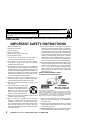 2
2
-
 3
3
-
 4
4
-
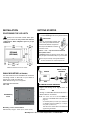 5
5
-
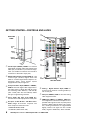 6
6
-
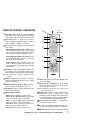 7
7
-
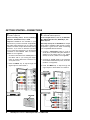 8
8
-
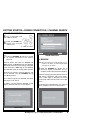 9
9
-
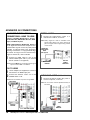 10
10
-
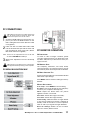 11
11
-
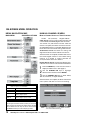 12
12
-
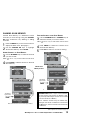 13
13
-
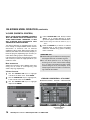 14
14
-
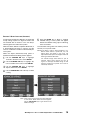 15
15
-
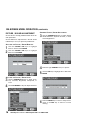 16
16
-
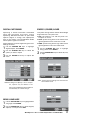 17
17
-
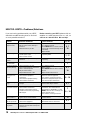 18
18
-
 19
19
-
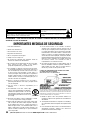 20
20
-
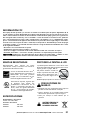 21
21
-
 22
22
-
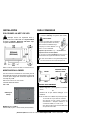 23
23
-
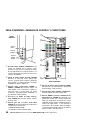 24
24
-
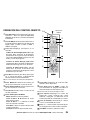 25
25
-
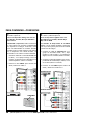 26
26
-
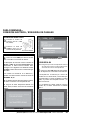 27
27
-
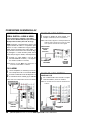 28
28
-
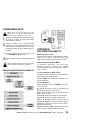 29
29
-
 30
30
-
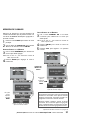 31
31
-
 32
32
-
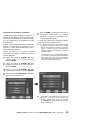 33
33
-
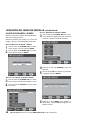 34
34
-
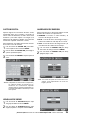 35
35
-
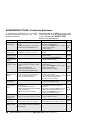 36
36
-
 37
37
-
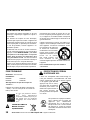 38
38
-
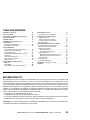 39
39
-
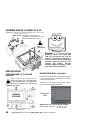 40
40
-
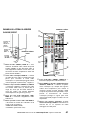 41
41
-
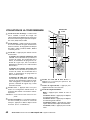 42
42
-
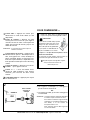 43
43
-
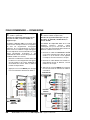 44
44
-
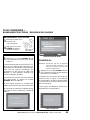 45
45
-
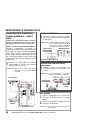 46
46
-
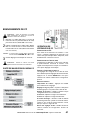 47
47
-
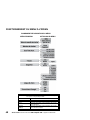 48
48
-
 49
49
-
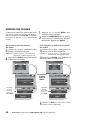 50
50
-
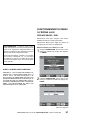 51
51
-
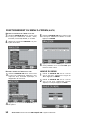 52
52
-
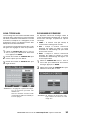 53
53
-
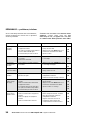 54
54
-
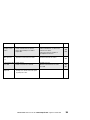 55
55
-
 56
56
Sanyo DP26648 - 26" LCD TV Le manuel du propriétaire
- Taper
- Le manuel du propriétaire
- Ce manuel convient également à
dans d''autres langues
Documents connexes
-
Sanyo DP37647 - 37" Vizzon LCD TV Le manuel du propriétaire
-
Sanyo DP32647 Manuel utilisateur
-
Sanyo DP42740 Manuel utilisateur
-
Sanyo DP19648 - 19" LCD TV Le manuel du propriétaire
-
Sanyo DP32649 Manuel utilisateur
-
Sanyo DP46840 Manuel utilisateur
-
Sanyo DP32640 - 31.5" Diagonal LCD HDTV 720p Manuel utilisateur
-
Sanyo DP50747 Le manuel du propriétaire
-
Sanyo Vizzon HT32546 Manuel utilisateur
-
Sanyo LCD42E40W Manuel utilisateur